change language INFINITI QX80 2023 Owners Manual
[x] Cancel search | Manufacturer: INFINITI, Model Year: 2023, Model line: QX80, Model: INFINITI QX80 2023Pages: 590, PDF Size: 2.57 MB
Page 117 of 590
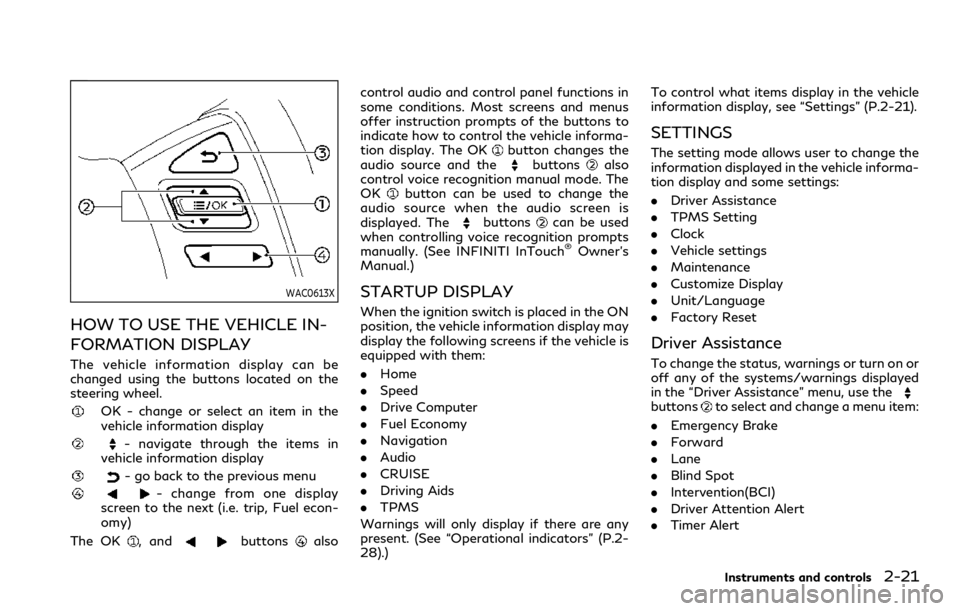
WAC0613X
HOW TO USE THE VEHICLE IN-
FORMATION DISPLAY
The vehicle information display can be
changed using the buttons located on the
steering wheel.
OK - change or select an item in the
vehicle information display
- navigate through the items in
vehicle information display
- go back to the previous menu
- change from one display
screen to the next (i.e. trip, Fuel econ-
omy)
The OK
, andbuttonsalso control audio and control panel functions in
some conditions. Most screens and menus
offer instruction prompts of the buttons to
indicate how to control the vehicle informa-
tion display. The OK
button changes the
audio source and thebuttonsalso
control voice recognition manual mode. The
OK
button can be used to change the
audio source when the audio screen is
displayed. The
buttonscan be used
when controlling voice recognition prompts
manually. (See INFINITI InTouch
®Owner’s
Manual.)
STARTUP DISPLAY
When the ignition switch is placed in the ON
position, the vehicle information display may
display the following screens if the vehicle is
equipped with them:
. Home
. Speed
. Drive Computer
. Fuel Economy
. Navigation
. Audio
. CRUISE
. Driving Aids
. TPMS
Warnings will only display if there are any
present. (See “Operational indicators” (P.2-
28).) To control what items display in the vehicle
information display, see “Settings” (P.2-21).
SETTINGS
The setting mode allows user to change the
information displayed in the vehicle informa-
tion display and some settings:
.
Driver Assistance
. TPMS Setting
. Clock
. Vehicle settings
. Maintenance
. Customize Display
. Unit/Language
. Factory Reset
Driver Assistance
To change the status, warnings or turn on or
off any of the systems/warnings displayed
in the “Driver Assistance” menu, use the
buttonsto select and change a menu item:
. Emergency Brake
. Forward
. Lane
. Blind Spot
. Intervention(BCI)
. Driver Attention Alert
. Timer Alert
Instruments and controls2-21
Page 121 of 590
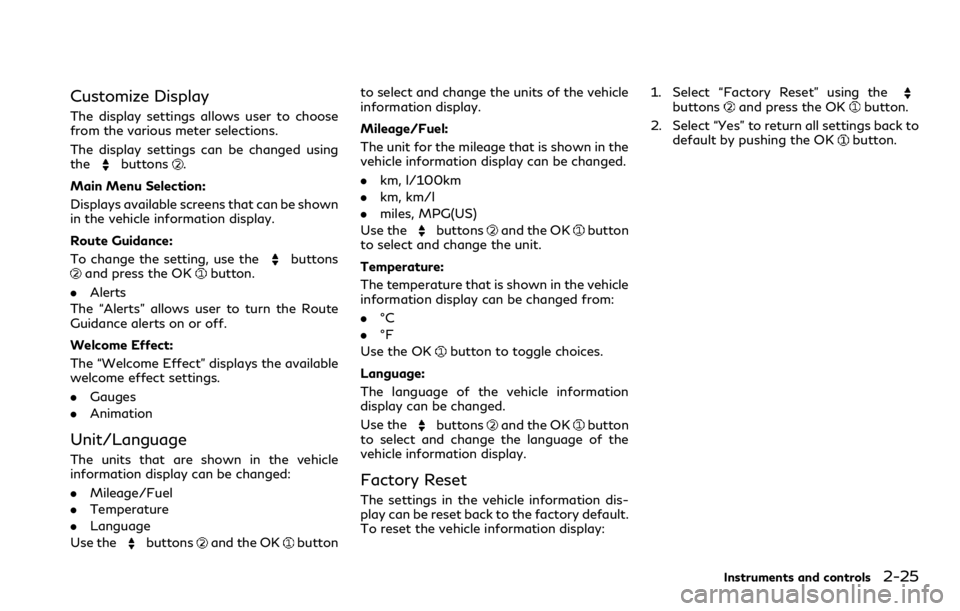
Customize Display
The display settings allows user to choose
from the various meter selections.
The display settings can be changed using
the
buttons.
Main Menu Selection:
Displays available screens that can be shown
in the vehicle information display.
Route Guidance:
To change the setting, use the
buttonsand press the OKbutton.
. Alerts
The “Alerts” allows user to turn the Route
Guidance alerts on or off.
Welcome Effect:
The “Welcome Effect” displays the available
welcome effect settings.
. Gauges
. Animation
Unit/Language
The units that are shown in the vehicle
information display can be changed:
.Mileage/Fuel
. Temperature
. Language
Use the
buttonsand the OKbutton to select and change the units of the vehicle
information display.
Mileage/Fuel:
The unit for the mileage that is shown in the
vehicle information display can be changed.
.
km, l/100km
. km, km/l
. miles, MPG(US)
Use the
buttonsand the OKbutton
to select and change the unit.
Temperature:
The temperature that is shown in the vehicle
information display can be changed from:
. °C
. °F
Use the OK
button to toggle choices.
Language:
The language of the vehicle information
display can be changed.
Use the
buttonsand the OKbutton
to select and change the language of the
vehicle information display.
Factory Reset
The settings in the vehicle information dis-
play can be reset back to the factory default.
To reset the vehicle information display: 1. Select “Factory Reset” using the
buttonsand press the OKbutton.
2. Select “Yes” to return all settings back to default by pushing the OK
button.
Instruments and controls2-25
Page 221 of 590
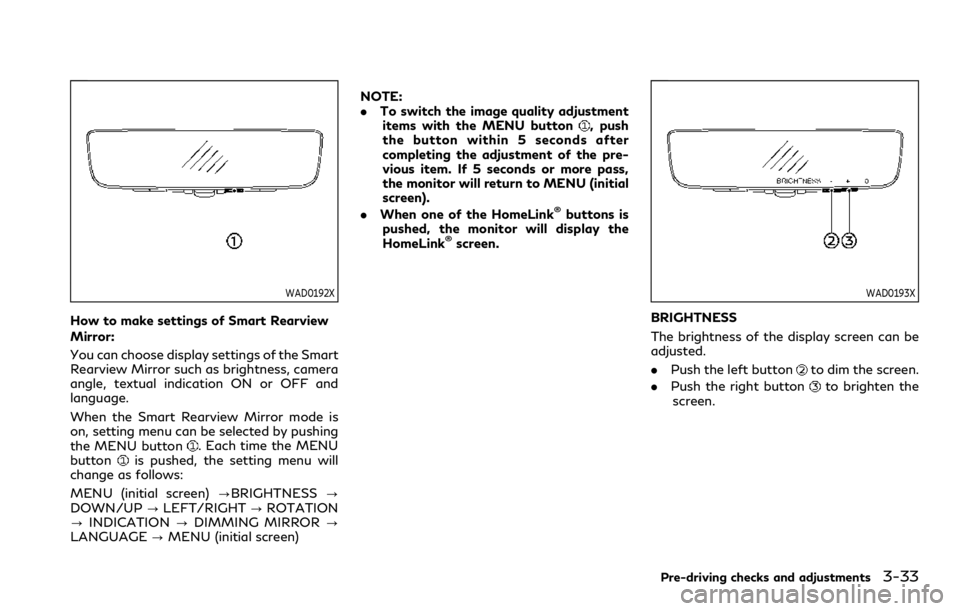
WAD0192X
How to make settings of Smart Rearview
Mirror:
You can choose display settings of the Smart
Rearview Mirror such as brightness, camera
angle, textual indication ON or OFF and
language.
When the Smart Rearview Mirror mode is
on, setting menu can be selected by pushing
the MENU button
. Each time the MENU
buttonis pushed, the setting menu will
change as follows:
MENU (initial screen) ?BRIGHTNESS?
DOWN/UP ?LEFT/RIGHT ?ROTATION
? INDICATION ?DIMMING MIRROR ?
LANGUAGE ?MENU (initial screen) NOTE:
.
To switch the image quality adjustment
items with the MENU button
, push
the button within 5 seconds after
completing the adjustment of the pre-
vious item. If 5 seconds or more pass,
the monitor will return to MENU (initial
screen).
. When one of the HomeLink
®buttons is
pushed, the monitor will display the
HomeLink
®screen.
WAD0193X
BRIGHTNESS
The brightness of the display screen can be
adjusted.
. Push the left button
to dim the screen.
. Push the right button
to brighten the
screen.
Pre-driving checks and adjustments3-33
Page 223 of 590
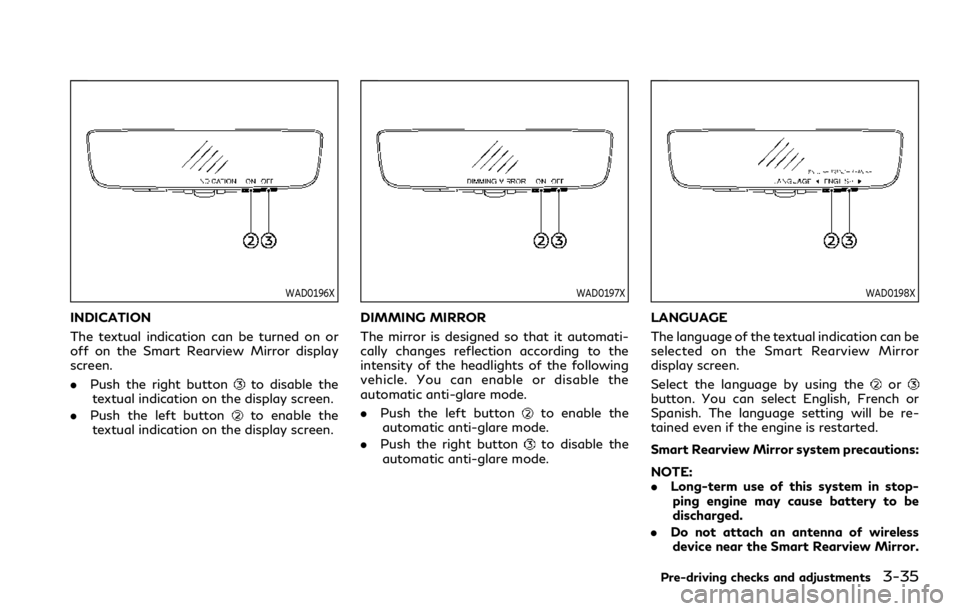
WAD0196X
INDICATION
The textual indication can be turned on or
off on the Smart Rearview Mirror display
screen.
.Push the right button
to disable the
textual indication on the display screen.
. Push the left button
to enable the
textual indication on the display screen.
WAD0197X
DIMMING MIRROR
The mirror is designed so that it automati-
cally changes reflection according to the
intensity of the headlights of the following
vehicle. You can enable or disable the
automatic anti-glare mode.
. Push the left button
to enable the
automatic anti-glare mode.
. Push the right button
to disable the
automatic anti-glare mode.
WAD0198X
LANGUAGE
The language of the textual indication can be
selected on the Smart Rearview Mirror
display screen.
Select the language by using the
orbutton. You can select English, French or
Spanish. The language setting will be re-
tained even if the engine is restarted.
Smart Rearview Mirror system precautions:
NOTE:
. Long-term use of this system in stop-
ping engine may cause battery to be
discharged.
. Do not attach an antenna of wireless
device near the Smart Rearview Mirror.
Pre-driving checks and adjustments3-35
Page 291 of 590
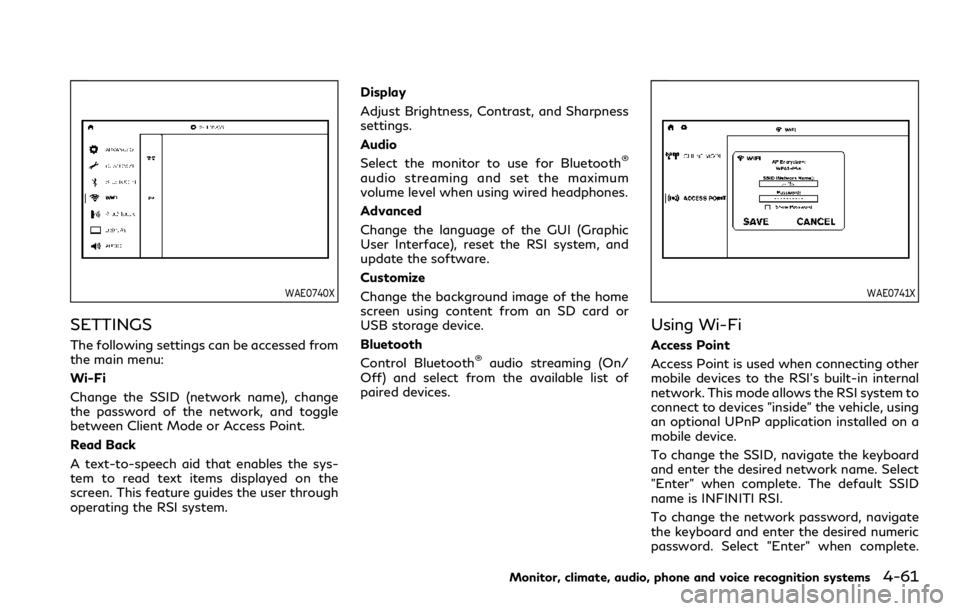
WAE0740X
SETTINGS
The following settings can be accessed from
the main menu:
Wi-Fi
Change the SSID (network name), change
the password of the network, and toggle
between Client Mode or Access Point.
Read Back
A text-to-speech aid that enables the sys-
tem to read text items displayed on the
screen. This feature guides the user through
operating the RSI system.Display
Adjust Brightness, Contrast, and Sharpness
settings.
Audio
Select the monitor to use for Bluetooth
®
audio streaming and set the maximum
volume level when using wired headphones.
Advanced
Change the language of the GUI (Graphic
User Interface), reset the RSI system, and
update the software.
Customize
Change the background image of the home
screen using content from an SD card or
USB storage device.
Bluetooth
Control Bluetooth
®audio streaming (On/
Off) and select from the available list of
paired devices.
WAE0741X
Using Wi-Fi
Access Point
Access Point is used when connecting other
mobile devices to the RSI’s built-in internal
network. This mode allows the RSI system to
connect to devices "inside" the vehicle, using
an optional UPnP application installed on a
mobile device.
To change the SSID, navigate the keyboard
and enter the desired network name. Select
"Enter" when complete. The default SSID
name is INFINITI RSI.
To change the network password, navigate
the keyboard and enter the desired numeric
password. Select "Enter" when complete.
Monitor, climate, audio, phone and voice recognition systems4-61
Page 294 of 590
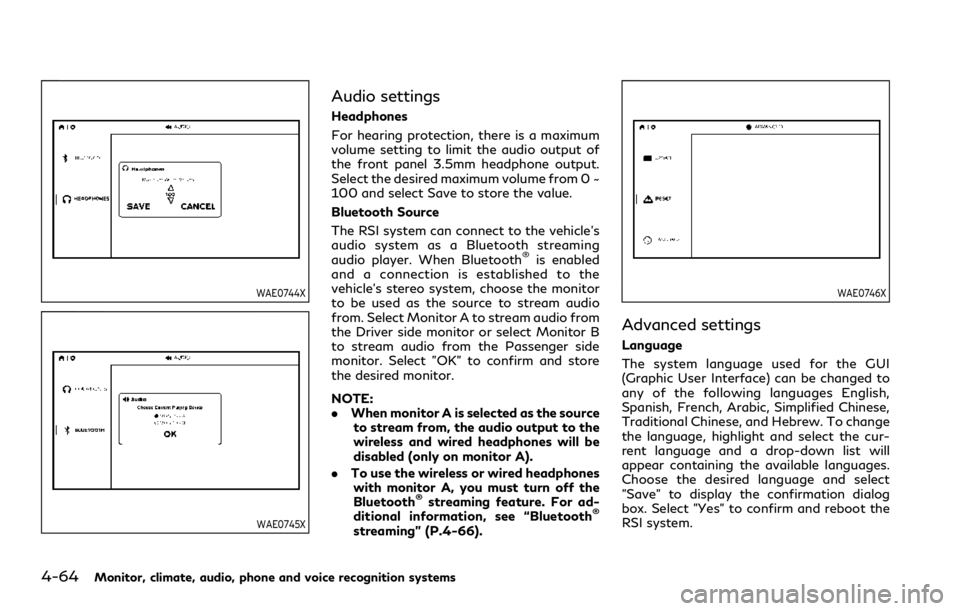
4-64Monitor, climate, audio, phone and voice recognition systems
WAE0744X
WAE0745X
Audio settings
Headphones
For hearing protection, there is a maximum
volume setting to limit the audio output of
the front panel 3.5mm headphone output.
Select the desired maximum volume from 0 ~
100 and select Save to store the value.
Bluetooth Source
The RSI system can connect to the vehicle’s
audio system as a Bluetooth streaming
audio player. When Bluetooth
®is enabled
and a connection is established to the
vehicle’s stereo system, choose the monitor
to be used as the source to stream audio
from. Select Monitor A to stream audio from
the Driver side monitor or select Monitor B
to stream audio from the Passenger side
monitor. Select "OK" to confirm and store
the desired monitor.
NOTE:
. When monitor A is selected as the source
to stream from, the audio output to the
wireless and wired headphones will be
disabled (only on monitor A).
. To use the wireless or wired headphones
with monitor A, you must turn off the
Bluetooth
®streaming feature. For ad-
ditional information, see “Bluetooth®
streaming” (P.4-66).
WAE0746X
Advanced settings
Language
The system language used for the GUI
(Graphic User Interface) can be changed to
any of the following languages English,
Spanish, French, Arabic, Simplified Chinese,
Traditional Chinese, and Hebrew. To change
the language, highlight and select the cur-
rent language and a drop-down list will
appear containing the available languages.
Choose the desired language and select
"Save" to display the confirmation dialog
box. Select "Yes" to confirm and reboot the
RSI system.