navigation INFINITI QX80 2023 Owners Manual
[x] Cancel search | Manufacturer: INFINITI, Model Year: 2023, Model line: QX80, Model: INFINITI QX80 2023Pages: 590, PDF Size: 2.57 MB
Page 20 of 590
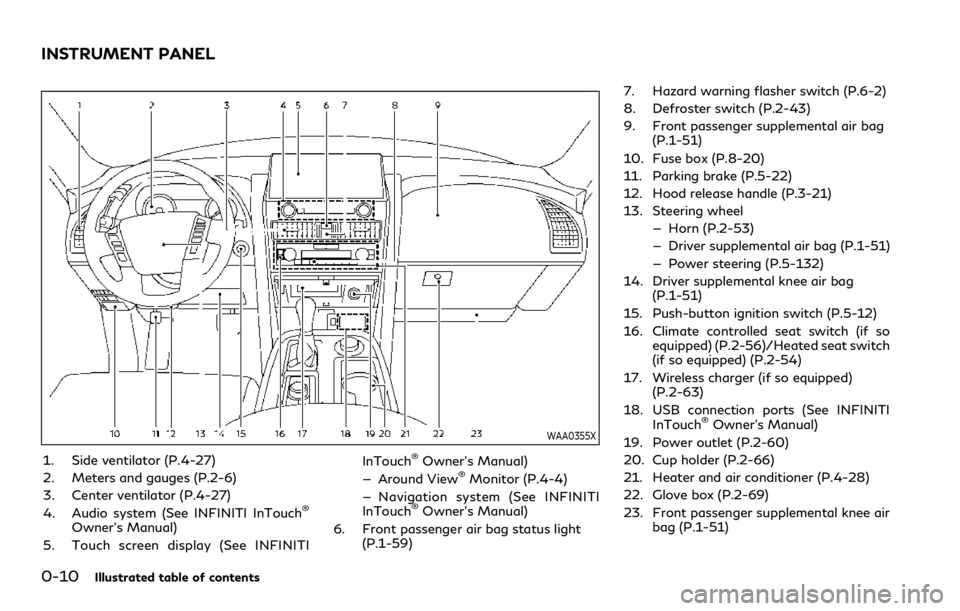
0-10Illustrated table of contents
WAA0355X
1. Side ventilator (P.4-27)
2. Meters and gauges (P.2-6)
3. Center ventilator (P.4-27)
4. Audio system (See INFINITI InTouch
®
Owner’s Manual)
5. Touch screen display (See INFINITI InTouch
®Owner’s Manual)
— Around View®Monitor (P.4-4)
— Navigation system (See INFINITI
InTouch
®Owner’s Manual)
6. Front passenger air bag status light (P.1-59) 7. Hazard warning flasher switch (P.6-2)
8. Defroster switch (P.2-43)
9. Front passenger supplemental air bag
(P.1-51)
10. Fuse box (P.8-20)
11. Parking brake (P.5-22)
12. Hood release handle (P.3-21)
13. Steering wheel — Horn (P.2-53)
— Driver supplemental air bag (P.1-51)
— Power steering (P.5-132)
14. Driver supplemental knee air bag (P.1-51)
15. Push-button ignition switch (P.5-12)
16. Climate controlled seat switch (if so equipped) (P.2-56)/Heated seat switch
(if so equipped) (P.2-54)
17. Wireless charger (if so equipped) (P.2-63)
18. USB connection ports (See INFINITI InTouch
®Owner’s Manual)
19. Power outlet (P.2-60)
20. Cup holder (P.2-66)
21. Heater and air conditioner (P.4-28)
22. Glove box (P.2-69)
23. Front passenger supplemental knee air bag (P.1-51)
INSTRUMENT PANEL
Page 101 of 590
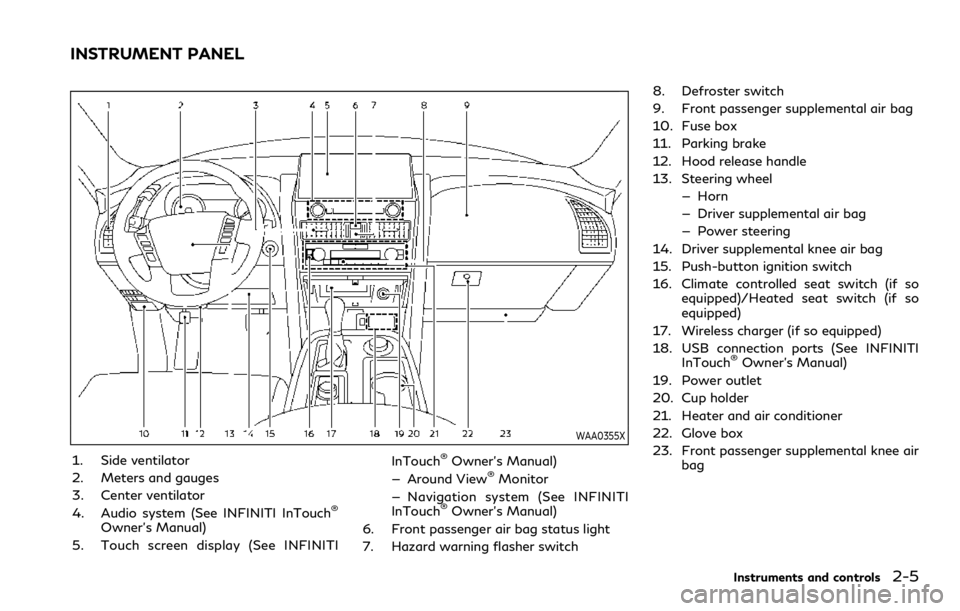
WAA0355X
1. Side ventilator
2. Meters and gauges
3. Center ventilator
4. Audio system (See INFINITI InTouch
®
Owner’s Manual)
5. Touch screen display (See INFINITI InTouch
®Owner’s Manual)
— Around View®Monitor
— Navigation system (See INFINITI
InTouch
®Owner’s Manual)
6. Front passenger air bag status light
7. Hazard warning flasher switch 8. Defroster switch
9. Front passenger supplemental air bag
10. Fuse box
11. Parking brake
12. Hood release handle
13. Steering wheel
— Horn
— Driver supplemental air bag
— Power steering
14. Driver supplemental knee air bag
15. Push-button ignition switch
16. Climate controlled seat switch (if so equipped)/Heated seat switch (if so
equipped)
17. Wireless charger (if so equipped)
18. USB connection ports (See INFINITI InTouch
®Owner’s Manual)
19. Power outlet
20. Cup holder
21. Heater and air conditioner
22. Glove box
23. Front passenger supplemental knee air bag
Instruments and controls2-5
INSTRUMENT PANEL
Page 117 of 590
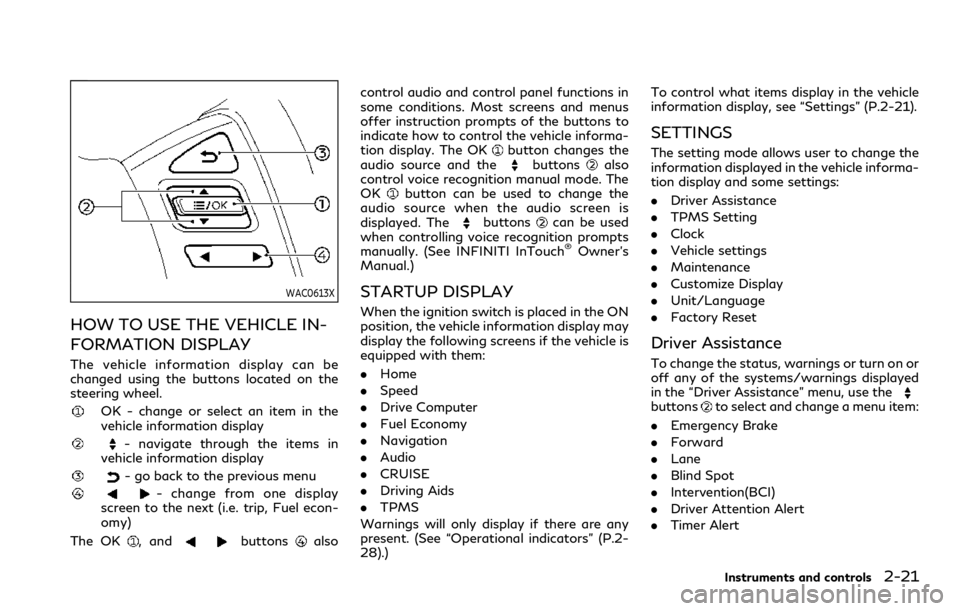
WAC0613X
HOW TO USE THE VEHICLE IN-
FORMATION DISPLAY
The vehicle information display can be
changed using the buttons located on the
steering wheel.
OK - change or select an item in the
vehicle information display
- navigate through the items in
vehicle information display
- go back to the previous menu
- change from one display
screen to the next (i.e. trip, Fuel econ-
omy)
The OK
, andbuttonsalso control audio and control panel functions in
some conditions. Most screens and menus
offer instruction prompts of the buttons to
indicate how to control the vehicle informa-
tion display. The OK
button changes the
audio source and thebuttonsalso
control voice recognition manual mode. The
OK
button can be used to change the
audio source when the audio screen is
displayed. The
buttonscan be used
when controlling voice recognition prompts
manually. (See INFINITI InTouch
®Owner’s
Manual.)
STARTUP DISPLAY
When the ignition switch is placed in the ON
position, the vehicle information display may
display the following screens if the vehicle is
equipped with them:
. Home
. Speed
. Drive Computer
. Fuel Economy
. Navigation
. Audio
. CRUISE
. Driving Aids
. TPMS
Warnings will only display if there are any
present. (See “Operational indicators” (P.2-
28).) To control what items display in the vehicle
information display, see “Settings” (P.2-21).
SETTINGS
The setting mode allows user to change the
information displayed in the vehicle informa-
tion display and some settings:
.
Driver Assistance
. TPMS Setting
. Clock
. Vehicle settings
. Maintenance
. Customize Display
. Unit/Language
. Factory Reset
Driver Assistance
To change the status, warnings or turn on or
off any of the systems/warnings displayed
in the “Driver Assistance” menu, use the
buttonsto select and change a menu item:
. Emergency Brake
. Forward
. Lane
. Blind Spot
. Intervention(BCI)
. Driver Attention Alert
. Timer Alert
Instruments and controls2-21
Page 131 of 590
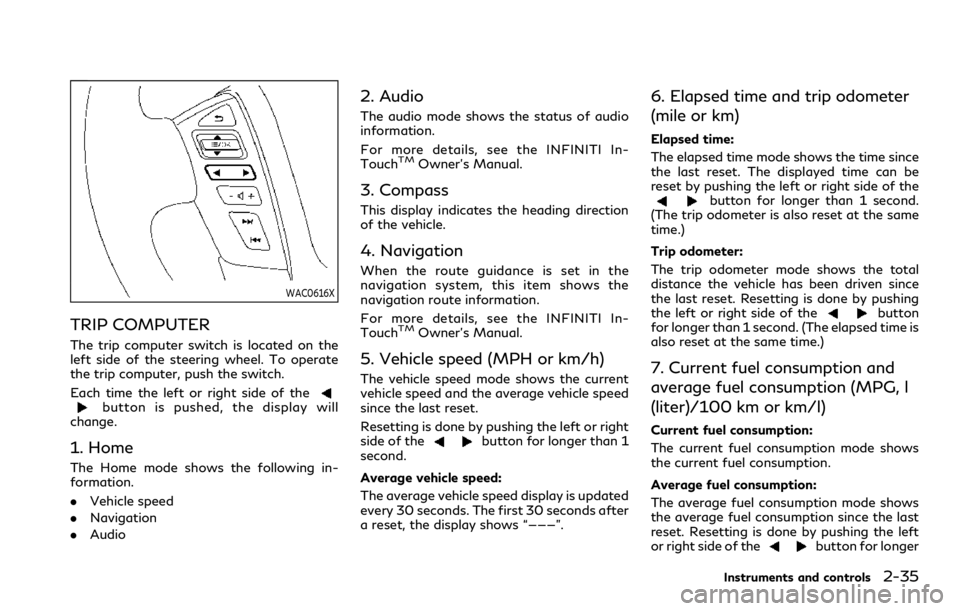
WAC0616X
TRIP COMPUTER
The trip computer switch is located on the
left side of the steering wheel. To operate
the trip computer, push the switch.
Each time the left or right side of the
button is pushed, the display will
change.
1. Home
The Home mode shows the following in-
formation.
. Vehicle speed
. Navigation
. Audio
2. Audio
The audio mode shows the status of audio
information.
For more details, see the INFINITI In-
Touch
TMOwner’s Manual.
3. Compass
This display indicates the heading direction
of the vehicle.
4. Navigation
When the route guidance is set in the
navigation system, this item shows the
navigation route information.
For more details, see the INFINITI In-
Touch
TMOwner’s Manual.
5. Vehicle speed (MPH or km/h)
The vehicle speed mode shows the current
vehicle speed and the average vehicle speed
since the last reset.
Resetting is done by pushing the left or right
side of the
button for longer than 1
second.
Average vehicle speed:
The average vehicle speed display is updated
every 30 seconds. The first 30 seconds after
a reset, the display shows “———”.
6. Elapsed time and trip odometer
(mile or km)
Elapsed time:
The elapsed time mode shows the time since
the last reset. The displayed time can be
reset by pushing the left or right side of the
button for longer than 1 second.
(The trip odometer is also reset at the same
time.)
Trip odometer:
The trip odometer mode shows the total
distance the vehicle has been driven since
the last reset. Resetting is done by pushing
the left or right side of the
button
for longer than 1 second. (The elapsed time is
also reset at the same time.)
7. Current fuel consumption and
average fuel consumption (MPG, l
(liter)/100 km or km/l)
Current fuel consumption:
The current fuel consumption mode shows
the current fuel consumption.
Average fuel consumption:
The average fuel consumption mode shows
the average fuel consumption since the last
reset. Resetting is done by pushing the left
or right side of the
button for longer
Instruments and controls2-35
Page 195 of 590
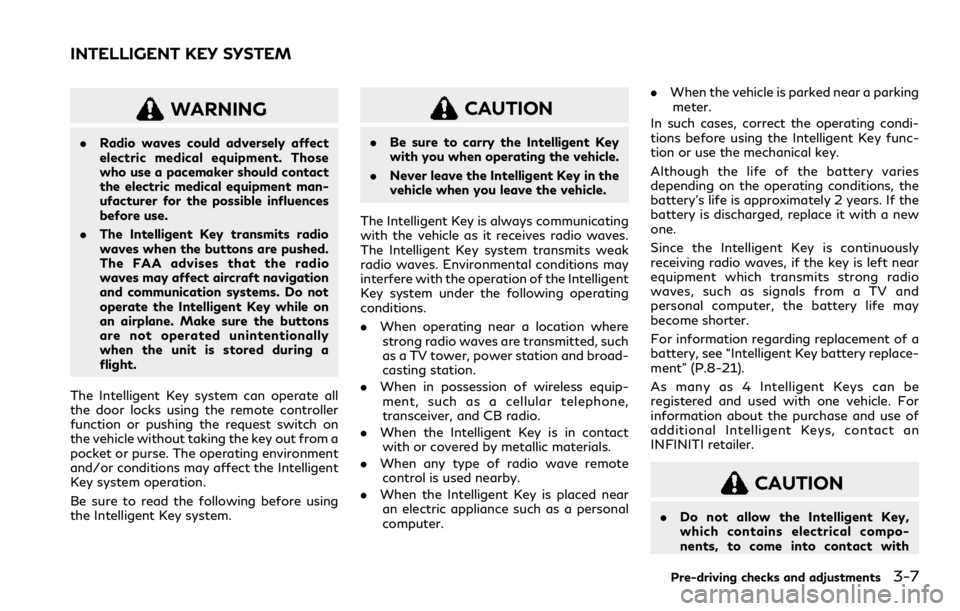
WARNING
.Radio waves could adversely affect
electric medical equipment. Those
who use a pacemaker should contact
the electric medical equipment man-
ufacturer for the possible influences
before use.
. The Intelligent Key transmits radio
waves when the buttons are pushed.
The FAA advises that the radio
waves may affect aircraft navigation
and communication systems. Do not
operate the Intelligent Key while on
an airplane. Make sure the buttons
are not operated unintentionally
when the unit is stored during a
flight.
The Intelligent Key system can operate all
the door locks using the remote controller
function or pushing the request switch on
the vehicle without taking the key out from a
pocket or purse. The operating environment
and/or conditions may affect the Intelligent
Key system operation.
Be sure to read the following before using
the Intelligent Key system.
CAUTION
. Be sure to carry the Intelligent Key
with you when operating the vehicle.
. Never leave the Intelligent Key in the
vehicle when you leave the vehicle.
The Intelligent Key is always communicating
with the vehicle as it receives radio waves.
The Intelligent Key system transmits weak
radio waves. Environmental conditions may
interfere with the operation of the Intelligent
Key system under the following operating
conditions.
. When operating near a location where
strong radio waves are transmitted, such
as a TV tower, power station and broad-
casting station.
. When in possession of wireless equip-
ment, such as a cellular telephone,
transceiver, and CB radio.
. When the Intelligent Key is in contact
with or covered by metallic materials.
. When any type of radio wave remote
control is used nearby.
. When the Intelligent Key is placed near
an electric appliance such as a personal
computer. .
When the vehicle is parked near a parking
meter.
In such cases, correct the operating condi-
tions before using the Intelligent Key func-
tion or use the mechanical key.
Although the life of the battery varies
depending on the operating conditions, the
battery’s life is approximately 2 years. If the
battery is discharged, replace it with a new
one.
Since the Intelligent Key is continuously
receiving radio waves, if the key is left near
equipment which transmits strong radio
waves, such as signals from a TV and
personal computer, the battery life may
become shorter.
For information regarding replacement of a
battery, see “Intelligent Key battery replace-
ment” (P.8-21).
As many as 4 Intelligent Keys can be
registered and used with one vehicle. For
information about the purchase and use of
additional Intelligent Keys, contact an
INFINITI retailer.
CAUTION
. Do not allow the Intelligent Key,
which contains electrical compo-
nents, to come into contact with
Pre-driving checks and adjustments3-7
INTELLIGENT KEY SYSTEM
Page 203 of 590
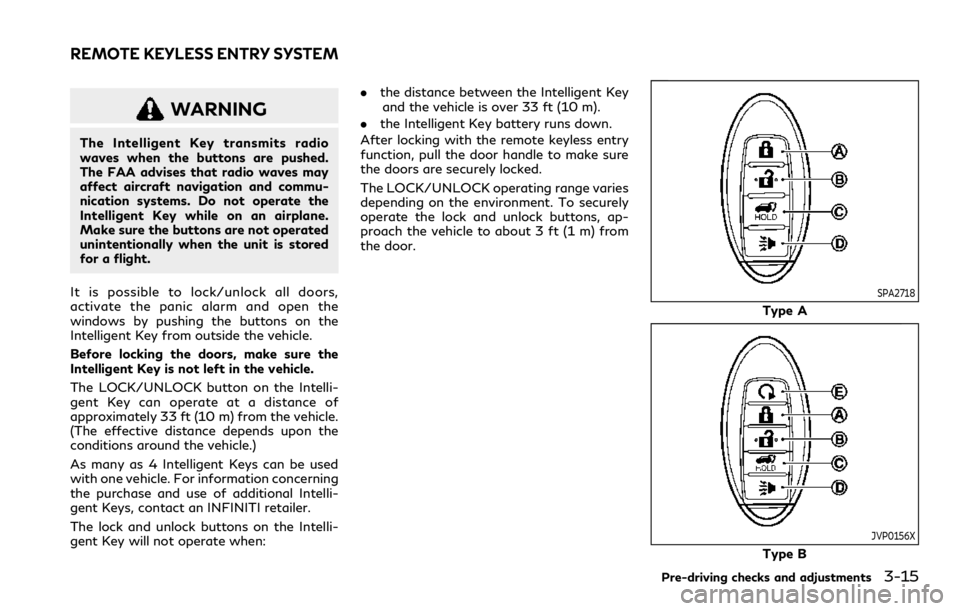
WARNING
The Intelligent Key transmits radio
waves when the buttons are pushed.
The FAA advises that radio waves may
affect aircraft navigation and commu-
nication systems. Do not operate the
Intelligent Key while on an airplane.
Make sure the buttons are not operated
unintentionally when the unit is stored
for a flight.
It is possible to lock/unlock all doors,
activate the panic alarm and open the
windows by pushing the buttons on the
Intelligent Key from outside the vehicle.
Before locking the doors, make sure the
Intelligent Key is not left in the vehicle.
The LOCK/UNLOCK button on the Intelli-
gent Key can operate at a distance of
approximately 33 ft (10 m) from the vehicle.
(The effective distance depends upon the
conditions around the vehicle.)
As many as 4 Intelligent Keys can be used
with one vehicle. For information concerning
the purchase and use of additional Intelli-
gent Keys, contact an INFINITI retailer.
The lock and unlock buttons on the Intelli-
gent Key will not operate when: .
the distance between the Intelligent Key
and the vehicle is over 33 ft (10 m).
. the Intelligent Key battery runs down.
After locking with the remote keyless entry
function, pull the door handle to make sure
the doors are securely locked.
The LOCK/UNLOCK operating range varies
depending on the environment. To securely
operate the lock and unlock buttons, ap-
proach the vehicle to about 3 ft (1 m) from
the door.
SPA2718
Type A
JVP0156X
Type B
Pre-driving checks and adjustments3-15
REMOTE KEYLESS ENTRY SYSTEM
Page 229 of 590
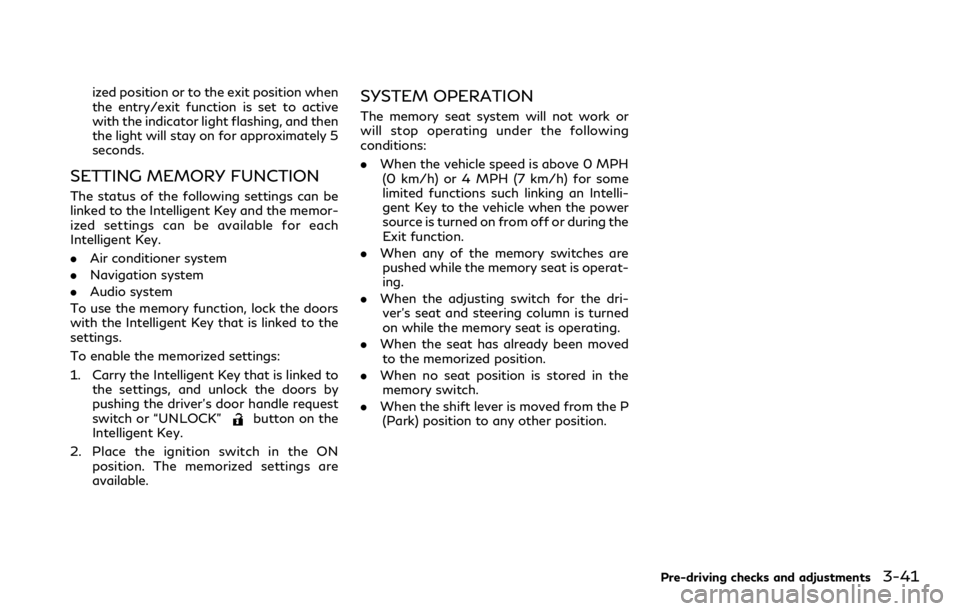
ized position or to the exit position when
the entry/exit function is set to active
with the indicator light flashing, and then
the light will stay on for approximately 5
seconds.
SETTING MEMORY FUNCTION
The status of the following settings can be
linked to the Intelligent Key and the memor-
ized settings can be available for each
Intelligent Key.
.Air conditioner system
. Navigation system
. Audio system
To use the memory function, lock the doors
with the Intelligent Key that is linked to the
settings.
To enable the memorized settings:
1. Carry the Intelligent Key that is linked to the settings, and unlock the doors by
pushing the driver’s door handle request
switch or “UNLOCK”
button on the
Intelligent Key.
2. Place the ignition switch in the ON position. The memorized settings are
available.
SYSTEM OPERATION
The memory seat system will not work or
will stop operating under the following
conditions:
.When the vehicle speed is above 0 MPH
(0 km/h) or 4 MPH (7 km/h) for some
limited functions such linking an Intelli-
gent Key to the vehicle when the power
source is turned on from off or during the
Exit function.
. When any of the memory switches are
pushed while the memory seat is operat-
ing.
. When the adjusting switch for the dri-
ver’s seat and steering column is turned
on while the memory seat is operating.
. When the seat has already been moved
to the memorized position.
. When no seat position is stored in the
memory switch.
. When the shift lever is moved from the P
(Park) position to any other position.
Pre-driving checks and adjustments3-41
Page 233 of 590
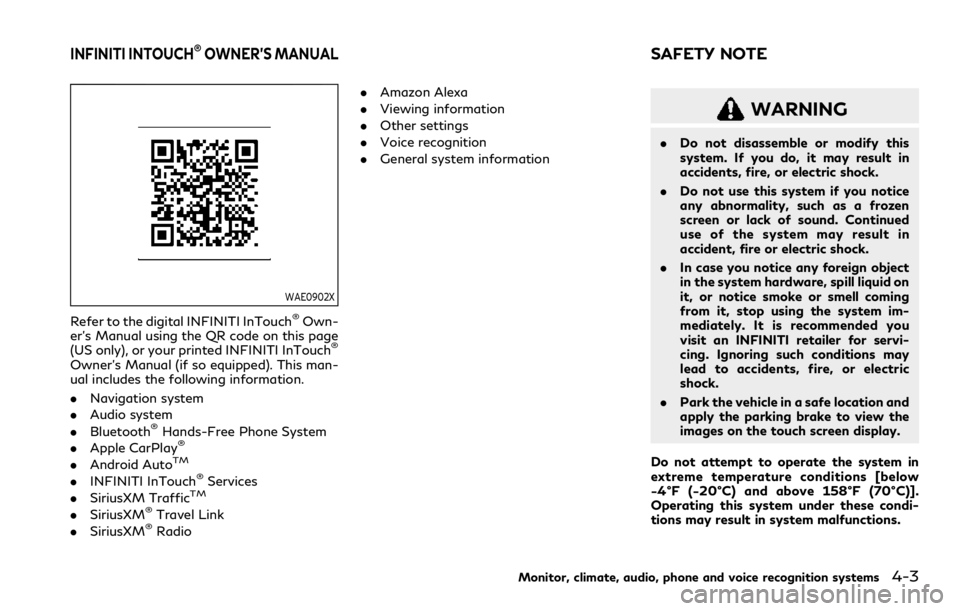
WAE0902X
Refer to the digital INFINITI InTouch®Own-
er’s Manual using the QR code on this page
(US only), or your printed INFINITI InTouch
®
Owner’s Manual (if so equipped). This man-
ual includes the following information.
. Navigation system
. Audio system
. Bluetooth
®Hands-Free Phone System
. Apple CarPlay®
.Android AutoTM
.INFINITI InTouch®Services
. SiriusXM TrafficTM
.SiriusXM®Travel Link
. SiriusXM®Radio .
Amazon Alexa
. Viewing information
. Other settings
. Voice recognition
. General system information
WARNING
.Do not disassemble or modify this
system. If you do, it may result in
accidents, fire, or electric shock.
. Do not use this system if you notice
any abnormality, such as a frozen
screen or lack of sound. Continued
use of the system may result in
accident, fire or electric shock.
. In case you notice any foreign object
in the system hardware, spill liquid on
it, or notice smoke or smell coming
from it, stop using the system im-
mediately. It is recommended you
visit an INFINITI retailer for servi-
cing. Ignoring such conditions may
lead to accidents, fire, or electric
shock.
. Park the vehicle in a safe location and
apply the parking brake to view the
images on the touch screen display.
Do not attempt to operate the system in
extreme temperature conditions [below
−4°F (−20°C) and above 158°F (70°C)].
Operating this system under these condi-
tions may result in system malfunctions.
Monitor, climate, audio, phone and voice recognition systems4-3
INFINITI INTOUCH®OWNER’S MANUALSAFETY NOTE
Page 273 of 590
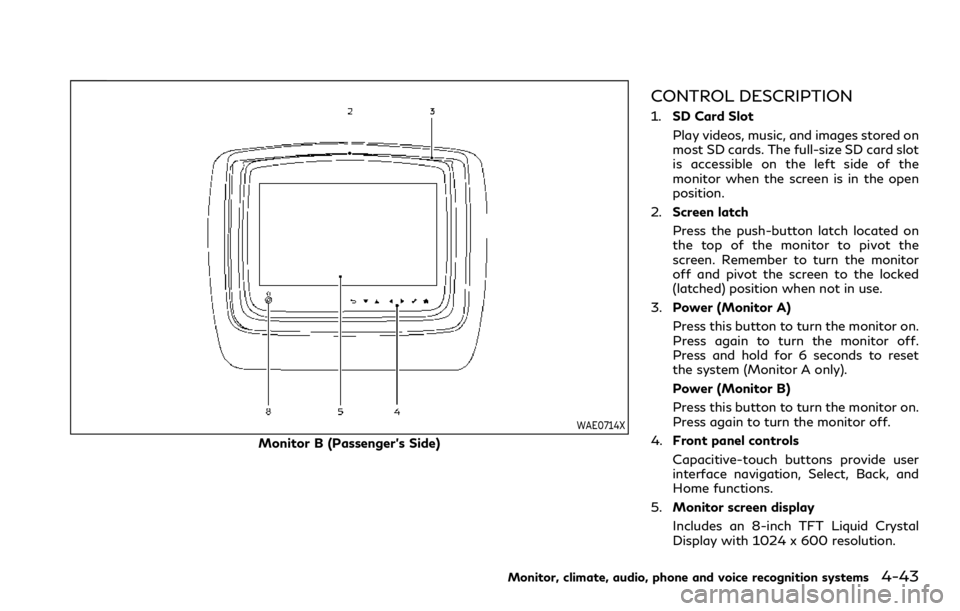
WAE0714X
Monitor B (Passenger’s Side)
CONTROL DESCRIPTION
1.SD Card Slot
Play videos, music, and images stored on
most SD cards. The full-size SD card slot
is accessible on the left side of the
monitor when the screen is in the open
position.
2. Screen latch
Press the push-button latch located on
the top of the monitor to pivot the
screen. Remember to turn the monitor
off and pivot the screen to the locked
(latched) position when not in use.
3. Power (Monitor A)
Press this button to turn the monitor on.
Press again to turn the monitor off.
Press and hold for 6 seconds to reset
the system (Monitor A only).
Power (Monitor B)
Press this button to turn the monitor on.
Press again to turn the monitor off.
4. Front panel controls
Capacitive-touch buttons provide user
interface navigation, Select, Back, and
Home functions.
5. Monitor screen display
Includes an 8-inch TFT Liquid Crystal
Display with 1024 x 600 resolution.
Monitor, climate, audio, phone and voice recognition systems4-43
Page 278 of 590
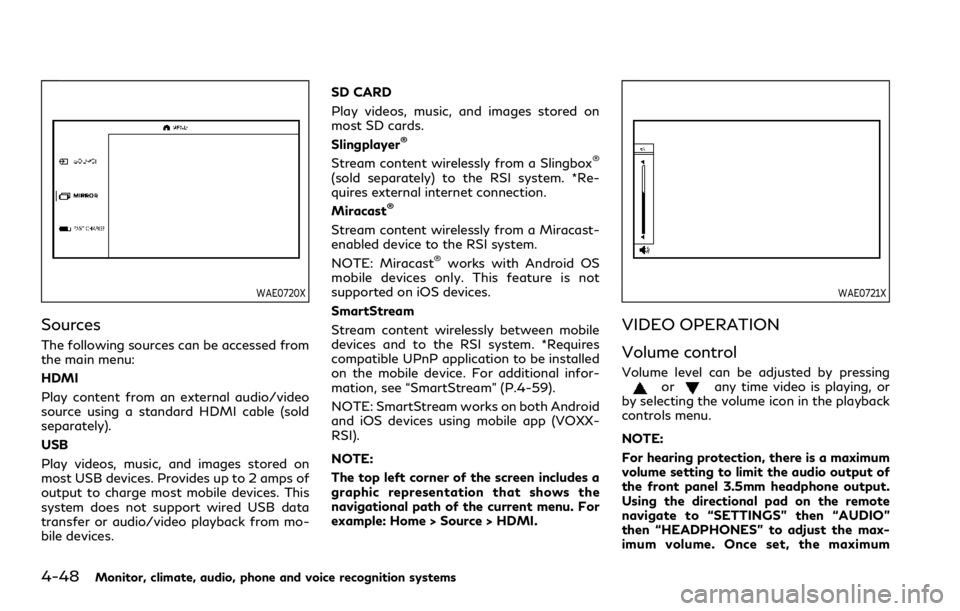
4-48Monitor, climate, audio, phone and voice recognition systems
WAE0720X
Sources
The following sources can be accessed from
the main menu:
HDMI
Play content from an external audio/video
source using a standard HDMI cable (sold
separately).
USB
Play videos, music, and images stored on
most USB devices. Provides up to 2 amps of
output to charge most mobile devices. This
system does not support wired USB data
transfer or audio/video playback from mo-
bile devices.SD CARD
Play videos, music, and images stored on
most SD cards.
Slingplayer
®
Stream content wirelessly from a Slingbox®
(sold separately) to the RSI system. *Re-
quires external internet connection.
Miracast
®
Stream content wirelessly from a Miracast-
enabled device to the RSI system.
NOTE: Miracast
®works with Android OS
mobile devices only. This feature is not
supported on iOS devices.
SmartStream
Stream content wirelessly between mobile
devices and to the RSI system. *Requires
compatible UPnP application to be installed
on the mobile device. For additional infor-
mation, see “SmartStream” (P.4-59).
NOTE: SmartStream works on both Android
and iOS devices using mobile app (VOXX-
RSI).
NOTE:
The top left corner of the screen includes a
graphic representation that shows the
navigational path of the current menu. For
example: Home > Source > HDMI.
WAE0721X
VIDEO OPERATION
Volume control
Volume level can be adjusted by pressingorany time video is playing, or
by selecting the volume icon in the playback
controls menu.
NOTE:
For hearing protection, there is a maximum
volume setting to limit the audio output of
the front panel 3.5mm headphone output.
Using the directional pad on the remote
navigate to “SETTINGS” then “AUDIO”
then “HEADPHONES” to adjust the max-
imum volume. Once set, the maximum