audio JAGUAR XF 2011 1.G Quick Start Guide
[x] Cancel search | Manufacturer: JAGUAR, Model Year: 2011, Model line: XF, Model: JAGUAR XF 2011 1.GPages: 16, PDF Size: 1.96 MB
Page 1 of 16
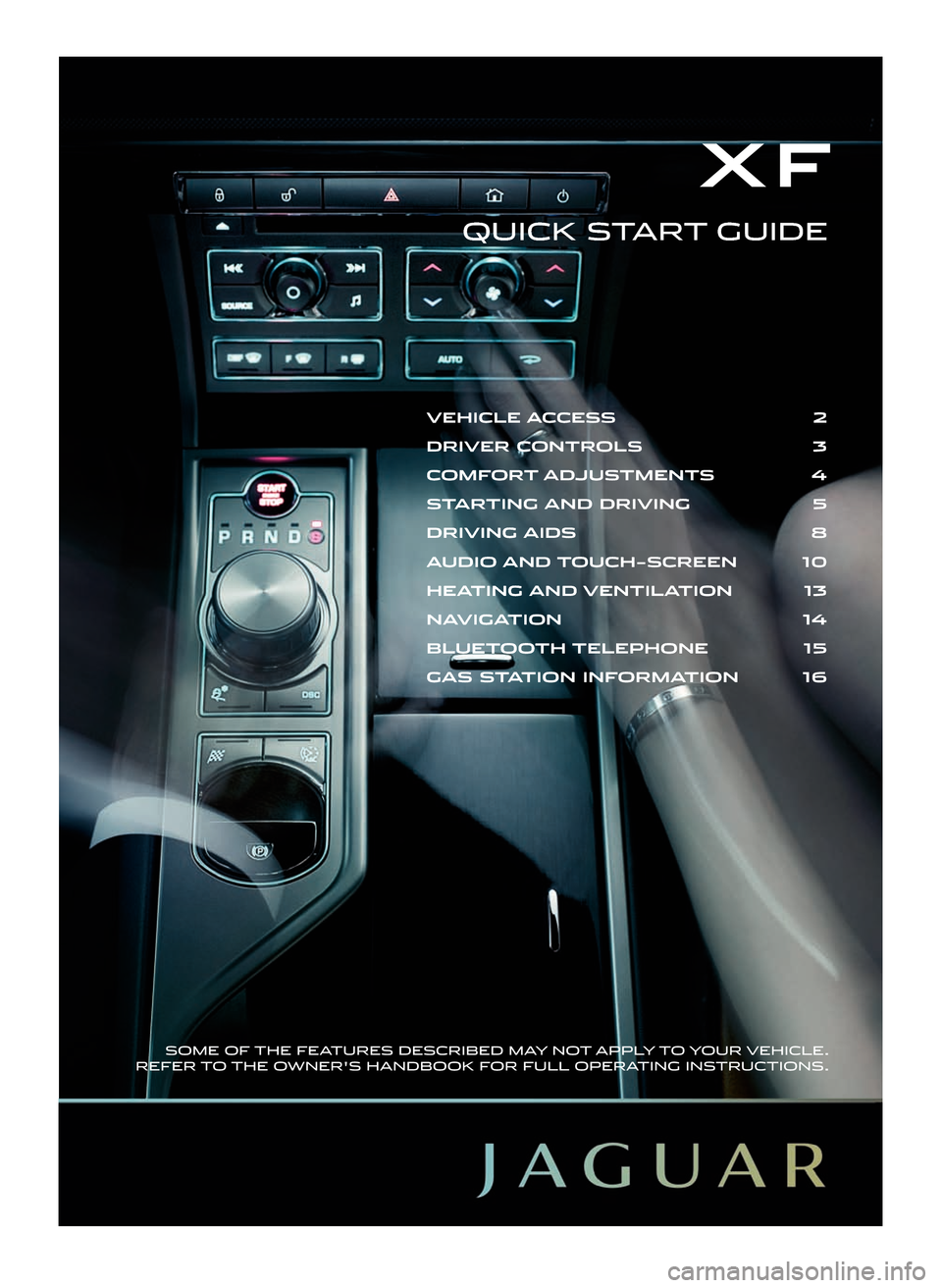
QUICK START GUIDE
X F
SOME OF THE FEATURES DESCRIBED MAY NOT APPLY TO YOUR VEHICLE.
REFER TO THE OWNER'S HANDBOOK FOR FULL OPERATING INSTRUCTIONS.
VEHICLE ACCESS 2
DRIVER CONTROLS 3
COMFORT ADJUSTMENTS 4
STARTING AND DRIVING \b
DRIVING AIDS 8
AUDIO AND TOUCH�SCREEN 10
HEATING AND VENTILATION 13
NAVIGATION 14
\fLUETOOTH TELEPHONE 1\b
GAS STATION INFORMATION 16
JJM 18 96 40 111:XF 11MY.qxd 16/12/2009 08:57 Page 1
Page 3 of 16
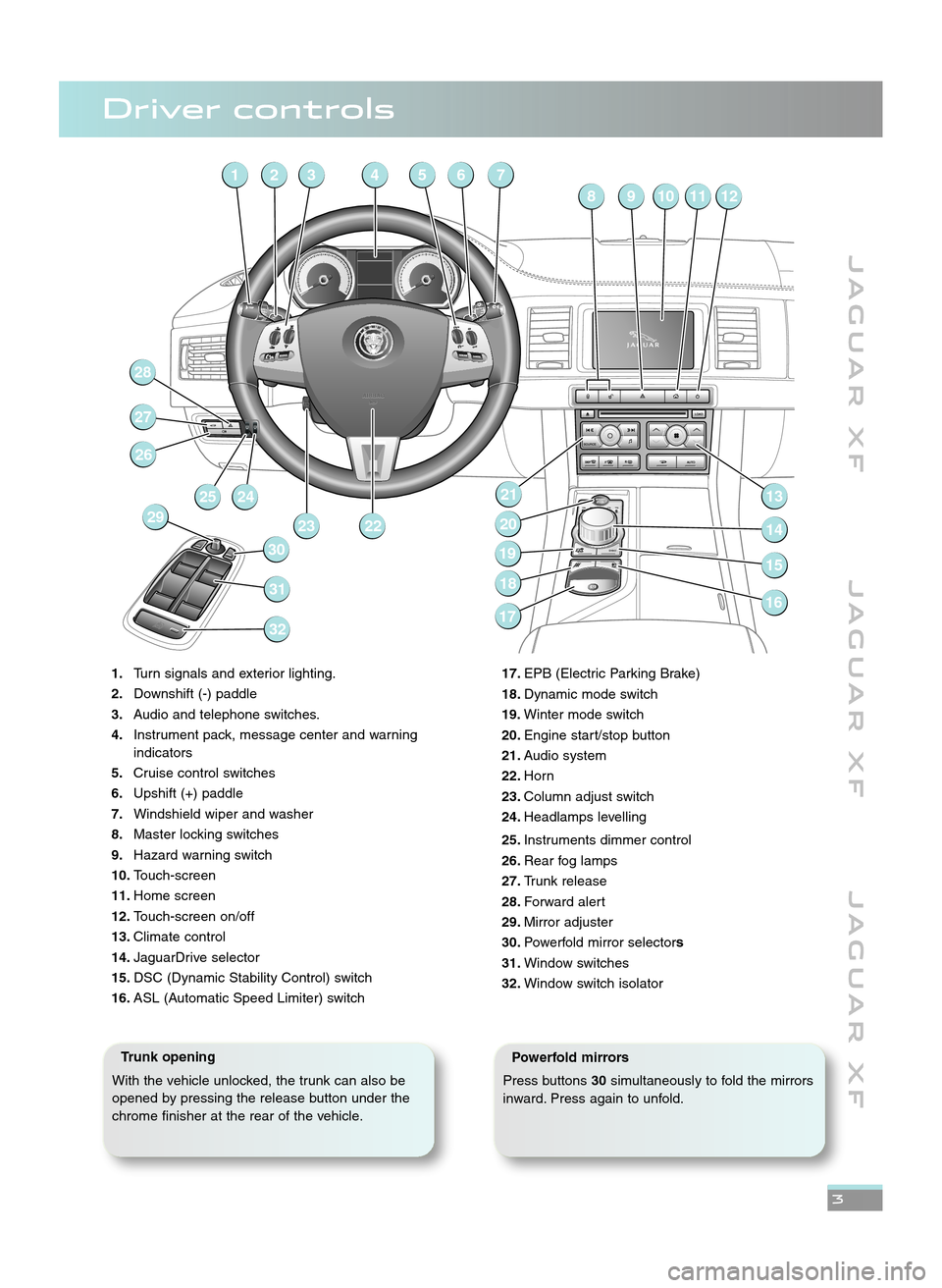
J A G U A R X FJ A G U A R X F J A G U A R X F
3
1\bTurn signals and exterior lighting.
\f\b Downshift (\b) paddle
3\b Audio and telephone switches.
4\b Instrument pack, message center and warning
indicators
5\b Cruise control switches
6\b Upshift (+) paddle
7\b Windshield wiper and washer
8\b Master locking switches
9\b Hazard warning switch
10\b Touch\bscreen
11\b Home screen
1\f\b Touch\bscreen on/off
13\b Climate control
14\b JaguarDrive selector
15\b DSC (Dynamic Stability Control) switch
16\b ASL (Automatic Speed Limiter) switch
41256 7
89101112
13
17
18
19
20
21
1514
16
2223
28
27
26
24
25
29
30
31
32
3
17\b EPB (Electric Parking Brake)
18\b Dynamic mode switch
19\b Winter mode switch
\f0\b Engine start/stop button
\f1\b Audio system
\f\f\b Horn
\f3\b Column adjust switch
\f4\b Headlamps levelling
\f5\b Instruments dimmer control
\f6\b Rear fog lamps
\f7\b Trunk release
\f8\b Forward alert
\f9\b Mirror adjuster
30\b Powerfold mirror selector s
31\b Window switches
3\f\b Window switch isolator
Driver controls
Trunk opening
With the vehicle unlocked, the trunk can also be
opened by pressing the release button under the
chrome finisher at the rear of the vehicle.Powerfold mirrors
Press buttons 30simultaneously to fold the mirrors
inward. Press again to unfold.
JJM 18 96 40 111:XF 11MY.qxd 16/12/2009 08:57 Page 3
Page 10 of 16
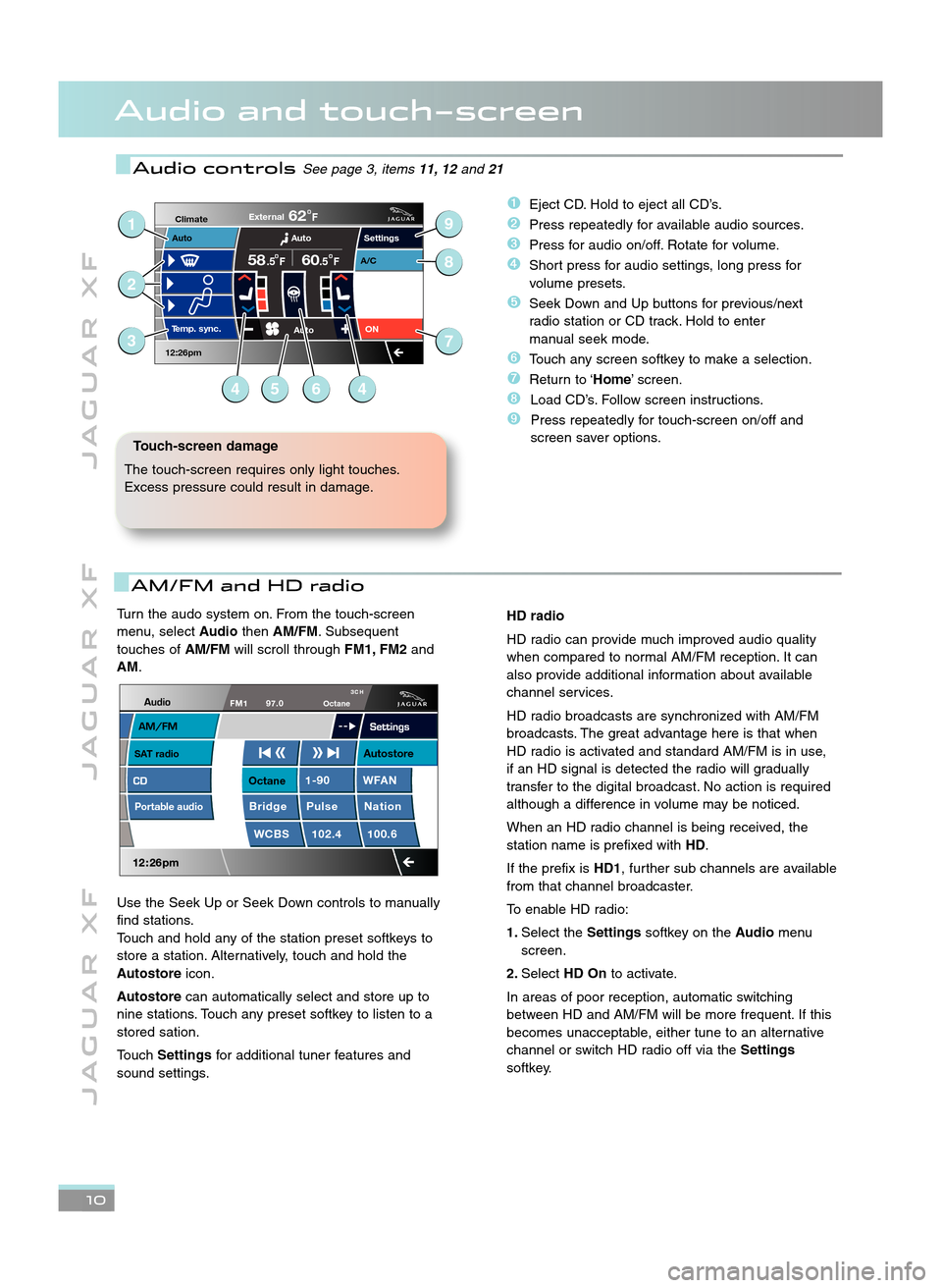
Turn the audo system on. From the touch\bscreen
menu, select AudiothenAM/FM . Subsequent
touches of AM/FMwill scroll through FM1, FM\fand
AM.
Use the Seek Up or Seek Down controls to manually
find stations.
Touch and hold any of the station preset softkeys to
store a station. Alternatively, touch and hold the
Autostore icon.
Autostore can automatically select and store up to
nine stations. Touch any preset softkey to listen to a
stored sation.
Touch Settings for additional tuner features and
sound settings.
J A G U A R X F J A G U A R X F J A G U A R X F
Audio and touch�screen
1\b
Settings
T
emp.sync. External
62F
Auto
5860F.5
F
Auto
A/C
ON.5
Climate
12:26pm
Auto3
2
1
4564
9
8
7
Touch�screen damage
The touch\bscreen requires only light touches.
Excess pressure could result in damage.
�Eject CD. Hold to eject all CD’s.
�Press repeatedly for available audio sources.
�Press for audio on/off. Rotate for volume.
�Short press for audio settings, long press for
volume presets.
�Seek Down and Up buttons for previous/next
radio station or CD track. Hold to enter
manual seek mode.
\bTouch any screen softkey to make a selection.
�Return to ‘Home’ screen.
�Load CD’s. Follow screen instructions.
�Press repeatedly for touch\bscreen on/off and
screen saver options.
AM/FM and HD radio
HD radio
HD radio can provide much improved audio quality
when compared to normal AM/FM reception. It can
also provide additional information about available
channel services.
HD radio broadcasts are synchronized with AM/FM
broadcasts. The great advantage here is that when
HD radio is activated and standard AM/FM is in use,
if an HD signal is detected the radio will gradually
transfer to the digital broadcast. No action is required
although a difference in volume may be noticed.
When an HD radio channel is being received, the
station name is prefixed with HD.
If the prefix is HD1, further sub channels are available
from that channel broadcaster.
To enable HD radio:
1\b Select the Settingssoftkey on the Audiomenu
screen.
\f\b Select HD On to activate.
In areas of poor reception, automatic switching
between HD and AM/FM will be more frequent. If this
becomes unacceptable, either tune to an alternative
channel or switch HD radio off via the Settings
softkey.
Audio controlsSee page 3, items 11, 12and21
SAT radioAutostore
Octane
OctaneFM197.0
1�90 WFAN
Bridge Pulse Nation
102.4 100.6
WCBS
Portable audio
JJM 18 96 40 111:XF 11MY.qxd 16/12/2009 08:57 Page 10
Page 11 of 16
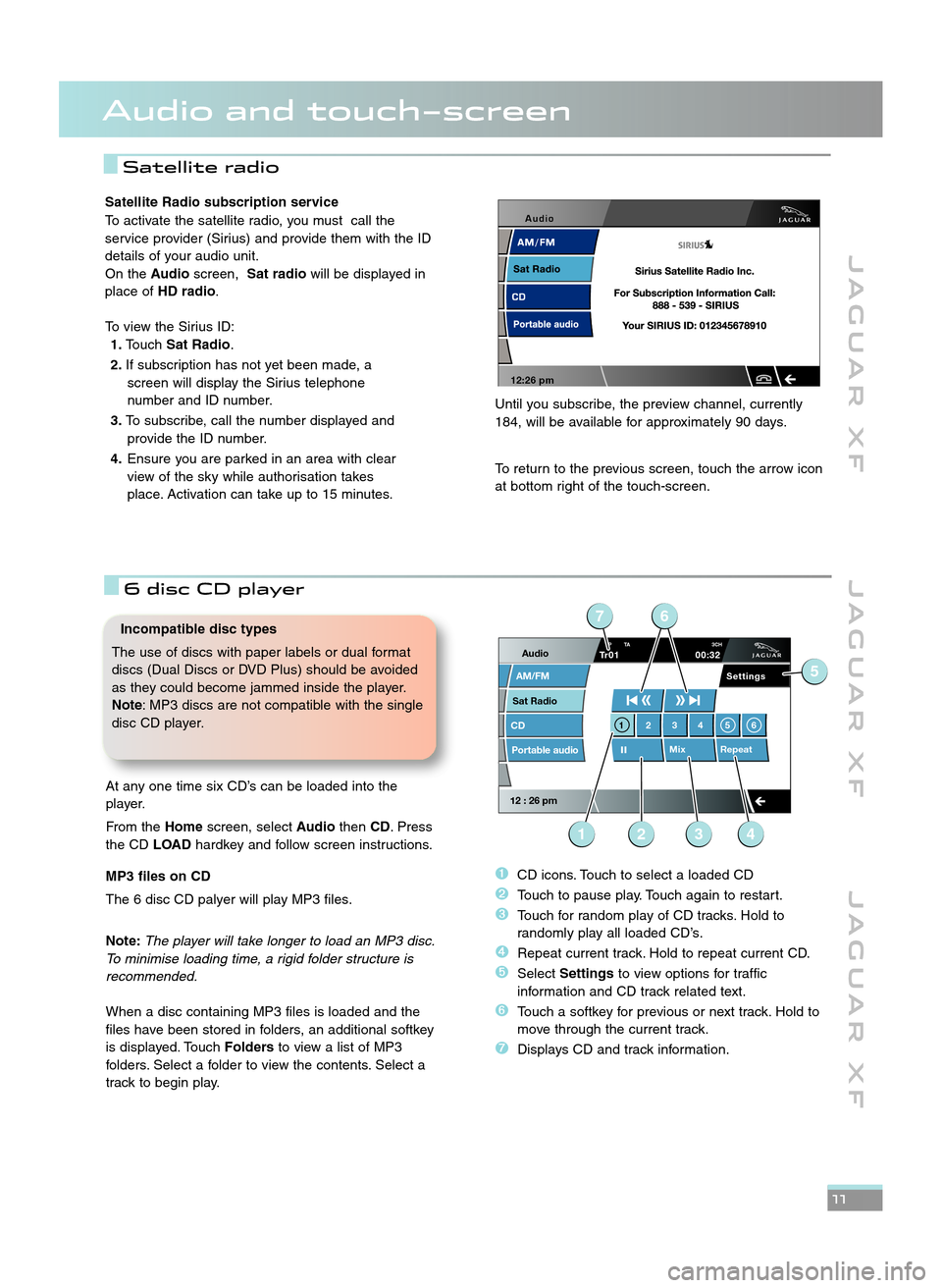
J A G U A R X FJ A G U A R X F J A G U A R X F
11
Satellite radio
Satellite Radio subscription service
To activate the satellite radio, you must call the
service provider (Sirius) and provide them with the ID
details of your audio unit.
On the Audioscreen, Sat radio will be displayed in
place of HD radio .
To view the Sirius ID: 1\b Touch Sat Radio .
\f\b If subscription has not yet been made, a
screen will display the Sirius telephone
number and ID number.
3\b To subscribe, call the number displayed and
provide the ID number.
4\b Ensure you are parked in an area with clear
view of the sky while authorisation takes
place. Activation can take up to \f5 minutes.
Until you subscribe, the preview channel, currently
\f84, will be available for approximately 90 days.
To return to the previous screen, touch the arrow icon
at bottom right of the touch\bscreen.
Audio and touch�screen
Incompatible disc types
The use of discs with paper labels or dual format
discs (Dual Discs or DVD Plus) should be avoided
as they could become jammed inside the player.
Note : MP3 discs are not compatible with the single
disc CD player.
�CD icons. Touch to select a loaded CD
�Touch to pause play. Touch again to restart.
�Touch for random play of CD tracks. Hold to
randomly play all loaded CD’s.
�Repeat current track. Hold to repeat current CD.
�Select Settings to view options for traffic
information and CD track related text.
\bTouch a softkey for previous or next track. Hold to
move through the current track.
�Displays CD and track information.
6 disc CD player
12:26 pm
Audio
Sat Radio
CD
AM/FM
12 : 26 pm
Mix Repeat
Settings
Portable audio
1234 56
TP TA 3CHTr0100:32
7
1234
5
6
At any one time six CD’s can be loaded into the
player.
From the Homescreen, select AudiothenCD. Press
the CD LOADhardkey and follow screen instructions.
MP3 files on CD
The 6 disc CD palyer will play MP3 files.
Note: The player will take longer to load an MP3 disc.
To minimise loading time, a rigid folder structure is
recommended.
When a disc containing MP3 files is loaded and the
files have been stored in folders, an additional softkey
is displayed. Touch Foldersto view a list of MP3
folders. Select a folder to view the contents. Select a
track to begin play.
JJM 18 96 40 111:XF 11MY.qxd 16/12/2009 08:57 Page 11
Page 12 of 16
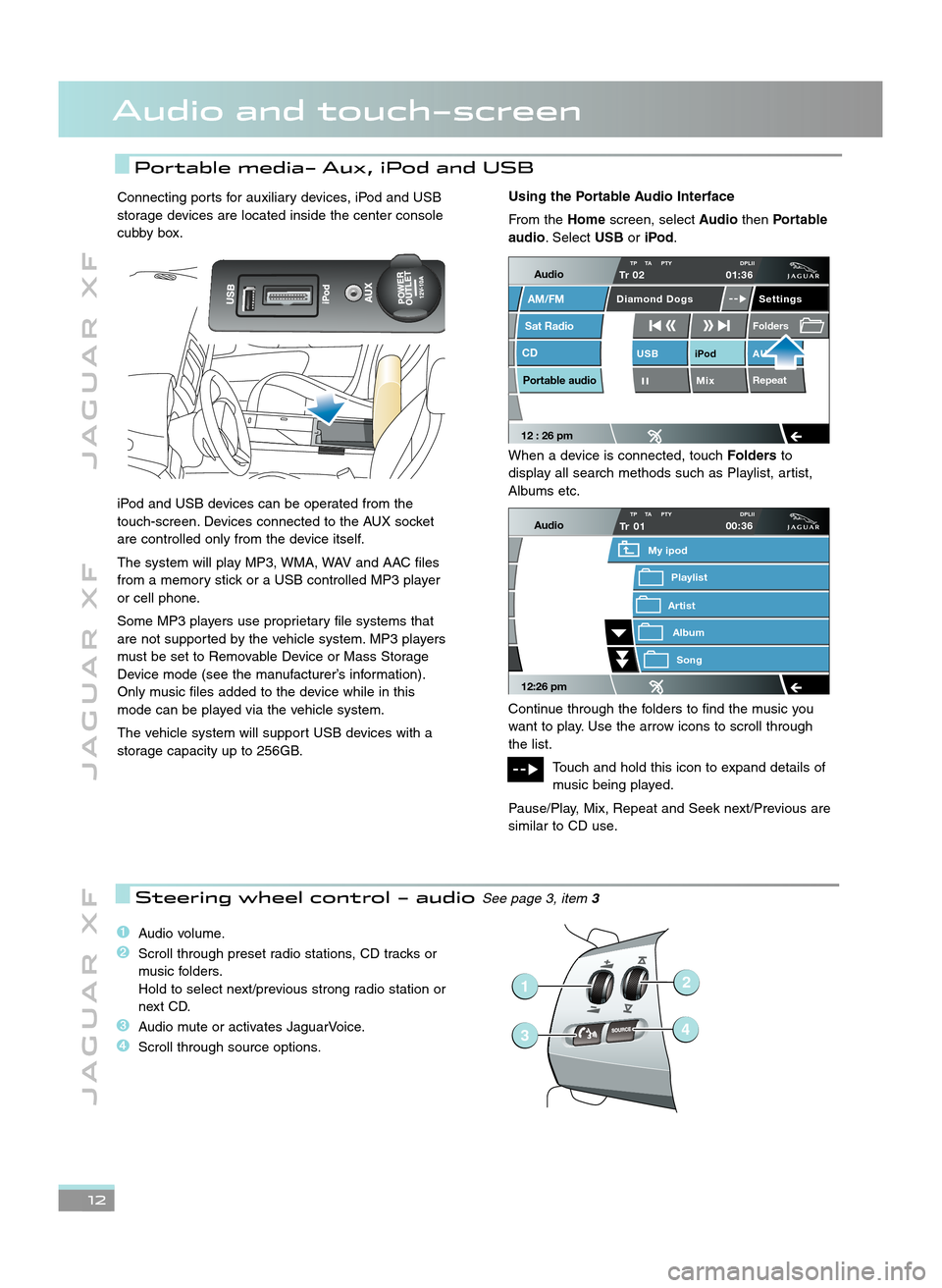
12
J A G U A R X FJ A G U A R X F J A G U A R X F
Audio and touch�screen
Portable media� Aux, iPod and USB
�Audio volume.
�Scroll through preset radio stations, CD tracks or
music folders.
Hold to select next/previous strong radio station or
next CD.
�Audio mute or activates JaguarVoice.
�Scroll through source options.
Steering wheel control � audioSee page 3, item 3
�
1
34
2
Connecting ports for auxiliary devices, iPod and USB
storage devices are located inside the center console
cubby box.
iPod and USB devices can be operated from the
touch\bscreen. Devices connected to the AUX socket
are controlled only from the device itself.
The system will play MP3, WMA, WAV and AAC files
from a memory stick or a USB controlled MP3 player
or cell phone.
Some MP3 players use proprietary file systems that
are not supported by the vehicle system. MP3 players
must be set to Removable Device or Mass Storage
Device mode (see the manufacturer’s information).
Only music files added to the device while in this
mode can be played via the vehicle system.
The vehicle system will support USB devices with a
storage capacity up to 256GB.Using the Portable Audio Interface
From the Homescreen, select AudiothenPortable
audio . Select USBoriPod.
When a device is connected, touch Foldersto
display all search methods such as Playlist, artist,
Albums etc.
Continue through the folders to find the music you
want to play. Use the arrow icons to scroll through
the list.
Touch and hold this icon to expand details of
music being played.
Pause/Play, Mix, Repeat and Seek next/Previous are
similar to CD use.
Audio
Sat Radio
CD
AM/FM
12 : 26 pm
iPod AUX
Mix RepeatUSB
Settings
Folders
TP TA PTY DPLIITr 02
Portable audio
Diamond Dogs
01:36
Audio
12:26 pm
Tr
Artist
My ipod
AlbumSong
Playlist
01TP TA PTY DPLII00:36
JJM 18 96 40 111:XF 11MY.qxd 16/12/2009 08:57 Page 12
Page 15 of 16
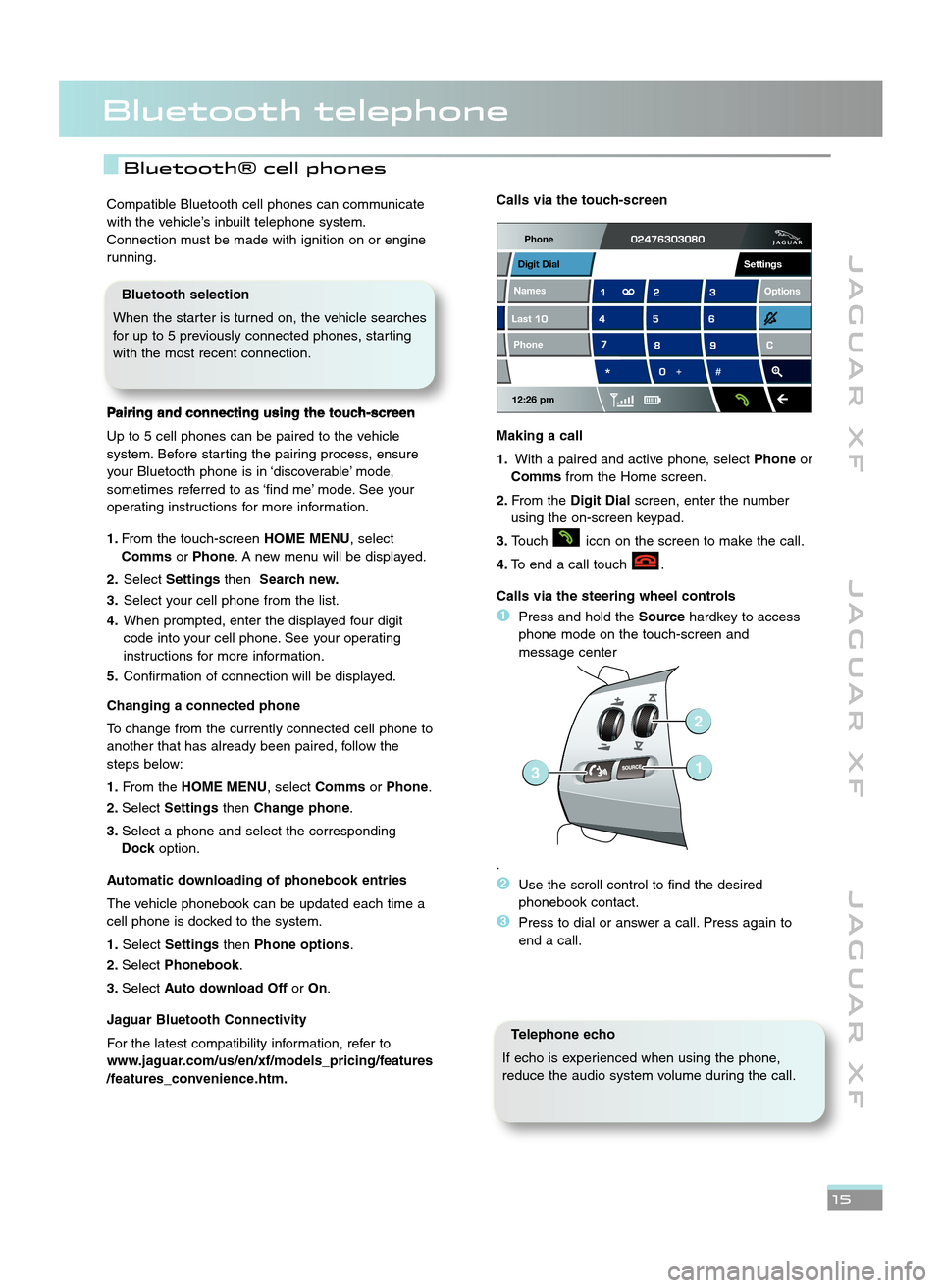
Bluetooth telephone
J A G U A R X FJ A G U A R X F J A G U A R X F
15
Compatible Bluetooth cell phones can communicate
with the vehicle’s inbuilt telephone system.
Connection must be made with ignition on or engine
running.
Pairing and connecting using the touch�screen
Up to 5 cell phones can be paired to the vehicle
system. Before starting the pairing process, ensure
your Bluetooth phone is in ‘discoverable’ mode,
sometimes referred to as ‘find me’ mode. See your
operating instructions for more information.
1\b From the touch\bscreen HOME MENU, select
Comms orPhone. A new menu will be displayed.
\f\b Select Settings thenSearch new\b
3\b Select your cell phone from the list.
4\b When prompted, enter the displayed four digit
code into your cell phone. See your operating
instructions for more information.
5\b Confirmation of connection will be displayed.
Changing a connected phone
To change from the currently connected cell phone to
another that has already been paired, follow the
steps below:
1\b From the HOME MENU, select CommsorPhone .
\f\b Select Settings thenChange phone .
3\b Select a phone and select the corresponding
Dock option.
Automatic downloading of phonebook entries
The vehicle phonebook can be updated each time a
cell phone is docked to the system.
1\b Select Settings thenPhone options .
\f\b Select Phonebook .
3\b Select Auto download Off orOn.
Jaguar Bluetooth Connectivity
For the latest compatibility information, refer to
www\bjaguar\bcom/us/en/xf/models_pricing/features
/features_convenience\bhtm\bCalls via the touch�screen
Making a call
1\b With a paired and active phone, select Phoneor
Comms from the Home screen.
\f\b From the Digit Dial screen, enter the number
using the on\bscreen keypad.
3\b Touch icon on the screen to make the call.
4\b To end a call touch .
Calls via the steering wheel controls
�Press and hold the Sourcehardkey to access
phone mode on the touch\bscreen and
message center
.
�Use the scroll control to find the desired
phonebook contact.
�Press to dial or answer a call. Press again to
end a call.
Telephone echo
If echo is experienced when using the phone,
reduce the audio system volume during the call.
Phone
12:26 pm
Last Names Phone
Digit Dial
Options
Settings
31
2
Bluetooth selection
When the starter is turned on, the vehicle searches
for up to 5 previously connected phones, starting
with the most recent connection.
Bluetooth® cell phones
JJM 18 96 40 111:XF 11MY.qxd 16/12/2009 08:57 Page 15