change wheel JAGUAR XJ 2011 X351 / 4.G Quick Start Guide
[x] Cancel search | Manufacturer: JAGUAR, Model Year: 2011, Model line: XJ, Model: JAGUAR XJ 2011 X351 / 4.GPages: 16, PDF Size: 1.06 MB
Page 3 of 16
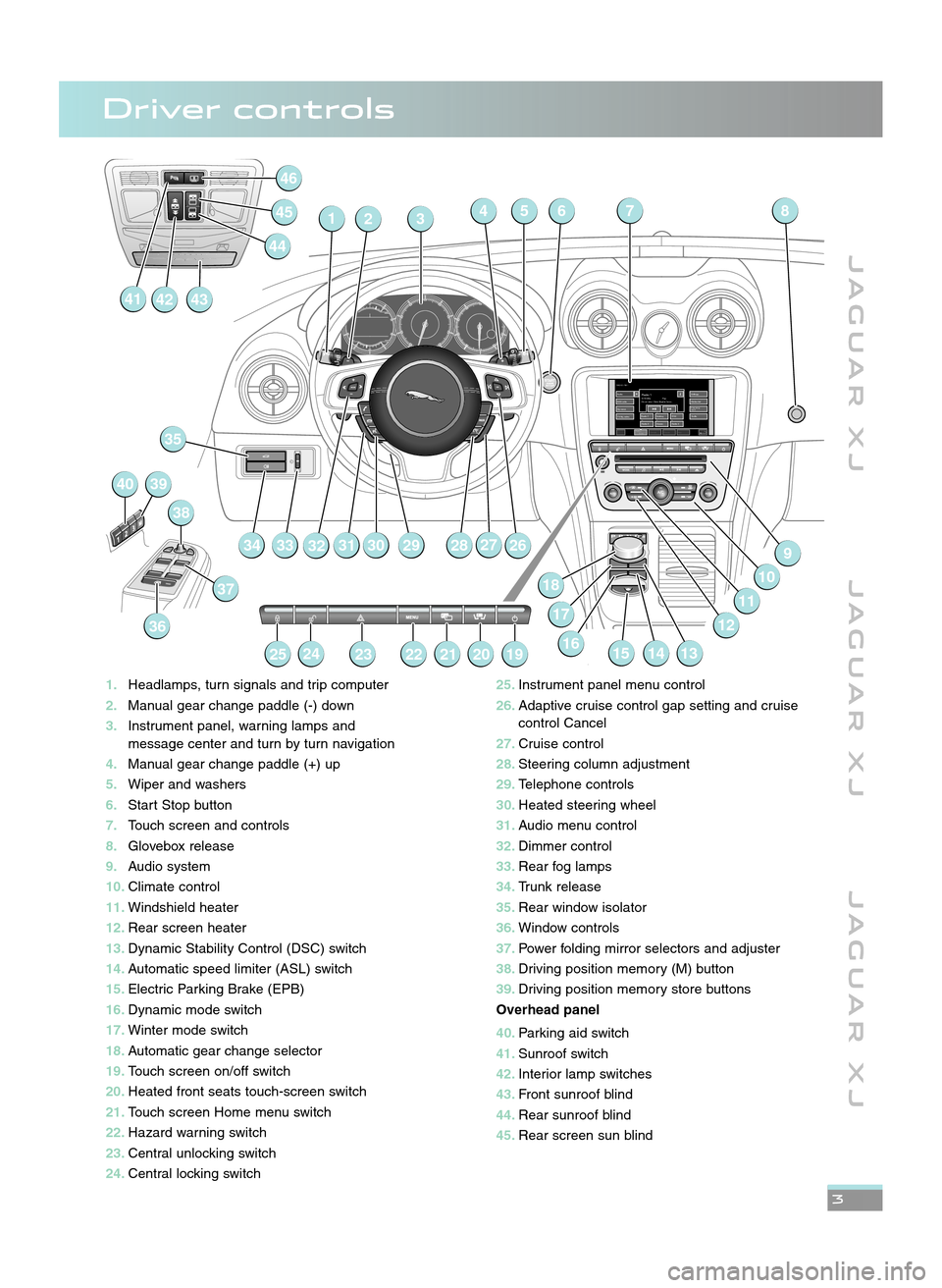
J A G U A R X JJ A G U A R X J J A G U A R X J
3
1\bHeadlamps, turn signals and trip computer
\f\b Manual gear change paddle (\b) down
3\b Instrument panel, warning lamps and
message center and turn by turn navigation
4\b Manual gear change paddle (+) up
5\b Wiper and washers
6\b Start Stop button
7\b Touch screen and controls
8\b Glovebox release
9\b Audio system
10\b Climate control
11\b Windshield heater
1\f\b Rear screen heater
13\b Dynamic Stability Control (DSC) switch
14\b Automatic speed limiter (ASL) switch
15\b Electric Parking Brake (EPB)
16\b Dynamic mode switch
17\b Winter mode switch
18\b Automatic gear change selector
19\b Touch screen on/off switch
\f0\b Heated front seats touch\bscreen switch
\f1\b Touch screen Home menu switch
\f\f\b Hazard warning switch
\f3\b Central unlocking switch
\f4\b Central locking switch
RADIO: FM 1Radio
DAB radio My music
TV/My video Settings
Station list
Traffic
Radio 1
TFM
Century
Audio /
VideoClimate Phone Nav
97.9 MHzRadio 1Pop
On air now: Chris Moyles’ brea...
Radio 2 Radio 4
ClassicFrequency
input1. 2.
3.
4. 5.
6.
32547
2628
6
279
10
11
141516
18
13
29
32 31 3019
35
33
36
37
38
4039
252423222120
46
145
414342
44
34
8
1712
\f5\b
Instrument panel menu control
\f6\b Adaptive cruise control gap setting and cruise
control Cancel
\f7\b Cruise control
\f8\b Steering column adjustment
\f9\b Telephone controls
30\b Heated steering wheel
31\b Audio menu control
3\f\b Dimmer control
33\b Rear fog lamps
34\b Trunk release
35\b Rear window isolator
36\b Window controls
37\b Power folding mirror selectors and adjuster
38\b Driving position memory (M) button
39\b Driving position memory store buttons
Overhead panel
40\b Parking aid switch
41\b Sunroof switch
4\f\b Interior lamp switches
43\b Front sunroof blind
44\b Rear sunroof blind
45\b Rear screen sun blind
Driver controls
JJM 18 96 34 111:X351 10MY.qxd 05/07/2010 15:04 Page 3
Page 5 of 16
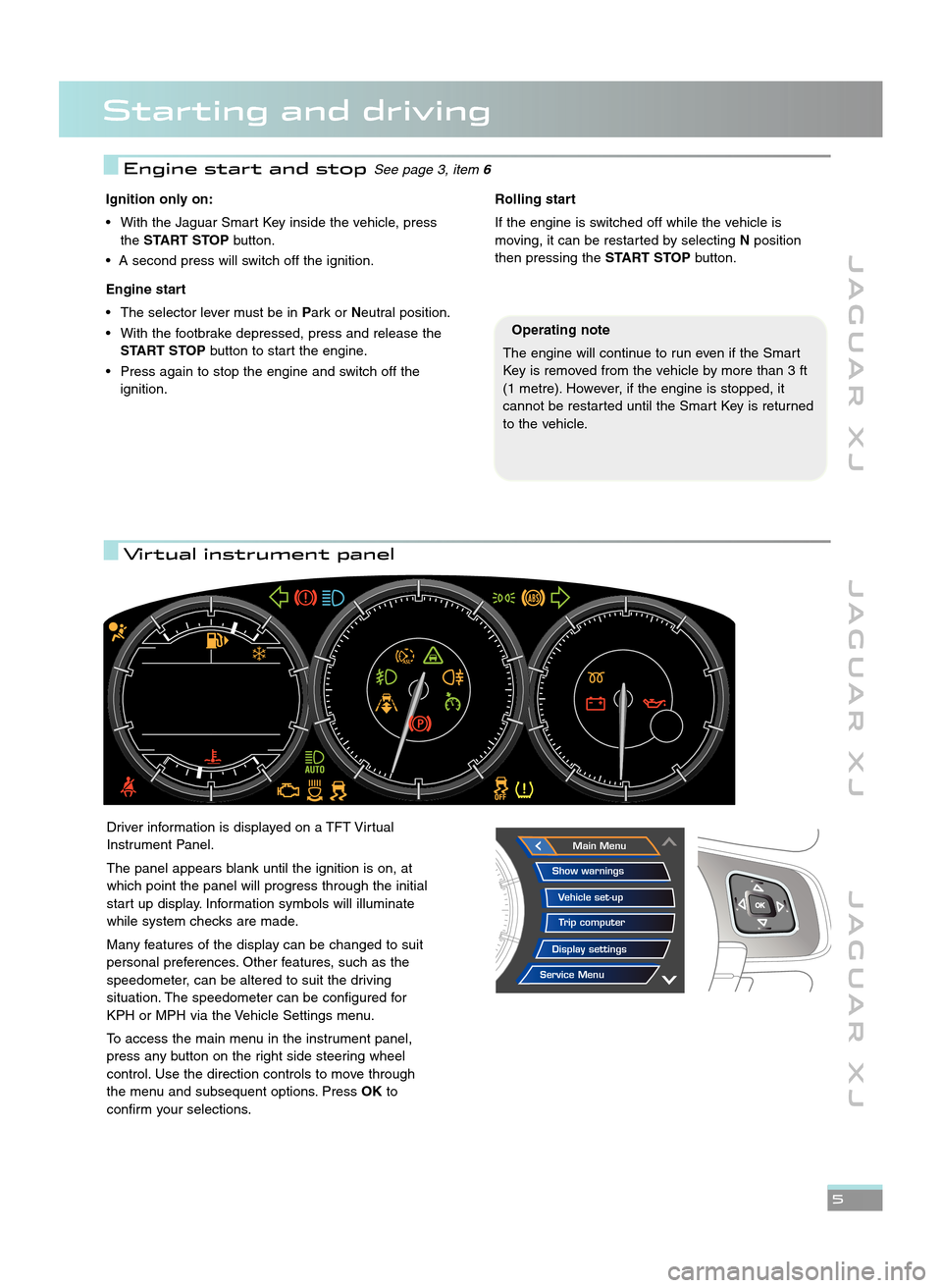
Starting and driving
J A G U A R X JJ A G U A R X J J A G U A R X J
\f
Ignition only on:
• With the Jaguar Smart Key inside the vehicle, press the START STOP button.
• A second press will switch off the ignition.
Engine start
• The selector lever must be in Park orNeutral position.
• With the footbrake depressed, press and release the START STOP button to start the engine.
• Press again to stop the engine and switch off the ignition.Rolling start
If the engine is switched off while the vehicle is
moving, it can be restarted by selecting Nposition
then pressing the START STOPbutton.
Driver information is displayed on a TFT Virtual
Instrument Panel.
The panel appears blank until the ignition is on, at
which point the panel will progress through the initial
start up display. Information symbols will illuminate
while system checks are made.
Many features of the display can be changed to suit
personal preferences. Other features, such as the
speedometer, can be altered to suit the driving
situation. The speedometer can be configured for
KPH or MPH via the Vehicle Settings menu.
To access the main menu in the instrument panel,
press any button on the right side steering wheel
control. Use the direction controls to move through
the menu and subsequent options. Press OKto
confirm your selections.Main Menu
Display settings Trip computer
Vehicle set�up
Show warnings
Service Menu
Operating note
The engine will continue to run even if the Smart
Key is removed from the vehicle by more than 3 ft
(\f metre). However, if the engine is stopped, it
cannot be restarted until the Smart Key is returned
to the vehicle.
Engine start and stopSee page 3, item 6
Virtual instrument panel
JJM 18 96 34 111:X351 10MY.qxd 05/07/2010 15:04 Page 5
Page 9 of 16
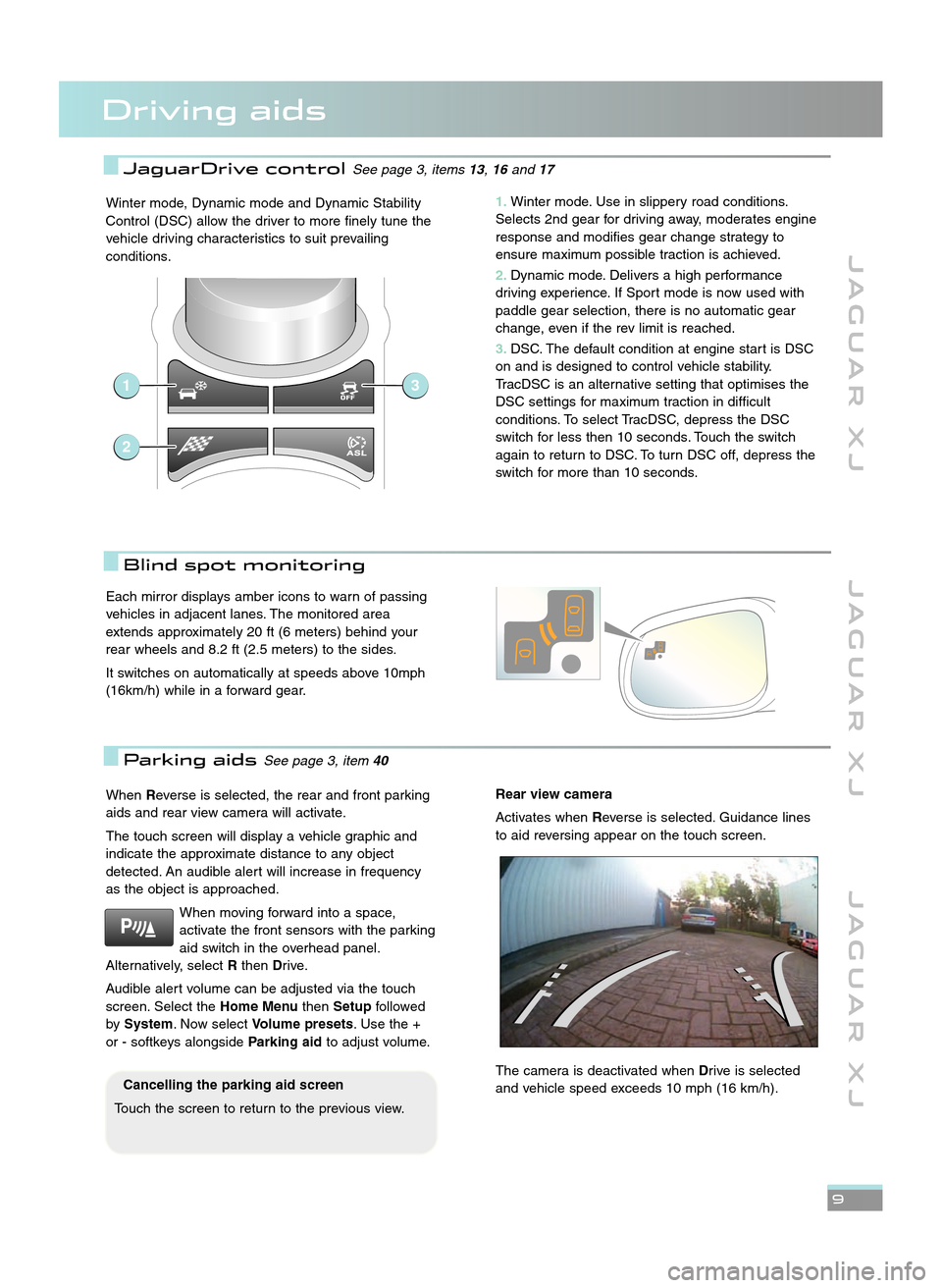
J A G U A R X JJ A G U A R X J J A G U A R X J
9
Driving aids
Winter mode, Dynamic mode and Dynamic Stability
Control (DSC) allow the driver to more finely tune the
vehicle driving characteristics to suit prevailing
conditions.
When Reverse is selected, the rear and front parking
aids and rear view camera will activate.
The touch screen will display a vehicle graphic and
indicate the approximate distance to any object
detected. An audible alert will increase in frequency
as the object is approached.
When moving forward into a space,
activate the front sensors with the parking
aid switch in the overhead panel.
Alternatively, select Rthen Drive.
Audible alert volume can be adjusted via the touch
screen. Select the Home MenuthenSetup followed
by System . Now select Volume presets. Use the +
or \b softkeys alongside Parking aidto adjust volume.Rear view camera
Activates when Reverse is selected. Guidance lines
to aid reversing appear on the touch screen.
The camera is deactivated when Drive is selected
and vehicle speed exceeds \f0 mph (\f6 km/h).
Blind spot monitoring
Cancelling the parking aid screen
Touch the screen to return to the previous view.
Each mirror displays amber icons to warn of passing
vehicles in adjacent lanes. The monitored area
extends approximately 20 ft (6 meters) behind your
rear wheels and 8.2 ft (2.5 meters) to the sides.
It switches on automatically at speeds above \f0mph
(\f6km/h) while in a forward gear.
Parking aidsSee page 3, item 40
1\bWinter mode. Use in slippery road conditions.
Selects 2nd gear for driving away, moderates engine
response and modifies gear change strategy to
ensure maximum possible traction is achieved.
\f\b Dynamic mode. Delivers a high performance
driving experience. If Sport mode is now used with
paddle gear selection, there is no automatic gear
change, even if the rev limit is reached.
3\b DSC. The default condition at engine start is DSC
on and is designed to control vehicle stability.
TracDSC is an alternative setting that optimises the
DSC settings for maximum traction in difficult
conditions. To select TracDSC, depress the DSC
switch for less then \f0 seconds. Touch the switch
again to return to DSC. To turn DSC off, depress the
switch for more than \f0 seconds.
1
2
3
JaguarDrive controlSee page 3, items 13,16and 17
JJM 18 96 34 111:X351 10MY.qxd 05/07/2010 15:04 Page 9
Page 12 of 16
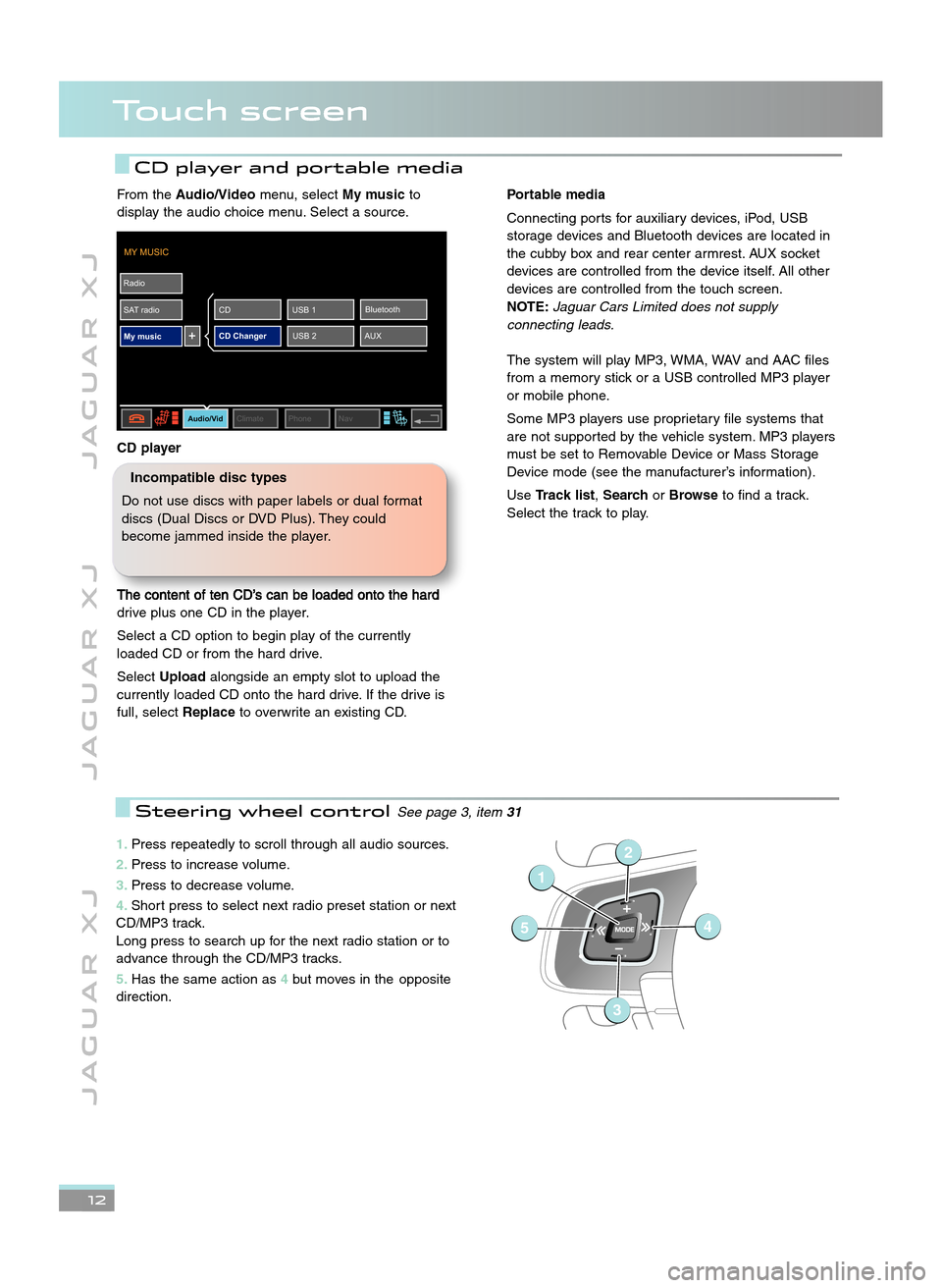
\b2
J A G U A R X JJ A G U A R X J J A G U A R X J
Touch screen
CD player and portable media
1\bPress repeatedly to scroll through all audio sources.
\f\b Press to increase volume.
3\b Press to decrease volume.
4\b Short press to select next radio preset station or next
CD/MP3 track.
Long press to search up for the next radio station or to
advance through the CD/MP3 tracks.
5\b Has the same action as 4but moves in the opposite
direction.
1
54
2
3
Steering wheel controlSee page 3, item 31
From theAudio/Video menu, selectMy musicto
display the audio choice menu. Select a source.
CD player
The content of ten CD’s can be loaded onto the hard
drive plus one CD in the player.
Select a CD option to begin play of the currently
loaded CD or from the hard drive.
Select Upload alongside an empty slot to upload the
currently loaded CD onto the hard drive. If the drive is
full, select Replaceto overwrite an existing CD.
MY MUSIC
Radio
SAT radio My music
Audio/VidClimate Phone Nav
CD Changer AUXBluetooth
USB 1
CD
USB 2
Portable media
Connecting ports for auxiliary devices, iPod, USB
storage devices and Bluetooth devices are located in
the cubby box and rear center armrest. AUX socket
devices are controlled from the device itself. All other
devices are controlled from the touch screen.
NOTE: \faguar Cars Limited does not supply
connecting leads.
The system will play MP3, WMA, WAV and AAC files
from a memory stick or a USB controlled MP3 player
or mobile phone.
Some MP3 players use proprietary file systems that
are not supported by the vehicle system. MP3 players
must be set to Removable Device or Mass Storage
Device mode (see the manufacturer’s information).
Use Track list, SearchorBrowse to find a track.
Select the track to play.
Incompatible disc types
Do not use discs with paper labels or dual format
discs (Dual Discs or DVD Plus). They could
become jammed inside the player.
JJM 18 96 34 111:X351 10MY.qxd 05/07/2010 15:04 Page 12
Page 15 of 16
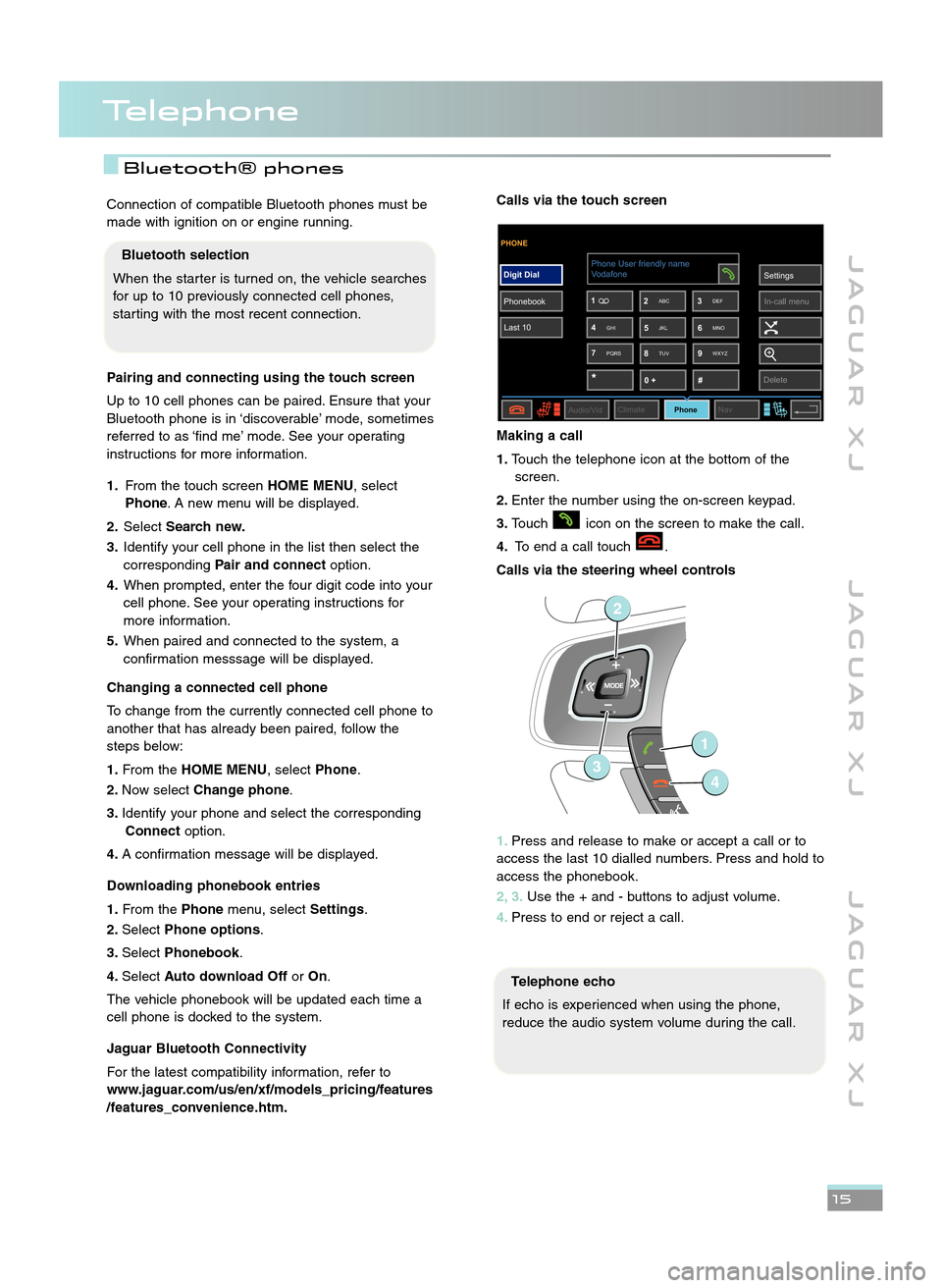
Telephone
J A G U A R X JJ A G U A R X J J A G U A R X J
\b\f
Connection of compatible Bluetooth phones must be
made with ignition on or engine running.
Pairing and connecting using the touch screen
Up to \f0 cell phones can be paired. Ensure that your
Bluetooth phone is in ‘discoverable’ mode, sometimes
referred to as ‘find me’ mode. See your operating
instructions for more information.
1\b From the touch screen HOME MENU, select
Phone . A new menu will be displayed.
\f\b Select Search new\b
3\b Identify your cell phone in the list then select the
corresponding Pair and connect option.
4\b When prompted, enter the four digit code into your
cell phone. See your operating instructions for
more information.
5\b When paired and connected to the system, a
confirmation messsage will be displayed.
Changing a connected cell phone
To change from the currently connected cell phone to
another that has already been paired, follow the
steps below:
1\b From the HOME MENU, select Phone.
\f\b Now select Change phone.
3\b Identify your phone and select the corresponding
Connect option.
4\b A confirmation message will be displayed.
Downloading phonebook entries
1\b From the Phonemenu, select Settings.
\f\b Select Phone options .
3\b Select Phonebook .
4\b Select Auto download Off orOn.
The vehicle phonebook will be updated each time a
cell phone is docked to the system.
Jaguar Bluetooth Connectivity
For the latest compatibility information, refer to
www\bjaguar\bcom/us/en/xf/models_pricing/features
/features_convenience\bhtm\bCalls via the touch screen
Making a call
1\b Touch the telephone icon at the bottom of the
screen.
\f\b Enter the number using the on\bscreen keypad.
3\b Touch icon on the screen to make the call.
4\b To end a call touch .
Calls via the steering wheel controls
1\b Press and release to make or accept a call or to
access the last \f0 dialled numbers. Press and hold to
access the phonebook.
\f, 3\b Use the + and \b buttons to adjust volume.
4\b Press to end or reject a call.
Telephone echo
If echo is experienced when using the phone,
reduce the audio system volume during the call.
PHONE
Digit Dial
Phonebook Last 10 Settings
In�call menu
7 9
8
Audio/Vid ClimatePhoneNav
Phone User friendly name
*#
0 +
1
3
2
4 6
5
Vodafone
Delete
ABC DEF
GHI JKL MNO
PQRS TUV WXYZ
1
2
34
Bluetooth selection
When the starter is turned on, the vehicle searches
for up to \f0 previously connected cell phones,
starting with the most recent connection.
Bluetooth® phones
JJM 18 96 34 111:X351 10MY.qxd 05/07/2010 15:04 Page 15