trunk JAGUAR XJ 2011 X351 / 4.G Quick Start Guide
[x] Cancel search | Manufacturer: JAGUAR, Model Year: 2011, Model line: XJ, Model: JAGUAR XJ 2011 X351 / 4.GPages: 16, PDF Size: 1.06 MB
Page 2 of 16
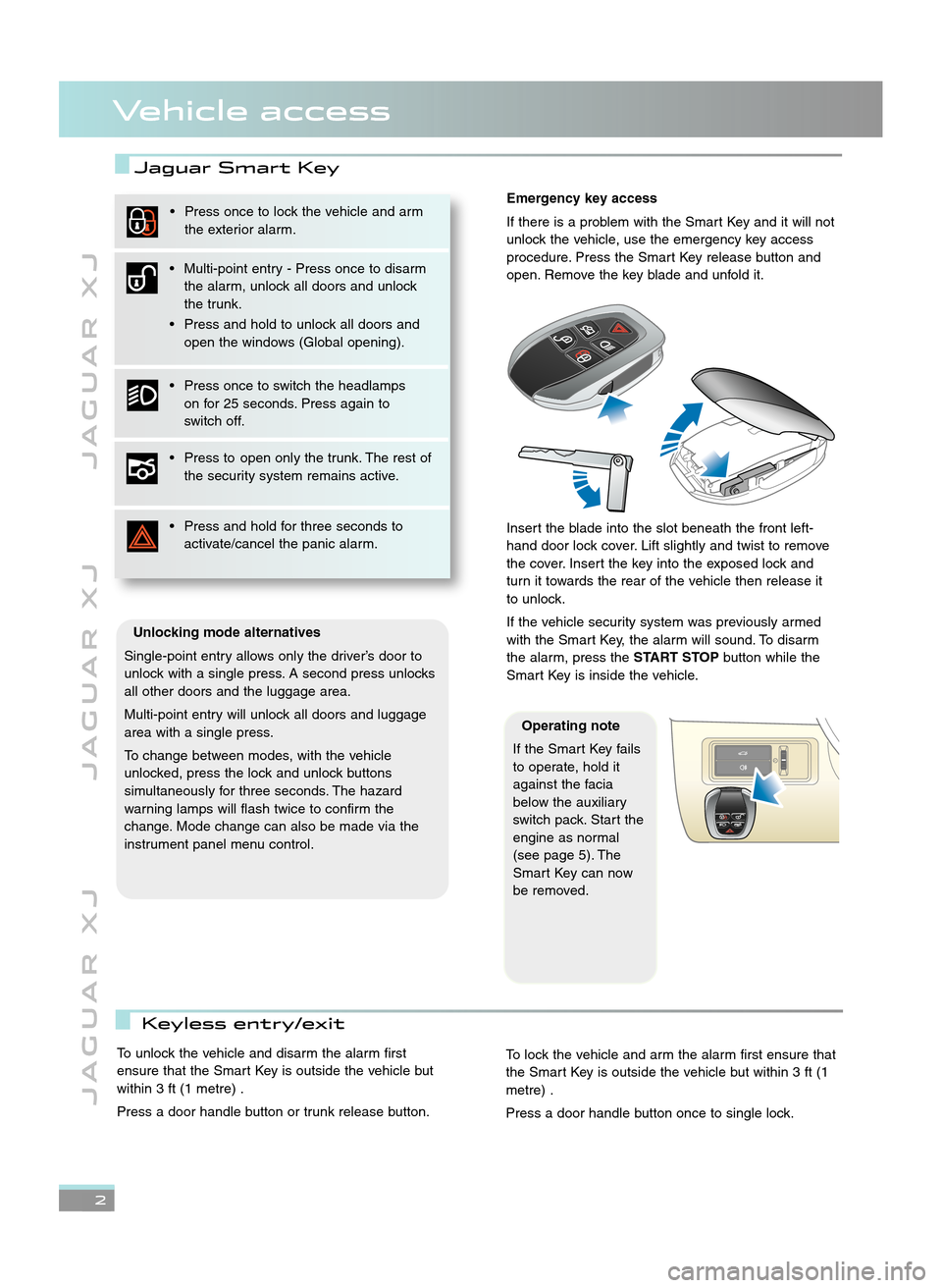
2
J A G U A R X JJ A G U A R X J J A G U A R X J
Vehicle access
Jaguar Smart Key
Emergency key access
If there is a problem with the Smart Key and it will not
unlock the vehicle, use the emergency key access
procedure. Press the Smart Key release button and
open. Remove the key blade and unfold it.
Insert the blade into the slot beneath the front left\b
hand door lock cover. Lift slightly and twist to remove
the cover. Insert the key into the exposed lock and
turn it towards the rear of the vehicle then release it
to unlock.
If the vehicle security system was previously armed
with the Smart Key, the alarm will sound. To disarm
the alarm, press the START STOPbutton while the
Smart Key is inside the vehicle.
Unlocking mode alternatives
Single\bpoint entry allows only the driver’s door to
unlock with a single press. A second press unlocks
all other doors and the luggage area.
Multi\bpoint entry will unlock all doors and luggage
area with a single press.
To change between modes, with the vehicle
unlocked, press the lock and unlock buttons
simultaneously for three seconds. The hazard
warning lamps will flash twice to confirm the
change. Mode change can also be made via the
instrument panel menu control.
• Press once to lock the vehicle and arm the exterior alarm.
• Multi\bpoint entry \b Press once to disarm the alarm, unlock all doors and unlock
the trunk.
• Press and hold to unlock all doors and open the windows (Global opening).
• Press once to switch the headlamps on for 25 seconds. Press again to
switch off.
• Press to open only the trunk. The rest of the security system remains active.
• Press and hold for three seconds to activate/cancel the panic alarm.
Operating note
If the Smart Key fails
to operate, hold it
against the facia
below the auxiliary
switch pack. Start the
engine as normal
(see page 5). The
Smart Key can now
be removed.
To unlock the vehicle and disarm the alarm first
ensure that the Smart Key is outside the vehicle but
within 3 ft (\f metre) .
Press a door handle button or trunk release button.To lock the vehicle and arm the alarm first ensure that
the Smart Key is outside the vehicle but within 3 ft (\f
metre) .
Press a door handle button once to single lock.
Keyless entry/exit
JJM 18 96 34 111:X351 10MY.qxd 05/07/2010 15:04 Page 2
Page 3 of 16
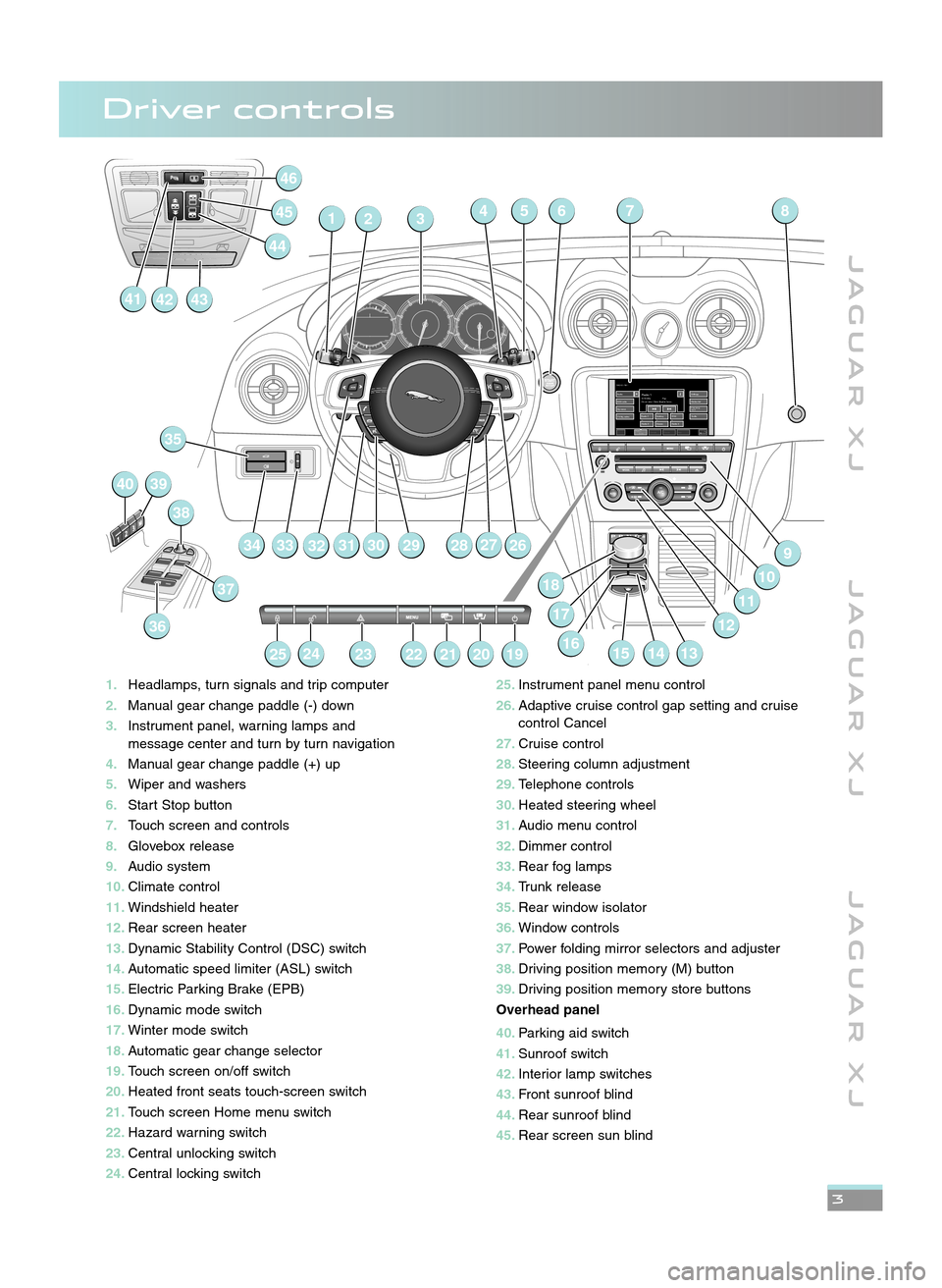
J A G U A R X JJ A G U A R X J J A G U A R X J
3
1\bHeadlamps, turn signals and trip computer
\f\b Manual gear change paddle (\b) down
3\b Instrument panel, warning lamps and
message center and turn by turn navigation
4\b Manual gear change paddle (+) up
5\b Wiper and washers
6\b Start Stop button
7\b Touch screen and controls
8\b Glovebox release
9\b Audio system
10\b Climate control
11\b Windshield heater
1\f\b Rear screen heater
13\b Dynamic Stability Control (DSC) switch
14\b Automatic speed limiter (ASL) switch
15\b Electric Parking Brake (EPB)
16\b Dynamic mode switch
17\b Winter mode switch
18\b Automatic gear change selector
19\b Touch screen on/off switch
\f0\b Heated front seats touch\bscreen switch
\f1\b Touch screen Home menu switch
\f\f\b Hazard warning switch
\f3\b Central unlocking switch
\f4\b Central locking switch
RADIO: FM 1Radio
DAB radio My music
TV/My video Settings
Station list
Traffic
Radio 1
TFM
Century
Audio /
VideoClimate Phone Nav
97.9 MHzRadio 1Pop
On air now: Chris Moyles’ brea...
Radio 2 Radio 4
ClassicFrequency
input1. 2.
3.
4. 5.
6.
32547
2628
6
279
10
11
141516
18
13
29
32 31 3019
35
33
36
37
38
4039
252423222120
46
145
414342
44
34
8
1712
\f5\b
Instrument panel menu control
\f6\b Adaptive cruise control gap setting and cruise
control Cancel
\f7\b Cruise control
\f8\b Steering column adjustment
\f9\b Telephone controls
30\b Heated steering wheel
31\b Audio menu control
3\f\b Dimmer control
33\b Rear fog lamps
34\b Trunk release
35\b Rear window isolator
36\b Window controls
37\b Power folding mirror selectors and adjuster
38\b Driving position memory (M) button
39\b Driving position memory store buttons
Overhead panel
40\b Parking aid switch
41\b Sunroof switch
4\f\b Interior lamp switches
43\b Front sunroof blind
44\b Rear sunroof blind
45\b Rear screen sun blind
Driver controls
JJM 18 96 34 111:X351 10MY.qxd 05/07/2010 15:04 Page 3
Page 10 of 16
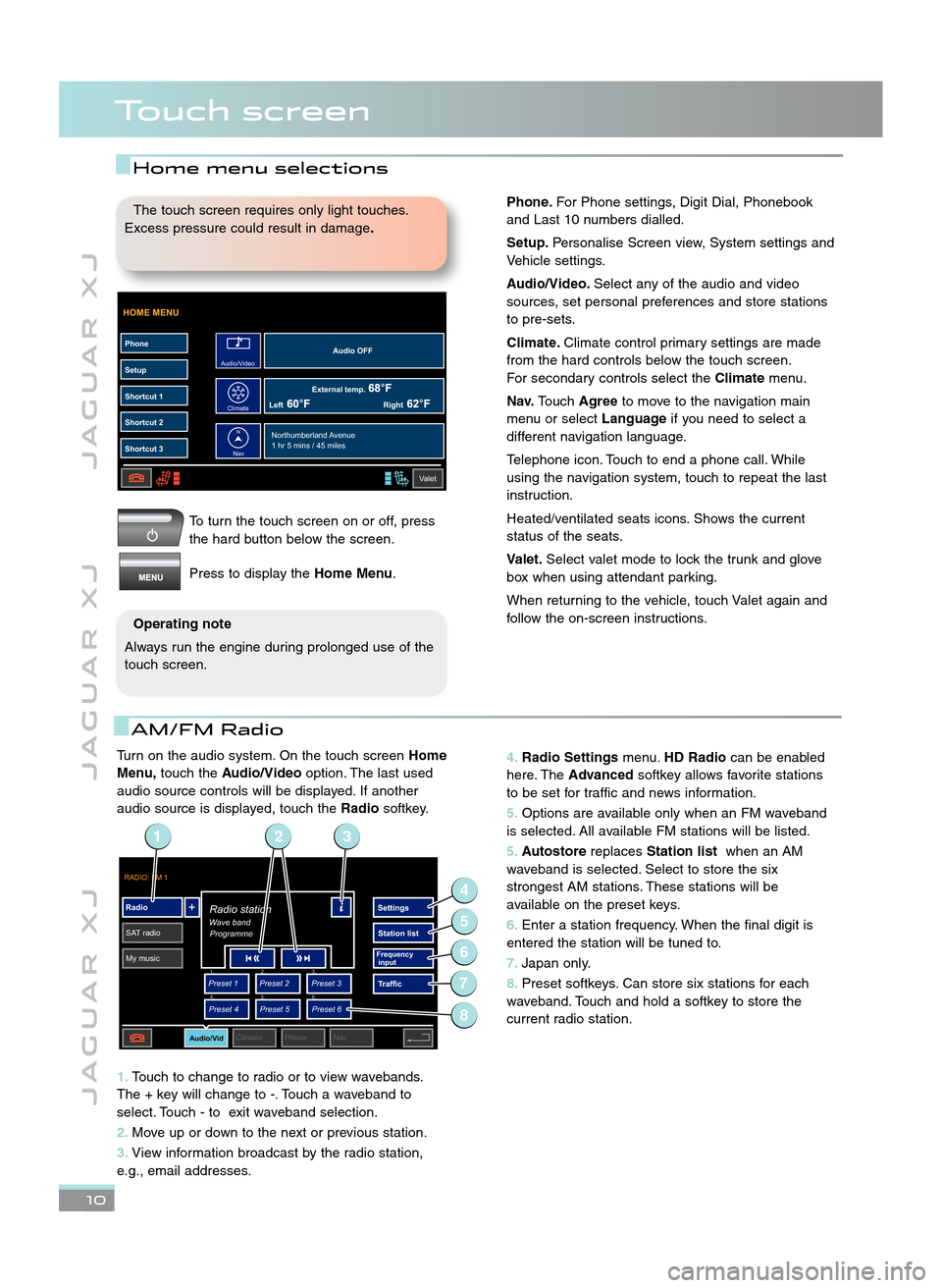
Turn on the audio system. On the touch screenHome
Menu, touch the Audio/Video option. The last used
audio source controls will be displayed. If another
audio source is displayed, touch the Radiosoftkey.
1\b Touch to change to radio or to view wavebands.
The + key will change to \b. Touch a waveband to
select. Touch \b to exit waveband selection.
\f\b Move up or down to the next or previous station.
3\b View information broadcast by the radio station,
e.g., email addresses.
J A G U A R X J J A G U A R X J J A G U A R X J
Touch screen
\b0
To turn the touch screen on or off, press
the hard button below the screen.
Press to display the Home Menu.
HOME MENU
External temp.Audio OFF
Left Right
PhoneSetup
Shortcut 1
Shortcut 2
Shortcut 3
Valet
Northumberland Avenue
1 hr 5 mins / 45 miles
Audio/Video
Climate
Nav
N
The touch screen requires only light touches.
Excess pressure could result in damage \b
Operating note
Always run the engine during prolonged use of the
touch screen.
AM/FM Radio
4\b Radio Settings menu.HD Radio can be enabled
here. The Advanced softkey allows favorite stations
to be set for traffic and news information.
5\b Options are available only when an FM waveband
is selected. All available FM stations will be listed.
5\b Autostore replacesStation list when an AM
waveband is selected. Select to store the six
strongest AM stations. These stations will be
available on the preset keys.
6\b Enter a station frequency. When the final digit is
entered the station will be tuned to.
7\b Japan only.
8\b Preset softkeys. Can store six stations for each
waveband. Touch and hold a softkey to store the
current radio station.
RADIO: FM 1
Radio
SAT radio My music Settings
Station list
Traffic
Preset 1
Preset 3
Preset 2
Audio/VidClimate Phone Nav
Wave bandRadio station
Programme
Preset 4
Preset 6
Preset 5
Frequency
input1. 2.
3.
4. 5.
6.
2
4
6
5
7
13
8
Home menu selections
Phone\bFor Phone settings, Digit Dial, Phonebook
and Last \f0 numbers dialled.
Setup\b Personalise Screen view, System settings and
Vehicle settings.
Audio/Video\b Select any of the audio and video
sources, set personal preferences and store stations
to pre\bsets.
Climate\b Climate control primary settings are made
from the hard controls below the touch screen.
For secondary controls select the Climatemenu.
Nav\b Touch Agree to move to the navigation main
menu or select Languageif you need to select a
different navigation language.
Telephone icon. Touch to end a phone call. While
using the navigation system, touch to repeat the last
instruction.
Heated/ventilated seats icons. Shows the current
status of the seats.
Valet\b Select valet mode to lock the trunk and glove
box when using attendant parking.
When returning to the vehicle, touch Valet again and
follow the on\bscreen instructions.
JJM 18 96 34 111:X351 10MY.qxd 05/07/2010 15:04 Page 10