audio JAGUAR XJ 2013 X351 / 4.G Quick Start Guide
[x] Cancel search | Manufacturer: JAGUAR, Model Year: 2013, Model line: XJ, Model: JAGUAR XJ 2013 X351 / 4.GPages: 16, PDF Size: 2.19 MB
Page 1 of 16
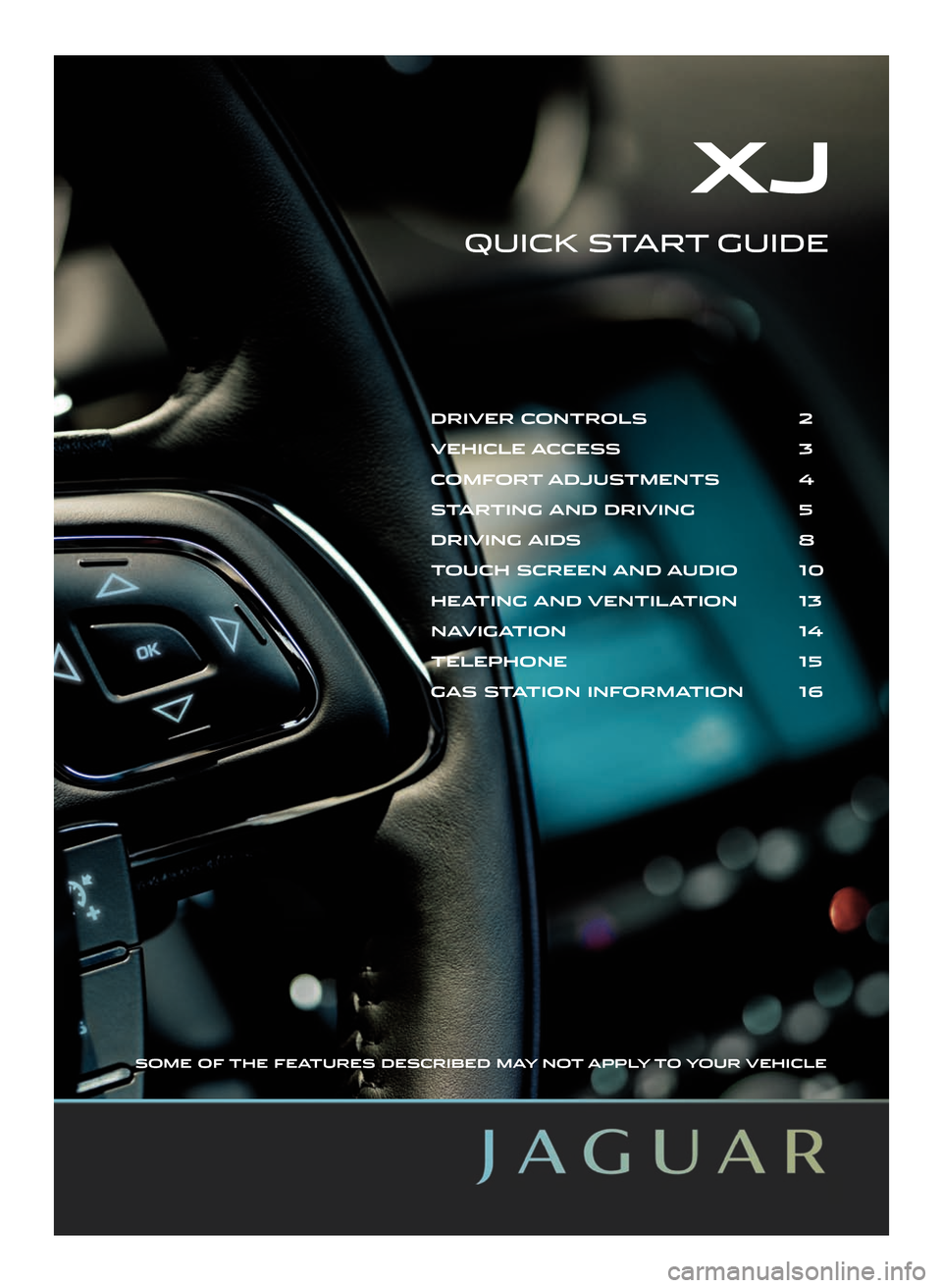
SOME OF THE FEATURES DESCRIBED MAY NOT APPLY TO YOUR VEHICLE
XJ
QUICK START GUIDE
DRIVER CONTROLS 2
VEHICLE ACCESS 3
COMFORT ADJUSTMENTS 4
STARTING AND DRIVING 5
DRIVING AIDS 8
TOUCH SCREEN AND AUDIO 10
HEATING AND VENTILATION 13
NAVIGATION 14
TELEPHONE 15
GAS STATION INFORMATION 16
Page 2 of 16
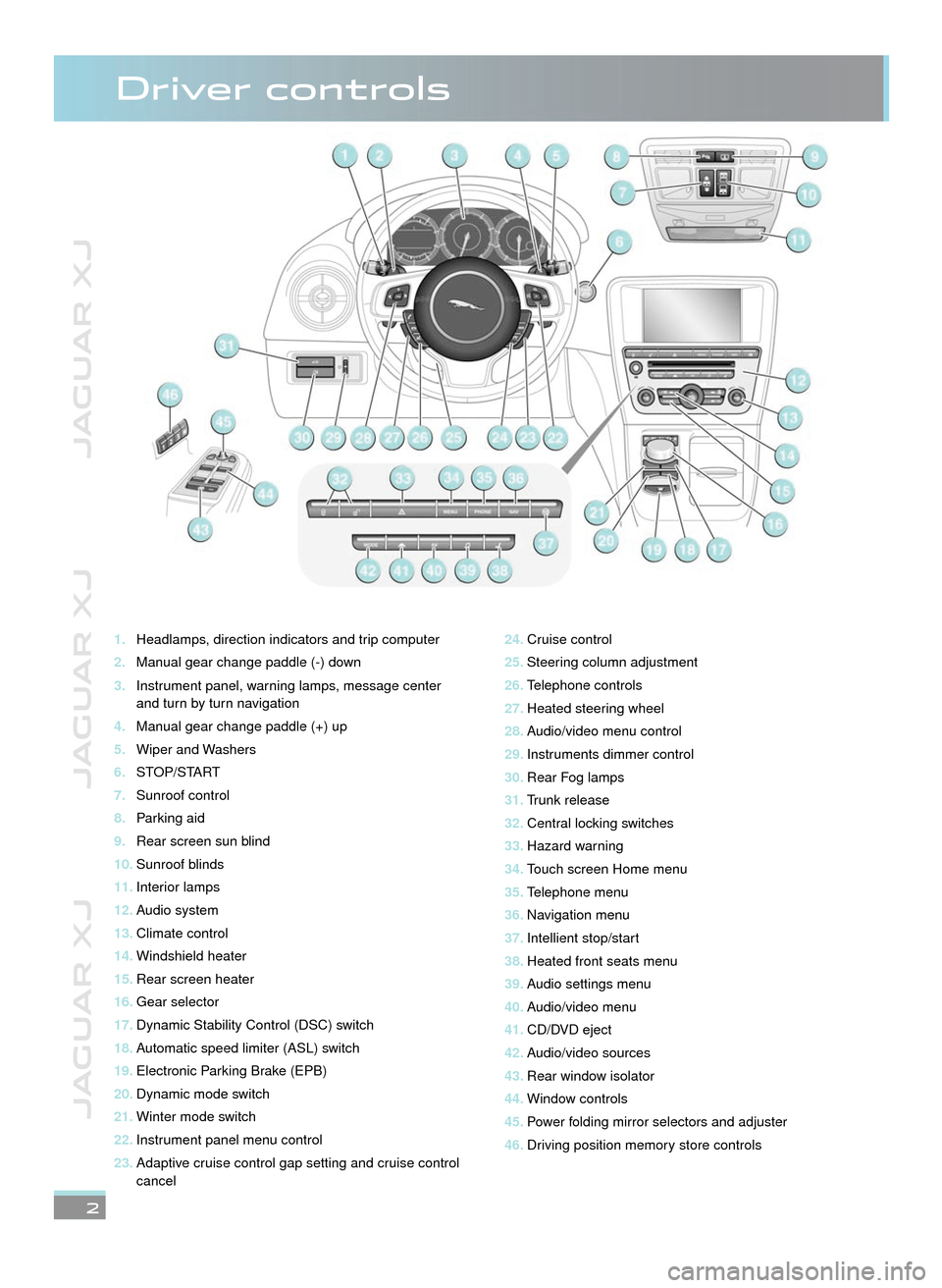
JAGUAR XJ JAGUAR XJ JAGUAR XJ
2
Driver controls
Headlamps, direction indicators and trip computer1.
Manual gear change paddle (-) down2.
Instrument panel, warning lamps, message center 3. and turn by turn navigation
Manual gear change paddle (+) up4.
Wiper and Washers5.
STOP/START6.
Sunroof control 7.
Parking aid8.
Rear screen sun blind9.
Sunroof blinds10.
Interior lamps11.
Audio system12.
Climate control13.
Windshield heater14.
Rear screen heater15.
Gear selector 16.
Dynamic Stability Control (DSC) switch17.
Automatic speed limiter (ASL) switch18.
Electronic Parking Brake (EPB)19.
Dynamic mode switch20.
Winter mode switch21.
Instrument panel menu control22.
Adaptive cruise control gap setting and cruise control 23. cancel
Cruise control24.
Steering column adjustment25.
Telephone controls26.
Heated steering wheel27.
Audio/video menu control28.
Instruments dimmer control29.
Rear Fog lamps30.
Trunk release31.
Central locking switches32.
Hazard warning33.
Touch screen Home menu34.
Telephone menu 35.
Navigation menu36.
Intellient stop/start37.
Heated front seats menu38.
Audio settings menu39.
Audio/video menu40.
CD/DVD eject41.
Audio/video sources42.
Rear window isolator43.
Window controls44.
Power folding mirror selectors and adjuster45.
Driving position memory store controls46.
22/05/2012 14:13:2622/05/2012 14:13:2622/05/2012 14:13:26
Page 10 of 16
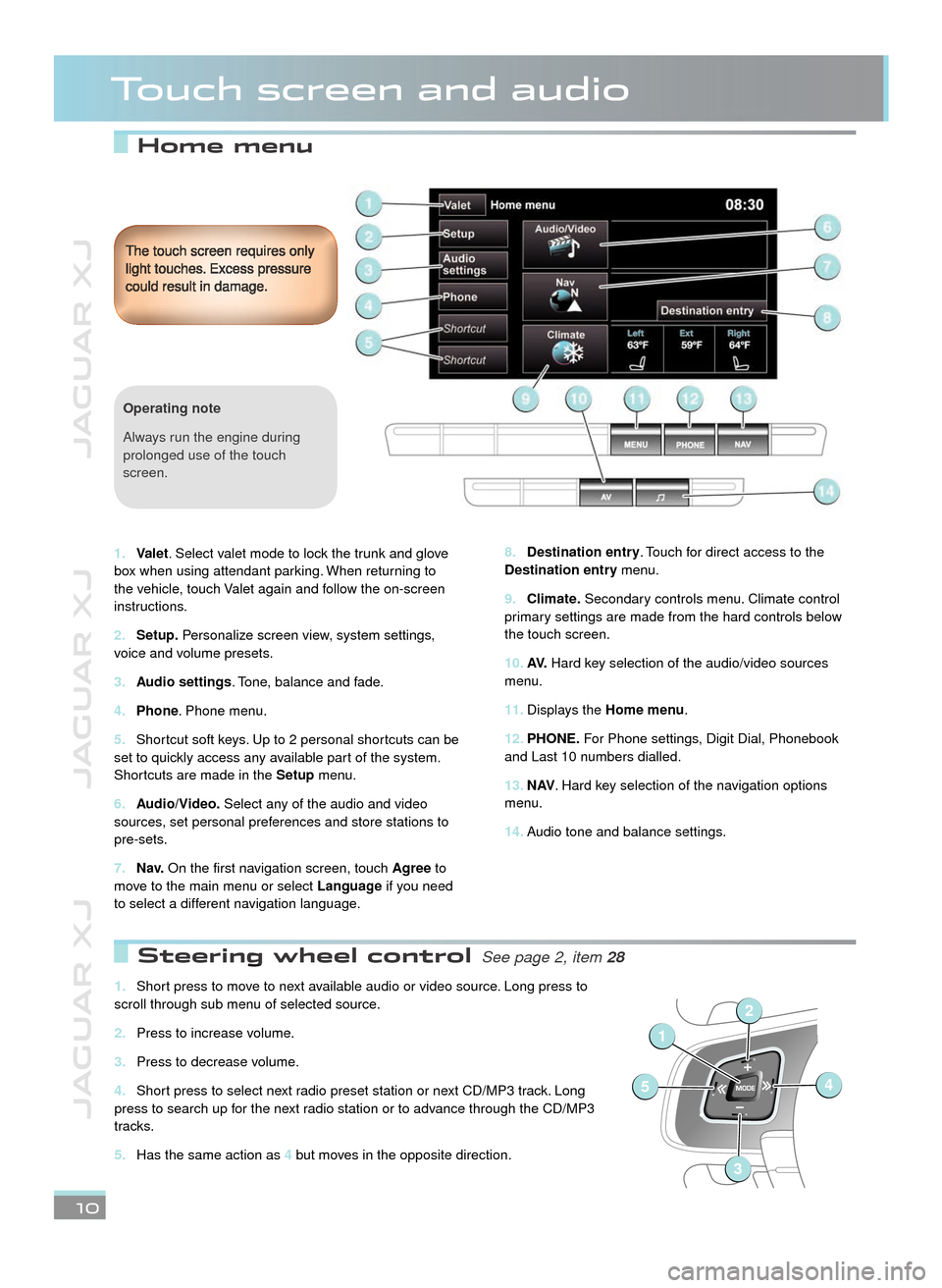
JAGUAR XJ JAGUAR XJ JAGUAR XJ
Home menu
Touch screen and audio
Destination entry8. . Touch for direct access to the Destination entry menu.
Climate.9. Secondary controls menu. Climate control primary settings are made from the hard controls below the touch screen.
AV.10. Hard key selection of the audio/video sources menu.
Displays the 11. Home menu.
PHONE.12. For Phone settings, Digit Dial, Phonebook and Last 10 numbers dialled.
N AV13. . Hard key selection of the navigation options menu.
Audio tone and balance settings. 14.
The touch screen requires only light touches. Excess pressure could result in damage.
10
Valet1. . Select valet mode to lock the trunk and glove box when using attendant parking. When returning to the vehicle, touch Valet again and follow the on-screen instructions.
Setup.2. Personalize screen view, system settings, voice and volume presets.
Audio settings3. . Tone, balance and fade.
Phone4. . Phone menu.
Shortcut soft keys. Up to 2 personal shortcuts can be 5. set to quickly access any available part of the system. Shortcuts are made in the Setup menu.
Audio/Video.6. Select any of the audio and video sources, set personal preferences and store stations to pre-sets.
N a v.7. On the first navigation screen, touch Agree to move to the main menu or select Language if you need to select a different navigation language.
Operating note
Always run the engine during prolonged use of the touch screen.
Steering wheel control Steering wheel control See page 2, item See page 2, item 28
Short press to move to next available audio or video source. Long press to 1. scroll through sub menu of selected source.
Press to increase volume.2.
Press to decrease volume.3.
Short press to select next radio preset station or next CD/MP3 track. Long 4. press to search up for the next radio station or to advance through the CD/MP3 tracks.
Has the same action as 5. 4 but moves in the opposite direction.
1
54
2
3
Page 11 of 16
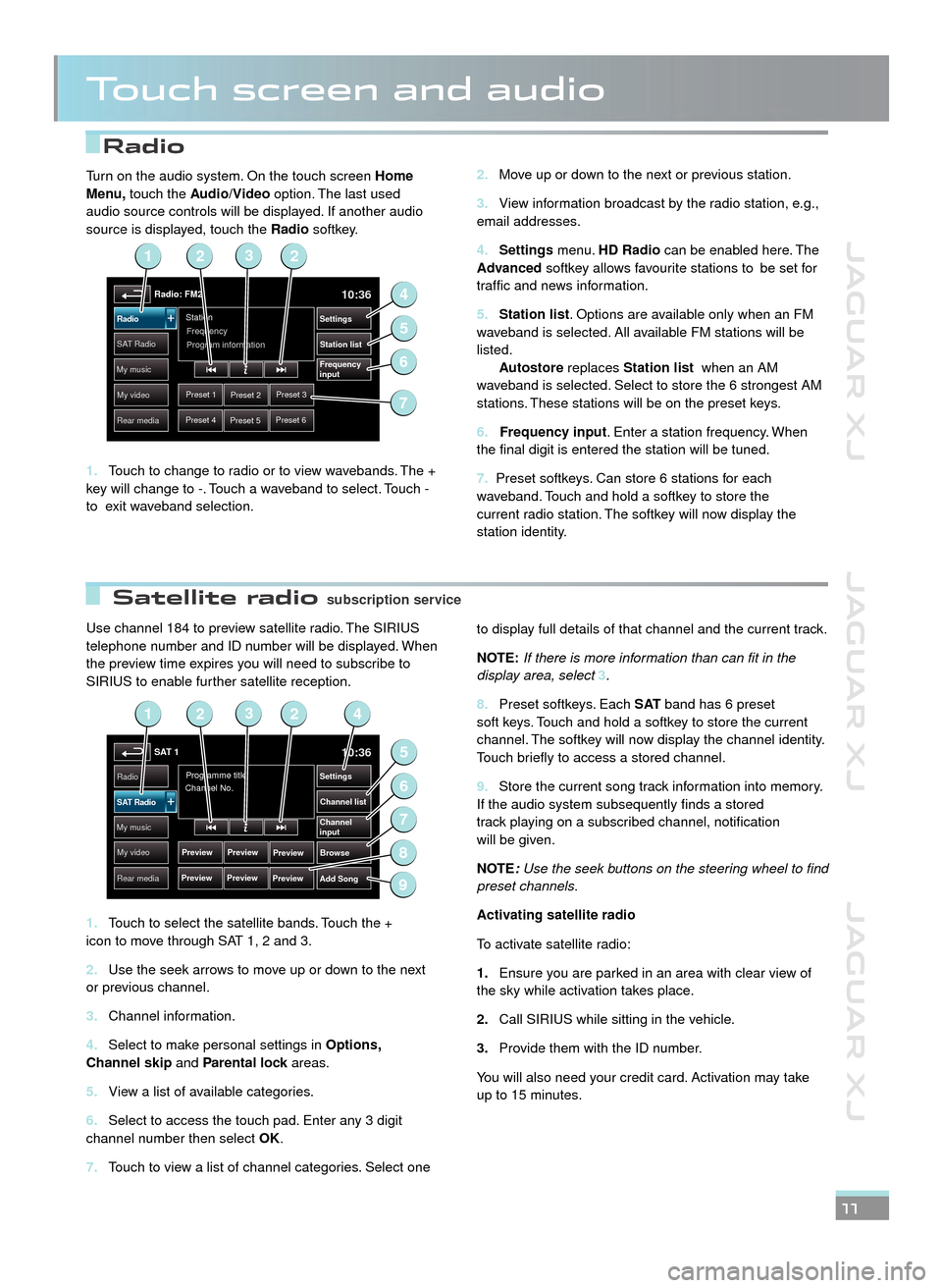
JAGUAR XJ JAGUAR XJ JAGUAR XJ
Radio
Satellite radio
Touch screen and audio
Use channel 184 to preview satellite radio. The SIRIUS telephone number and ID number will be displayed. When the preview time expires you will need to subscribe to SIRIUS to enable further satellite reception.
Touch to select the satellite bands. Touch the + 1. icon to move through SAT 1, 2 and 3.
Use the seek arrows to move up or down to the next 2. or previous channel.
Channel information.3.
Select to make personal settings in 4. Options, Channel skip and Parental lock areas.Parental lock areas.Parental lock
View a list of available categories.5.
Select to access the touch pad. Enter any 3 digit 6. channel number then select OK.
Touch to view a list of channel categories. Select one 7.
to display full details of that channel and the current track.
NOTE:If there is more information than can fit in the display area, select 3.
Preset softkeys. Each 8. S AT band has 6 preset soft keys. Touch and hold a softkey to store the current channel. The softkey will now display the channel identity. Touch briefly to access a stored channel.
Store the current song track information into memory. 9. If the audio system subsequently finds a stored track playing on a subscribed channel, notification will be given.
NOTE:Use the seek buttons on the steering wheel to find preset channels.
Activating satellite radio
To activate satellite radio:
Ensure you are parked in an area with clear view of 1.the sky while activation takes place.
Call SIRIUS while sitting in the vehicle.2.
Provide them with the ID number. 3.
You will also need your credit card. Activation may take up to 15 minutes.
11
Move up or down to the next or previous station.2.
View information broadcast by the radio station, e.g., 3. email addresses.
Settings4. menu. HD Radio can be enabled here. The Advanced softkey allows favourite stations to be set for traffic and news information.
Station list5. . Options are available only when an FM waveband is selected. All available FM stations will be listed. Autostore replaces Station list when an AM waveband is selected. Select to store the 6 strongest AM stations. These stations will be on the preset keys.
6. Frequency input. Enter a station frequency. When the final digit is entered the station will be tuned.
7. Preset softkeys. Can store 6 stations for each waveband. Touch and hold a softkey to store the current radio station. The softkey will now display the station identity.
Turn on the audio system. On the touch screen Home Menu, touch the Audio/Video option. The last used audio source controls will be displayed. If another audio source is displayed, touch the Radio softkey.
Touch to change to radio or to view wavebands. The + 1. key will change to -. Touch a waveband to select. Touch - to exit waveband selection.
Radio: FM210:36
Preset 1Preset 2Preset 3
Preset 4Preset 5Preset 6
Station
Frequency
SA T RadioStation list
Settings
Frequency
input
Radio
My music
My video
Rear media
Program information
2
4
6
5
123
7
SAT 110:36
Preview
Preview
Programme title
Channel No.Radio
Channel list
Settings
Browse
Channel
input
Add Song
SAT Radio
My music
My video
Rear media
Preview
Preview Preview
Preview
2
5
7
6
9
1423
8
subscription servicesubscription service
JJM189634131.indd 11JJM189634131.indd 11JJM189634131.indd 11JJM189634131.indd 11JJM189634131.indd 11JJM189634131.indd 11JJM189634131.indd 11JJM189634131.indd 11JJM189634131.indd 11JJM189634131.indd 1122/05/2012 14:13:3222/05/2012 14:13:3222/05/2012 14:13:3222/05/2012 14:13:3222/05/2012 14:13:3222/05/2012 14:13:3222/05/2012 14:13:3222/05/2012 14:13:3222/05/2012 14:13:3222/05/2012 14:13:3222/05/2012 14:13:32
Page 12 of 16

JAGUAR XJ JAGUAR XJ JAGUAR XJ
Touch screen and audio
12
CD player and portable media CD player and portable media
From the Audio/Video menu, select My music to display the portable media menu. Select a source.
CD player
The content of 10 CDs can be loaded onto the hard drive plus 1 CD in the player.
Select a CD option to begin play of the currently loaded CD or from the hard drive.
Select Upload alongside an empty slot to upload the currently loaded CD onto the hard drive. If the drive is full, select Replace to overwrite an existing CD.
Portable media
Connecting ports for auxiliary devices, iPod, USB and Bluetooth devices are located in the cubby box and rear centre armrest. AUX socket devices are controlled from the device itself. All other devices are controlled from the touch screen.
NOTE: Jaguar Cars Limited does not supply connecting leads.
The system will play MP3, WMA, WAV and AAC files from a memory stick or a USB connected MP3 player or cell phone.
Some MP3 players use proprietary file systems that are not supported by the vehicle system. MP3 players must be set to Removable Device or Mass Storage Device mode (see the manufacturer’s information).
Use Track list, Search or Browse to find a track. Select the track to play.
Incompatible disc types
The use of discs with paper labels or dual format discs (Dual Discs or DVD Plus) should be avoided as they could become jammed inside the player.
My video
Radio
Rear media
My music10:36
SAT Radio
My musicStored
CDs USB
AUX
DVD/CD iPod
Blue-
tooth
HD radio can provide much improved audio quality when compared to normal AM/FM reception. It can also provide additional information about available channel services.
When HD radio is activated and standard AM/FM is in use, if an HD signal is detected the radio will gradually transfer to the digital broadcast. Generally, no action is required but HD radio volume may be greater.
HD radio and AM/FM broadcasts are broadcast simultaneously, however, when switching between HD and AM/FM there may be a slight time difference in delivery.
When an HD radio channel is being received, the station name is prefixed with HD.
If the prefix is HD1, further sub channels are available from that channel broadcaster.
To enable HD radio:
Select the 1.Settings soft key on the Radio menu screen.
Select 2.HD On to activate.
In areas of poor HD reception, automatic switching between HD and AM/FM will be more frequent. If this becomes unacceptable, either tune to an alternative channel or switch HD radio off via the Settings soft key.
HD radio
Page 15 of 16
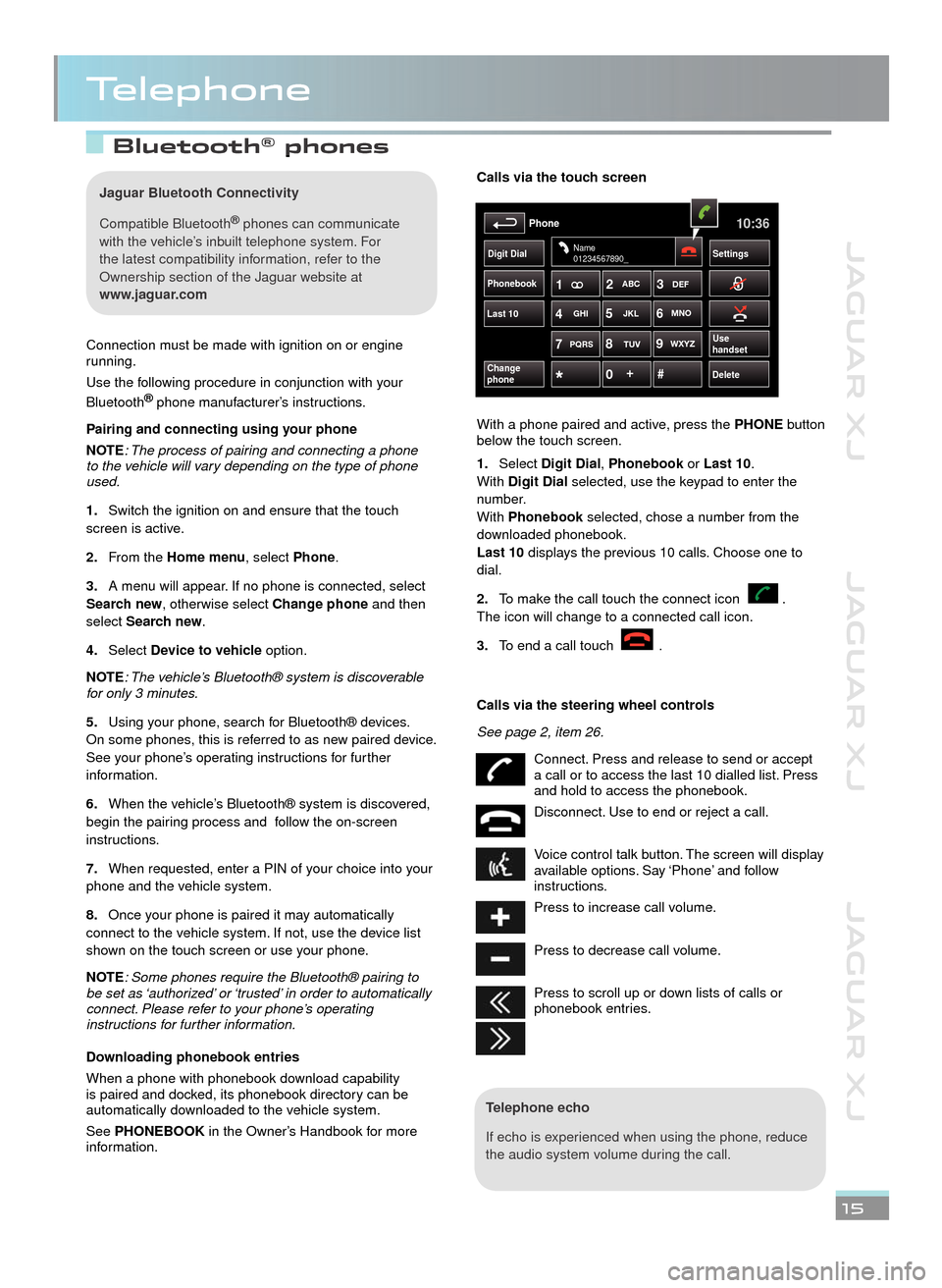
JAGUAR XJ JAGUAR XJ JAGUAR XJ
Bluetooth® phones phones
Telephone
15
Connection must be made with ignition on or engine running.
Use the following procedure in conjunction with your
Bluetooth® phone manufacturer’s instructions.® phone manufacturer’s instructions.®
Pairing and connecting using your phone
NOTE: The process of pairing and connecting a phone to the vehicle will vary depending on the type of phone used.
Switch the ignition on and ensure that the touch 1.screen is active.
From the 2.Home menu, select Phone.
A menu will appear. If no phone is connected, select 3.Search new, otherwise select Change phone and then select Search new.
Select 4.Device to vehicle option.
NOTE: The vehicle’s Bluetooth® system is discoverable for only 3 minutes.
Using your phone, search for Bluetooth® devices. 5.On some phones, this is referred to as new paired device. See your phone’s operating instructions for further information.
When the vehicle’s Bluetooth® system is discovered, 6.begin the pairing process and follow the on-screen instructions.
When requested, enter a PIN of your choice into your 7.phone and the vehicle system.
Once your phone is paired it may automatically 8.connect to the vehicle system. If not, use the device list shown on the touch screen or use your phone.
NOTE: Some phones require the Bluetooth® pairing to be set as ‘authorized’ or ‘trusted’ in order to automatically connect. Please refer to your phone’s operating instructions for further information.
Downloading phonebook entries
When a phone with phonebook download capability is paired and docked, its phonebook directory can be automatically downloaded to the vehicle system.
See PHONEBOOK in the Owner’s Handbook for more information.
Telephone echo
If echo is experienced when using the phone, reduce the audio system volume during the call.
Calls via the touch screen
With a phone paired and active, press the PHONE button below the touch screen.
Select 1.Digit Dial, Phonebook or Phonebook or PhonebookLast 10. With Digit Dial selected, use the keypad to enter the number. With Phonebook selected, chose a number from the Phonebook selected, chose a number from the Phonebookdownloaded phonebook. Last 10 displays the previous 10 calls. Choose one to dial.
To make the call touch the connect icon . 2.The icon will change to a connected call icon.
To end a call touch 3..
Calls via the steering wheel controls
See page 2, item 26.
Connect. Press and release to send or accept a call or to access the last 10 dialled list. Press and hold to access the phonebook.
Disconnect. Use to end or reject a call.
Voice control talk button. The screen will display available options. Say ‘Phone’ and follow instructions.
Press to increase call volume.
Press to decrease call volume.
Press to scroll up or down lists of calls or phonebook entries.
Phonebook
Last 10
Phone10:36
Digit Dial Settings
DeleteChange
phone
Name
01234567890_
Use
handsetPQRS
TUVWXYZ
1ABC
DEF
JKL MNO
GHI2
3
4 5
6
7 8
9
0 #
+
Jaguar Bluetooth Connectivity
Compatible Bluetooth® phones can communicate ® phones can communicate ®
with the vehicle’s inbuilt telephone system. For the latest compatibility information, refer to the Ownership section of the Jaguar website at www.jaguar.com
JJM189634131.indd 15JJM189634131.indd 15JJM189634131.indd 15JJM189634131.indd 15JJM189634131.indd 15JJM189634131.indd 15JJM189634131.indd 15JJM189634131.indd 15JJM189634131.indd 1522/05/2012 14:13:3422/05/2012 14:13:3422/05/2012 14:13:3422/05/2012 14:13:3422/05/2012 14:13:3422/05/2012 14:13:3422/05/2012 14:13:3422/05/2012 14:13:3422/05/2012 14:13:3422/05/2012 14:13:34