radio JAGUAR XK 2015 1.G Quick Start Guide
[x] Cancel search | Manufacturer: JAGUAR, Model Year: 2015, Model line: XK, Model: JAGUAR XK 2015 1.GPages: 9, PDF Size: 1.23 MB
Page 5 of 9
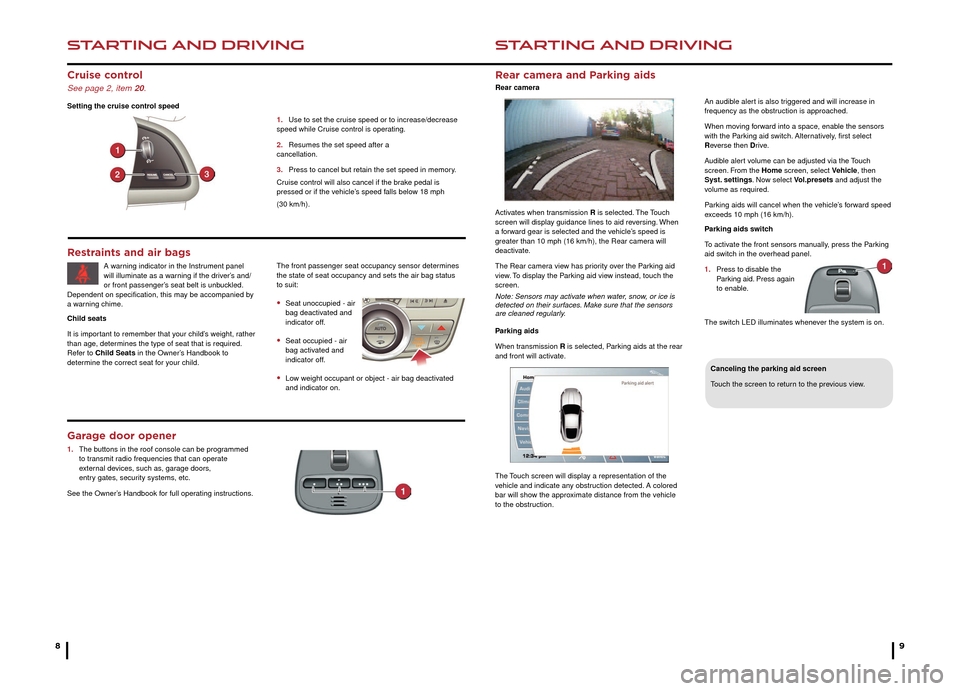
STARTING AND DRIVING
8
STARTING AND DRIVING
9
Rear camera and Parking aids
Rear camera
Canceling the parking aid screen
Touch the screen to return to the previous view.
Activates when transmission R is selected. The Touch
screen will display guidance lines to aid reversing. When
a forward gear is selected and the vehicle’s speed is
greater than 10 mph (16 km/h), the Rear camera will
deactivate.
The Rear camera view has priority over the Parking aid
view. To display the Parking aid view instead, touch the
screen.
Note: Sensors may activate when water, snow, or ice is
detected on their surfaces. Make sure that the sensors
are cleaned regularly.
Parking aids
When transmission R is selected, Parking aids at the rear
and front will activate.
The Touch screen will display a representation of the
vehicle and indicate any obstruction detected. A colored
bar will show the approximate distance from the vehicle
to the obstruction. An audible alert is also triggered and will increase in
frequency as the obstruction is approached.
When moving forward into a space, enable the sensors
with the Parking aid switch. Alternatively, first select
Reverse then Dr i ve.
Audible alert volume can be adjusted via the Touch
screen. From the Home screen, select Vehicle, then
Syst. settings. Now select Vol.presets and adjust the
volume as required.
Parking aids will cancel when the vehicle’s forward speed
exceeds 10 mph (16 km/h).
Parking aids switch
To activate the front sensors manually, press the Parking
aid switch in the overhead panel.
1.
Press to disab
le the
P
arking aid. Press again
to enab
le.
The switch LED illuminates whenever the system is on.
Cruise control
See page 2, item 20.
Setting the cruise control speed 1.
Use to set the cr
uise speed or to increase/decrease
speed while Cr
uise control is operating.
2.
Resumes the set speed after a
cancellation.
3
.
Press to cancel b
ut retain the set speed in memory.
Cruise control will also cancel if the brake pedal is
pressed or if the vehicle’s speed falls below 18 mph
(30 km/h).
Garage door opener
1. The buttons in the roof console can be programmed
to tr ansmit radio frequencies that can operate
e
xternal devices, such as, garage doors,
entr
y gates, security systems, etc.
See the Owner’s Handbook for full operating instructions.
Restraints and air bags
A warning indicator in the Instrument panel
will illuminate as a warning if the driver’s and/
or front passenger’s seat belt is unbuckled.
Dependent on specification, this may be accompanied by
a warning chime.
Child seats
It is important to remember that your child’s weight, rather
than age, determines the type of seat that is required.
Refer to Child Seats in the Owner’s Handbook to
determine the correct seat for your child.The front passenger seat occupancy sensor determines
the state of seat occupancy and sets the air bag status
to suit:
• Seat unoccupied - air
bag deactiv ated and
indicator off
.
• Seat occupied - air
bag activ ated and
indicator off
.
• Low weight occupant or object - air bag deactivated
and indicator on.
Page 6 of 9
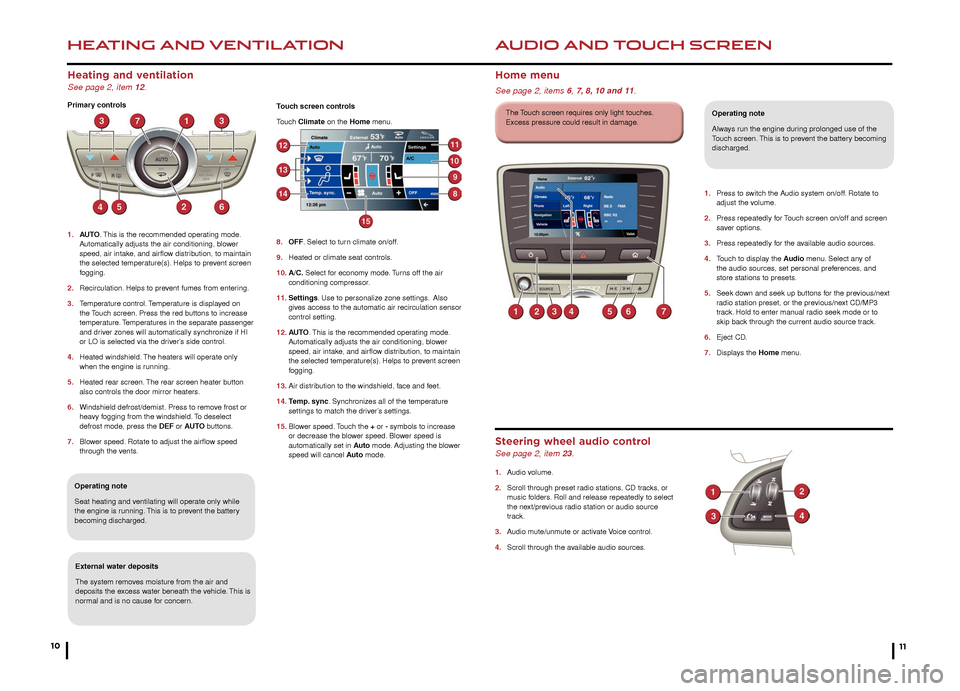
HEATING AND VENTILATION
10
AUDIO AND TOUCH SCREEN
Heating and ventilation
See page 2, item 12.
Primary controls
1.
AU
TO. This is the recommended operating mode.
A
utomatically adjusts the air conditioning, blower
speed, air intak
e, and airflow distribution, to maintain
the selected temper
ature(s). Helps to prevent screen
fogging.
2.
Recirculation.
Helps to prevent fumes from entering.
3.
T
emperature control. Temperature is displayed on
the
Touch screen. Press the red buttons to increase
te
mperature. Temperatures in the separate passenger
and dr
iver zones will automatically synchronize if HI
or LO is selected via the dr
iver’s side control.
4.
Heated windshield.
The heaters will operate only
when the engine is r
unning.
5.
Heated rear screen.
The rear screen heater button
also controls the door mirror heaters
.
6.
Windshield defrost/demist.
Press to remove frost or
hea
vy fogging from the windshield. To deselect
defrost mode
, press the DEF or AUTO buttons.
7.
Blo
wer speed. Rotate to adjust the airflow speed
through the v
ents.
11
Operating note
Seat heating and ventilating will operate only while
the engine is running. This is to prevent the battery
becoming discharged.
External water deposits
The system removes moisture from the air and
deposits the excess water beneath the vehicle. This is
normal and is no cause for concern. 1.
Press to s
witch the Audio system on/off. Rotate to
adjust the v
olume.
2.
Press repeatedly f
or Touch screen on/off and screen
sa
ver options.
3.
Press repeatedly f
or the available audio sources.
4.
T
ouch to display the Audio menu. Select any of
the audio sources
, set personal preferences, and
store stations to presets
.
5.
Seek do
wn and seek up buttons for the previous/next
r
adio station preset, or the previous/next CD/MP3
tr
ack. Hold to enter manual radio seek mode or to
skip bac
k through the current audio source track.
6.
Eject CD
.
7.
Displa
ys the Home menu.
Home menu
See page 2, items 6,
7, 8, 10 and 11.
Operating note
Always run the engine during prolonged use of the
Touch screen. This is to prevent the battery becoming
discharged.
Steering wheel audio control
See page 2, item 23.
1. Audio volume.
2.
Scroll through preset r
adio stations, CD tracks, or
m
usic folders. Roll and release repeatedly to select
the ne
xt/previous radio station or audio source
track.
3.
A
udio mute/unmute or activate Voice control.
4.
Scroll through the a
vailable audio sources.
The Touch screen requires only light touches.
Excess pressure could result in damage.Touch screen controls
Touch Climate on the Home menu.
8.
OFF
. Select to turn climate on/off.
9
.
Heated or climate seat controls
.
10.
A/C.
Select for economy mode. Turns off the air
conditioning compressor
.
11. Settings. Use to personalize zone settings. Also
giv
es access to the automatic air recirculation sensor
control setting.
12.
AU
TO . This is the recommended operating mode.
A
utomatically adjusts the air conditioning, blower
speed, air intak
e, and airflow distribution, to maintain
the selected temper
ature(s). Helps to prevent screen
fogging.
13.
Air distr
ibution to the windshield, face and feet.
14.
T
emp. sync. Synchronizes all of the temperature
settings to match the dr
iver’s settings.
15.
Blo
wer speed. Touch the + or - symbols to increase
or decrease the b
lower speed. Blower speed is
automatically set in
Auto mode. Adjusting the blower
speed will cancel
Auto mode.
Page 7 of 9
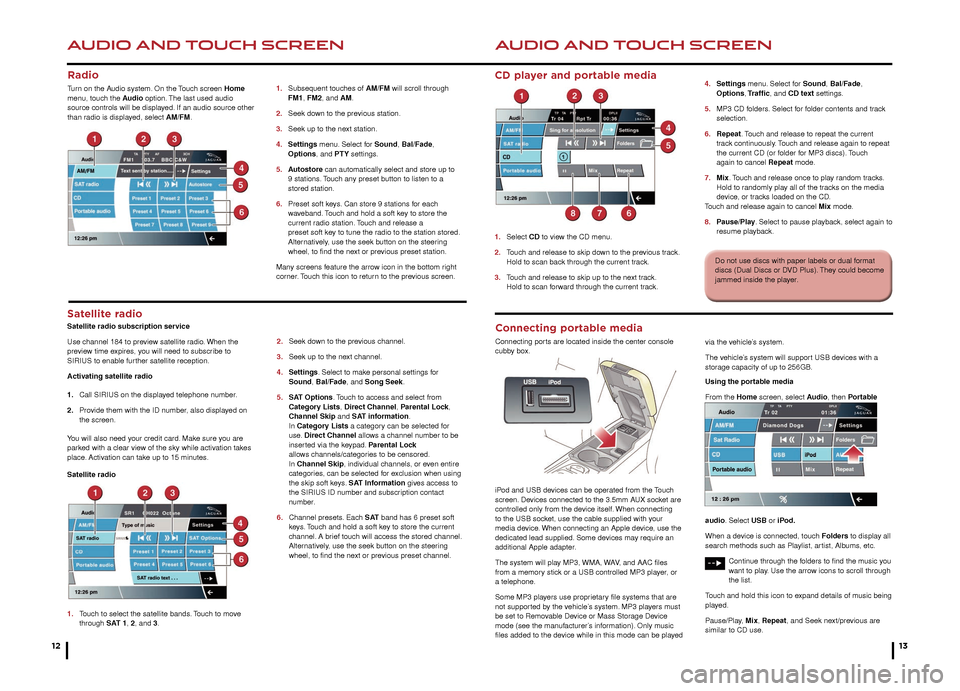
AUDIO AND TOUCH SCREEN
12
AUDIO AND TOUCH SCREEN
13
CD player and portable media
1. Select CD to view the CD menu.
2.
T
ouch and release to skip down to the previous track.
Hold to scan bac
k through the current track.
3.
T
ouch and release to skip up to the next track.
Hold to scan f
orward through the current track. 4.
Settings
menu. Select for Sound, Bal/Fade,
Options
, Traffic, and CD text settings.
5.
MP3 CD f
olders. Select for folder contents and track
selection.
6.
Repeat
. Touch and release to repeat the current
tr
ack continuously. Touch and release again to repeat
the current CD (or f
older for MP3 discs). Touch
again to cancel
Repeat mode.
7.
Mix
. Touch and release once to play random tracks.
Hold to r
andomly play all of the tracks on the media
de
vice, or tracks loaded on the CD.
T
ouch and release again to cancel Mix mode.
8.
P
ause/Play. Select to pause playback, select again to
resume pla yback.
Satellite radio
Satellite radio subscription service
Use channel 184 to preview satellite radio. When the
preview time expires, you will need to subscribe to
SIRIUS to enable further satellite reception.
Activating satellite radio
1.
Call SIRIUS on the displa
yed telephone number.
2.
Pro
vide them with the ID number, also displayed on
the screen.
Y
ou will also need your credit card. Make sure you are
parked with a clear view of the sky while activation takes
place. Activation can take up to 15 minutes.
Satellite radio
1.
T
ouch to select the satellite bands. Touch to move
through SAT 1, 2, and 3. 2.
Seek do
wn to the previous channel.
3.
Seek up to the ne
xt channel.
4.
Settings
. Select to make personal settings for
Sound
, Bal/Fade, and Song Seek.
5.
SA
T Options. Touch to access and select from
Categor
y Lists, Direct Channel, Parental Lock,
Channel Skip
and SAT information.
In Category Lists a category can be selected for
use. Direct Channel allows a channel number to be
inser
ted via the keypad. Parental Lock
allo
ws channels/categories to be censored.
In Channel Skip, individual channels, or even entire
categor
ies, can be selected for exclusion when using
the skip soft k
eys. SAT Information gives access to
the SIRIUS ID n
umber and subscription contact
number.
6.
Channel presets
. Each S AT band has 6 preset soft
k
eys. Touch and hold a soft key to store the current
channel.
A brief touch will access the stored channel.
Alter
natively, use the seek button on the steering
wheel, to find the ne
xt or previous preset channel.
1.
Subsequent touches of
AM/FM will scroll through
FM1
, FM2, and AM.
2.
Seek do
wn to the previous station.
3.
Seek up to the ne
xt station.
4.
Settings
menu. Select for Sound, Bal/Fade,
Options
, and PTY settings.
5.
A
utostore can automatically select and store up to
9 stations
. Touch any preset button to listen to a
stored station.
6
.
Preset soft k
eys. Can store 9 stations for each
w
aveband. Touch and hold a soft key to store the
current r
adio station. Touch and release a
preset soft k
ey to tune the radio to the station stored.
Alter
natively, use the seek button on the steering
wheel, to find the ne
xt or previous preset station.
Many screens feature the arrow icon in the bottom right
corner. Touch this icon to return to the previous screen.
Radio
Turn on the Audio system. On the Touch screen Home
menu, touch the Audio option. The last used audio
source controls will be displayed. If an audio source other
than radio is displayed, select AM/FM.
Do not use discs with paper labels or dual format
discs (Dual Discs or DVD Plus). They could become
jammed inside the player.
Connecting portable media
Connecting ports are located inside the center console
cubby box.
iPod and USB devices can be operated from the Touch
screen. Devices connected to the 3.5mm AUX socket are
controlled only from the device itself. When connecting
to the USB socket, use the cable supplied with your
media device. When connecting an Apple device, use the
dedicated lead supplied. Some devices may require an
additional Apple adapter.
The system will play MP3, WMA, WAV, and AAC files
from a memory stick or a USB controlled MP3 player, or
a telephone.
Some MP3 players use proprietary file systems that are
not supported by the vehicle’s system. MP3 players must
be set to Removable Device or Mass Storage Device
mode (see the manufacturer’s information). Only music
files added to the device while in this mode can be played via the vehicle’s system.
The vehicle’s system will support USB devices with a
storage capacity of up to 256GB.
Using the portable media
From the Home screen, select Audio, then Portable
audio. Select USB or iPod.
When a device is connected, touch Folders to display all
search methods such as Playlist, artist, Albums, etc.
Continue through the folders to find the music you
want to play. Use the arrow icons to scroll through
the list.
Touch and hold this icon to expand details of music being
played.
Pause/Play, Mix, Repeat, and Seek next/previous are
similar to CD use.