JEEP CHEROKEE 2016 KL / 5.G Owners Manual
Manufacturer: JEEP, Model Year: 2016, Model line: CHEROKEE, Model: JEEP CHEROKEE 2016 KL / 5.GPages: 770, PDF Size: 5.48 MB
Page 361 of 770
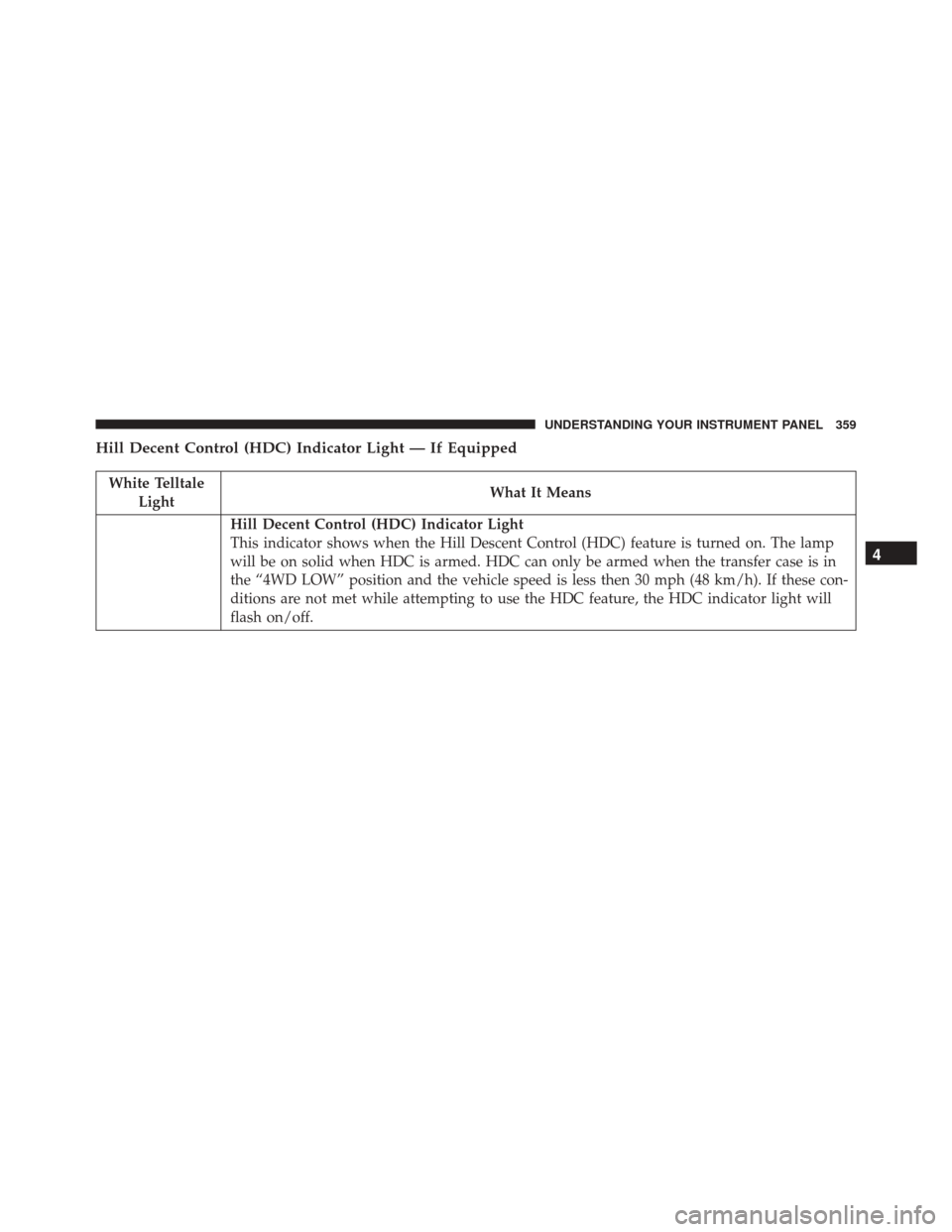
Hill Decent Control (HDC) Indicator Light — If Equipped
White TelltaleLight What It Means
Hill Decent Control (HDC) Indicator Light
This indicator shows when the Hill Descent Control (HDC) feature is turned on. The lamp
will be on solid when HDC is armed. HDC can only be armed when the transfer case is in
the “4WD LOW” position and the vehicle speed is less then 30 mph (48 km/h). If these con-
ditions are not met while attempting to use the HDC feature, the HDC indicator light will
flash on/off.
4
UNDERSTANDING YOUR INSTRUMENT PANEL 359
Page 362 of 770
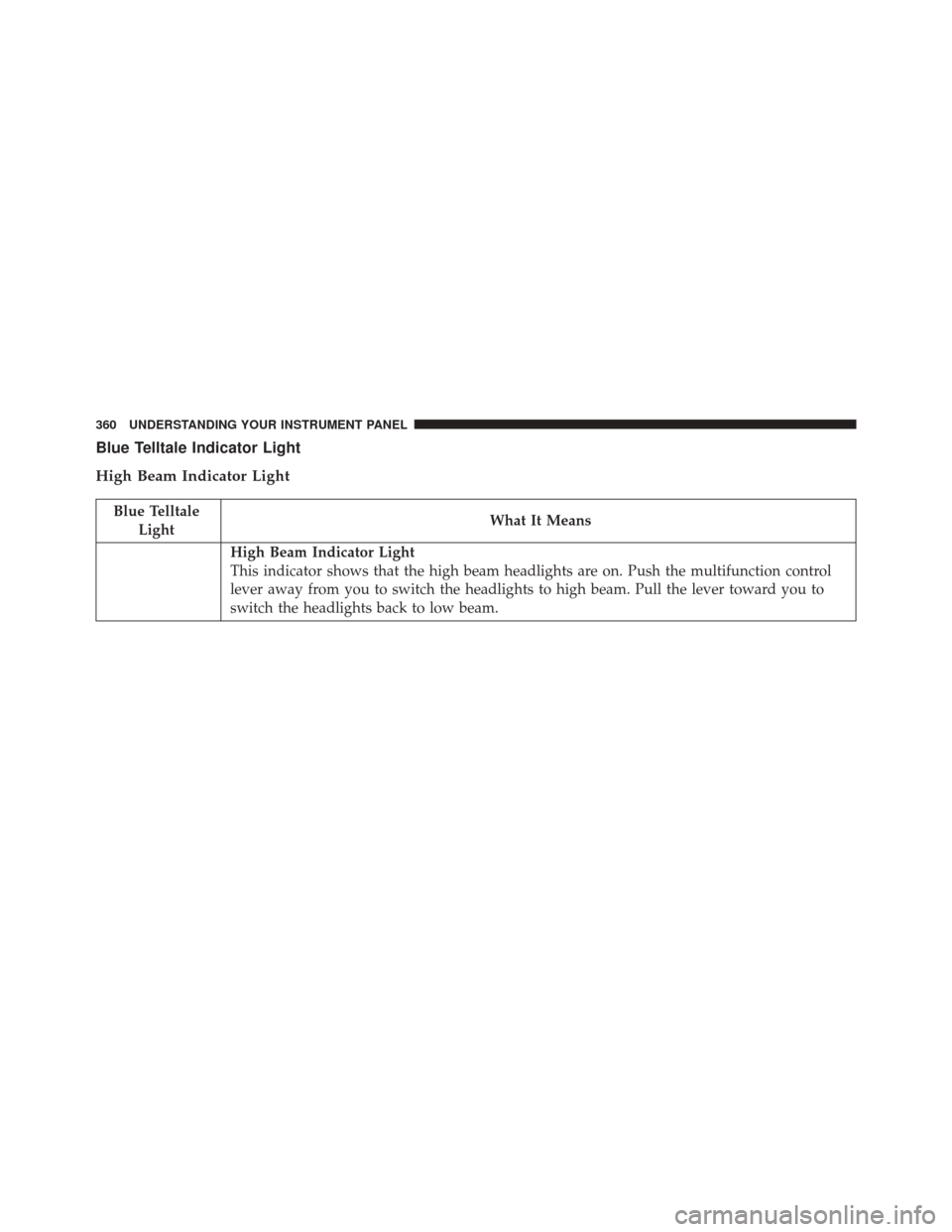
Blue Telltale Indicator Light
High Beam Indicator Light
Blue TelltaleLight What It Means
High Beam Indicator Light
This indicator shows that the high beam headlights are on. Push the multifunction control
lever away from you to switch the headlights to high beam. Pull the lever toward you to
switch the headlights back to low beam.
360 UNDERSTANDING YOUR INSTRUMENT PANEL
Page 363 of 770
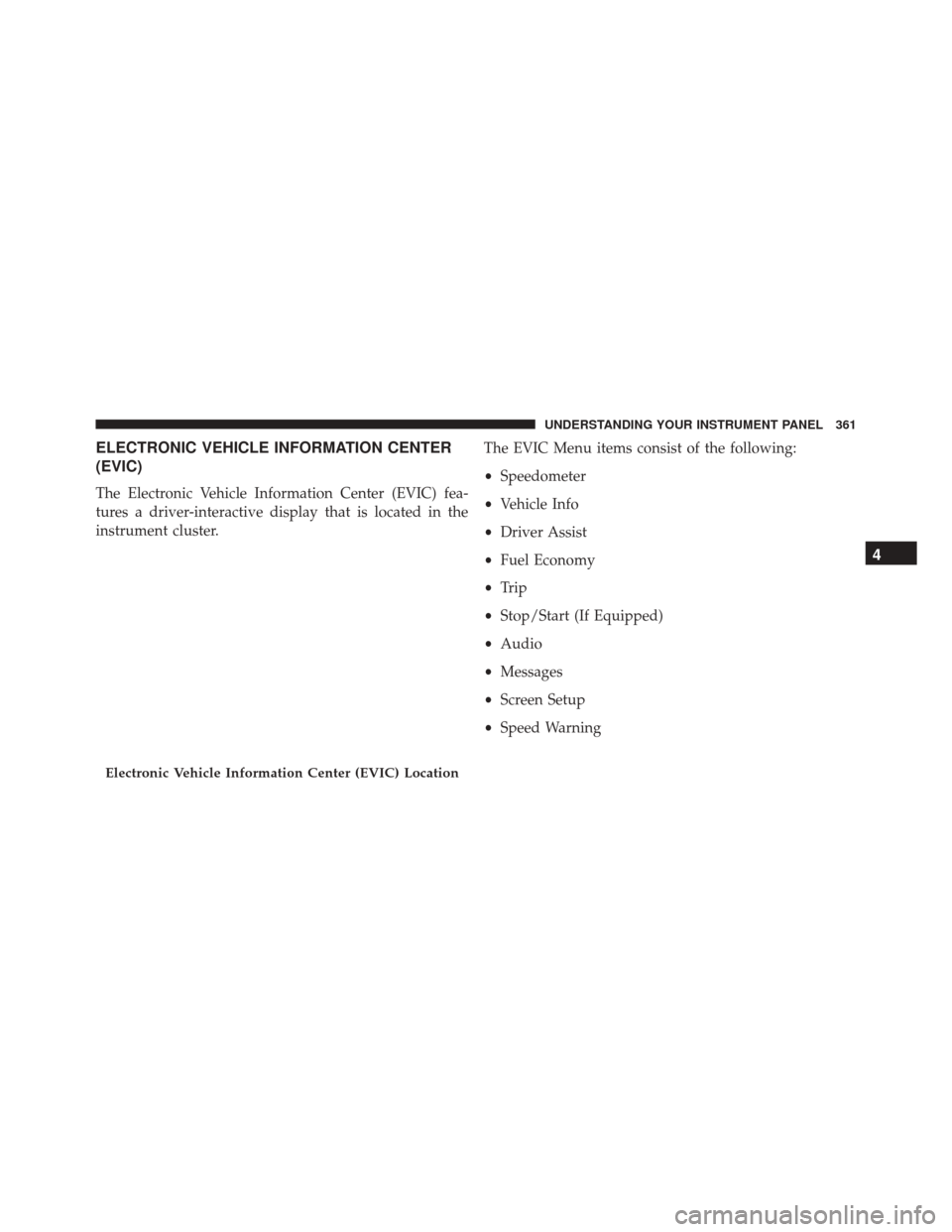
ELECTRONIC VEHICLE INFORMATION CENTER
(EVIC)
The Electronic Vehicle Information Center (EVIC) fea-
tures a driver-interactive display that is located in the
instrument cluster.The EVIC Menu items consist of the following:
•
Speedometer
• Vehicle Info
• Driver Assist
• Fuel Economy
• Trip
• Stop/Start (If Equipped)
• Audio
• Messages
• Screen Setup
• Speed Warning
Electronic Vehicle Information Center (EVIC) Location
4
UNDERSTANDING YOUR INSTRUMENT PANEL 361
Page 364 of 770
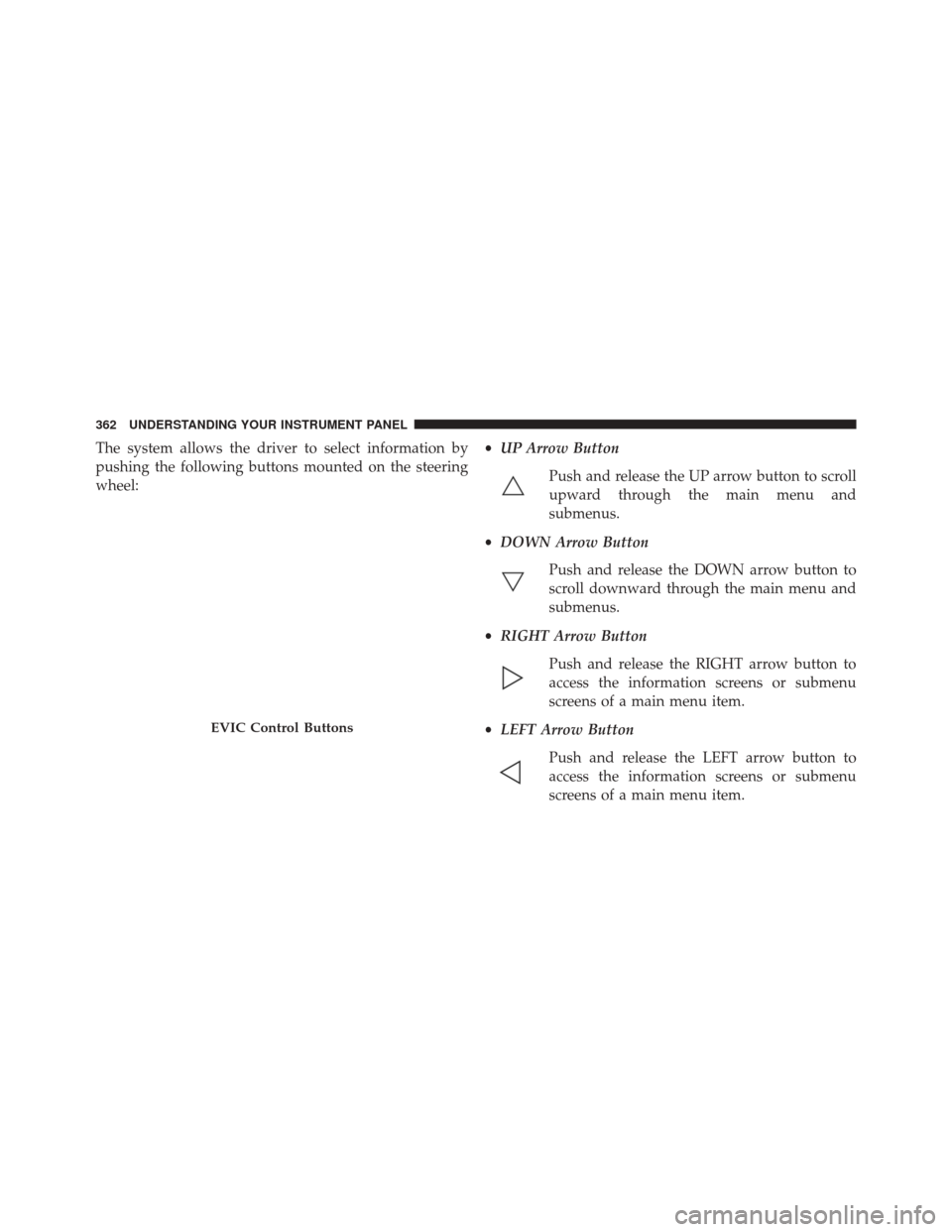
The system allows the driver to select information by
pushing the following buttons mounted on the steering
wheel:•
UP Arrow Button
Push and release the UP arrow button to scroll
upward through the main menu and
submenus.
• DOWN Arrow Button
Push and release the DOWN arrow button to
scroll downward through the main menu and
submenus.
• RIGHT Arrow Button
Push and release the RIGHT arrow button to
access the information screens or submenu
screens of a main menu item.
• LEFT Arrow Button
Push and release the LEFT arrow button to
access the information screens or submenu
screens of a main menu item.
EVIC Control Buttons
362 UNDERSTANDING YOUR INSTRUMENT PANEL
Page 365 of 770
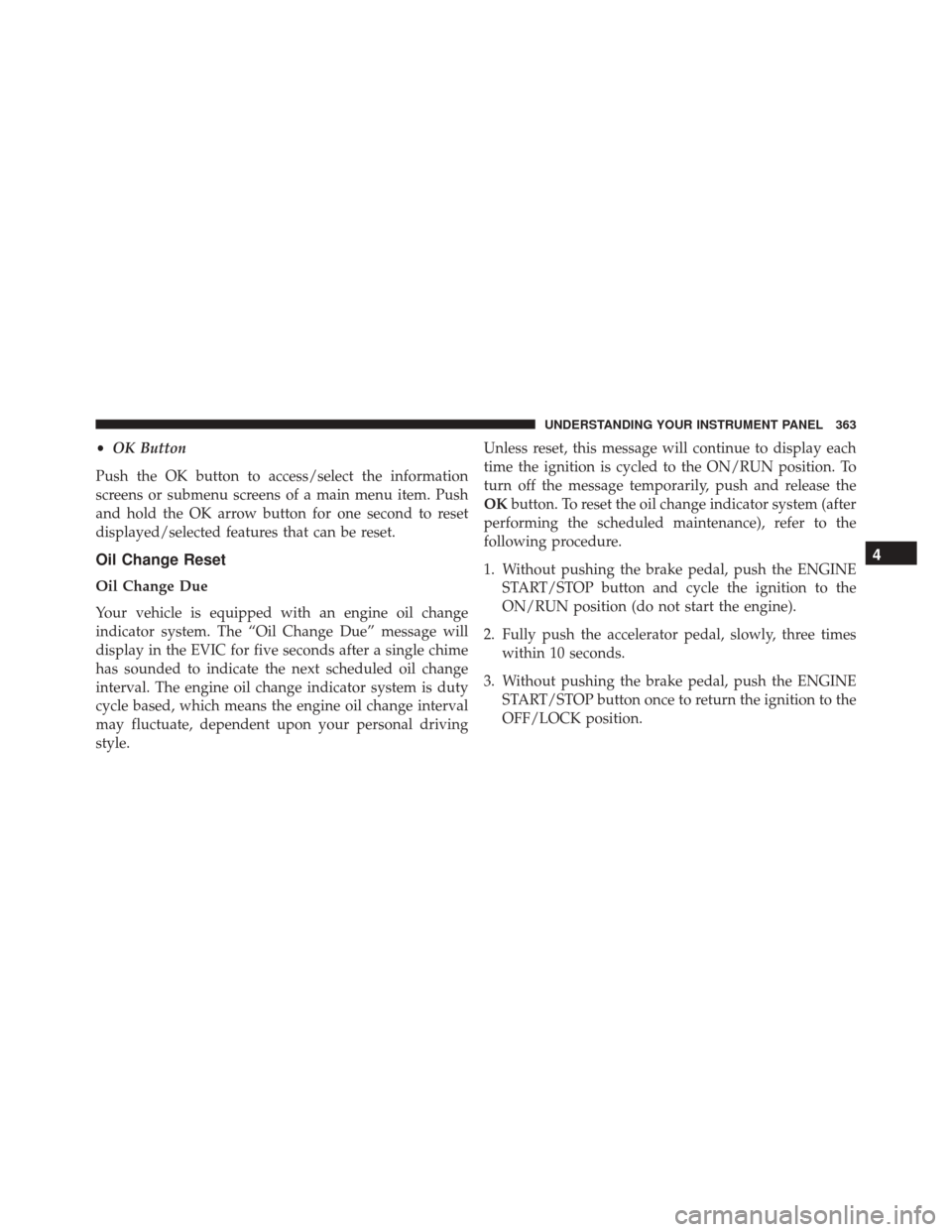
•OK Button
Push the OK button to access/select the information
screens or submenu screens of a main menu item. Push
and hold the OK arrow button for one second to reset
displayed/selected features that can be reset.
Oil Change Reset
Oil Change Due
Your vehicle is equipped with an engine oil change
indicator system. The “Oil Change Due” message will
display in the EVIC for five seconds after a single chime
has sounded to indicate the next scheduled oil change
interval. The engine oil change indicator system is duty
cycle based, which means the engine oil change interval
may fluctuate, dependent upon your personal driving
style. Unless reset, this message will continue to display each
time the ignition is cycled to the ON/RUN position. To
turn off the message temporarily, push and release the
OK
button. To reset the oil change indicator system (after
performing the scheduled maintenance), refer to the
following procedure.
1. Without pushing the brake pedal, push the ENGINE START/STOP button and cycle the ignition to the
ON/RUN position (do not start the engine).
2. Fully push the accelerator pedal, slowly, three times within 10 seconds.
3. Without pushing the brake pedal, push the ENGINE START/STOP button once to return the ignition to the
OFF/LOCK position.
4
UNDERSTANDING YOUR INSTRUMENT PANEL 363
Page 366 of 770
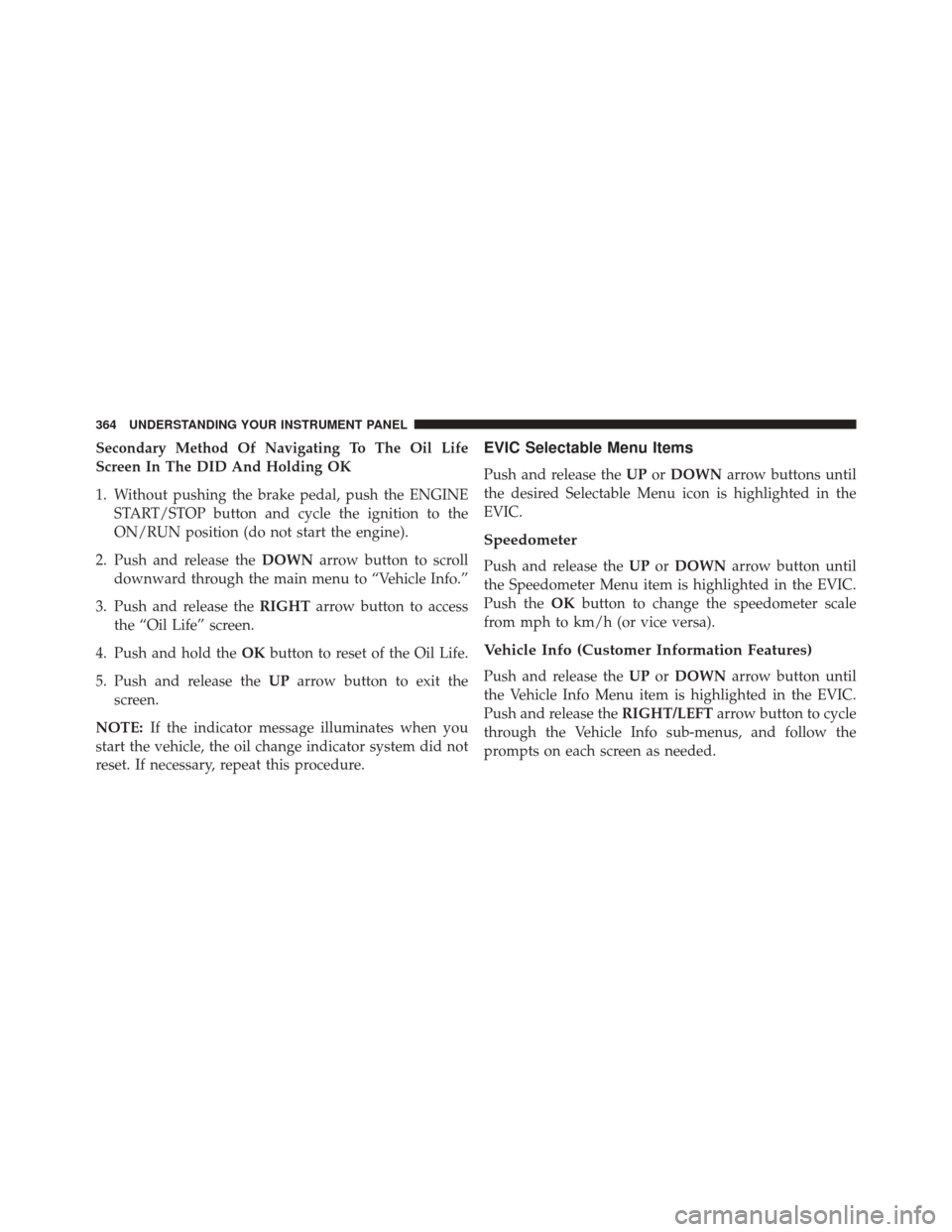
Secondary Method Of Navigating To The Oil Life
Screen In The DID And Holding OK
1. Without pushing the brake pedal, push the ENGINESTART/STOP button and cycle the ignition to the
ON/RUN position (do not start the engine).
2. Push and release the DOWNarrow button to scroll
downward through the main menu to “Vehicle Info.”
3. Push and release the RIGHTarrow button to access
the “Oil Life” screen.
4. Push and hold the OKbutton to reset of the Oil Life.
5. Push and release the UParrow button to exit the
screen.
NOTE: If the indicator message illuminates when you
start the vehicle, the oil change indicator system did not
reset. If necessary, repeat this procedure.EVIC Selectable Menu Items
Push and release the UPorDOWN arrow buttons until
the desired Selectable Menu icon is highlighted in the
EVIC.
Speedometer
Push and release the UPorDOWN arrow button until
the Speedometer Menu item is highlighted in the EVIC.
Push the OKbutton to change the speedometer scale
from mph to km/h (or vice versa).
Vehicle Info (Customer Information Features)
Push and release the UPorDOWN arrow button until
the Vehicle Info Menu item is highlighted in the EVIC.
Push and release the RIGHT/LEFTarrow button to cycle
through the Vehicle Info sub-menus, and follow the
prompts on each screen as needed.
364 UNDERSTANDING YOUR INSTRUMENT PANEL
Page 367 of 770
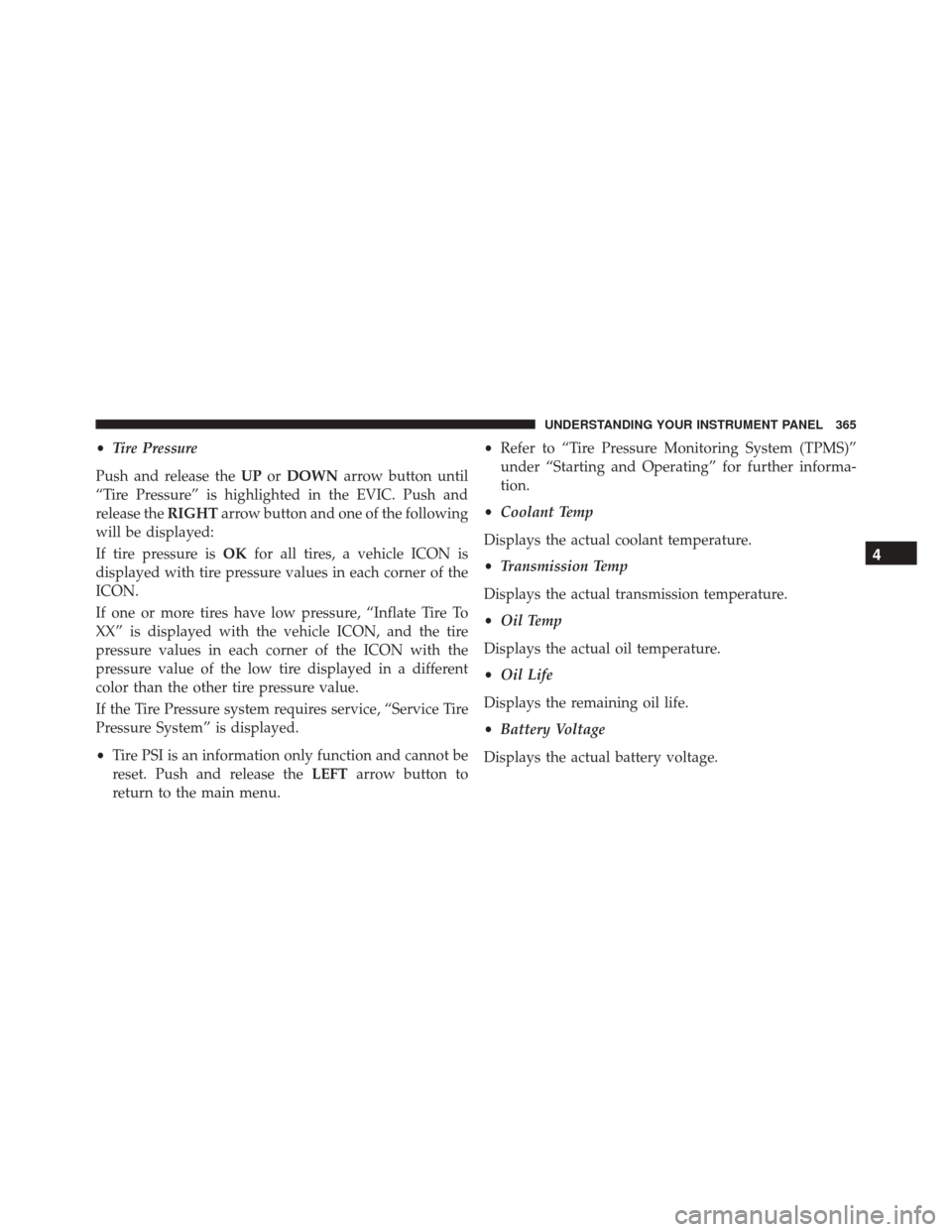
•Tire Pressure
Push and release the UPorDOWN arrow button until
“Tire Pressure” is highlighted in the EVIC. Push and
release the RIGHTarrow button and one of the following
will be displayed:
If tire pressure is OKfor all tires, a vehicle ICON is
displayed with tire pressure values in each corner of the
ICON.
If one or more tires have low pressure, “Inflate Tire To
XX” is displayed with the vehicle ICON, and the tire
pressure values in each corner of the ICON with the
pressure value of the low tire displayed in a different
color than the other tire pressure value.
If the Tire Pressure system requires service, “Service Tire
Pressure System” is displayed.
• Tire PSI is an information only function and cannot be
reset. Push and release the LEFTarrow button to
return to the main menu. •
Refer to “Tire Pressure Monitoring System (TPMS)”
under “Starting and Operating” for further informa-
tion.
• Coolant Temp
Displays the actual coolant temperature.
• Transmission Temp
Displays the actual transmission temperature.
• Oil Temp
Displays the actual oil temperature.
• Oil Life
Displays the remaining oil life.
• Battery Voltage
Displays the actual battery voltage.
4
UNDERSTANDING YOUR INSTRUMENT PANEL 365
Page 368 of 770
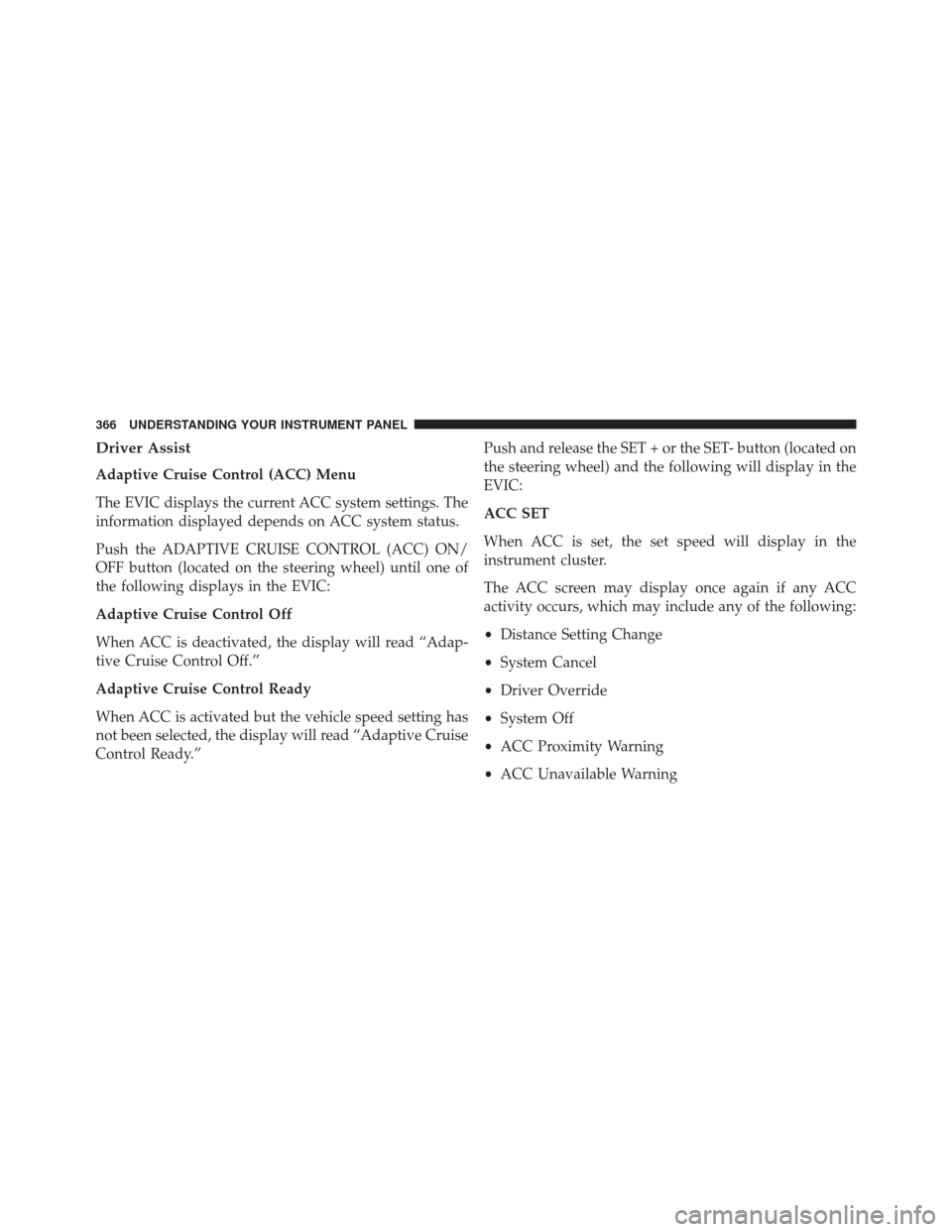
Driver Assist
Adaptive Cruise Control (ACC) Menu
The EVIC displays the current ACC system settings. The
information displayed depends on ACC system status.
Push the ADAPTIVE CRUISE CONTROL (ACC) ON/
OFF button (located on the steering wheel) until one of
the following displays in the EVIC:
Adaptive Cruise Control Off
When ACC is deactivated, the display will read “Adap-
tive Cruise Control Off.”
Adaptive Cruise Control Ready
When ACC is activated but the vehicle speed setting has
not been selected, the display will read “Adaptive Cruise
Control Ready.”Push and release the SET + or the SET- button (located on
the steering wheel) and the following will display in the
EVIC:
ACC SET
When ACC is set, the set speed will display in the
instrument cluster.
The ACC screen may display once again if any ACC
activity occurs, which may include any of the following:
•
Distance Setting Change
• System Cancel
• Driver Override
• System Off
• ACC Proximity Warning
• ACC Unavailable Warning
366 UNDERSTANDING YOUR INSTRUMENT PANEL
Page 369 of 770
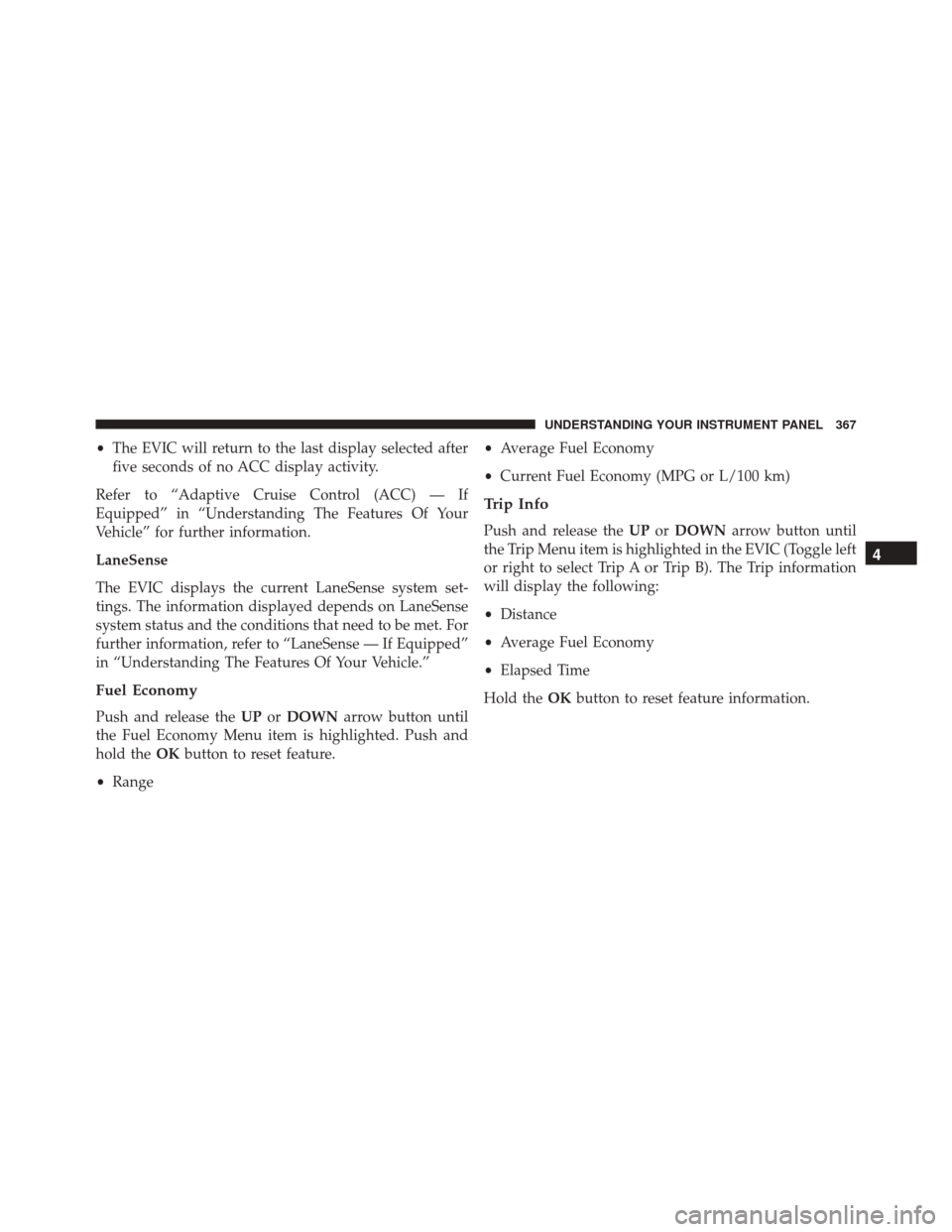
•The EVIC will return to the last display selected after
five seconds of no ACC display activity.
Refer to “Adaptive Cruise Control (ACC) — If
Equipped” in “Understanding The Features Of Your
Vehicle” for further information.
LaneSense
The EVIC displays the current LaneSense system set-
tings. The information displayed depends on LaneSense
system status and the conditions that need to be met. For
further information, refer to “LaneSense — If Equipped”
in “Understanding The Features Of Your Vehicle.”
Fuel Economy
Push and release the UPorDOWN arrow button until
the Fuel Economy Menu item is highlighted. Push and
hold the OKbutton to reset feature.
• Range •
Average Fuel Economy
• Current Fuel Economy (MPG or L/100 km)
Trip Info
Push and release the UPorDOWN arrow button until
the Trip Menu item is highlighted in the EVIC (Toggle left
or right to select Trip A or Trip B). The Trip information
will display the following:
• Distance
• Average Fuel Economy
• Elapsed Time
Hold the OKbutton to reset feature information.
4
UNDERSTANDING YOUR INSTRUMENT PANEL 367
Page 370 of 770
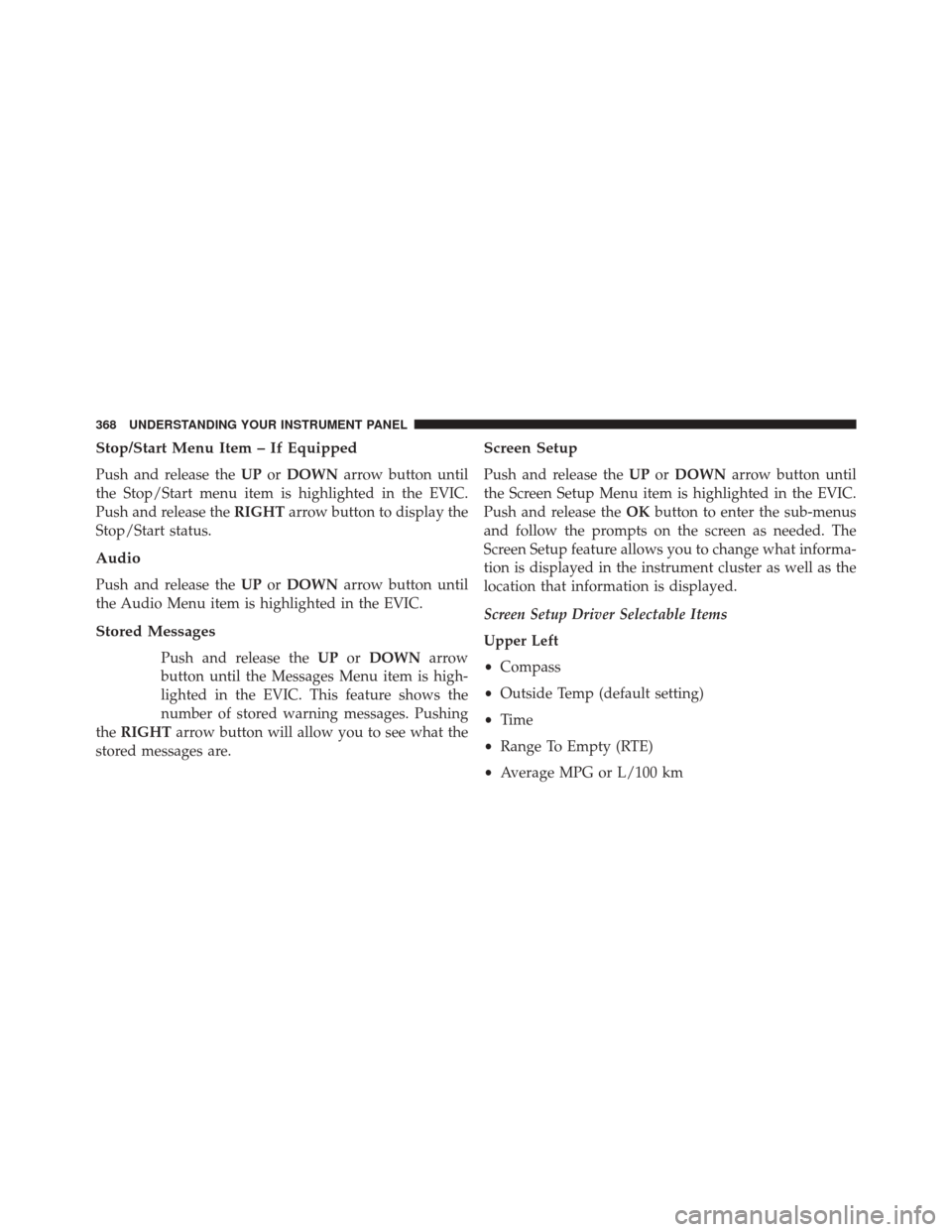
Stop/Start Menu Item – If Equipped
Push and release theUPorDOWN arrow button until
the Stop/Start menu item is highlighted in the EVIC.
Push and release the RIGHTarrow button to display the
Stop/Start status.
Audio
Push and release the UPorDOWN arrow button until
the Audio Menu item is highlighted in the EVIC.
Stored Messages
Push and release the UPorDOWN arrow
button until the Messages Menu item is high-
lighted in the EVIC. This feature shows the
number of stored warning messages. Pushing
the RIGHT arrow button will allow you to see what the
stored messages are.
Screen Setup
Push and release the UPorDOWN arrow button until
the Screen Setup Menu item is highlighted in the EVIC.
Push and release the OKbutton to enter the sub-menus
and follow the prompts on the screen as needed. The
Screen Setup feature allows you to change what informa-
tion is displayed in the instrument cluster as well as the
location that information is displayed.
Screen Setup Driver Selectable Items
Upper Left
• Compass
• Outside Temp (default setting)
• Time
• Range To Empty (RTE)
• Average MPG or L/100 km
368 UNDERSTANDING YOUR INSTRUMENT PANEL