android auto JEEP CHEROKEE 2020 Owner handbook (in English)
[x] Cancel search | Manufacturer: JEEP, Model Year: 2020, Model line: CHEROKEE, Model: JEEP CHEROKEE 2020Pages: 332, PDF Size: 8.87 MB
Page 13 of 332
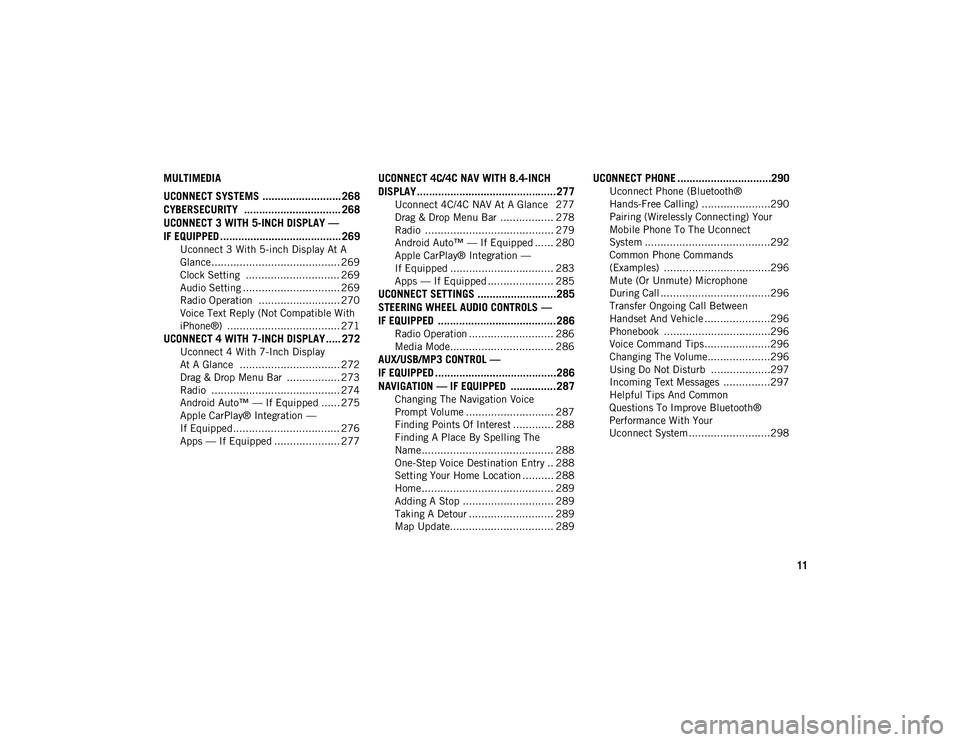
11
MULTIMEDIA
UCONNECT SYSTEMS .......................... 268CYBERSECURITY ................................ 268
UCONNECT 3 WITH 5-INCH DISPLAY —
IF EQUIPPED ........................................ 269
Uconnect 3 With 5-inch Display At A
Glance......................................... 269 Clock Setting .............................. 269
Audio Setting ............................... 269
Radio Operation .......................... 270
Voice Text Reply (Not Compatible With
iPhone®) .................................... 271
UCONNECT 4 WITH 7-INCH DISPLAY ..... 272
Uconnect 4 With 7-Inch Display
At A Glance ................................ 272 Drag & Drop Menu Bar ................. 273
Radio ......................................... 274
Android Auto™ — If Equipped ...... 275
Apple CarPlay® Integration —
If Equipped.................................. 276 Apps — If Equipped ..................... 277
UCONNECT 4C/4C NAV WITH 8.4-INCH
DISPLAY..............................................277
Uconnect 4C/4C NAV At A Glance 277
Drag & Drop Menu Bar ................. 278
Radio ......................................... 279
Android Auto™ — If Equipped ...... 280
Apple CarPlay® Integration —
If Equipped ................................. 283 Apps — If Equipped ..................... 285
UCONNECT SETTINGS ..........................285
STEERING WHEEL AUDIO CONTROLS —
IF EQUIPPED .......................................286
Radio Operation ........................... 286
Media Mode................................. 286
AUX/USB/MP3 CONTROL —
IF EQUIPPED ........................................286 NAVIGATION — IF EQUIPPED ...............287
Changing The Navigation Voice
Prompt Volume ............................ 287 Finding Points Of Interest ............. 288
Finding A Place By Spelling The
Name .......................................... 288 One-Step Voice Destination Entry .. 288
Setting Your Home Location .......... 288
Home .......................................... 289
Adding A Stop ............................. 289
Taking A Detour ........................... 289
Map Update................................. 289
UCONNECT PHONE ...............................290
Uconnect Phone (Bluetooth®
Hands-Free Calling) ......................290 Pairing (Wirelessly Connecting) Your
Mobile Phone To The Uconnect
System ........................................292 Common Phone Commands
(Examples) ..................................296 Mute (Or Unmute) Microphone
During Call ...................................296 Transfer Ongoing Call Between
Handset And Vehicle .....................296 Phonebook ..................................296
Voice Command Tips .....................296
Changing The Volume....................296
Using Do Not Disturb ...................297
Incoming Text Messages ...............297
Helpful Tips And Common
Questions To Improve Bluetooth®
Performance With Your
Uconnect System ..........................298
2020_JEEP_CHEROKEE_UG_RHD_UK.book Page 11
Page 14 of 332
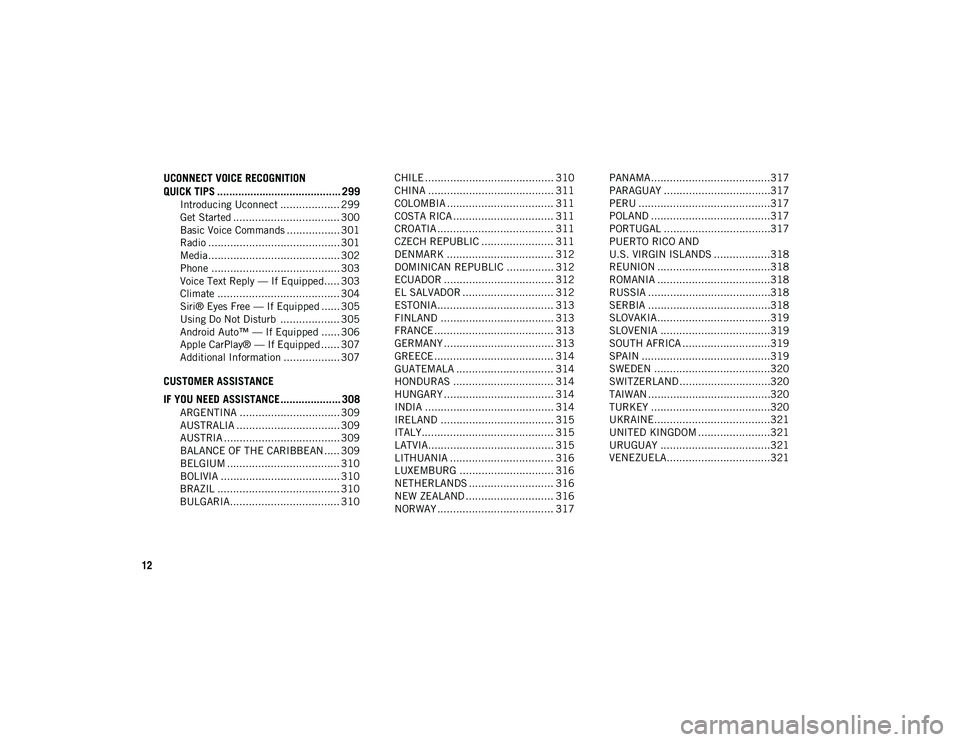
12
UCONNECT VOICE RECOGNITION
QUICK TIPS ......................................... 299
Introducing Uconnect ................... 299
Get Started .................................. 300
Basic Voice Commands ................. 301
Radio .......................................... 301
Media.......................................... 302
Phone ......................................... 303
Voice Text Reply — If Equipped..... 303
Climate ....................................... 304
Siri® Eyes Free — If Equipped ...... 305
Using Do Not Disturb ................... 305
Android Auto™ — If Equipped ...... 306
Apple CarPlay® — If Equipped ...... 307
Additional Information .................. 307
CUSTOMER ASSISTANCE
IF YOU NEED ASSISTANCE .................... 308
ARGENTINA ................................ 309
AUSTRALIA ................................. 309
AUSTRIA ..................................... 309
BALANCE OF THE CARIBBEAN ..... 309
BELGIUM .................................... 310
BOLIVIA ...................................... 310
BRAZIL ....................................... 310
BULGARIA................................... 310 CHILE ......................................... 310
CHINA ........................................ 311
COLOMBIA .................................. 311
COSTA RICA ................................ 311
CROATIA ..................................... 311
CZECH REPUBLIC ....................... 311
DENMARK .................................. 312
DOMINICAN REPUBLIC ............... 312
ECUADOR ................................... 312
EL SALVADOR ............................. 312
ESTONIA..................................... 313
FINLAND .................................... 313
FRANCE ...................................... 313
GERMANY ................................... 313
GREECE ...................................... 314
GUATEMALA ............................... 314
HONDURAS ................................ 314
HUNGARY ................................... 314
INDIA ......................................... 314
IRELAND .................................... 315
ITALY.......................................... 315
LATVIA........................................ 315
LITHUANIA ................................. 316
LUXEMBURG .............................. 316
NETHERLANDS ........................... 316
NEW ZEALAND ............................ 316
NORWAY ..................................... 317 PANAMA......................................317
PARAGUAY ..................................317
PERU ..........................................317
POLAND ......................................317
PORTUGAL ..................................317
PUERTO RICO AND
U.S. VIRGIN ISLANDS ..................318 REUNION ....................................318
ROMANIA ....................................318
RUSSIA .......................................318
SERBIA .......................................318
SLOVAKIA....................................319
SLOVENIA ...................................319
SOUTH AFRICA ............................319
SPAIN .........................................319
SWEDEN .....................................320
SWITZERLAND.............................320
TAIWAN .......................................320
TURKEY ......................................320
UKRAINE.....................................321
UNITED KINGDOM .......................321
URUGUAY ...................................321
VENEZUELA.................................321
2020_JEEP_CHEROKEE_UG_RHD_UK.book Page 12
Page 277 of 332
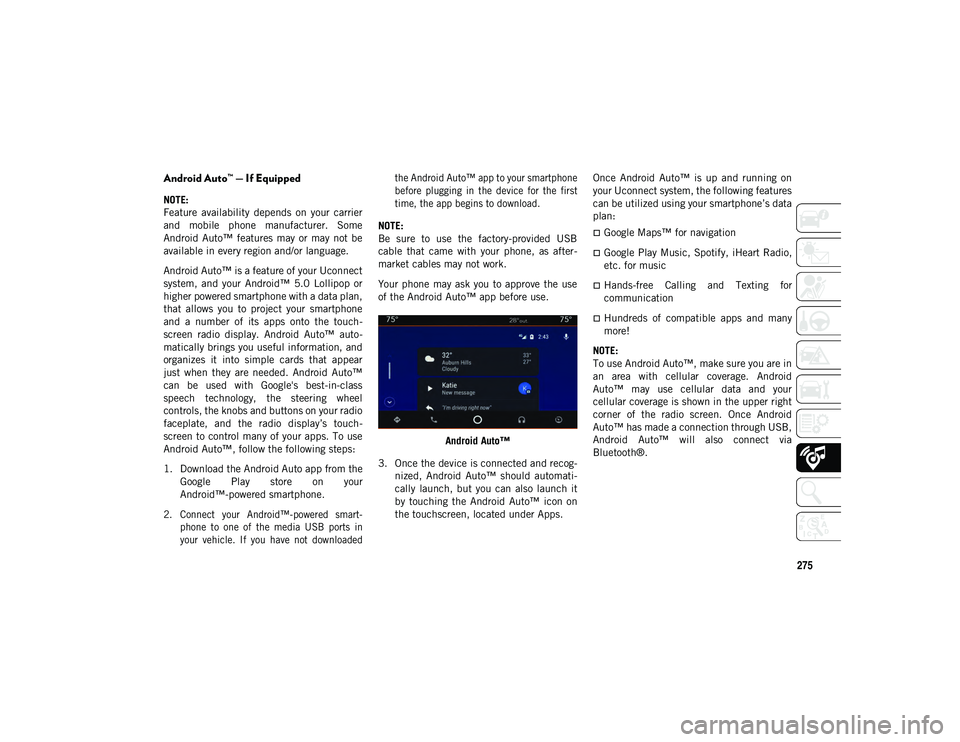
275
Android Auto™ — If Equipped
NOTE:
Feature availability depends on your carrier
and mobile phone manufacturer. Some
Android Auto™ features may or may not be
available in every region and/or language.
Android Auto™ is a feature of your Uconnect
system, and your Android™ 5.0 Lollipop or
higher powered smartphone with a data plan,
that allows you to project your smartphone
and a number of its apps onto the touch-
screen radio display. Android Auto™ auto -
matically brings you useful information, and
organizes it into simple cards that appear
just when they are needed. Android Auto™
can be used with Google's best-in-class
speech technology, the steering wheel
controls, the knobs and buttons on your radio
faceplate, and the radio display’s touch -
screen to control many of your apps. To use
Android Auto™, follow the following steps:
1. Download the Android Auto app from the Google Play store on your
Android™-powered smartphone.
2. Connect your Android™-powered smart -
phone to one of the media USB ports in
your vehicle. If you have not downloaded the Android Auto™ app to your smartphone
before plugging in the device for the first
time, the app begins to download.
NOTE:
Be sure to use the factory-provided USB
cable that came with your phone, as after -
market cables may not work.
Your phone may ask you to approve the use
of the Android Auto™ app before use.
Android Auto™
3. Once the device is connected and recog -
nized, Android Auto™ should automati -
cally launch, but you can also launch it
by touching the Android Auto™ icon on
the touchscreen, located under Apps. Once Android Auto™ is up and running on
your Uconnect system, the following features
can be utilized using your smartphone’s data
plan:
Google Maps™ for navigation
Google Play Music, Spotify, iHeart Radio,
etc. for music
Hands-free Calling and Texting for
communication
Hundreds of compatible apps and many
more!
NOTE:
To use Android Auto™, make sure you are in
an area with cellular coverage. Android
Auto™ may use cellular data and your
cellular coverage is shown in the upper right
corner of the radio screen. Once Android
Auto™ has made a connection through USB,
Android Auto™ will also connect via
Bluetooth®.
2020_JEEP_CHEROKEE_UG_RHD_UK.book Page 275
Page 278 of 332
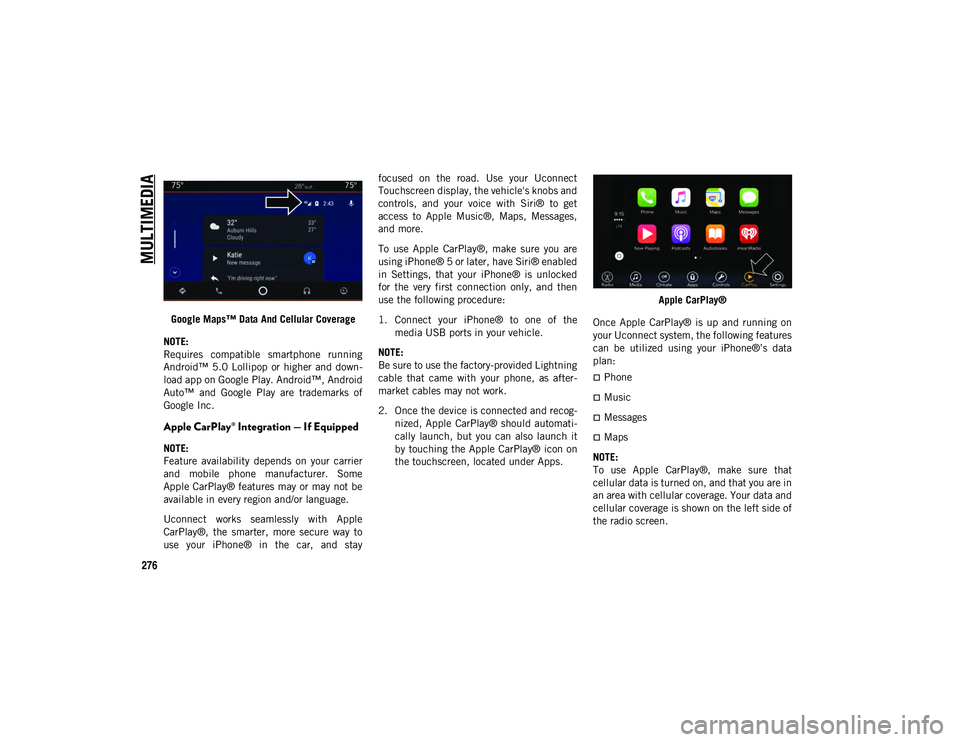
MULTIMEDIA
276
Google Maps™ Data And Cellular Coverage
NOTE:
Requires compatible smartphone running
Android™ 5.0 Lollipop or higher and down -
load app on Google Play. Android™, Android
Auto™ and Google Play are trademarks of
Google Inc.
Apple CarPlay® Integration — If Equipped
NOTE:
Feature availability depends on your carrier
and mobile phone manufacturer. Some
Apple CarPlay® features may or may not be
available in every region and/or language.
Uconnect works seamlessly with Apple
CarPlay®, the smarter, more secure way to
use your iPhone® in the car, and stay focused on the road. Use your Uconnect
Touchscreen display, the vehicle's knobs and
controls, and your voice with Siri® to get
access to Apple Music®, Maps, Messages,
and more.
To use Apple CarPlay®, make sure you are
using iPhone® 5 or later, have Siri® enabled
in Settings, that your iPhone® is unlocked
for the very first connection only, and then
use the following procedure:
1. Connect your iPhone® to one of the
media USB ports in your vehicle.
NOTE:
Be sure to use the factory-provided Lightning
cable that came with your phone, as after -
market cables may not work.
2. Once the device is connected and recog -
nized, Apple CarPlay® should automati -
cally launch, but you can also launch it
by touching the Apple CarPlay® icon on
the touchscreen, located under Apps. Apple CarPlay®
Once Apple CarPlay® is up and running on
your Uconnect system, the following features
can be utilized using your iPhone®’s data
plan:
Phone
Music
Messages
Maps
NOTE:
To use Apple CarPlay®, make sure that
cellular data is turned on, and that you are in
an area with cellular coverage. Your data and
cellular coverage is shown on the left side of
the radio screen.
2020_JEEP_CHEROKEE_UG_RHD_UK.book Page 276
Page 279 of 332
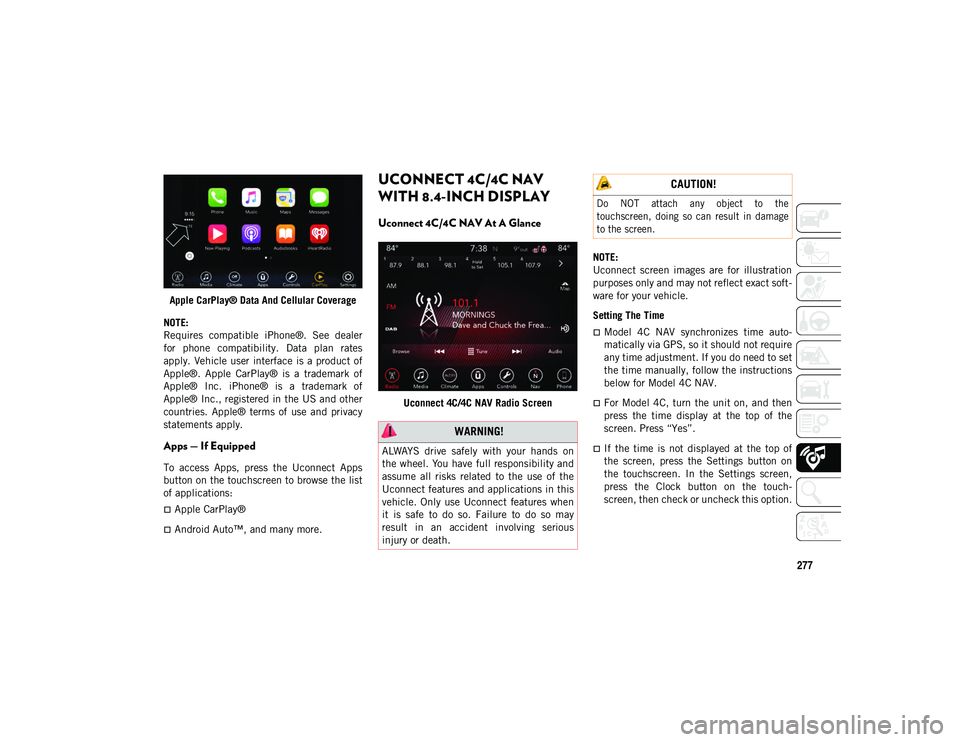
277
Apple CarPlay® Data And Cellular Coverage
NOTE:
Requires compatible iPhone®. See dealer
for phone compatibility. Data plan rates
apply. Vehicle user interface is a product of
Apple®. Apple CarPlay® is a trademark of
Apple® Inc. iPhone® is a trademark of
Apple® Inc., registered in the US and other
countries. Apple® terms of use and privacy
statements apply.
Apps — If Equipped
To access Apps, press the Uconnect Apps
button on the touchscreen to browse the list
of applications:
Apple CarPlay®
Android Auto™, and many more.
UCONNECT 4C/4C NAV
WITH 8.4-INCH DISPLAY
Uconnect 4C/4C NAV At A Glance
Uconnect 4C/4C NAV Radio Screen NOTE:
Uconnect screen images are for illustration
purposes only and may not reflect exact soft
-
ware for your vehicle.
Setting The Time
Model 4C NAV synchronizes time auto-
matically via GPS, so it should not require
any time adjustment. If you do need to set
the time manually, follow the instructions
below for Model 4C NAV.
For Model 4C, turn the unit on, and then
press the time display at the top of the
screen. Press “Yes”.
If the time is not displayed at the top of
the screen, press the Settings button on
the touchscreen. In the Settings screen,
press the Clock button on the touch -
screen, then check or uncheck this option.
WARNING!
ALWAYS drive safely with your hands on
the wheel. You have full responsibility and
assume all risks related to the use of the
Uconnect features and applications in this
vehicle. Only use Uconnect features when
it is safe to do so. Failure to do so may
result in an accident involving serious
injury or death.
CAUTION!
Do NOT attach any object to the
touchscreen, doing so can result in damage
to the screen.
2020_JEEP_CHEROKEE_UG_RHD_UK.book Page 277
Page 282 of 332
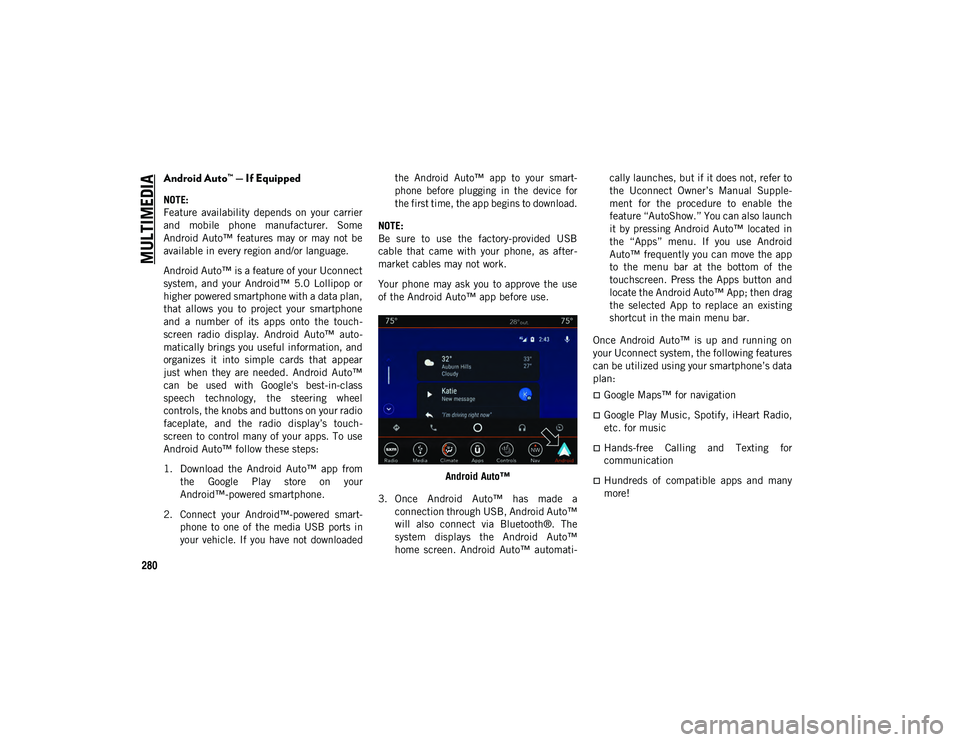
MULTIMEDIA
280
Android Auto™ — If Equipped
NOTE:
Feature availability depends on your carrier
and mobile phone manufacturer. Some
Android Auto™ features may or may not be
available in every region and/or language.
Android Auto™ is a feature of your Uconnect
system, and your Android™ 5.0 Lollipop or
higher powered smartphone with a data plan,
that allows you to project your smartphone
and a number of its apps onto the touch-
screen radio display. Android Auto™ auto -
matically brings you useful information, and
organizes it into simple cards that appear
just when they are needed. Android Auto™
can be used with Google's best-in-class
speech technology, the steering wheel
controls, the knobs and buttons on your radio
faceplate, and the radio display’s touch -
screen to control many of your apps. To use
Android Auto™ follow these steps:
1. Download the Android Auto™ app from the Google Play store on your
Android™-powered smartphone.
2. Connect your Android™-powered smart -
phone to one of the media USB ports in
your vehicle. If you have not downloaded the Android Auto™ app to your smart
-
phone before plugging in the device for
the first time, the app begins to download.
NOTE:
Be sure to use the factory-provided USB
cable that came with your phone, as after -
market cables may not work.
Your phone may ask you to approve the use
of the Android Auto™ app before use.
Android Auto™
3. Once Android Auto™ has made a connection through USB, Android Auto™
will also connect via Bluetooth®. The
system displays the Android Auto™
home screen. Android Auto™ automati -cally launches, but if it does not, refer to
the Uconnect Owner’s Manual Supple
-
ment for the procedure to enable the
feature “AutoShow.” You can also launch
it by pressing Android Auto™ located in
the “Apps” menu. If you use Android
Auto™ frequently you can move the app
to the menu bar at the bottom of the
touchscreen. Press the Apps button and
locate the Android Auto™ App; then drag
the selected App to replace an existing
shortcut in the main menu bar.
Once Android Auto™ is up and running on
your Uconnect system, the following features
can be utilized using your smartphone’s data
plan:
Google Maps™ for navigation
Google Play Music, Spotify, iHeart Radio,
etc. for music
Hands-free Calling and Texting for
communication
Hundreds of compatible apps and many
more!
2020_JEEP_CHEROKEE_UG_RHD_UK.book Page 280
Page 283 of 332
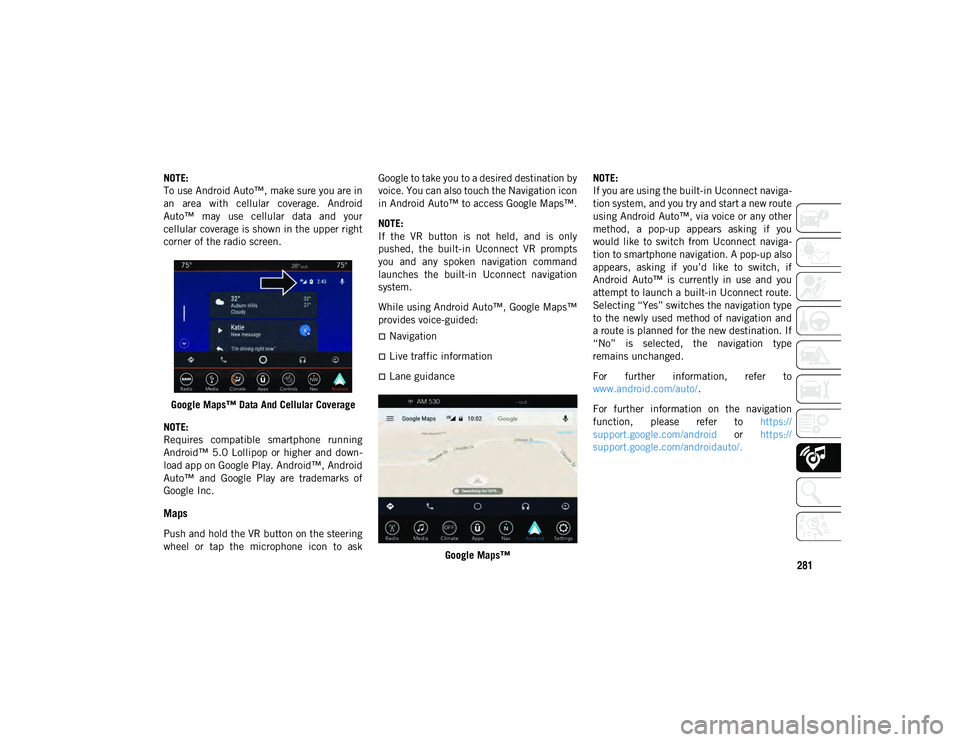
281
NOTE:
To use Android Auto™, make sure you are in
an area with cellular coverage. Android
Auto™ may use cellular data and your
cellular coverage is shown in the upper right
corner of the radio screen.Google Maps™ Data And Cellular Coverage
NOTE:
Requires compatible smartphone running
Android™ 5.0 Lollipop or higher and down -
load app on Google Play. Android™, Android
Auto™ and Google Play are trademarks of
Google Inc.
Maps
Push and hold the VR button on the steering
wheel or tap the microphone icon to ask Google to take you to a desired destination by
voice. You can also touch the Navigation icon
in Android Auto™ to access Google Maps™.
NOTE:
If the VR button is not held, and is only
pushed, the built-in Uconnect VR prompts
you and any spoken navigation command
launches the built-in Uconnect navigation
system.
While using Android Auto™, Google Maps™
provides voice-guided:
Navigation
Live traffic information
Lane guidance
Google Maps™ NOTE:
If you are using the built-in Uconnect naviga
-
tion system, and you try and start a new route
using Android Auto™, via voice or any other
method, a pop-up appears asking if you
would like to switch from Uconnect naviga -
tion to smartphone navigation. A pop-up also
appears, asking if you’d like to switch, if
Android Auto™ is currently in use and you
attempt to launch a built-in Uconnect route.
Selecting “Yes” switches the navigation type
to the newly used method of navigation and
a route is planned for the new destination. If
“No” is selected, the navigation type
remains unchanged.
For further information, refer to
www.android.com/auto/ .
For further information on the navigation
function, please refer to https://
support.google.com/android or https://
support.google.com/androidauto/.
2020_JEEP_CHEROKEE_UG_RHD_UK.book Page 281
Page 284 of 332
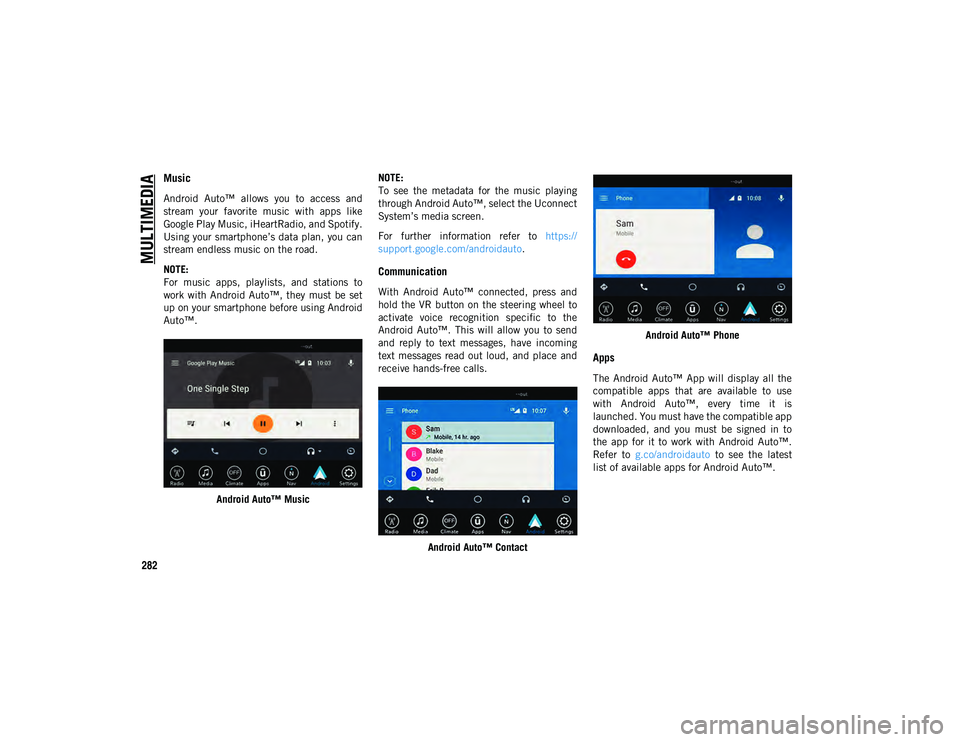
MULTIMEDIA
282
Music
Android Auto™ allows you to access and
stream your favorite music with apps like
Google Play Music, iHeartRadio, and Spotify.
Using your smartphone’s data plan, you can
stream endless music on the road.
NOTE:
For music apps, playlists, and stations to
work with Android Auto™, they must be set
up on your smartphone before using Android
Auto™.Android Auto™ Music NOTE:
To see the metadata for the music playing
through Android Auto™, select the Uconnect
System’s media screen.
For further information refer to
https://
support.google.com/androidauto .
Communication
With Android Auto™ connected, press and
hold the VR button on the steering wheel to
activate voice recognition specific to the
Android Auto™. This will allow you to send
and reply to text messages, have incoming
text messages read out loud, and place and
receive hands-free calls.
Android Auto™ Contact Android Auto™ Phone
Apps
The Android Auto™ App will display all the
compatible apps that are available to use
with Android Auto™, every time it is
launched. You must have the compatible app
downloaded, and you must be signed in to
the app for it to work with Android Auto™.
Refer to
g.co/androidauto to see the latest
list of available apps for Android Auto™.
2020_JEEP_CHEROKEE_UG_RHD_UK.book Page 282
Page 287 of 332
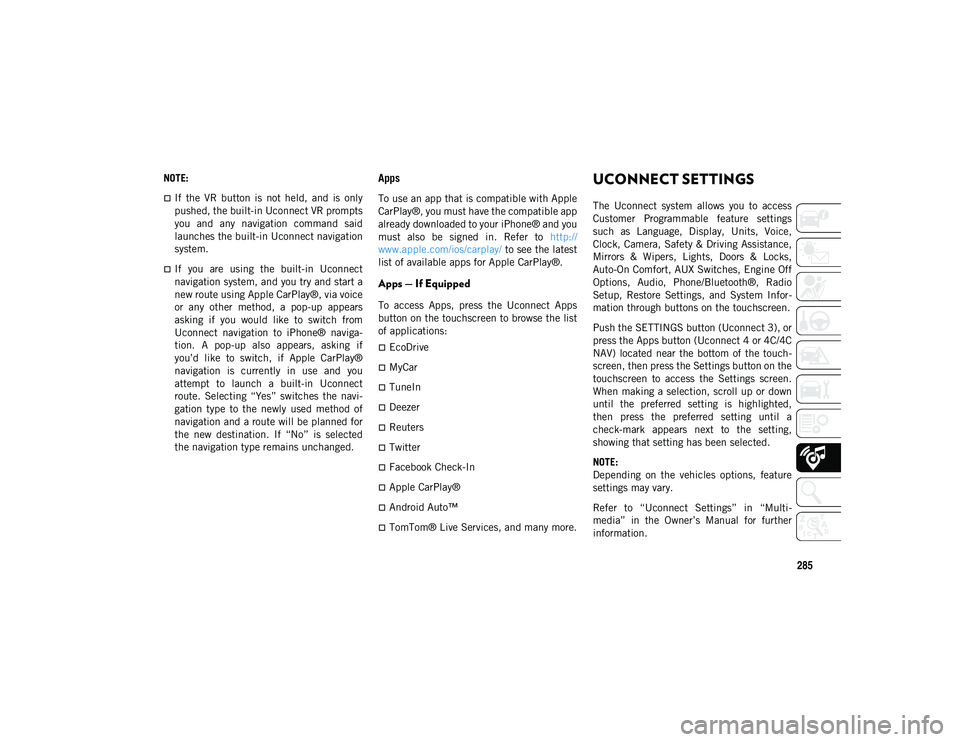
285
NOTE:
If the VR button is not held, and is only
pushed, the built-in Uconnect VR prompts
you and any navigation command said
launches the built-in Uconnect navigation
system.
If you are using the built-in Uconnect
navigation system, and you try and start a
new route using Apple CarPlay®, via voice
or any other method, a pop-up appears
asking if you would like to switch from
Uconnect navigation to iPhone® naviga-
tion. A pop-up also appears, asking if
you’d like to switch, if Apple CarPlay®
navigation is currently in use and you
attempt to launch a built-in Uconnect
route. Selecting “Yes” switches the navi-
gation type to the newly used method of
navigation and a route will be planned for
the new destination. If “No” is selected
the navigation type remains unchanged.
Apps
To use an app that is compatible with Apple
CarPlay®, you must have the compatible app
already downloaded to your iPhone® and you
must also be signed in. Refer to http://
www.apple.com/ios/carplay/ to see the latest
list of available apps for Apple CarPlay®.
Apps — If Equipped
To access Apps, press the Uconnect Apps
button on the touchscreen to browse the list
of applications:
EcoDrive
MyCar
TuneIn
Deezer
Reuters
Twitter
Facebook Check-In
Apple CarPlay®
Android Auto™
TomTom® Live Services, and many more.
UCONNECT SETTINGS
The Uconnect system allows you to access
Customer Programmable feature settings
such as Language, Display, Units, Voice,
Clock, Camera, Safety & Driving Assistance,
Mirrors & Wipers, Lights, Doors & Locks,
Auto-On Comfort, AUX Switches, Engine Off
Options, Audio, Phone/Bluetooth®, Radio
Setup, Restore Settings, and System Infor -
mation through buttons on the touchscreen.
Push the SETTINGS button (Uconnect 3), or
press the Apps button (Uconnect 4 or 4C/4C
NAV) located near the bottom of the touch -
screen, then press the Settings button on the
touchscreen to access the Settings screen.
When making a selection, scroll up or down
until the preferred setting is highlighted,
then press the preferred setting until a
check-mark appears next to the setting,
showing that setting has been selected.
NOTE:
Depending on the vehicles options, feature
settings may vary.
Refer to “Uconnect Settings” in “Multi -
media” in the Owner’s Manual for further
information.
2020_JEEP_CHEROKEE_UG_RHD_UK.book Page 285
Page 296 of 332
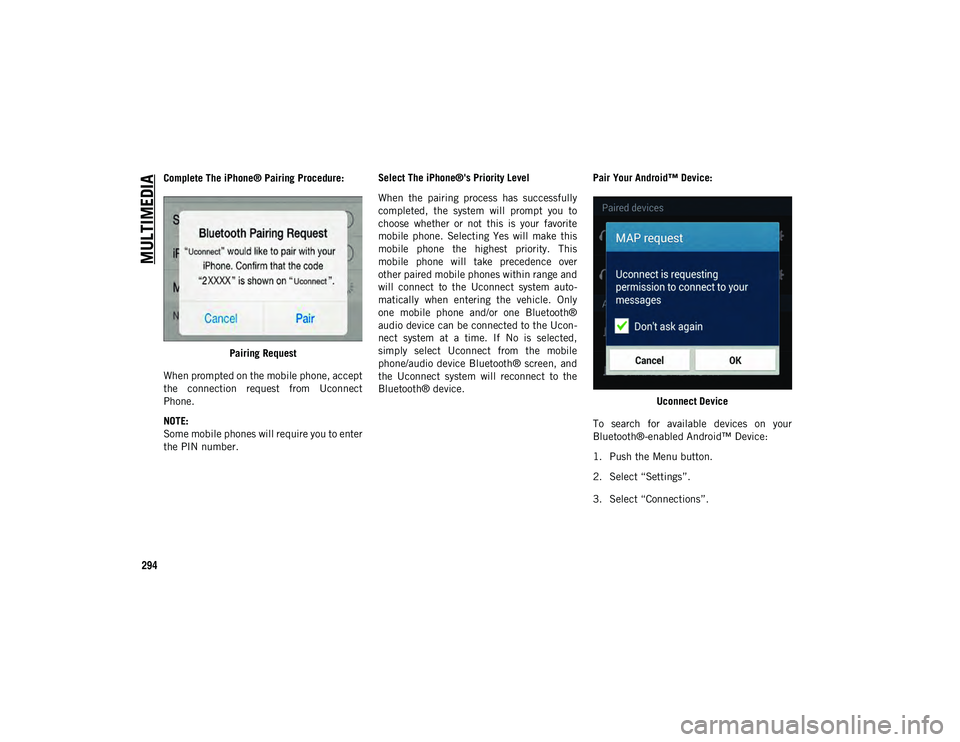
MULTIMEDIA
294
Complete The iPhone® Pairing Procedure:Pairing Request
When prompted on the mobile phone, accept
the connection request from Uconnect
Phone.
NOTE:
Some mobile phones will require you to enter
the PIN number. Select The iPhone®'s Priority Level
When the pairing process has successfully
completed, the system will prompt you to
choose whether or not this is your favorite
mobile phone. Selecting Yes will make this
mobile phone the highest priority. This
mobile phone will take precedence over
other paired mobile phones within range and
will connect to the Uconnect system auto
-
matically when entering the vehicle. Only
one mobile phone and/or one Bluetooth®
audio device can be connected to the Ucon -
nect system at a time. If No is selected,
simply select Uconnect from the mobile
phone/audio device Bluetooth® screen, and
the Uconnect system will reconnect to the
Bluetooth® device. Pair Your Android™ Device:
Uconnect Device
To search for available devices on your
Bluetooth®-enabled Android™ Device:
1. Push the Menu button.
2. Select “Settings”.
3. Select “Connections”.
2020_JEEP_CHEROKEE_UG_RHD_UK.book Page 294