JEEP COMPASS 2008 1.G Owners Manual
Manufacturer: JEEP, Model Year: 2008, Model line: COMPASS, Model: JEEP COMPASS 2008 1.GPages: 399, PDF Size: 6.59 MB
Page 91 of 399
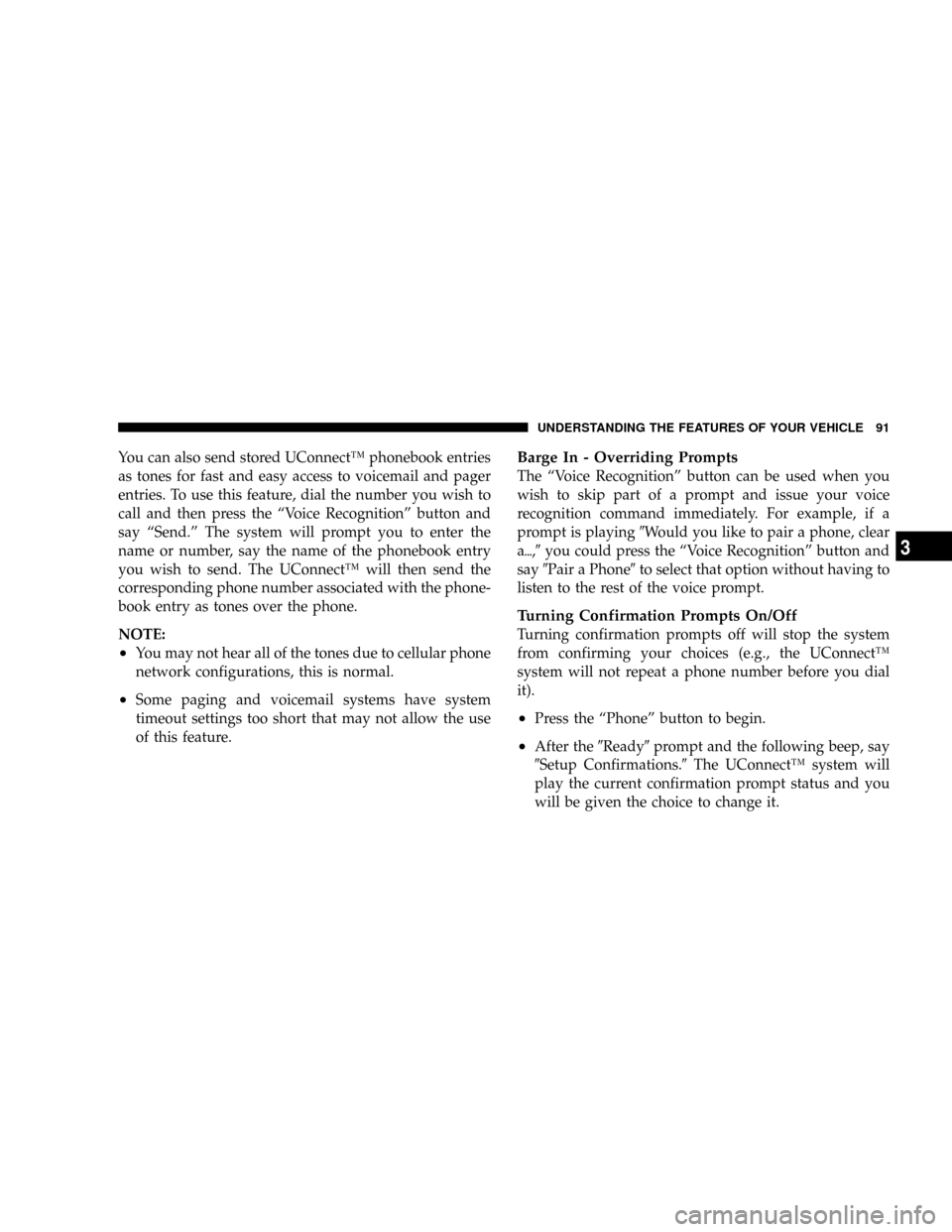
You can also send stored UConnectŸ phonebook entries
as tones for fast and easy access to voicemail and pager
entries. To use this feature, dial the number you wish to
call and then press the ªVoice Recognitionº button and
say ªSend.º The system will prompt you to enter the
name or number, say the name of the phonebook entry
you wish to send. The UConnectŸ will then send the
corresponding phone number associated with the phone-
book entry as tones over the phone.
NOTE:
²You may not hear all of the tones due to cellular phone
network configurations, this is normal.
²Some paging and voicemail systems have system
timeout settings too short that may not allow the use
of this feature.
Barge In - Overriding Prompts
The ªVoice Recognitionº button can be used when you
wish to skip part of a prompt and issue your voice
recognition command immediately. For example, if a
prompt is playing9Would you like to pair a phone, clear
a{,9you could press the ªVoice Recognitionº button and
say9Pair a Phone9to select that option without having to
listen to the rest of the voice prompt.
Turning Confirmation Prompts On/Off
Turning confirmation prompts off will stop the system
from confirming your choices (e.g., the UConnectŸ
system will not repeat a phone number before you dial
it).
²Press the ªPhoneº button to begin.
²After the9Ready9prompt and the following beep, say
9Setup Confirmations.9The UConnectŸ system will
play the current confirmation prompt status and you
will be given the choice to change it.
UNDERSTANDING THE FEATURES OF YOUR VEHICLE 91
3
Page 92 of 399
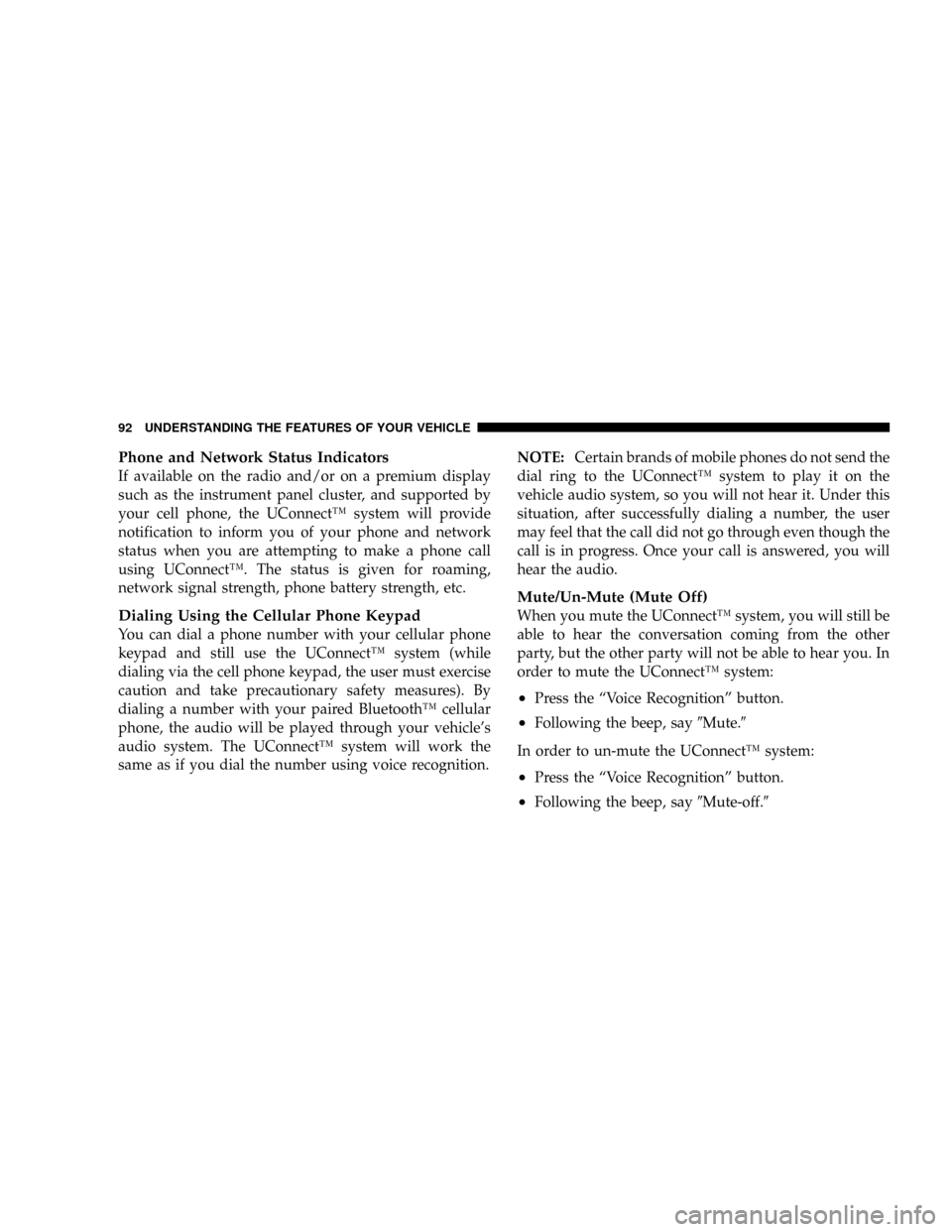
Phone and Network Status Indicators
If available on the radio and/or on a premium display
such as the instrument panel cluster, and supported by
your cell phone, the UConnectŸ system will provide
notification to inform you of your phone and network
status when you are attempting to make a phone call
using UConnectŸ. The status is given for roaming,
network signal strength, phone battery strength, etc.
Dialing Using the Cellular Phone Keypad
You can dial a phone number with your cellular phone
keypad and still use the UConnectŸ system (while
dialing via the cell phone keypad, the user must exercise
caution and take precautionary safety measures). By
dialing a number with your paired BluetoothŸ cellular
phone, the audio will be played through your vehicle's
audio system. The UConnectŸ system will work the
same as if you dial the number using voice recognition.NOTE:Certain brands of mobile phones do not send the
dial ring to the UConnectŸ system to play it on the
vehicle audio system, so you will not hear it. Under this
situation, after successfully dialing a number, the user
may feel that the call did not go through even though the
call is in progress. Once your call is answered, you will
hear the audio.
Mute/Un-Mute (Mute Off)
When you mute the UConnectŸ system, you will still be
able to hear the conversation coming from the other
party, but the other party will not be able to hear you. In
order to mute the UConnectŸ system:
²Press the ªVoice Recognitionº button.
²Following the beep, say9Mute.9
In order to un-mute the UConnectŸ system:
²Press the ªVoice Recognitionº button.
²Following the beep, say9Mute-off.9
92 UNDERSTANDING THE FEATURES OF YOUR VEHICLE
Page 93 of 399
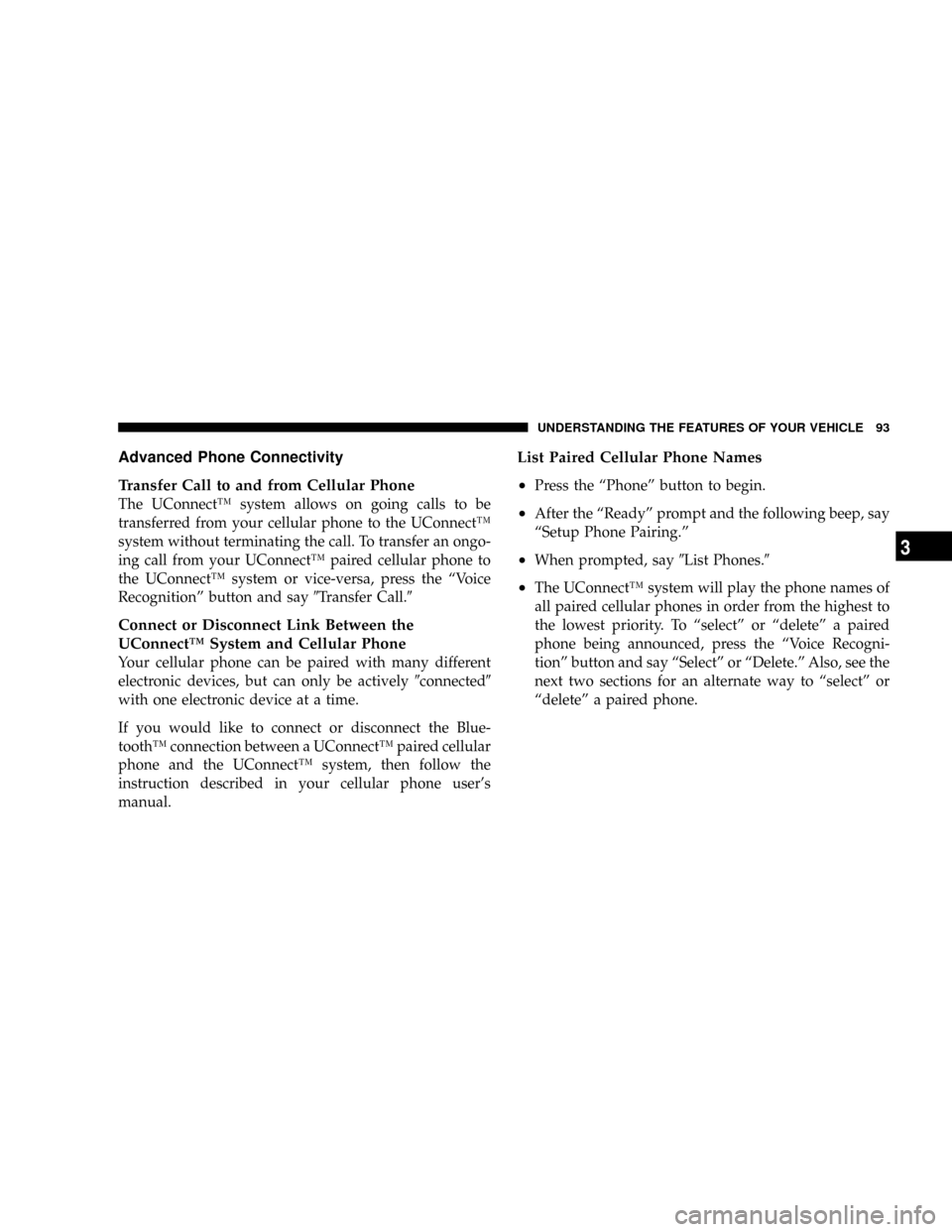
Advanced Phone Connectivity
Transfer Call to and from Cellular Phone
The UConnectŸ system allows on going calls to be
transferred from your cellular phone to the UConnectŸ
system without terminating the call. To transfer an ongo-
ing call from your UConnectŸ paired cellular phone to
the UConnectŸ system or vice-versa, press the ªVoice
Recognitionº button and say9Transfer Call.9
Connect or Disconnect Link Between the
UConnectŸ System and Cellular Phone
Your cellular phone can be paired with many different
electronic devices, but can only be actively9connected9
with one electronic device at a time.
If you would like to connect or disconnect the Blue-
toothŸ connection between a UConnectŸ paired cellular
phone and the UConnectŸ system, then follow the
instruction described in your cellular phone user's
manual.
List Paired Cellular Phone Names
²
Press the ªPhoneº button to begin.
²After the ªReadyº prompt and the following beep, say
ªSetup Phone Pairing.º
²When prompted, say9List Phones.9
²The UConnectŸ system will play the phone names of
all paired cellular phones in order from the highest to
the lowest priority. To ªselectº or ªdeleteº a paired
phone being announced, press the ªVoice Recogni-
tionº button and say ªSelectº or ªDelete.º Also, see the
next two sections for an alternate way to ªselectº or
ªdeleteº a paired phone.
UNDERSTANDING THE FEATURES OF YOUR VEHICLE 93
3
Page 94 of 399
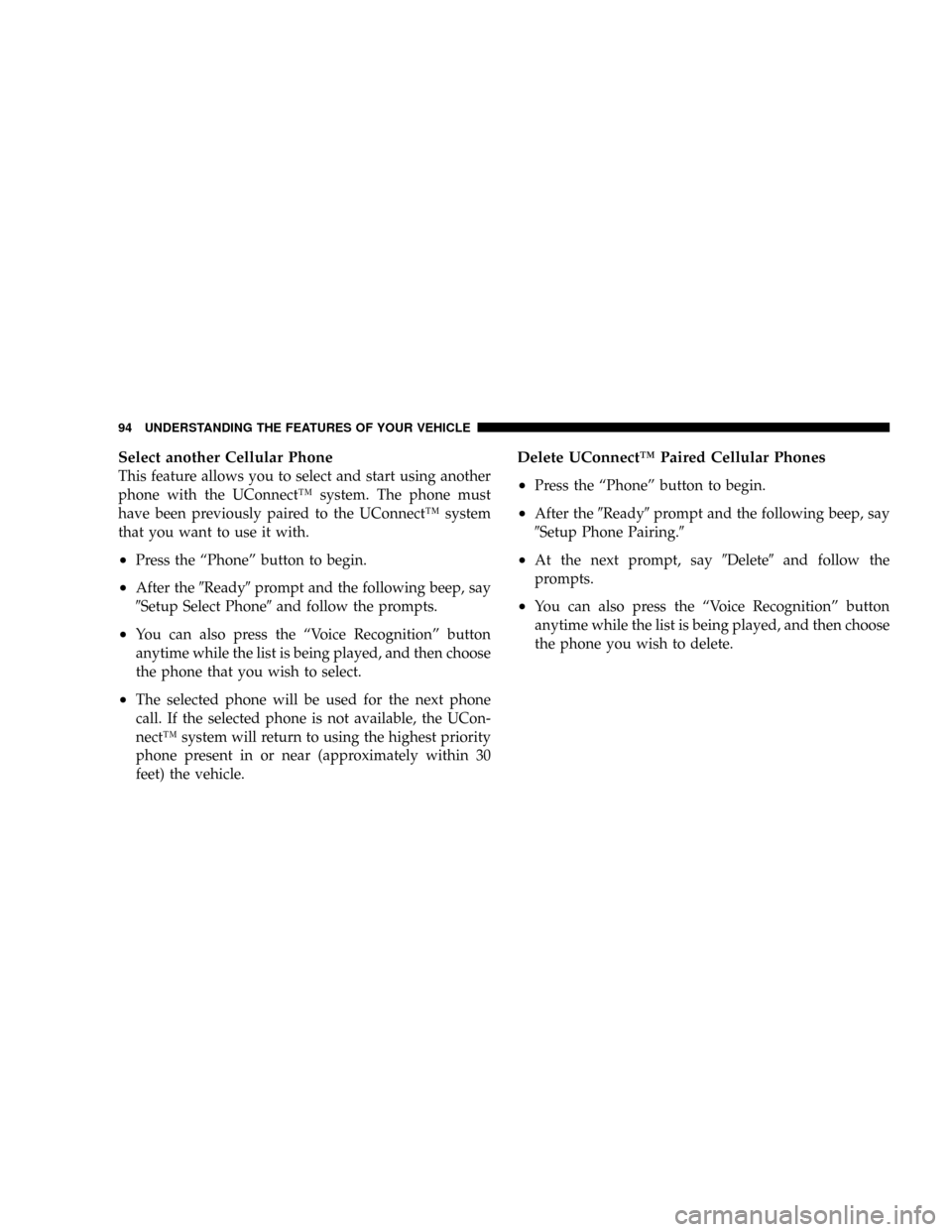
Select another Cellular Phone
This feature allows you to select and start using another
phone with the UConnectŸ system. The phone must
have been previously paired to the UConnectŸ system
that you want to use it with.
²Press the ªPhoneº button to begin.
²After the9Ready9prompt and the following beep, say
9Setup Select Phone9and follow the prompts.
²You can also press the ªVoice Recognitionº button
anytime while the list is being played, and then choose
the phone that you wish to select.
²The selected phone will be used for the next phone
call. If the selected phone is not available, the UCon-
nectŸ system will return to using the highest priority
phone present in or near (approximately within 30
feet) the vehicle.
Delete UConnectŸ Paired Cellular Phones
²
Press the ªPhoneº button to begin.
²After the9Ready9prompt and the following beep, say
9Setup Phone Pairing.9
²At the next prompt, say9Delete9and follow the
prompts.
²You can also press the ªVoice Recognitionº button
anytime while the list is being played, and then choose
the phone you wish to delete.
94 UNDERSTANDING THE FEATURES OF YOUR VEHICLE
Page 95 of 399
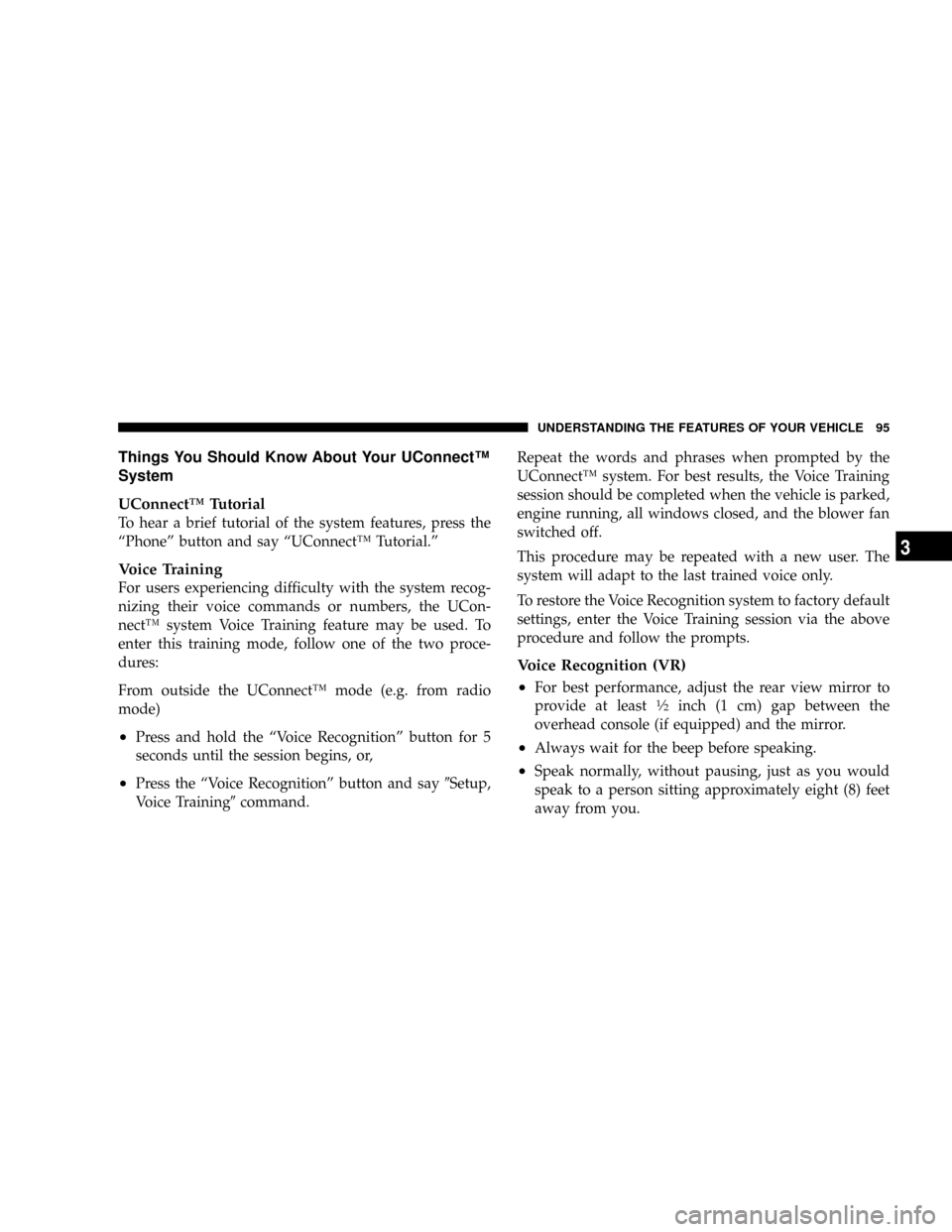
Things You Should Know About Your UConnectŸ
System
UConnectŸ Tutorial
To hear a brief tutorial of the system features, press the
ªPhoneº button and say ªUConnectŸ Tutorial.º
Voice Training
For users experiencing difficulty with the system recog-
nizing their voice commands or numbers, the UCon-
nectŸ system Voice Training feature may be used. To
enter this training mode, follow one of the two proce-
dures:
From outside the UConnectŸ mode (e.g. from radio
mode)
²Press and hold the ªVoice Recognitionº button for 5
seconds until the session begins, or,
²Press the ªVoice Recognitionº button and say9Setup,
Voice Training9command.Repeat the words and phrases when prompted by the
UConnectŸ system. For best results, the Voice Training
session should be completed when the vehicle is parked,
engine running, all windows closed, and the blower fan
switched off.
This procedure may be repeated with a new user. The
system will adapt to the last trained voice only.
To restore the Voice Recognition system to factory default
settings, enter the Voice Training session via the above
procedure and follow the prompts.
Voice Recognition (VR)
²
For best performance, adjust the rear view mirror to
provide at least1¤2inch (1 cm) gap between the
overhead console (if equipped) and the mirror.
²Always wait for the beep before speaking.
²Speak normally, without pausing, just as you would
speak to a person sitting approximately eight (8) feet
away from you.
UNDERSTANDING THE FEATURES OF YOUR VEHICLE 95
3
Page 96 of 399
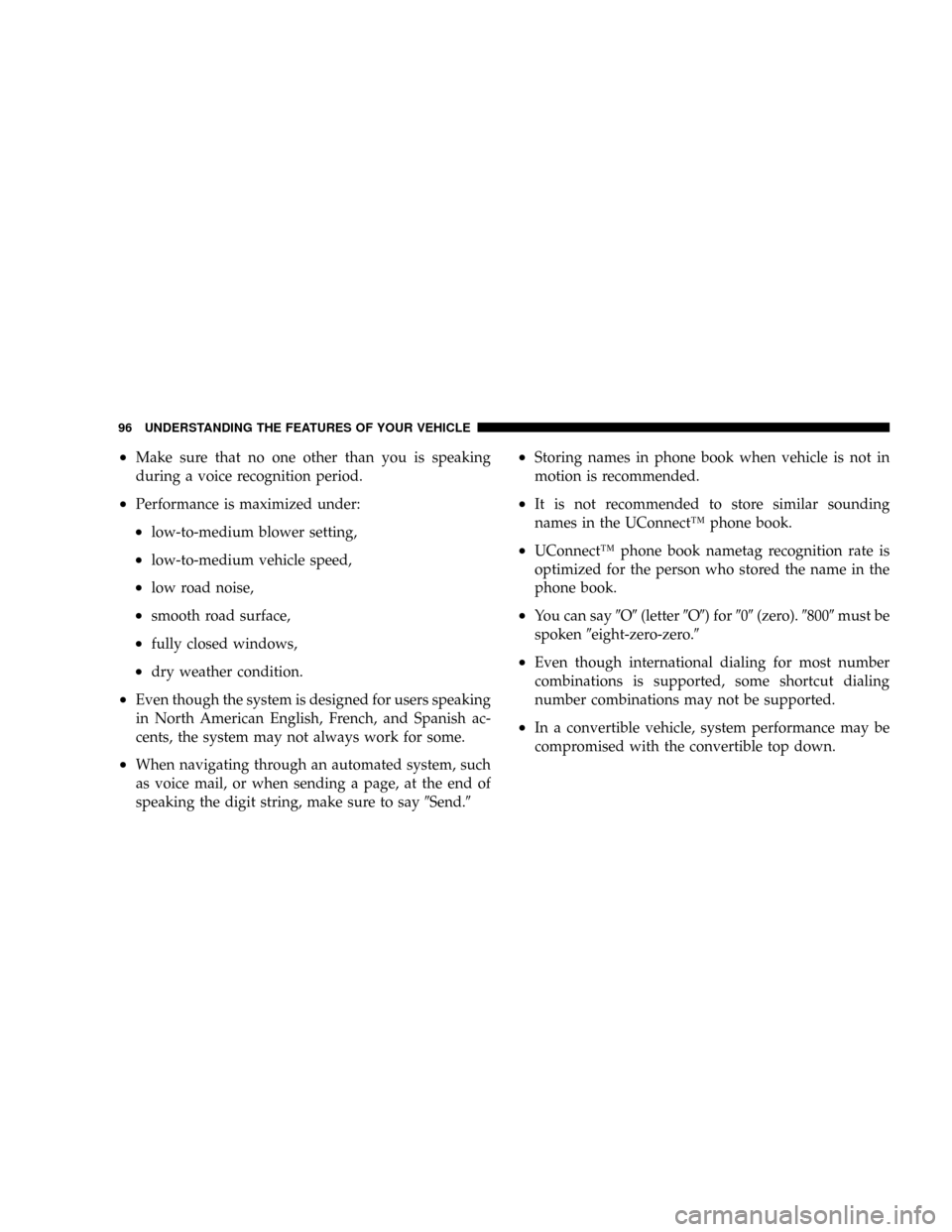
²Make sure that no one other than you is speaking
during a voice recognition period.
²Performance is maximized under:
²low-to-medium blower setting,
²low-to-medium vehicle speed,
²low road noise,
²smooth road surface,
²fully closed windows,
²dry weather condition.
²Even though the system is designed for users speaking
in North American English, French, and Spanish ac-
cents, the system may not always work for some.
²When navigating through an automated system, such
as voice mail, or when sending a page, at the end of
speaking the digit string, make sure to say9Send.9
²Storing names in phone book when vehicle is not in
motion is recommended.
²It is not recommended to store similar sounding
names in the UConnectŸ phone book.
²UConnectŸ phone book nametag recognition rate is
optimized for the person who stored the name in the
phone book.
²You can say9O9(letter9O9) for909(zero).98009must be
spoken9eight-zero-zero.9
²Even though international dialing for most number
combinations is supported, some shortcut dialing
number combinations may not be supported.
²In a convertible vehicle, system performance may be
compromised with the convertible top down.
96 UNDERSTANDING THE FEATURES OF YOUR VEHICLE
Page 97 of 399
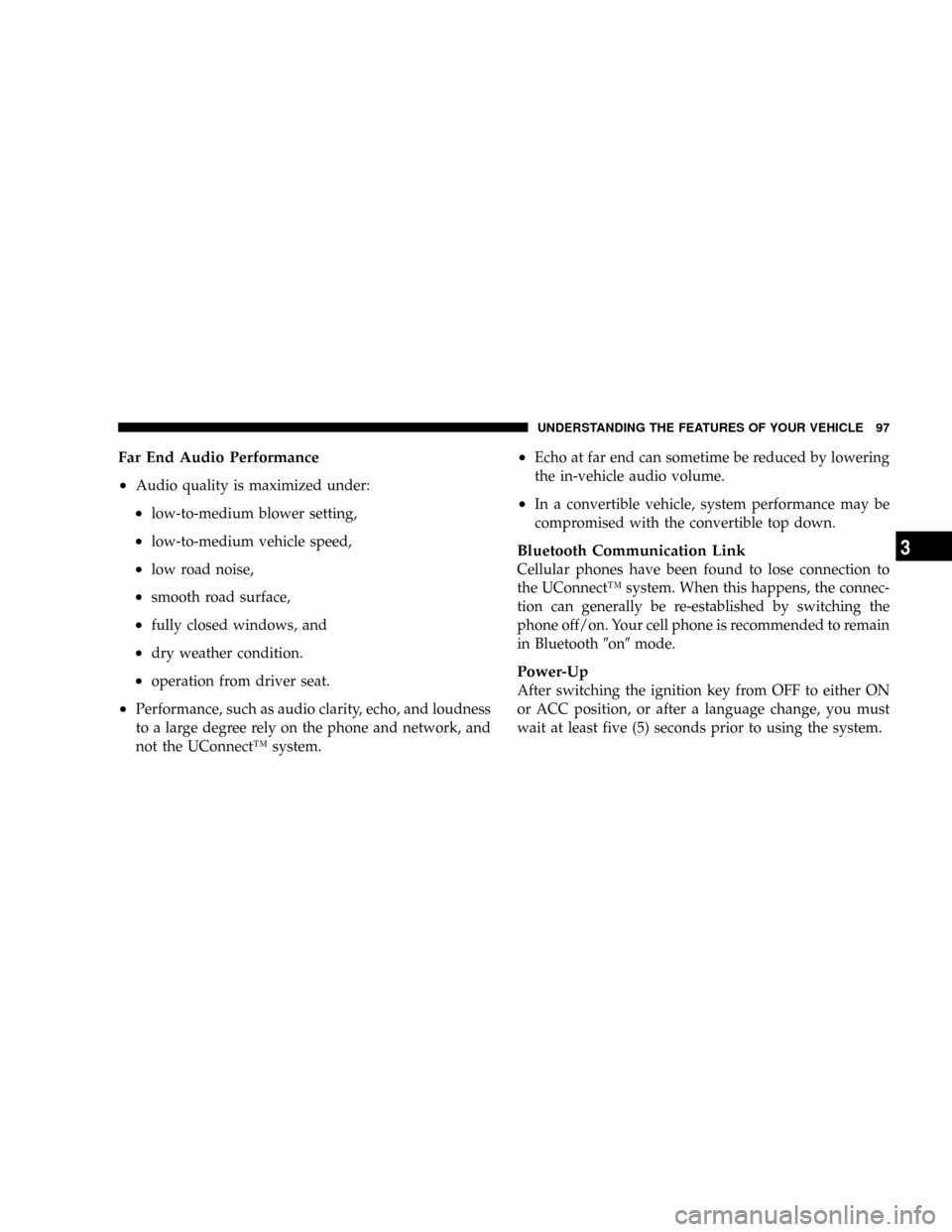
Far End Audio Performance
²
Audio quality is maximized under:
²low-to-medium blower setting,
²low-to-medium vehicle speed,
²low road noise,
²smooth road surface,
²fully closed windows, and
²dry weather condition.
²operation from driver seat.
²Performance, such as audio clarity, echo, and loudness
to a large degree rely on the phone and network, and
not the UConnectŸ system.
²Echo at far end can sometime be reduced by lowering
the in-vehicle audio volume.
²In a convertible vehicle, system performance may be
compromised with the convertible top down.
Bluetooth Communication Link
Cellular phones have been found to lose connection to
the UConnectŸ system. When this happens, the connec-
tion can generally be re-established by switching the
phone off/on. Your cell phone is recommended to remain
in Bluetooth9on9mode.
Power-Up
After switching the ignition key from OFF to either ON
or ACC position, or after a language change, you must
wait at least five (5) seconds prior to using the system.
UNDERSTANDING THE FEATURES OF YOUR VEHICLE 97
3
Page 98 of 399
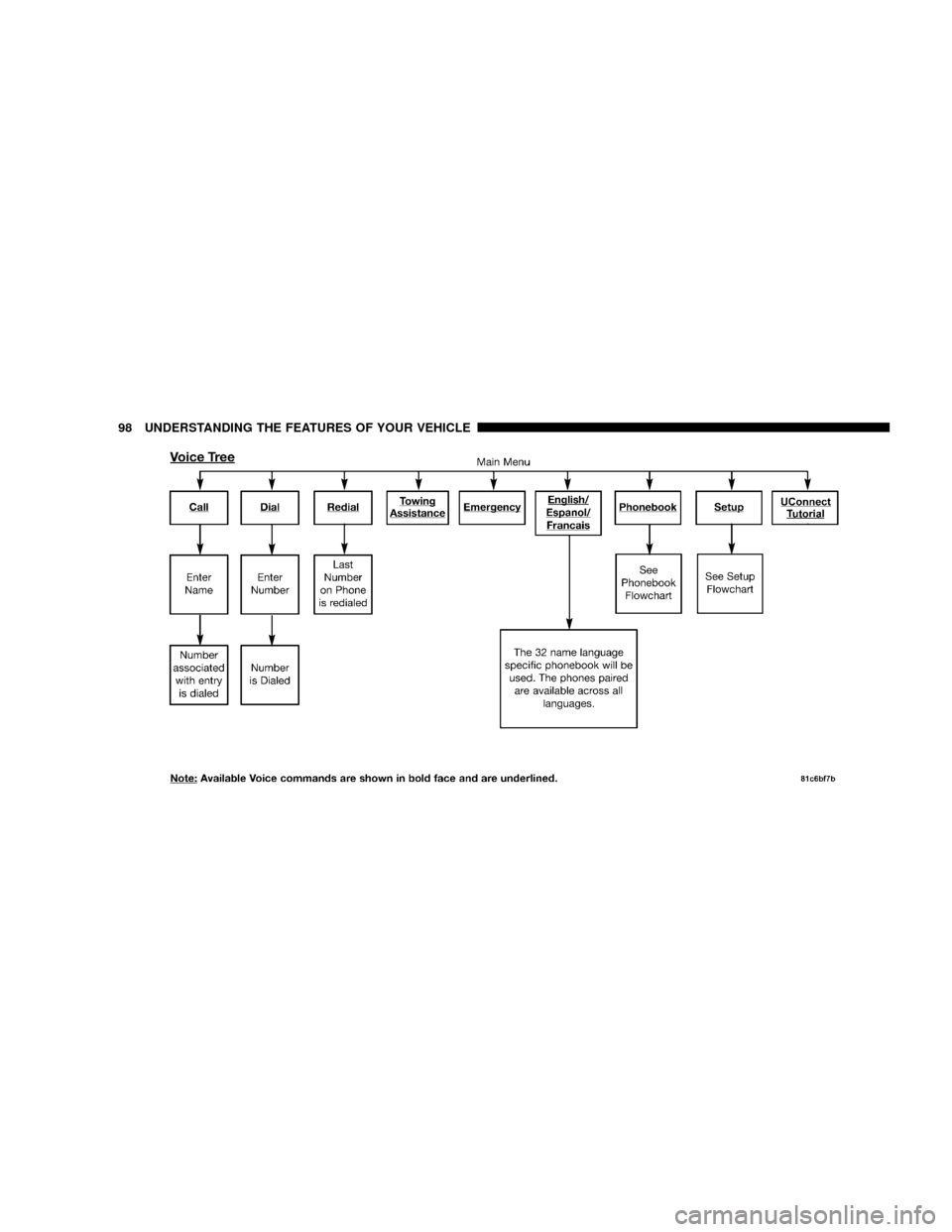
98 UNDERSTANDING THE FEATURES OF YOUR VEHICLE
Page 99 of 399
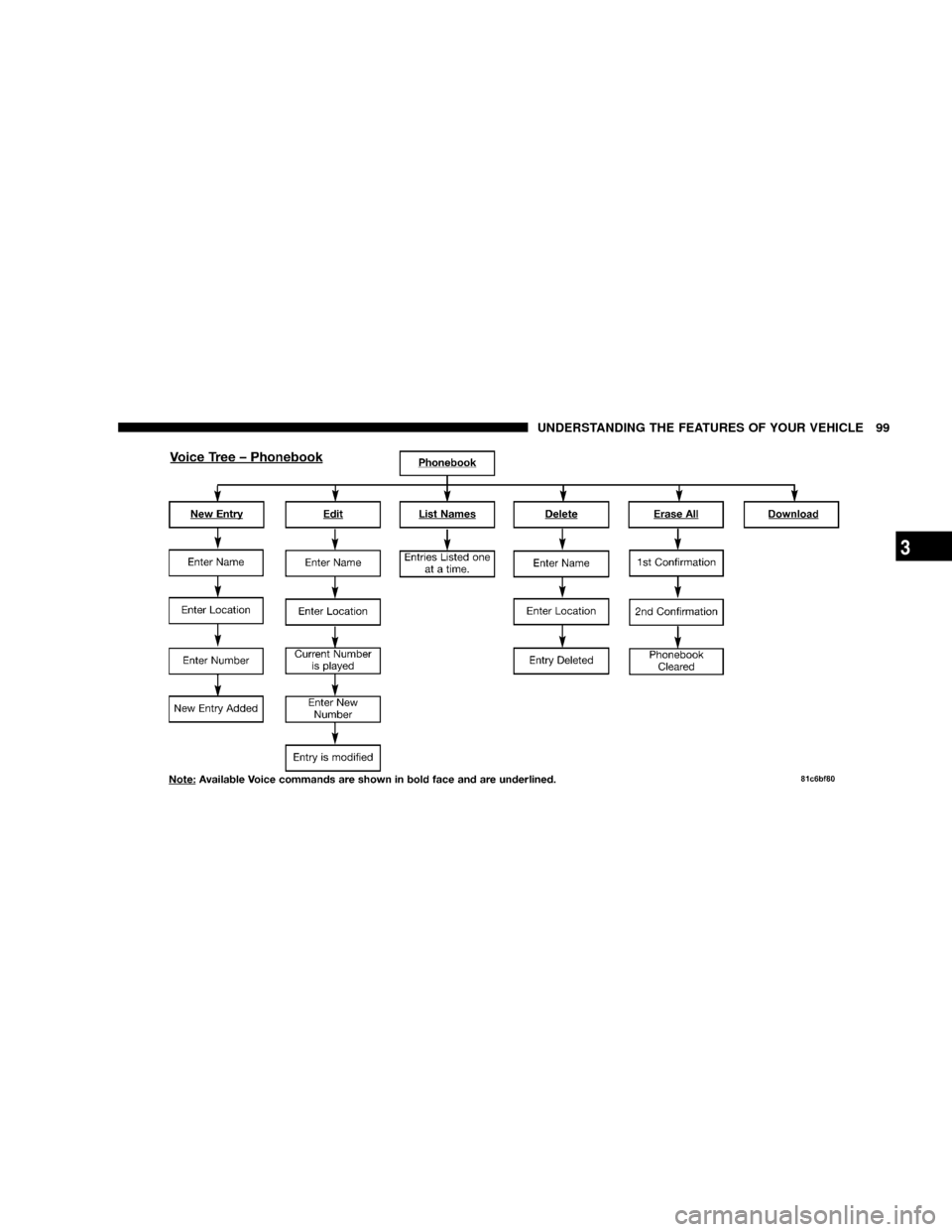
UNDERSTANDING THE FEATURES OF YOUR VEHICLE 99
3
Page 100 of 399
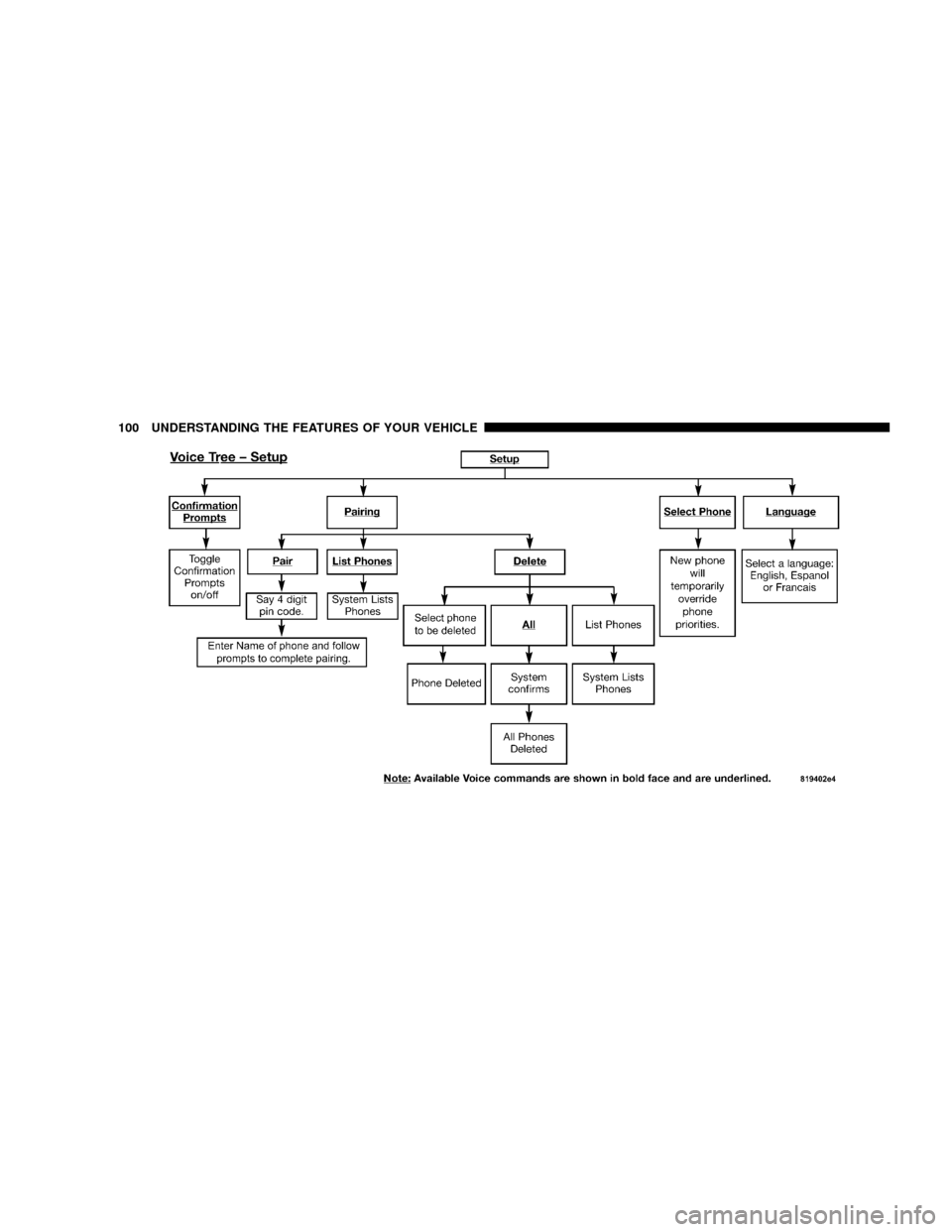
100 UNDERSTANDING THE FEATURES OF YOUR VEHICLE