JEEP COMPASS 2008 1.G Manual PDF
Manufacturer: JEEP, Model Year: 2008, Model line: COMPASS, Model: JEEP COMPASS 2008 1.GPages: 399, PDF Size: 6.59 MB
Page 71 of 399
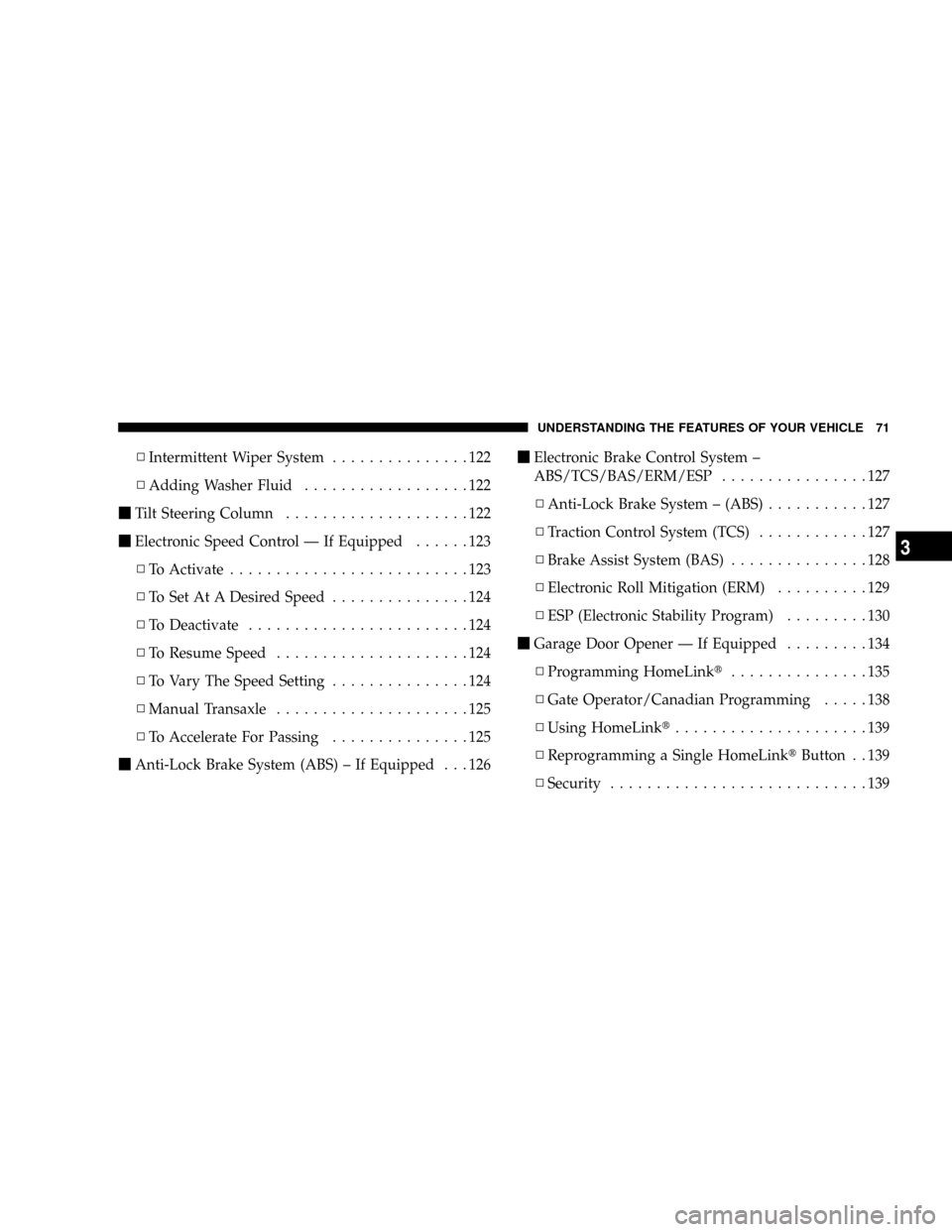
NIntermittent Wiper System...............122
NAdding Washer Fluid..................122
mTilt Steering Column....................122
mElectronic Speed Control Ð If Equipped......123
NTo Activate..........................123
NTo Set At A Desired Speed...............124
NTo Deactivate........................124
NTo Resume Speed.....................124
NTo Vary The Speed Setting...............124
NManual Transaxle.....................125
NTo Accelerate For Passing...............125
mAnti-Lock Brake System (ABS) ± If Equipped . . . 126mElectronic Brake Control System ±
ABS/TCS/BAS/ERM/ESP................127
NAnti-Lock Brake System ± (ABS)...........127
NTraction Control System (TCS)............127
NBrake Assist System (BAS)...............128
NElectronic Roll Mitigation (ERM)..........129
NESP (Electronic Stability Program).........130
mGarage Door Opener Ð If Equipped.........134
NProgramming HomeLinkt...............135
NGate Operator/Canadian Programming.....138
NUsing HomeLinkt.....................139
NReprogramming a Single HomeLinktButton . . 139
NSecurity............................139
UNDERSTANDING THE FEATURES OF YOUR VEHICLE 71
3
Page 72 of 399
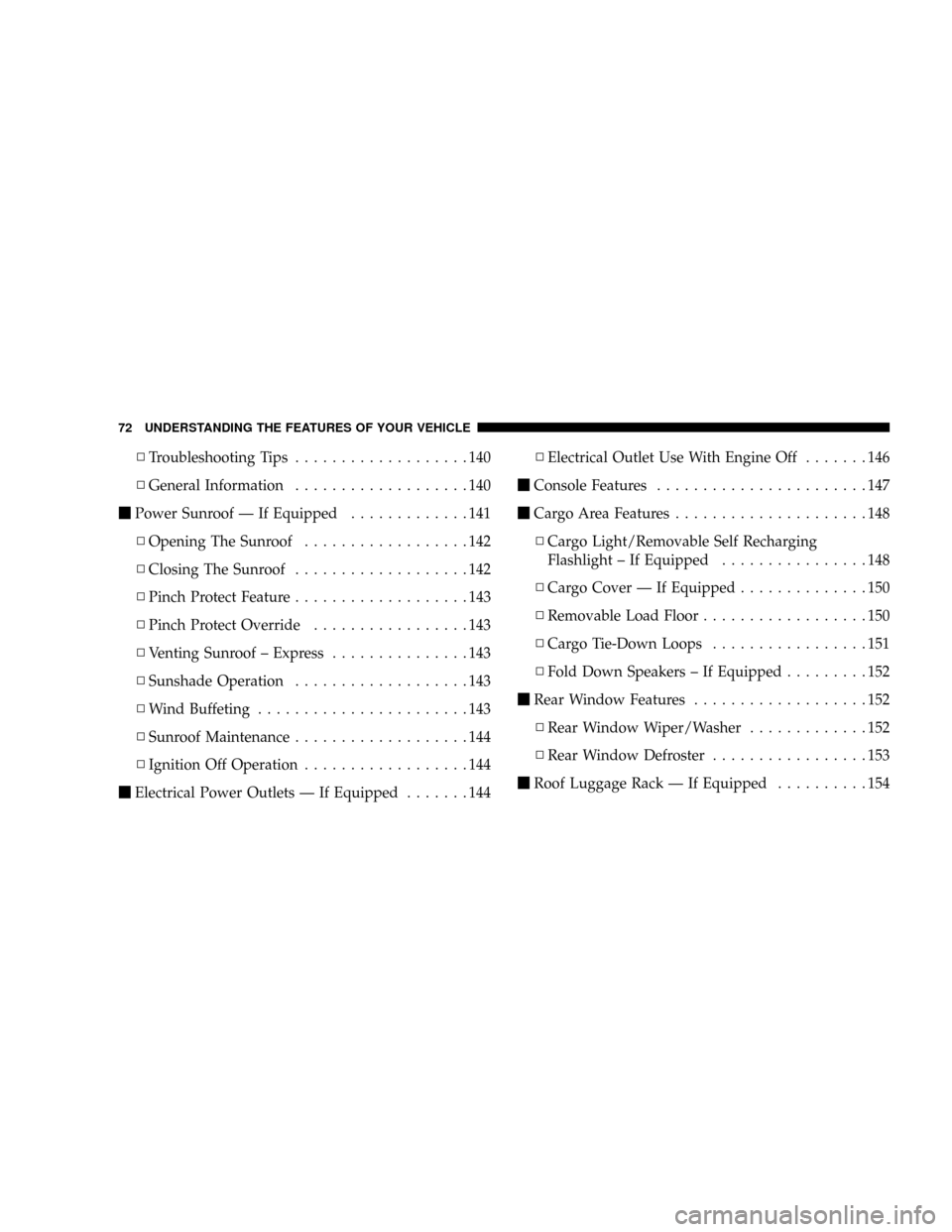
NTroubleshooting Tips...................140
NGeneral Information...................140
mPower Sunroof Ð If Equipped.............141
NOpening The Sunroof..................142
NClosing The Sunroof...................142
NPinch Protect Feature...................143
NPinch Protect Override.................143
NVenting Sunroof ± Express...............143
NSunshade Operation...................143
NWind Buffeting.......................143
NSunroof Maintenance...................144
NIgnition Off Operation..................144
mElectrical Power Outlets Ð If Equipped.......144NElectrical Outlet Use With Engine Off.......146
mConsole Features.......................147
mCargo Area Features.....................148
NCargo Light/Removable Self Recharging
Flashlight ± If Equipped................148
NCargo Cover Ð If Equipped..............150
NRemovable Load Floor..................150
NCargo Tie-Down Loops.................151
NFold Down Speakers ± If Equipped.........152
mRear Window Features...................152
NRear Window Wiper/Washer.............152
NRear Window Defroster.................153
mRoof Luggage Rack Ð If Equipped..........154
72 UNDERSTANDING THE FEATURES OF YOUR VEHICLE
Page 73 of 399
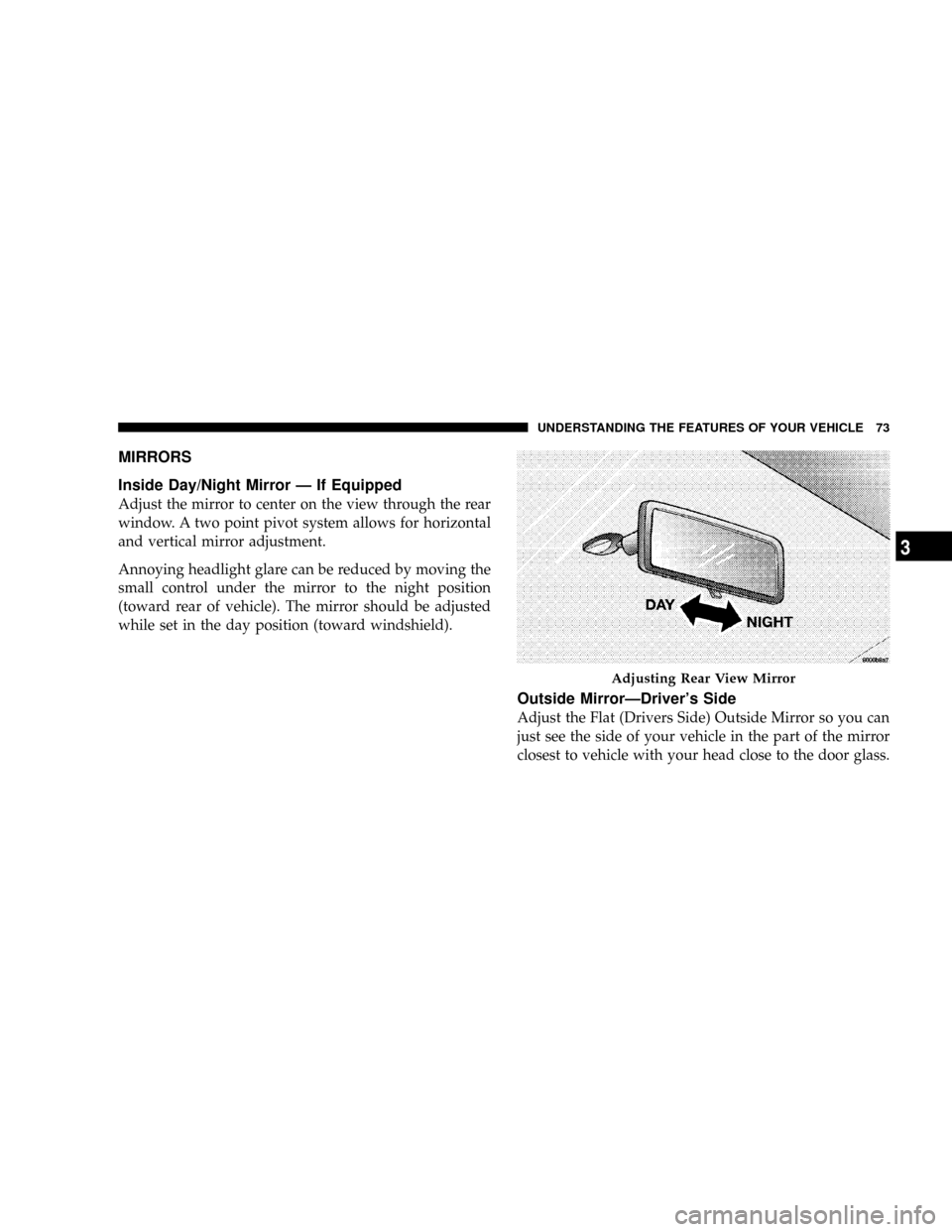
MIRRORS
Inside Day/Night Mirror Ð If Equipped
Adjust the mirror to center on the view through the rear
window. A two point pivot system allows for horizontal
and vertical mirror adjustment.
Annoying headlight glare can be reduced by moving the
small control under the mirror to the night position
(toward rear of vehicle). The mirror should be adjusted
while set in the day position (toward windshield).
Outside MirrorÐDriver's Side
Adjust the Flat (Drivers Side) Outside Mirror so you can
just see the side of your vehicle in the part of the mirror
closest to vehicle with your head close to the door glass.
Adjusting Rear View Mirror
UNDERSTANDING THE FEATURES OF YOUR VEHICLE 73
3
Page 74 of 399
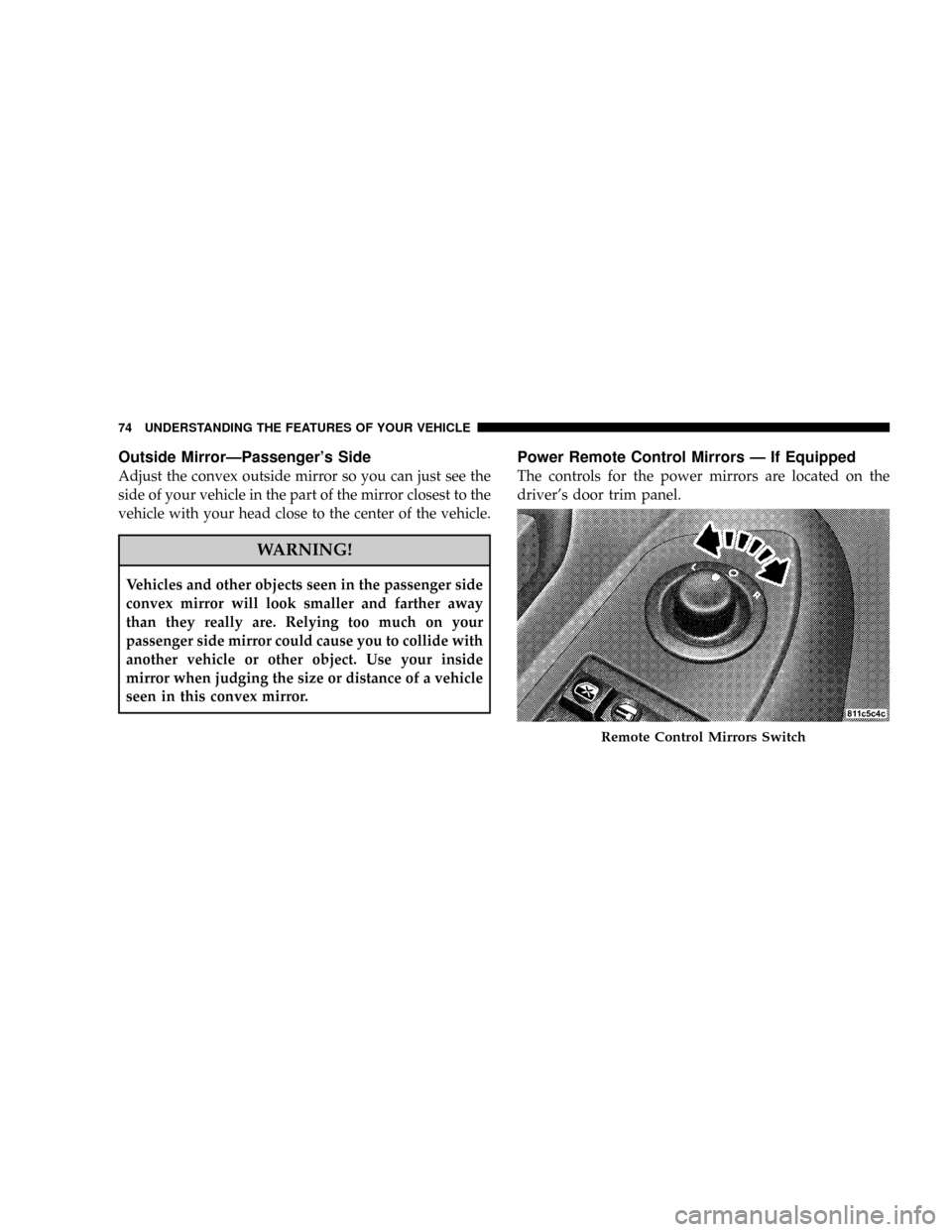
Outside MirrorÐPassenger's Side
Adjust the convex outside mirror so you can just see the
side of your vehicle in the part of the mirror closest to the
vehicle with your head close to the center of the vehicle.
WARNING!
Vehicles and other objects seen in the passenger side
convex mirror will look smaller and farther away
than they really are. Relying too much on your
passenger side mirror could cause you to collide with
another vehicle or other object. Use your inside
mirror when judging the size or distance of a vehicle
seen in this convex mirror.
Power Remote Control Mirrors Ð If Equipped
The controls for the power mirrors are located on the
driver's door trim panel.
Remote Control Mirrors Switch
74 UNDERSTANDING THE FEATURES OF YOUR VEHICLE
Page 75 of 399
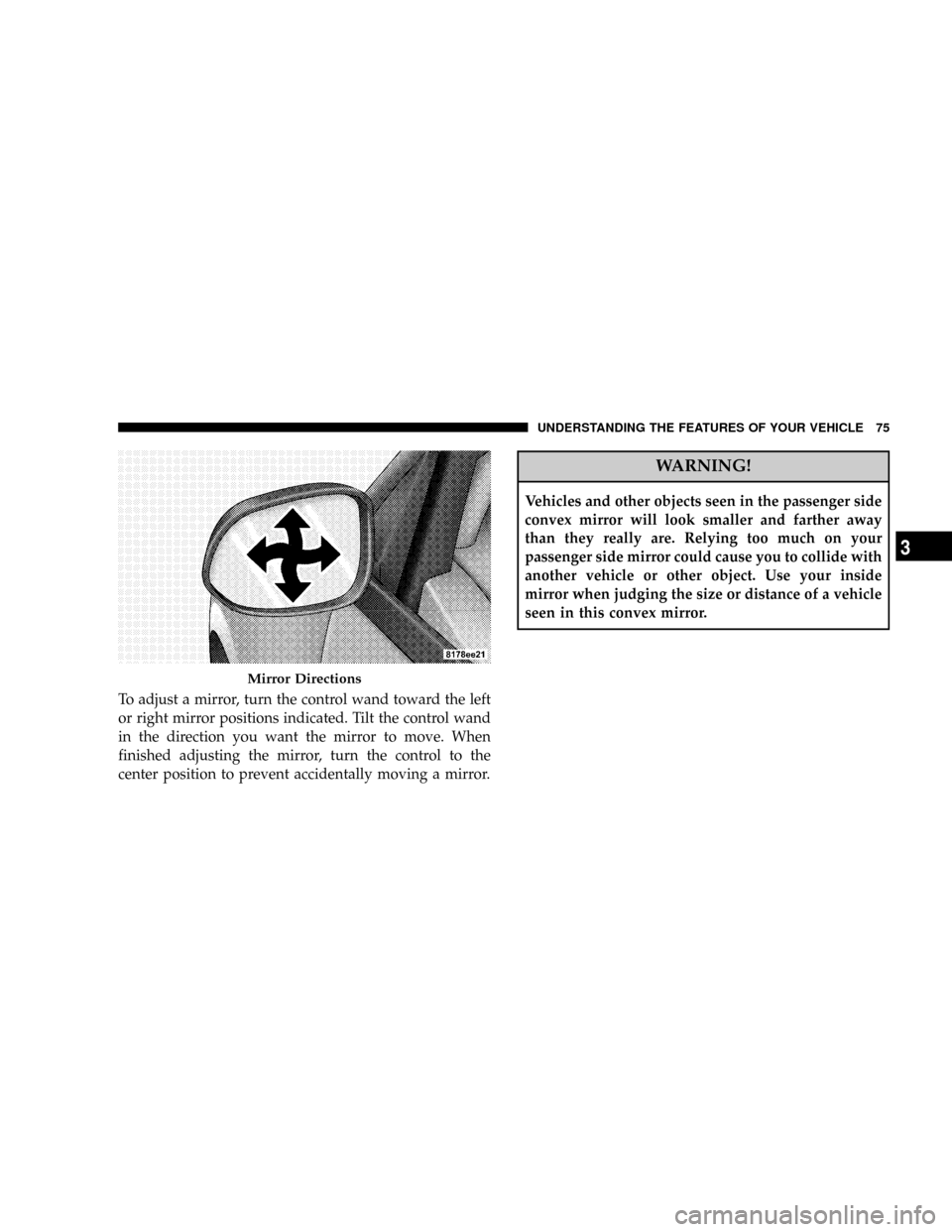
To adjust a mirror, turn the control wand toward the left
or right mirror positions indicated. Tilt the control wand
in the direction you want the mirror to move. When
finished adjusting the mirror, turn the control to the
center position to prevent accidentally moving a mirror.
WARNING!
Vehicles and other objects seen in the passenger side
convex mirror will look smaller and farther away
than they really are. Relying too much on your
passenger side mirror could cause you to collide with
another vehicle or other object. Use your inside
mirror when judging the size or distance of a vehicle
seen in this convex mirror.
Mirror Directions
UNDERSTANDING THE FEATURES OF YOUR VEHICLE 75
3
Page 76 of 399
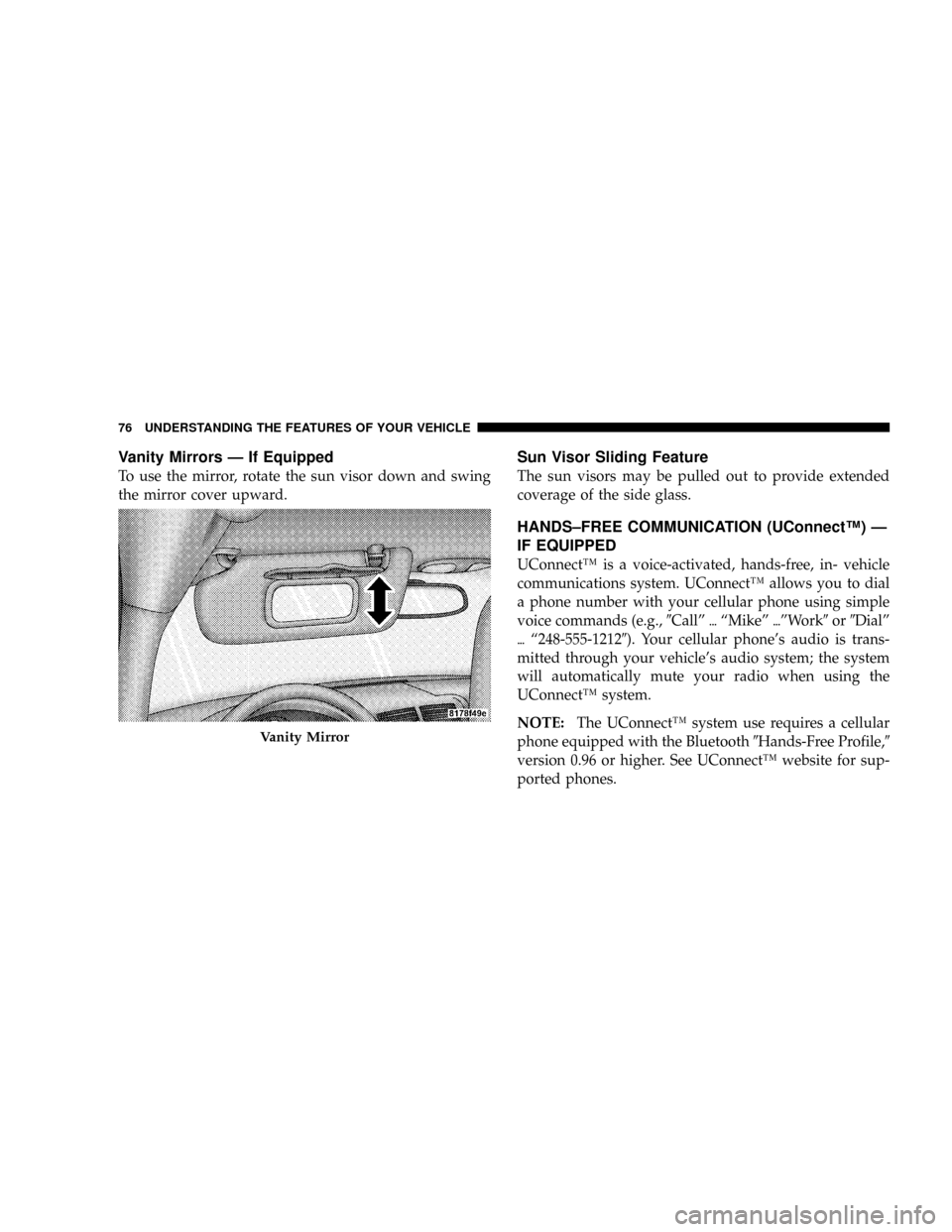
Vanity Mirrors Ð If Equipped
To use the mirror, rotate the sun visor down and swing
the mirror cover upward.
Sun Visor Sliding Feature
The sun visors may be pulled out to provide extended
coverage of the side glass.
HANDS±FREE COMMUNICATION (UConnectŸ) Ð
IF EQUIPPED
UConnectŸ is a voice-activated, hands-free, in- vehicle
communications system. UConnectŸ allows you to dial
a phone number with your cellular phone using simple
voice commands (e.g.,9Callº{ªMikeº{ºWork9or9Dialº
{ª248-555-12129). Your cellular phone's audio is trans-
mitted through your vehicle's audio system; the system
will automatically mute your radio when using the
UConnectŸ system.
NOTE:The UConnectŸ system use requires a cellular
phone equipped with the Bluetooth9Hands-Free Profile,9
version 0.96 or higher. See UConnectŸ website for sup-
ported phones.
Vanity Mirror
76 UNDERSTANDING THE FEATURES OF YOUR VEHICLE
Page 77 of 399
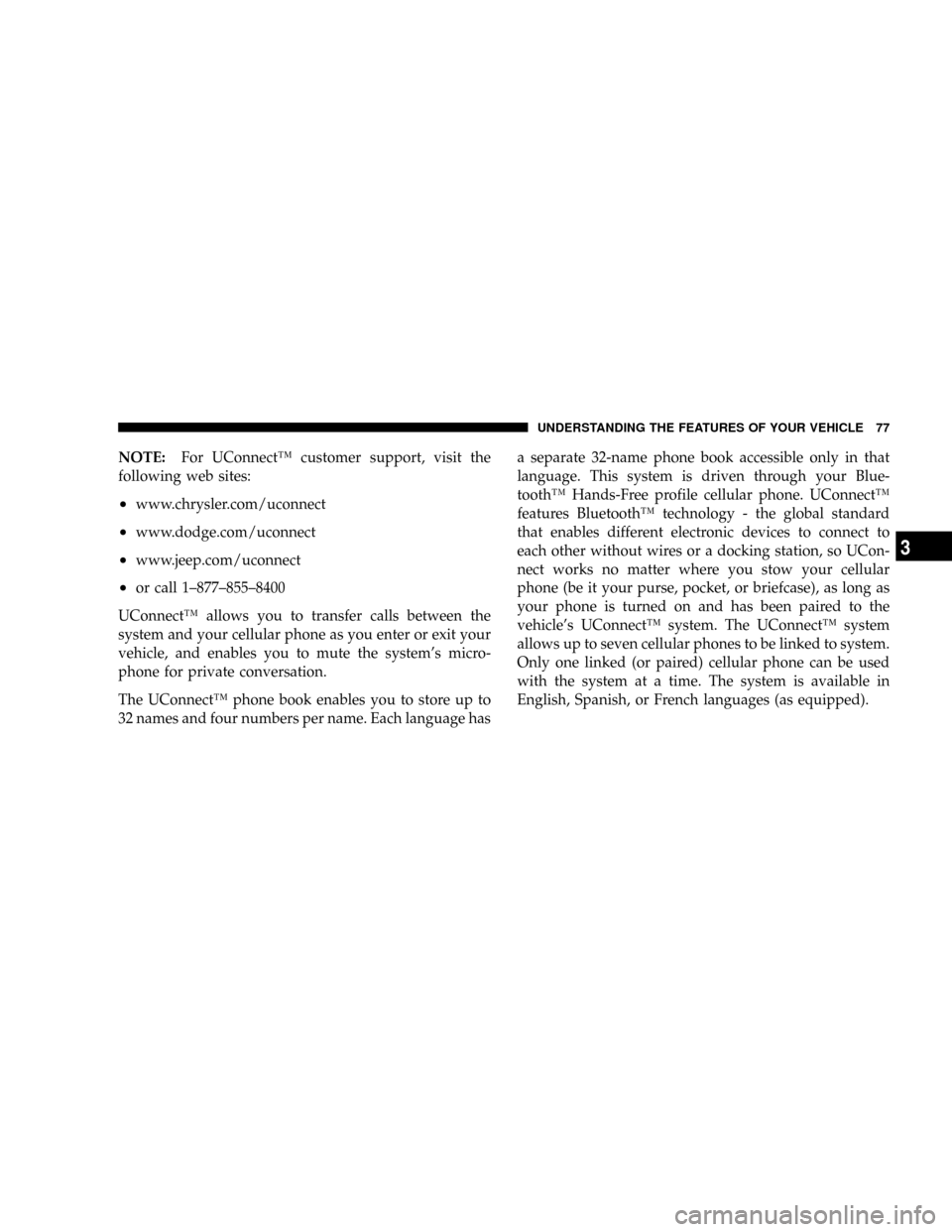
NOTE:For UConnectŸ customer support, visit the
following web sites:
²www.chrysler.com/uconnect
²www.dodge.com/uconnect
²www.jeep.com/uconnect
²or call 1±877±855±8400
UConnectŸ allows you to transfer calls between the
system and your cellular phone as you enter or exit your
vehicle, and enables you to mute the system's micro-
phone for private conversation.
The UConnectŸ phone book enables you to store up to
32 names and four numbers per name. Each language hasa separate 32-name phone book accessible only in that
language. This system is driven through your Blue-
toothŸ Hands-Free profile cellular phone. UConnectŸ
features BluetoothŸ technology - the global standard
that enables different electronic devices to connect to
each other without wires or a docking station, so UCon-
nect works no matter where you stow your cellular
phone (be it your purse, pocket, or briefcase), as long as
your phone is turned on and has been paired to the
vehicle's UConnectŸ system. The UConnectŸ system
allows up to seven cellular phones to be linked to system.
Only one linked (or paired) cellular phone can be used
with the system at a time. The system is available in
English, Spanish, or French languages (as equipped).
UNDERSTANDING THE FEATURES OF YOUR VEHICLE 77
3
Page 78 of 399
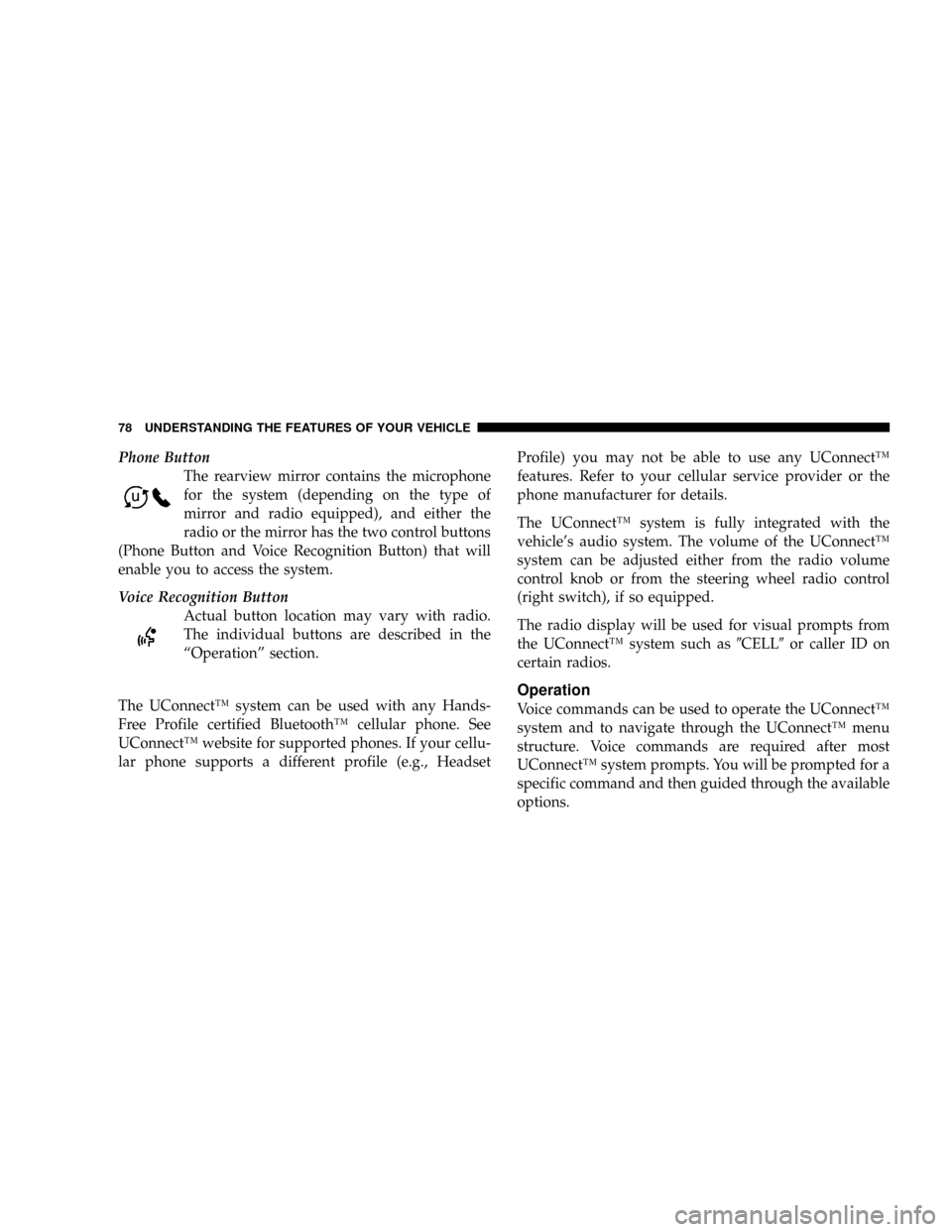
Phone Button
The rearview mirror contains the microphone
for the system (depending on the type of
mirror and radio equipped), and either the
radio or the mirror has the two control buttons
(Phone Button and Voice Recognition Button) that will
enable you to access the system.
Voice Recognition Button
Actual button location may vary with radio.
The individual buttons are described in the
ªOperationº section.
The UConnectŸ system can be used with any Hands-
Free Profile certified BluetoothŸ cellular phone. See
UConnectŸ website for supported phones. If your cellu-
lar phone supports a different profile (e.g., HeadsetProfile) you may not be able to use any UConnectŸ
features. Refer to your cellular service provider or the
phone manufacturer for details.
The UConnectŸ system is fully integrated with the
vehicle's audio system. The volume of the UConnectŸ
system can be adjusted either from the radio volume
control knob or from the steering wheel radio control
(right switch), if so equipped.
The radio display will be used for visual prompts from
the UConnectŸ system such as9CELL9or caller ID on
certain radios.
Operation
Voice commands can be used to operate the UConnectŸ
system and to navigate through the UConnectŸ menu
structure. Voice commands are required after most
UConnectŸ system prompts. You will be prompted for a
specific command and then guided through the available
options.
78 UNDERSTANDING THE FEATURES OF YOUR VEHICLE
Page 79 of 399
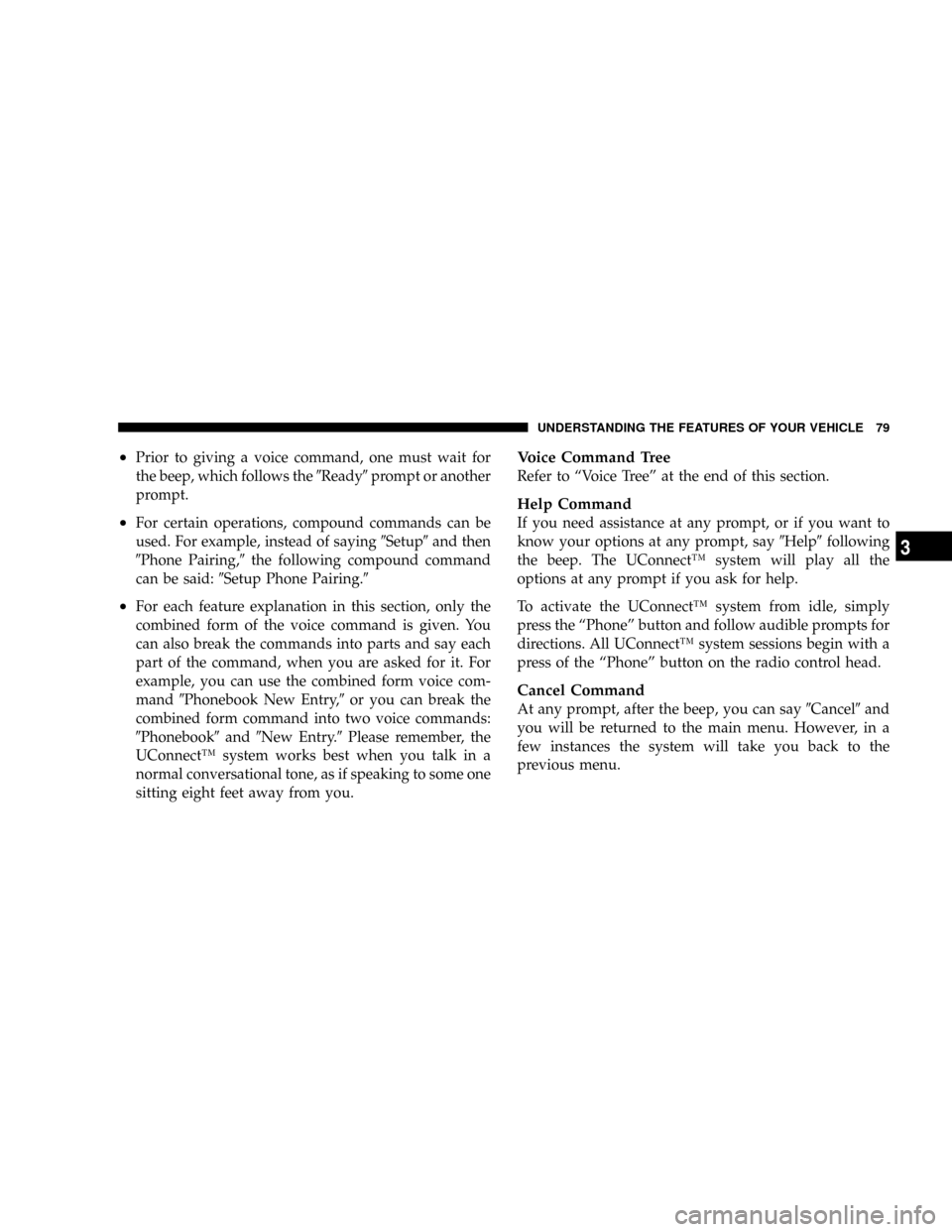
²Prior to giving a voice command, one must wait for
the beep, which follows the9Ready9prompt or another
prompt.
²For certain operations, compound commands can be
used. For example, instead of saying9Setup9and then
9Phone Pairing,9the following compound command
can be said:9Setup Phone Pairing.9
²For each feature explanation in this section, only the
combined form of the voice command is given. You
can also break the commands into parts and say each
part of the command, when you are asked for it. For
example, you can use the combined form voice com-
mand9Phonebook New Entry,9or you can break the
combined form command into two voice commands:
9Phonebook9and9New Entry.9Please remember, the
UConnectŸ system works best when you talk in a
normal conversational tone, as if speaking to some one
sitting eight feet away from you.
Voice Command Tree
Refer to ªVoice Treeº at the end of this section.
Help Command
If you need assistance at any prompt, or if you want to
know your options at any prompt, say9Help9following
the beep. The UConnectŸ system will play all the
options at any prompt if you ask for help.
To activate the UConnectŸ system from idle, simply
press the ªPhoneº button and follow audible prompts for
directions. All UConnectŸ system sessions begin with a
press of the ªPhoneº button on the radio control head.
Cancel Command
At any prompt, after the beep, you can say9Cancel9and
you will be returned to the main menu. However, in a
few instances the system will take you back to the
previous menu.
UNDERSTANDING THE FEATURES OF YOUR VEHICLE 79
3
Page 80 of 399
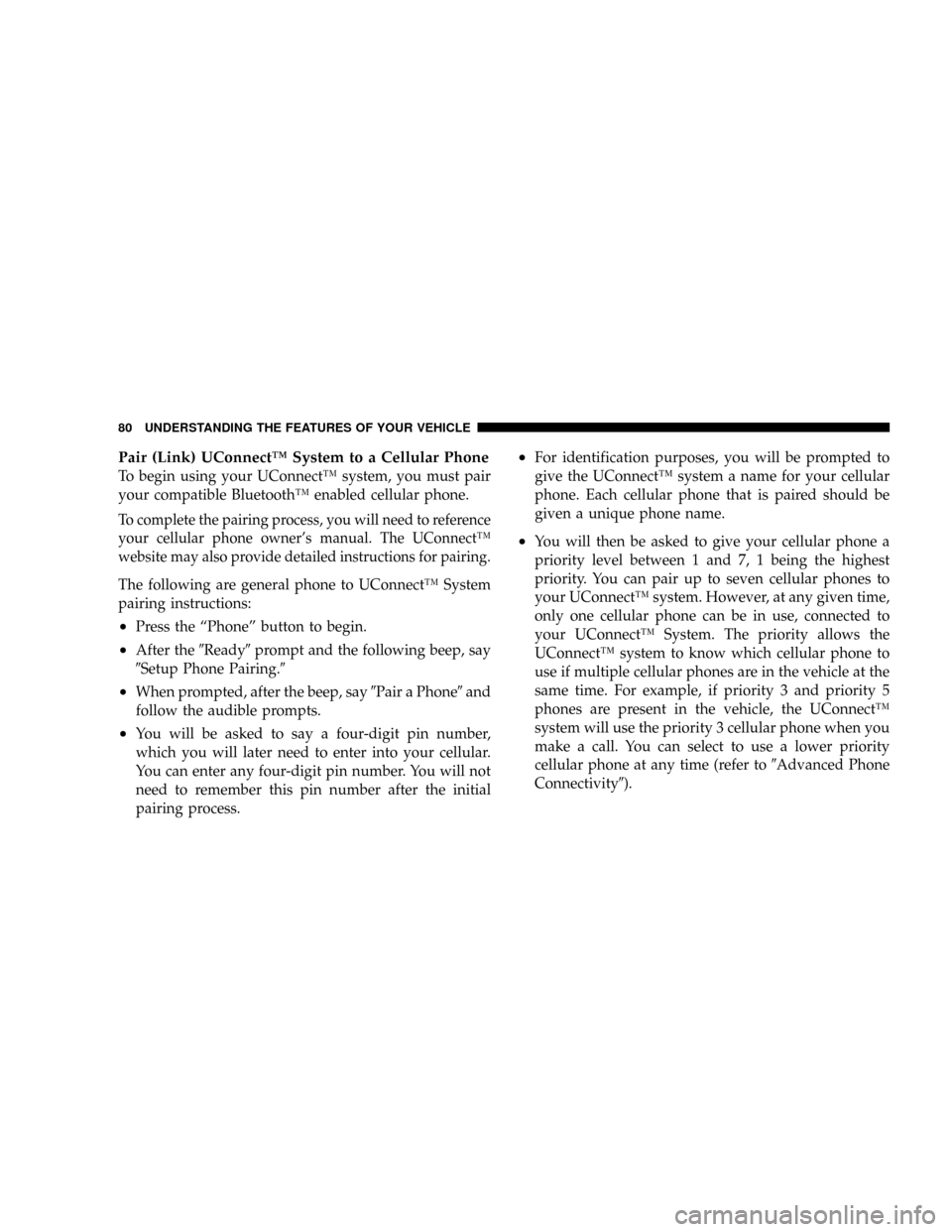
Pair (Link) UConnectŸ System to a Cellular Phone
To begin using your UConnectŸ system, you must pair
your compatible BluetoothŸ enabled cellular phone.
To complete the pairing process, you will need to reference
your cellular phone owner's manual. The UConnectŸ
website may also provide detailed instructions for pairing.
The following are general phone to UConnectŸ System
pairing instructions:
²Press the ªPhoneº button to begin.
²After the9Ready9prompt and the following beep, say
9Setup Phone Pairing.9
²When prompted, after the beep, say9Pair a Phone9and
follow the audible prompts.
²You will be asked to say a four-digit pin number,
which you will later need to enter into your cellular.
You can enter any four-digit pin number. You will not
need to remember this pin number after the initial
pairing process.
²For identification purposes, you will be prompted to
give the UConnectŸ system a name for your cellular
phone. Each cellular phone that is paired should be
given a unique phone name.
²You will then be asked to give your cellular phone a
priority level between 1 and 7, 1 being the highest
priority. You can pair up to seven cellular phones to
your UConnectŸ system. However, at any given time,
only one cellular phone can be in use, connected to
your UConnectŸ System. The priority allows the
UConnectŸ system to know which cellular phone to
use if multiple cellular phones are in the vehicle at the
same time. For example, if priority 3 and priority 5
phones are present in the vehicle, the UConnectŸ
system will use the priority 3 cellular phone when you
make a call. You can select to use a lower priority
cellular phone at any time (refer to9Advanced Phone
Connectivity9).
80 UNDERSTANDING THE FEATURES OF YOUR VEHICLE