JEEP COMPASS 2015 1.G Owners Manual
Manufacturer: JEEP, Model Year: 2015, Model line: COMPASS, Model: JEEP COMPASS 2015 1.GPages: 560, PDF Size: 11.51 MB
Page 121 of 560
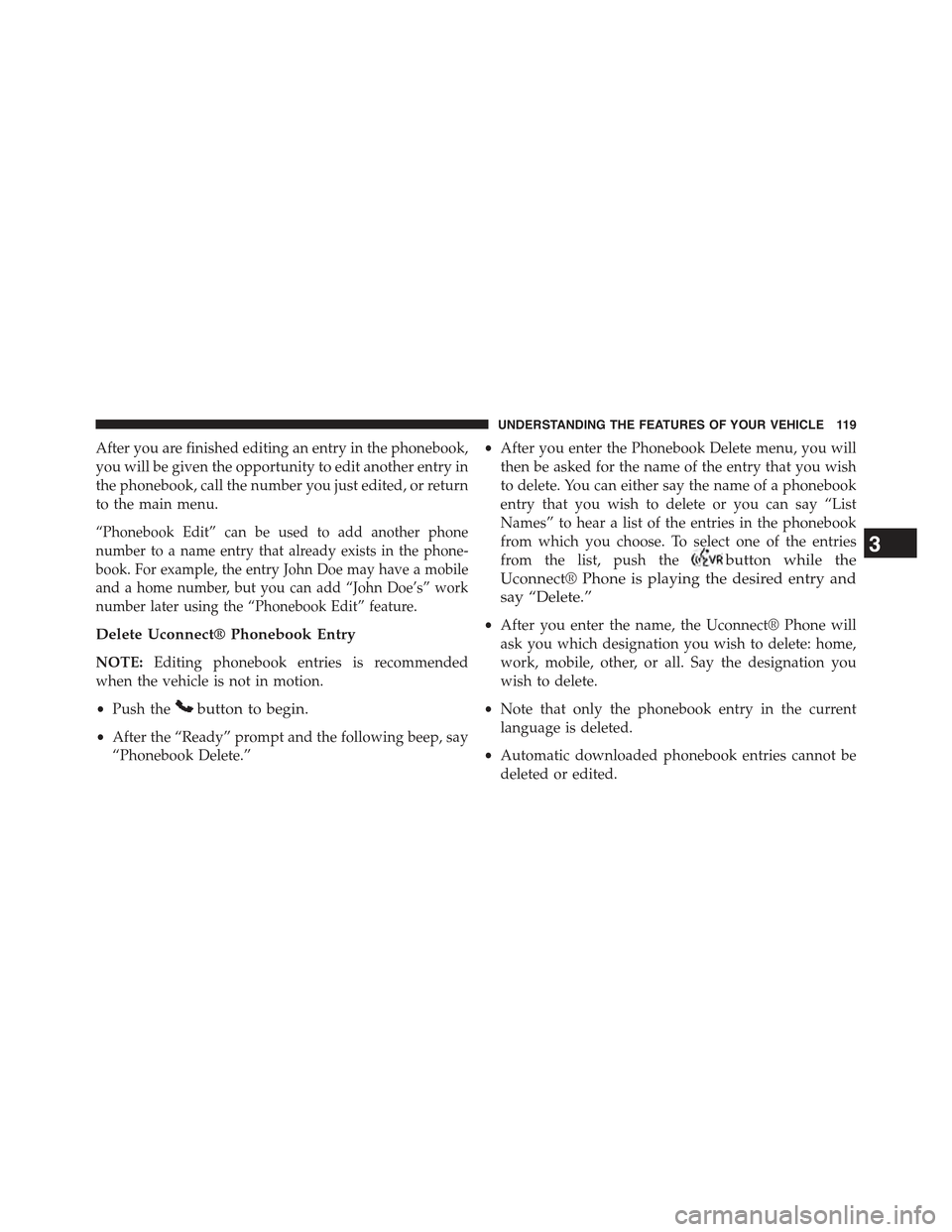
After you are finished editing an entry in the phonebook,
you will be given the opportunity to edit another entry in
the phonebook, call the number you just edited, or return
to the main menu.
“Phonebook Edit” can be used to add another phone
number to a name entry that already exists in the phone-
book. For example, the entry John Doe may have a mobile
and a home number, but you can add “John Doe’s” work
number later using the “Phonebook Edit” feature.
Delete Uconnect® Phonebook Entry
NOTE:Editing phonebook entries is recommended
when the vehicle is not in motion.
•Push thebutton to begin.
•After the “Ready” prompt and the following beep, say
“Phonebook Delete.”
•After you enter the Phonebook Delete menu, you will
then be asked for the name of the entry that you wish
to delete. You can either say the name of a phonebook
entry that you wish to delete or you can say “List
Names” to hear a list of the entries in the phonebook
from which you choose. To select one of the entries
from the list, push thebutton while the
Uconnect® Phone is playing the desired entry and
say “Delete.”
•After you enter the name, the Uconnect® Phone will
ask you which designation you wish to delete: home,
work, mobile, other, or all. Say the designation you
wish to delete.
•Note that only the phonebook entry in the current
language is deleted.
•Automatic downloaded phonebook entries cannot be
deleted or edited.
3
UNDERSTANDING THE FEATURES OF YOUR VEHICLE 119
Page 122 of 560
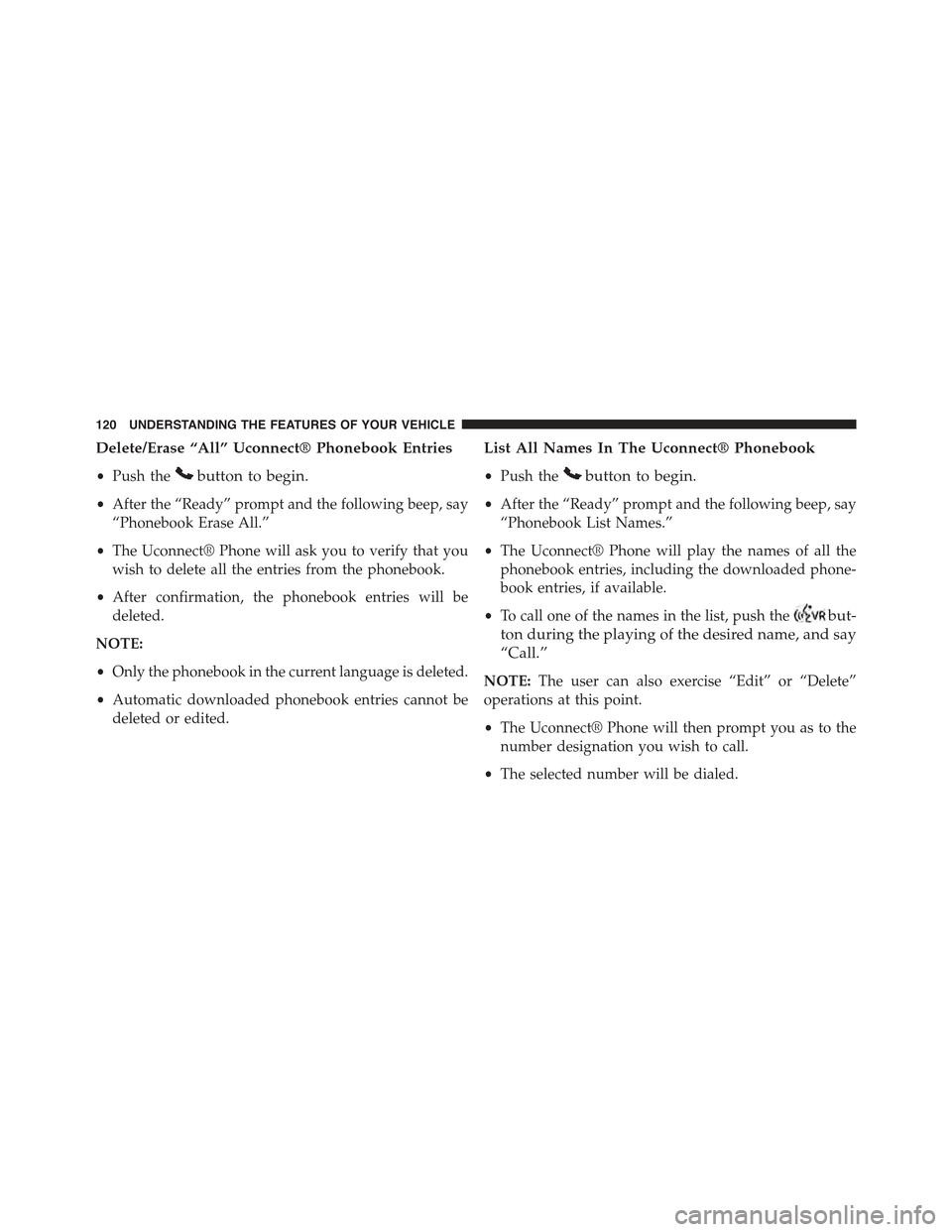
Delete/Erase “All” Uconnect® Phonebook Entries
•Push thebutton to begin.
•After the “Ready” prompt and the following beep, say
“Phonebook Erase All.”
•The Uconnect® Phone will ask you to verify that you
wish to delete all the entries from the phonebook.
•After confirmation, the phonebook entries will be
deleted.
NOTE:
•Only the phonebook in the current language is deleted.
•Automatic downloaded phonebook entries cannot be
deleted or edited.
List All Names In The Uconnect® Phonebook
•Push thebutton to begin.
•After the “Ready” prompt and the following beep, say
“Phonebook List Names.”
•The Uconnect® Phone will play the names of all the
phonebook entries, including the downloaded phone-
book entries, if available.
•To call one of the names in the list, push thebut-
ton during the playing of the desired name, and say
“Call.”
NOTE:The user can also exercise “Edit” or “Delete”
operations at this point.
•The Uconnect® Phone will then prompt you as to the
number designation you wish to call.
•The selected number will be dialed.
120 UNDERSTANDING THE FEATURES OF YOUR VEHICLE
Page 123 of 560
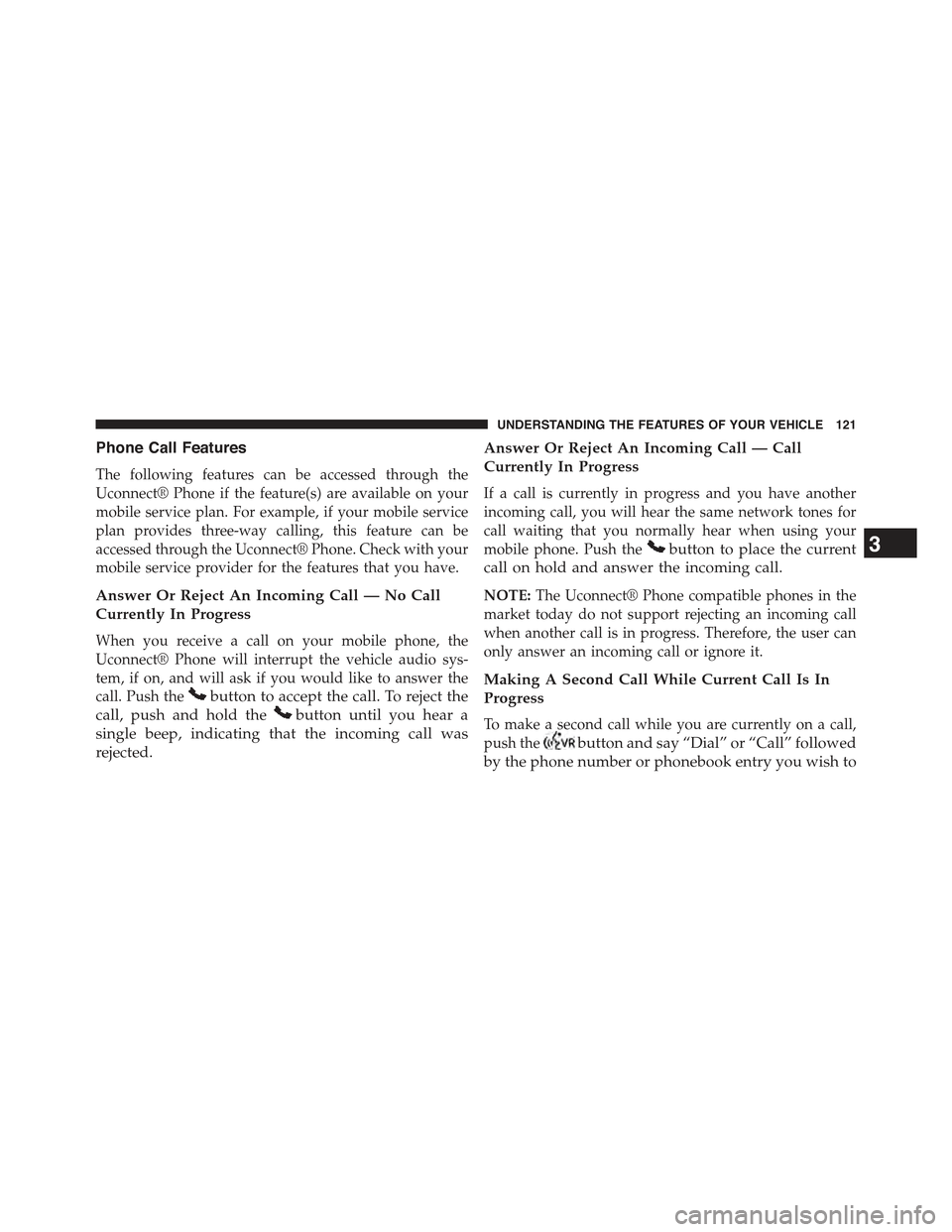
Phone Call Features
The following features can be accessed through the
Uconnect® Phone if the feature(s) are available on your
mobile service plan. For example, if your mobile service
plan provides three-way calling, this feature can be
accessed through the Uconnect® Phone. Check with your
mobile service provider for the features that you have.
Answer Or Reject An Incoming Call — No Call
Currently In Progress
When you receive a call on your mobile phone, the
Uconnect® Phone will interrupt the vehicle audio sys-
tem, if on, and will ask if you would like to answer the
call. Push thebutton to accept the call. To reject the
call, push and hold thebutton until you hear a
single beep, indicating that the incoming call was
rejected.
Answer Or Reject An Incoming Call — Call
Currently In Progress
If a call is currently in progress and you have another
incoming call, you will hear the same network tones for
call waiting that you normally hear when using your
mobile phone. Push thebutton to place the current
call on hold and answer the incoming call.
NOTE:The Uconnect® Phone compatible phones in the
market today do not support rejecting an incoming call
when another call is in progress. Therefore, the user can
only answer an incoming call or ignore it.
Making A Second Call While Current Call Is In
Progress
To make a second call while you are currently on a call,
push thebutton and say “Dial” or “Call” followed
by the phone number or phonebook entry you wish to
3
UNDERSTANDING THE FEATURES OF YOUR VEHICLE 121
Page 124 of 560
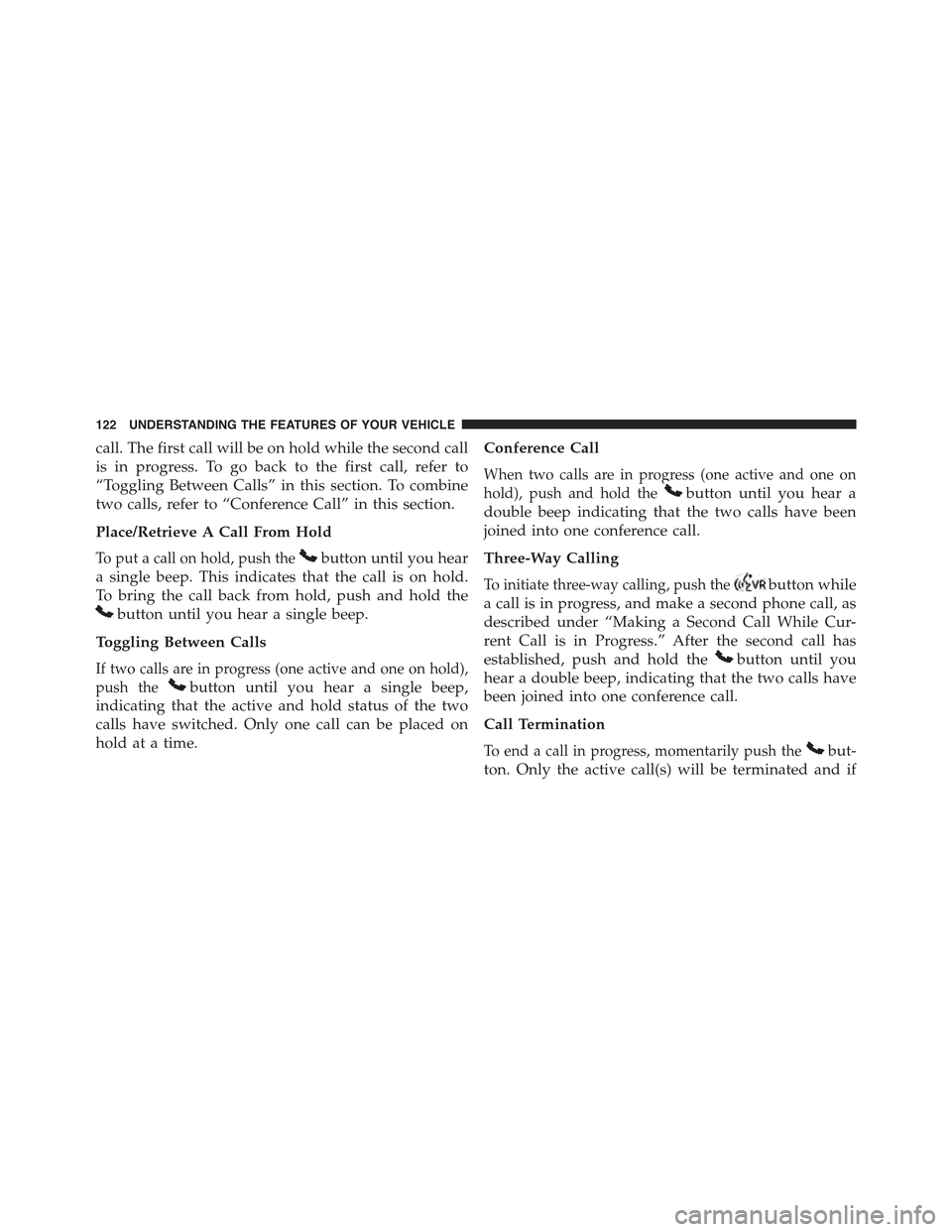
call. The first call will be on hold while the second call
is in progress. To go back to the first call, refer to
“Toggling Between Calls” in this section. To combine
two calls, refer to “Conference Call” in this section.
Place/Retrieve A Call From Hold
To put a call on hold, push thebutton until you hear
a single beep. This indicates that the call is on hold.
To bring the call back from hold, push and hold the
button until you hear a single beep.
Toggling Between Calls
If two calls are in progress (one active and one on hold),
push thebutton until you hear a single beep,
indicating that the active and hold status of the two
calls have switched. Only one call can be placed on
hold at a time.
Conference Call
When two calls are in progress (one active and one on
hold), push and hold thebutton until you hear a
double beep indicating that the two calls have been
joined into one conference call.
Three-Way Calling
To initiate three-way calling, push thebutton while
a call is in progress, and make a second phone call, as
described under “Making a Second Call While Cur-
rent Call is in Progress.” After the second call has
established, push and hold thebutton until you
hear a double beep, indicating that the two calls have
been joined into one conference call.
Call Termination
To end a call in progress, momentarily push thebut-
ton. Only the active call(s) will be terminated and if
122 UNDERSTANDING THE FEATURES OF YOUR VEHICLE
Page 125 of 560
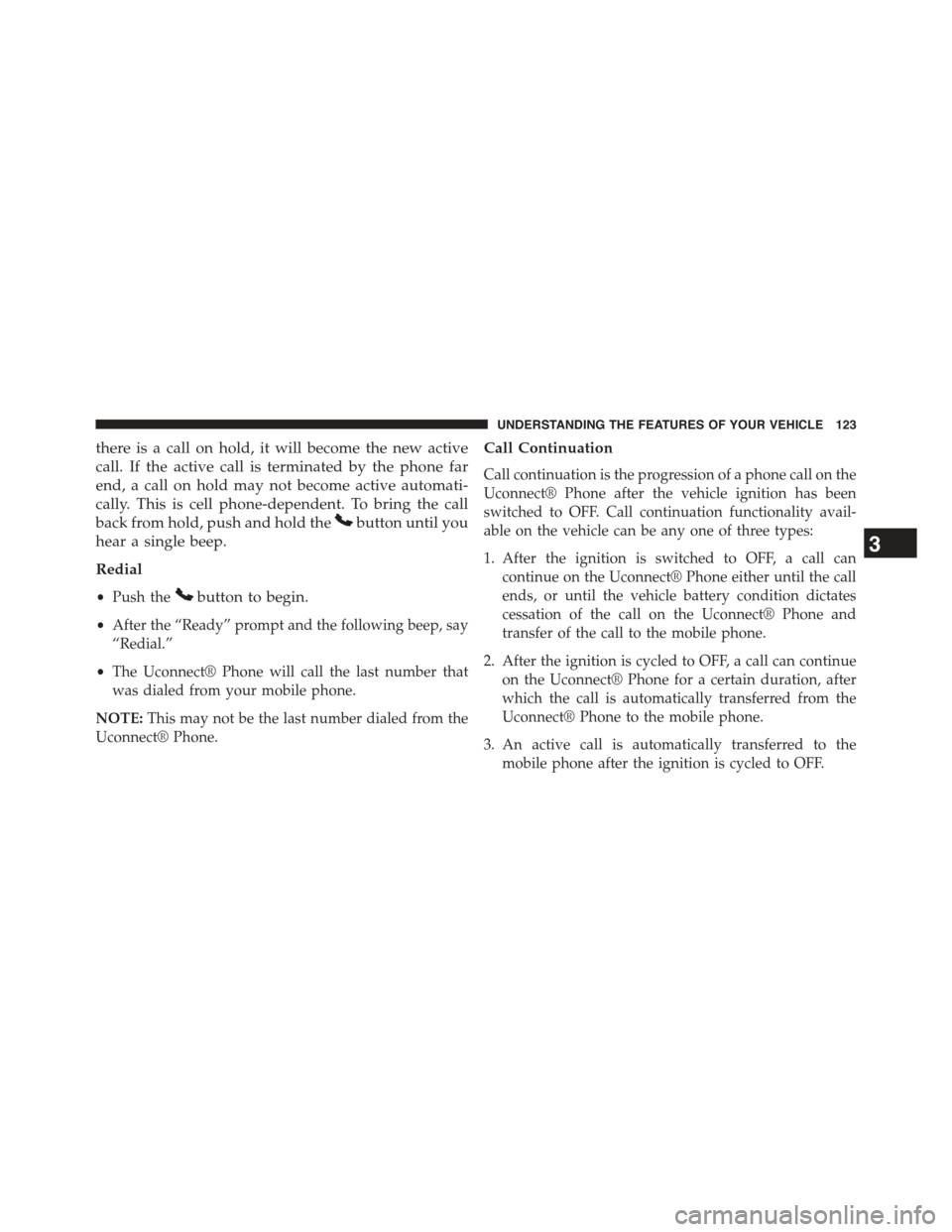
there is a call on hold, it will become the new active
call. If the active call is terminated by the phone far
end, a call on hold may not become active automati-
cally. This is cell phone-dependent. To bring the call
back from hold, push and hold thebutton until you
hear a single beep.
Redial
•Push thebutton to begin.
•After the “Ready” prompt and the following beep, say
“Redial.”
•The Uconnect® Phone will call the last number that
was dialed from your mobile phone.
NOTE:This may not be the last number dialed from the
Uconnect® Phone.
Call Continuation
Call continuation is the progression of a phone call on the
Uconnect® Phone after the vehicle ignition has been
switched to OFF. Call continuation functionality avail-
able on the vehicle can be any one of three types:
1. After the ignition is switched to OFF, a call can
continue on the Uconnect® Phone either until the call
ends, or until the vehicle battery condition dictates
cessation of the call on the Uconnect® Phone and
transfer of the call to the mobile phone.
2. After the ignition is cycled to OFF, a call can continue
on the Uconnect® Phone for a certain duration, after
which the call is automatically transferred from the
Uconnect® Phone to the mobile phone.
3. An active call is automatically transferred to the
mobile phone after the ignition is cycled to OFF.
3
UNDERSTANDING THE FEATURES OF YOUR VEHICLE 123
Page 126 of 560
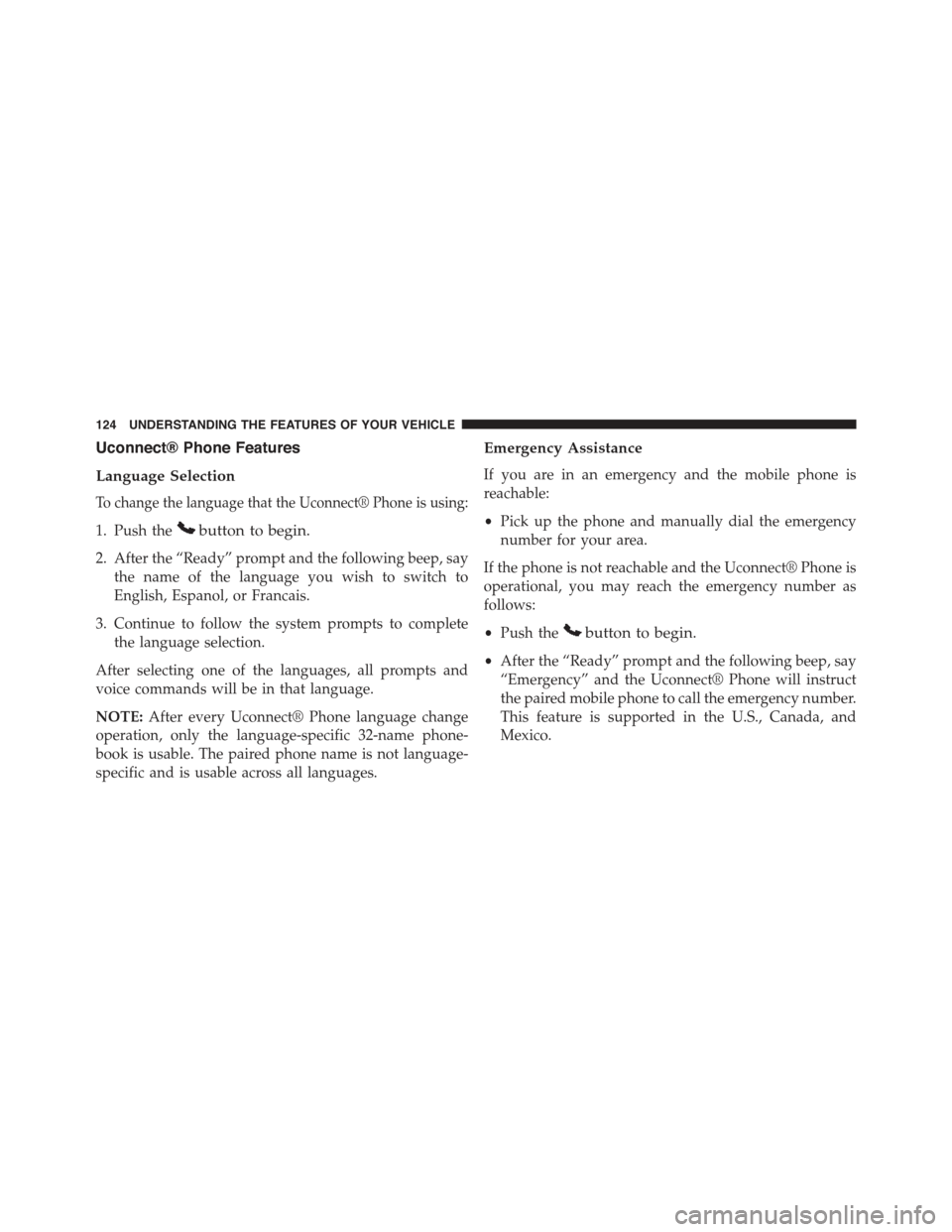
Uconnect® Phone Features
Language Selection
To change the language that the Uconnect® Phone is using:
1. Push thebutton to begin.
2. After the “Ready” prompt and the following beep, say
the name of the language you wish to switch to
English, Espanol, or Francais.
3. Continue to follow the system prompts to complete
the language selection.
After selecting one of the languages, all prompts and
voice commands will be in that language.
NOTE:After every Uconnect® Phone language change
operation, only the language-specific 32-name phone-
book is usable. The paired phone name is not language-
specific and is usable across all languages.
Emergency Assistance
If you are in an emergency and the mobile phone is
reachable:
•Pick up the phone and manually dial the emergency
number for your area.
If the phone is not reachable and the Uconnect® Phone is
operational, you may reach the emergency number as
follows:
•Push thebutton to begin.
•After the “Ready” prompt and the following beep, say
“Emergency” and the Uconnect® Phone will instruct
the paired mobile phone to call the emergency number.
This feature is supported in the U.S., Canada, and
Mexico.
124 UNDERSTANDING THE FEATURES OF YOUR VEHICLE
Page 127 of 560
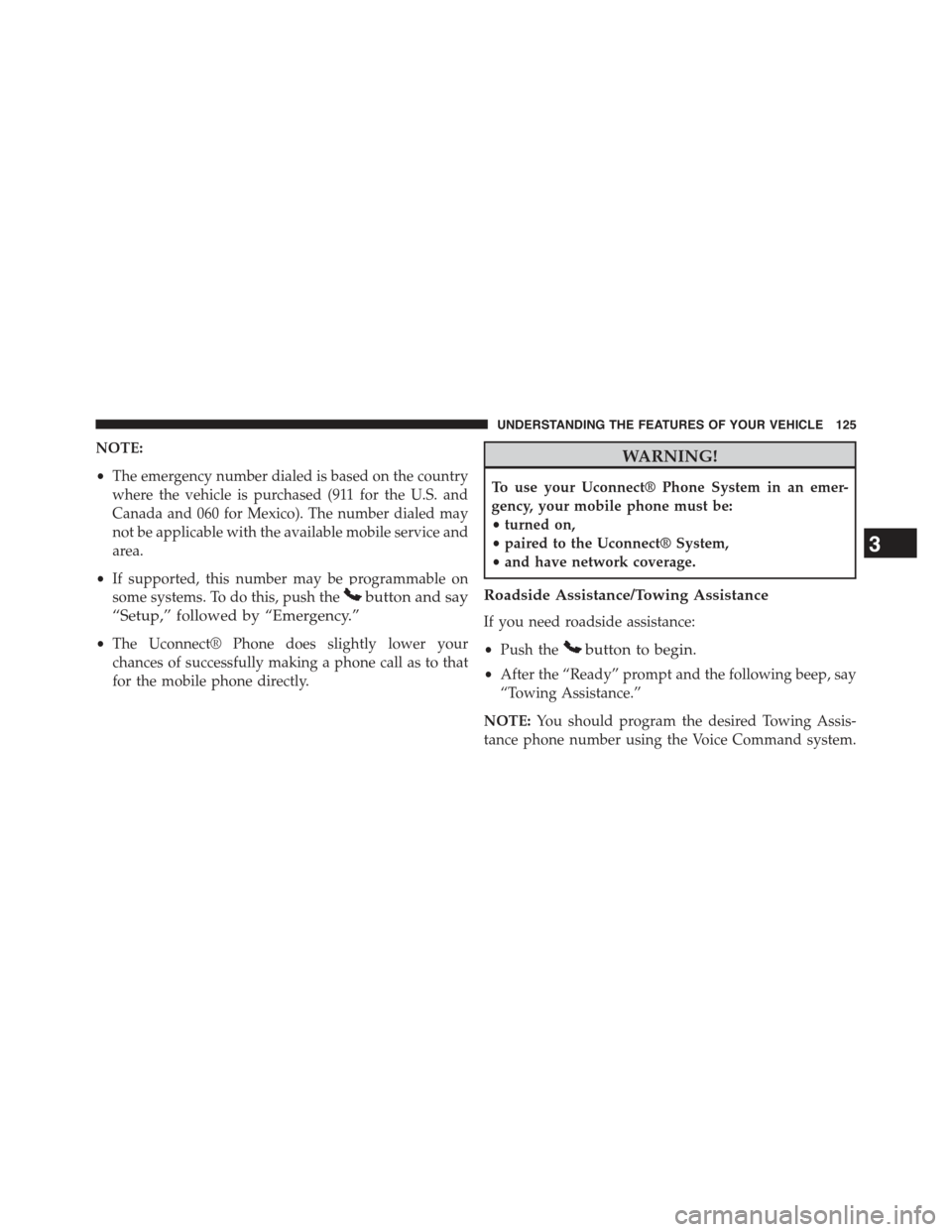
NOTE:
•The emergency number dialed is based on the country
where the vehicle is purchased (911 for the U.S. and
Canada and 060 for Mexico). The number dialed may
not be applicable with the available mobile service and
area.
•If supported, this number may be programmable on
some systems. To do this, push thebutton and say
“Setup,” followed by “Emergency.”
•The Uconnect® Phone does slightly lower your
chances of successfully making a phone call as to that
for the mobile phone directly.
WARNING!
To use your Uconnect® Phone System in an emer-
gency, your mobile phone must be:
•turned on,
•paired to the Uconnect® System,
•and have network coverage.
Roadside Assistance/Towing Assistance
If you need roadside assistance:
•Push thebutton to begin.
•After the “Ready” prompt and the following beep, say
“Towing Assistance.”
NOTE:You should program the desired Towing Assis-
tance phone number using the Voice Command system.
3
UNDERSTANDING THE FEATURES OF YOUR VEHICLE 125
Page 128 of 560
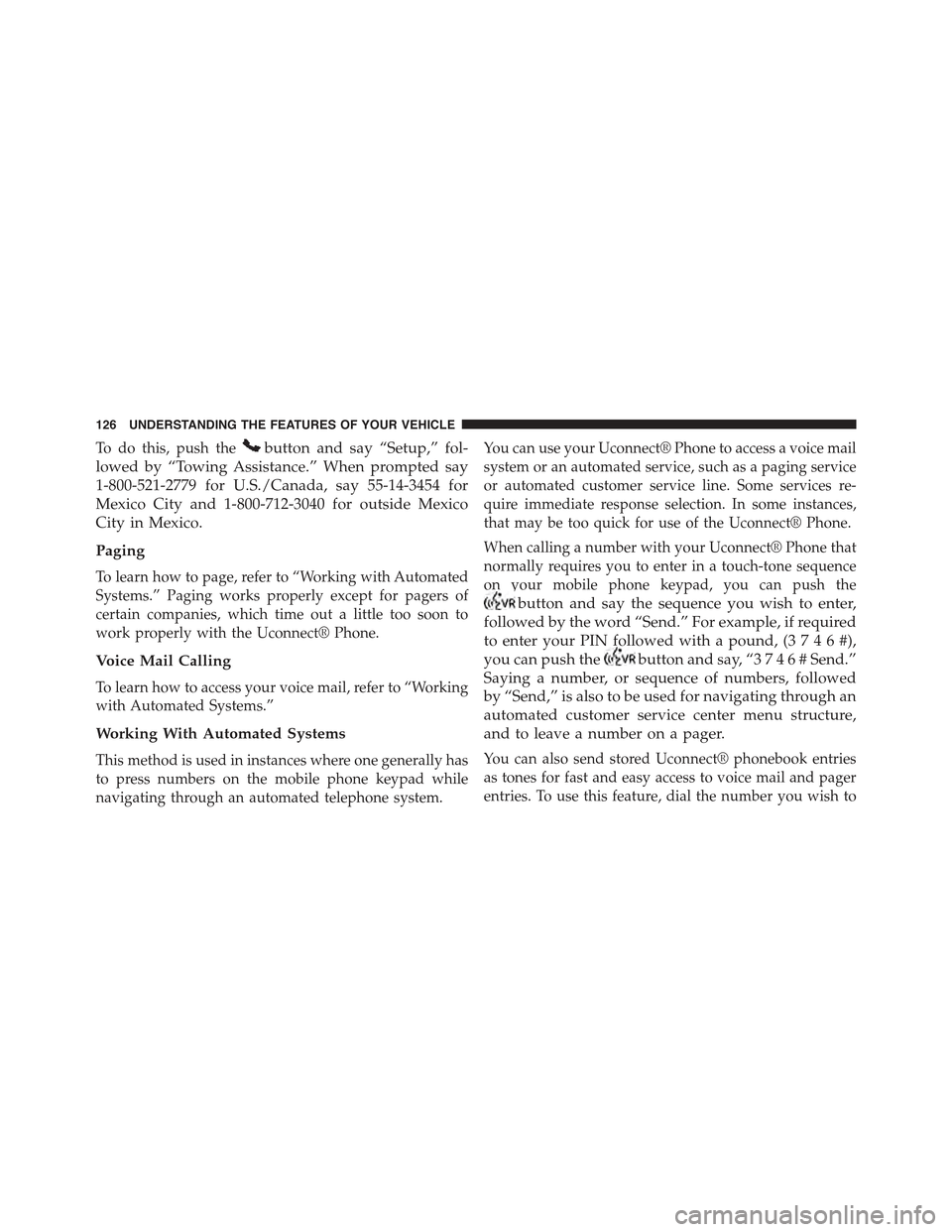
To do this, push thebutton and say “Setup,” fol-
lowed by “Towing Assistance.” When prompted say
1-800-521-2779 for U.S./Canada, say 55-14-3454 for
Mexico City and 1-800-712-3040 for outside Mexico
City in Mexico.
Paging
To learn how to page, refer to “Working with Automated
Systems.” Paging works properly except for pagers of
certain companies, which time out a little too soon to
work properly with the Uconnect® Phone.
Voice Mail Calling
To learn how to access your voice mail, refer to “Working
with Automated Systems.”
Working With Automated Systems
This method is used in instances where one generally has
to press numbers on the mobile phone keypad while
navigating through an automated telephone system.
You can use your Uconnect® Phone to access a voice mail
system or an automated service, such as a paging service
or automated customer service line. Some services re-
quire immediate response selection. In some instances,
that may be too quick for use of the Uconnect® Phone.
When calling a number with your Uconnect® Phone that
normally requires you to enter in a touch-tone sequence
on your mobile phone keypad, you can push the
button and say the sequence you wish to enter,
followed by the word “Send.” For example, if required
to enter your PIN followed with a pound, (3 7 4 6 #),
you can push thebutton and say, “3746#Send.”
Saying a number, or sequence of numbers, followed
by “Send,” is also to be used for navigating through an
automated customer service center menu structure,
and to leave a number on a pager.
You can also send stored Uconnect® phonebook entries
as tones for fast and easy access to voice mail and pager
entries. To use this feature, dial the number you wish to
126 UNDERSTANDING THE FEATURES OF YOUR VEHICLE
Page 129 of 560
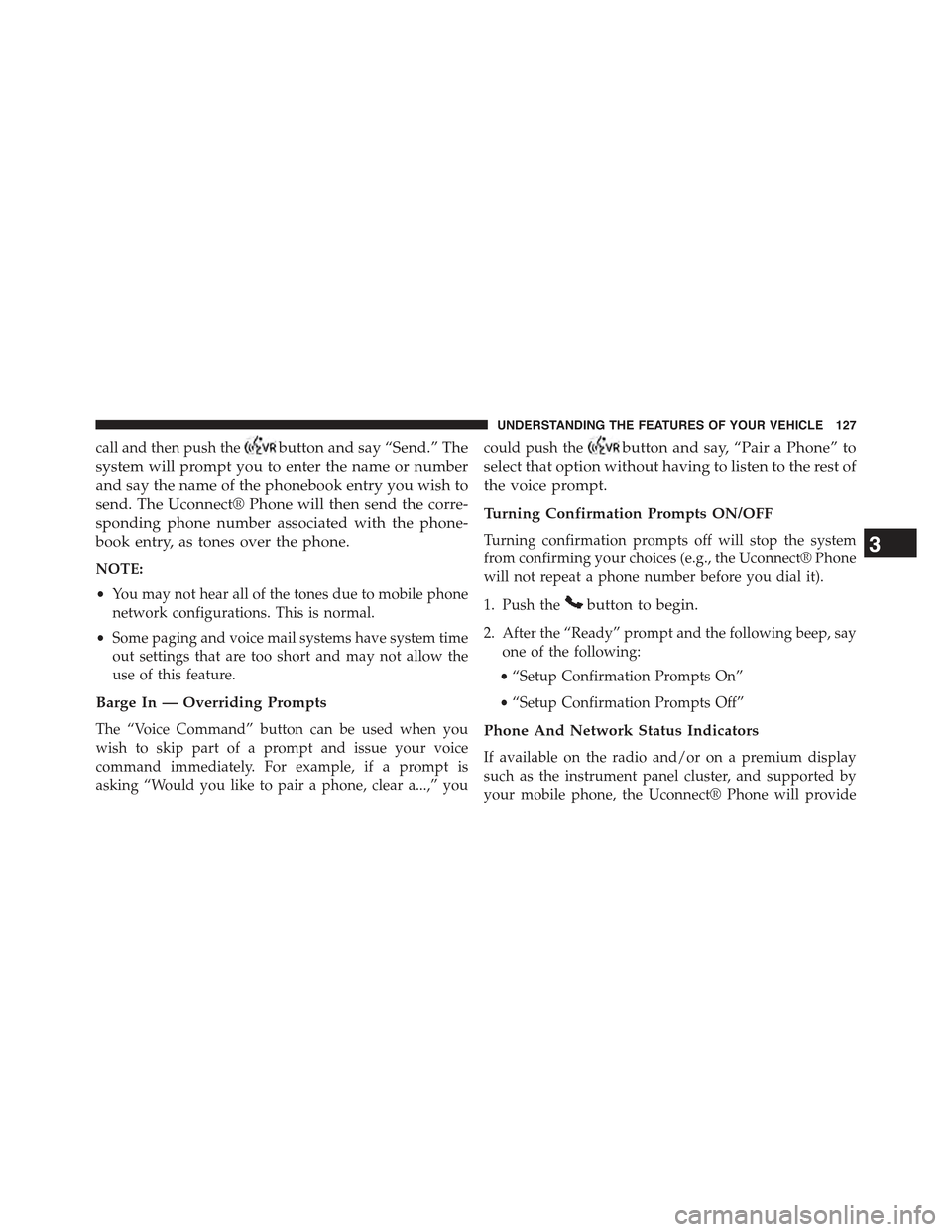
call and then push thebutton and say “Send.” The
system will prompt you to enter the name or number
and say the name of the phonebook entry you wish to
send. The Uconnect® Phone will then send the corre-
sponding phone number associated with the phone-
book entry, as tones over the phone.
NOTE:
•You may not hear all of the tones due to mobile phone
network configurations. This is normal.
•Some paging and voice mail systems have system time
out settings that are too short and may not allow the
use of this feature.
Barge In — Overriding Prompts
The “Voice Command” button can be used when you
wish to skip part of a prompt and issue your voice
command immediately. For example, if a prompt is
asking “Would you like to pair a phone, clear a...,” you
could push thebutton and say, “Pair a Phone” to
select that option without having to listen to the rest of
the voice prompt.
Turning Confirmation Prompts ON/OFF
Turning confirmation prompts off will stop the system
from confirming your choices (e.g., the Uconnect® Phone
will not repeat a phone number before you dial it).
1. Push thebutton to begin.
2. After the “Ready” prompt and the following beep, say
one of the following:
•“Setup Confirmation Prompts On”
•“Setup Confirmation Prompts Off”
Phone And Network Status Indicators
If available on the radio and/or on a premium display
such as the instrument panel cluster, and supported by
your mobile phone, the Uconnect® Phone will provide
3
UNDERSTANDING THE FEATURES OF YOUR VEHICLE 127
Page 130 of 560
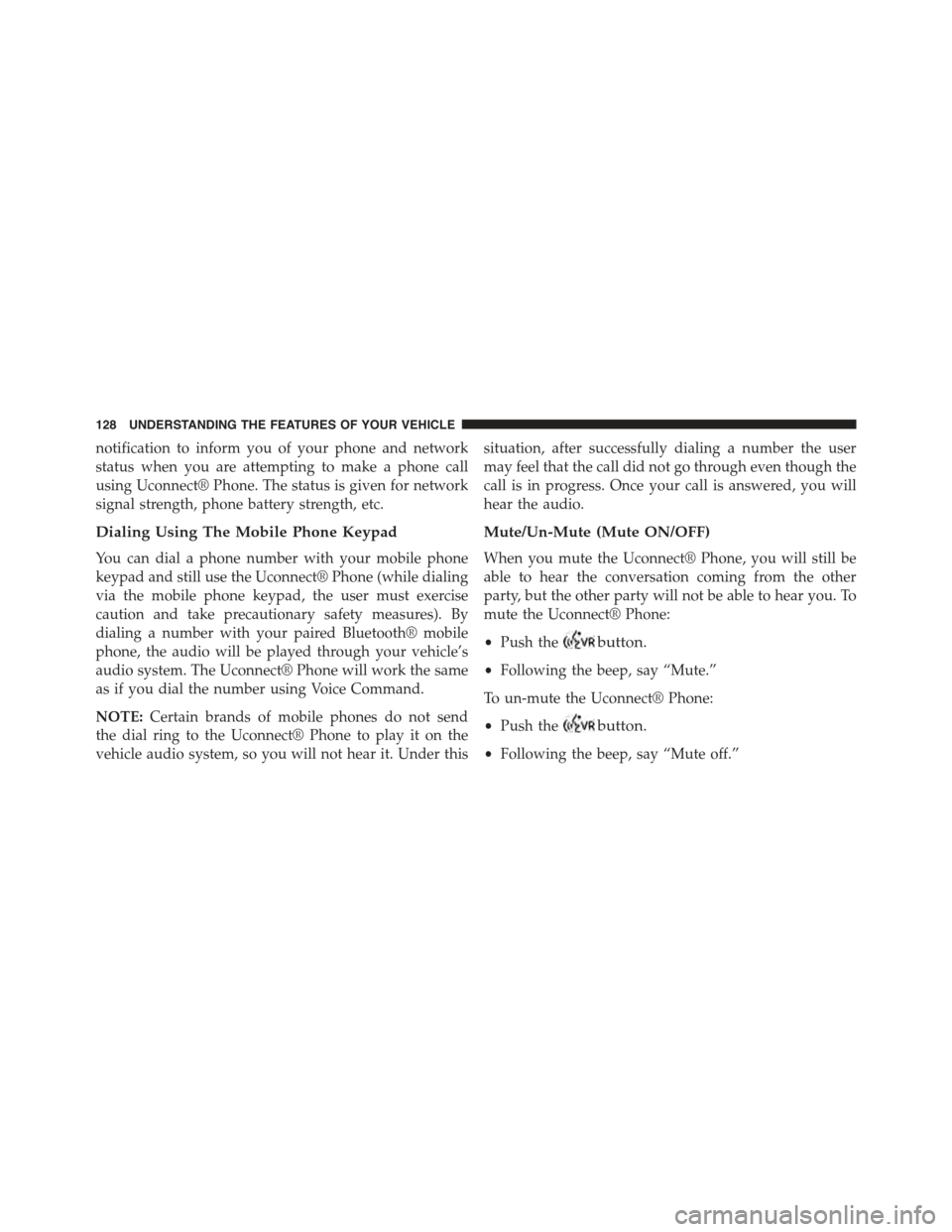
notification to inform you of your phone and network
status when you are attempting to make a phone call
using Uconnect® Phone. The status is given for network
signal strength, phone battery strength, etc.
Dialing Using The Mobile Phone Keypad
You can dial a phone number with your mobile phone
keypad and still use the Uconnect® Phone (while dialing
via the mobile phone keypad, the user must exercise
caution and take precautionary safety measures). By
dialing a number with your paired Bluetooth® mobile
phone, the audio will be played through your vehicle’s
audio system. The Uconnect® Phone will work the same
as if you dial the number using Voice Command.
NOTE:Certain brands of mobile phones do not send
the dial ring to the Uconnect® Phone to play it on the
vehicle audio system, so you will not hear it. Under this
situation, after successfully dialing a number the user
may feel that the call did not go through even though the
call is in progress. Once your call is answered, you will
hear the audio.
Mute/Un-Mute (Mute ON/OFF)
When you mute the Uconnect® Phone, you will still be
able to hear the conversation coming from the other
party, but the other party will not be able to hear you. To
mute the Uconnect® Phone:
•Push thebutton.
•Following the beep, say “Mute.”
To un-mute the Uconnect® Phone:
•Push thebutton.
•Following the beep, say “Mute off.”
128 UNDERSTANDING THE FEATURES OF YOUR VEHICLE