JEEP COMPASS 2015 1.G Owners Manual
Manufacturer: JEEP, Model Year: 2015, Model line: COMPASS, Model: JEEP COMPASS 2015 1.GPages: 560, PDF Size: 11.51 MB
Page 241 of 560
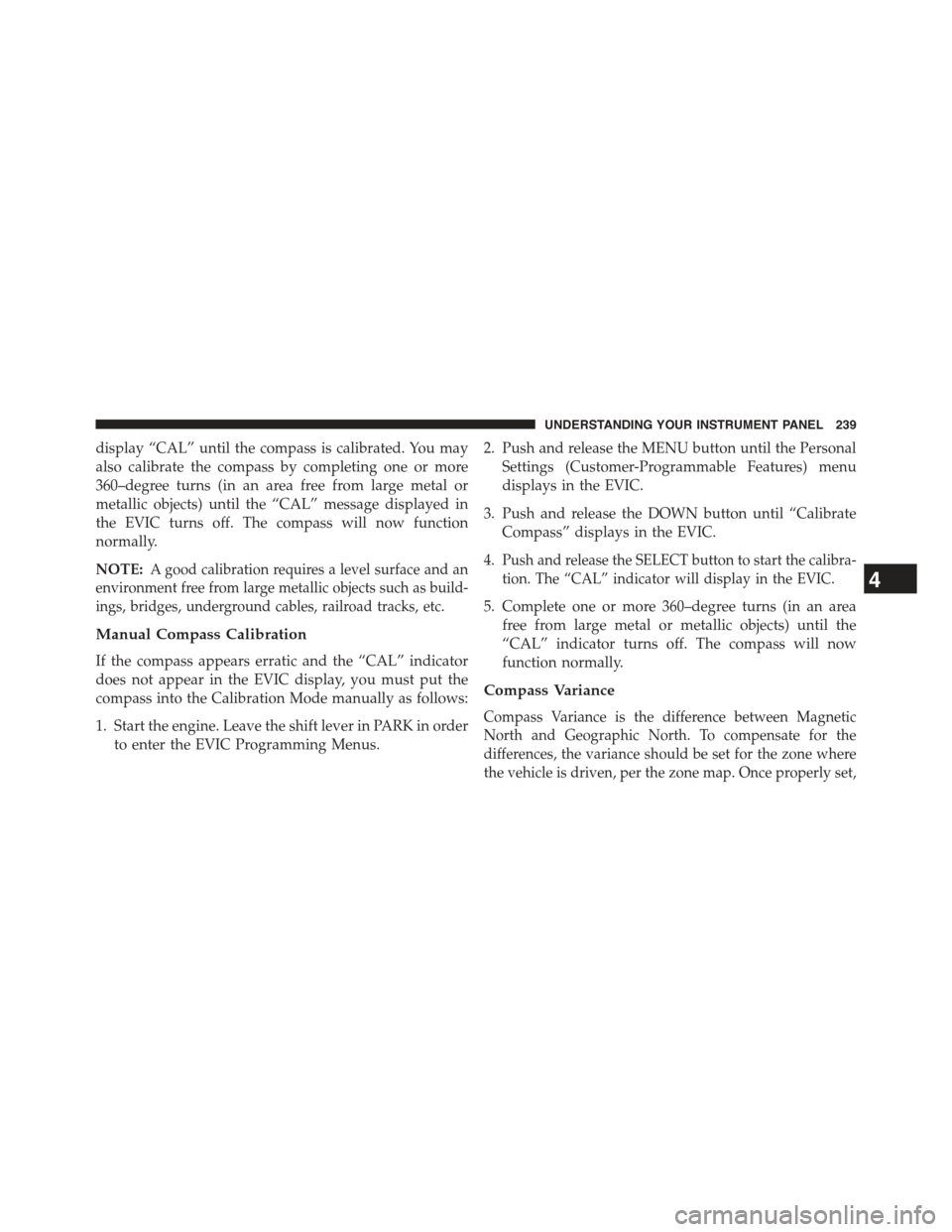
display “CAL” until the compass is calibrated. You may
also calibrate the compass by completing one or more
360–degree turns (in an area free from large metal or
metallic objects) until the “CAL” message displayed in
the EVIC turns off. The compass will now function
normally.
NOTE:A good calibration requires a level surface and an
environment free from large metallic objects such as build-
ings, bridges, underground cables, railroad tracks, etc.
Manual Compass Calibration
If the compass appears erratic and the “CAL” indicator
does not appear in the EVIC display, you must put the
compass into the Calibration Mode manually as follows:
1. Start the engine. Leave the shift lever in PARK in order
to enter the EVIC Programming Menus.
2. Push and release the MENU button until the Personal
Settings (Customer-Programmable Features) menu
displays in the EVIC.
3. Push and release the DOWN button until “Calibrate
Compass” displays in the EVIC.
4.Push and release the SELECT button to start the calibra-
tion. The “CAL” indicator will display in the EVIC.
5. Complete one or more 360–degree turns (in an area
free from large metal or metallic objects) until the
“CAL” indicator turns off. The compass will now
function normally.
Compass Variance
Compass Variance is the difference between Magnetic
North and Geographic North. To compensate for the
differences, the variance should be set for the zone where
the vehicle is driven, per the zone map. Once properly set,
4
UNDERSTANDING YOUR INSTRUMENT PANEL 239
Page 242 of 560
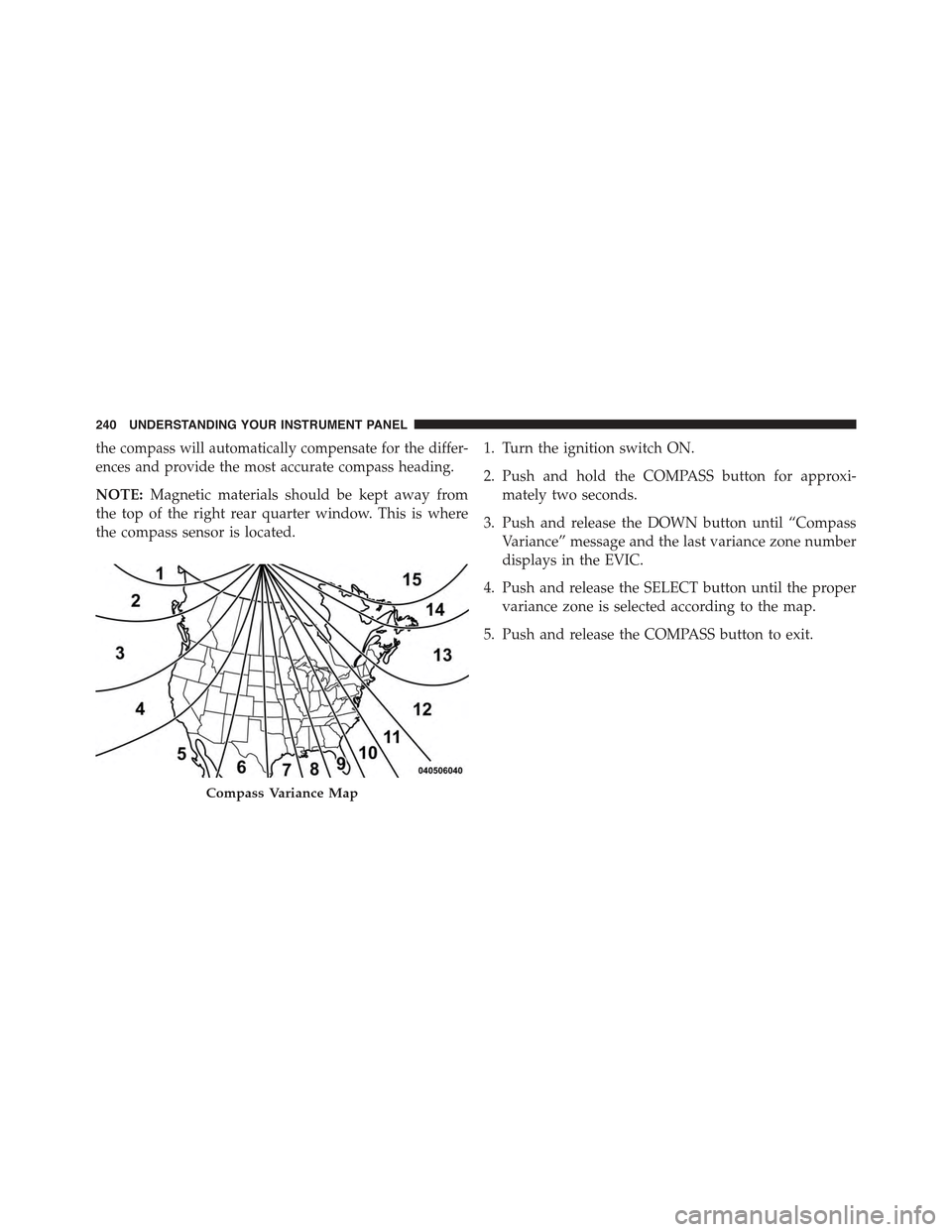
the compass will automatically compensate for the differ-
ences and provide the most accurate compass heading.
NOTE:Magnetic materials should be kept away from
the top of the right rear quarter window. This is where
the compass sensor is located.
1. Turn the ignition switch ON.
2. Push and hold the COMPASS button for approxi-
mately two seconds.
3. Push and release the DOWN button until “Compass
Variance” message and the last variance zone number
displays in the EVIC.
4. Push and release the SELECT button until the proper
variance zone is selected according to the map.
5. Push and release the COMPASS button to exit.
Compass Variance Map
240 UNDERSTANDING YOUR INSTRUMENT PANEL
Page 243 of 560
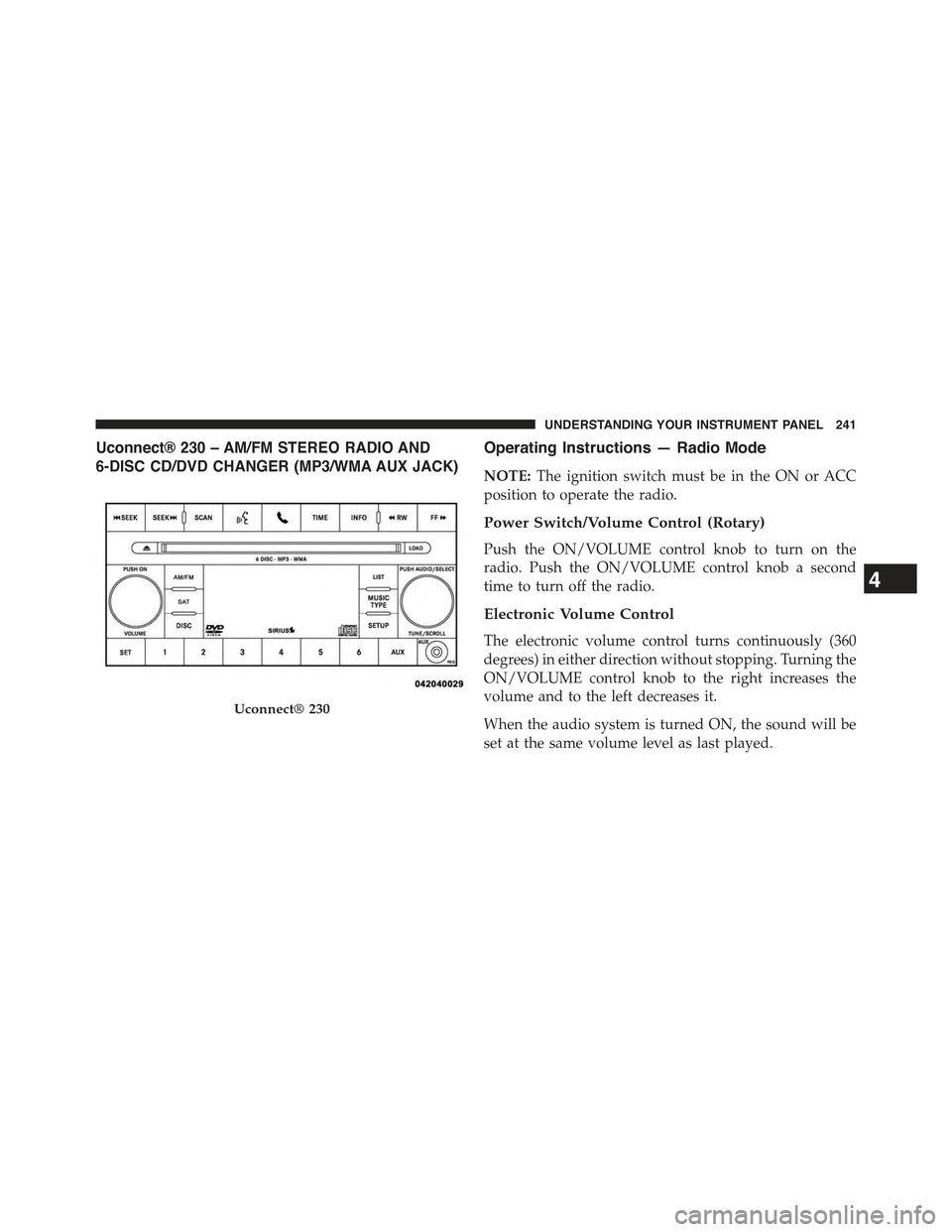
Uconnect® 230 – AM/FM STEREO RADIO AND
6-DISC CD/DVD CHANGER (MP3/WMA AUX JACK)
Operating Instructions — Radio Mode
NOTE:The ignition switch must be in the ON or ACC
position to operate the radio.
Power Switch/Volume Control (Rotary)
Push the ON/VOLUME control knob to turn on the
radio. Push the ON/VOLUME control knob a second
time to turn off the radio.
Electronic Volume Control
The electronic volume control turns continuously (360
degrees) in either direction without stopping. Turning the
ON/VOLUME control knob to the right increases the
volume and to the left decreases it.
When the audio system is turned ON, the sound will be
set at the same volume level as last played.
Uconnect® 230
4
UNDERSTANDING YOUR INSTRUMENT PANEL 241
Page 244 of 560
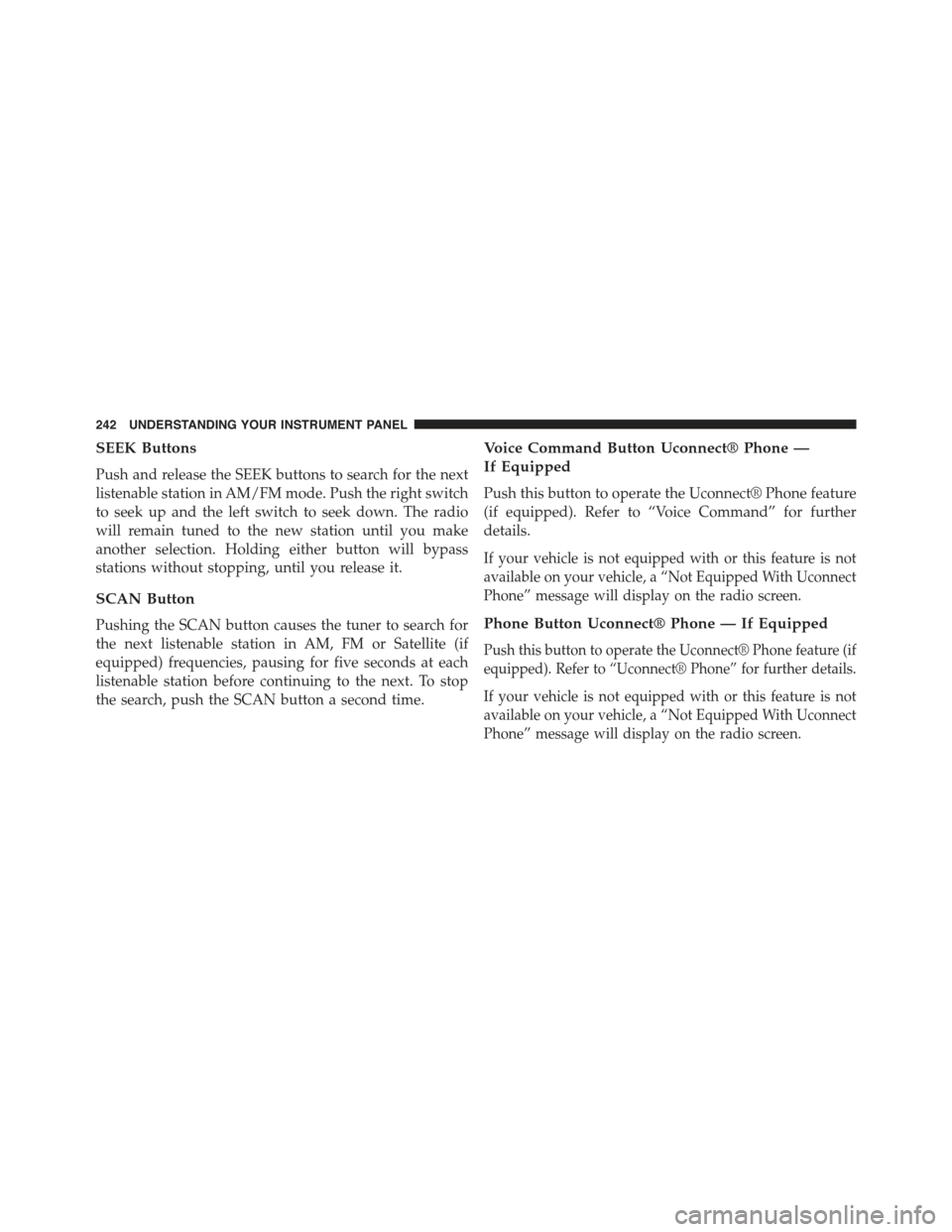
SEEK Buttons
Push and release the SEEK buttons to search for the next
listenable station in AM/FM mode. Push the right switch
to seek up and the left switch to seek down. The radio
will remain tuned to the new station until you make
another selection. Holding either button will bypass
stations without stopping, until you release it.
SCAN Button
Pushing the SCAN button causes the tuner to search for
the next listenable station in AM, FM or Satellite (if
equipped) frequencies, pausing for five seconds at each
listenable station before continuing to the next. To stop
the search, push the SCAN button a second time.
Voice Command Button Uconnect® Phone —
If Equipped
Push this button to operate the Uconnect® Phone feature
(if equipped). Refer to “Voice Command” for further
details.
If your vehicle is not equipped with or this feature is not
available on your vehicle, a “Not Equipped With Uconnect
Phone” message will display on the radio screen.
Phone Button Uconnect® Phone — If Equipped
Push this button to operate the Uconnect® Phone feature (if
equipped). Refer to “Uconnect® Phone” for further details.
If your vehicle is not equipped with or this feature is not
available on your vehicle, a “Not Equipped With Uconnect
Phone” message will display on the radio screen.
242 UNDERSTANDING YOUR INSTRUMENT PANEL
Page 245 of 560
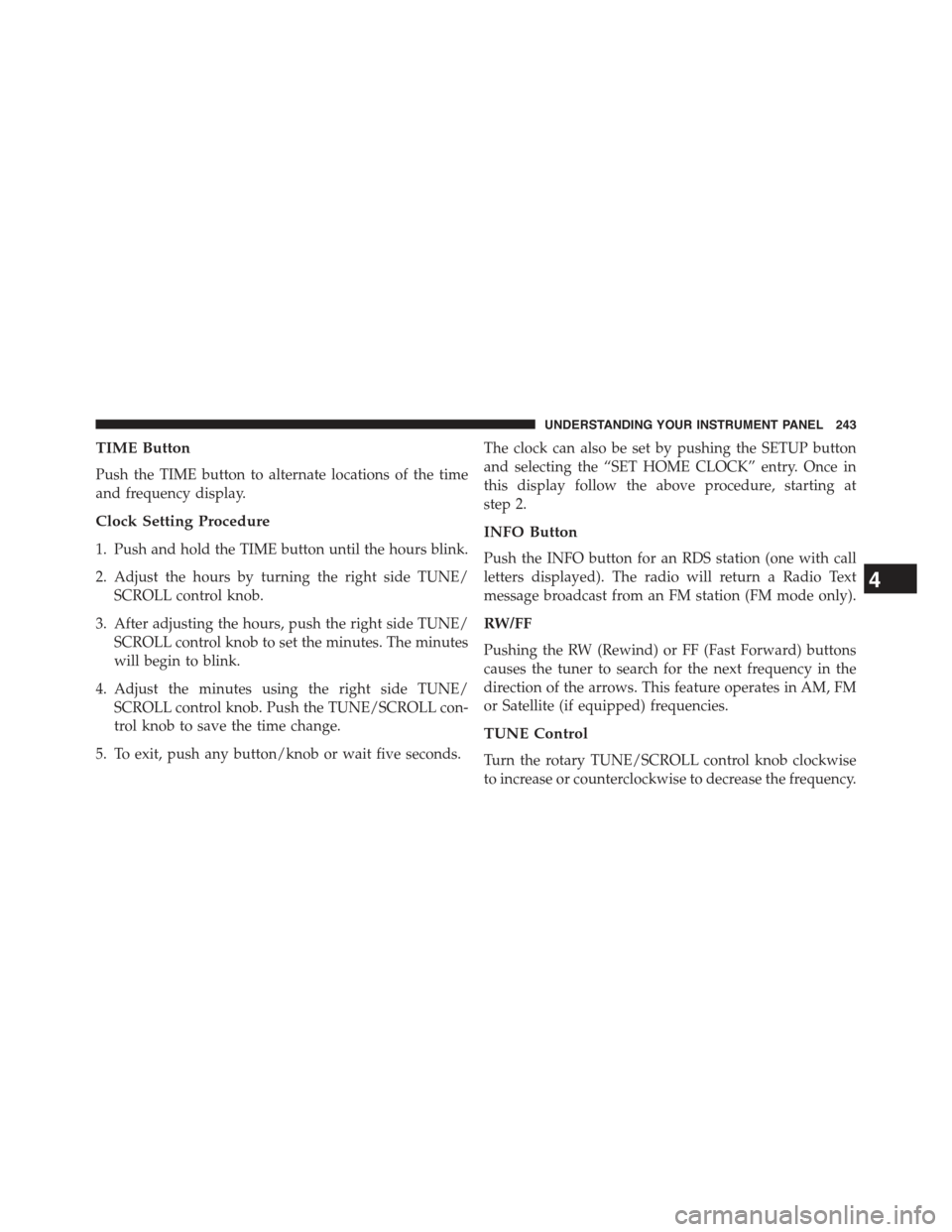
TIME Button
Push the TIME button to alternate locations of the time
and frequency display.
Clock Setting Procedure
1. Push and hold the TIME button until the hours blink.
2. Adjust the hours by turning the right side TUNE/
SCROLL control knob.
3. After adjusting the hours, push the right side TUNE/
SCROLL control knob to set the minutes. The minutes
will begin to blink.
4. Adjust the minutes using the right side TUNE/
SCROLL control knob. Push the TUNE/SCROLL con-
trol knob to save the time change.
5. To exit, push any button/knob or wait five seconds.
The clock can also be set by pushing the SETUP button
and selecting the “SET HOME CLOCK” entry. Once in
this display follow the above procedure, starting at
step 2.
INFO Button
Push the INFO button for an RDS station (one with call
letters displayed). The radio will return a Radio Text
message broadcast from an FM station (FM mode only).
RW/FF
Pushing the RW (Rewind) or FF (Fast Forward) buttons
causes the tuner to search for the next frequency in the
direction of the arrows. This feature operates in AM, FM
or Satellite (if equipped) frequencies.
TUNE Control
Turn the rotary TUNE/SCROLL control knob clockwise
to increase or counterclockwise to decrease the frequency.
4
UNDERSTANDING YOUR INSTRUMENT PANEL 243
Page 246 of 560
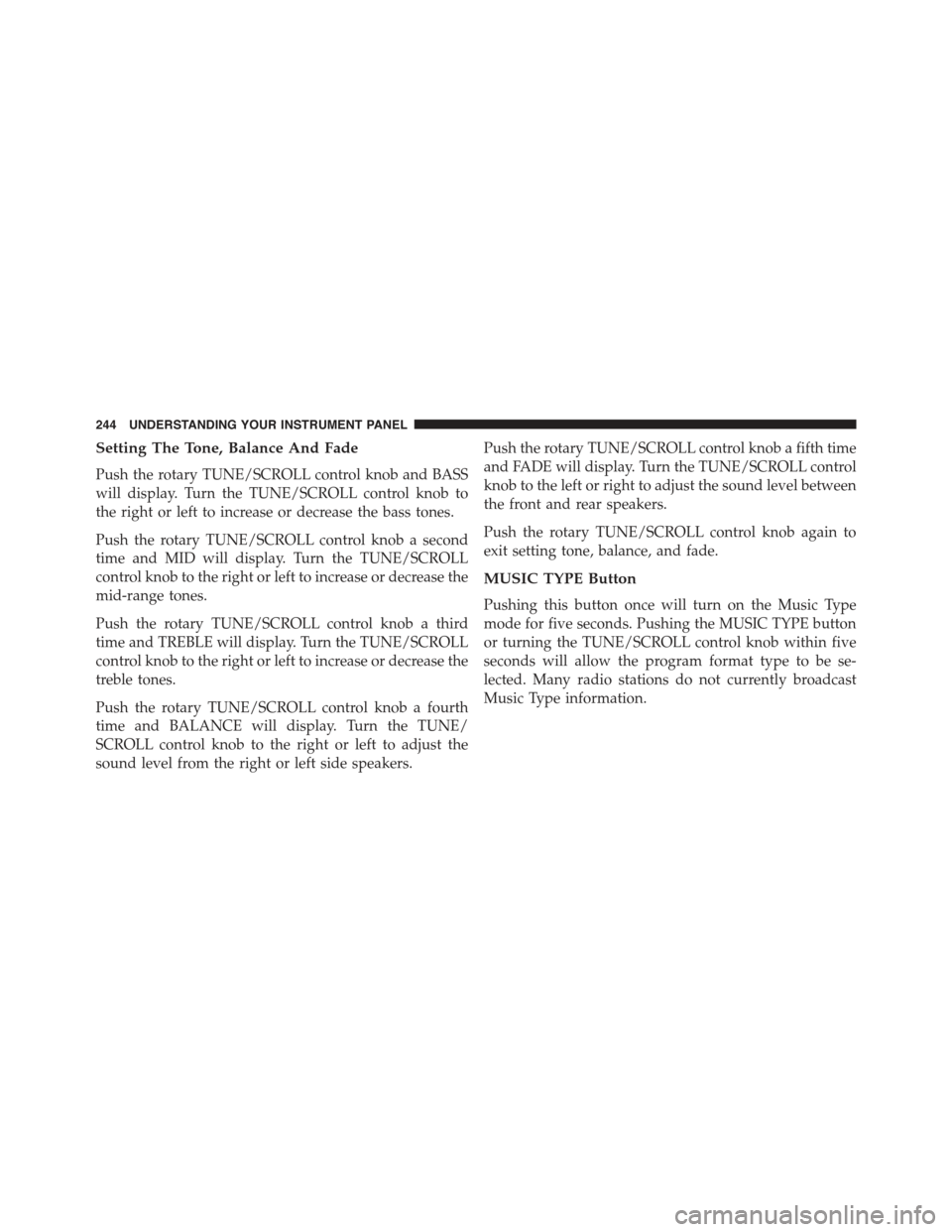
Setting The Tone, Balance And Fade
Push the rotary TUNE/SCROLL control knob and BASS
will display. Turn the TUNE/SCROLL control knob to
the right or left to increase or decrease the bass tones.
Push the rotary TUNE/SCROLL control knob a second
time and MID will display. Turn the TUNE/SCROLL
control knob to the right or left to increase or decrease the
mid-range tones.
Push the rotary TUNE/SCROLL control knob a third
time and TREBLE will display. Turn the TUNE/SCROLL
control knob to the right or left to increase or decrease the
treble tones.
Push the rotary TUNE/SCROLL control knob a fourth
time and BALANCE will display. Turn the TUNE/
SCROLL control knob to the right or left to adjust the
sound level from the right or left side speakers.
Push the rotary TUNE/SCROLL control knob a fifth time
and FADE will display. Turn the TUNE/SCROLL control
knob to the left or right to adjust the sound level between
the front and rear speakers.
Push the rotary TUNE/SCROLL control knob again to
exit setting tone, balance, and fade.
MUSIC TYPE Button
Pushing this button once will turn on the Music Type
mode for five seconds. Pushing the MUSIC TYPE button
or turning the TUNE/SCROLL control knob within five
seconds will allow the program format type to be se-
lected. Many radio stations do not currently broadcast
Music Type information.
244 UNDERSTANDING YOUR INSTRUMENT PANEL
Page 247 of 560
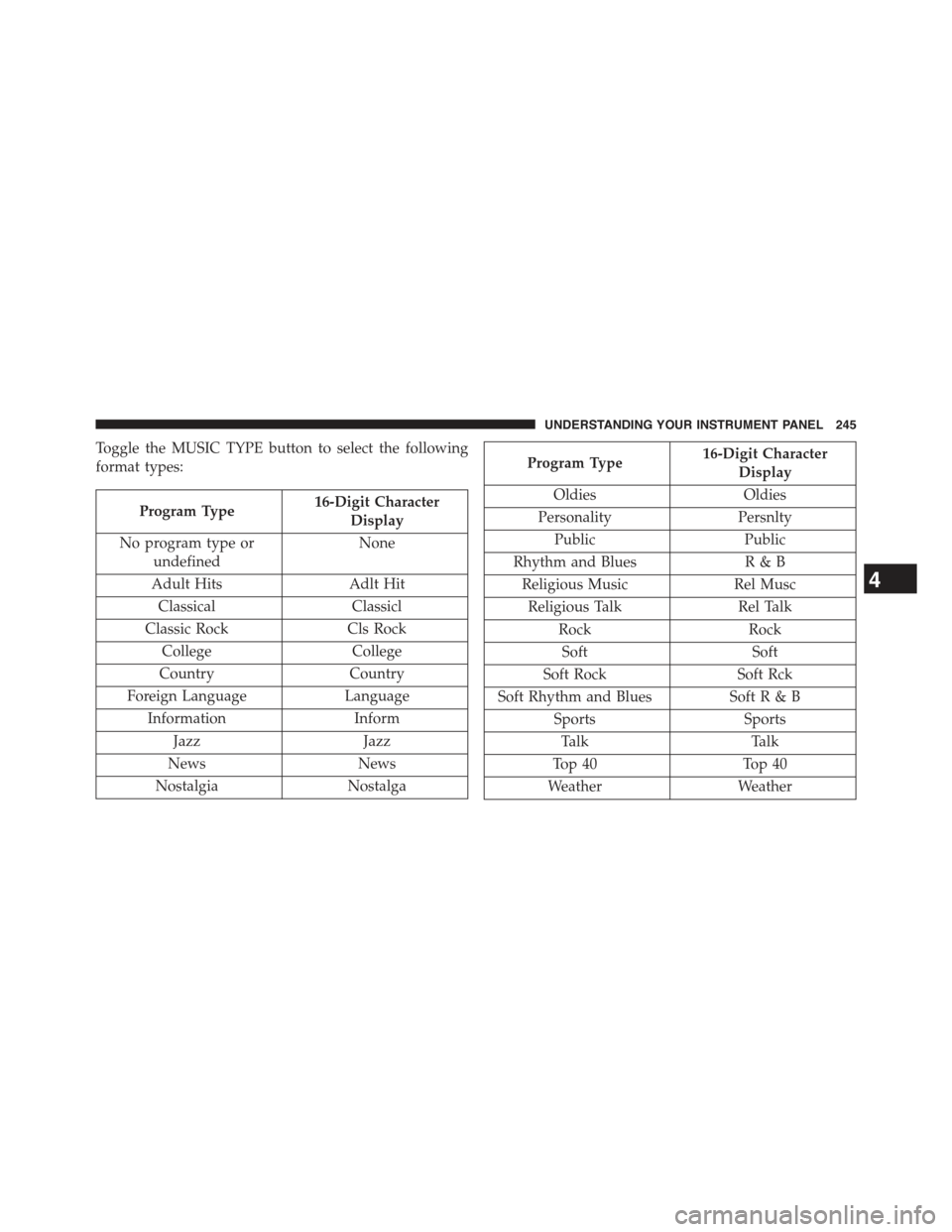
Toggle the MUSIC TYPE button to select the following
format types:
Program Type16-Digit Character
Display
No program type or
undefined
None
Adult Hits Adlt Hit
ClassicalClassicl
Classic RockCls Rock
CollegeCollege
CountryCountry
Foreign LanguageLanguage
InformationInform
JazzJazz
NewsNews
NostalgiaNostalga
Program Type16-Digit Character
Display
OldiesOldies
PersonalityPersnlty
PublicPublic
Rhythm and BluesR&B
Religious MusicRel Musc
Religious TalkRel Talk
RockRock
SoftSoft
Soft RockSoft Rck
Soft Rhythm and BluesSoft R & B
SportsSports
TalkTalk
Top 40Top 40
WeatherWeather
4
UNDERSTANDING YOUR INSTRUMENT PANEL 245
Page 248 of 560
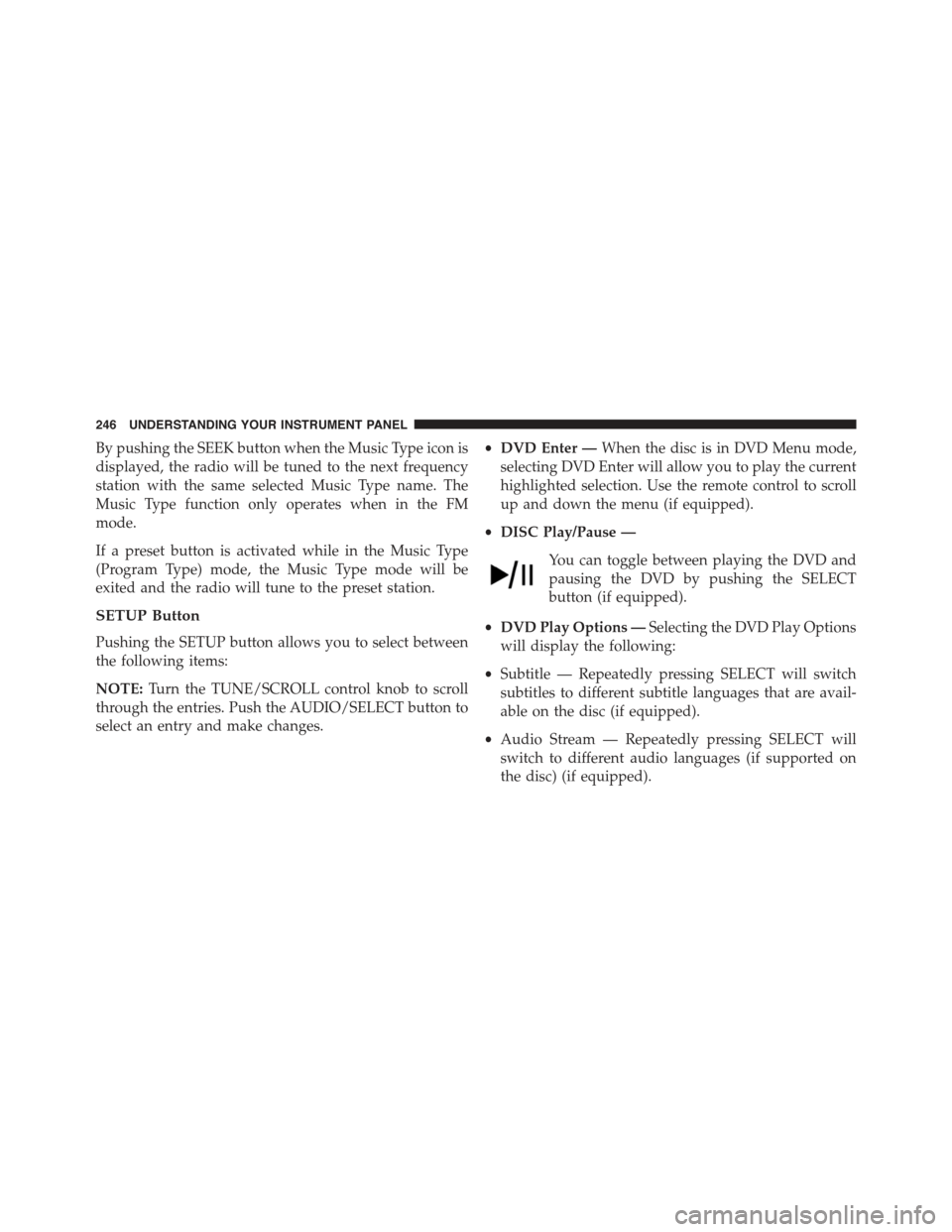
By pushing the SEEK button when the Music Type icon is
displayed, the radio will be tuned to the next frequency
station with the same selected Music Type name. The
Music Type function only operates when in the FM
mode.
If a preset button is activated while in the Music Type
(Program Type) mode, the Music Type mode will be
exited and the radio will tune to the preset station.
SETUP Button
Pushing the SETUP button allows you to select between
the following items:
NOTE:Turn the TUNE/SCROLL control knob to scroll
through the entries. Push the AUDIO/SELECT button to
select an entry and make changes.
•DVD Enter —When the disc is in DVD Menu mode,
selecting DVD Enter will allow you to play the current
highlighted selection. Use the remote control to scroll
up and down the menu (if equipped).
•DISC Play/Pause —
You can toggle between playing the DVD and
pausing the DVD by pushing the SELECT
button (if equipped).
•DVD Play Options —Selecting the DVD Play Options
will display the following:
•Subtitle — Repeatedly pressing SELECT will switch
subtitles to different subtitle languages that are avail-
able on the disc (if equipped).
•Audio Stream — Repeatedly pressing SELECT will
switch to different audio languages (if supported on
the disc) (if equipped).
246 UNDERSTANDING YOUR INSTRUMENT PANEL
Page 249 of 560
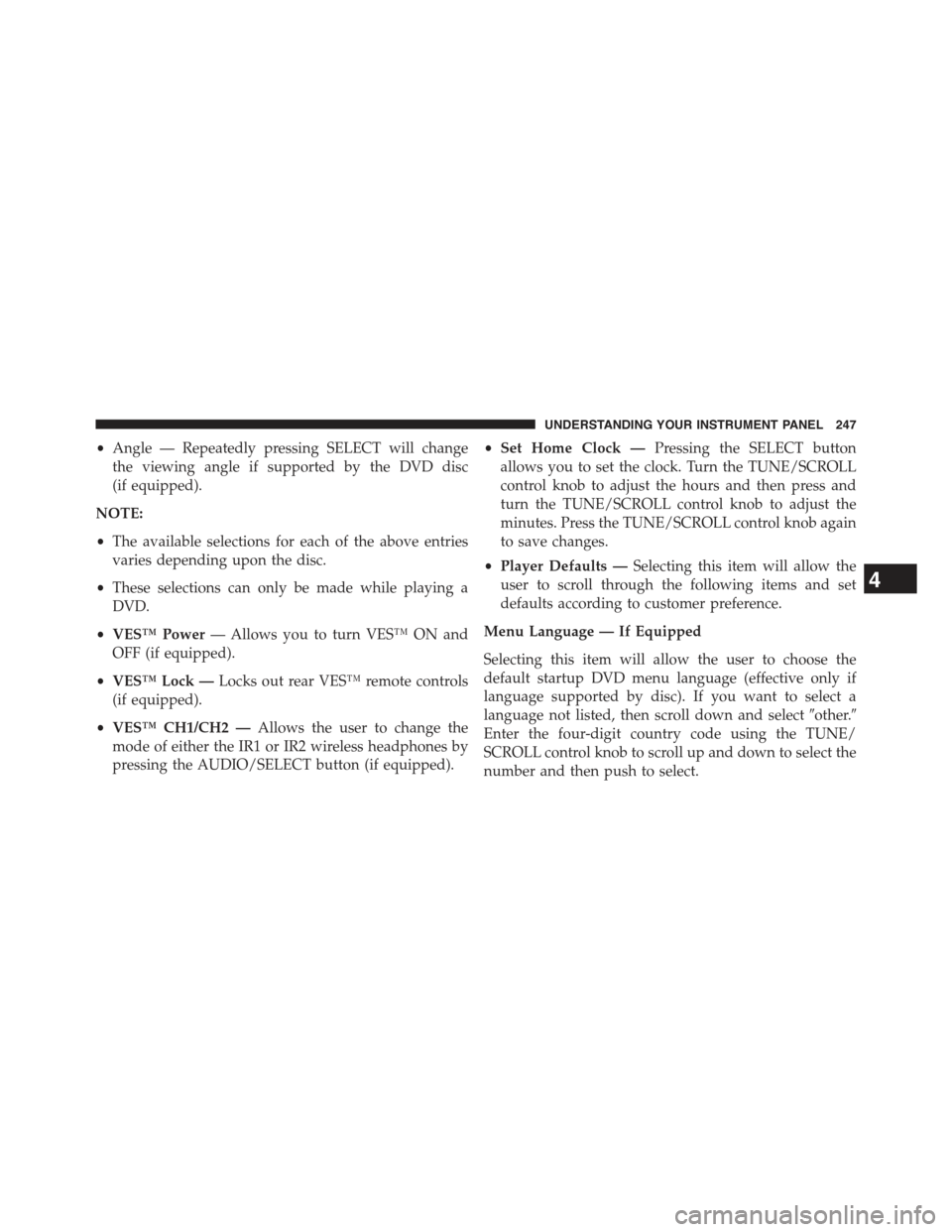
•Angle — Repeatedly pressing SELECT will change
the viewing angle if supported by the DVD disc
(if equipped).
NOTE:
•The available selections for each of the above entries
varies depending upon the disc.
•These selections can only be made while playing a
DVD.
•VES™ Power— Allows you to turn VES™ ON and
OFF (if equipped).
•VES™ Lock —Locks out rear VES™ remote controls
(if equipped).
•VES™ CH1/CH2 —Allows the user to change the
mode of either the IR1 or IR2 wireless headphones by
pressing the AUDIO/SELECT button (if equipped).
•Set Home Clock —Pressing the SELECT button
allows you to set the clock. Turn the TUNE/SCROLL
control knob to adjust the hours and then press and
turn the TUNE/SCROLL control knob to adjust the
minutes. Press the TUNE/SCROLL control knob again
to save changes.
•Player Defaults —Selecting this item will allow the
user to scroll through the following items and set
defaults according to customer preference.
Menu Language — If Equipped
Selecting this item will allow the user to choose the
default startup DVD menu language (effective only if
language supported by disc). If you want to select a
language not listed, then scroll down and select#other.#
Enter the four-digit country code using the TUNE/
SCROLL control knob to scroll up and down to select the
number and then push to select.
4
UNDERSTANDING YOUR INSTRUMENT PANEL 247
Page 250 of 560
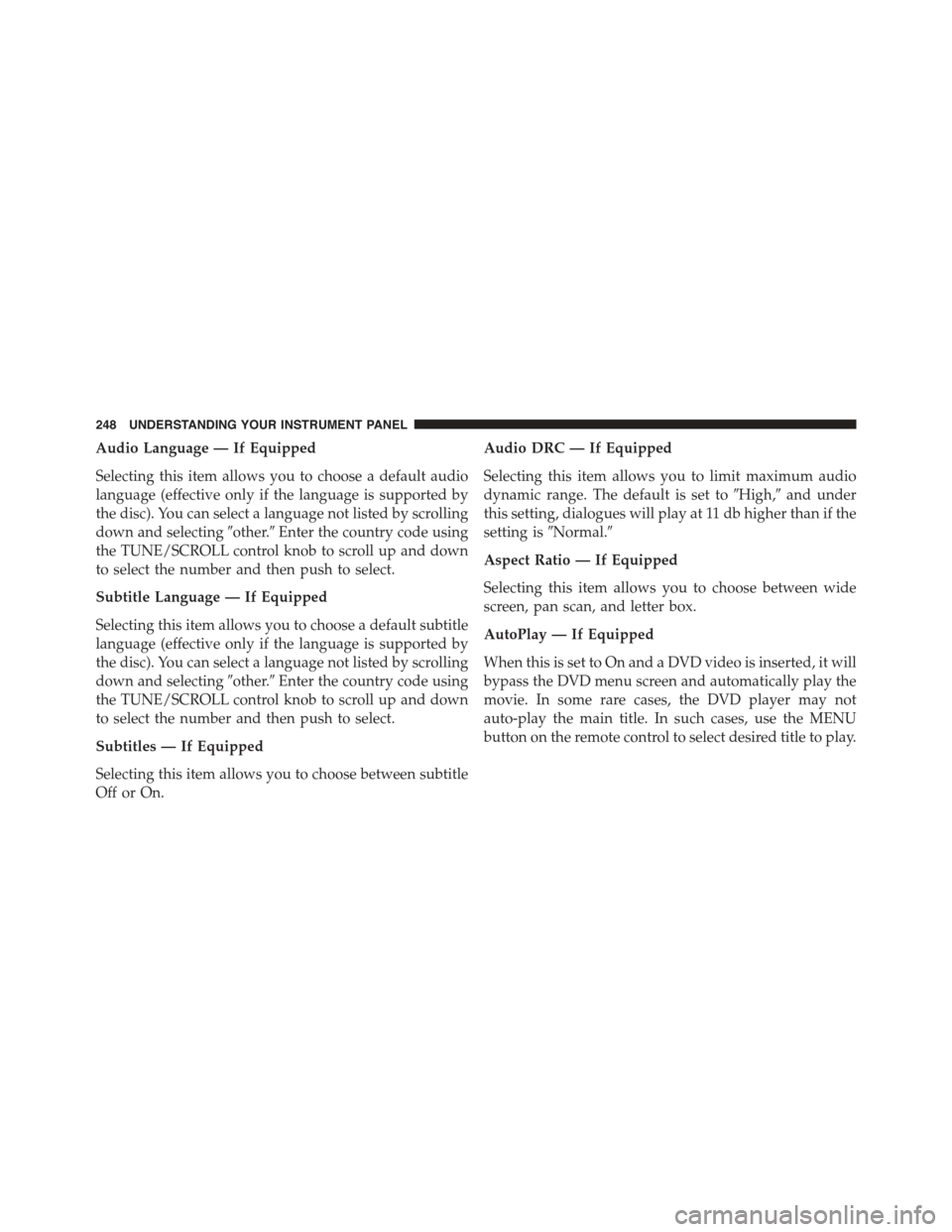
Audio Language — If Equipped
Selecting this item allows you to choose a default audio
language (effective only if the language is supported by
the disc). You can select a language not listed by scrolling
down and selecting#other.#Enter the country code using
the TUNE/SCROLL control knob to scroll up and down
to select the number and then push to select.
Subtitle Language — If Equipped
Selecting this item allows you to choose a default subtitle
language (effective only if the language is supported by
the disc). You can select a language not listed by scrolling
down and selecting#other.#Enter the country code using
the TUNE/SCROLL control knob to scroll up and down
to select the number and then push to select.
Subtitles — If Equipped
Selecting this item allows you to choose between subtitle
Off or On.
Audio DRC — If Equipped
Selecting this item allows you to limit maximum audio
dynamic range. The default is set to#High,#and under
this setting, dialogues will play at 11 db higher than if the
setting is#Normal.#
Aspect Ratio — If Equipped
Selecting this item allows you to choose between wide
screen, pan scan, and letter box.
AutoPlay — If Equipped
When this is set to On and a DVD video is inserted, it will
bypass the DVD menu screen and automatically play the
movie. In some rare cases, the DVD player may not
auto-play the main title. In such cases, use the MENU
button on the remote control to select desired title to play.
248 UNDERSTANDING YOUR INSTRUMENT PANEL