display JEEP COMPASS 2019 Owner handbook (in English)
[x] Cancel search | Manufacturer: JEEP, Model Year: 2019, Model line: COMPASS, Model: JEEP COMPASS 2019Pages: 362, PDF Size: 6.23 MB
Page 322 of 362
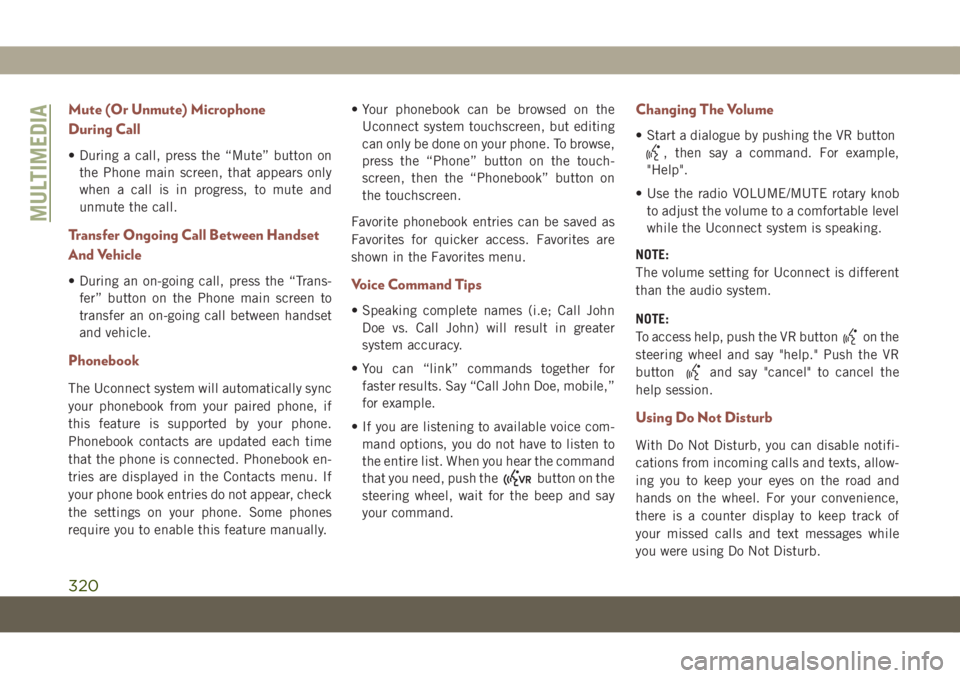
Mute (Or Unmute) Microphone
During Call
• During a call, press the “Mute” button on
the Phone main screen, that appears only
when a call is in progress, to mute and
unmute the call.
Transfer Ongoing Call Between Handset
And Vehicle
• During an on-going call, press the “Trans-
fer” button on the Phone main screen to
transfer an on-going call between handset
and vehicle.
Phonebook
The Uconnect system will automatically sync
your phonebook from your paired phone, if
this feature is supported by your phone.
Phonebook contacts are updated each time
that the phone is connected. Phonebook en-
tries are displayed in the Contacts menu. If
your phone book entries do not appear, check
the settings on your phone. Some phones
require you to enable this feature manually.• Your phonebook can be browsed on the
Uconnect system touchscreen, but editing
can only be done on your phone. To browse,
press the “Phone” button on the touch-
screen, then the “Phonebook” button on
the touchscreen.
Favorite phonebook entries can be saved as
Favorites for quicker access. Favorites are
shown in the Favorites menu.
Voice Command Tips
• Speaking complete names (i.e; Call John
Doe vs. Call John) will result in greater
system accuracy.
• You can “link” commands together for
faster results. Say “Call John Doe, mobile,”
for example.
• If you are listening to available voice com-
mand options, you do not have to listen to
the entire list. When you hear the command
that you need, push the
button on the
steering wheel, wait for the beep and say
your command.
Changing The Volume
• Start a dialogue by pushing the VR button
, then say a command. For example,
"Help".
• Use the radio VOLUME/MUTE rotary knob
to adjust the volume to a comfortable level
while the Uconnect system is speaking.
NOTE:
The volume setting for Uconnect is different
than the audio system.
NOTE:
To access help, push the VR button
on the
steering wheel and say "help." Push the VR
button
and say "cancel" to cancel the
help session.
Using Do Not Disturb
With Do Not Disturb, you can disable notifi-
cations from incoming calls and texts, allow-
ing you to keep your eyes on the road and
hands on the wheel. For your convenience,
there is a counter display to keep track of
your missed calls and text messages while
you were using Do Not Disturb.
MULTIMEDIA
320
Page 325 of 362
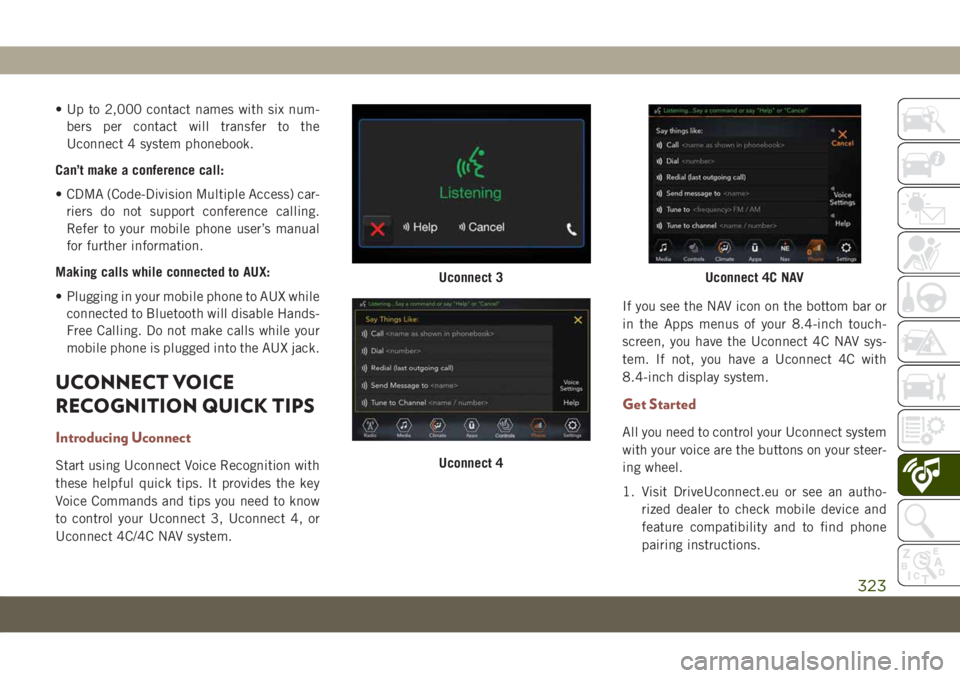
• Up to 2,000 contact names with six num-
bers per contact will transfer to the
Uconnect 4 system phonebook.
Can’t make a conference call:
• CDMA (Code-Division Multiple Access) car-
riers do not support conference calling.
Refer to your mobile phone user’s manual
for further information.
Making calls while connected to AUX:
• Plugging in your mobile phone to AUX while
connected to Bluetooth will disable Hands-
Free Calling. Do not make calls while your
mobile phone is plugged into the AUX jack.
UCONNECT VOICE
RECOGNITION QUICK TIPS
Introducing Uconnect
Start using Uconnect Voice Recognition with
these helpful quick tips. It provides the key
Voice Commands and tips you need to know
to control your Uconnect 3, Uconnect 4, or
Uconnect 4C/4C NAV system.If you see the NAV icon on the bottom bar or
in the Apps menus of your 8.4-inch touch-
screen, you have the Uconnect 4C NAV sys-
tem. If not, you have a Uconnect 4C with
8.4-inch display system.
Get Started
All you need to control your Uconnect system
with your voice are the buttons on your steer-
ing wheel.
1. Visit DriveUconnect.eu or see an autho-
rized dealer to check mobile device and
feature compatibility and to find phone
pairing instructions.
Uconnect 3
Uconnect 4
Uconnect 4C NAV
323
Page 326 of 362
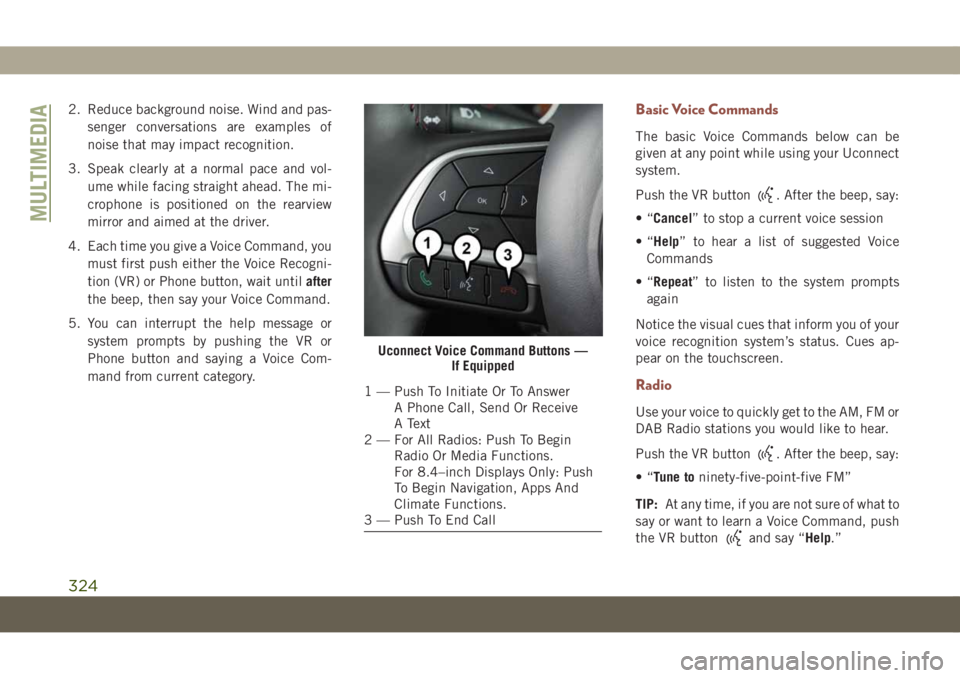
2. Reduce background noise. Wind and pas-
senger conversations are examples of
noise that may impact recognition.
3. Speak clearly at a normal pace and vol-
ume while facing straight ahead. The mi-
crophone is positioned on the rearview
mirror and aimed at the driver.
4. Each time you give a Voice Command, you
must first push either the Voice Recogni-
tion (VR) or Phone button, wait untilafter
the beep, then say your Voice Command.
5. You can interrupt the help message or
system prompts by pushing the VR or
Phone button and saying a Voice Com-
mand from current category.Basic Voice Commands
The basic Voice Commands below can be
given at any point while using your Uconnect
system.
Push the VR button
. After the beep, say:
•“Cancel” to stop a current voice session
•“Help” to hear a list of suggested Voice
Commands
•“Repeat” to listen to the system prompts
again
Notice the visual cues that inform you of your
voice recognition system’s status. Cues ap-
pear on the touchscreen.
Radio
Use your voice to quickly get to the AM, FM or
DAB Radio stations you would like to hear.
Push the VR button
. After the beep, say:
•“Tune toninety-five-point-five FM”
TIP:At any time, if you are not sure of what to
say or want to learn a Voice Command, push
the VR button
and say “Help.”
Uconnect Voice Command Buttons —
If Equipped
1 — Push To Initiate Or To Answer
A Phone Call, Send Or Receive
A Text
2 — For All Radios: Push To Begin
Radio Or Media Functions.
For 8.4–inch Displays Only: Push
To Begin Navigation, Apps And
Climate Functions.
3 — Push To End Call
MULTIMEDIA
324
Page 327 of 362
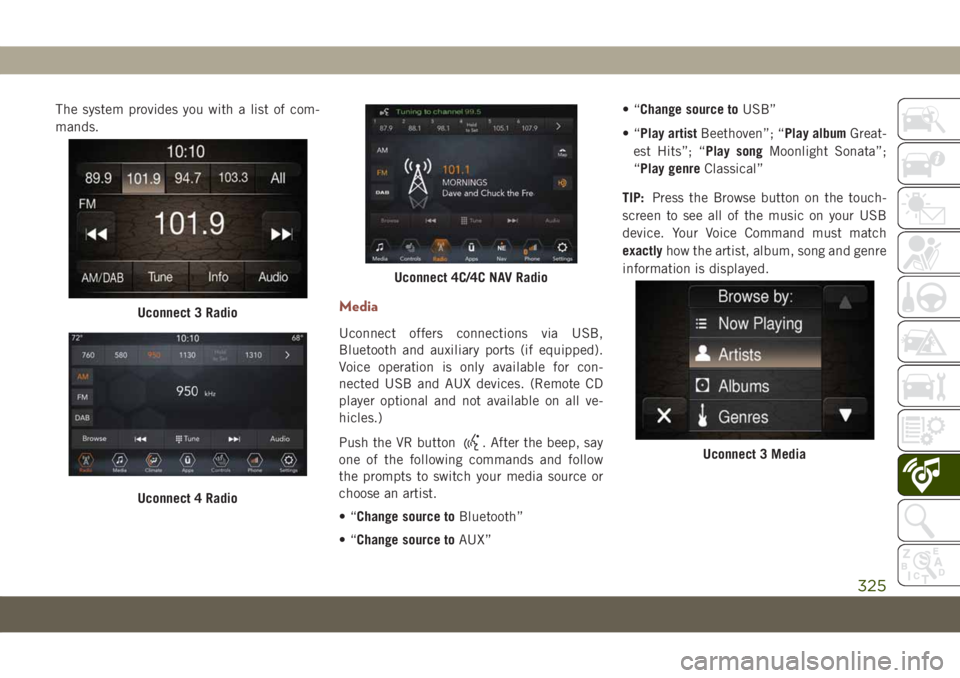
The system provides you with a list of com-
mands.
Media
Uconnect offers connections via USB,
Bluetooth and auxiliary ports (if equipped).
Voice operation is only available for con-
nected USB and AUX devices. (Remote CD
player optional and not available on all ve-
hicles.)
Push the VR button
. After the beep, say
one of the following commands and follow
the prompts to switch your media source or
choose an artist.
•“Change source toBluetooth”
•“Change source toAUX”•“Change source toUSB”
•“Play artistBeethoven”; “Play albumGreat-
est Hits”; “Play songMoonlight Sonata”;
“Play genreClassical”
TIP:Press the Browse button on the touch-
screen to see all of the music on your USB
device. Your Voice Command must match
exactlyhow the artist, album, song and genre
information is displayed.
Uconnect 3 Radio
Uconnect 4 Radio
Uconnect 4C/4C NAV Radio
Uconnect 3 Media
325
Page 330 of 362
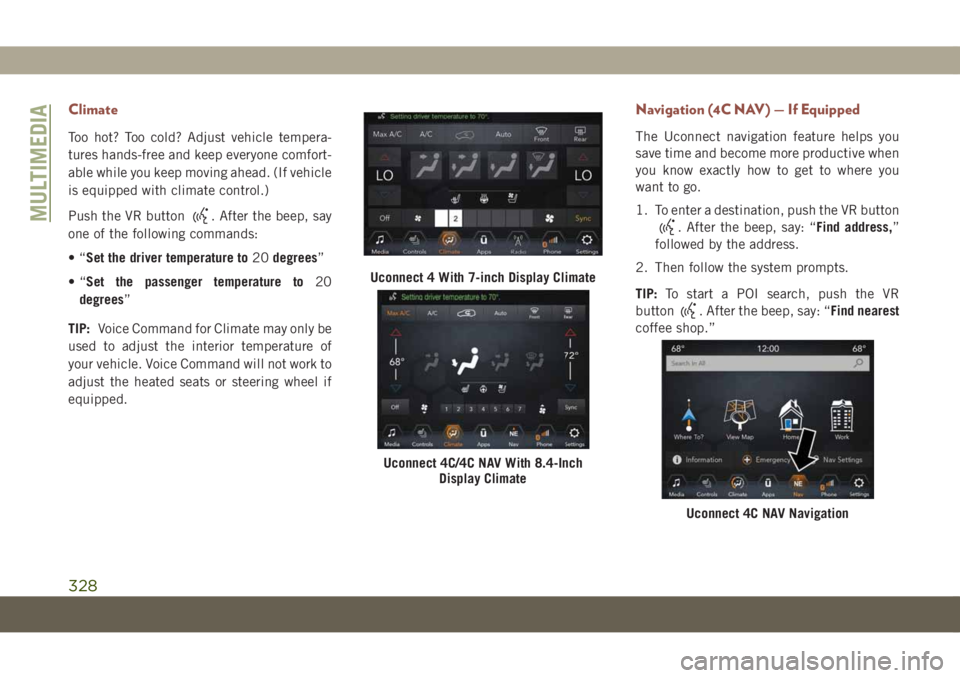
Climate
Too hot? Too cold? Adjust vehicle tempera-
tures hands-free and keep everyone comfort-
able while you keep moving ahead. (If vehicle
is equipped with climate control.)
Push the VR button
. After the beep, say
one of the following commands:
•“Set the driver temperature to20degrees”
•“Set the passenger temperature to20
degrees”
TIP:Voice Command for Climate may only be
used to adjust the interior temperature of
your vehicle. Voice Command will not work to
adjust the heated seats or steering wheel if
equipped.
Navigation (4C NAV) — If Equipped
The Uconnect navigation feature helps you
save time and become more productive when
you know exactly how to get to where you
want to go.
1. To enter a destination, push the VR button
. After the beep, say: “Find address,”
followed by the address.
2. Then follow the system prompts.
TIP:To start a POI search, push the VR
button
. After the beep, say: “Find nearest
coffee shop.”
Uconnect 4 With 7-inch Display Climate
Uconnect 4C/4C NAV With 8.4-Inch
Display Climate
Uconnect 4C NAV Navigation
MULTIMEDIA
328
Page 331 of 362
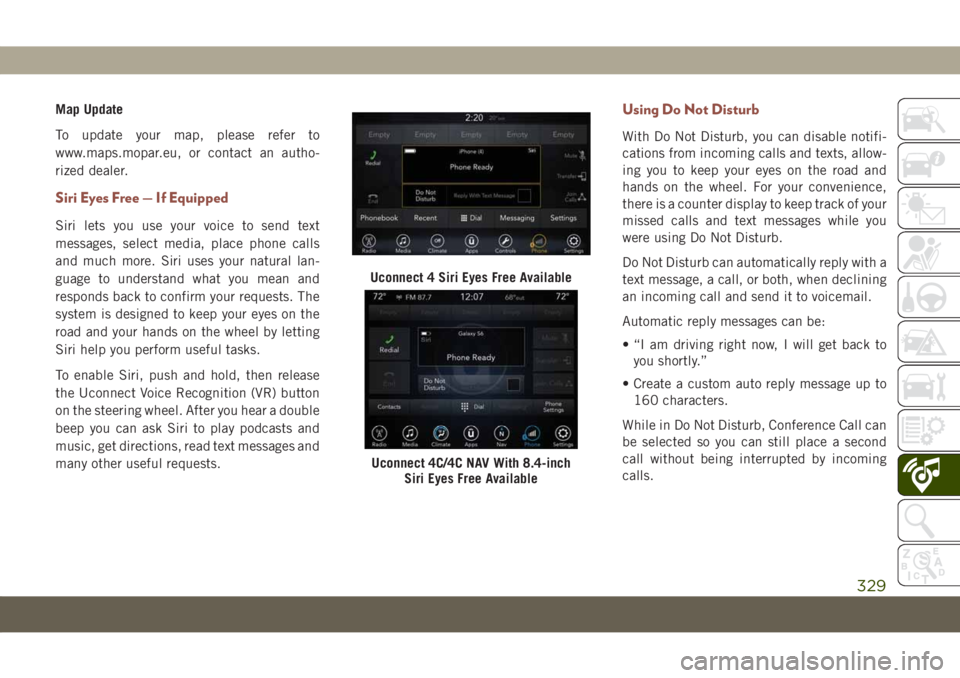
Map Update
To update your map, please refer to
www.maps.mopar.eu, or contact an autho-
rized dealer.
Siri Eyes Free — If Equipped
Siri lets you use your voice to send text
messages, select media, place phone calls
and much more. Siri uses your natural lan-
guage to understand what you mean and
responds back to confirm your requests. The
system is designed to keep your eyes on the
road and your hands on the wheel by letting
Siri help you perform useful tasks.
To enable Siri, push and hold, then release
the Uconnect Voice Recognition (VR) button
on the steering wheel. After you hear a double
beep you can ask Siri to play podcasts and
music, get directions, read text messages and
many other useful requests.
Using Do Not Disturb
With Do Not Disturb, you can disable notifi-
cations from incoming calls and texts, allow-
ing you to keep your eyes on the road and
hands on the wheel. For your convenience,
there is a counter display to keep track of your
missed calls and text messages while you
were using Do Not Disturb.
Do Not Disturb can automatically reply with a
text message, a call, or both, when declining
an incoming call and send it to voicemail.
Automatic reply messages can be:
• “I am driving right now, I will get back to
you shortly.”
• Create a custom auto reply message up to
160 characters.
While in Do Not Disturb, Conference Call can
be selected so you can still place a second
call without being interrupted by incoming
calls.
Uconnect 4 Siri Eyes Free Available
Uconnect 4C/4C NAV With 8.4-inch
Siri Eyes Free Available
329
Page 332 of 362
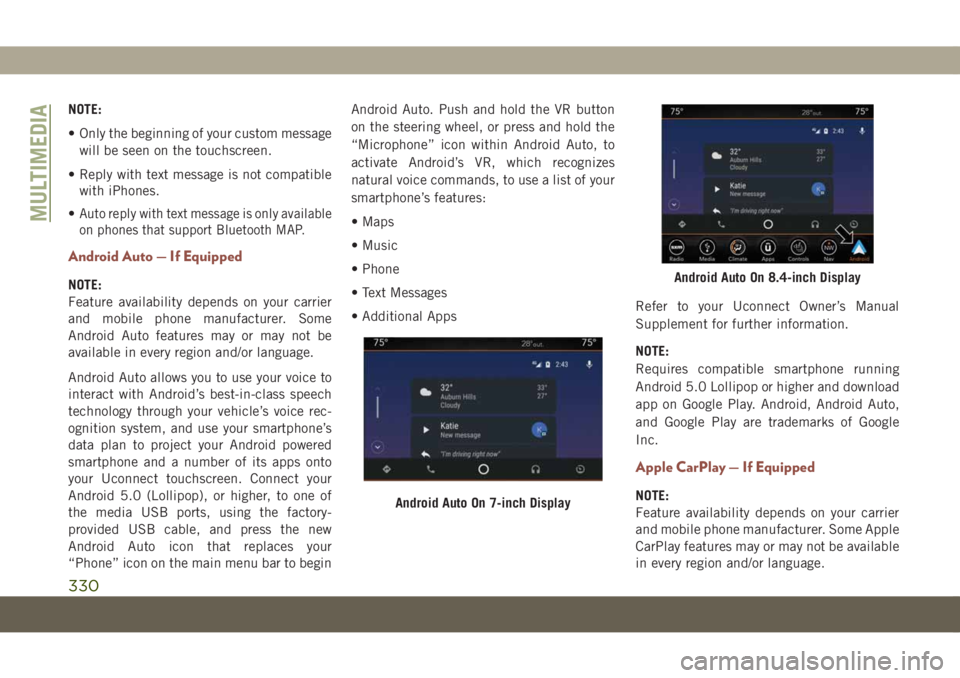
NOTE:
• Only the beginning of your custom message
will be seen on the touchscreen.
• Reply with text message is not compatible
with iPhones.
•
Auto reply with text message is only available
on phones that support Bluetooth MAP.
Android Auto — If Equipped
NOTE:
Feature availability depends on your carrier
and mobile phone manufacturer. Some
Android Auto features may or may not be
available in every region and/or language.
Android Auto allows you to use your voice to
interact with Android’s best-in-class speech
technology through your vehicle’s voice rec-
ognition system, and use your smartphone’s
data plan to project your Android powered
smartphone and a number of its apps onto
your Uconnect touchscreen. Connect your
Android 5.0 (Lollipop), or higher, to one of
the media USB ports, using the factory-
provided USB cable, and press the new
Android Auto icon that replaces your
“Phone” icon on the main menu bar to beginAndroid Auto. Push and hold the VR button
on the steering wheel, or press and hold the
“Microphone” icon within Android Auto, to
activate Android’s VR, which recognizes
natural voice commands, to use a list of your
smartphone’s features:
• Maps
• Music
• Phone
• Text Messages
• Additional AppsRefer to your Uconnect Owner’s Manual
Supplement for further information.
NOTE:
Requires compatible smartphone running
Android 5.0 Lollipop or higher and download
app on Google Play. Android, Android Auto,
and Google Play are trademarks of Google
Inc.
Apple CarPlay — If Equipped
NOTE:
Feature availability depends on your carrier
and mobile phone manufacturer. Some Apple
CarPlay features may or may not be available
in every region and/or language.Android Auto On 7-inch Display
Android Auto On 8.4-inch Display
MULTIMEDIA
330
Page 333 of 362
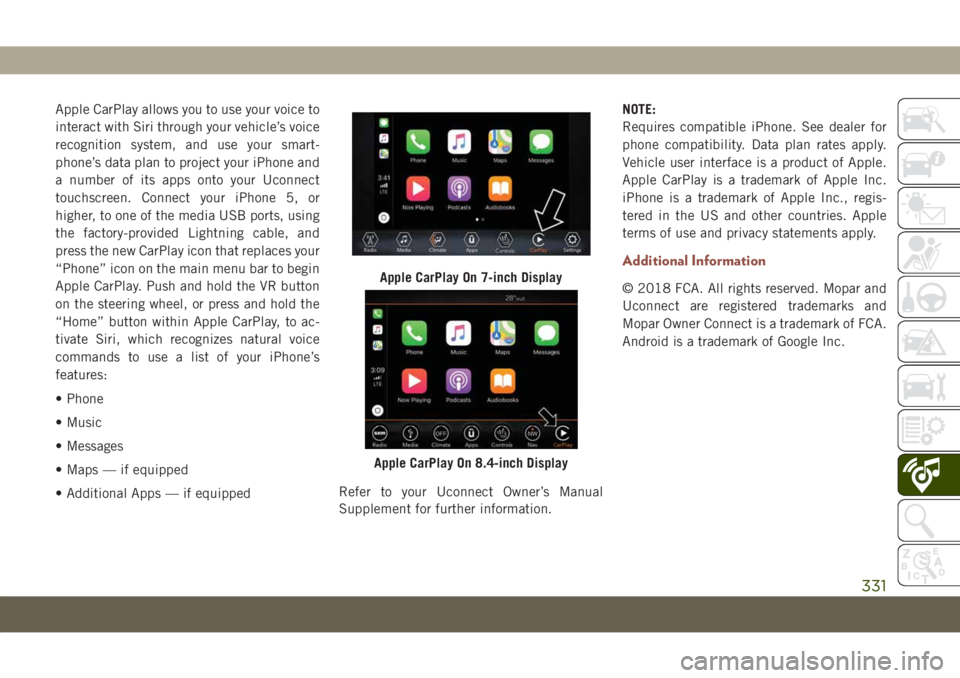
Apple CarPlay allows you to use your voice to
interact with Siri through your vehicle’s voice
recognition system, and use your smart-
phone’s data plan to project your iPhone and
a number of its apps onto your Uconnect
touchscreen. Connect your iPhone 5, or
higher, to one of the media USB ports, using
the factory-provided Lightning cable, and
press the new CarPlay icon that replaces your
“Phone” icon on the main menu bar to begin
Apple CarPlay. Push and hold the VR button
on the steering wheel, or press and hold the
“Home” button within Apple CarPlay, to ac-
tivate Siri, which recognizes natural voice
commands to use a list of your iPhone’s
features:
• Phone
• Music
• Messages
• Maps — if equipped
• Additional Apps — if equippedRefer to your Uconnect Owner’s Manual
Supplement for further information.NOTE:
Requires compatible iPhone. See dealer for
phone compatibility. Data plan rates apply.
Vehicle user interface is a product of Apple.
Apple CarPlay is a trademark of Apple Inc.
iPhone is a trademark of Apple Inc., regis-
tered in the US and other countries. Apple
terms of use and privacy statements apply.
Additional Information
© 2018 FCA. All rights reserved. Mopar and
Uconnect are registered trademarks and
Mopar Owner Connect is a trademark of FCA.
Android is a trademark of Google Inc.Apple CarPlay On 7-inch Display
Apple CarPlay On 8.4-inch Display
331
Page 353 of 362
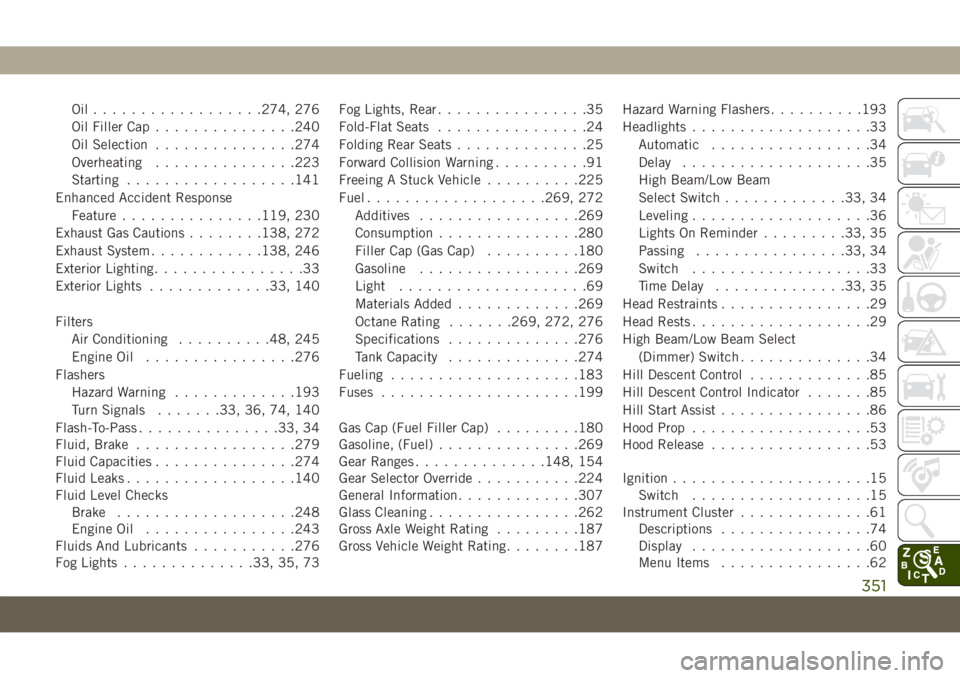
Oil..................274, 276
Oil Filler Cap...............240
Oil Selection...............274
Overheating...............223
Starting..................141
Enhanced Accident Response
Feature...............119, 230
Exhaust Gas Cautions........138, 272
Exhaust System............138, 246
Exterior Lighting................33
Exterior Lights.............33, 140
Filters
Air Conditioning..........48, 245
Engine Oil................276
Flashers
Hazard Warning.............193
Turn Signals.......33, 36, 74, 140
Flash-To-Pass...............33, 34
Fluid, Brake.................279
Fluid Capacities...............274
Fluid Leaks..................140
Fluid Level Checks
Brake...................248
Engine Oil................243
Fluids And Lubricants...........276
Fog Lights..............33, 35, 73Fog Lights, Rear................35
Fold-Flat Seats................24
Folding Rear Seats..............25
Forward Collision Warning..........91
Freeing A Stuck Vehicle..........225
Fuel...................269, 272
Additives.................269
Consumption...............280
Filler Cap (Gas Cap)..........180
Gasoline.................269
Light....................69
Materials Added.............269
Octane Rating......
.269, 272, 276
Specifications..............276
Tank Capacity..............274
Fueling....................183
Fuses.....................199
Gas Cap (Fuel Filler Cap).........180
Gasoline, (Fuel)...............269
Gear Ranges..............148, 154
Gear Selector Override...........224
General Information.............307
Glass Cleaning................262
Gross Axle Weight Rating.........187
Gross Vehicle Weight Rating........187Hazard Warning Flashers..........193
Headlights...................33
Automatic.................34
Delay....................35
High Beam/Low Beam
Select Switch.............33, 34
Leveling...................36
Lights On Reminder.........33, 35
Passing................33, 34
Switch...................33
Time Delay..............33, 35
Head Restraints................29
Head Rests...................29
High Beam/Low Beam Select
(Dimmer) Switch..............34
Hill Descent Control.............85
Hill Descent Control Indicator.......85
Hill Start Assist................86
Hood Prop...................53
Hood Release.................53
Ignition.....................15
Switch...................15
Instrument Cluster..............61
Descriptions................74
Display...................60
Menu Items................62
351
Page 357 of 362

Telescoping Steering Column........32
Temperature Control, Automatic (ATC) . .47
Text Messages.............286, 321
Tilt Steering Column.............32
Time Delay
Headlight...............33, 35
Tips ......................307
Tires...............140, 250, 256
Aging (Life Of Tires)..........254
Air Pressure...............250
Chains...................257
Changing..............208, 250
Compact Spare.............256
General Information.......250, 256
High Speed................252
Inflation Pressure............251
Jacking...............208, 250
Life Of Tires...............254
Load Capacity..............252
Pressure Monitoring System
(TPMS)................70, 94
Radial...................252
Replacement...............254
Rotation..................258
Safety...................250
Snow Tires................255
Spare Tires............256, 257Spinning.................253
Tread Wear Indicators.........253
Wheel Nut Torque............264
Tire Service Kit...............215
To Open Hood.................53
Tow Hooks
Emergency................228
Towing.....................187
Disabled Vehicle.............226
Guide...................189
Recreational...............191
Weight
...................189
Towing Behind A Motorhome.......191
Towing Eyes.................229
Traction Control................80
Trailer Sway Control (TSC)..........88
Trailer Towing................187
Minimum Requirements........189
Trailer Towing Guide............189
Trailer Weight................189
Transaxle
Automatic................151
Operation.................151
Transmission.................152
Automatic.............152, 249
Maintenance...............249
Manual..................147Transporting Pets..............137
Tread Wear Indicators............253
Turn Signals.............33, 36, 74
Uconnect 3 With 5-Inch Display.....283
Uconnect 4C/4C Nav With
8.4-Inch Display.............296
Uconnect 4 With 7-Inch Display.....288
Uconnect Phone...............313
Making A Call..............320
Pairing..................316
Untwisting Procedure, Seat Belt.....102
USB...................291, 299
Vehicle Identification Number (VIN) . . .263
Vehicle Loading...............252
Vehicle Security Alarm.........18, 19
Vehicle Storage................47
Ventilated Seats................29
Voice Command........319, 320, 323
Voice Recognition
System (VR).........319, 320, 323
Warning Lights (Instrument
Cluster Descriptions)...........68
Warnings And Cautions............4
Warnings, Roll Over
..............2
355