radio JEEP GRAND CHEROKEE 2012 WK2 / 4.G Owner's Guide
[x] Cancel search | Manufacturer: JEEP, Model Year: 2012, Model line: GRAND CHEROKEE, Model: JEEP GRAND CHEROKEE 2012 WK2 / 4.GPages: 148, PDF Size: 5.91 MB
Page 75 of 148
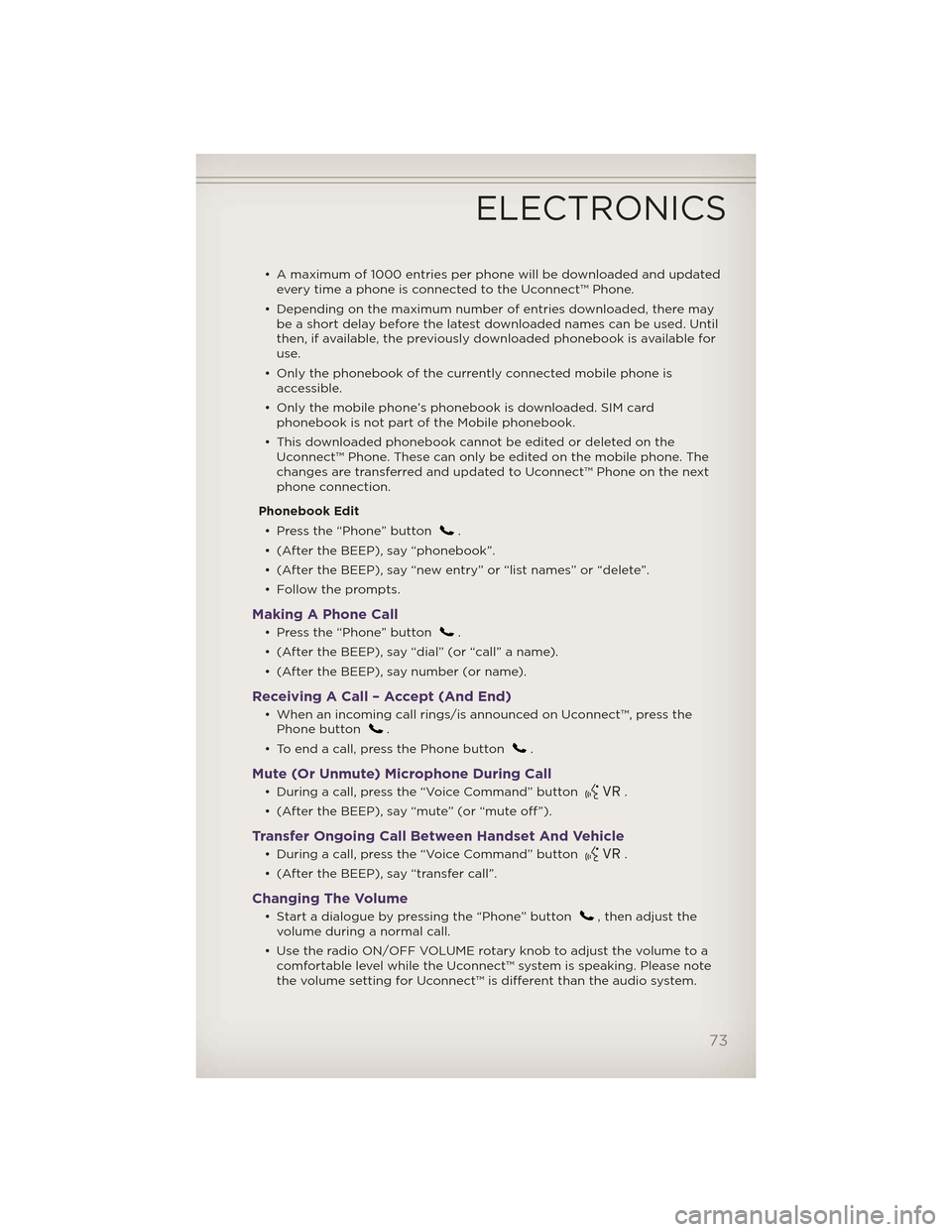
• A maximum of 1000 entries per phone will be downloaded and updatedevery time a phone is connected to the Uconnect™ Phone.
• Depending on the maximum number of entries downloaded, there may be a short delay before the latest downloaded names can be used. Until
then, if available, the previously downloaded phonebook is available for
use.
• Only the phonebook of the currently connected mobile phone is accessible.
• Only the mobile phone’s phonebook is downloaded. SIM card phonebook is not part of the Mobile phonebook.
• This downloaded phonebook cannot be edited or deleted on the Uconnect™ Phone. These can only be edited on the mobile phone. The
changes are transferred and updated to Uconnect™ Phone on the next
phone connection.
Phonebook Edit • Press the “Phone” button
.
• (After the BEEP), say “phonebook”.
• (After the BEEP), say “new entry” or “list names” or “delete”.
• Follow the prompts.
Making A Phone Call
• Press the “Phone” button.
• (After the BEEP), say “dial” (or “call” a name).
• (After the BEEP), say number (or name).
Receiving A Call – Accept (And End)
• When an incoming call rings/is announced on Uconnect™, press the Phone button.
• To end a call, press the Phone button
.
Mute (Or Unmute) Microphone During Call
• During a call, press the “Voice Command” button.
• (After the BEEP), say “mute” (or “mute off”).
Transfer Ongoing Call Between Handset And Vehicle
• During a call, press the “Voice Command” button.
• (After the BEEP), say “transfer call”.
Changing The Volume
• Start a dialogue by pressing the “Phone” button, then adjust the
volume during a normal call.
• Use the radio ON/OFF VOLUME rotary knob to adjust the volume to a comfortable level while the Uconnect™ system is speaking. Please note
the volume setting for Uconnect™ is different than the audio system.
ELECTRONICS
73
Page 76 of 148
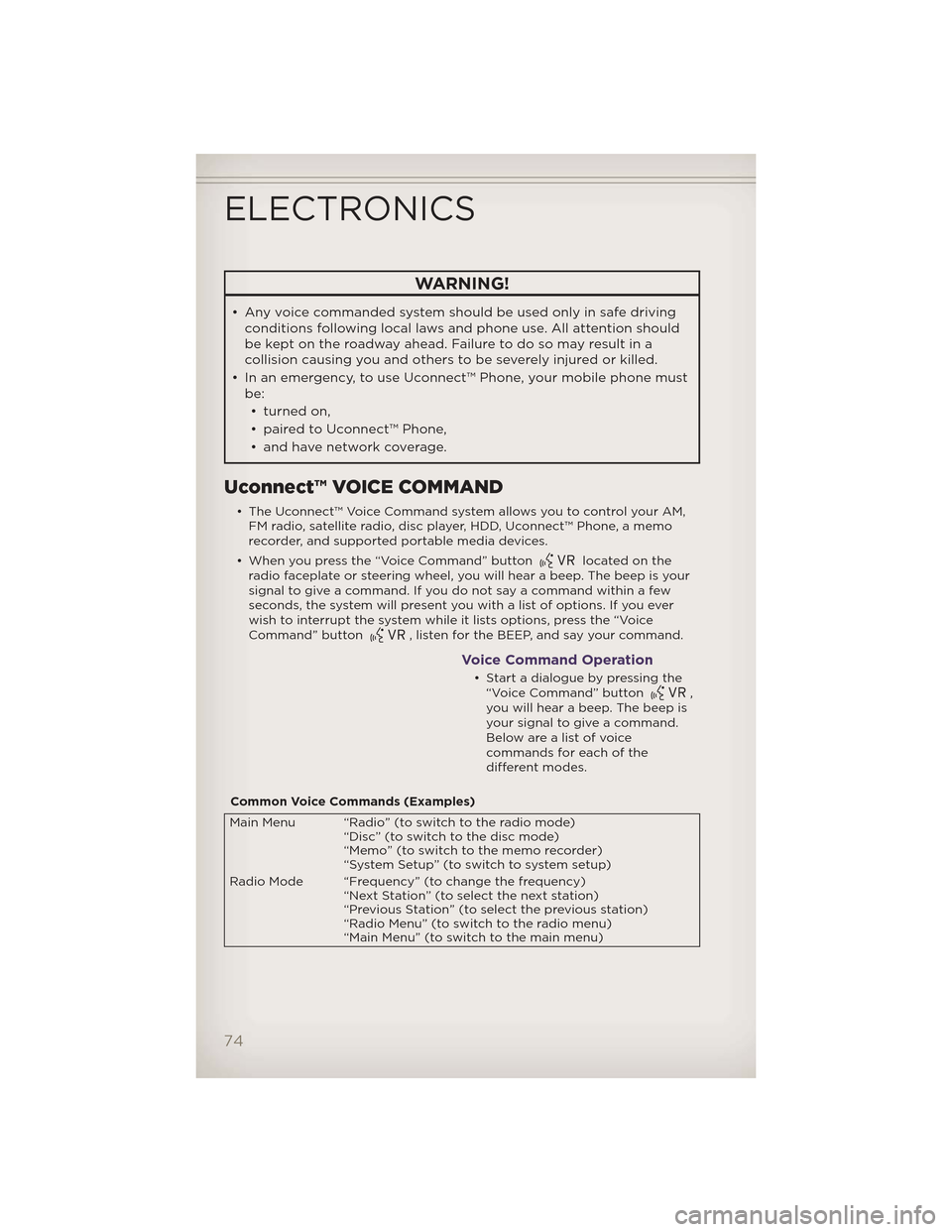
WARNING!
• Any voice commanded system should be used only in safe drivingconditions following local laws and phone use. All attention should
be kept on the roadway ahead. Failure to do so may result in a
collision causing you and others to be severely injured or killed.
• In an emergency, to use Uconnect™ Phone, your mobile phone must be:
• turned on,
• paired to Uconnect™ Phone,
• and have network coverage.
Uconnect™ VOICE COMMAND
• The Uconnect™ Voice Command system allows you to control your AM, FM radio, satellite radio, disc player, HDD, Uconnect™ Phone, a memo
recorder, and supported portable media devices.
• When you press the “Voice Command” button
located on the
radio faceplate or steering wheel, you will hear a beep. The beep is your
signal to give a command. If you do not say a command within a few
seconds, the system will present you with a list of options. If you ever
wish to interrupt the system while it lists options, press the “Voice
Command” button
, listen for the BEEP, and say your command.
Voice Command Operation
• Start a dialogue by pressing the “Voice Command” button,
you will hear a beep. The beep is
your signal to give a command.
Below are a list of voice
commands for each of the
different modes.
Common Voice Commands (Examples)
Main Menu “Radio” (to switch to the radio mode) “Disc” (to switch to the disc mode)
“Memo” (to switch to the memo recorder)
“System Setup” (to switch to system setup)
Radio Mode “Frequency” (to change the frequency) “Next Station” (to select the next station)
“Previous Station” (to select the previous station)
“Radio Menu” (to switch to the radio menu)
“Main Menu” (to switch to the main menu)
ELECTRONICS
74
Page 77 of 148
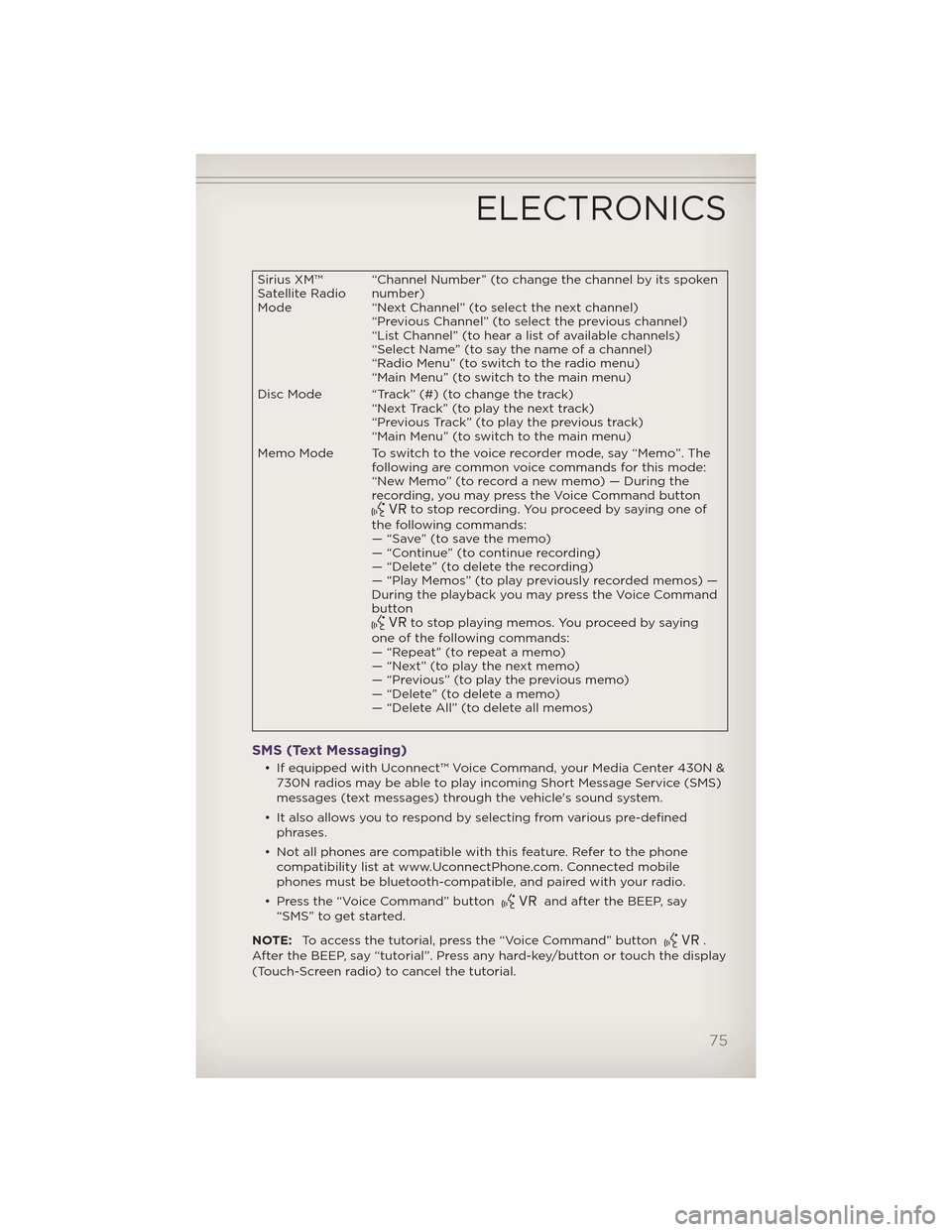
Sirius XM™
Satellite Radio
Mode“Channel Number” (to change the channel by its spoken
number)
“Next Channel” (to select the next channel)
“Previous Channel” (to select the previous channel)
“List Channel” (to hear a list of available channels)
“Select Name” (to say the name of a channel)
“Radio Menu” (to switch to the radio menu)
“Main Menu” (to switch to the main menu)
Disc Mode “Track” (#) (to change the track) “Next Track” (to play the next track)
“Previous Track” (to play the previous track)
“Main Menu” (to switch to the main menu)
Memo Mode To switch to the voice recorder mode, say “Memo”. The following are common voice commands for this mode:
“New Memo” (to record a new memo) — During the
recording, you may press the Voice Command button
to stop recording. You proceed by saying one of
the following commands:
— “Save” (to save the memo)
— “Continue” (to continue recording)
— “Delete” (to delete the recording)
— “Play Memos” (to play previously recorded memos) —
During the playback you may press the Voice Command
button
to stop playing memos. You proceed by saying
one of the following commands:
— “Repeat” (to repeat a memo)
— “Next” (to play the next memo)
— “Previous” (to play the previous memo)
— “Delete” (to delete a memo)
— “Delete All” (to delete all memos)
SMS (Text Messaging)
• If equipped with Uconnect™ Voice Command, your Media Center 430N & 730N radios may be able to play incoming Short Message Service (SMS)
messages (text messages) through the vehicle's sound system.
• It also allows you to respond by selecting from various pre-defined phrases.
• Not all phones are compatible with this feature. Refer to the phone compatibility list at www.UconnectPhone.com. Connected mobile
phones must be bluetooth-compatible, and paired with your radio.
• Press the “Voice Command” button
and after the BEEP, say
“SMS” to get started.
NOTE: To access the tutorial, press the “Voice Command” button
.
After the BEEP, say “tutorial”. Press any hard-key/button or touch the display
(Touch-Screen radio) to cancel the tutorial.
ELECTRONICS
75
Page 78 of 148
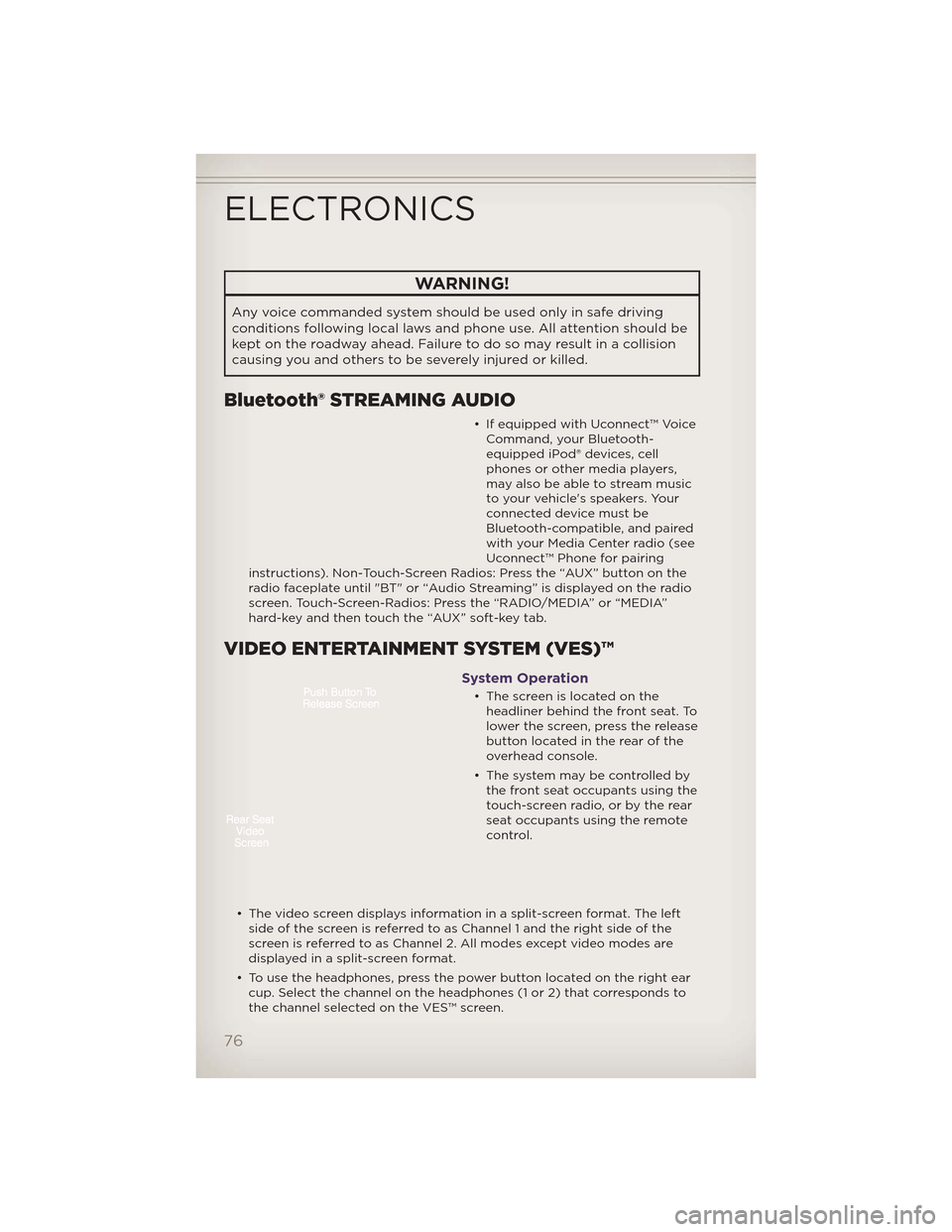
WARNING!
Any voice commanded system should be used only in safe driving
conditions following local laws and phone use. All attention should be
kept on the roadway ahead. Failure to do so may result in a collision
causing you and others to be severely injured or killed.
Bluetooth® STREAMING AUDIO
• If equipped with Uconnect™ VoiceCommand, your Bluetooth-
equipped iPod® devices, cell
phones or other media players,
may also be able to stream music
to your vehicle's speakers. Your
connected device must be
Bluetooth-compatible, and paired
with your Media Center radio (see
Uconnect™ Phone for pairing
instructions). Non-Touch-Screen Radios: Press the “AUX” button on the
radio faceplate until "BT" or “Audio Streaming” is displayed on the radio
screen. Touch-Screen-Radios: Press the “RADIO/MEDIA” or “MEDIA”
hard-key and then touch the “AUX” soft-key tab.
VIDEO ENTERTAINMENT SYSTEM (VES)™
System Operation
• The screen is located on the headliner behind the front seat. To
lower the screen, press the release
button located in the rear of the
overhead console.
• The system may be controlled by the front seat occupants using the
touch-screen radio, or by the rear
seat occupants using the remote
control.
• The video screen displays information in a split-screen format. The left side of the screen is referred to as Channel 1 and the right side of the
screen is referred to as Channel 2. All modes except video modes are
displayed in a split-screen format.
• To use the headphones, press the power button located on the right ear cup. Select the channel on the headphones (1 or 2) that corresponds to
the channel selected on the VES™ screen.
ELECTRONICS
76
Page 79 of 148
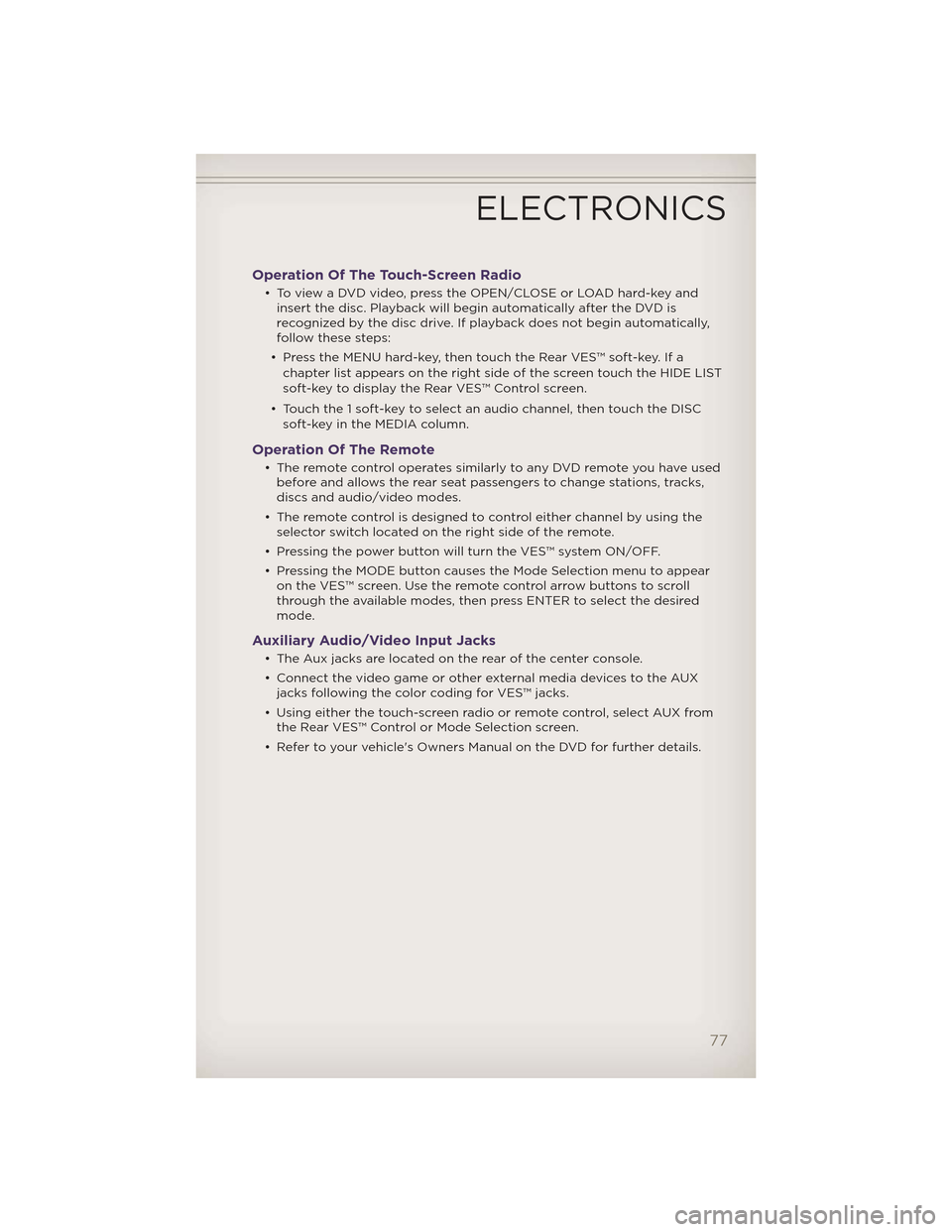
Operation Of The Touch-Screen Radio
• To view a DVD video, press the OPEN/CLOSE or LOAD hard-key andinsert the disc. Playback will begin automatically after the DVD is
recognized by the disc drive. If playback does not begin automatically,
follow these steps:
• Press the MENU hard-key, then touch the Rear VES™ soft-key. If a chapter list appears on the right side of the screen touch the HIDE LIST
soft-key to display the Rear VES™ Control screen.
• Touch the 1 soft-key to select an audio channel, then touch the DISC soft-key in the MEDIA column.
Operation Of The Remote
• The remote control operates similarly to any DVD remote you have usedbefore and allows the rear seat passengers to change stations, tracks,
discs and audio/video modes.
• The remote control is designed to control either channel by using the selector switch located on the right side of the remote.
• Pressing the power button will turn the VES™ system ON/OFF.
• Pressing the MODE button causes the Mode Selection menu to appear on the VES™ screen. Use the remote control arrow buttons to scroll
through the available modes, then press ENTER to select the desired
mode.
Auxiliary Audio/Video Input Jacks
• The Aux jacks are located on the rear of the center console.
• Connect the video game or other external media devices to the AUXjacks following the color coding for VES™ jacks.
• Using either the touch-screen radio or remote control, select AUX from the Rear VES™ Control or Mode Selection screen.
• Refer to your vehicle's Owners Manual on the DVD for further details.
ELECTRONICS
77
Page 81 of 148
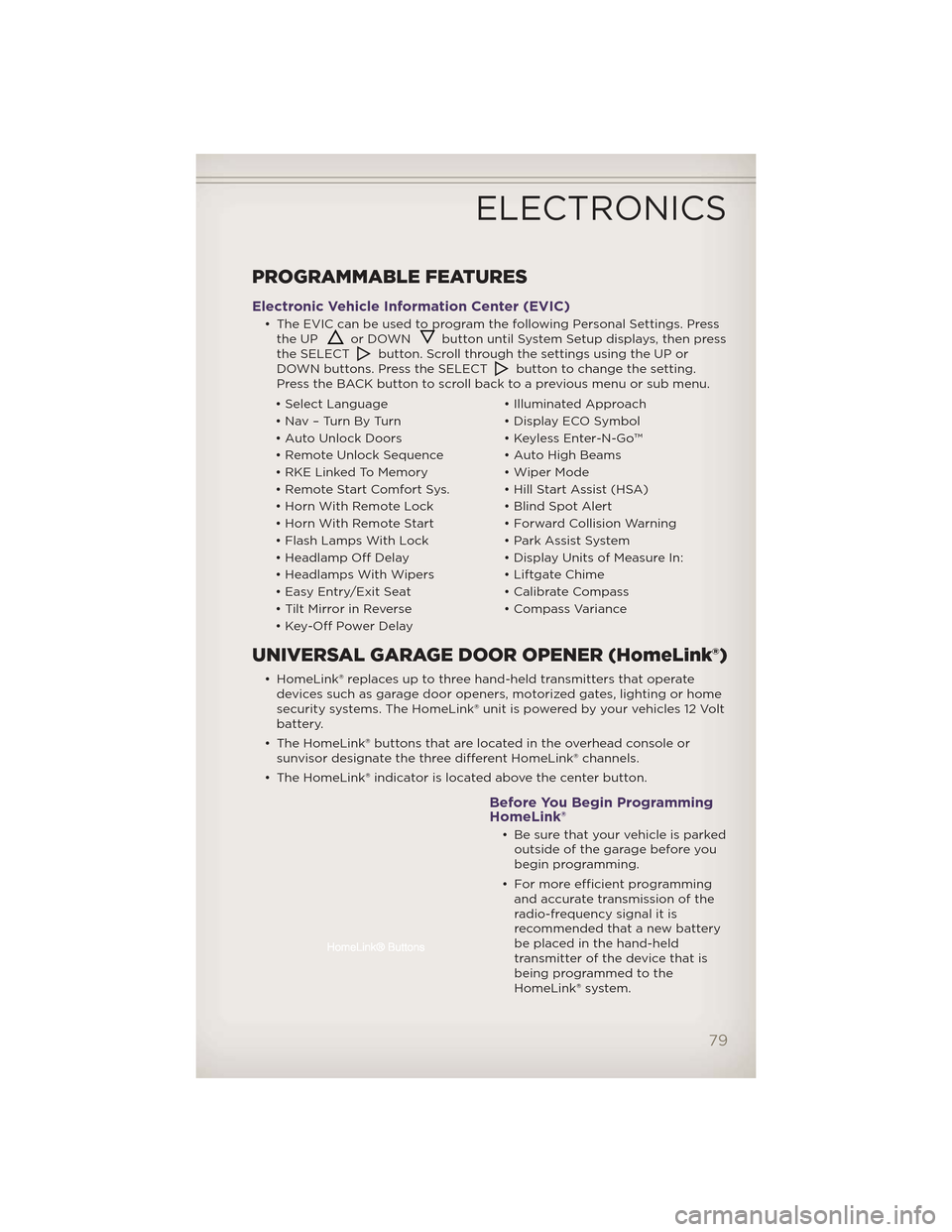
PROGRAMMABLE FEATURES
Electronic Vehicle Information Center (EVIC)
• The EVIC can be used to program the following Personal Settings. Pressthe UPor DOWNbutton until System Setup displays, then press
the SELECTbutton. Scroll through the settings using the UP or
DOWN buttons. Press the SELECTbutton to change the setting.
Press the BACK button to scroll back to a previous menu or sub menu.
• Select Language • Illuminated Approach
• Nav – Turn By Turn • Display ECO Symbol
• Auto Unlock Doors • Keyless Enter-N-Go™
• Remote Unlock Sequence • Auto High Beams
• RKE Linked To Memory • Wiper Mode
• Remote Start Comfort Sys. • Hill Start Assist (HSA)
• Horn With Remote Lock • Blind Spot Alert
• Horn With Remote Start • Forward Collision Warning
• Flash Lamps With Lock • Park Assist System
• Headlamp Off Delay • Display Units of Measure In:
• Headlamps With Wipers • Liftgate Chime
• Easy Entry/Exit Seat • Calibrate Compass
• Tilt Mirror in Reverse • Compass Variance
• Key-Off Power Delay
UNIVERSAL GARAGE DOOR OPENER (HomeLink®)
• HomeLink® replaces up to three hand-held transmitters that operate devices such as garage door openers, motorized gates, lighting or home
security systems. The HomeLink® unit is powered by your vehicles 12 Volt
battery.
• The HomeLink® buttons that are located in the overhead console or sunvisor designate the three different HomeLink® channels.
• The HomeLink® indicator is located above the center button.
Before You Begin Programming
HomeLink®
• Be sure that your vehicle is parked outside of the garage before you
begin programming.
• For more efficient programming and accurate transmission of the
radio-frequency signal it is
recommended that a new battery
be placed in the hand-held
transmitter of the device that is
being programmed to the
HomeLink® system.
ELECTRONICS
79
Page 111 of 148
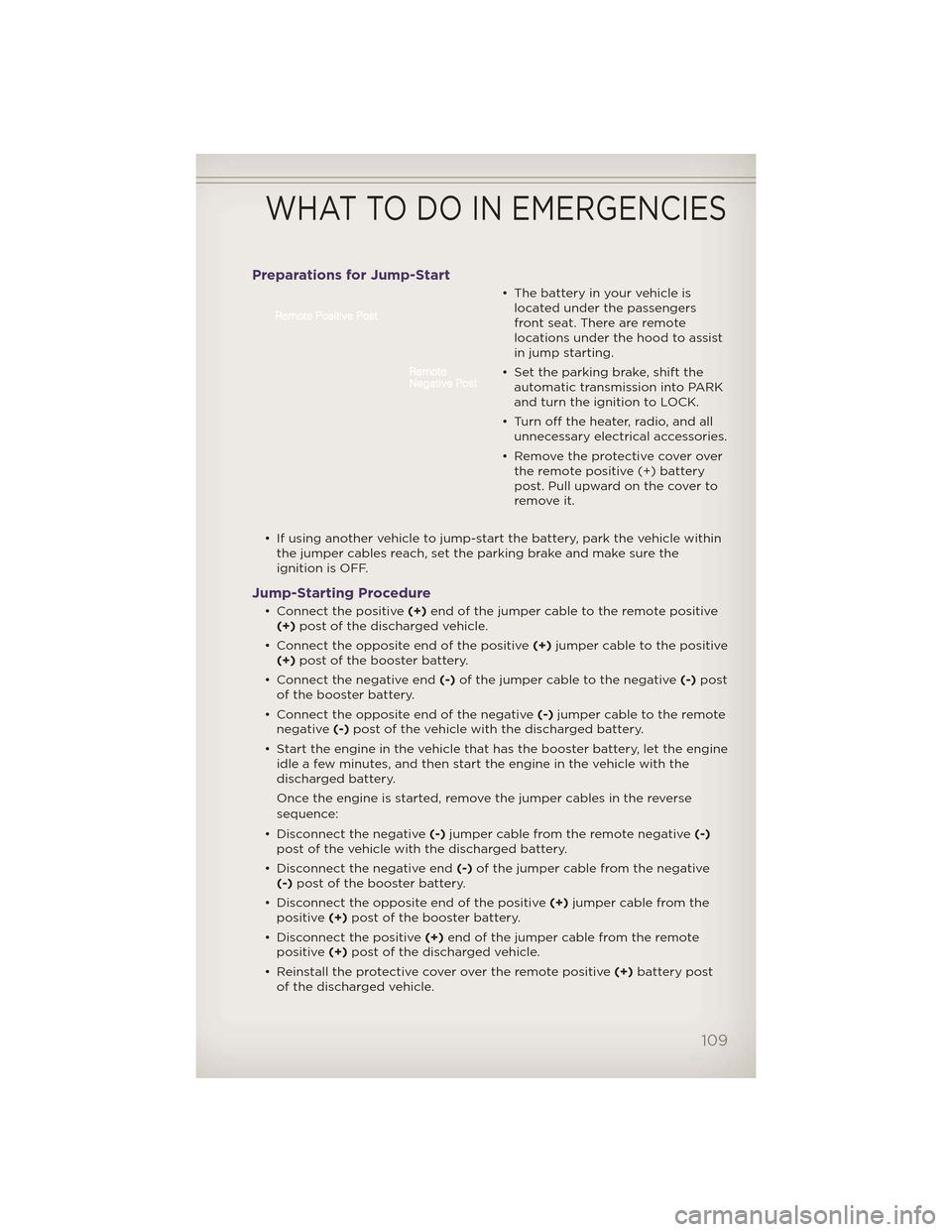
Preparations for Jump-Start
• The battery in your vehicle islocated under the passengers
front seat. There are remote
locations under the hood to assist
in jump starting.
• Set the parking brake, shift the automatic transmission into PARK
and turn the ignition to LOCK.
• Turn off the heater, radio, and all unnecessary electrical accessories.
• Remove the protective cover over the remote positive (+) battery
post. Pull upward on the cover to
remove it.
• If using another vehicle to jump-start the battery, park the vehicle within the jumper cables reach, set the parking brake and make sure the
ignition is OFF.
Jump-Starting Procedure
• Connect the positive (+)end of the jumper cable to the remote positive
(+) post of the discharged vehicle.
• Connect the opposite end of the positive (+)jumper cable to the positive
(+) post of the booster battery.
• Connect the negative end (-)of the jumper cable to the negative (-)post
of the booster battery.
• Connect the opposite end of the negative (-)jumper cable to the remote
negative (-)post of the vehicle with the discharged battery.
• Start the engine in the vehicle that has the booster battery, let the engine idle a few minutes, and then start the engine in the vehicle with the
discharged battery.
Once the engine is started, remove the jumper cables in the reverse
sequence:
• Disconnect the negative (-)jumper cable from the remote negative (-)
post of the vehicle with the discharged battery.
• Disconnect the negative end (-)of the jumper cable from the negative
(-) post of the booster battery.
• Disconnect the opposite end of the positive (+)jumper cable from the
positive (+)post of the booster battery.
• Disconnect the positive (+)end of the jumper cable from the remote
positive (+)post of the discharged vehicle.
• Reinstall the protective cover over the remote positive (+)battery post
of the discharged vehicle.
WHAT TO DO IN EMERGENCIES
109
Page 130 of 148
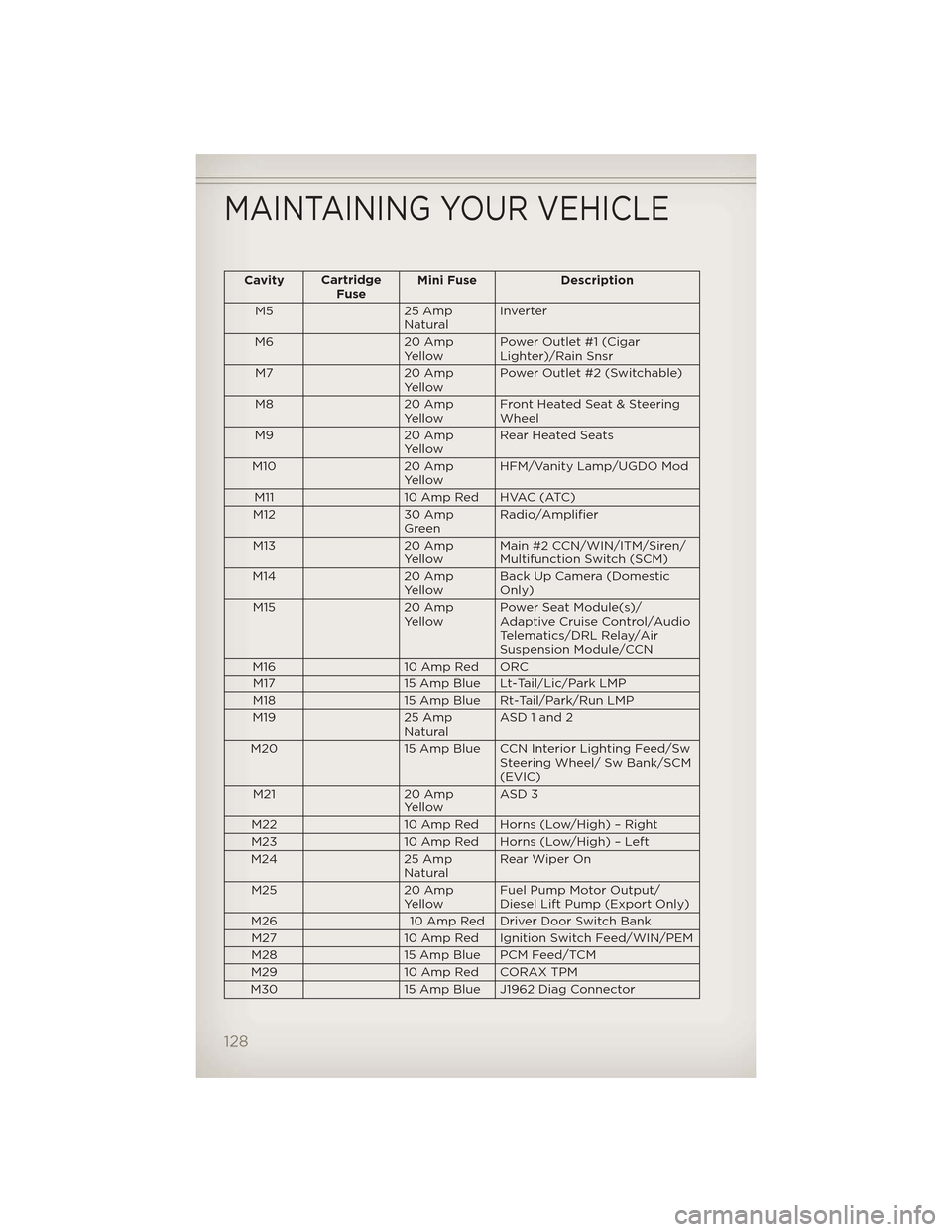
CavityCartridge
Fuse Mini Fuse Description
M5 25 Amp NaturalInverter
M6 20 Amp YellowPower Outlet #1 (Cigar
Lighter)/Rain Snsr
M7 20 Amp YellowPower Outlet #2 (Switchable)
M8 20 Amp YellowFront Heated Seat & Steering
Wheel
M9 20 Amp YellowRear Heated Seats
M10 20 Amp YellowHFM/Vanity Lamp/UGDO Mod
M11 10 Amp Red HVAC (ATC)
M12 30 Amp GreenRadio/Amplifier
M13 20 Amp
Yellow Main #2 CCN/WIN/ITM/Siren/
Multifunction Switch (SCM)
M14 20 Amp
Yellow Back Up Camera (Domestic
Only)
M15 20 Amp
Yellow Power Seat Module(s)/
Adaptive Cruise Control/Audio
Telematics/DRL Relay/Air
Suspension Module/CCN
M16 10 Amp Red ORC
M17 15 Amp Blue Lt-Tail/Lic/Park LMP
M18 15 Amp Blue Rt-Tail/Park/Run LMP
M19 25 Amp
Natural ASD 1 and 2
M20 15 Amp Blue CCN Interior Lighting Feed/Sw
Steering Wheel/ Sw Bank/SCM
(EVIC)
M21 20 Amp
Yellow ASD 3
M22 10 Amp Red Horns (Low/High) – Right
M23 10 Amp Red Horns (Low/High) – Left
M24 25 Amp
Natural Rear Wiper On
M25 20 Amp
Yellow Fuel Pump Motor Output/
Diesel Lift Pump (Export Only)
M26 10 Amp Red Driver Door Switch Bank
M27 10 Amp Red Ignition Switch Feed/WIN/PEM
M28 15 Amp Blue PCM Feed/TCM
M29 10 Amp Red CORAX TPM
M30 15 Amp Blue J1962 Diag Connector
MAINTAINING YOUR VEHICLE
128
Page 134 of 148
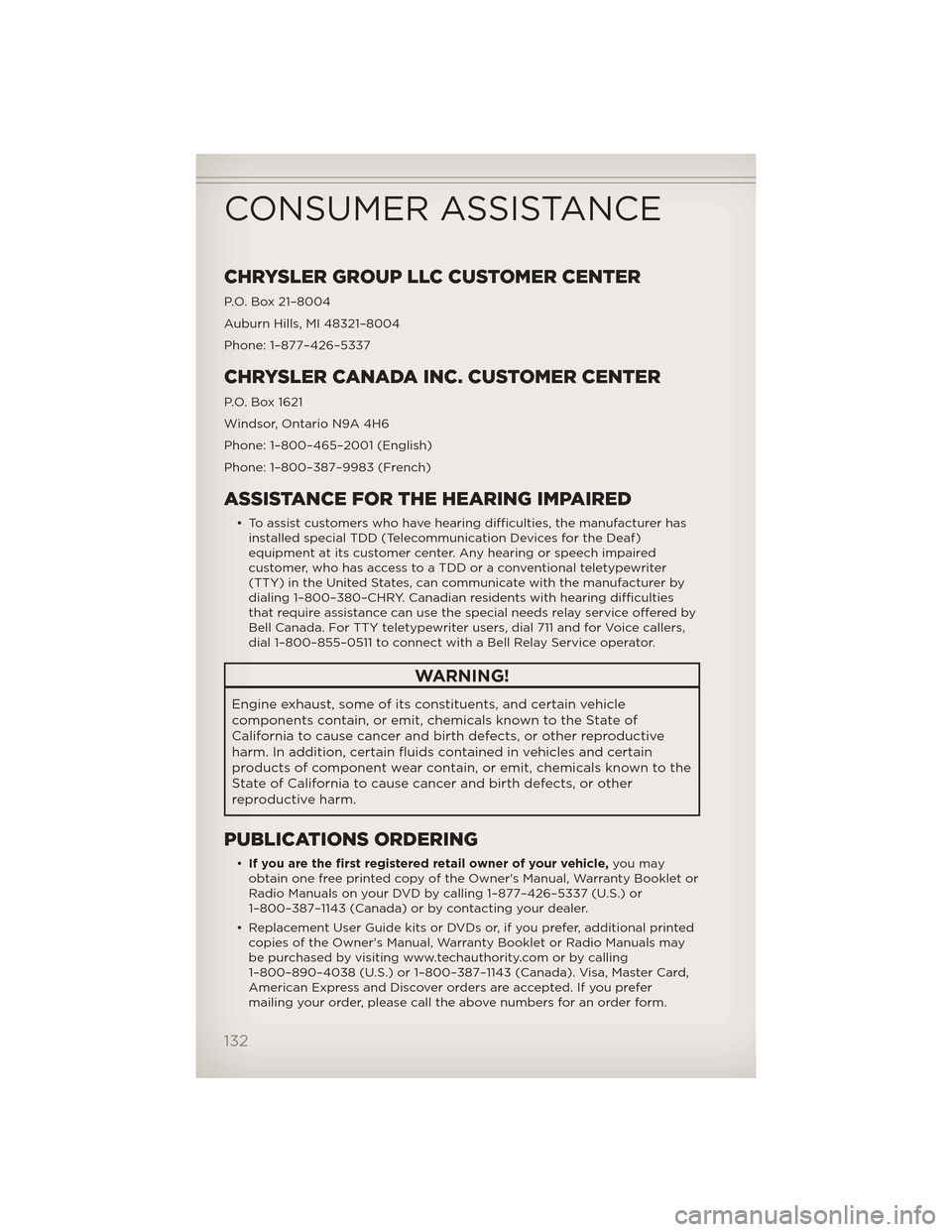
CHRYSLER GROUP LLC CUSTOMER CENTER
P.O. Box 21–8004
Auburn Hills, MI 48321–8004
Phone: 1–877–426–5337
CHRYSLER CANADA INC. CUSTOMER CENTER
P.O. Box 1621
Windsor, Ontario N9A 4H6
Phone: 1–800–465–2001 (English)
Phone: 1–800–387–9983 (French)
ASSISTANCE FOR THE HEARING IMPAIRED
• To assist customers who have hearing difficulties, the manufacturer hasinstalled special TDD (Telecommunication Devices for the Deaf)
equipment at its customer center. Any hearing or speech impaired
customer, who has access to a TDD or a conventional teletypewriter
(TTY) in the United States, can communicate with the manufacturer by
dialing 1–800–380–CHRY. Canadian residents with hearing difficulties
that require assistance can use the special needs relay service offered by
Bell Canada. For TTY teletypewriter users, dial 711 and for Voice callers,
dial 1–800–855–0511 to connect with a Bell Relay Service operator.
WARNING!
Engine exhaust, some of its constituents, and certain vehicle
components contain, or emit, chemicals known to the State of
California to cause cancer and birth defects, or other reproductive
harm. In addition, certain fluids contained in vehicles and certain
products of component wear contain, or emit, chemicals known to the
State of California to cause cancer and birth defects, or other
reproductive harm.
PUBLICATIONS ORDERING
•If you are the first registered retail owner of your vehicle, you may
obtain one free printed copy of the Owner's Manual, Warranty Booklet or
Radio Manuals on your DVD by calling 1–877–426–5337 (U.S.) or
1–800–387–1143 (Canada) or by contacting your dealer.
• Replacement User Guide kits or DVDs or, if you prefer, additional printed copies of the Owner's Manual, Warranty Booklet or Radio Manuals may
be purchased by visiting www.techauthority.com or by calling
1–800–890–4038 (U.S.) or 1–800–387–1143 (Canada). Visa, Master Card,
American Express and Discover orders are accepted. If you prefer
mailing your order, please call the above numbers for an order form.
CONSUMER ASSISTANCE
132
Page 136 of 148
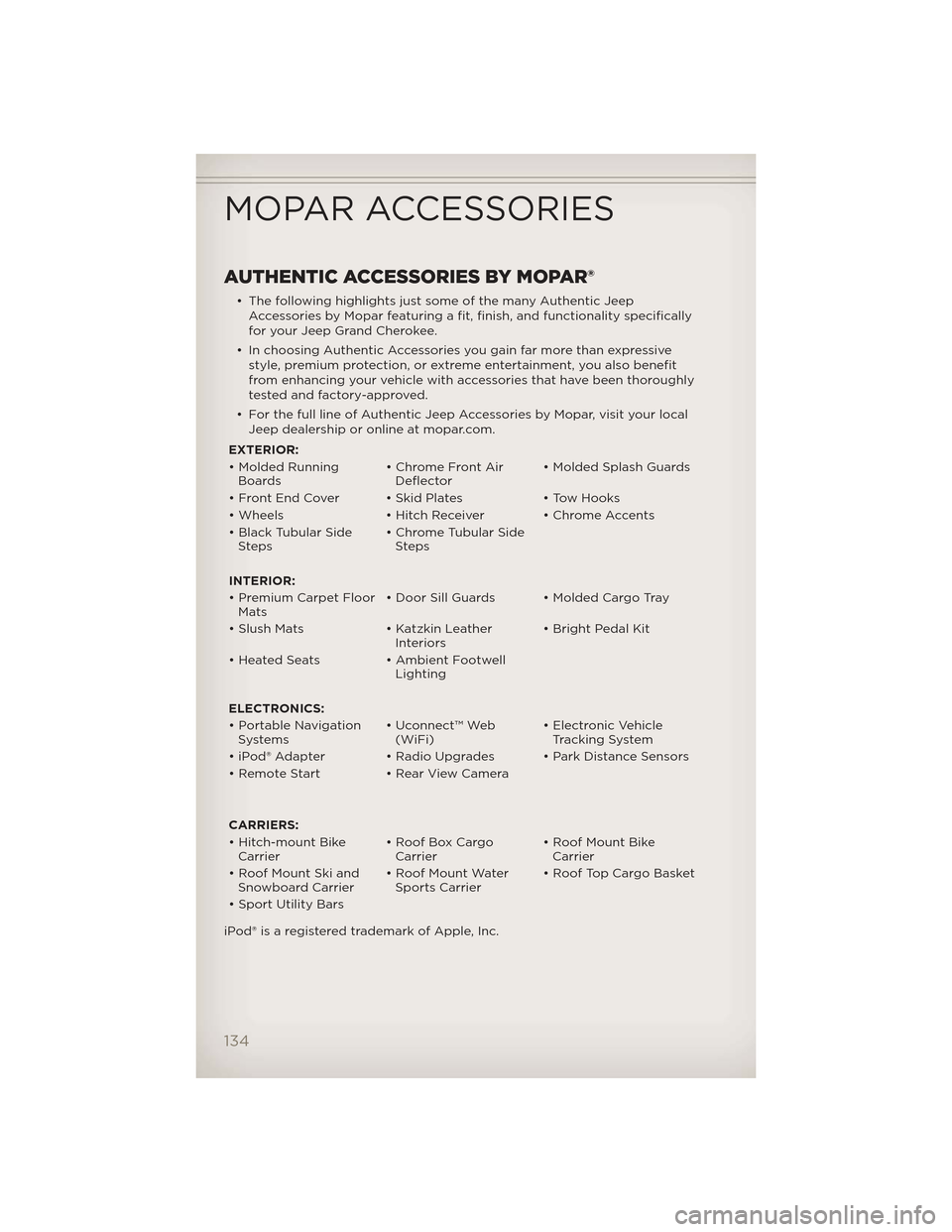
AUTHENTIC ACCESSORIES BY MOPAR®
• The following highlights just some of the many Authentic JeepAccessories by Mopar featuring a fit, finish, and functionality specifically
for your Jeep Grand Cherokee.
• In choosing Authentic Accessories you gain far more than expressive style, premium protection, or extreme entertainment, you also benefit
from enhancing your vehicle with accessories that have been thoroughly
tested and factory-approved.
• For the full line of Authentic Jeep Accessories by Mopar, visit your local Jeep dealership or online at mopar.com.
EXTERIOR:
• Molded Running Boards • Chrome Front Air
Deflector • Molded Splash Guards
• Front End Cover • Skid Plates • Tow Hooks
• Wheels • Hitch Receiver • Chrome Accents
• Black Tubular Side Steps • Chrome Tubular Side
Steps
INTERIOR:
• Premium Carpet Floor Mats • Door Sill Guards • Molded Cargo Tray
• Slush Mats • Katzkin Leather Interiors• Bright Pedal Kit
• Heated Seats • Ambient Footwell Lighting
ELECTRONICS:
• Portable Navigation Systems • Uconnect™ Web
(WiFi) • Electronic Vehicle
Tracking System
• iPod® Adapter • Radio Upgrades • Park Distance Sensors
• Remote Start • Rear View Camera
CARRIERS:
• Hitch-mount Bike Carrier • Roof Box Cargo
Carrier • Roof Mount Bike
Carrier
• Roof Mount Ski and Snowboard Carrier • Roof Mount Water
Sports Carrier • Roof Top Cargo Basket
• Sport Utility Bars
iPod® is a registered trademark of Apple, Inc.
MOPAR ACCESSORIES
134