JEEP GRAND CHEROKEE 2014 WK2 / 4.G Owners Manual
Manufacturer: JEEP, Model Year: 2014, Model line: GRAND CHEROKEE, Model: JEEP GRAND CHEROKEE 2014 WK2 / 4.GPages: 674, PDF Size: 4.38 MB
Page 311 of 674
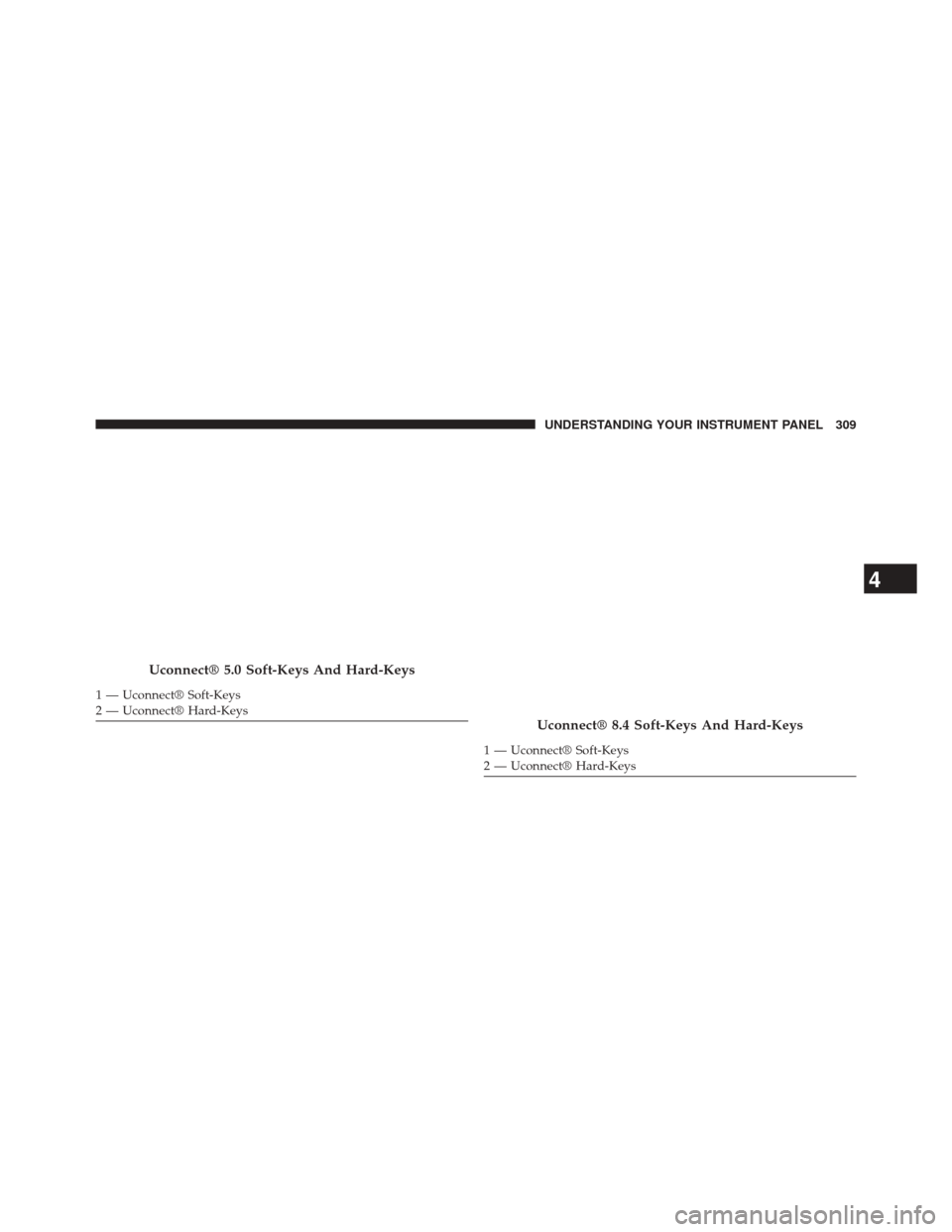
Uconnect® 5.0 Soft-Keys And Hard-Keys
1 — Uconnect® Soft-Keys
2 — Uconnect® Hard-Keys
Uconnect® 8.4 Soft-Keys And Hard-Keys
1 — Uconnect® Soft-Keys
2 — Uconnect® Hard-Keys
4
UNDERSTANDING YOUR INSTRUMENT PANEL 309
Page 312 of 674
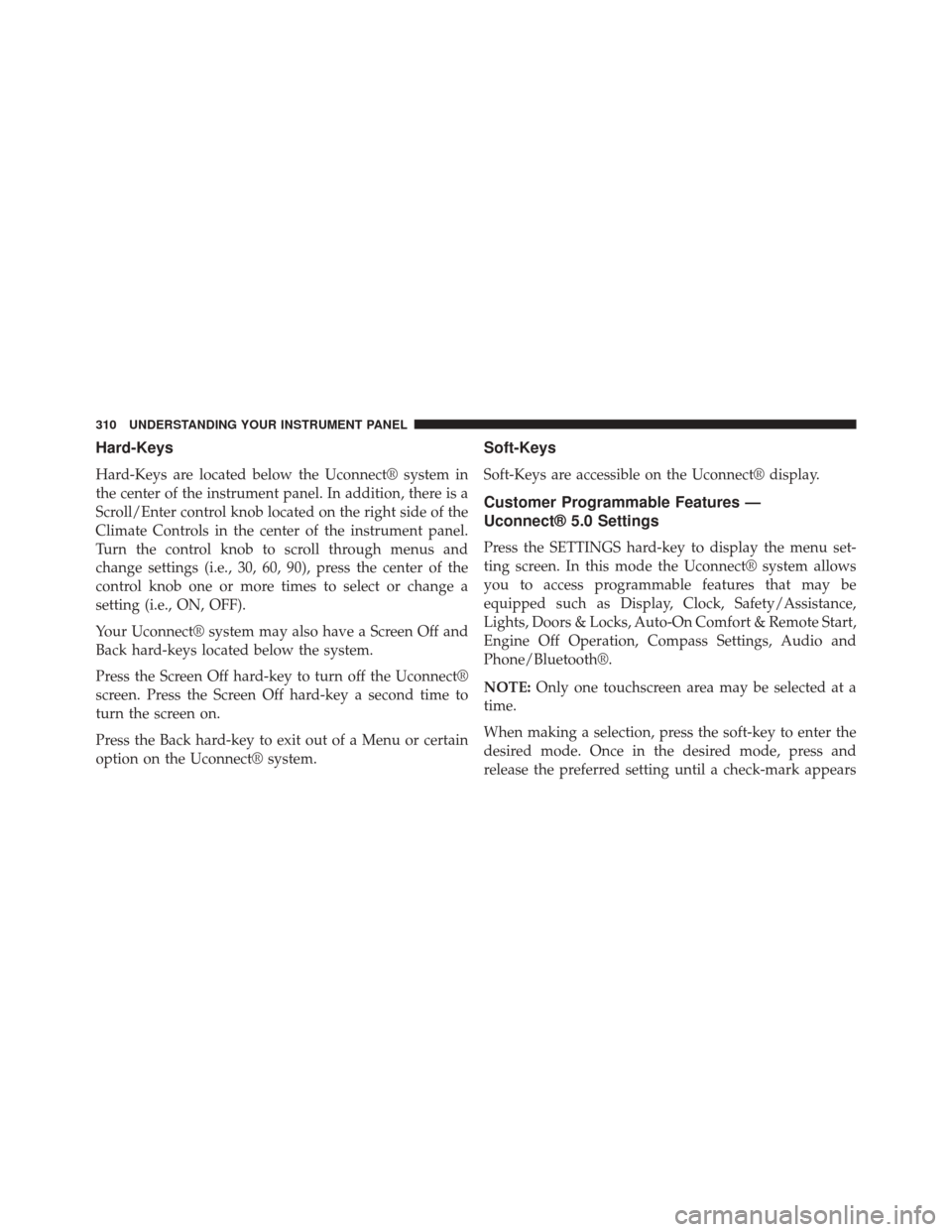
Hard-Keys
Hard-Keys are located below the Uconnect® system in
the center of the instrument panel. In addition, there is a
Scroll/Enter control knob located on the right side of the
Climate Controls in the center of the instrument panel.
Turn the control knob to scroll through menus and
change settings (i.e., 30, 60, 90), press the center of the
control knob one or more times to select or change a
setting (i.e., ON, OFF).
Your Uconnect® system may also have a Screen Off and
Back hard-keys located below the system.
Press the Screen Off hard-key to turn off the Uconnect®
screen. Press the Screen Off hard-key a second time to
turn the screen on.
Press the Back hard-key to exit out of a Menu or certain
option on the Uconnect® system.
Soft-Keys
Soft-Keys are accessible on the Uconnect® display.
Customer Programmable Features —
Uconnect® 5.0 Settings
Press the SETTINGS hard-key to display the menu set-
ting screen. In this mode the Uconnect® system allows
you to access programmable features that may be
equipped such as Display, Clock, Safety/Assistance,
Lights, Doors & Locks, Auto-On Comfort & Remote Start,
Engine Off Operation, Compass Settings, Audio and
Phone/Bluetooth®.
NOTE:Only one touchscreen area may be selected at a
time.
When making a selection, press the soft-key to enter the
desired mode. Once in the desired mode, press and
release the preferred setting until a check-mark appears
310 UNDERSTANDING YOUR INSTRUMENT PANEL
Page 313 of 674
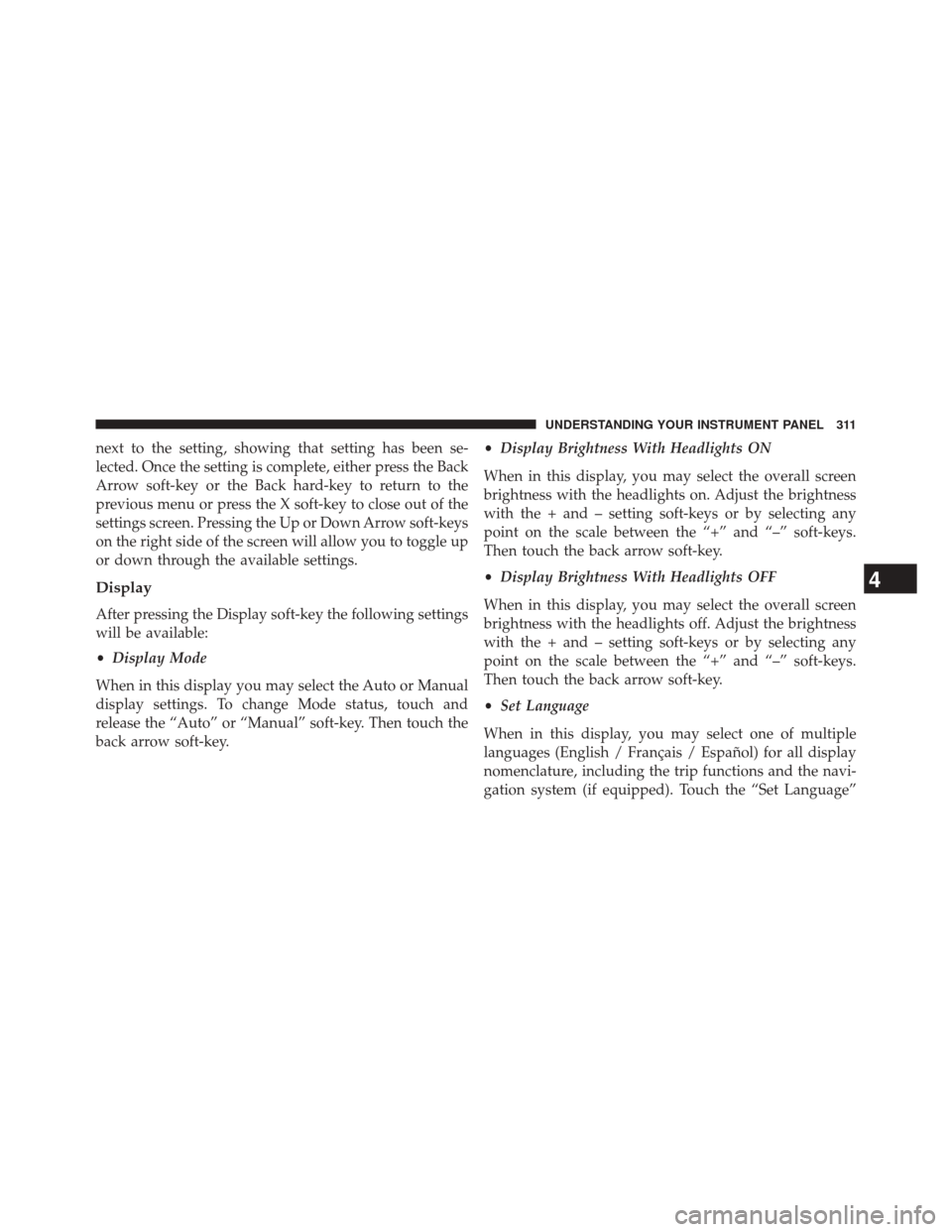
next to the setting, showing that setting has been se-
lected. Once the setting is complete, either press the Back
Arrow soft-key or the Back hard-key to return to the
previous menu or press the X soft-key to close out of the
settings screen. Pressing the Up or Down Arrow soft-keys
on the right side of the screen will allow you to toggle up
or down through the available settings.
Display
After pressing the Display soft-key the following settings
will be available:
•Display Mode
When in this display you may select the Auto or Manual
display settings. To change Mode status, touch and
release the “Auto” or “Manual” soft-key. Then touch the
back arrow soft-key. •
Display Brightness With Headlights ON
When in this display, you may select the overall screen
brightness with the headlights on. Adjust the brightness
with the + and – setting soft-keys or by selecting any
point on the scale between the “+” and “–” soft-keys.
Then touch the back arrow soft-key.
• Display Brightness With Headlights OFF
When in this display, you may select the overall screen
brightness with the headlights off. Adjust the brightness
with the + and – setting soft-keys or by selecting any
point on the scale between the “+” and “–” soft-keys.
Then touch the back arrow soft-key.
• Set Language
When in this display, you may select one of multiple
languages (English / Français / Español) for all display
nomenclature, including the trip functions and the navi-
gation system (if equipped). Touch the “Set Language”
4
UNDERSTANDING YOUR INSTRUMENT PANEL 311
Page 314 of 674

soft-key, then touch the desired language soft-key until a
check-mark appears next to the language, showing that
setting has been selected. Touch the back arrow soft-key
to return to the previous menu.
•Units
When in this display, you may select to have the EVIC,
odometer, and navigation system (if equipped) changed
between US and Metric units of measure. Touch “US” or
“Metric” until a check-mark appears next to the setting,
showing that setting has been selected. Touch the back
arrow soft-key to return to the previous menu.
• Voice Response Length
When in this display, you may change the Voice Re-
sponse Length settings. To change the Voice Response
Length, touch the “Brief” or “Detailed” soft-key until a
check-mark appears next to the setting, showing that
setting has been selected. Touch the back arrow soft-key
to return to the previous menu. •
Show Command List
When in this display, you may choose to Never, With
Help or Always display the Teleprompter with possible
options while in a voice session. To change the Show
Command List, touch the “Never,” “With Help” or
“Always” soft-key until a check-mark appears next to the
setting, showing that setting has been selected. Touch the
back arrow soft-key to return to the previous menu.
• Touchscreen Beep
When in this display, you may turn on or shut off the
sound heard when a touchscreen button (soft-key) is
pressed. Touch the “Touchscreen Beep” soft-key until a
check-mark appears next to the setting, showing that
setting has been selected. Touch the back arrow soft-key
to return to the previous menu.
312 UNDERSTANDING YOUR INSTRUMENT PANEL
Page 315 of 674
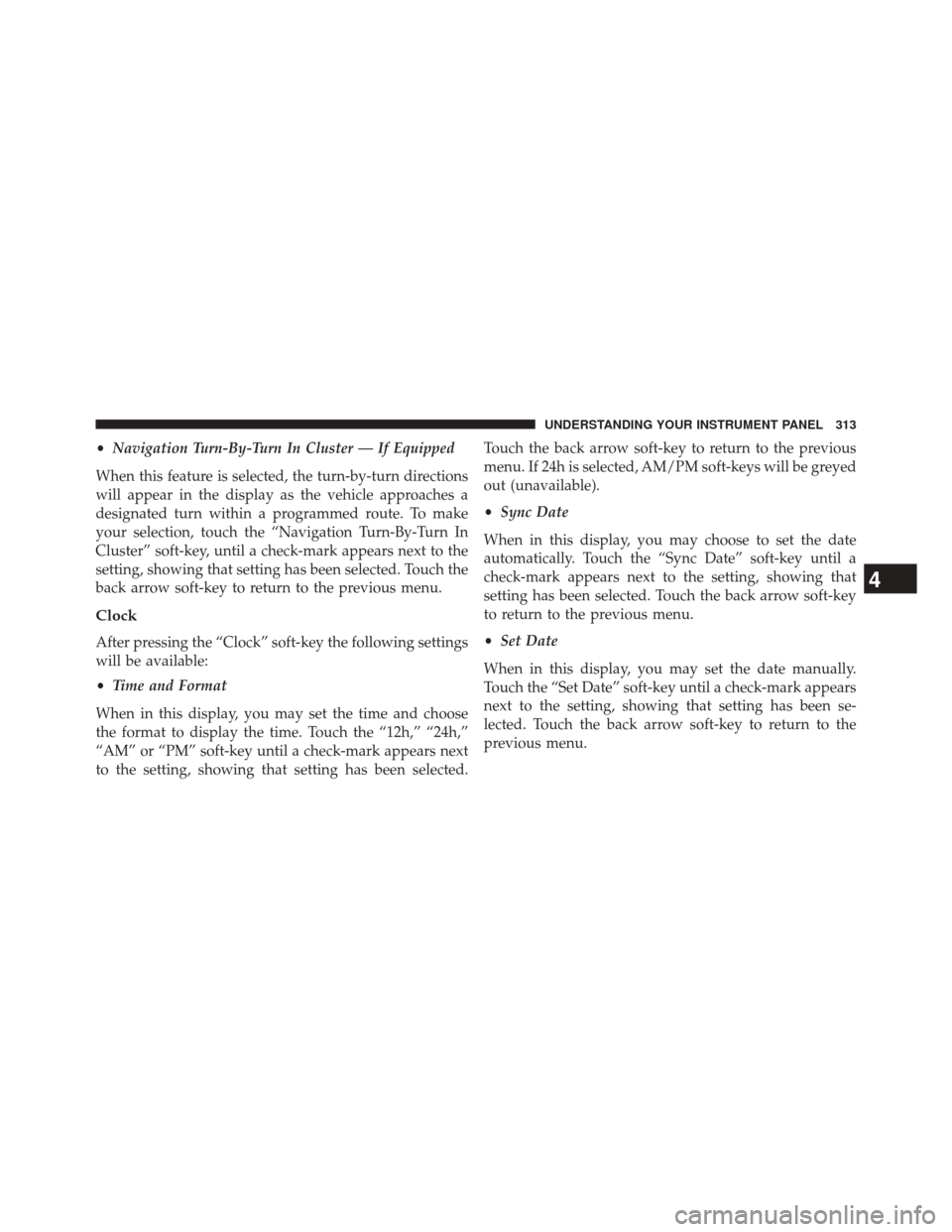
•Navigation Turn-By-Turn In Cluster — If Equipped
When this feature is selected, the turn-by-turn directions
will appear in the display as the vehicle approaches a
designated turn within a programmed route. To make
your selection, touch the “Navigation Turn-By-Turn In
Cluster” soft-key, until a check-mark appears next to the
setting, showing that setting has been selected. Touch the
back arrow soft-key to return to the previous menu.
Clock
After pressing the “Clock” soft-key the following settings
will be available:
• Time and Format
When in this display, you may set the time and choose
the format to display the time. Touch the “12h,” “24h,”
“AM” or “PM” soft-key until a check-mark appears next
to the setting, showing that setting has been selected. Touch the back arrow soft-key to return to the previous
menu. If 24h is selected, AM/PM soft-keys will be greyed
out (unavailable).
•
Sync Date
When in this display, you may choose to set the date
automatically. Touch the “Sync Date” soft-key until a
check-mark appears next to the setting, showing that
setting has been selected. Touch the back arrow soft-key
to return to the previous menu.
• Set Date
When in this display, you may set the date manually.
Touch the “Set Date” soft-key until a check-mark appears
next to the setting, showing that setting has been se-
lected. Touch the back arrow soft-key to return to the
previous menu.
4
UNDERSTANDING YOUR INSTRUMENT PANEL 313
Page 316 of 674
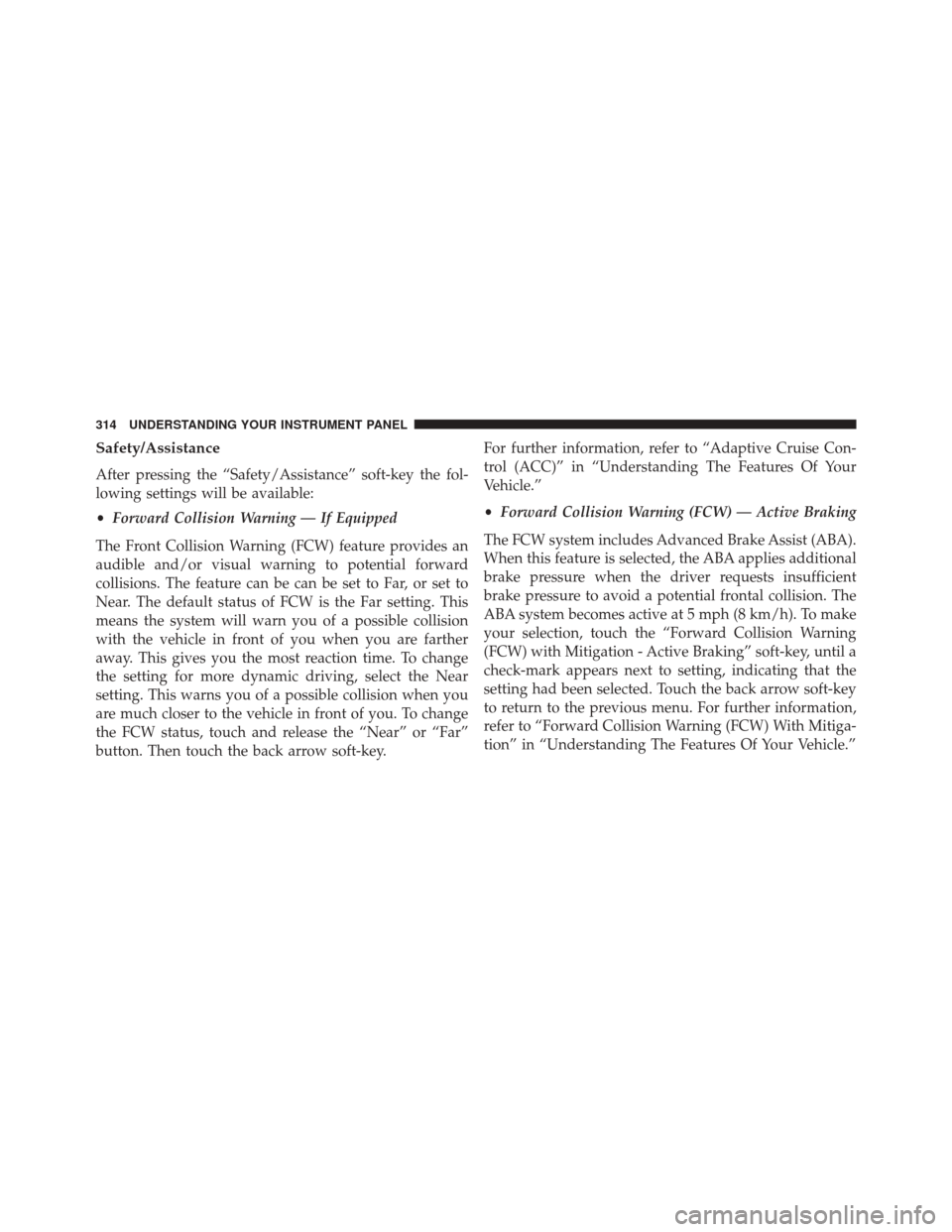
Safety/Assistance
After pressing the “Safety/Assistance” soft-key the fol-
lowing settings will be available:
•Forward Collision Warning — If Equipped
The Front Collision Warning (FCW) feature provides an
audible and/or visual warning to potential forward
collisions. The feature can be can be set to Far, or set to
Near. The default status of FCW is the Far setting. This
means the system will warn you of a possible collision
with the vehicle in front of you when you are farther
away. This gives you the most reaction time. To change
the setting for more dynamic driving, select the Near
setting. This warns you of a possible collision when you
are much closer to the vehicle in front of you. To change
the FCW status, touch and release the “Near” or “Far”
button. Then touch the back arrow soft-key. For further information, refer to “Adaptive Cruise Con-
trol (ACC)” in “Understanding The Features Of Your
Vehicle.”
•
Forward Collision Warning (FCW) — Active Braking
The FCW system includes Advanced Brake Assist (ABA).
When this feature is selected, the ABA applies additional
brake pressure when the driver requests insufficient
brake pressure to avoid a potential frontal collision. The
ABA system becomes active at 5 mph (8 km/h). To make
your selection, touch the “Forward Collision Warning
(FCW) with Mitigation - Active Braking” soft-key, until a
check-mark appears next to setting, indicating that the
setting had been selected. Touch the back arrow soft-key
to return to the previous menu. For further information,
refer to “Forward Collision Warning (FCW) With Mitiga-
tion” in “Understanding The Features Of Your Vehicle.”
314 UNDERSTANDING YOUR INSTRUMENT PANEL
Page 317 of 674
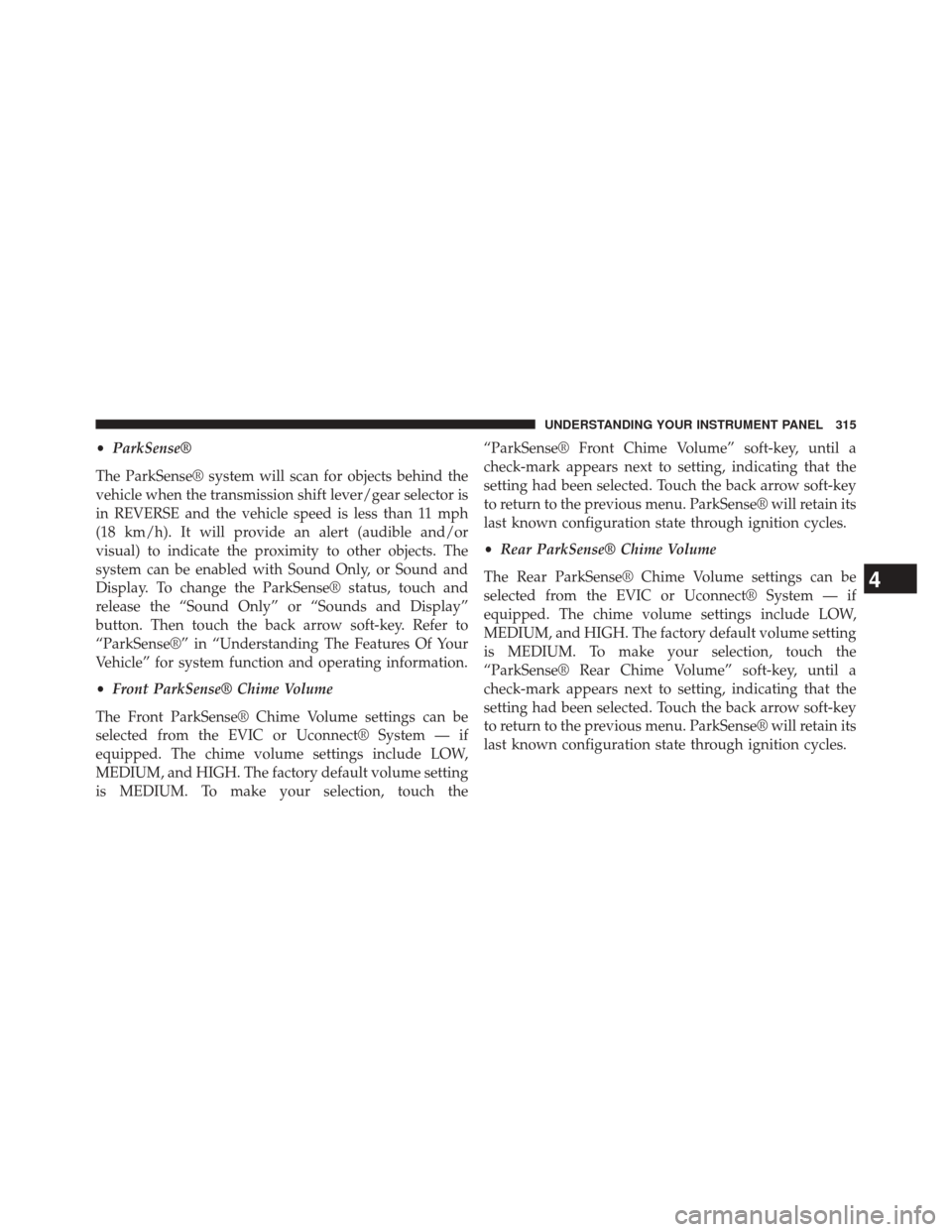
•ParkSense®
The ParkSense® system will scan for objects behind the
vehicle when the transmission shift lever/gear selector is
in REVERSE and the vehicle speed is less than 11 mph
(18 km/h). It will provide an alert (audible and/or
visual) to indicate the proximity to other objects. The
system can be enabled with Sound Only, or Sound and
Display. To change the ParkSense® status, touch and
release the “Sound Only” or “Sounds and Display”
button. Then touch the back arrow soft-key. Refer to
“ParkSense®” in “Understanding The Features Of Your
Vehicle” for system function and operating information.
• Front ParkSense® Chime Volume
The Front ParkSense® Chime Volume settings can be
selected from the EVIC or Uconnect® System — if
equipped. The chime volume settings include LOW,
MEDIUM, and HIGH. The factory default volume setting
is MEDIUM. To make your selection, touch the “ParkSense® Front Chime Volume” soft-key, until a
check-mark appears next to setting, indicating that the
setting had been selected. Touch the back arrow soft-key
to return to the previous menu. ParkSense® will retain its
last known configuration state through ignition cycles.
•
Rear ParkSense® Chime Volume
The Rear ParkSense® Chime Volume settings can be
selected from the EVIC or Uconnect® System — if
equipped. The chime volume settings include LOW,
MEDIUM, and HIGH. The factory default volume setting
is MEDIUM. To make your selection, touch the
“ParkSense® Rear Chime Volume” soft-key, until a
check-mark appears next to setting, indicating that the
setting had been selected. Touch the back arrow soft-key
to return to the previous menu. ParkSense® will retain its
last known configuration state through ignition cycles.
4
UNDERSTANDING YOUR INSTRUMENT PANEL 315
Page 318 of 674
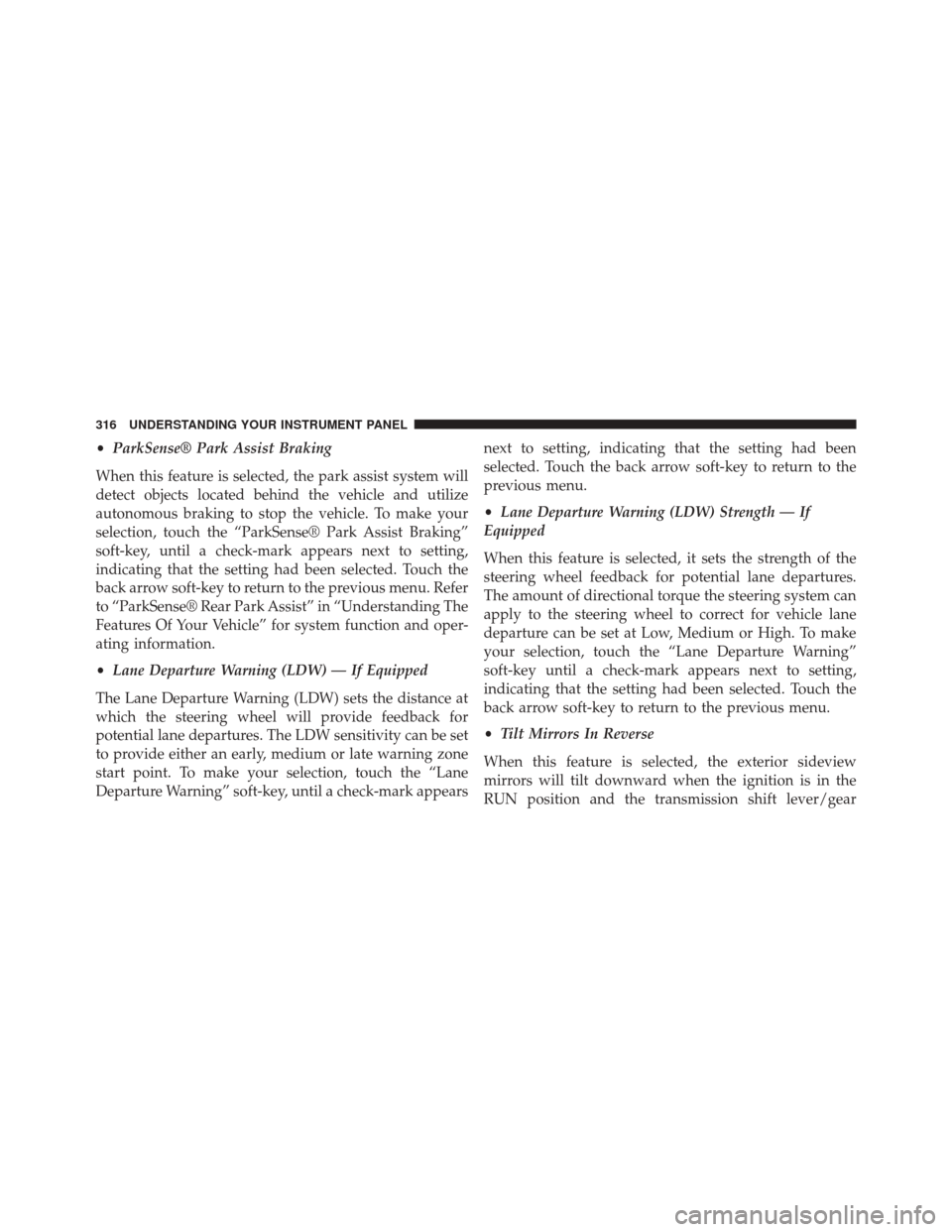
•ParkSense® Park Assist Braking
When this feature is selected, the park assist system will
detect objects located behind the vehicle and utilize
autonomous braking to stop the vehicle. To make your
selection, touch the “ParkSense® Park Assist Braking”
soft-key, until a check-mark appears next to setting,
indicating that the setting had been selected. Touch the
back arrow soft-key to return to the previous menu. Refer
to “ParkSense® Rear Park Assist” in “Understanding The
Features Of Your Vehicle” for system function and oper-
ating information.
• Lane Departure Warning (LDW) — If Equipped
The Lane Departure Warning (LDW) sets the distance at
which the steering wheel will provide feedback for
potential lane departures. The LDW sensitivity can be set
to provide either an early, medium or late warning zone
start point. To make your selection, touch the “Lane
Departure Warning” soft-key, until a check-mark appears next to setting, indicating that the setting had been
selected. Touch the back arrow soft-key to return to the
previous menu.
•
Lane Departure Warning (LDW) Strength — If
Equipped
When this feature is selected, it sets the strength of the
steering wheel feedback for potential lane departures.
The amount of directional torque the steering system can
apply to the steering wheel to correct for vehicle lane
departure can be set at Low, Medium or High. To make
your selection, touch the “Lane Departure Warning”
soft-key until a check-mark appears next to setting,
indicating that the setting had been selected. Touch the
back arrow soft-key to return to the previous menu.
• Tilt Mirrors In Reverse
When this feature is selected, the exterior sideview
mirrors will tilt downward when the ignition is in the
RUN position and the transmission shift lever/gear
316 UNDERSTANDING YOUR INSTRUMENT PANEL
Page 319 of 674
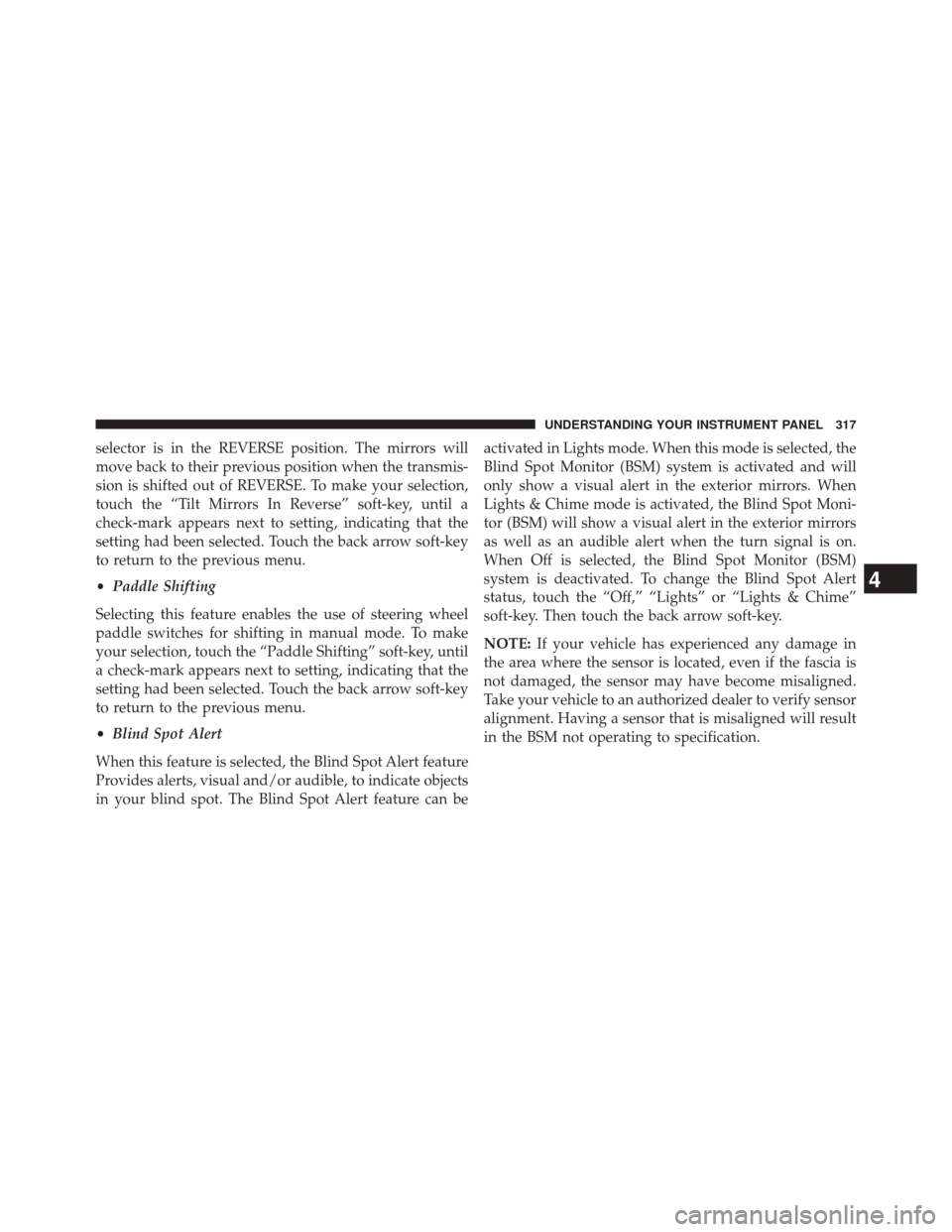
selector is in the REVERSE position. The mirrors will
move back to their previous position when the transmis-
sion is shifted out of REVERSE. To make your selection,
touch the “Tilt Mirrors In Reverse” soft-key, until a
check-mark appears next to setting, indicating that the
setting had been selected. Touch the back arrow soft-key
to return to the previous menu.
•Paddle Shifting
Selecting this feature enables the use of steering wheel
paddle switches for shifting in manual mode. To make
your selection, touch the “Paddle Shifting” soft-key, until
a check-mark appears next to setting, indicating that the
setting had been selected. Touch the back arrow soft-key
to return to the previous menu.
• Blind Spot Alert
When this feature is selected, the Blind Spot Alert feature
Provides alerts, visual and/or audible, to indicate objects
in your blind spot. The Blind Spot Alert feature can be activated in Lights mode. When this mode is selected, the
Blind Spot Monitor (BSM) system is activated and will
only show a visual alert in the exterior mirrors. When
Lights & Chime mode is activated, the Blind Spot Moni-
tor (BSM) will show a visual alert in the exterior mirrors
as well as an audible alert when the turn signal is on.
When Off is selected, the Blind Spot Monitor (BSM)
system is deactivated. To change the Blind Spot Alert
status, touch the “Off,” “Lights” or “Lights & Chime”
soft-key. Then touch the back arrow soft-key.
NOTE:
If your vehicle has experienced any damage in
the area where the sensor is located, even if the fascia is
not damaged, the sensor may have become misaligned.
Take your vehicle to an authorized dealer to verify sensor
alignment. Having a sensor that is misaligned will result
in the BSM not operating to specification.
4
UNDERSTANDING YOUR INSTRUMENT PANEL 317
Page 320 of 674
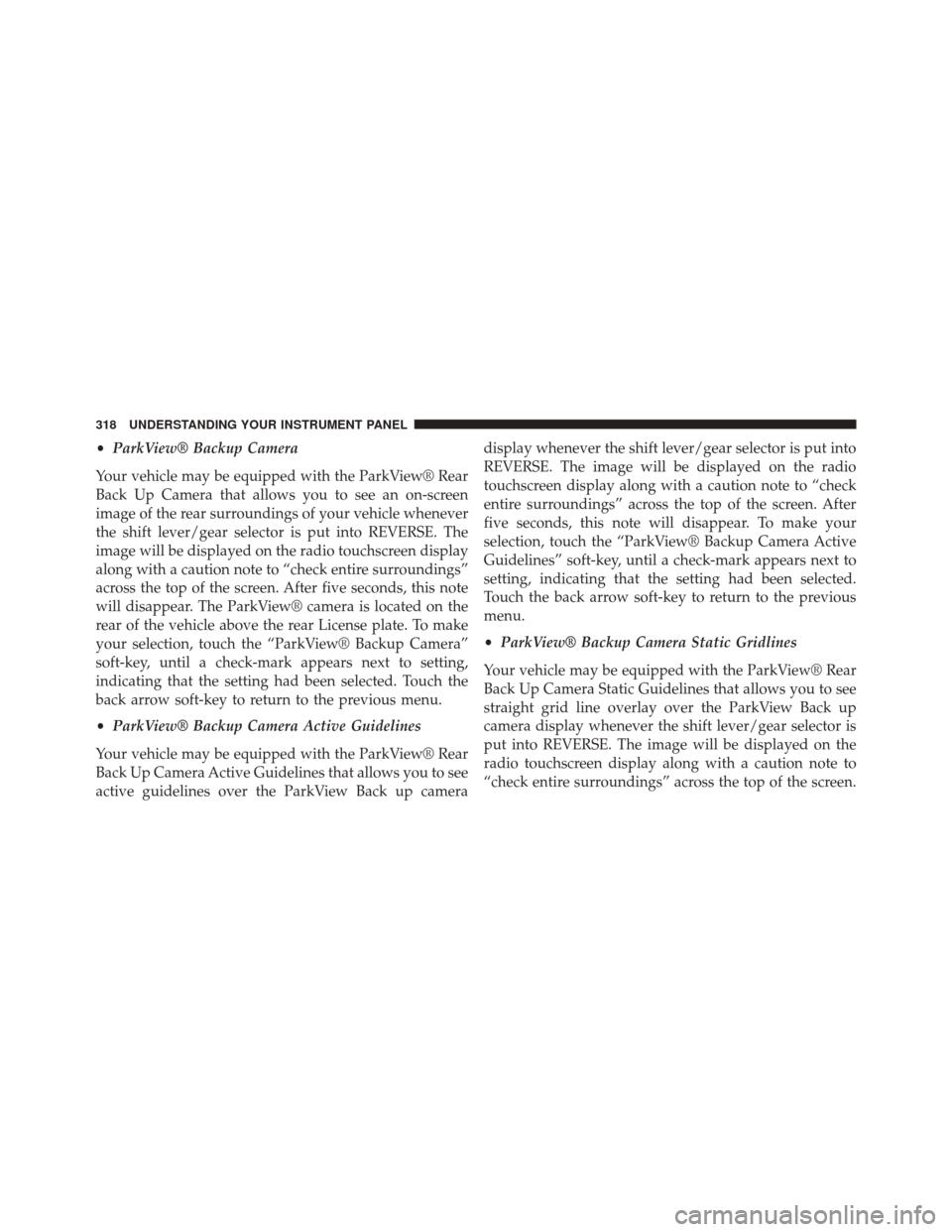
•ParkView® Backup Camera
Your vehicle may be equipped with the ParkView® Rear
Back Up Camera that allows you to see an on-screen
image of the rear surroundings of your vehicle whenever
the shift lever/gear selector is put into REVERSE. The
image will be displayed on the radio touchscreen display
along with a caution note to “check entire surroundings”
across the top of the screen. After five seconds, this note
will disappear. The ParkView® camera is located on the
rear of the vehicle above the rear License plate. To make
your selection, touch the “ParkView® Backup Camera”
soft-key, until a check-mark appears next to setting,
indicating that the setting had been selected. Touch the
back arrow soft-key to return to the previous menu.
• ParkView® Backup Camera Active Guidelines
Your vehicle may be equipped with the ParkView® Rear
Back Up Camera Active Guidelines that allows you to see
active guidelines over the ParkView Back up camera display whenever the shift lever/gear selector is put into
REVERSE. The image will be displayed on the radio
touchscreen display along with a caution note to “check
entire surroundings” across the top of the screen. After
five seconds, this note will disappear. To make your
selection, touch the “ParkView® Backup Camera Active
Guidelines” soft-key, until a check-mark appears next to
setting, indicating that the setting had been selected.
Touch the back arrow soft-key to return to the previous
menu.
•
ParkView® Backup Camera Static Gridlines
Your vehicle may be equipped with the ParkView® Rear
Back Up Camera Static Guidelines that allows you to see
straight grid line overlay over the ParkView Back up
camera display whenever the shift lever/gear selector is
put into REVERSE. The image will be displayed on the
radio touchscreen display along with a caution note to
“check entire surroundings” across the top of the screen.
318 UNDERSTANDING YOUR INSTRUMENT PANEL