JEEP GRAND CHEROKEE 2014 WK2 / 4.G Owners Manual
Manufacturer: JEEP, Model Year: 2014, Model line: GRAND CHEROKEE, Model: JEEP GRAND CHEROKEE 2014 WK2 / 4.GPages: 674, PDF Size: 4.38 MB
Page 351 of 674
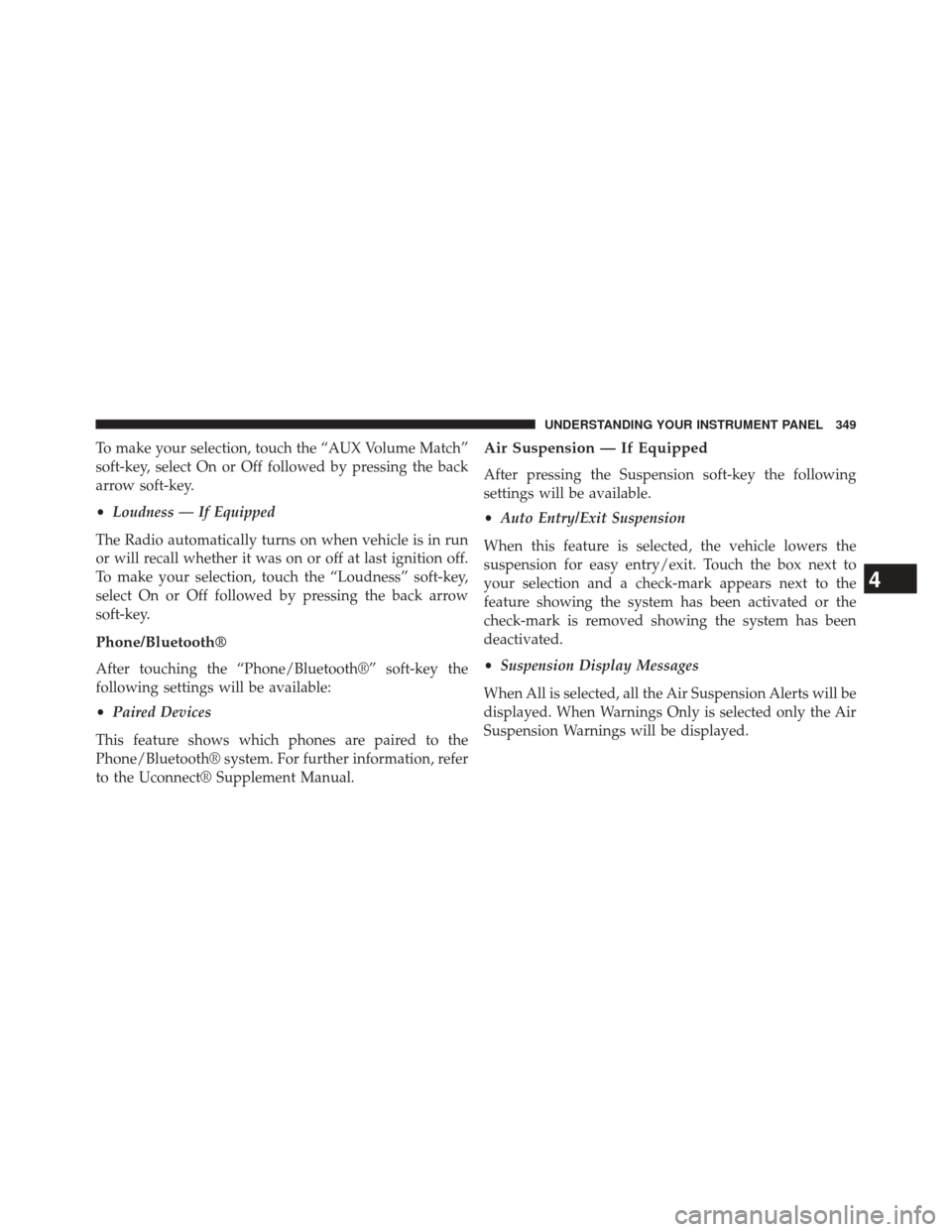
To make your selection, touch the “AUX Volume Match”
soft-key, select On or Off followed by pressing the back
arrow soft-key.
•Loudness — If Equipped
The Radio automatically turns on when vehicle is in run
or will recall whether it was on or off at last ignition off.
To make your selection, touch the “Loudness” soft-key,
select On or Off followed by pressing the back arrow
soft-key.
Phone/Bluetooth®
After touching the “Phone/Bluetooth®” soft-key the
following settings will be available:
• Paired Devices
This feature shows which phones are paired to the
Phone/Bluetooth® system. For further information, refer
to the Uconnect® Supplement Manual.
Air Suspension — If Equipped
After pressing the Suspension soft-key the following
settings will be available.
• Auto Entry/Exit Suspension
When this feature is selected, the vehicle lowers the
suspension for easy entry/exit. Touch the box next to
your selection and a check-mark appears next to the
feature showing the system has been activated or the
check-mark is removed showing the system has been
deactivated.
• Suspension Display Messages
When All is selected, all the Air Suspension Alerts will be
displayed. When Warnings Only is selected only the Air
Suspension Warnings will be displayed.
4
UNDERSTANDING YOUR INSTRUMENT PANEL 349
Page 352 of 674
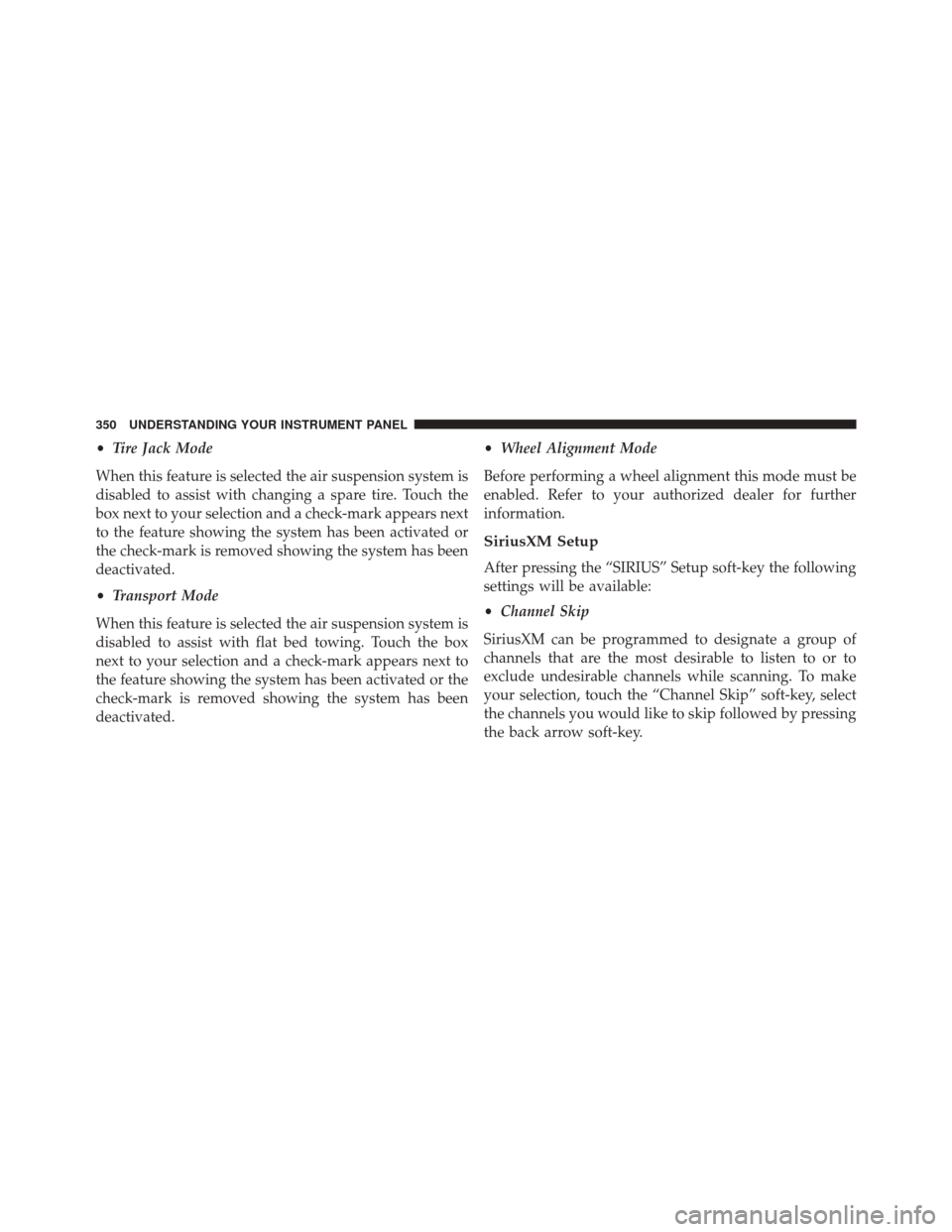
•Tire Jack Mode
When this feature is selected the air suspension system is
disabled to assist with changing a spare tire. Touch the
box next to your selection and a check-mark appears next
to the feature showing the system has been activated or
the check-mark is removed showing the system has been
deactivated.
• Transport Mode
When this feature is selected the air suspension system is
disabled to assist with flat bed towing. Touch the box
next to your selection and a check-mark appears next to
the feature showing the system has been activated or the
check-mark is removed showing the system has been
deactivated. •
Wheel Alignment Mode
Before performing a wheel alignment this mode must be
enabled. Refer to your authorized dealer for further
information.
SiriusXM Setup
After pressing the “SIRIUS” Setup soft-key the following
settings will be available:
• Channel Skip
SiriusXM can be programmed to designate a group of
channels that are the most desirable to listen to or to
exclude undesirable channels while scanning. To make
your selection, touch the “Channel Skip” soft-key, select
the channels you would like to skip followed by pressing
the back arrow soft-key.
350 UNDERSTANDING YOUR INSTRUMENT PANEL
Page 353 of 674
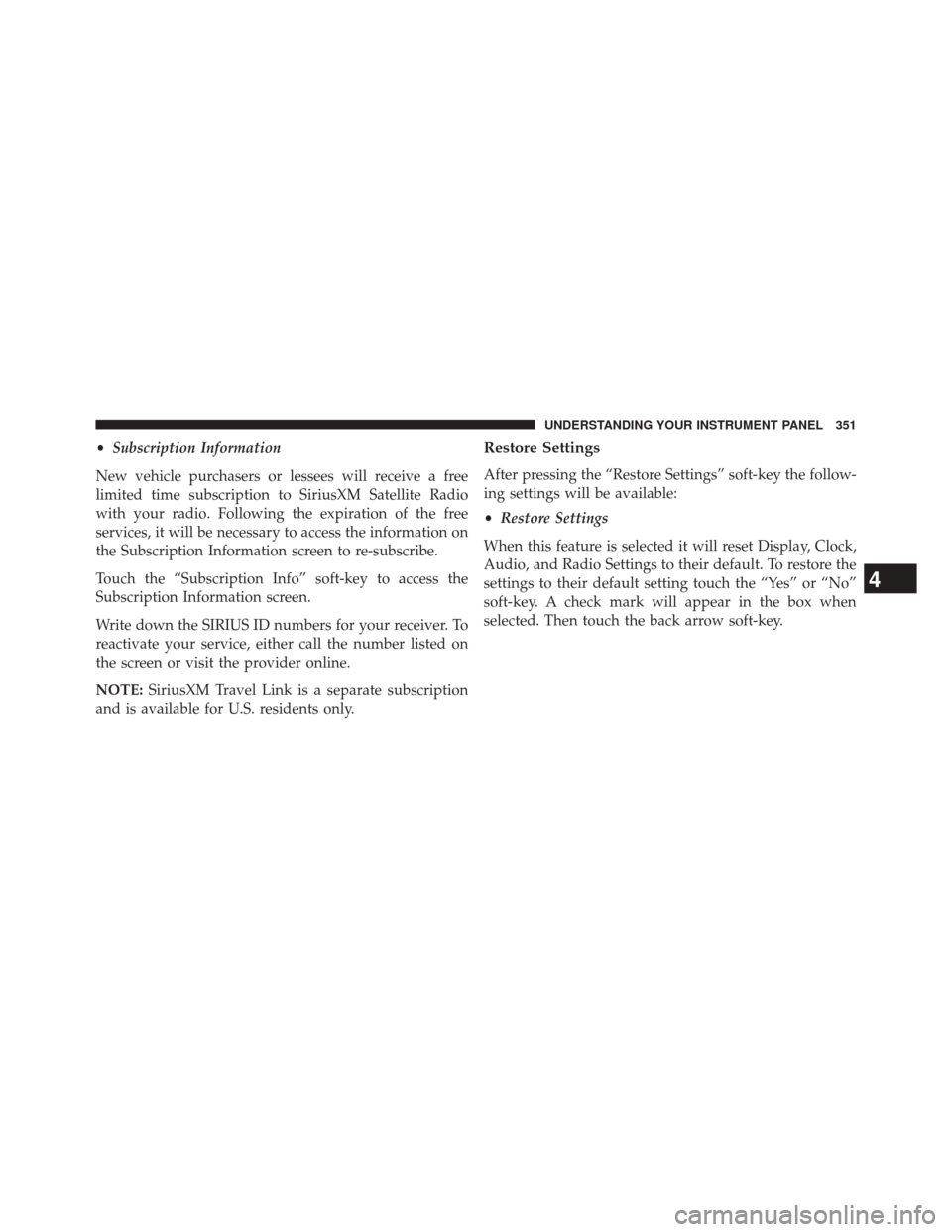
•Subscription Information
New vehicle purchasers or lessees will receive a free
limited time subscription to SiriusXM Satellite Radio
with your radio. Following the expiration of the free
services, it will be necessary to access the information on
the Subscription Information screen to re-subscribe.
Touch the “Subscription Info” soft-key to access the
Subscription Information screen.
Write down the SIRIUS ID numbers for your receiver. To
reactivate your service, either call the number listed on
the screen or visit the provider online.
NOTE: SiriusXM Travel Link is a separate subscription
and is available for U.S. residents only.Restore Settings
After pressing the “Restore Settings” soft-key the follow-
ing settings will be available:
• Restore Settings
When this feature is selected it will reset Display, Clock,
Audio, and Radio Settings to their default. To restore the
settings to their default setting touch the “Yes” or “No”
soft-key. A check mark will appear in the box when
selected. Then touch the back arrow soft-key.
4
UNDERSTANDING YOUR INSTRUMENT PANEL 351
Page 354 of 674
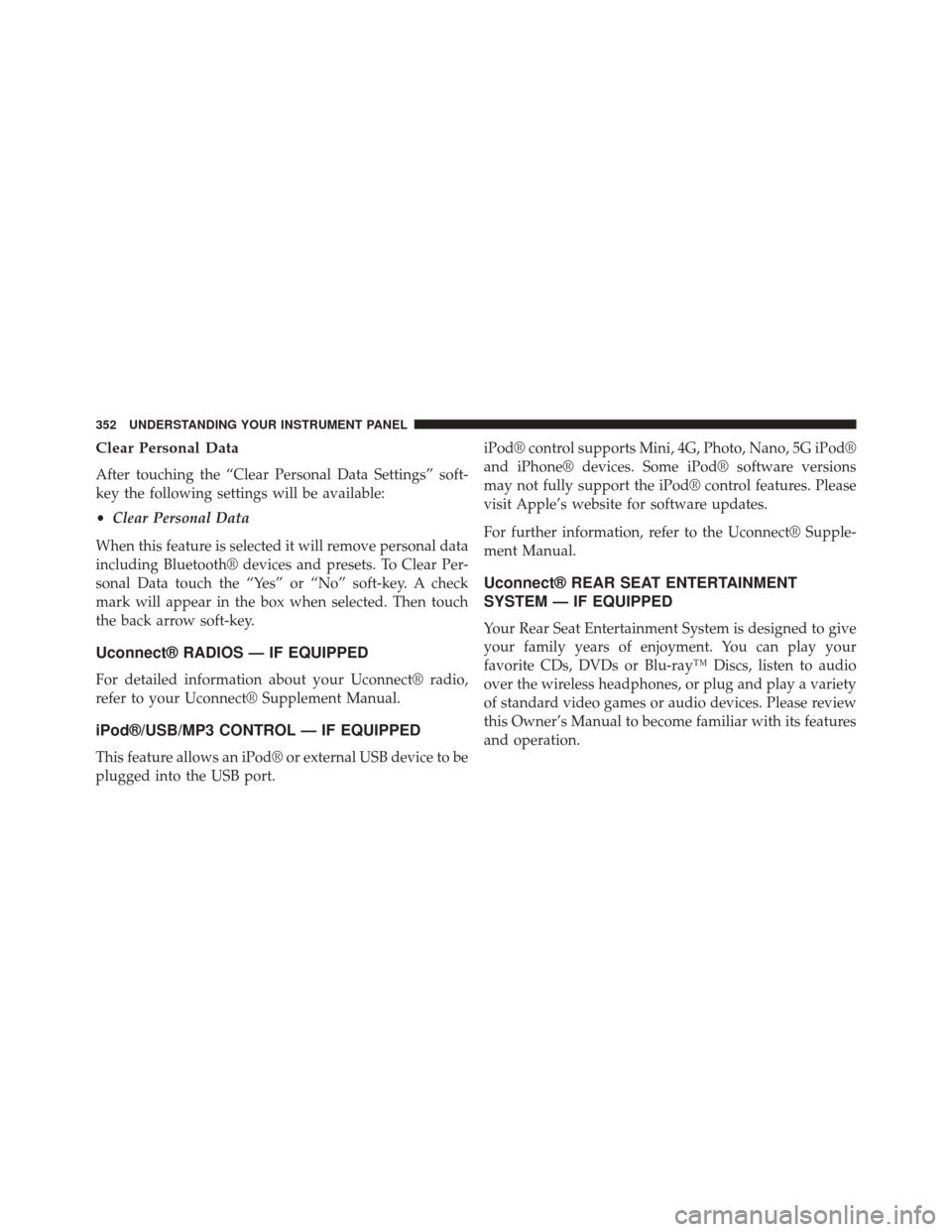
Clear Personal Data
After touching the “Clear Personal Data Settings” soft-
key the following settings will be available:
•Clear Personal Data
When this feature is selected it will remove personal data
including Bluetooth® devices and presets. To Clear Per-
sonal Data touch the “Yes” or “No” soft-key. A check
mark will appear in the box when selected. Then touch
the back arrow soft-key.
Uconnect® RADIOS — IF EQUIPPED
For detailed information about your Uconnect® radio,
refer to your Uconnect® Supplement Manual.
iPod®/USB/MP3 CONTROL — IF EQUIPPED
This feature allows an iPod® or external USB device to be
plugged into the USB port. iPod® control supports Mini, 4G, Photo, Nano, 5G iPod®
and iPhone® devices. Some iPod® software versions
may not fully support the iPod® control features. Please
visit Apple’s website for software updates.
For further information, refer to the Uconnect® Supple-
ment Manual.
Uconnect® REAR SEAT ENTERTAINMENT
SYSTEM — IF EQUIPPED
Your Rear Seat Entertainment System is designed to give
your family years of enjoyment. You can play your
favorite CDs, DVDs or Blu-ray™ Discs, listen to audio
over the wireless headphones, or plug and play a variety
of standard video games or audio devices. Please review
this Owner’s Manual to become familiar with its features
and operation.
352 UNDERSTANDING YOUR INSTRUMENT PANEL
Page 355 of 674
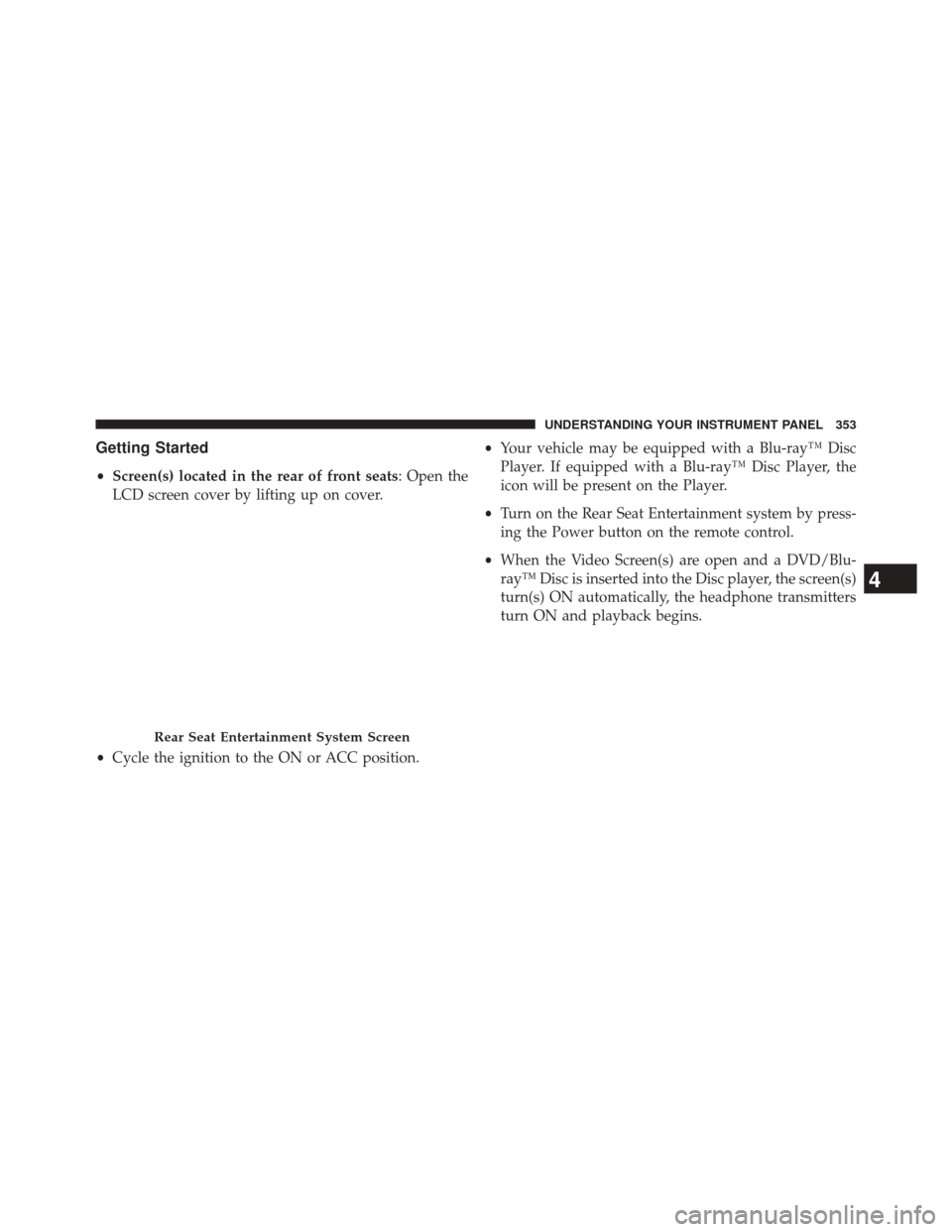
Getting Started
•Screen(s) located in the rear of front seats: Open the
LCD screen cover by lifting up on cover.
• Cycle the ignition to the ON or ACC position. •
Your vehicle may be equipped with a Blu-ray™ Disc
Player. If equipped with a Blu-ray™ Disc Player, the
icon will be present on the Player.
• Turn on the Rear Seat Entertainment system by press-
ing the Power button on the remote control.
• When the Video Screen(s) are open and a DVD/Blu-
ray™ Disc is inserted into the Disc player, the screen(s)
turn(s) ON automatically, the headphone transmitters
turn ON and playback begins.
Rear Seat Entertainment System Screen
4
UNDERSTANDING YOUR INSTRUMENT PANEL 353
Page 356 of 674
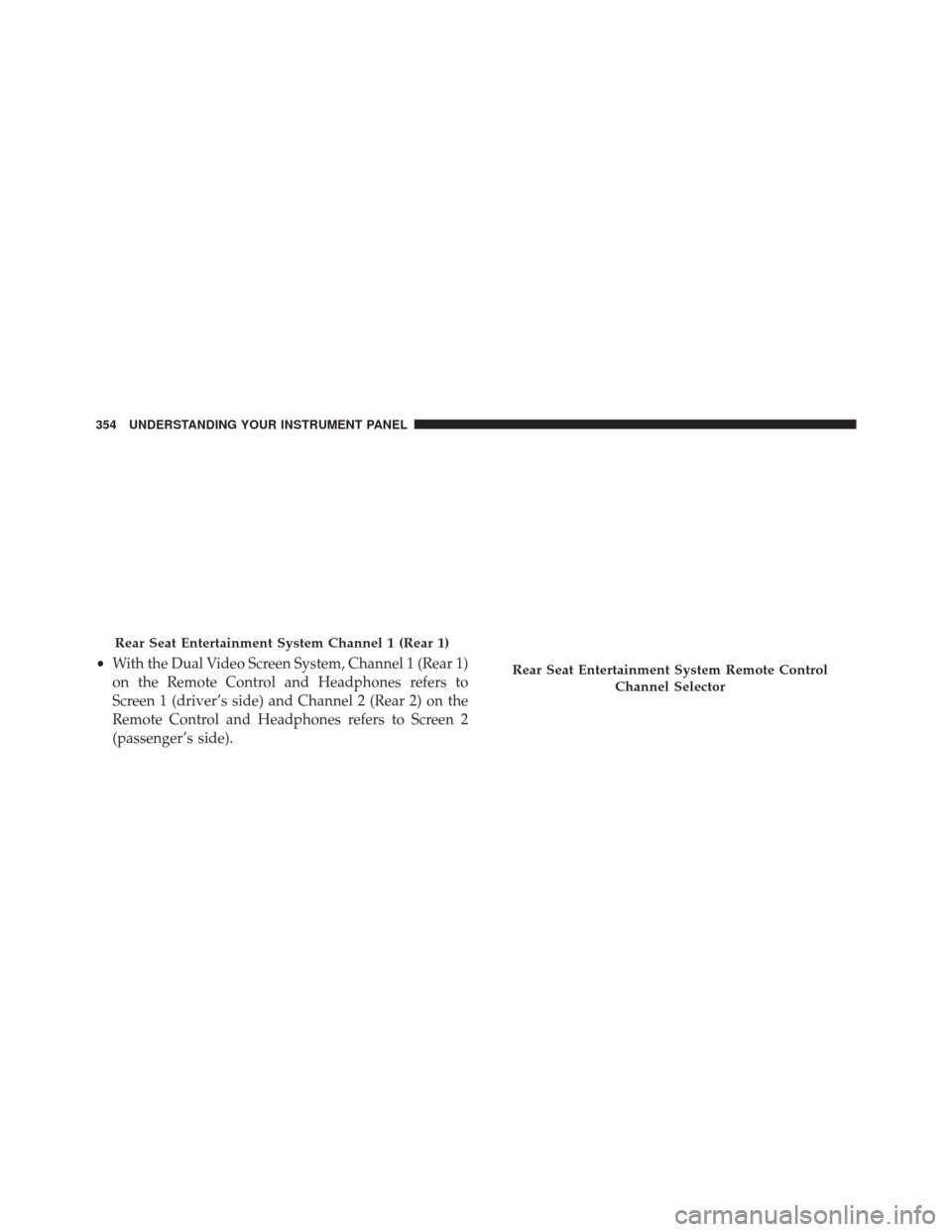
•With the Dual Video Screen System, Channel 1 (Rear 1)
on the Remote Control and Headphones refers to
Screen 1 (driver’s side) and Channel 2 (Rear 2) on the
Remote Control and Headphones refers to Screen 2
(passenger’s side).
Rear Seat Entertainment System Channel 1 (Rear 1)
Rear Seat Entertainment System Remote Control
Channel Selector
354 UNDERSTANDING YOUR INSTRUMENT PANEL
Page 357 of 674
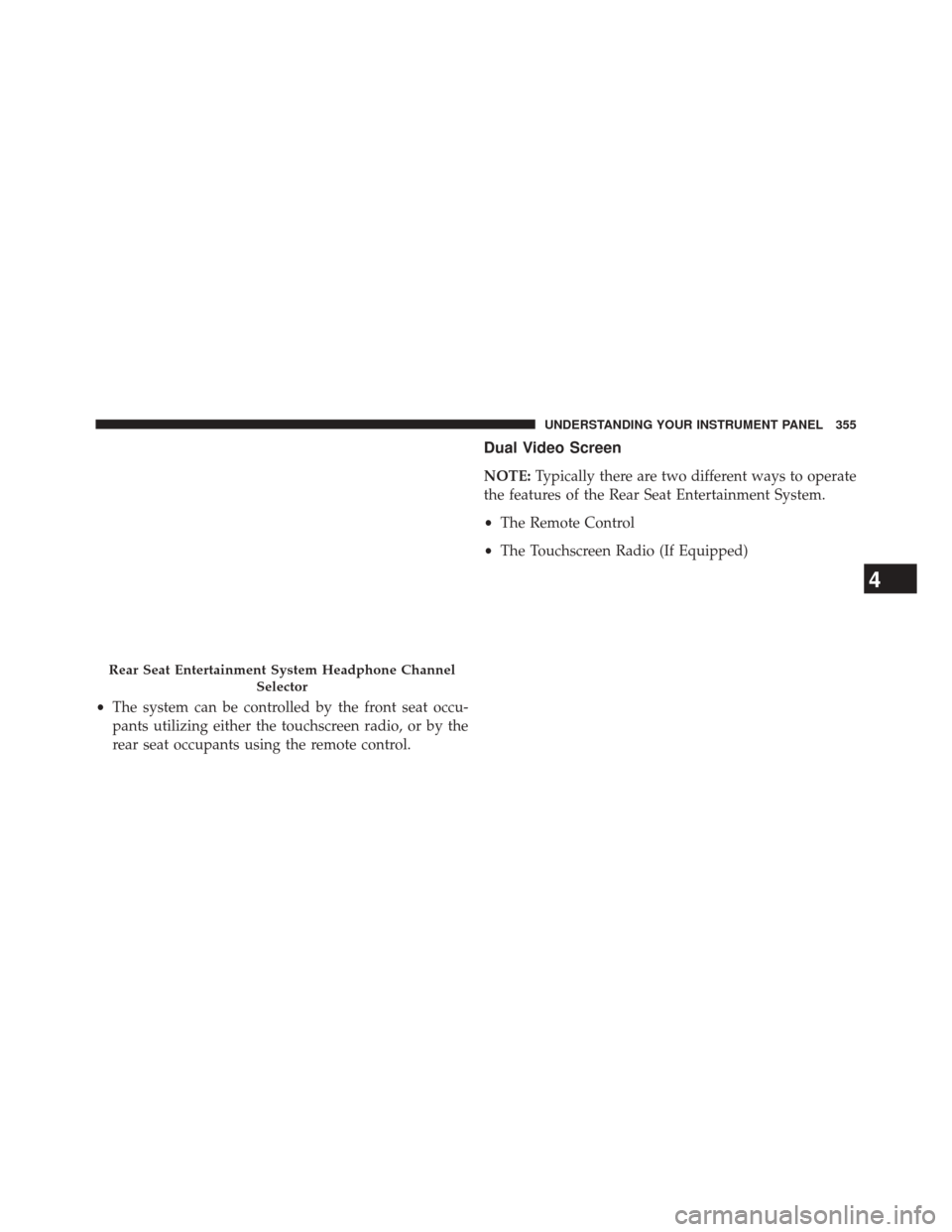
•The system can be controlled by the front seat occu-
pants utilizing either the touchscreen radio, or by the
rear seat occupants using the remote control.
Dual Video Screen
NOTE: Typically there are two different ways to operate
the features of the Rear Seat Entertainment System.
• The Remote Control
• The Touchscreen Radio (If Equipped)
Rear Seat Entertainment System Headphone Channel
Selector
4
UNDERSTANDING YOUR INSTRUMENT PANEL 355
Page 358 of 674
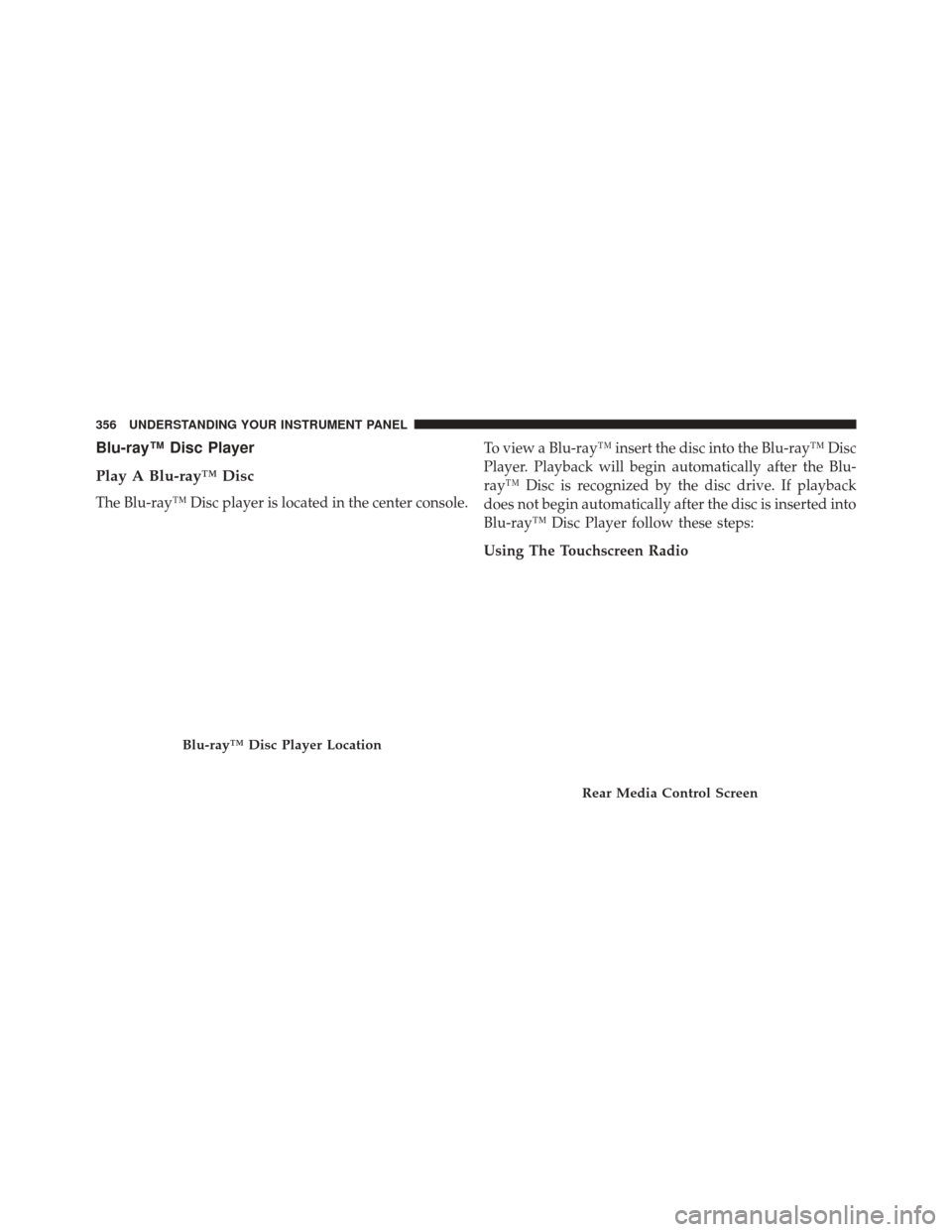
Blu-ray™ Disc Player
Play A Blu-ray™ Disc
The Blu-ray™ Disc player is located in the center console.To view a Blu-ray™ insert the disc into the Blu-ray™ Disc
Player. Playback will begin automatically after the Blu-
ray™ Disc is recognized by the disc drive. If playback
does not begin automatically after the disc is inserted into
Blu-ray™ Disc Player follow these steps:
Using The Touchscreen Radio
Blu-ray™ Disc Player Location
Rear Media Control Screen
356 UNDERSTANDING YOUR INSTRUMENT PANEL
Page 359 of 674
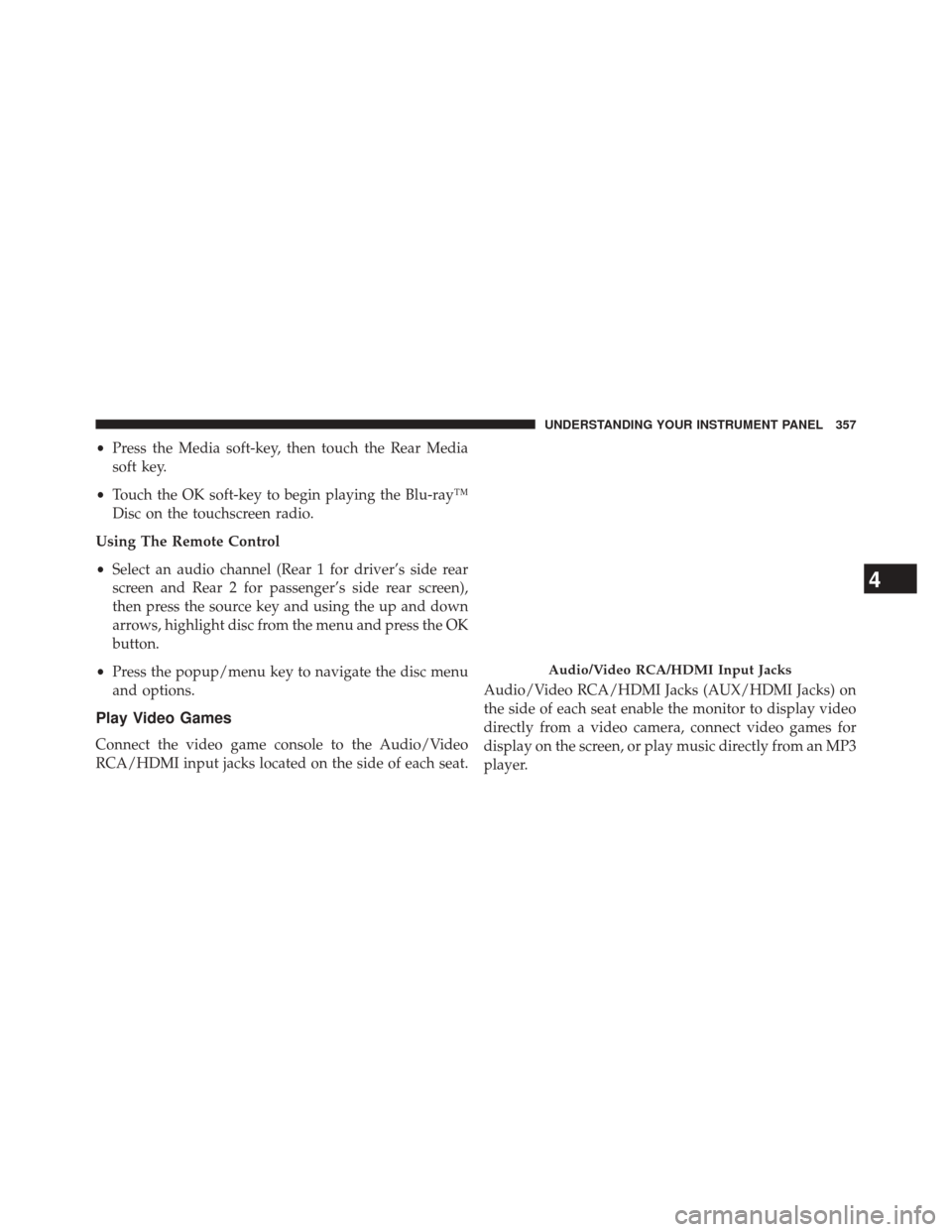
•Press the Media soft-key, then touch the Rear Media
soft key.
• Touch the OK soft-key to begin playing the Blu-ray™
Disc on the touchscreen radio.
Using The Remote Control
• Select an audio channel (Rear 1 for driver’s side rear
screen and Rear 2 for passenger’s side rear screen),
then press the source key and using the up and down
arrows, highlight disc from the menu and press the OK
button.
• Press the popup/menu key to navigate the disc menu
and options.
Play Video Games
Connect the video game console to the Audio/Video
RCA/HDMI input jacks located on the side of each seat. Audio/Video RCA/HDMI Jacks (AUX/HDMI Jacks) on
the side of each seat enable the monitor to display video
directly from a video camera, connect video games for
display on the screen, or play music directly from an MP3
player.
Audio/Video RCA/HDMI Input Jacks
4
UNDERSTANDING YOUR INSTRUMENT PANEL 357
Page 360 of 674
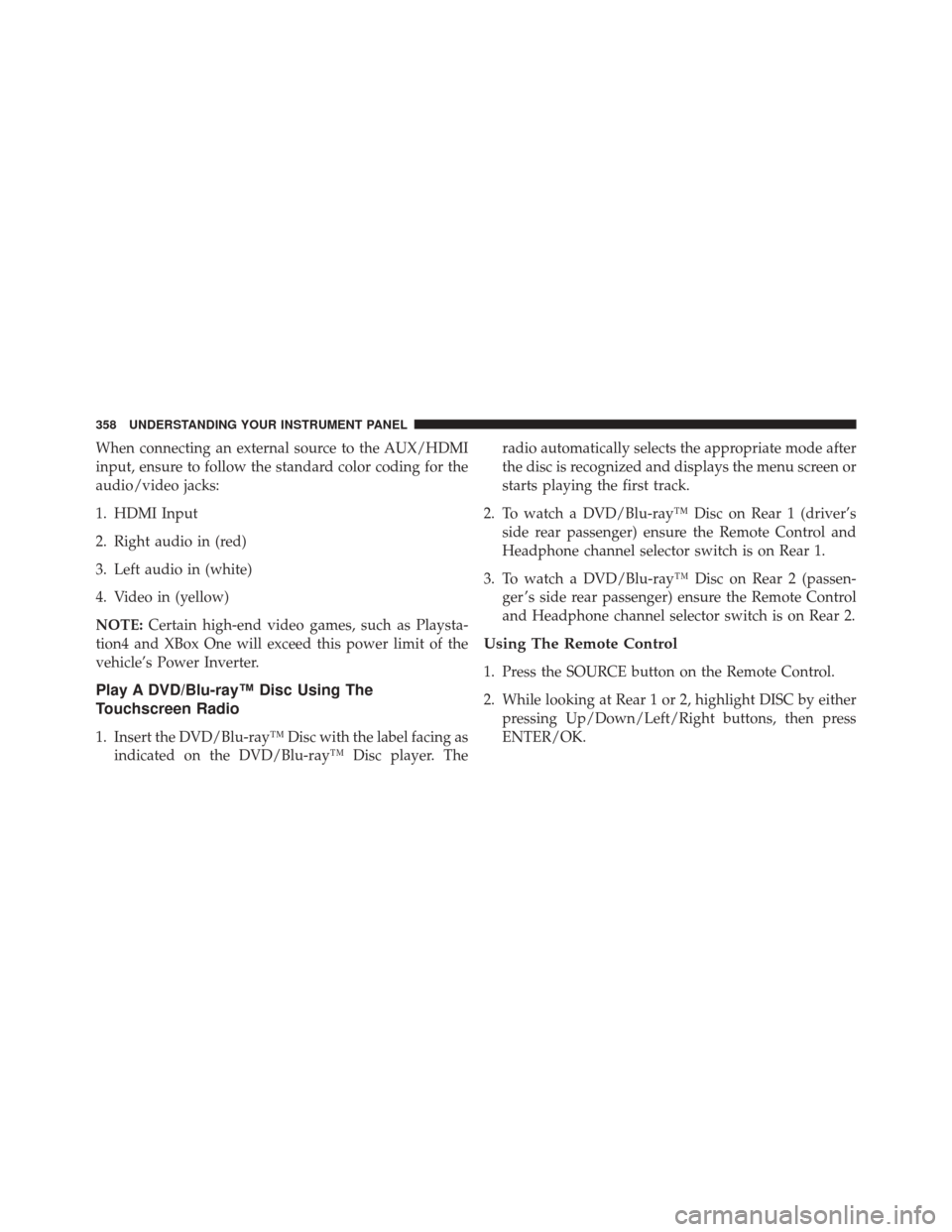
When connecting an external source to the AUX/HDMI
input, ensure to follow the standard color coding for the
audio/video jacks:
1. HDMI Input
2. Right audio in (red)
3. Left audio in (white)
4. Video in (yellow)
NOTE:Certain high-end video games, such as Playsta-
tion4 and XBox One will exceed this power limit of the
vehicle’s Power Inverter.
Play A DVD/Blu-ray™ Disc Using The
Touchscreen Radio
1. Insert the DVD/Blu-ray™ Disc with the label facing as indicated on the DVD/Blu-ray™ Disc player. The radio automatically selects the appropriate mode after
the disc is recognized and displays the menu screen or
starts playing the first track.
2. To watch a DVD/Blu-ray™ Disc on Rear 1 (driver’s side rear passenger) ensure the Remote Control and
Headphone channel selector switch is on Rear 1.
3. To watch a DVD/Blu-ray™ Disc on Rear 2 (passen- ger ’s side rear passenger) ensure the Remote Control
and Headphone channel selector switch is on Rear 2.
Using The Remote Control
1. Press the SOURCE button on the Remote Control.
2. While looking at Rear 1 or 2, highlight DISC by eitherpressing Up/Down/Left/Right buttons, then press
ENTER/OK.
358 UNDERSTANDING YOUR INSTRUMENT PANEL