JEEP GRAND CHEROKEE 2014 WK2 / 4.G Owners Manual
Manufacturer: JEEP, Model Year: 2014, Model line: GRAND CHEROKEE, Model: JEEP GRAND CHEROKEE 2014 WK2 / 4.GPages: 674, PDF Size: 4.38 MB
Page 341 of 674
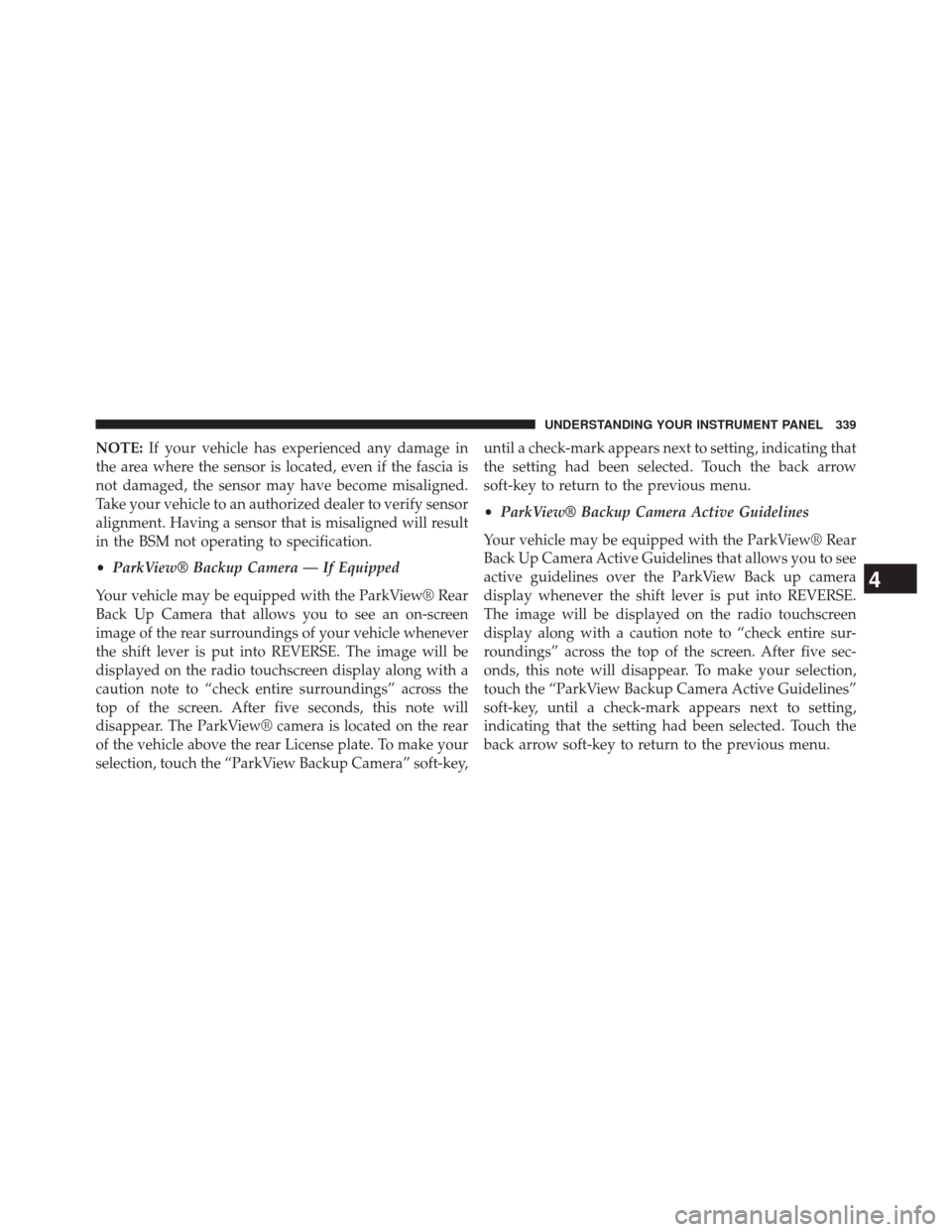
NOTE:If your vehicle has experienced any damage in
the area where the sensor is located, even if the fascia is
not damaged, the sensor may have become misaligned.
Take your vehicle to an authorized dealer to verify sensor
alignment. Having a sensor that is misaligned will result
in the BSM not operating to specification.
• ParkView® Backup Camera — If Equipped
Your vehicle may be equipped with the ParkView® Rear
Back Up Camera that allows you to see an on-screen
image of the rear surroundings of your vehicle whenever
the shift lever is put into REVERSE. The image will be
displayed on the radio touchscreen display along with a
caution note to “check entire surroundings” across the
top of the screen. After five seconds, this note will
disappear. The ParkView® camera is located on the rear
of the vehicle above the rear License plate. To make your
selection, touch the “ParkView Backup Camera” soft-key, until a check-mark appears next to setting, indicating that
the setting had been selected. Touch the back arrow
soft-key to return to the previous menu.
•
ParkView® Backup Camera Active Guidelines
Your vehicle may be equipped with the ParkView® Rear
Back Up Camera Active Guidelines that allows you to see
active guidelines over the ParkView Back up camera
display whenever the shift lever is put into REVERSE.
The image will be displayed on the radio touchscreen
display along with a caution note to “check entire sur-
roundings” across the top of the screen. After five sec-
onds, this note will disappear. To make your selection,
touch the “ParkView Backup Camera Active Guidelines”
soft-key, until a check-mark appears next to setting,
indicating that the setting had been selected. Touch the
back arrow soft-key to return to the previous menu.
4
UNDERSTANDING YOUR INSTRUMENT PANEL 339
Page 342 of 674
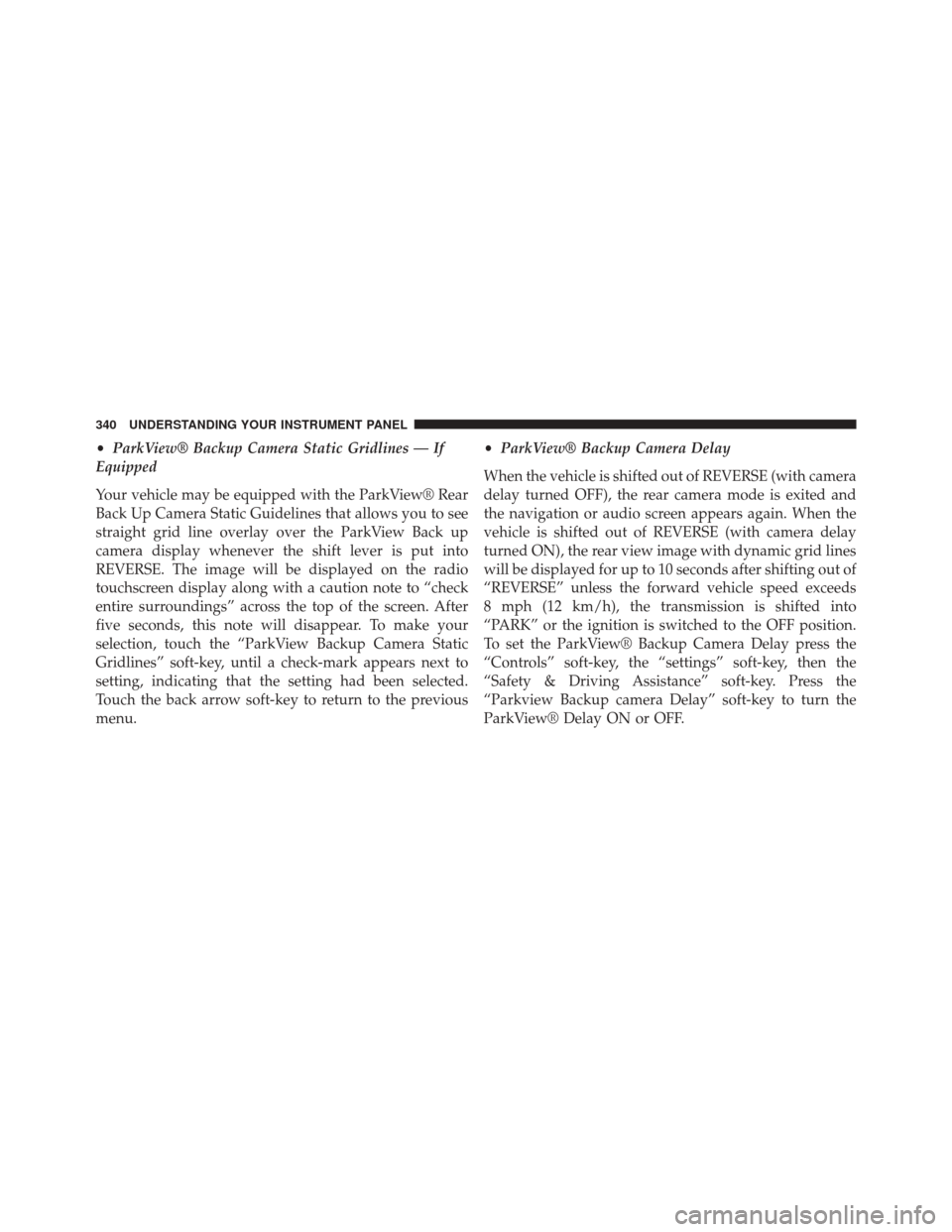
•ParkView® Backup Camera Static Gridlines — If
Equipped
Your vehicle may be equipped with the ParkView® Rear
Back Up Camera Static Guidelines that allows you to see
straight grid line overlay over the ParkView Back up
camera display whenever the shift lever is put into
REVERSE. The image will be displayed on the radio
touchscreen display along with a caution note to “check
entire surroundings” across the top of the screen. After
five seconds, this note will disappear. To make your
selection, touch the “ParkView Backup Camera Static
Gridlines” soft-key, until a check-mark appears next to
setting, indicating that the setting had been selected.
Touch the back arrow soft-key to return to the previous
menu. •
ParkView® Backup Camera Delay
When the vehicle is shifted out of REVERSE (with camera
delay turned OFF), the rear camera mode is exited and
the navigation or audio screen appears again. When the
vehicle is shifted out of REVERSE (with camera delay
turned ON), the rear view image with dynamic grid lines
will be displayed for up to 10 seconds after shifting out of
“REVERSE” unless the forward vehicle speed exceeds
8 mph (12 km/h), the transmission is shifted into
“PARK” or the ignition is switched to the OFF position.
To set the ParkView® Backup Camera Delay press the
“Controls” soft-key, the “settings” soft-key, then the
“Safety & Driving Assistance” soft-key. Press the
“Parkview Backup camera Delay” soft-key to turn the
ParkView® Delay ON or OFF.
340 UNDERSTANDING YOUR INSTRUMENT PANEL
Page 343 of 674
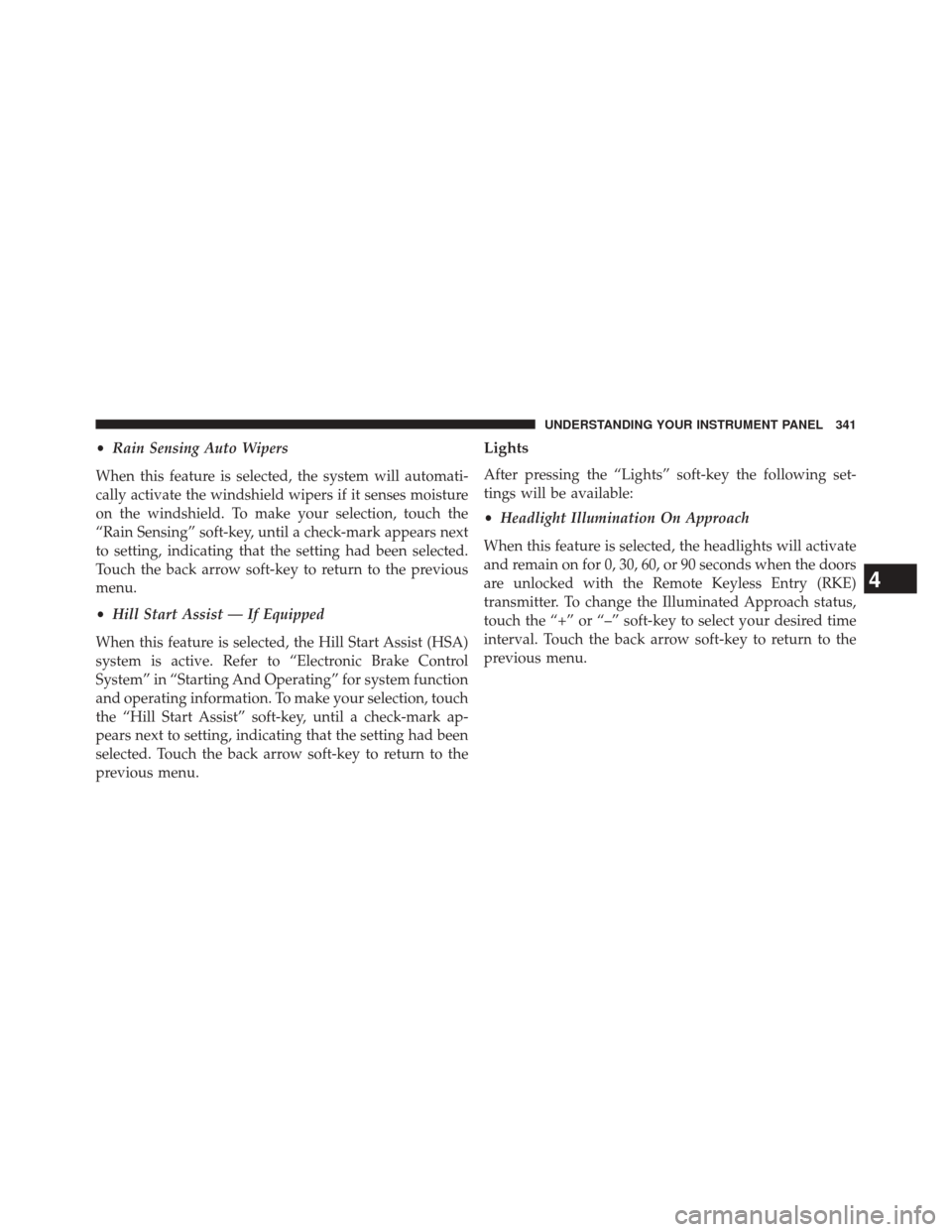
•Rain Sensing Auto Wipers
When this feature is selected, the system will automati-
cally activate the windshield wipers if it senses moisture
on the windshield. To make your selection, touch the
“Rain Sensing” soft-key, until a check-mark appears next
to setting, indicating that the setting had been selected.
Touch the back arrow soft-key to return to the previous
menu.
• Hill Start Assist — If Equipped
When this feature is selected, the Hill Start Assist (HSA)
system is active. Refer to “Electronic Brake Control
System” in “Starting And Operating” for system function
and operating information. To make your selection, touch
the “Hill Start Assist” soft-key, until a check-mark ap-
pears next to setting, indicating that the setting had been
selected. Touch the back arrow soft-key to return to the
previous menu.Lights
After pressing the “Lights” soft-key the following set-
tings will be available:
• Headlight Illumination On Approach
When this feature is selected, the headlights will activate
and remain on for 0, 30, 60, or 90 seconds when the doors
are unlocked with the Remote Keyless Entry (RKE)
transmitter. To change the Illuminated Approach status,
touch the “+” or “–” soft-key to select your desired time
interval. Touch the back arrow soft-key to return to the
previous menu.
4
UNDERSTANDING YOUR INSTRUMENT PANEL 341
Page 344 of 674
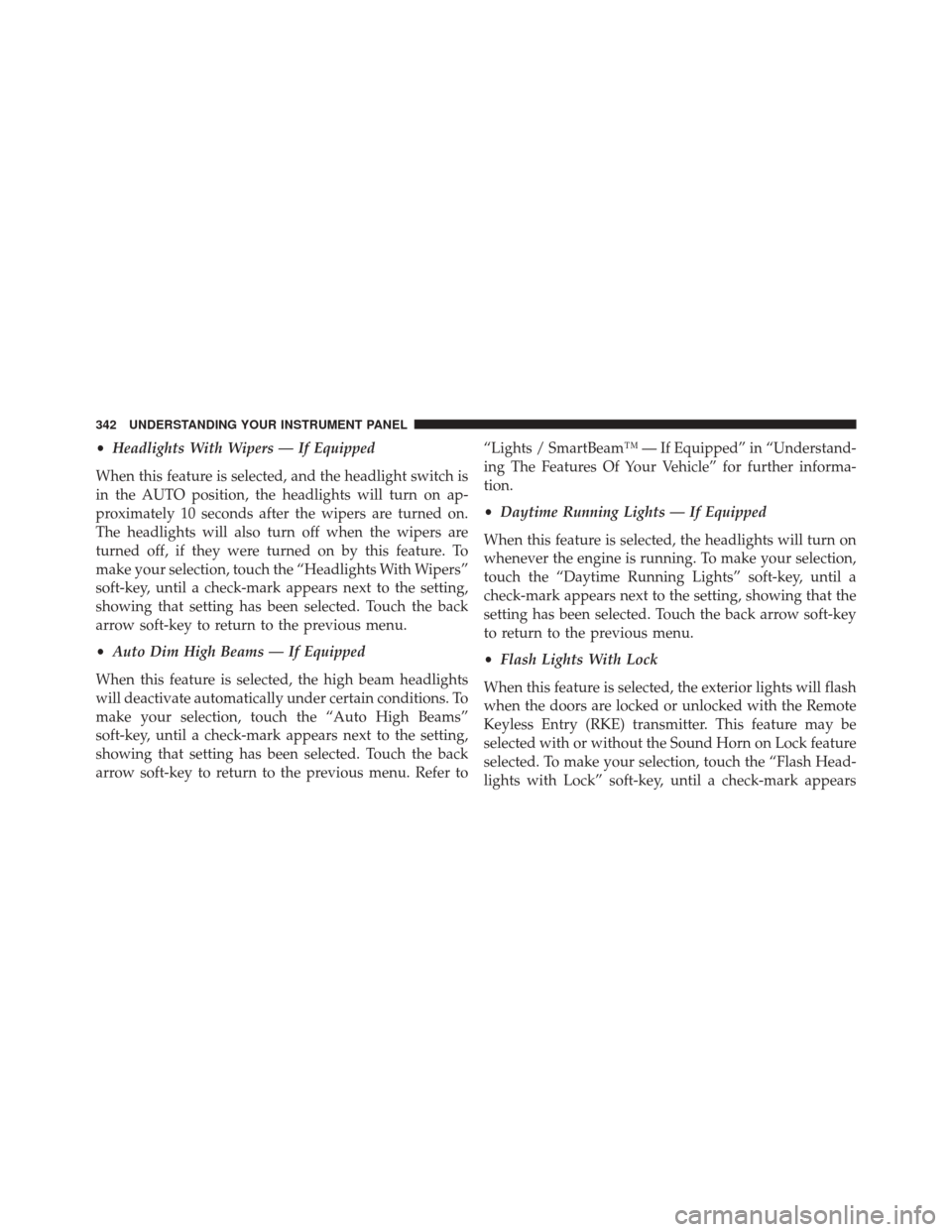
•Headlights With Wipers — If Equipped
When this feature is selected, and the headlight switch is
in the AUTO position, the headlights will turn on ap-
proximately 10 seconds after the wipers are turned on.
The headlights will also turn off when the wipers are
turned off, if they were turned on by this feature. To
make your selection, touch the “Headlights With Wipers”
soft-key, until a check-mark appears next to the setting,
showing that setting has been selected. Touch the back
arrow soft-key to return to the previous menu.
• Auto Dim High Beams — If Equipped
When this feature is selected, the high beam headlights
will deactivate automatically under certain conditions. To
make your selection, touch the “Auto High Beams”
soft-key, until a check-mark appears next to the setting,
showing that setting has been selected. Touch the back
arrow soft-key to return to the previous menu. Refer to “Lights / SmartBeam™ — If Equipped” in “Understand-
ing The Features Of Your Vehicle” for further informa-
tion.
•
Daytime Running Lights — If Equipped
When this feature is selected, the headlights will turn on
whenever the engine is running. To make your selection,
touch the “Daytime Running Lights” soft-key, until a
check-mark appears next to the setting, showing that the
setting has been selected. Touch the back arrow soft-key
to return to the previous menu.
• Flash Lights With Lock
When this feature is selected, the exterior lights will flash
when the doors are locked or unlocked with the Remote
Keyless Entry (RKE) transmitter. This feature may be
selected with or without the Sound Horn on Lock feature
selected. To make your selection, touch the “Flash Head-
lights with Lock” soft-key, until a check-mark appears
342 UNDERSTANDING YOUR INSTRUMENT PANEL
Page 345 of 674
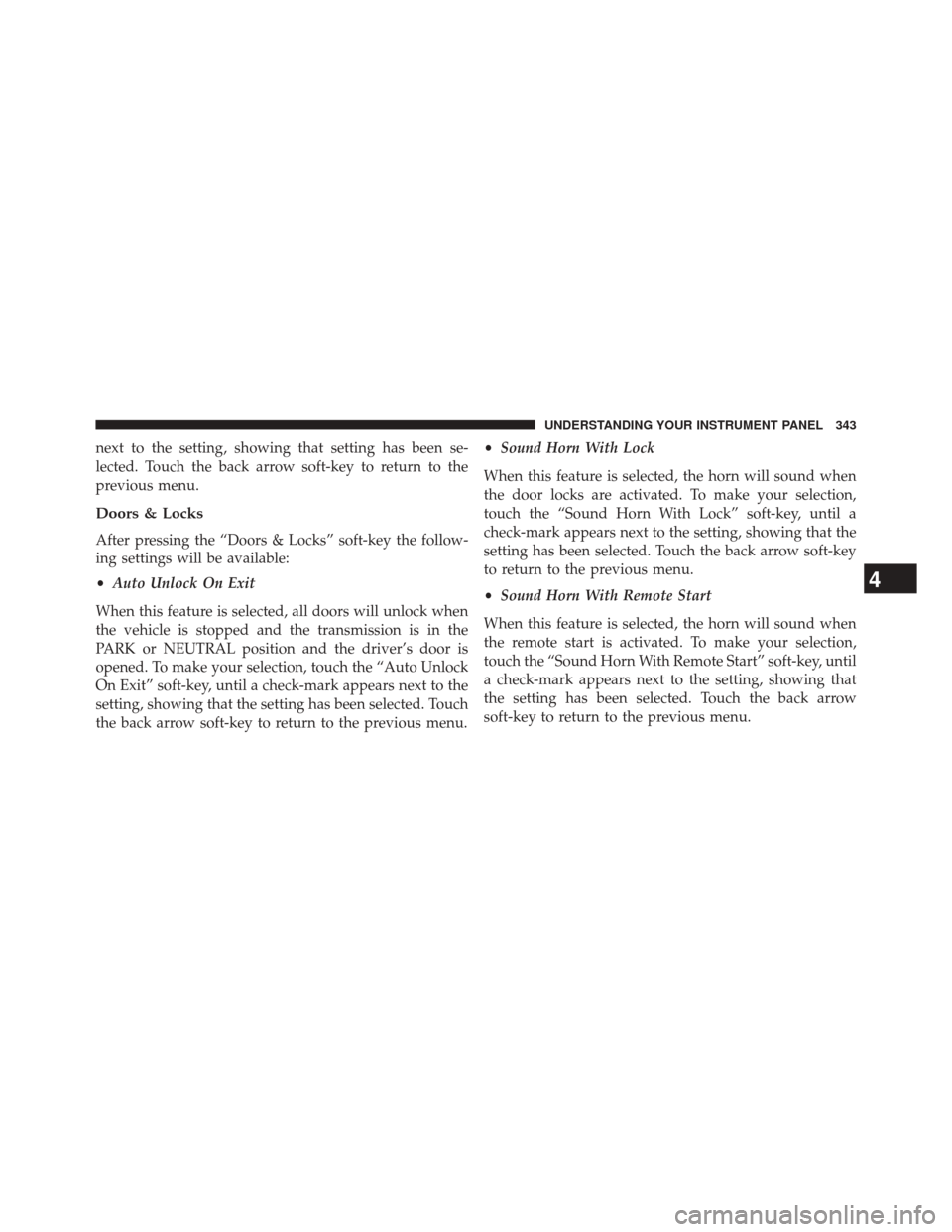
next to the setting, showing that setting has been se-
lected. Touch the back arrow soft-key to return to the
previous menu.
Doors & Locks
After pressing the “Doors & Locks” soft-key the follow-
ing settings will be available:
•Auto Unlock On Exit
When this feature is selected, all doors will unlock when
the vehicle is stopped and the transmission is in the
PARK or NEUTRAL position and the driver’s door is
opened. To make your selection, touch the “Auto Unlock
On Exit” soft-key, until a check-mark appears next to the
setting, showing that the setting has been selected. Touch
the back arrow soft-key to return to the previous menu. •
Sound Horn With Lock
When this feature is selected, the horn will sound when
the door locks are activated. To make your selection,
touch the “Sound Horn With Lock” soft-key, until a
check-mark appears next to the setting, showing that the
setting has been selected. Touch the back arrow soft-key
to return to the previous menu.
• Sound Horn With Remote Start
When this feature is selected, the horn will sound when
the remote start is activated. To make your selection,
touch the “Sound Horn With Remote Start” soft-key, until
a check-mark appears next to the setting, showing that
the setting has been selected. Touch the back arrow
soft-key to return to the previous menu.
4
UNDERSTANDING YOUR INSTRUMENT PANEL 343
Page 346 of 674
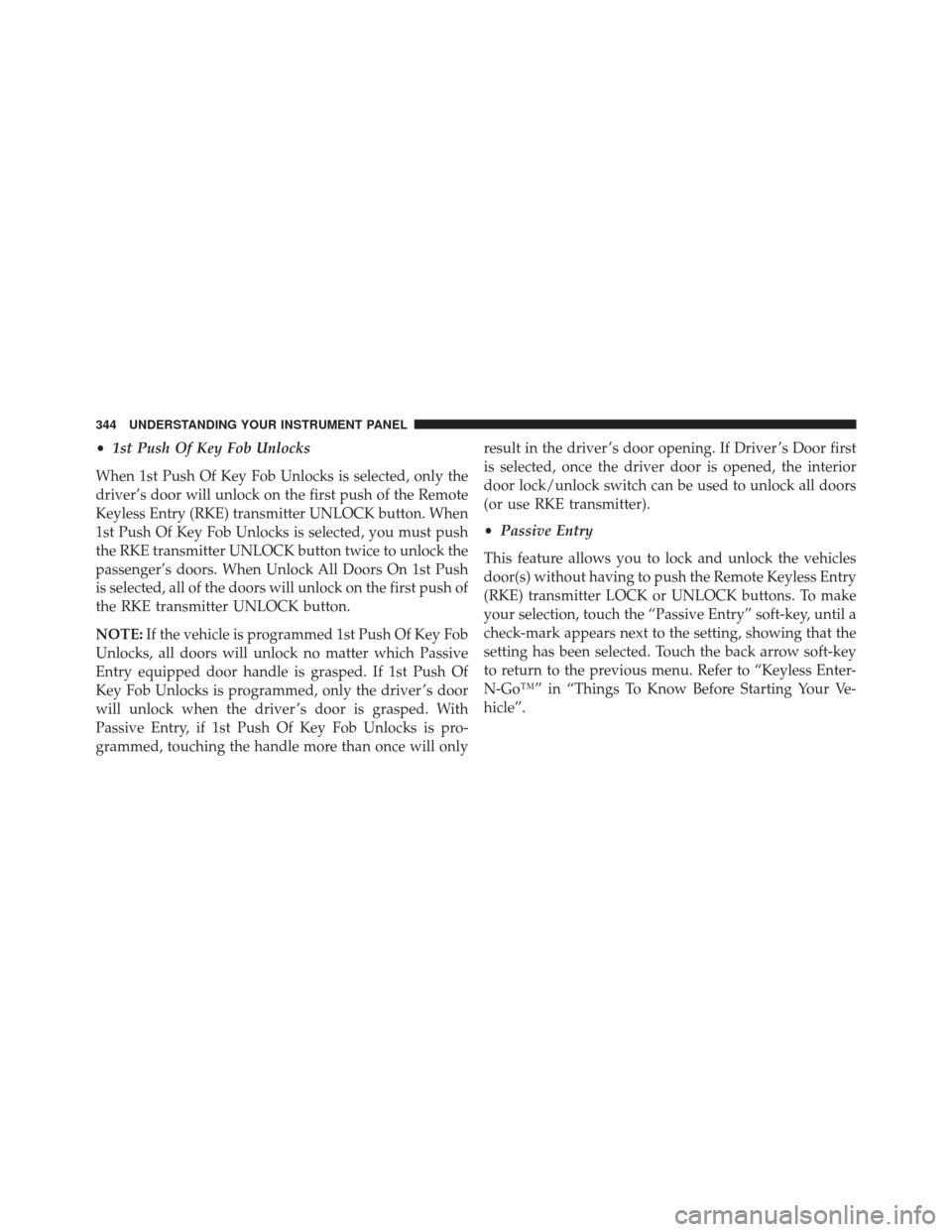
•1st Push Of Key Fob Unlocks
When 1st Push Of Key Fob Unlocks is selected, only the
driver’s door will unlock on the first push of the Remote
Keyless Entry (RKE) transmitter UNLOCK button. When
1st Push Of Key Fob Unlocks is selected, you must push
the RKE transmitter UNLOCK button twice to unlock the
passenger’s doors. When Unlock All Doors On 1st Push
is selected, all of the doors will unlock on the first push of
the RKE transmitter UNLOCK button.
NOTE: If the vehicle is programmed 1st Push Of Key Fob
Unlocks, all doors will unlock no matter which Passive
Entry equipped door handle is grasped. If 1st Push Of
Key Fob Unlocks is programmed, only the driver ’s door
will unlock when the driver ’s door is grasped. With
Passive Entry, if 1st Push Of Key Fob Unlocks is pro-
grammed, touching the handle more than once will only result in the driver ’s door opening. If Driver ’s Door first
is selected, once the driver door is opened, the interior
door lock/unlock switch can be used to unlock all doors
(or use RKE transmitter).
•
Passive Entry
This feature allows you to lock and unlock the vehicles
door(s) without having to push the Remote Keyless Entry
(RKE) transmitter LOCK or UNLOCK buttons. To make
your selection, touch the “Passive Entry” soft-key, until a
check-mark appears next to the setting, showing that the
setting has been selected. Touch the back arrow soft-key
to return to the previous menu. Refer to “Keyless Enter-
N-Go™” in “Things To Know Before Starting Your Ve-
hicle”.
344 UNDERSTANDING YOUR INSTRUMENT PANEL
Page 347 of 674
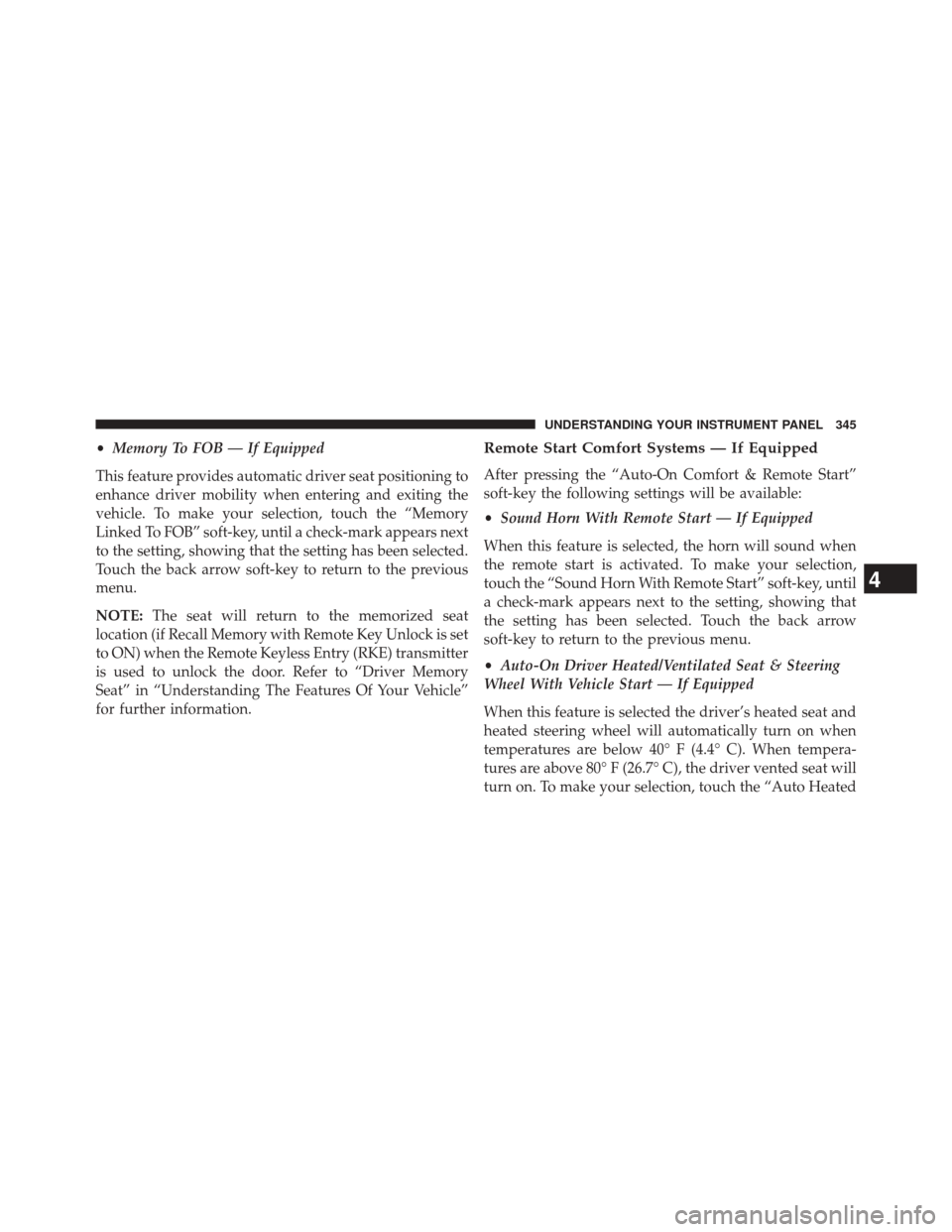
•Memory To FOB — If Equipped
This feature provides automatic driver seat positioning to
enhance driver mobility when entering and exiting the
vehicle. To make your selection, touch the “Memory
Linked To FOB” soft-key, until a check-mark appears next
to the setting, showing that the setting has been selected.
Touch the back arrow soft-key to return to the previous
menu.
NOTE: The seat will return to the memorized seat
location (if Recall Memory with Remote Key Unlock is set
to ON) when the Remote Keyless Entry (RKE) transmitter
is used to unlock the door. Refer to “Driver Memory
Seat” in “Understanding The Features Of Your Vehicle”
for further information.Remote Start Comfort Systems — If Equipped
After pressing the “Auto-On Comfort & Remote Start”
soft-key the following settings will be available:
• Sound Horn With Remote Start — If Equipped
When this feature is selected, the horn will sound when
the remote start is activated. To make your selection,
touch the “Sound Horn With Remote Start” soft-key, until
a check-mark appears next to the setting, showing that
the setting has been selected. Touch the back arrow
soft-key to return to the previous menu.
• Auto-On Driver Heated/Ventilated Seat & Steering
Wheel With Vehicle Start — If Equipped
When this feature is selected the driver’s heated seat and
heated steering wheel will automatically turn on when
temperatures are below 40° F (4.4° C). When tempera-
tures are above 80° F (26.7° C), the driver vented seat will
turn on. To make your selection, touch the “Auto Heated
4
UNDERSTANDING YOUR INSTRUMENT PANEL 345
Page 348 of 674
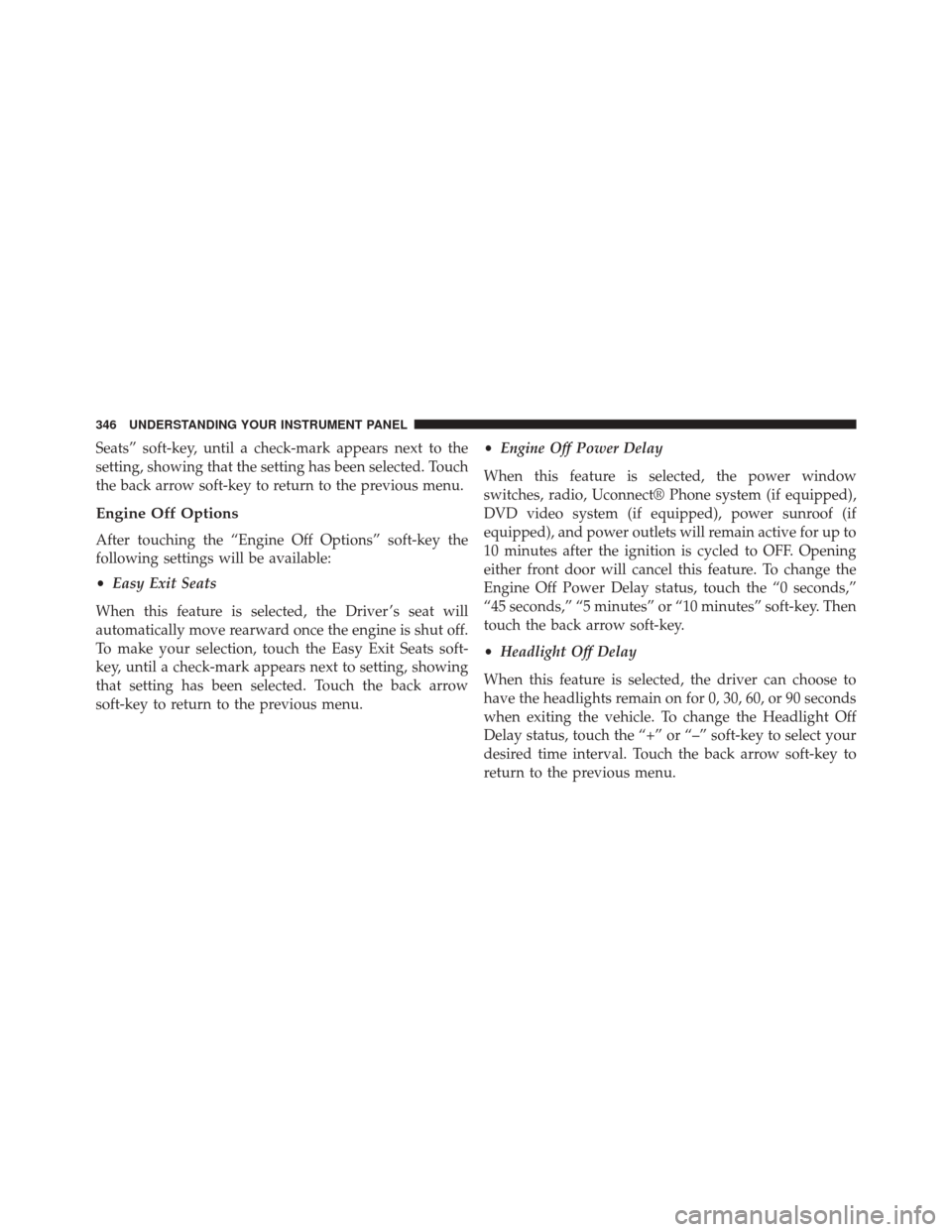
Seats” soft-key, until a check-mark appears next to the
setting, showing that the setting has been selected. Touch
the back arrow soft-key to return to the previous menu.
Engine Off Options
After touching the “Engine Off Options” soft-key the
following settings will be available:
•Easy Exit Seats
When this feature is selected, the Driver ’s seat will
automatically move rearward once the engine is shut off.
To make your selection, touch the Easy Exit Seats soft-
key, until a check-mark appears next to setting, showing
that setting has been selected. Touch the back arrow
soft-key to return to the previous menu. •
Engine Off Power Delay
When this feature is selected, the power window
switches, radio, Uconnect® Phone system (if equipped),
DVD video system (if equipped), power sunroof (if
equipped), and power outlets will remain active for up to
10 minutes after the ignition is cycled to OFF. Opening
either front door will cancel this feature. To change the
Engine Off Power Delay status, touch the “0 seconds,”
“45 seconds,” “5 minutes” or “10 minutes” soft-key. Then
touch the back arrow soft-key.
• Headlight Off Delay
When this feature is selected, the driver can choose to
have the headlights remain on for 0, 30, 60, or 90 seconds
when exiting the vehicle. To change the Headlight Off
Delay status, touch the “+” or “–” soft-key to select your
desired time interval. Touch the back arrow soft-key to
return to the previous menu.
346 UNDERSTANDING YOUR INSTRUMENT PANEL
Page 349 of 674
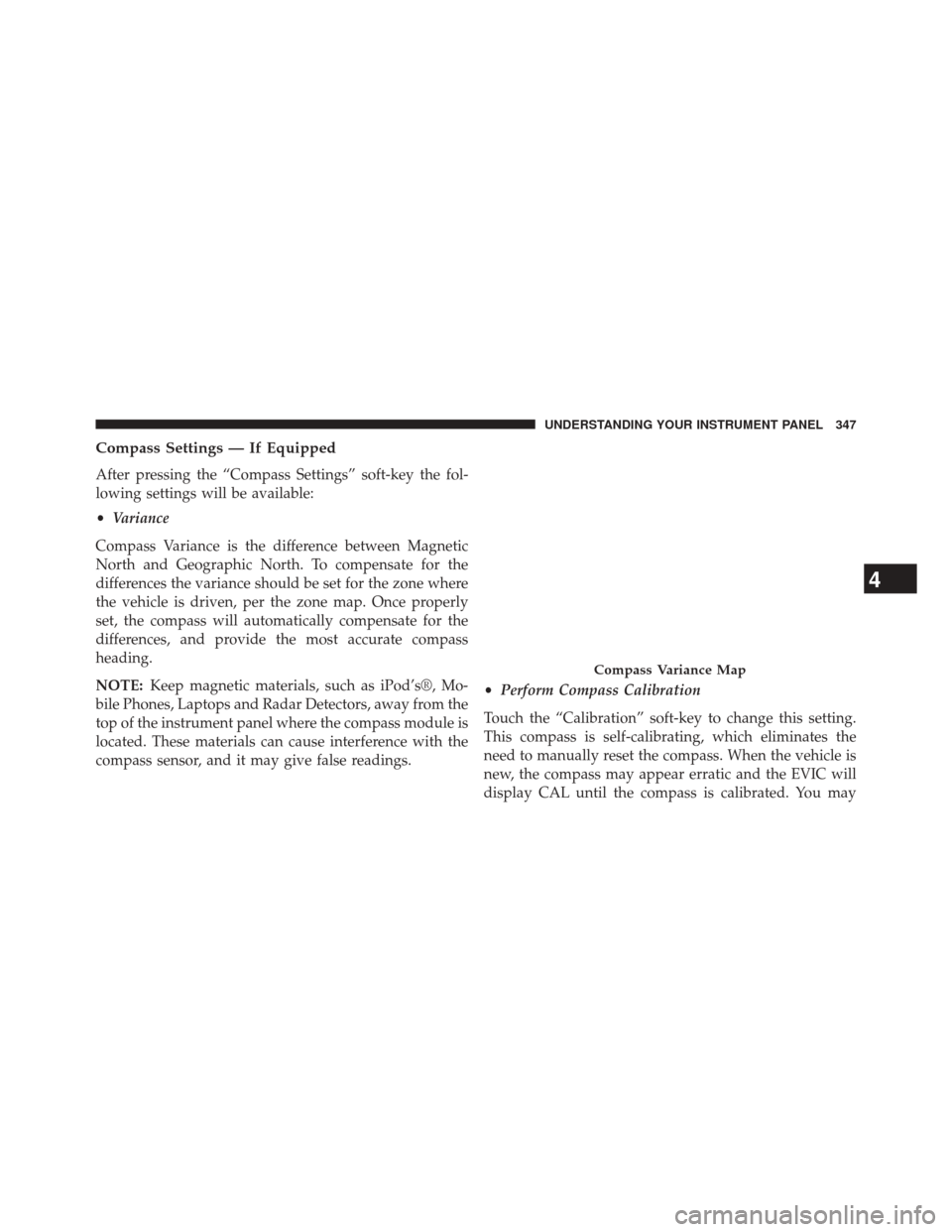
Compass Settings — If Equipped
After pressing the “Compass Settings” soft-key the fol-
lowing settings will be available:
•Variance
Compass Variance is the difference between Magnetic
North and Geographic North. To compensate for the
differences the variance should be set for the zone where
the vehicle is driven, per the zone map. Once properly
set, the compass will automatically compensate for the
differences, and provide the most accurate compass
heading.
NOTE: Keep magnetic materials, such as iPod’s®, Mo-
bile Phones, Laptops and Radar Detectors, away from the
top of the instrument panel where the compass module is
located. These materials can cause interference with the
compass sensor, and it may give false readings. •
Perform Compass Calibration
Touch the “Calibration” soft-key to change this setting.
This compass is self-calibrating, which eliminates the
need to manually reset the compass. When the vehicle is
new, the compass may appear erratic and the EVIC will
display CAL until the compass is calibrated. You may
Compass Variance Map
4
UNDERSTANDING YOUR INSTRUMENT PANEL 347
Page 350 of 674
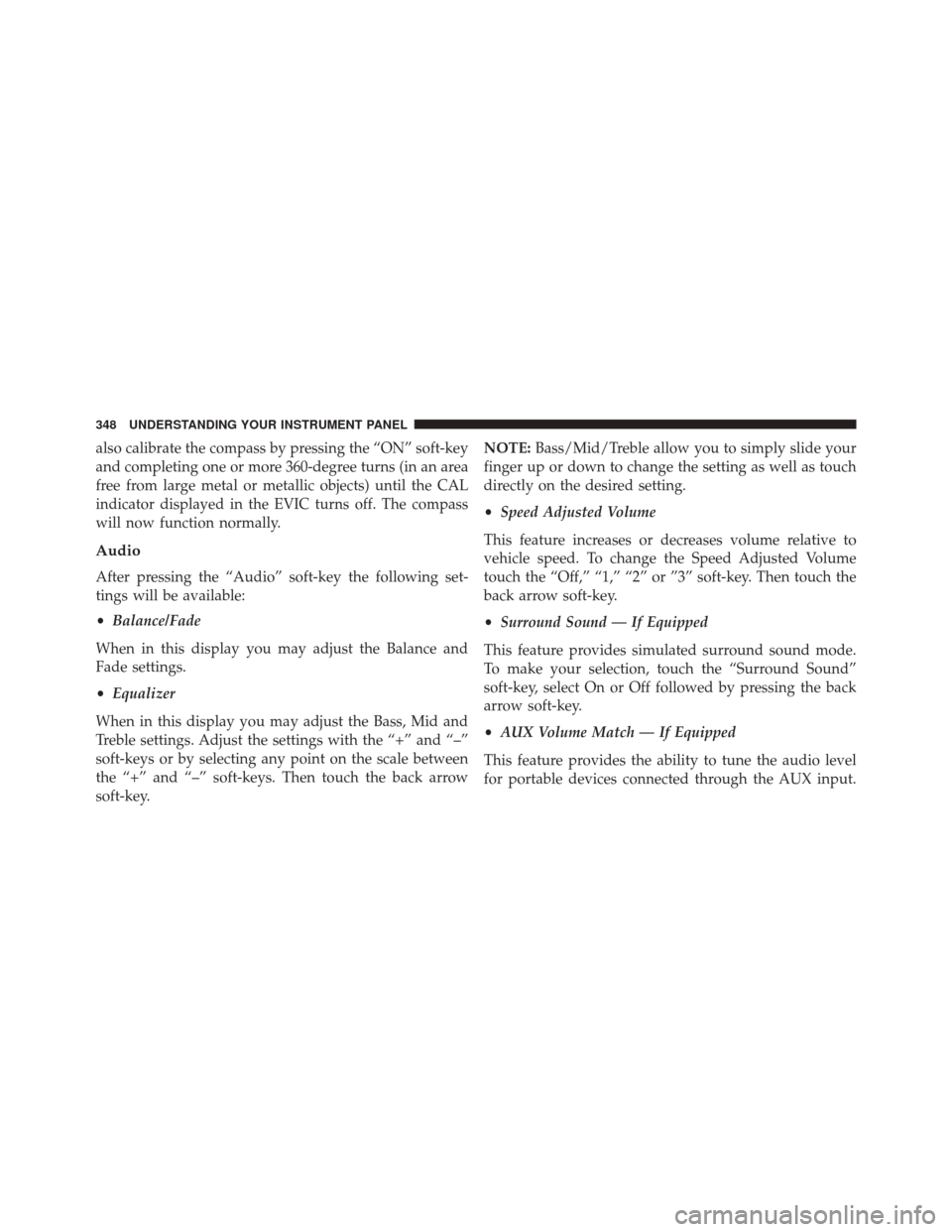
also calibrate the compass by pressing the “ON” soft-key
and completing one or more 360-degree turns (in an area
free from large metal or metallic objects) until the CAL
indicator displayed in the EVIC turns off. The compass
will now function normally.
Audio
After pressing the “Audio” soft-key the following set-
tings will be available:
•Balance/Fade
When in this display you may adjust the Balance and
Fade settings.
• Equalizer
When in this display you may adjust the Bass, Mid and
Treble settings. Adjust the settings with the “+” and “–”
soft-keys or by selecting any point on the scale between
the “+” and “–” soft-keys. Then touch the back arrow
soft-key. NOTE:
Bass/Mid/Treble allow you to simply slide your
finger up or down to change the setting as well as touch
directly on the desired setting.
• Speed Adjusted Volume
This feature increases or decreases volume relative to
vehicle speed. To change the Speed Adjusted Volume
touch the “Off,” “1,” “2” or ”3” soft-key. Then touch the
back arrow soft-key.
• Surround Sound — If Equipped
This feature provides simulated surround sound mode.
To make your selection, touch the “Surround Sound”
soft-key, select On or Off followed by pressing the back
arrow soft-key.
• AUX Volume Match — If Equipped
This feature provides the ability to tune the audio level
for portable devices connected through the AUX input.
348 UNDERSTANDING YOUR INSTRUMENT PANEL