wheel JEEP GRAND CHEROKEE 2016 WK2 / 4.G Owner's Manual
[x] Cancel search | Manufacturer: JEEP, Model Year: 2016, Model line: GRAND CHEROKEE, Model: JEEP GRAND CHEROKEE 2016 WK2 / 4.GPages: 276, PDF Size: 10.84 MB
Page 90 of 276
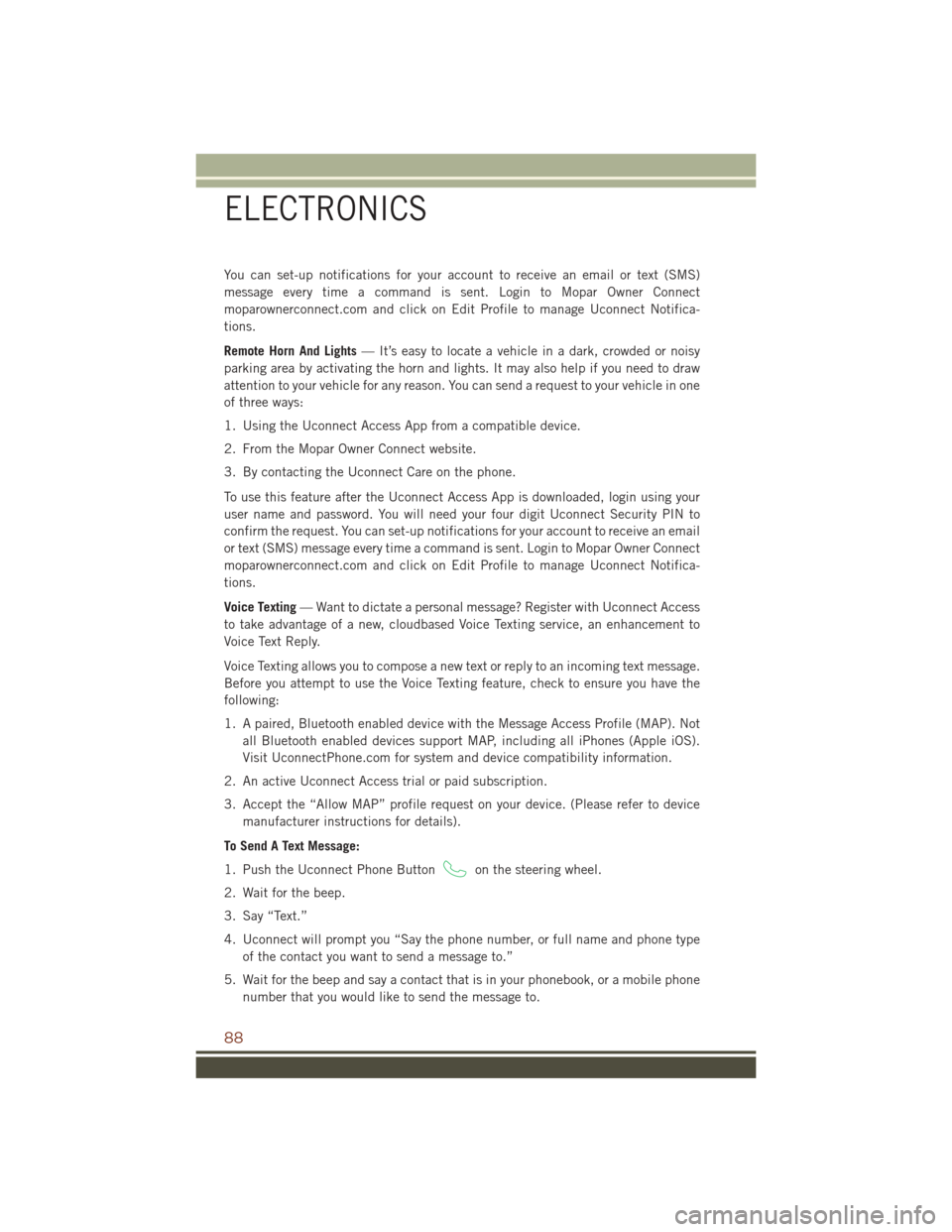
You can set-up notifications for your account to receive an email or text (SMS)
message every time a command is sent. Login to Mopar Owner Connect
moparownerconnect.com and click on Edit Profile to manage Uconnect Notifica-
tions.
Remote Horn And Lights— It’s easy to locate a vehicle in a dark, crowded or noisy
parking area by activating the horn and lights. It may also help if you need to draw
attention to your vehicle for any reason. You can send a request to your vehicle in one
of three ways:
1. Using the Uconnect Access App from a compatible device.
2. From the Mopar Owner Connect website.
3. By contacting the Uconnect Care on the phone.
To use this feature after the Uconnect Access App is downloaded, login using your
user name and password. You will need your four digit Uconnect Security PIN to
confirm the request. You can set-up notifications for your account to receive an email
or text (SMS) message every time a command is sent. Login to Mopar Owner Connect
moparownerconnect.com and click on Edit Profile to manage Uconnect Notifica-
tions.
Voice Texting — Want to dictate a personal message? Register with Uconnect Access
to take advantage of a new, cloudbased Voice Texting service, an enhancement to
Voice Text Reply.
Voice Texting allows you to compose a new text or reply to an incoming text message.
Before you attempt to use the Voice Texting feature, check to ensure you have the
following:
1. A paired, Bluetooth enabled device with the Message Access Profile (MAP). Not all Bluetooth enabled devices support MAP, including all iPhones (Apple iOS).
Visit UconnectPhone.com for system and device compatibility information.
2. An active Uconnect Access trial or paid subscription.
3. Accept the “Allow MAP” profile request on your device. (Please refer to device manufacturer instructions for details).
To Send A Text Message:
1. Push the Uconnect Phone Button
on the steering wheel.
2. Wait for the beep.
3. Say “Text.”
4. Uconnect will prompt you “Say the phone number, or full name and phone type of the contact you want to send a message to.”
5. Wait for the beep and say a contact that is in your phonebook, or a mobile phone number that you would like to send the message to.
ELECTRONICS
88
Page 95 of 276
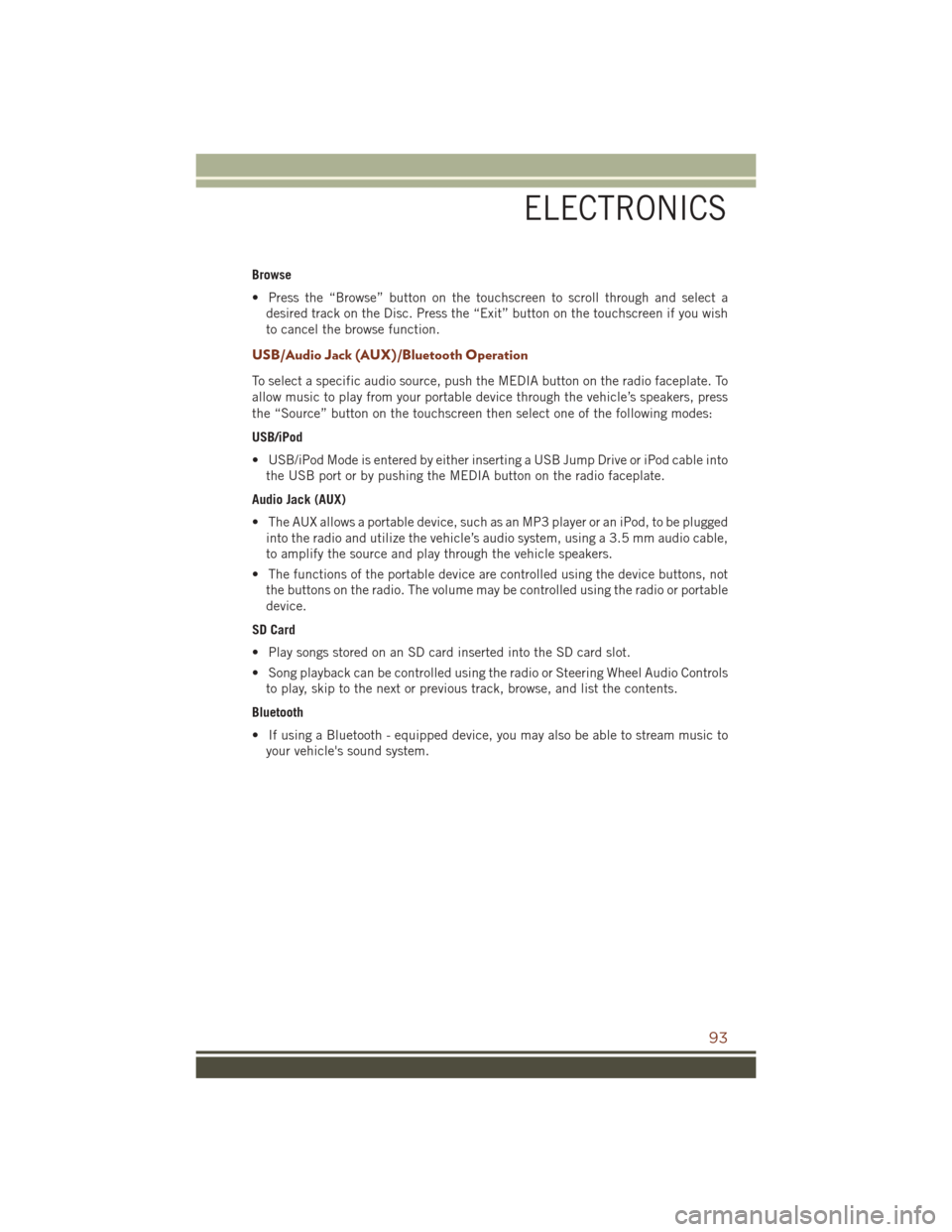
Browse
• Press the “Browse” button on the touchscreen to scroll through and select adesired track on the Disc. Press the “Exit” button on the touchscreen if you wish
to cancel the browse function.
USB/Audio Jack (AUX)/Bluetooth Operation
To select a specific audio source, push the MEDIA button on the radio faceplate. To
allow music to play from your portable device through the vehicle’s speakers, press
the “Source” button on the touchscreen then select one of the following modes:
USB/iPod
• USB/iPod Mode is entered by either inserting a USB Jump Drive or iPod cable intothe USB port or by pushing the MEDIA button on the radio faceplate.
Audio Jack (AUX)
• The AUX allows a portable device, such as an MP3 player or an iPod, to be plugged into the radio and utilize the vehicle’s audio system, using a 3.5 mm audio cable,
to amplify the source and play through the vehicle speakers.
• The functions of the portable device are controlled using the device buttons, not the buttons on the radio. The volume may be controlled using the radio or portable
device.
SD Card
• Play songs stored on an SD card inserted into the SD card slot.
• Song playback can be controlled using the radio or Steering Wheel Audio Controls to play, skip to the next or previous track, browse, and list the contents.
Bluetooth
• If using a Bluetooth - equipped device, you may also be able to stream music to your vehicle's sound system.
ELECTRONICS
93
Page 97 of 276
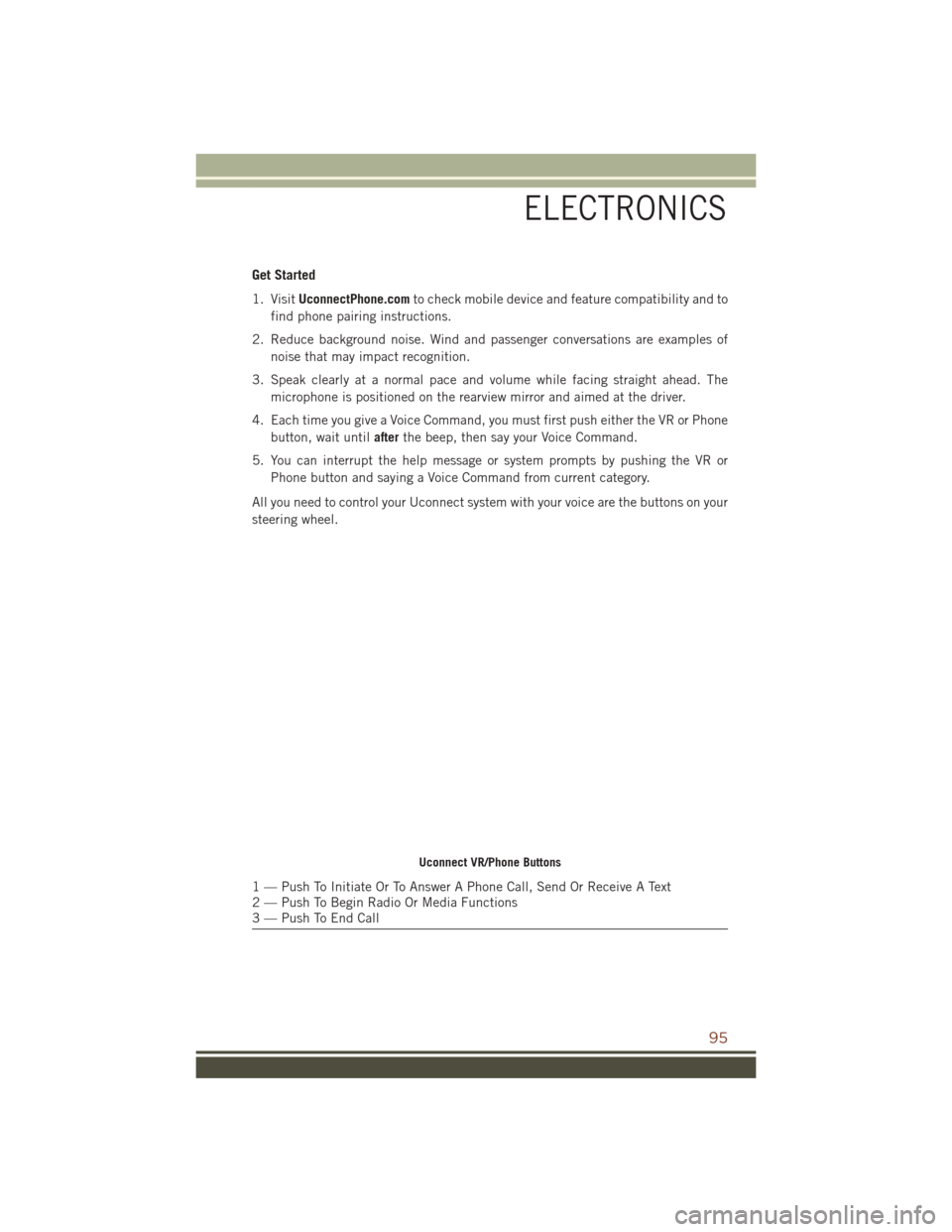
Get Started
1. VisitUconnectPhone.com to check mobile device and feature compatibility and to
find phone pairing instructions.
2. Reduce background noise. Wind and passenger conversations are examples of noise that may impact recognition.
3. Speak clearly at a normal pace and volume while facing straight ahead. The microphone is positioned on the rearview mirror and aimed at the driver.
4. Each time you give a Voice Command, you must first push either the VR or Phone button, wait until afterthe beep, then say your Voice Command.
5. You can interrupt the help message or system prompts by pushing the VR or Phone button and saying a Voice Command from current category.
All you need to control your Uconnect system with your voice are the buttons on your
steering wheel.
Uconnect VR/Phone Buttons
1 — Push To Initiate Or To Answer A Phone Call, Send Or Receive A Text
2 — Push To Begin Radio Or Media Functions
3 — Push To End Call
ELECTRONICS
95
Page 102 of 276

Additional Information
© 2015 FCA US LLC. All rights reserved. Mopar, Mopar Owner Connect and
Uconnect are registered trademarks of FCA US LLC. Android is a trademark of Google
Inc. SiriusXM and all related marks and logos are trademarks of SiriusXM Radio Inc.
Yelp, Yelp logo, Yelp burst and related marks are registered trademarks of Yelp.
For Uconnect system support, visit DriveUconnect.com or call: 1-877-855-8400
(24 hours a day 7 days a week)
Uconnect Access Services Support: 1-855-792-4241. Please have your Uconnect
Security PIN ready when you call.
UCONNECT 8.4A/8.4AN
Uconnect 8.4A/8.4AN At A Glance
WARNING!
ALWAYS drive safely with your hands on the wheel. You have full responsibility and
assume all risks related to the use of the Uconnect features and applications in
this vehicle. Only use Uconnect when it is safe to do so. Failure to do so may result
in an accident involving serious injury or death.
Uconnect 8.4AN Radio Screen
ELECTRONICS
100
Page 105 of 276
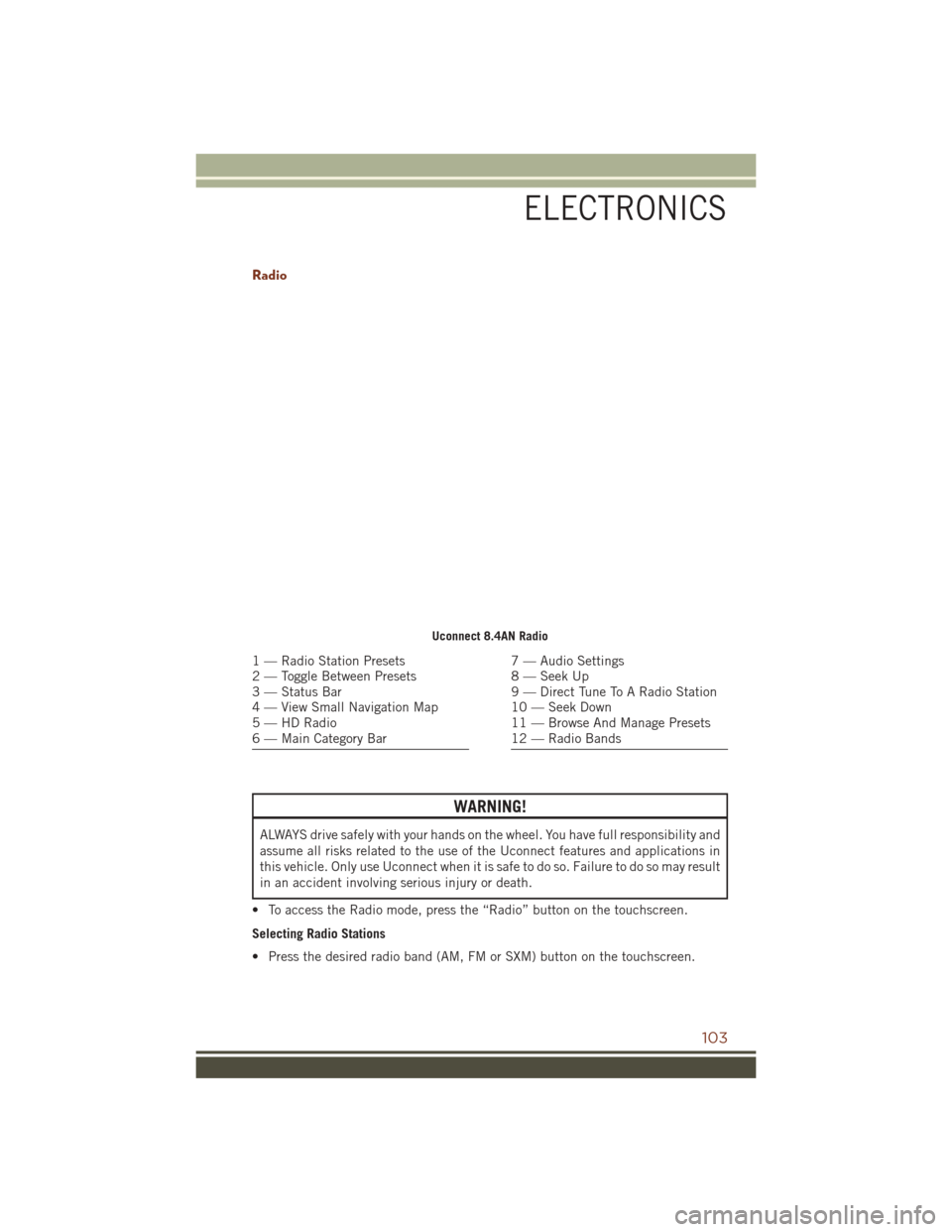
Radio
WARNING!
ALWAYS drive safely with your hands on the wheel. You have full responsibility and
assume all risks related to the use of the Uconnect features and applications in
this vehicle. Only use Uconnect when it is safe to do so. Failure to do so may result
in an accident involving serious injury or death.
• To access the Radio mode, press the “Radio” button on the touchscreen.
Selecting Radio Stations
• Press the desired radio band (AM, FM or SXM) button on the touchscreen.
Uconnect 8.4AN Radio
1 — Radio Station Presets
2 — Toggle Between Presets
3 — Status Bar
4 — View Small Navigation Map
5 — HD Radio
6 — Main Category Bar7 — Audio Settings
8 — Seek Up
9 — Direct Tune To A Radio Station
10 — Seek Down
11 — Browse And Manage Presets
12 — Radio Bands
ELECTRONICS
103
Page 110 of 276
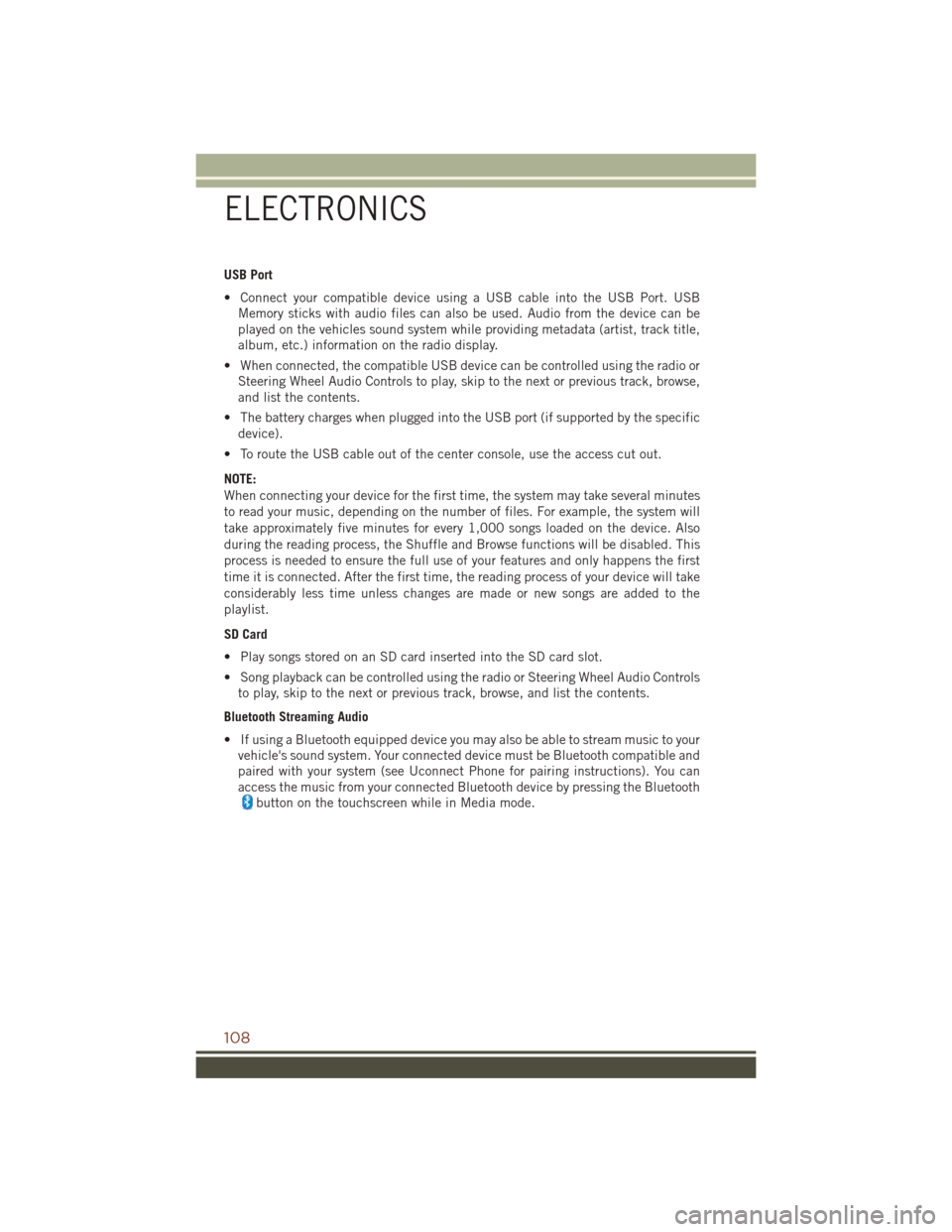
USB Port
• Connect your compatible device using a USB cable into the USB Port. USBMemory sticks with audio files can also be used. Audio from the device can be
played on the vehicles sound system while providing metadata (artist, track title,
album, etc.) information on the radio display.
• When connected, the compatible USB device can be controlled using the radio or Steering Wheel Audio Controls to play, skip to the next or previous track, browse,
and list the contents.
• The battery charges when plugged into the USB port (if supported by the specific device).
• To route the USB cable out of the center console, use the access cut out.
NOTE:
When connecting your device for the first time, the system may take several minutes
to read your music, depending on the number of files. For example, the system will
take approximately five minutes for every 1,000 songs loaded on the device. Also
during the reading process, the Shuffle and Browse functions will be disabled. This
process is needed to ensure the full use of your features and only happens the first
time it is connected. After the first time, the reading process of your device will take
considerably less time unless changes are made or new songs are added to the
playlist.
SD Card
• Play songs stored on an SD card inserted into the SD card slot.
• Song playback can be controlled using the radio or Steering Wheel Audio Controls to play, skip to the next or previous track, browse, and list the contents.
Bluetooth Streaming Audio
• If using a Bluetooth equipped device you may also be able to stream music to your vehicle's sound system. Your connected device must be Bluetooth compatible and
paired with your system (see Uconnect Phone for pairing instructions). You can
access the music from your connected Bluetooth device by pressing the Bluetooth
button on the touchscreen while in Media mode.
ELECTRONICS
108
Page 113 of 276
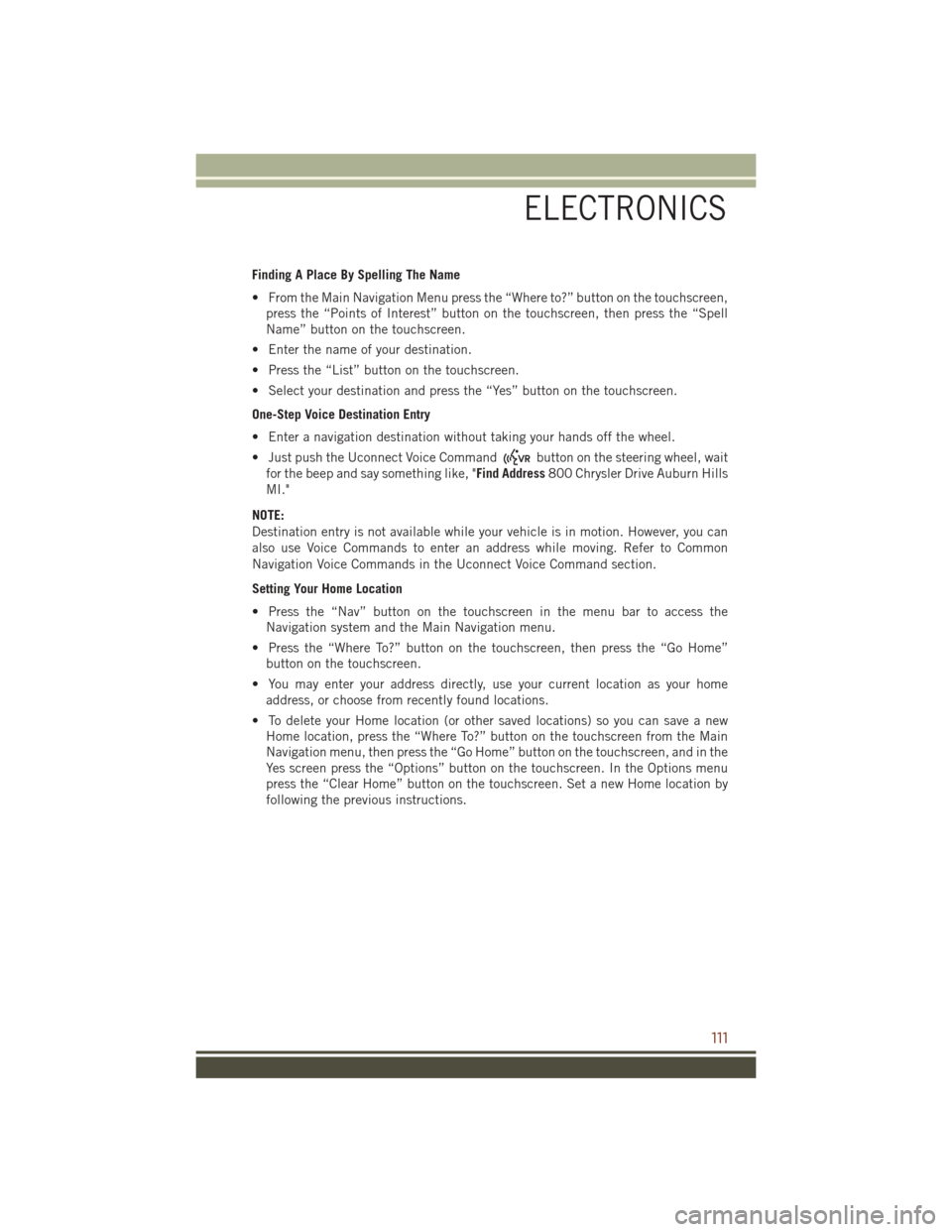
Finding A Place By Spelling The Name
• From the Main Navigation Menu press the “Where to?” button on the touchscreen,press the “Points of Interest” button on the touchscreen, then press the “Spell
Name” button on the touchscreen.
• Enter the name of your destination.
• Press the “List” button on the touchscreen.
• Select your destination and press the “Yes” button on the touchscreen.
One-Step Voice Destination Entry
• Enter a navigation destination without taking your hands off the wheel.
• Just push the Uconnect Voice Command
button on the steering wheel, wait
for the beep and say something like, "Find Address 800 Chrysler Drive Auburn Hills
MI."
NOTE:
Destination entry is not available while your vehicle is in motion. However, you can
also use Voice Commands to enter an address while moving. Refer to Common
Navigation Voice Commands in the Uconnect Voice Command section.
Setting Your Home Location
• Press the “Nav” button on the touchscreen in the menu bar to access the Navigation system and the Main Navigation menu.
• Press the “Where To?” button on the touchscreen, then press the “Go Home” button on the touchscreen.
• You may enter your address directly, use your current location as your home address, or choose from recently found locations.
• To delete your Home location (or other saved locations) so you can save a new Home location, press the “Where To?” button on the touchscreen from the Main
Navigation menu, then press the “Go Home” button on the touchscreen, and in the
Yes screen press the “Options” button on the touchscreen. In the Options menu
press the “Clear Home” button on the touchscreen. Set a new Home location by
following the previous instructions.
ELECTRONICS
111
Page 117 of 276
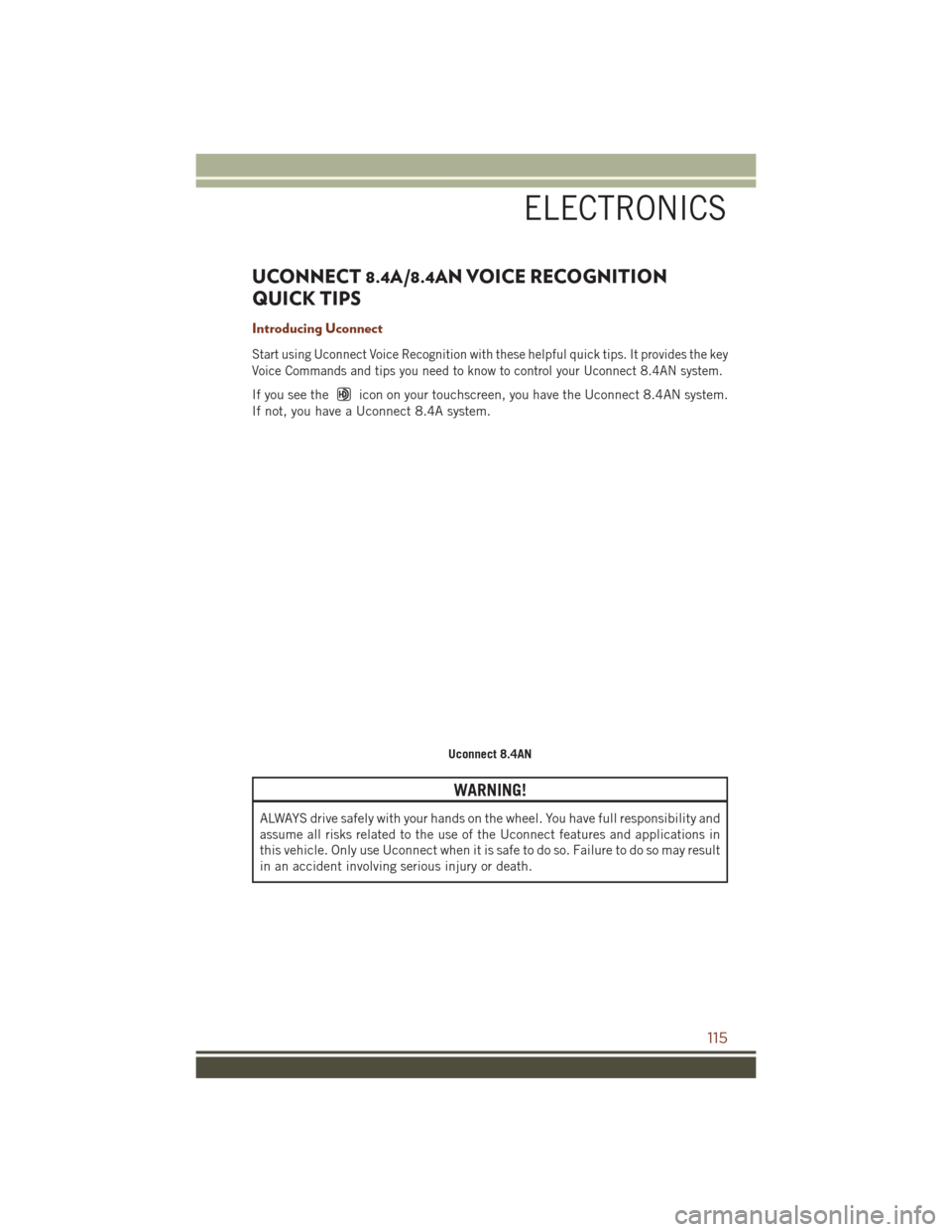
UCONNECT 8.4A/8.4AN VOICE RECOGNITION
QUICK TIPS
Introducing Uconnect
Start using Uconnect Voice Recognition with these helpful quick tips. It provides the key
Voice Commands and tips you need to know to control your Uconnect 8.4AN system.
If you see theicon on your touchscreen, you have the Uconnect 8.4AN system.
If not, you have a Uconnect 8.4A system.
WARNING!
ALWAYS drive safely with your hands on the wheel. You have full responsibility and
assume all risks related to the use of the Uconnect features and applications in
this vehicle. Only use Uconnect when it is safe to do so. Failure to do so may result
in an accident involving serious injury or death.
Uconnect 8.4AN
ELECTRONICS
115
Page 118 of 276
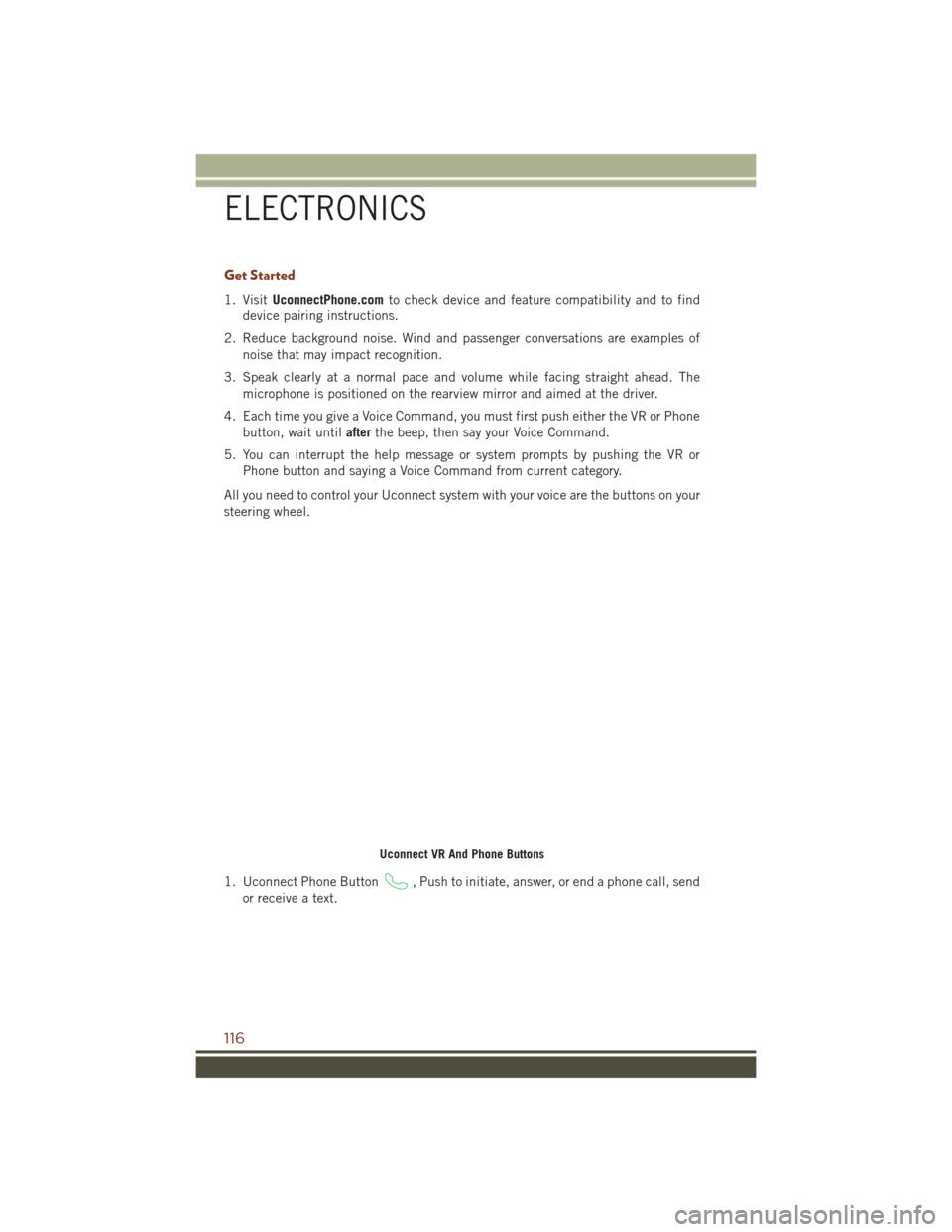
Get Started
1. VisitUconnectPhone.com to check device and feature compatibility and to find
device pairing instructions.
2. Reduce background noise. Wind and passenger conversations are examples of noise that may impact recognition.
3. Speak clearly at a normal pace and volume while facing straight ahead. The microphone is positioned on the rearview mirror and aimed at the driver.
4. Each time you give a Voice Command, you must first push either the VR or Phone button, wait until afterthe beep, then say your Voice Command.
5. You can interrupt the help message or system prompts by pushing the VR or Phone button and saying a Voice Command from current category.
All you need to control your Uconnect system with your voice are the buttons on your
steering wheel.
1. Uconnect Phone Button
, Push to initiate, answer, or end a phone call, send
or receive a text.
Uconnect VR And Phone Buttons
ELECTRONICS
116
Page 121 of 276
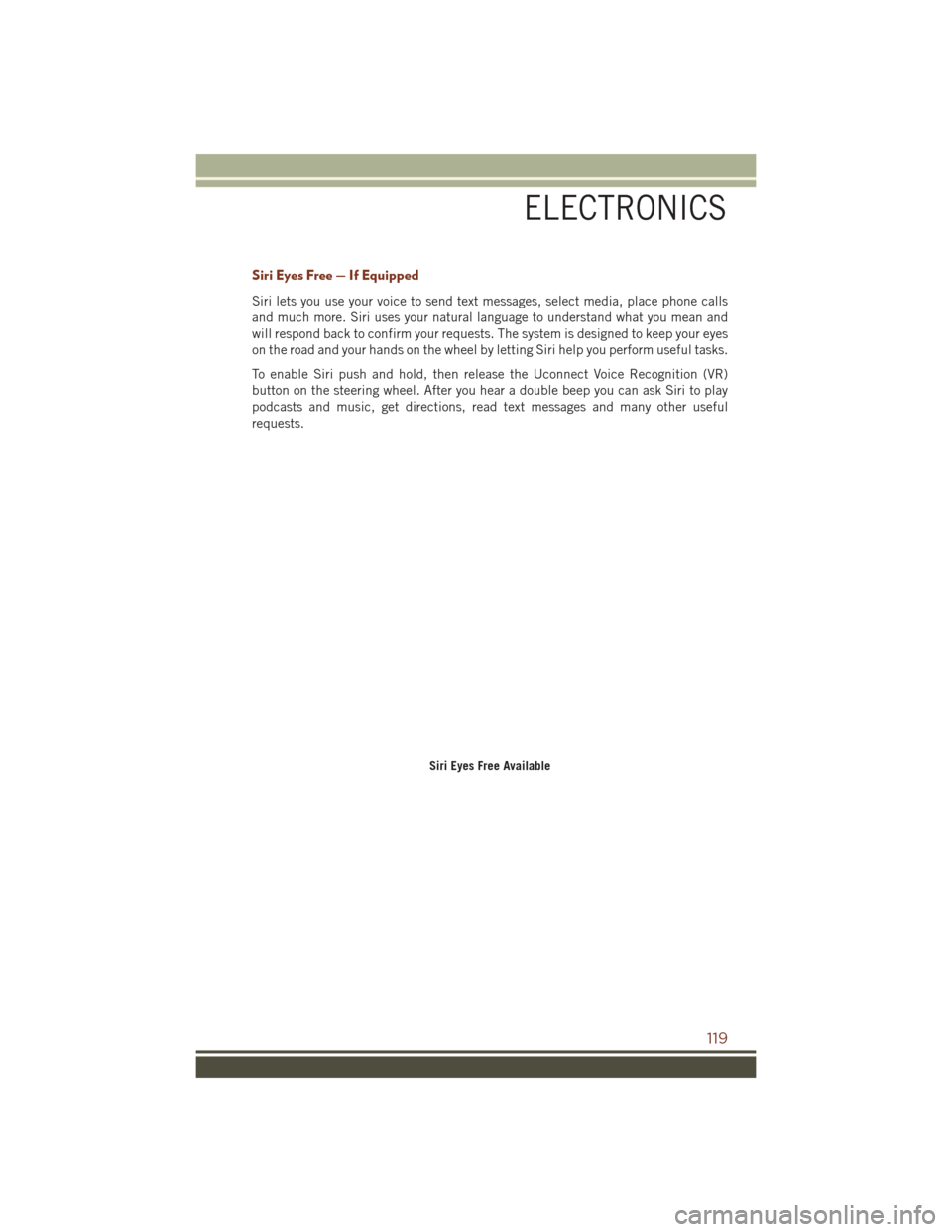
Siri Eyes Free — If Equipped
Siri lets you use your voice to send text messages, select media, place phone calls
and much more. Siri uses your natural language to understand what you mean and
will respond back to confirm your requests. The system is designed to keep your eyes
on the road and your hands on the wheel by letting Siri help you perform useful tasks.
To enable Siri push and hold, then release the Uconnect Voice Recognition (VR)
button on the steering wheel. After you hear a double beep you can ask Siri to play
podcasts and music, get directions, read text messages and many other useful
requests.
Siri Eyes Free Available
ELECTRONICS
119