reset JEEP GRAND CHEROKEE 2017 WK2 / 4.G Owner's Manual
[x] Cancel search | Manufacturer: JEEP, Model Year: 2017, Model line: GRAND CHEROKEE, Model: JEEP GRAND CHEROKEE 2017 WK2 / 4.GPages: 372
Page 309 of 372
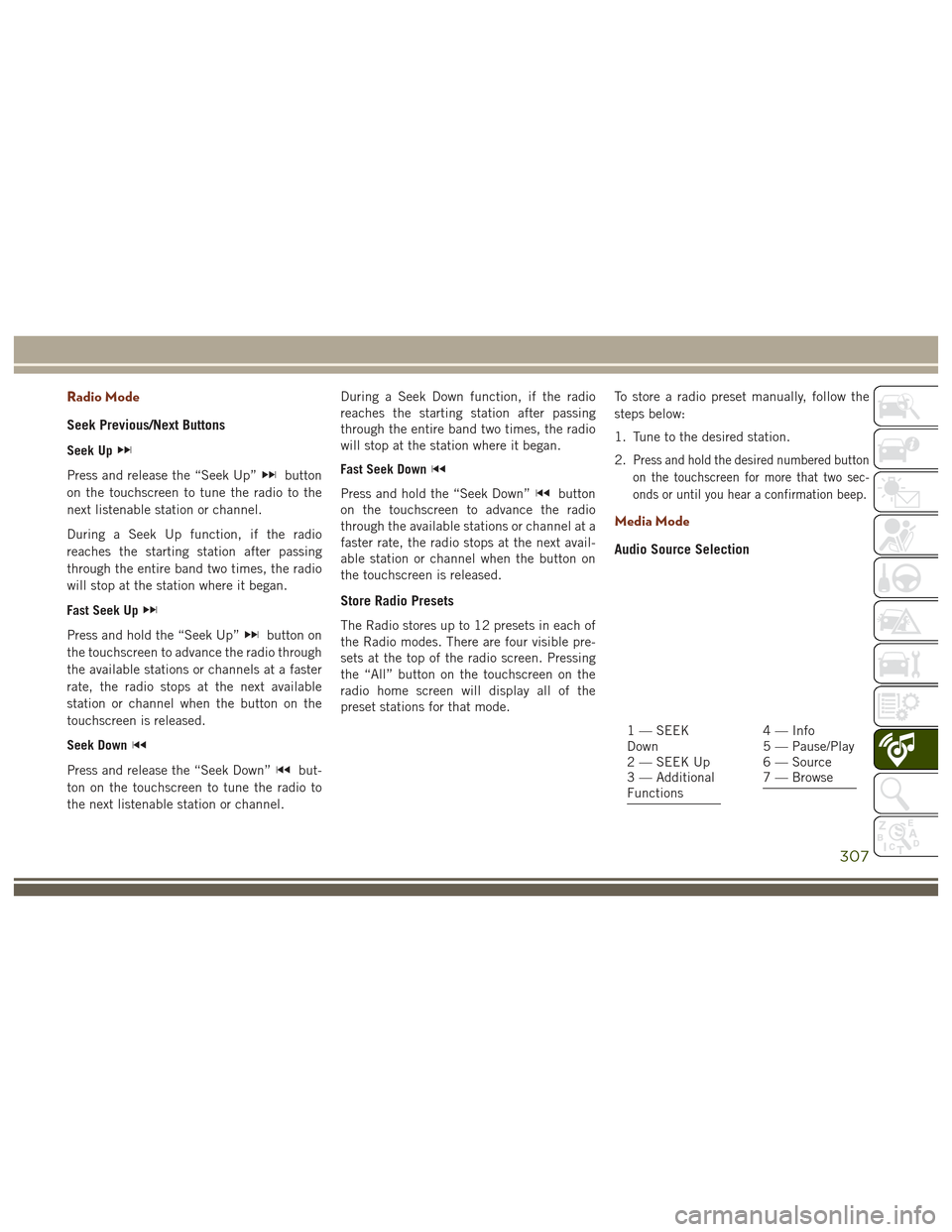
Radio Mode
Seek Previous/Next Buttons
Seek Up
Press and release the “Seek Up”button
on the touchscreen to tune the radio to the
next listenable station or channel.
During a Seek Up function, if the radio
reaches the starting station after passing
through the entire band two times, the radio
will stop at the station where it began.
Fast Seek Up
Press and hold the “Seek Up”button on
the touchscreen to advance the radio through
the available stations or channels at a faster
rate, the radio stops at the next available
station or channel when the button on the
touchscreen is released.
Seek Down
Press and release the “Seek Down”but-
ton on the touchscreen to tune the radio to
the next listenable station or channel. During a Seek Down function, if the radio
reaches the starting station after passing
through the entire band two times, the radio
will stop at the station where it began.
Fast Seek Down
Press and hold the “Seek Down”button
on the touchscreen to advance the radio
through the available stations or channel at a
faster rate, the radio stops at the next avail-
able station or channel when the button on
the touchscreen is released.
Store Radio Presets
The Radio stores up to 12 presets in each of
the Radio modes. There are four visible pre-
sets at the top of the radio screen. Pressing
the “All” button on the touchscreen on the
radio home screen will display all of the
preset stations for that mode. To store a radio preset manually, follow the
steps below:
1. Tune to the desired station.
2.
Press and hold the desired numbered button
on the touchscreen for more that two sec-
onds or until you hear a confirmation beep.
Media Mode
Audio Source Selection
1 — SEEK
Down
2 — SEEK Up
3 — Additional
Functions4 — Info
5 — Pause/Play
6 — Source
7 — Browse
307
Page 320 of 372
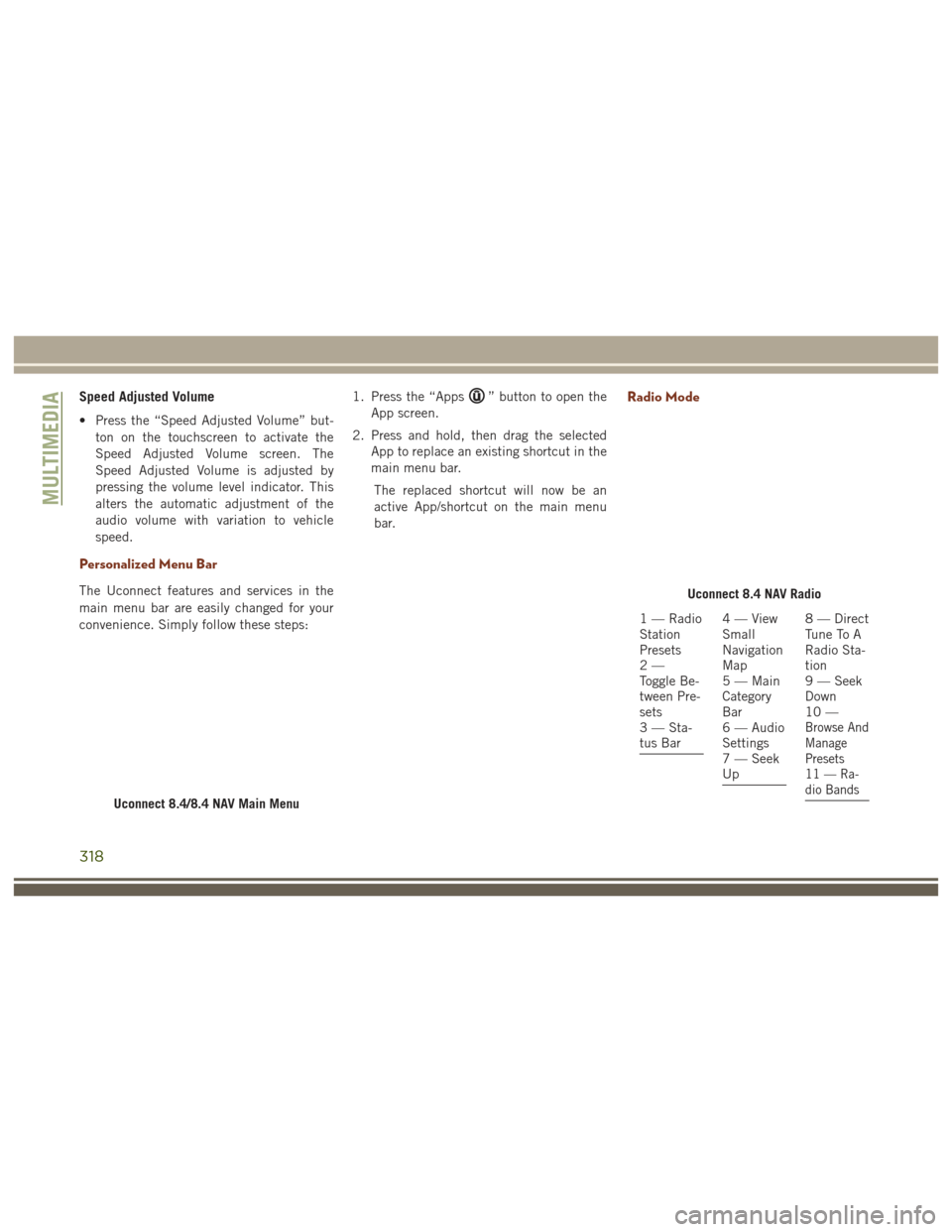
Speed Adjusted Volume
• Press the “Speed Adjusted Volume” but-ton on the touchscreen to activate the
Speed Adjusted Volume screen. The
Speed Adjusted Volume is adjusted by
pressing the volume level indicator. This
alters the automatic adjustment of the
audio volume with variation to vehicle
speed.
Personalized Menu Bar
The Uconnect features and services in the
main menu bar are easily changed for your
convenience. Simply follow these steps: 1. Press the “Apps
” button to open the
App screen.
2. Press and hold, then drag the selected App to replace an existing shortcut in the
main menu bar.
The replaced shortcut will now be an
active App/shortcut on the main menu
bar.Radio Mode
Uconnect 8.4/8.4 NAV Main Menu
Uconnect 8.4 NAV Radio
1 — Radio
Station
Presets
2—
Toggle Be-
tween Pre-
sets
3 — Sta-
tus Bar4—View
Small
Navigation
Map
5 — Main
Category
Bar
6 — Audio
Settings
7 — Seek
Up8 — Direct
Tune To A
Radio Sta-
tion
9 — Seek
Down
10 —
Browse And
Manage
Presets
11 — Ra-
dio Bands
MULTIMEDIA
318
Page 321 of 372
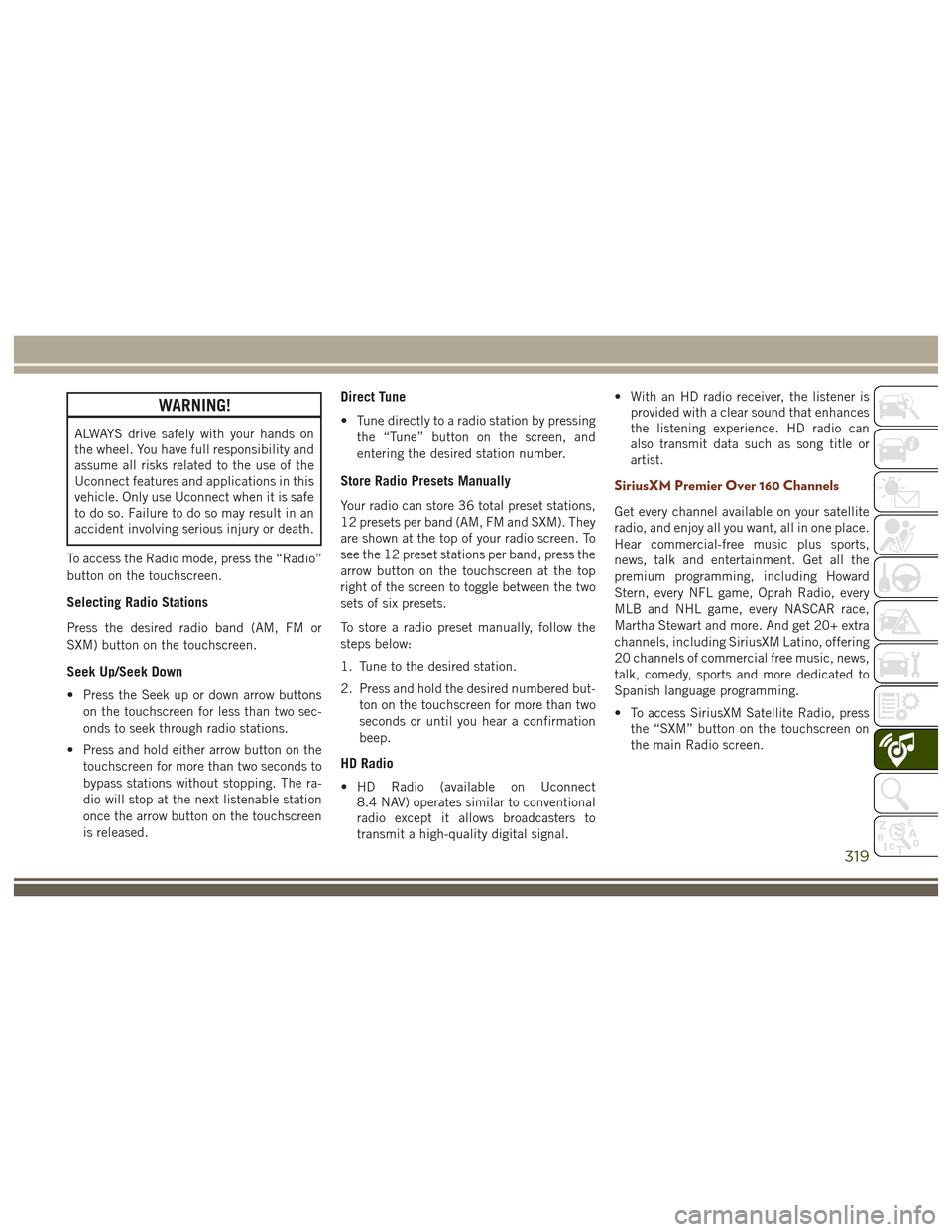
WARNING!
ALWAYS drive safely with your hands on
the wheel. You have full responsibility and
assume all risks related to the use of the
Uconnect features and applications in this
vehicle. Only use Uconnect when it is safe
to do so. Failure to do so may result in an
accident involving serious injury or death.
To access the Radio mode, press the “Radio”
button on the touchscreen.
Selecting Radio Stations
Press the desired radio band (AM, FM or
SXM) button on the touchscreen.
Seek Up/Seek Down
• Press the Seek up or down arrow buttons on the touchscreen for less than two sec-
onds to seek through radio stations.
• Press and hold either arrow button on the touchscreen for more than two seconds to
bypass stations without stopping. The ra-
dio will stop at the next listenable station
once the arrow button on the touchscreen
is released.
Direct Tune
• Tune directly to a radio station by pressingthe “Tune” button on the screen, and
entering the desired station number.
Store Radio Presets Manually
Your radio can store 36 total preset stations,
12 presets per band (AM, FM and SXM). They
are shown at the top of your radio screen. To
see the 12 preset stations per band, press the
arrow button on the touchscreen at the top
right of the screen to toggle between the two
sets of six presets.
To store a radio preset manually, follow the
steps below:
1. Tune to the desired station.
2. Press and hold the desired numbered but- ton on the touchscreen for more than two
seconds or until you hear a confirmation
beep.
HD Radio
• HD Radio (available on Uconnect8.4 NAV) operates similar to conventional
radio except it allows broadcasters to
transmit a high-quality digital signal. • With an HD radio receiver, the listener is
provided with a clear sound that enhances
the listening experience. HD radio can
also transmit data such as song title or
artist.
SiriusXM Premier Over 160 Channels
Get every channel available on your satellite
radio, and enjoy all you want, all in one place.
Hear commercial-free music plus sports,
news, talk and entertainment. Get all the
premium programming, including Howard
Stern, every NFL game, Oprah Radio, every
MLB and NHL game, every NASCAR race,
Martha Stewart and more. And get 20+ extra
channels, including SiriusXM Latino, offering
20 channels of commercial free music, news,
talk, comedy, sports and more dedicated to
Spanish language programming.
• To access SiriusXM Satellite Radio, pressthe “SXM” button on the touchscreen on
the main Radio screen.
319
Page 322 of 372
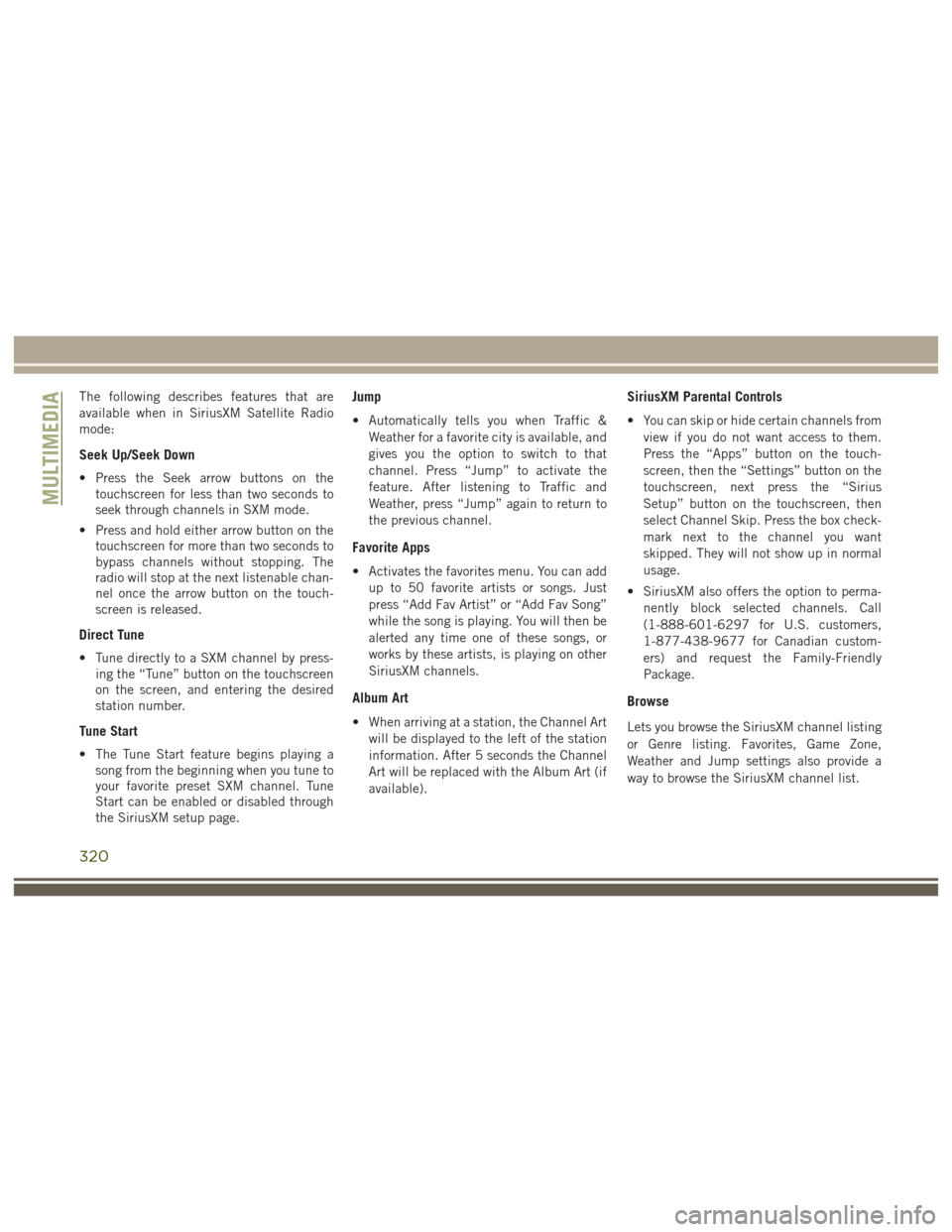
The following describes features that are
available when in SiriusXM Satellite Radio
mode:
Seek Up/Seek Down
• Press the Seek arrow buttons on thetouchscreen for less than two seconds to
seek through channels in SXM mode.
• Press and hold either arrow button on the touchscreen for more than two seconds to
bypass channels without stopping. The
radio will stop at the next listenable chan-
nel once the arrow button on the touch-
screen is released.
Direct Tune
• Tune directly to a SXM channel by press-ing the “Tune” button on the touchscreen
on the screen, and entering the desired
station number.
Tune Start
• The Tune Start feature begins playing asong from the beginning when you tune to
your favorite preset SXM channel. Tune
Start can be enabled or disabled through
the SiriusXM setup page.
Jump
• Automatically tells you when Traffic &
Weather for a favorite city is available, and
gives you the option to switch to that
channel. Press “Jump” to activate the
feature. After listening to Traffic and
Weather, press “Jump” again to return to
the previous channel.
Favorite Apps
• Activates the favorites menu. You can addup to 50 favorite artists or songs. Just
press “Add Fav Artist” or “Add Fav Song”
while the song is playing. You will then be
alerted any time one of these songs, or
works by these artists, is playing on other
SiriusXM channels.
Album Art
• When arriving at a station, the Channel Artwill be displayed to the left of the station
information. After 5 seconds the Channel
Art will be replaced with the Album Art (if
available).
SiriusXM Parental Controls
• You can skip or hide certain channels fromview if you do not want access to them.
Press the “Apps” button on the touch-
screen, then the “Settings” button on the
touchscreen, next press the “Sirius
Setup” button on the touchscreen, then
select Channel Skip. Press the box check-
mark next to the channel you want
skipped. They will not show up in normal
usage.
• SiriusXM also offers the option to perma- nently block selected channels. Call
(1-888-601-6297 for U.S. customers,
1-877-438-9677 for Canadian custom-
ers) and request the Family-Friendly
Package.
Browse
Lets you browse the SiriusXM channel listing
or Genre listing. Favorites, Game Zone,
Weather and Jump settings also provide a
way to browse the SiriusXM channel list.
MULTIMEDIA
320
Page 323 of 372
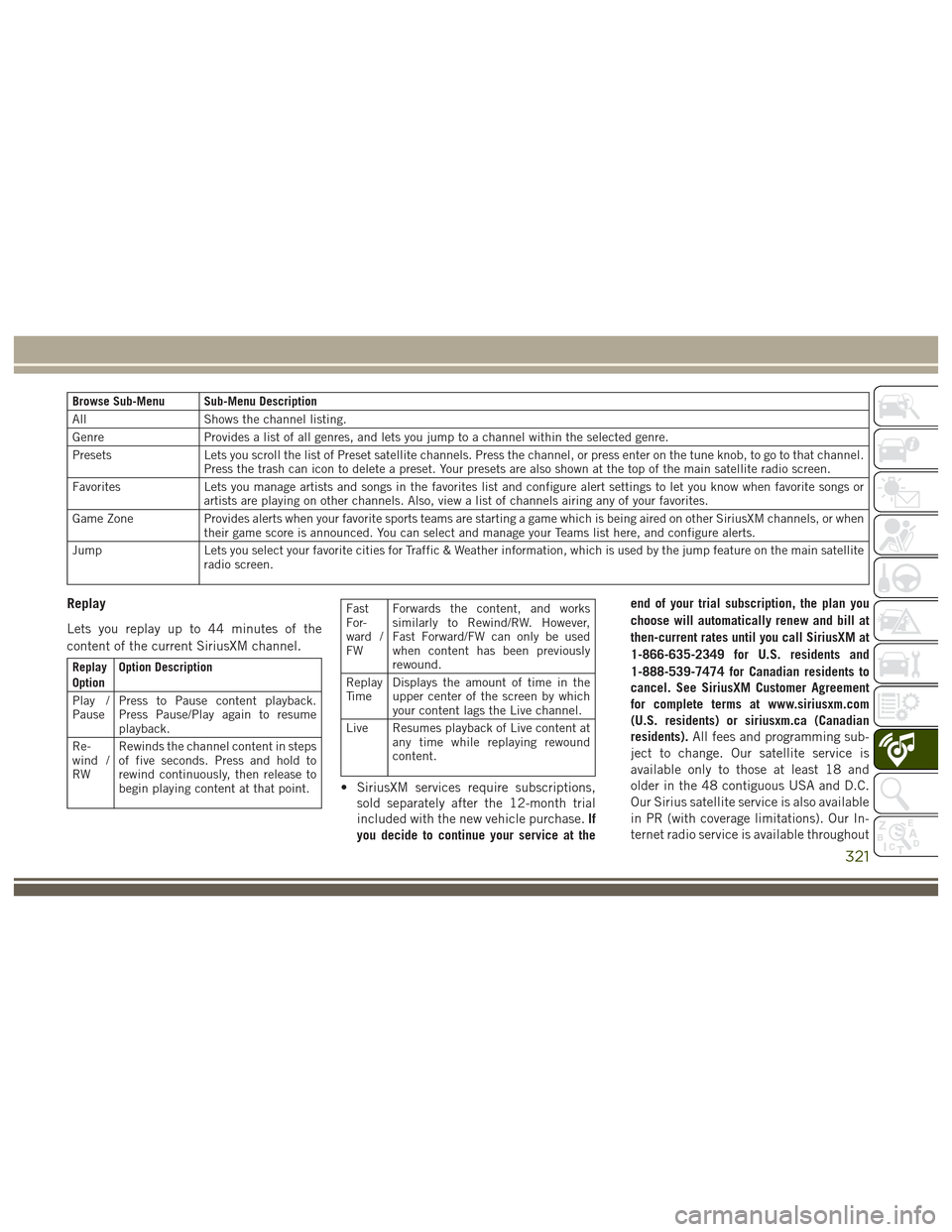
Browse Sub-Menu Sub-Menu Description
AllShows the channel listing.
Genre Provides a list of all genres, and lets you jump to a channel within the selected genre.
Presets Lets you scroll the list of Preset satellite channels. Press the channel, or press enter on the tune knob, to go to that channel.
Press the trash can icon to delete a preset. Your presets are also shown at the top of the main satellite radio screen.
Favorites Lets you manage artists and songs in the favorites list and configure alert settings to let you know when favorite songs or
artists are playing on other channels. Also, view a list of channels airing any of your favorites.
Game Zone Provides alerts when your favorite sports teams are starting a game which is being aired on other SiriusXM channels, or when
their game score is announced. You can select and manage your Teams list here, and configure alerts.
Jump Lets you select your favorite cities for Traffic & Weather information, which is used by the jump feature on the main satellite
radio screen.
Replay
Lets you replay up to 44 minutes of the
content of the current SiriusXM channel.
Replay
Option Option Description
Play /
Pause Press to Pause content playback.
Press Pause/Play again to resume
playback.
Re-
wind /
RW Rewinds the channel content in steps
of five seconds. Press and hold to
rewind continuously, then release to
begin playing content at that point.
Fast
For-
ward /
FWForwards the content, and works
similarly to Rewind/RW. However,
Fast Forward/FW can only be used
when content has been previously
rewound.
Replay
Ti m e Displays the amount of time in the
upper center of the screen by which
your content lags the Live channel.
Live Resumes playback of Live content at any time while replaying rewound
content.
• SiriusXM services require subscriptions,
sold separately after the 12-month trial
included with the new vehicle purchase. If
you decide to continue your service at the end of your trial subscription, the plan you
choose will automatically renew and bill at
then-current rates until you call SiriusXM at
1-866-635-2349 for U.S. residents and
1-888-539-7474 for Canadian residents to
cancel. See SiriusXM Customer Agreement
for complete terms at www.siriusxm.com
(U.S. residents) or siriusxm.ca (Canadian
residents).
All fees and programming sub-
ject to change. Our satellite service is
available only to those at least 18 and
older in the 48 contiguous USA and D.C.
Our Sirius satellite service is also available
in PR (with coverage limitations). Our In-
ternet radio service is available throughout
321
Page 341 of 372
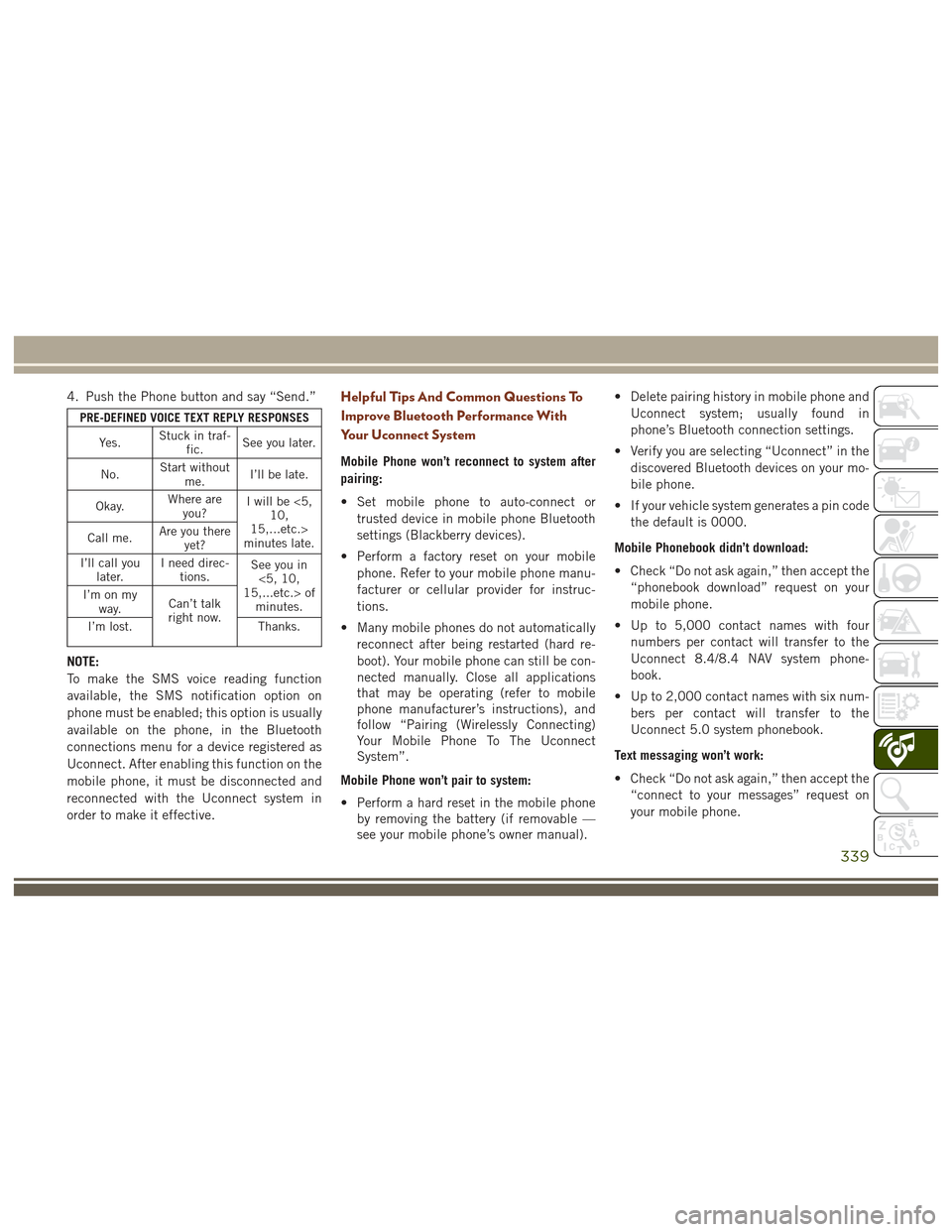
4. Push the Phone button and say “Send.”
PRE-DEFINED VOICE TEXT REPLY RESPONSESYe s . Stuck in traf-
fic. See you later.
No. Start without
me. I’ll be late.
Okay. Where are
you? I will be <5,
10,
15,...etc.>
minutes late.
Call me. Are you there
yet?
I’ll call you later. I need direc-
tions. See you in
<5, 10,
15,...etc.> of minutes.
I’m on my
way. Can’t talk
right now.
I’m lost. Thanks.
NOTE:
To make the SMS voice reading function
available, the SMS notification option on
phone must be enabled; this option is usually
available on the phone, in the Bluetooth
connections menu for a device registered as
Uconnect. After enabling this function on the
mobile phone, it must be disconnected and
reconnected with the Uconnect system in
order to make it effective.
Helpful Tips And Common Questions To
Improve Bluetooth Performance With
Your Uconnect System
Mobile Phone won’t reconnect to system after
pairing:
• Set mobile phone to auto-connect or
trusted device in mobile phone Bluetooth
settings (Blackberry devices).
• Perform a factory reset on your mobile phone. Refer to your mobile phone manu-
facturer or cellular provider for instruc-
tions.
• Many mobile phones do not automatically reconnect after being restarted (hard re-
boot). Your mobile phone can still be con-
nected manually. Close all applications
that may be operating (refer to mobile
phone manufacturer’s instructions), and
follow “Pairing (Wirelessly Connecting)
Your Mobile Phone To The Uconnect
System”.
Mobile Phone won’t pair to system:
• Perform a hard reset in the mobile phone by removing the battery (if removable —
see your mobile phone’s owner manual). • Delete pairing history in mobile phone and
Uconnect system; usually found in
phone’s Bluetooth connection settings.
• Verify you are selecting “Uconnect” in the discovered Bluetooth devices on your mo-
bile phone.
• If your vehicle system generates a pin code the default is 0000.
Mobile Phonebook didn’t download:
• Check “Do not ask again,” then accept the “phonebook download” request on your
mobile phone.
• Up to 5,000 contact names with four numbers per contact will transfer to the
Uconnect 8.4/8.4 NAV system phone-
book.
• Up to 2,000 contact names with six num- bers per contact will transfer to the
Uconnect 5.0 system phonebook.
Text messaging won’t work:
• Check “Do not ask again,” then accept the “connect to your messages” request on
your mobile phone.
339
Page 365 of 372
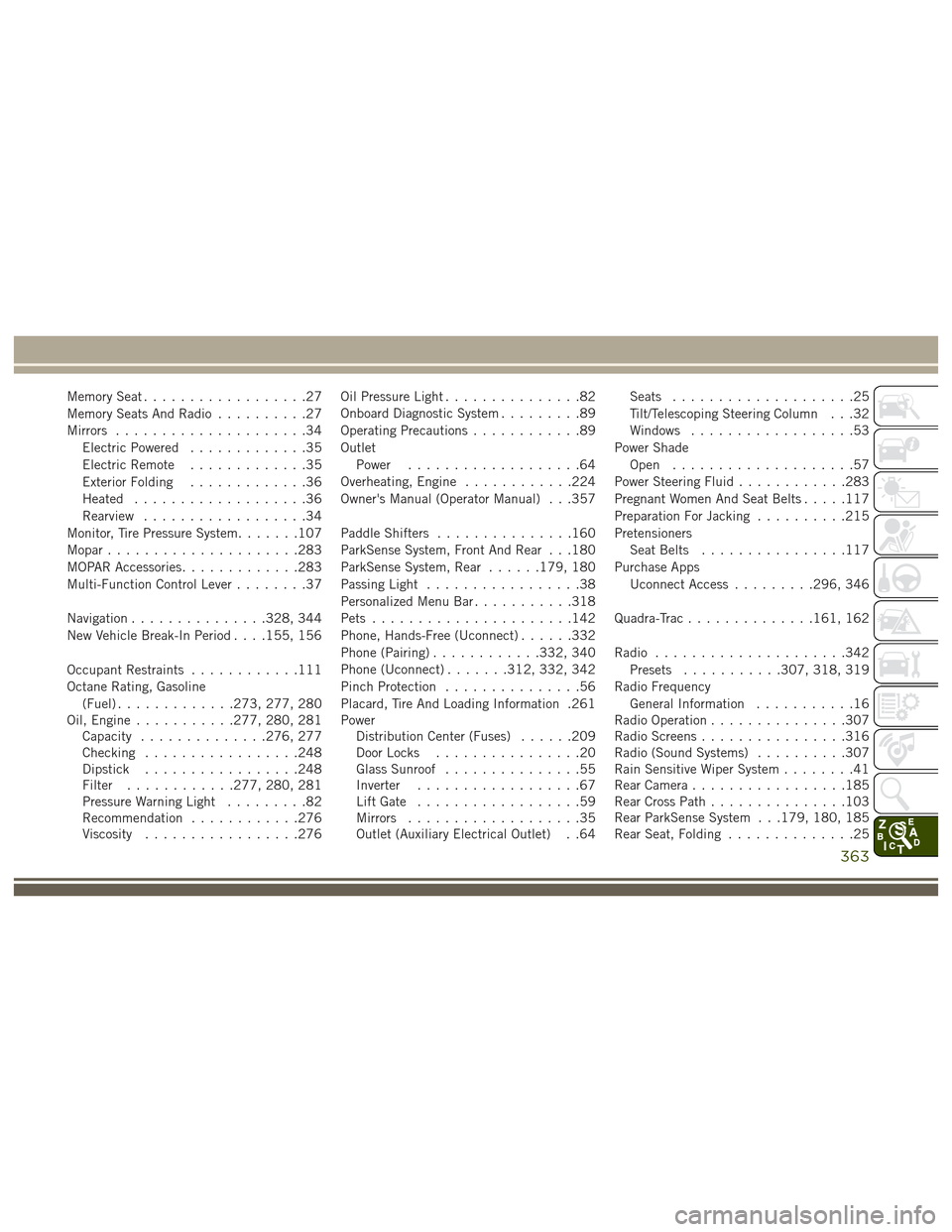
Memory Seat..................27
Memory Seats And Radio ..........27
Mirrors .....................34
Electric Powered .............35
Electric Remote .............35
Exterior Folding .............36
Heated ...................36
Rearview ..................34
Monitor, Tire Pressure System .......107
Mopar .....................283
MOPAR Accessories .............283
Multi-Function Control Lever ........37
Navigation ...............328, 344
New Vehicle Break-In Period . . . .155, 156
Occupant Restraints ............111
Octane Rating, Gasoline (Fuel) .............273, 277, 280
Oil, Engine ...........277, 280, 281
Capacity ..............276, 277
Checking .................248
Dipstick .................248
Filter ............277, 280, 281
Pressure Warning Light .........82
Recommendation ............276
Viscosity .................276 Oil Pressure Light
...............82
Onboard Diagnostic System .........89
Operating Precautions ............89
Outlet Power ...................64
Overheating, Engine ............224
Owner's Manual (Operator Manual) . . .357
Paddle Shifters ...............160
ParkSense System, Front And Rear . . .180
ParkSense System, Rear ......179, 180
Passing Light .................38
Personalized Menu Bar ...........318
Pets ......................142
Phone, Hands-Free (Uconnect) ......332
Phone (Pairing) ............332, 340
Phone (Uconnect) .......312, 332, 342
Pinch Protection ...............56
Placard, Tire And Loading Information .261
Power Distribution
Center (Fuses) ......209
Door Locks ................20
Glass Sunroof ...............55
Inverter ..................67
Lift Gate ..................59
Mirrors ...................35
Outlet (Auxiliary Electrical Outlet) . .64 Seats
....................25
Tilt/Telescoping Steering Column . . .32
Windows ..................53
Power Shade Open ....................57
Power Steering Fluid ............283
Pregnant Women And Seat Belts .....117
Preparation For Jacking ..........215
Pretensioners Seat Belts ................117
Purchase Apps Uconnect Access .........296, 346
Quadra-Trac ..............161, 162
Radio .....................342
Presets ...........307, 318, 319
Radio Frequency General Information ...........16
Radio Operation ...............307
Radio Screens ................316
Radio (Sound Systems) ..........307
Rain Sensitive Wiper System ........41
Rear Camera .................185
Rear Cross Path ...............103
Rear ParkSense System . . .179, 180, 185
Rear Seat, Folding ..............25
363