steering wheel JEEP GRAND CHEROKEE 2017 WK2 / 4.G Workshop Manual
[x] Cancel search | Manufacturer: JEEP, Model Year: 2017, Model line: GRAND CHEROKEE, Model: JEEP GRAND CHEROKEE 2017 WK2 / 4.GPages: 372
Page 334 of 372
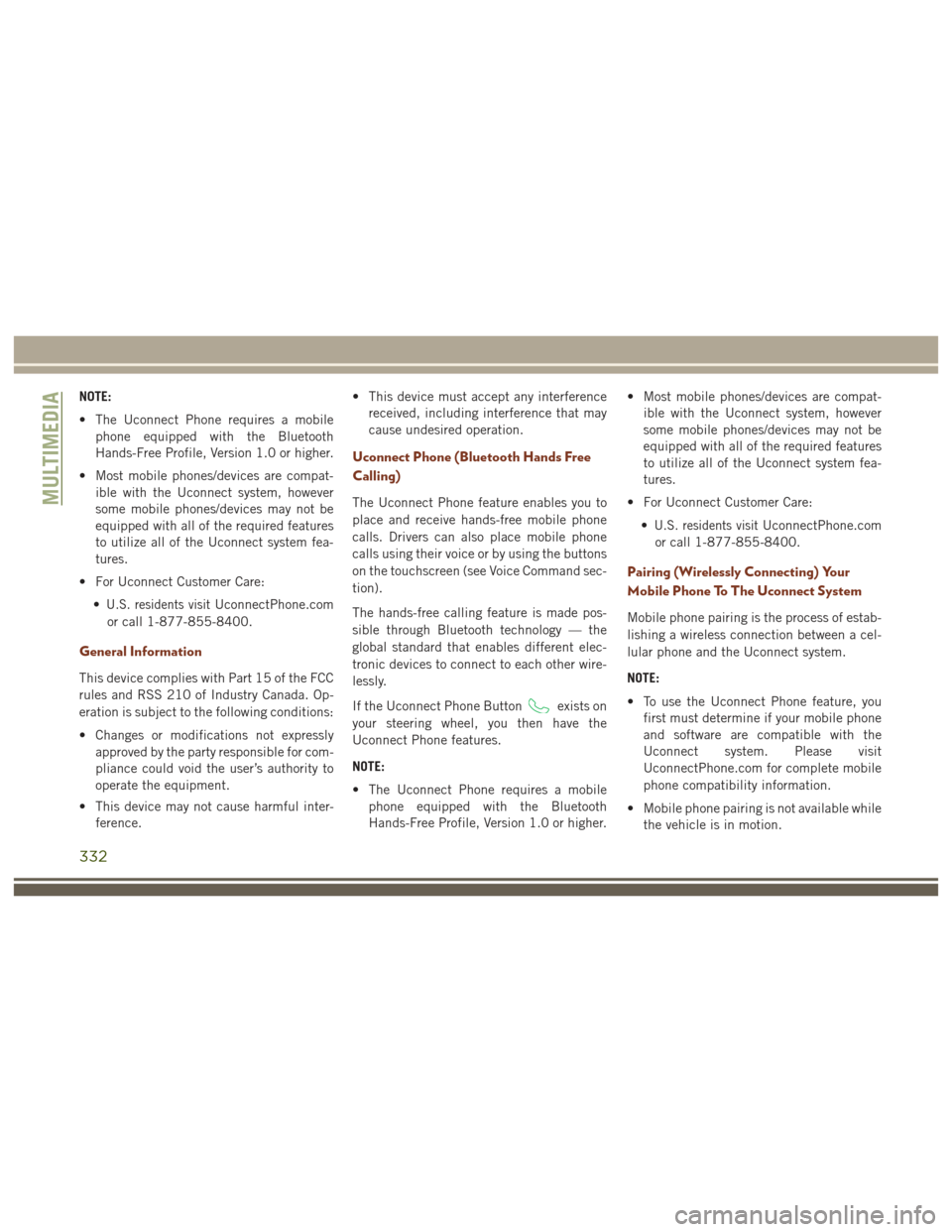
NOTE:
• The Uconnect Phone requires a mobilephone equipped with the Bluetooth
Hands-Free Profile, Version 1.0 or higher.
• Most mobile phones/devices are compat- ible with the Uconnect system, however
some mobile phones/devices may not be
equipped with all of the required features
to utilize all of the Uconnect system fea-
tures.
• For Uconnect Customer Care: •
U.S. residents visitUconnectPhone.com
or call 1-877-855-8400.
General Information
This device complies with Part 15 of the FCC
rules and RSS 210 of Industry Canada. Op-
eration is subject to the following conditions:
• Changes or modifications not expressly approved by the party responsible for com-
pliance could void the user’s authority to
operate the equipment.
• This device may not cause harmful inter- ference. • This device must accept any interference
received, including interference that may
cause undesired operation.
Uconnect Phone (Bluetooth Hands Free
Calling)
The Uconnect Phone feature enables you to
place and receive hands-free mobile phone
calls. Drivers can also place mobile phone
calls using their voice or by using the buttons
on the touchscreen (see Voice Command sec-
tion).
The hands-free calling feature is made pos-
sible through Bluetooth technology — the
global standard that enables different elec-
tronic devices to connect to each other wire-
lessly.
If the Uconnect Phone Button
exists on
your steering wheel, you then have the
Uconnect Phone features.
NOTE:
• The Uconnect Phone requires a mobile phone equipped with the Bluetooth
Hands-Free Profile, Version 1.0 or higher. • Most mobile phones/devices are compat-
ible with the Uconnect system, however
some mobile phones/devices may not be
equipped with all of the required features
to utilize all of the Uconnect system fea-
tures.
• For Uconnect Customer Care: •
U.S. residents visitUconnectPhone.com
or call 1-877-855-8400.
Pairing (Wirelessly Connecting) Your
Mobile Phone To The Uconnect System
Mobile phone pairing is the process of estab-
lishing a wireless connection between a cel-
lular phone and the Uconnect system.
NOTE:
• To use the Uconnect Phone feature, you first must determine if your mobile phone
and software are compatible with the
Uconnect system. Please visit
UconnectPhone.com for complete mobile
phone compatibility information.
• Mobile phone pairing is not available while the vehicle is in motion.
MULTIMEDIA
332
Page 337 of 372
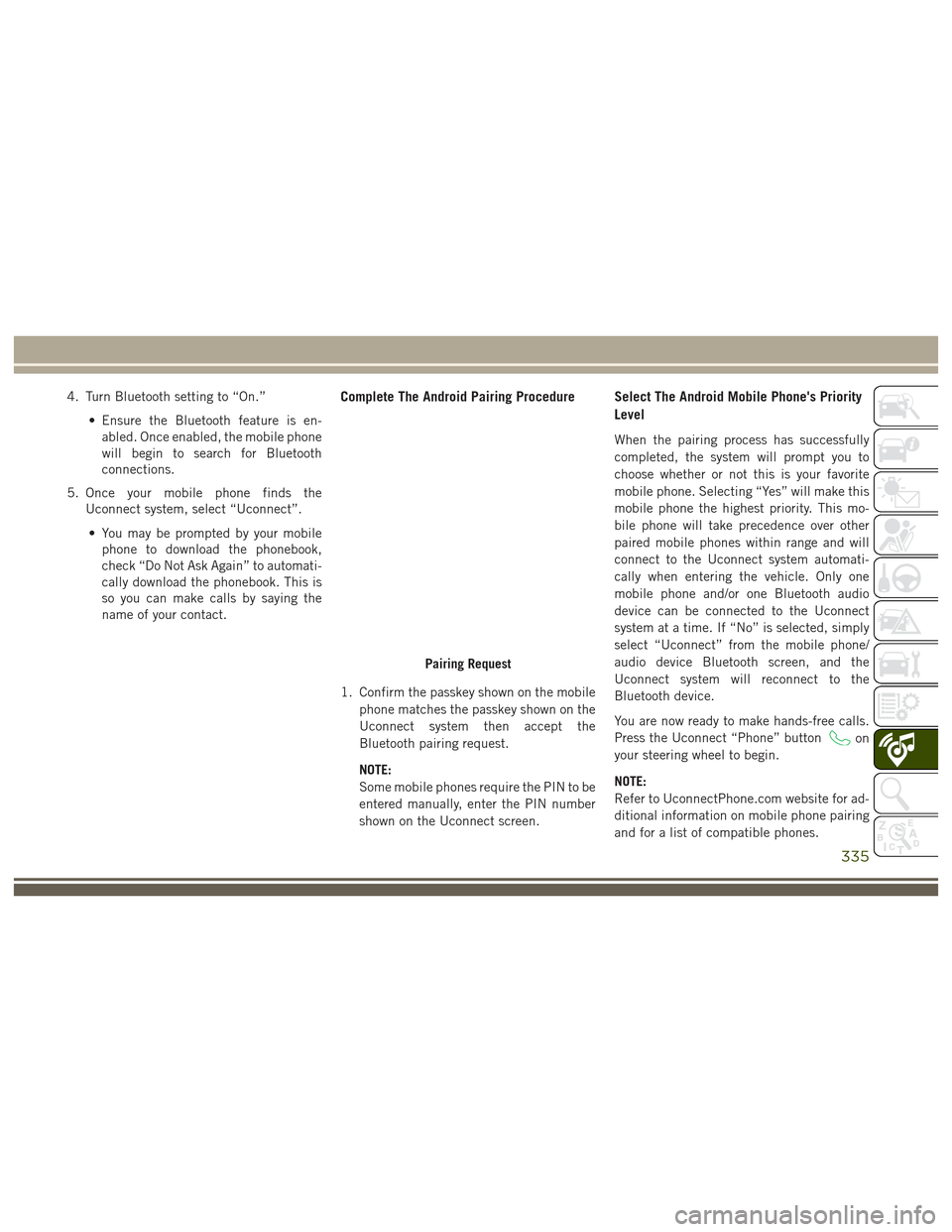
4. Turn Bluetooth setting to “On.”• Ensure the Bluetooth feature is en-abled. Once enabled, the mobile phone
will begin to search for Bluetooth
connections.
5. Once your mobile phone finds the Uconnect system, select “Uconnect”.
• You may be prompted by your mobile phone to download the phonebook,
check “Do Not Ask Again” to automati-
cally download the phonebook. This is
so you can make calls by saying the
name of your contact.Complete The Android Pairing Procedure
1. Confirm the passkey shown on the mobile
phone matches the passkey shown on the
Uconnect system then accept the
Bluetooth pairing request.
NOTE:
Some mobile phones require the PIN to be
entered manually, enter the PIN number
shown on the Uconnect screen.
Select The Android Mobile Phone's Priority
Level
When the pairing process has successfully
completed, the system will prompt you to
choose whether or not this is your favorite
mobile phone. Selecting “Yes” will make this
mobile phone the highest priority. This mo-
bile phone will take precedence over other
paired mobile phones within range and will
connect to the Uconnect system automati-
cally when entering the vehicle. Only one
mobile phone and/or one Bluetooth audio
device can be connected to the Uconnect
system at a time. If “No” is selected, simply
select “Uconnect” from the mobile phone/
audio device Bluetooth screen, and the
Uconnect system will reconnect to the
Bluetooth device.
You are now ready to make hands-free calls.
Press the Uconnect “Phone” button
on
your steering wheel to begin.
NOTE:
Refer to UconnectPhone.com website for ad-
ditional information on mobile phone pairing
and for a list of compatible phones.
Pairing Request
335
Page 338 of 372
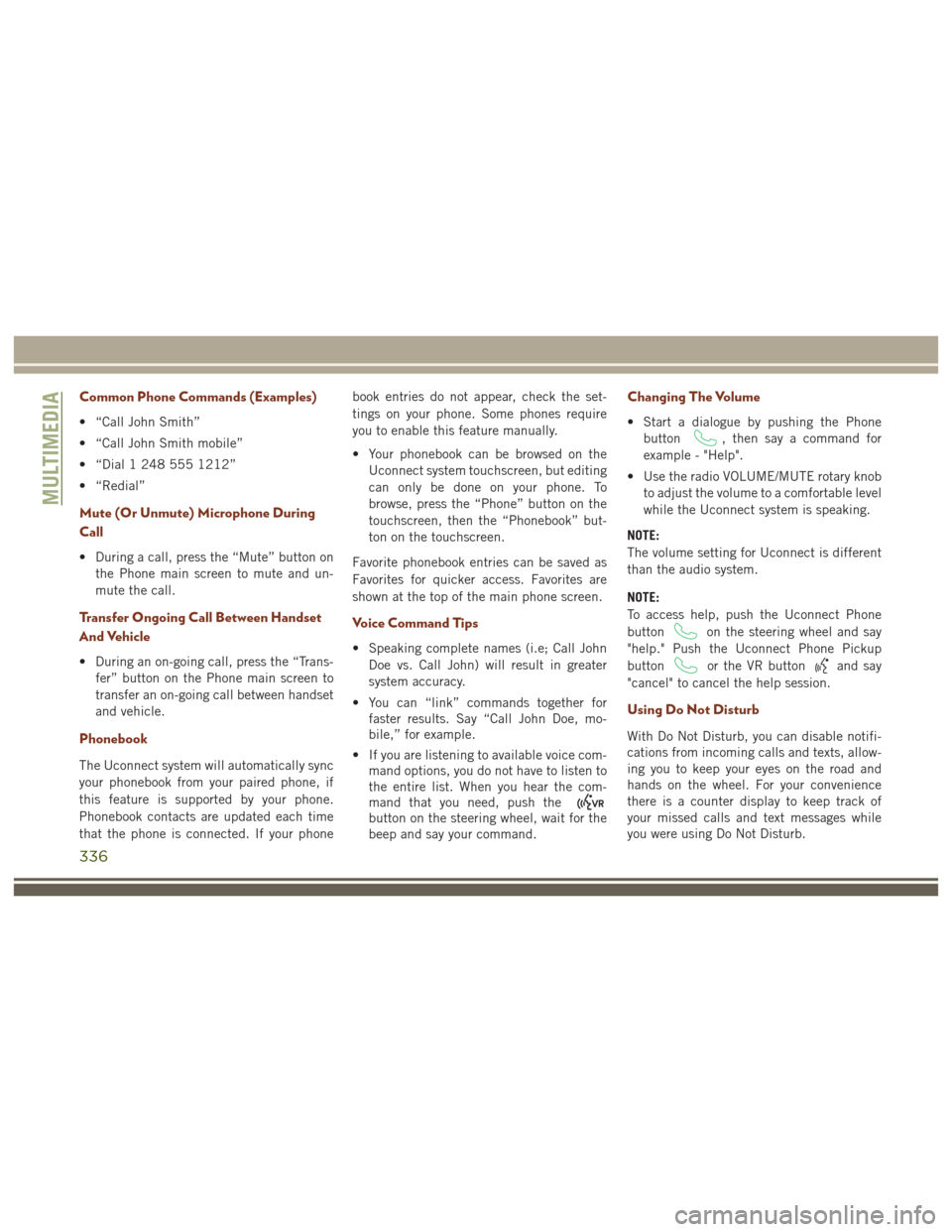
Common Phone Commands (Examples)
• “Call John Smith”
• “Call John Smith mobile”
• “Dial 1 248 555 1212”
• “Redial”
Mute (Or Unmute) Microphone During
Call
• During a call, press the “Mute” button onthe Phone main screen to mute and un-
mute the call.
Transfer Ongoing Call Between Handset
And Vehicle
• During an on-going call, press the “Trans-fer” button on the Phone main screen to
transfer an on-going call between handset
and vehicle.
Phonebook
The Uconnect system will automatically sync
your phonebook from your paired phone, if
this feature is supported by your phone.
Phonebook contacts are updated each time
that the phone is connected. If your phone book entries do not appear, check the set-
tings on your phone. Some phones require
you to enable this feature manually.
• Your phonebook can be browsed on the
Uconnect system touchscreen, but editing
can only be done on your phone. To
browse, press the “Phone” button on the
touchscreen, then the “Phonebook” but-
ton on the touchscreen.
Favorite phonebook entries can be saved as
Favorites for quicker access. Favorites are
shown at the top of the main phone screen.
Voice Command Tips
• Speaking complete names (i.e; Call John Doe vs. Call John) will result in greater
system accuracy.
• You can “link” commands together for faster results. Say “Call John Doe, mo-
bile,” for example.
• If you are listening to available voice com- mand options, you do not have to listen to
the entire list. When you hear the com-
mand that you need, push the
button on the steering wheel, wait for the
beep and say your command.
Changing The Volume
• Start a dialogue by pushing the Phone
button
, then say a command for
example - "Help".
• Use the radio VOLUME/MUTE rotary knob to adjust the volume to a comfortable level
while the Uconnect system is speaking.
NOTE:
The volume setting for Uconnect is different
than the audio system.
NOTE:
To access help, push the Uconnect Phone
button
on the steering wheel and say
"help." Push the Uconnect Phone Pickup
button
or the VR buttonand say
"cancel" to cancel the help session.
Using Do Not Disturb
With Do Not Disturb, you can disable notifi-
cations from incoming calls and texts, allow-
ing you to keep your eyes on the road and
hands on the wheel. For your convenience
there is a counter display to keep track of
your missed calls and text messages while
you were using Do Not Disturb.
MULTIMEDIA
336
Page 346 of 372

4. Turn on “Show Notifications.”
TIP:Voice Text Reply is not compatible with
iPhone, but if your vehicle is equipped with
Siri Eyes Free, you can use your voice to send
a text message.
Climate (8.4/8.4 NAV)
Too hot? Too cold? Adjust vehicle tempera-
tures hands-free and keep everyone comfort-
able while you keep moving ahead. (If vehicle
is equipped with climate control.)
Push the VR button
. After the beep, say
one of the following commands:
• Set driver temperature to 70degrees
• Set passenger temperature to 70degrees
TIP: Voice Command for Climate may only be
used to adjust the interior temperature of
your vehicle. Voice Command will not work to
adjust the heated seats or steering wheel (if
equipped).
Navigation (8.4/8.4 NAV)
The Uconnect navigation feature helps you
save time and become more productive when
you know exactly how to get to where you
want to go. (Navigation is optional on the
Uconnect 8.4 system. See your dealer to
activate navigation at any time.)
1. To enter a destination, push the VR button
. After the beep, say:
• For the 8.4 Uconnect System, say: Enter
state.
• For the 8.4 NAV Uconnect System, say: Find Address 800 Chrysler Drive Auburn
Hills, Michigan. 2. Then follow the system prompts.
TIP:
To start a Point Of Interest (POI) search,
push the VR button
. After the beep, say
“Find nearest coffee shop.”
Uconnect 8.4/8.4 NAV Climate
Uconnect 8.4/8.4 NAV Navigation
MULTIMEDIA
344
Page 351 of 372
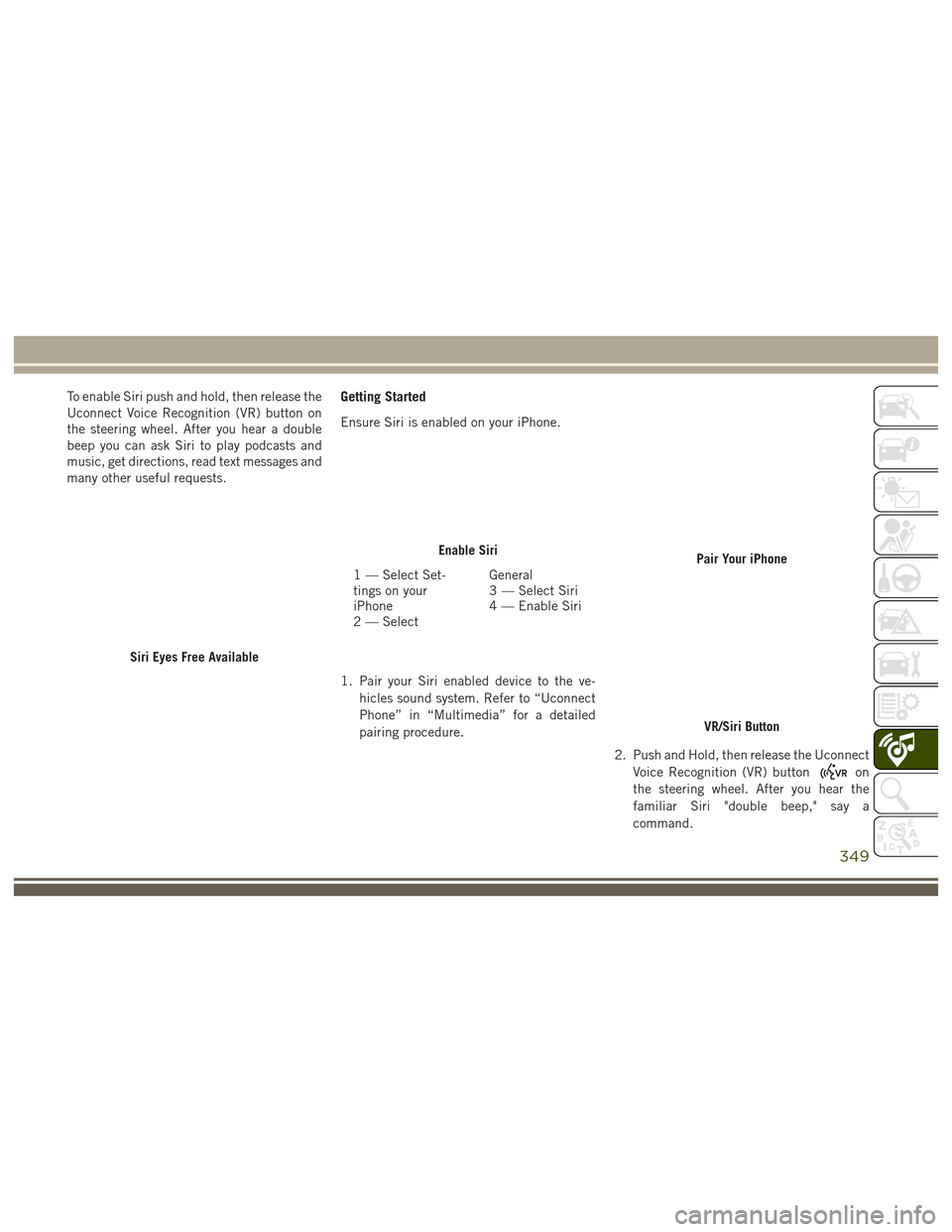
To enable Siri push and hold, then release the
Uconnect Voice Recognition (VR) button on
the steering wheel. After you hear a double
beep you can ask Siri to play podcasts and
music, get directions, read text messages and
many other useful requests.Getting Started
Ensure Siri is enabled on your iPhone.
1. Pair your Siri enabled device to the ve-hicles sound system. Refer to “Uconnect
Phone” in “Multimedia” for a detailed
pairing procedure.
2. Push and Hold, then release the UconnectVoice Recognition (VR) button
on
the steering wheel. After you hear the
familiar Siri "double beep," say a
command.
Siri Eyes Free Available
Enable Siri
1 — Select Set-
tings on your
iPhone
2 — Select General
3 — Select Siri
4 — Enable SiriPair Your iPhone
VR/Siri Button
349
Page 367 of 372
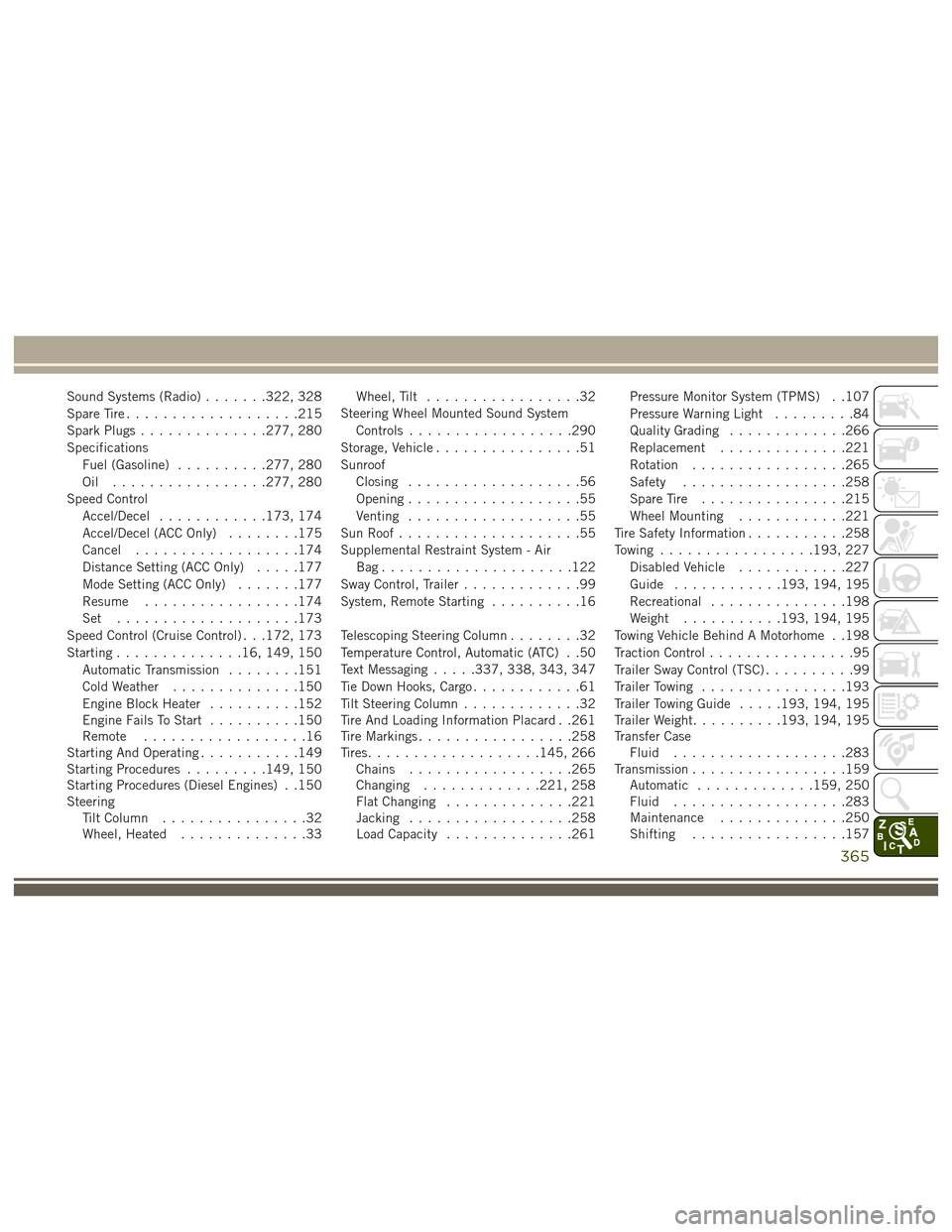
Sound Systems (Radio).......322, 328
Spare Tire ...................215
Spark Plugs ..............277, 280
Specifications Fuel (Gasoline) ..........277, 280
Oil .................277, 280
Speed Control Accel/Decel ............173, 174
Accel/Decel (ACC Only) ........175
Cancel ..................174
Distance Setting (ACC Only) .....177
Mode Setting (ACC Only) .......177
Resume .................174
Set ....................173
Speed Control (Cruise Control) . . .172, 173
Starting ..............16, 149, 150
Automatic Transmission ........151
Cold Weather ..............150
Engine Block Heater ..........152
Engine Fails To Start ..........150
Remote ..................16
Starting And Operating ...........149
Starting Procedures .........149, 150
Starting Procedures (Diesel Engines) . .150
Steering Tilt Column ................32
Wheel, Heated ..............33 Wheel, Tilt
.................32
Steering Wheel Mounted Sound System Controls ..................290
Storage, Vehicle ................51
Sunroof Closing ...................56
Opening ...................55
Venting ...................55
Sun Roof ....................55
Supplemental Restraint System - Air Bag.....................122
Sway Control, Trailer .............99
System, Remote Starting ..........16
Telescoping Steering Column ........32
Temperature Control, Automatic (ATC) . .50
Text Messaging .....337, 338, 343, 347
Tie Down Hooks, Cargo ............61
Tilt Steering Column .............32
Tire And Loading Information Placard . .261
Tire Markings .................258
Tires ...................145,
266
Chains ..................265
Changing .............221, 258
Flat Changing ..............221
Jacking ..................258
Load Capacity ..............261 Pressure Monitor System (TPMS) . .107
Pressure Warning Light
.........84
Quality Grading .............266
Replacement ..............221
Rotation .................265
Safety ..................258
Spare Tire ................215
Wheel Mounting ............221
Tire Safety Information ...........258
Towing .................193, 227
Disabled Vehicle ............227
Guide ............193, 194, 195
Recreational ...............198
Weight ...........193, 194, 195
Towing Vehicle Behind A Motorhome . .198
Traction Control ................95
Trailer Sway Control (TSC) ..........99
Trailer Towing ................193
Trailer Towing Guide .....193, 194, 195
Trailer Weight ..........193, 194, 195
Transfer Case Fluid ...................283
Transmission .................159
Automatic .............159, 250
Fluid ...................283
Maintenance ..............250
Shifting .................157
365