navigation system JEEP GRAND CHEROKEE 2023 User Guide
[x] Cancel search | Manufacturer: JEEP, Model Year: 2023, Model line: GRAND CHEROKEE, Model: JEEP GRAND CHEROKEE 2023Pages: 424, PDF Size: 15.48 MB
Page 217 of 424
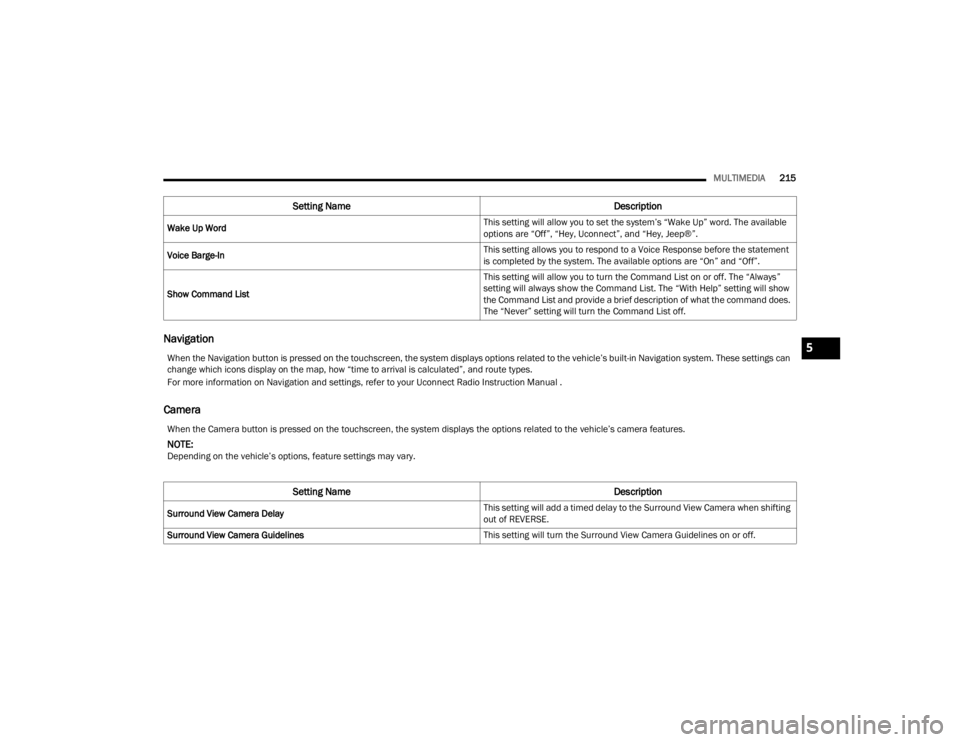
MULTIMEDIA215
Navigation
Camera
Wake Up Word This setting will allow you to set the system’s “Wake Up” word. The available
options are “Off”, “Hey, Uconnect”, and “Hey, Jeep®”.
Voice Barge-In This setting allows you to respond to a Voice Response before the statement
is completed by the system. The available options are “On” and “Off”.
Show Command List This setting will allow you to turn the Command List on or off. The “Always”
setting will always show the Command List. The “With Help” setting will show
the Command List and provide a brief description of what the command does.
The “Never” setting will turn the Command List off.
Setting Name
Description
When the Navigation button is pressed on the touchscreen, the system displays options related to the vehicle’s built-in Navigation system. These settings can
change which icons display on the map, how “time to arrival is calculated”, and route types.
For more information on Navigation and settings, refer to your Uconnect Radio Instruction Manual .
When the Camera button is pressed on the touchscreen, the system displays the options related to the vehicle’s camera features.
NOTE:Depending on the vehicle’s options, feature settings may vary.
Setting NameDescription
Surround View Camera Delay This setting will add a timed delay to the Surround View Camera when shifting
out of REVERSE.
Surround View Camera Guidelines This setting will turn the Surround View Camera Guidelines on or off.
5
23_WL_OM_EN_USC_t.book Page 215
Page 225 of 424
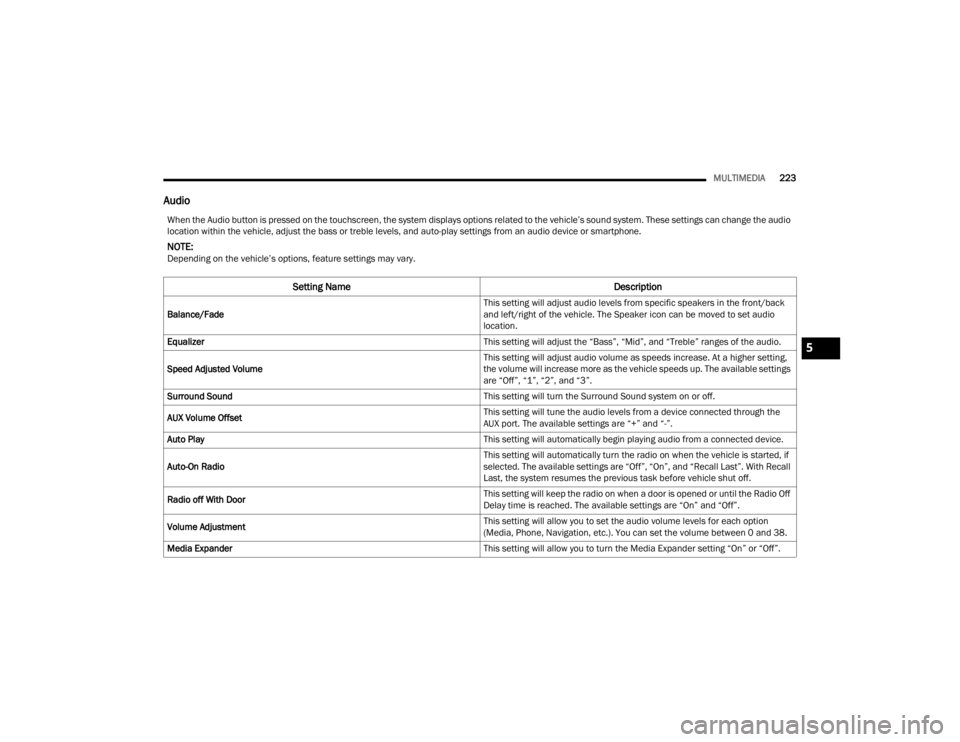
MULTIMEDIA223
Audio
When the Audio button is pressed on the touchscreen, the system displays options related to the vehicle’s sound system. These settings can change the audio
location within the vehicle, adjust the bass or treble levels, and auto-play settings from an audio device or smartphone.
NOTE:Depending on the vehicle’s options, feature settings may vary.
Setting Name Description
Balance/Fade This setting will adjust audio levels from specific speakers in the front/back
and left/right of the vehicle. The Speaker icon can be moved to set audio
location.
Equalizer This setting will adjust the “Bass”, “Mid”, and “Treble” ranges of the audio.
Speed Adjusted Volume This setting will adjust audio volume as speeds increase. At a higher setting,
the volume will increase more as the vehicle speeds up. The available settings
are “Off”, “1”, “2”, and “3”.
Surround Sound This setting will turn the Surround Sound system on or off.
AUX Volume Offset This setting will tune the audio levels from a device connected through the
AUX port. The available settings are “+” and “-”.
Auto Play This setting will automatically begin playing audio from a connected device.
Auto-On Radio This setting will automatically turn the radio on when the vehicle is started, if
selected. The available settings are “Off”, “On”, and “Recall Last”. With Recall
Last, the system resumes the previous task before vehicle shut off.
Radio off With Door This setting will keep the radio on when a door is opened or until the Radio Off
Delay time is reached. The available settings are “On” and “Off”.
Volume Adjustment This setting will allow you to set the audio volume levels for each option
(Media, Phone, Navigation, etc.). You can set the volume between 0 and 38.
Media Expander This setting will allow you to turn the Media Expander setting “On” or “Off”.
5
23_WL_OM_EN_USC_t.book Page 223
Page 226 of 424
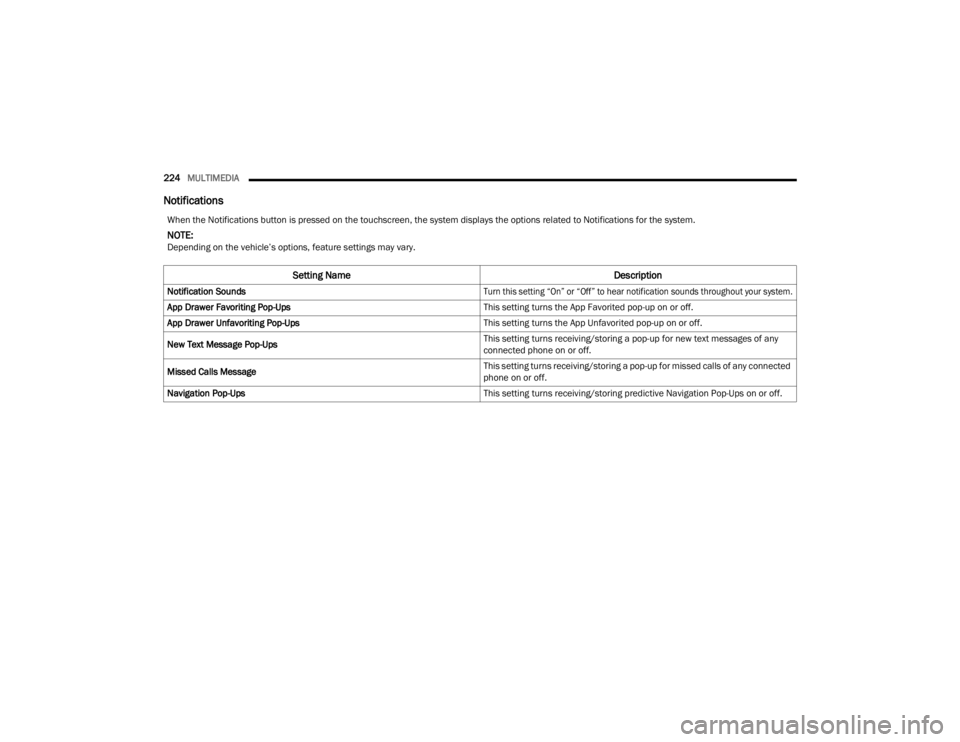
224MULTIMEDIA
Notifications
When the Notifications button is pressed on the touchscreen, the system displays the options related to Notifications for the system.
NOTE:Depending on the vehicle’s options, feature settings may vary.
Setting Name Description
Notification Sounds
Turn this setting “On” or “Off” to hear notification sounds throughout your system.
App Drawer Favoriting Pop-Ups This setting turns the App Favorited pop-up on or off.
App Drawer Unfavoriting Pop-Ups This setting turns the App Unfavorited pop-up on or off.
New Text Message Pop-Ups This setting turns receiving/storing a pop-up for new text messages of any
connected phone on or off.
Missed Calls Message This setting turns receiving/storing a pop-up for missed calls of any connected
phone on or off.
Navigation Pop-Ups This setting turns receiving/storing predictive Navigation Pop-Ups on or off.
23_WL_OM_EN_USC_t.book Page 224
Page 230 of 424
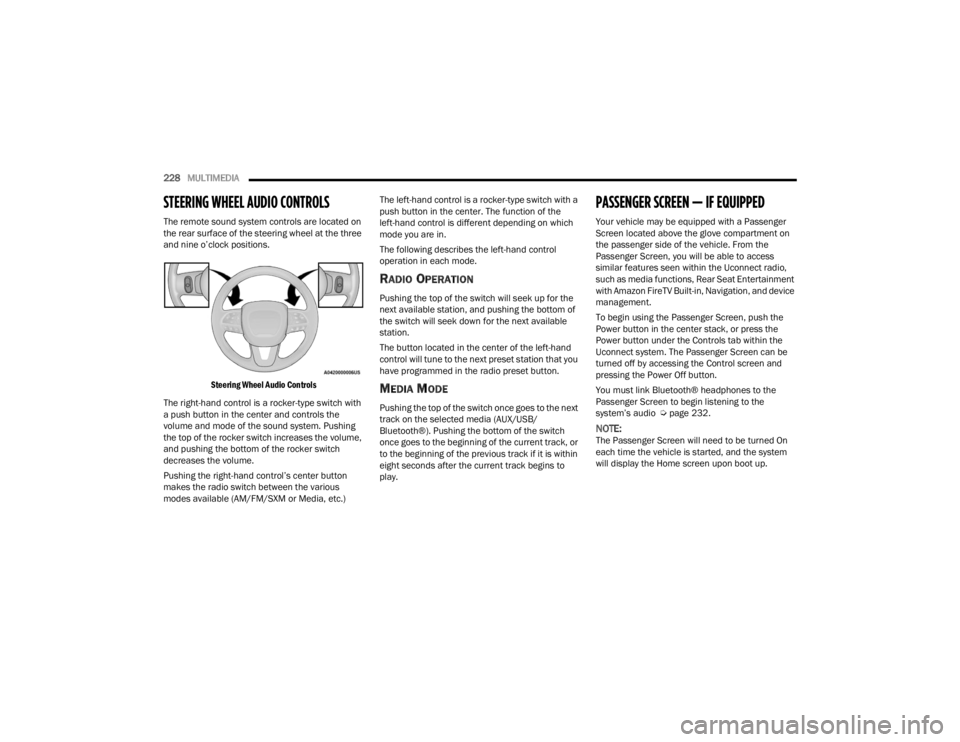
228MULTIMEDIA
STEERING WHEEL AUDIO CONTROLS
The remote sound system controls are located on
the rear surface of the steering wheel at the three
and nine o’clock positions.
Steering Wheel Audio Controls
The right-hand control is a rocker-type switch with
a push button in the center and controls the
volume and mode of the sound system. Pushing
the top of the rocker switch increases the volume,
and pushing the bottom of the rocker switch
decreases the volume.
Pushing the right-hand control’s center button
makes the radio switch between the various
modes available (AM/FM/SXM or Media, etc.) The left-hand control is a rocker-type switch with a
push button in the center. The function of the
left-hand control is different depending on which
mode you are in.
The following describes the left-hand control
operation in each mode.
RADIO OPERATION
Pushing the top of the switch will seek up for the
next available station, and pushing the bottom of
the switch will seek down for the next available
station.
The button located in the center of the left-hand
control will tune to the next preset station that you
have programmed in the radio preset button.
MEDIA MODE
Pushing the top of the switch once goes to the next
track on the selected media (AUX/USB/
Bluetooth®). Pushing the bottom of the switch
once goes to the beginning of the current track, or
to the beginning of the previous track if it is within
eight seconds after the current track begins to
play.
PASSENGER SCREEN — IF EQUIPPED
Your vehicle may be equipped with a Passenger
Screen located above the glove compartment on
the passenger side of the vehicle. From the
Passenger Screen, you will be able to access
similar features seen within the Uconnect radio,
such as media functions, Rear Seat Entertainment
with Amazon FireTV Built-in, Navigation, and device
management.
To begin using the Passenger Screen, push the
Power button in the center stack, or press the
Power button under the Controls tab within the
Uconnect system. The Passenger Screen can be
turned off by accessing the Control screen and
pressing the Power Off button.
You must link Bluetooth® headphones to the
Passenger Screen to begin listening to the
system’s audio Ú
page 232.
NOTE:The Passenger Screen will need to be turned On
each time the vehicle is started, and the system
will display the Home screen upon boot up.
23_WL_OM_EN_USC_t.book Page 228
Page 231 of 424
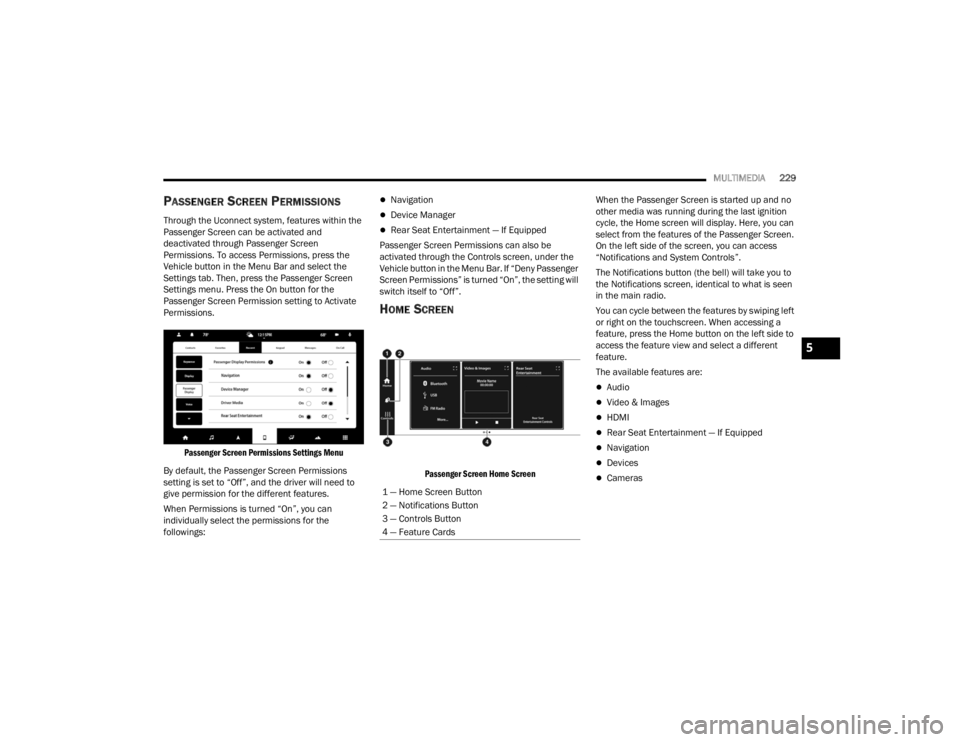
MULTIMEDIA229
PASSENGER SCREEN PERMISSIONS
Through the Uconnect system, features within the
Passenger Screen can be activated and
deactivated through Passenger Screen
Permissions. To access Permissions, press the
Vehicle button in the Menu Bar and select the
Settings tab. Then, press the Passenger Screen
Settings menu. Press the On button for the
Passenger Screen Permission setting to Activate
Permissions.
Passenger Screen Permissions Settings Menu
By default, the Passenger Screen Permissions
setting is set to “Off”, and the driver will need to
give permission for the different features.
When Permissions is turned “On”, you can
individually select the permissions for the
followings:
Navigation
Device Manager
Rear Seat Entertainment — If Equipped
Passenger Screen Permissions can also be
activated through the Controls screen, under the
Vehicle button in the Menu Bar. If “Deny Passenger
Screen Permissions” is turned “On”, the setting will
switch itself to “Off”.
HOME SCREEN
Passenger Screen Home Screen
When the Passenger Screen is started up and no
other media was running during the last ignition
cycle, the Home screen will display. Here, you can
select from the features of the Passenger Screen.
On the left side of the screen, you can access
“Notifications and System Controls”.
The Notifications button (the bell) will take you to
the Notifications screen, identical to what is seen
in the main radio.
You can cycle between the features by swiping left
or right on the touchscreen. When accessing a
feature, press the Home button on the left side to
access the feature view and select a different
feature.
The available features are:
Audio
Video & Images
HDMI
Rear Seat Entertainment — If Equipped
Navigation
Devices
Cameras
1 — Home Screen Button
2 — Notifications Button
3 — Controls Button
4 — Feature Cards
5
23_WL_OM_EN_USC_t.book Page 229
Page 235 of 424
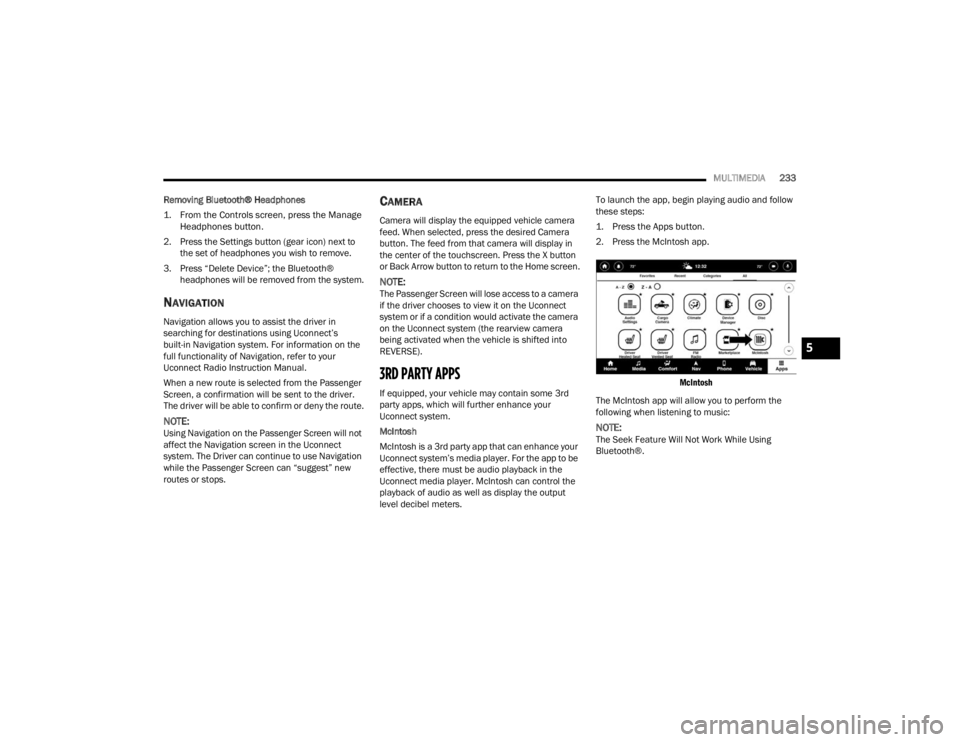
MULTIMEDIA233
Removing Bluetooth® Headphones
1. From the Controls screen, press the Manage Headphones button.
2. Press the Settings button (gear icon) next to the set of headphones you wish to remove.
3. Press “Delete Device”; the Bluetooth® headphones will be removed from the system.
NAVIGATION
Navigation allows you to assist the driver in
searching for destinations using Uconnect’s
built-in Navigation system. For information on the
full functionality of Navigation, refer to your
Uconnect Radio Instruction Manual.
When a new route is selected from the Passenger
Screen, a confirmation will be sent to the driver.
The driver will be able to confirm or deny the route.
NOTE:Using Navigation on the Passenger Screen will not
affect the Navigation screen in the Uconnect
system. The Driver can continue to use Navigation
while the Passenger Screen can “suggest” new
routes or stops.
CAMERA
Camera will display the equipped vehicle camera
feed. When selected, press the desired Camera
button. The feed from that camera will display in
the center of the touchscreen. Press the X button
or Back Arrow button to return to the Home screen.
NOTE:The Passenger Screen will lose access to a camera
if the driver chooses to view it on the Uconnect
system or if a condition would activate the camera
on the Uconnect system (the rearview camera
being activated when the vehicle is shifted into
REVERSE).
3RD PARTY APPS
If equipped, your vehicle may contain some 3rd
party apps, which will further enhance your
Uconnect system.
McIntosh
McIntosh is a 3rd party app that can enhance your
Uconnect system’s media player. For the app to be
effective, there must be audio playback in the
Uconnect media player. McIntosh can control the
playback of audio as well as display the output
level decibel meters. To launch the app, begin playing audio and follow
these steps:
1. Press the Apps button.
2. Press the McIntosh app.
McIntosh
The McIntosh app will allow you to perform the
following when listening to music:
NOTE:The Seek Feature Will Not Work While Using
Bluetooth®.
5
23_WL_OM_EN_USC_t.book Page 233
Page 241 of 424
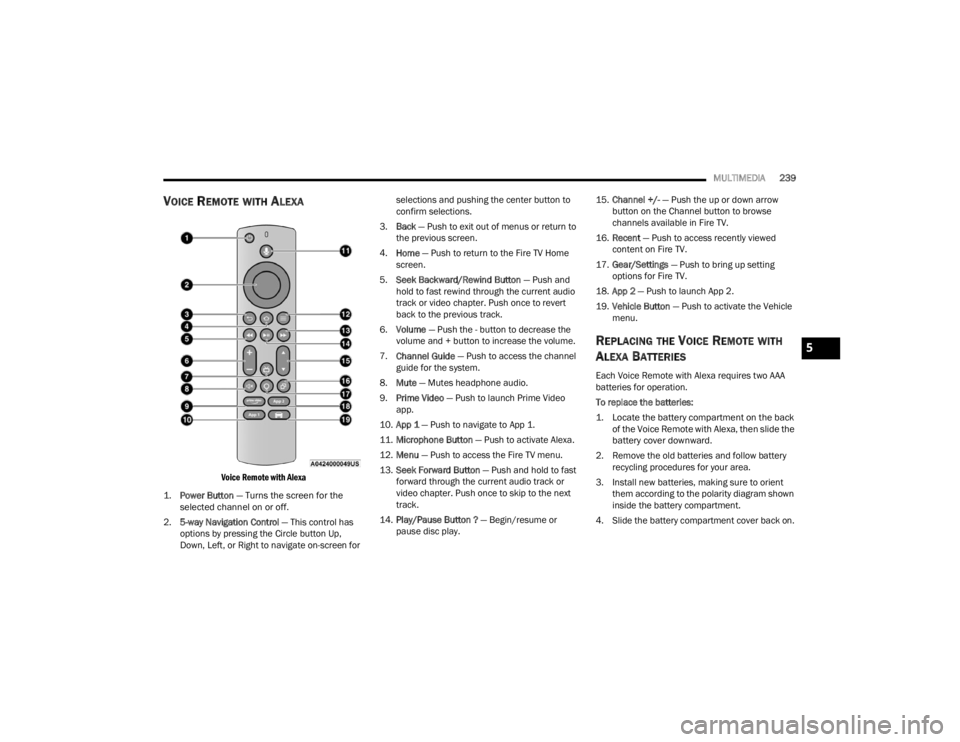
MULTIMEDIA239
VOICE REMOTE WITH ALEXA
Voice Remote with Alexa
1.
Power Button
— Turns the screen for the
selected channel on or off.
2. 5-way Navigation Control — This control has
options by pressing the Circle button Up,
Down, Left, or Right to navigate on-screen for selections and pushing the center button to
confirm selections.
3. Back — Push to exit out of menus or return to
the previous screen.
4. Home — Push to return to the Fire TV Home
screen.
5. Seek Backward/Rewind Button — Push and
hold to fast rewind through the current audio
track or video chapter. Push once to revert
back to the previous track.
6. Volume — Push the - button to decrease the
volume and + button to increase the volume.
7. Channel Guide — Push to access the channel
guide for the system.
8. Mute — Mutes headphone audio.
9. Prime Video — Push to launch Prime Video
app.
10. App 1 — Push to navigate to App 1.
11. Microphone Button — Push to activate Alexa.
12. Menu — Push to access the Fire TV menu.
13. Seek Forward Button — Push and hold to fast
forward through the current audio track or
video chapter. Push once to skip to the next
track.
14. Play/Pause Button ? — Begin/resume or
pause disc play. 15.
Channel +/- — Push the up or down arrow
button on the Channel button to browse
channels available in Fire TV.
16. Recent — Push to access recently viewed
content on Fire TV.
17. Gear/Settings — Push to bring up setting
options for Fire TV.
18. App 2 — Push to launch App 2.
19. Vehicle Button — Push to activate the Vehicle
menu.
REPLACING THE VOICE REMOTE WITH
A
LEXA BATTERIES
Each Voice Remote with Alexa requires two AAA
batteries for operation.
To replace the batteries:
1. Locate the battery compartment on the back
of the Voice Remote with Alexa, then slide the
battery cover downward.
2. Remove the old batteries and follow battery recycling procedures for your area.
3. Install new batteries, making sure to orient them according to the polarity diagram shown
inside the battery compartment.
4. Slide the battery compartment cover back on.
5
23_WL_OM_EN_USC_t.book Page 239
Page 243 of 424
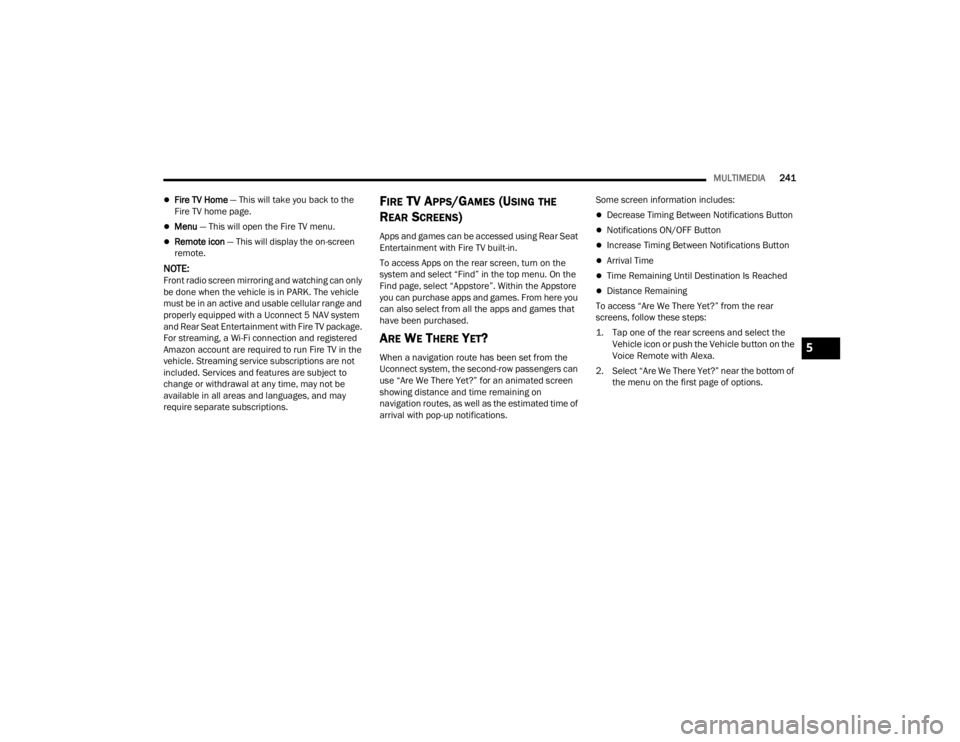
MULTIMEDIA241
Fire TV Home — This will take you back to the
Fire TV home page.
Menu — This will open the Fire TV menu.
Remote icon — This will display the on-screen
remote.
NOTE:Front radio screen mirroring and watching can only
be done when the vehicle is in PARK. The vehicle
must be in an active and usable cellular range and
properly equipped with a Uconnect 5 NAV system
and Rear Seat Entertainment with Fire TV package.
For streaming, a Wi-Fi connection and registered
Amazon account are required to run Fire TV in the
vehicle. Streaming service subscriptions are not
included. Services and features are subject to
change or withdrawal at any time, may not be
available in all areas and languages, and may
require separate subscriptions.
FIRE TV APPS/GAMES (USING THE
R
EAR SCREENS)
Apps and games can be accessed using Rear Seat
Entertainment with Fire TV built-in.
To access Apps on the rear screen, turn on the
system and select “Find” in the top menu. On the
Find page, select “Appstore”. Within the Appstore
you can purchase apps and games. From here you
can also select from all the apps and games that
have been purchased.
ARE WE THERE YET?
When a navigation route has been set from the
Uconnect system, the second-row passengers can
use “Are We There Yet?” for an animated screen
showing distance and time remaining on
navigation routes, as well as the estimated time of
arrival with pop-up notifications. Some screen information includes:
Decrease Timing Between Notifications Button
Notifications ON/OFF Button
Increase Timing Between Notifications Button
Arrival Time
Time Remaining Until Destination Is Reached
Distance Remaining
To access “Are We There Yet?” from the rear
screens, follow these steps:
1. Tap one of the rear screens and select the Vehicle icon or push the Vehicle button on the
Voice Remote with Alexa.
2. Select “Are We There Yet?” near the bottom of the menu on the first page of options.
5
23_WL_OM_EN_USC_t.book Page 241
Page 417 of 424
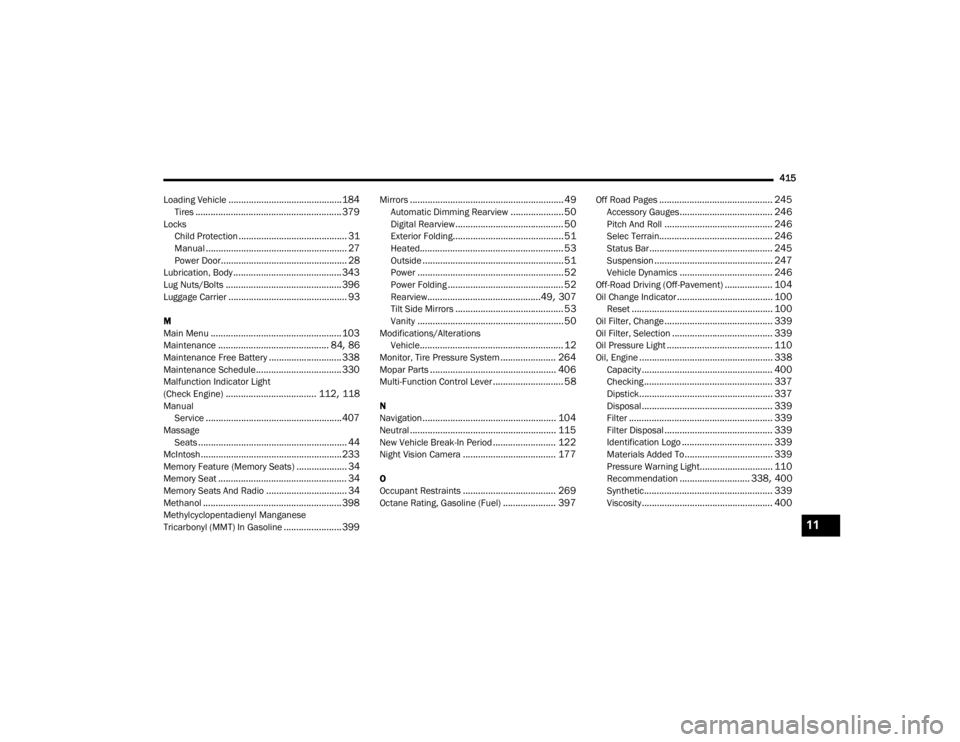
415
Loading Vehicle
............................................. 184Tires.......................................................... 379Locks Child Protection........................................... 31Manual........................................................ 27Power Door.................................................. 28Lubrication, Body........................................... 343Lug Nuts/Bolts.............................................. 396Luggage Carrier............................................... 93
M
Main Menu.................................................... 103Maintenance............................................ 84, 86Maintenance Free Battery............................. 338Maintenance Schedule.................................. 330Malfunction Indicator Light
(Check Engine).................................... 112, 118ManualService...................................................... 407MassageSeats........................................................... 44McIntosh........................................................ 233Memory Feature (Memory Seats).................... 34Memory Seat................................................... 34Memory Seats And Radio................................ 34Methanol....................................................... 398Methylcyclopentadienyl Manganese
Tricarbonyl (MMT) In Gasoline....................... 399
Mirrors............................................................. 49Automatic Dimming Rearview..................... 50Digital Rearview........................................... 50Exterior Folding............................................ 51Heated......................................................... 53Outside........................................................ 51Power.......................................................... 52Power Folding.............................................. 52Rearview.............................................49, 307Tilt Side Mirrors........................................... 53Vanity.......................................................... 50Modifications/AlterationsVehicle......................................................... 12Monitor, Tire Pressure System...................... 264Mopar Parts.................................................. 406Multi-Function Control Lever............................ 58
N
Navigation..................................................... 104Neutral.......................................................... 115New Vehicle Break-In Period......................... 122Night Vision Camera..................................... 177
O
Occupant Restraints..................................... 269Octane Rating, Gasoline (Fuel)..................... 397
Off Road Pages............................................. 245Accessory Gauges..................................... 246Pitch And Roll........................................... 246Selec Terrain............................................. 246Status Bar................................................. 245Suspension............................................... 247Vehicle Dynamics..................................... 246Off-Road Driving (Off-Pavement)................... 104Oil Change Indicator...................................... 100Reset........................................................ 100Oil Filter, Change........................................... 339Oil Filter, Selection........................................ 339Oil Pressure Light.......................................... 110Oil, Engine..................................................... 338Capacity.................................................... 400Checking................................................... 337Dipstick..................................................... 337Disposal.................................................... 339Filter......................................................... 339Filter Disposal........................................... 339Identification Logo.................................... 339Materials Added To................................... 339Pressure Warning Light............................. 110Recommendation............................ 338, 400Synthetic................................................... 339Viscosity.................................................... 400
11
23_WL_OM_EN_USC_t.book Page 415