set clock JEEP RENEGADE 2015 1.G User Guide
[x] Cancel search | Manufacturer: JEEP, Model Year: 2015, Model line: RENEGADE, Model: JEEP RENEGADE 2015 1.GPages: 678, PDF Size: 29.84 MB
Page 619 of 678
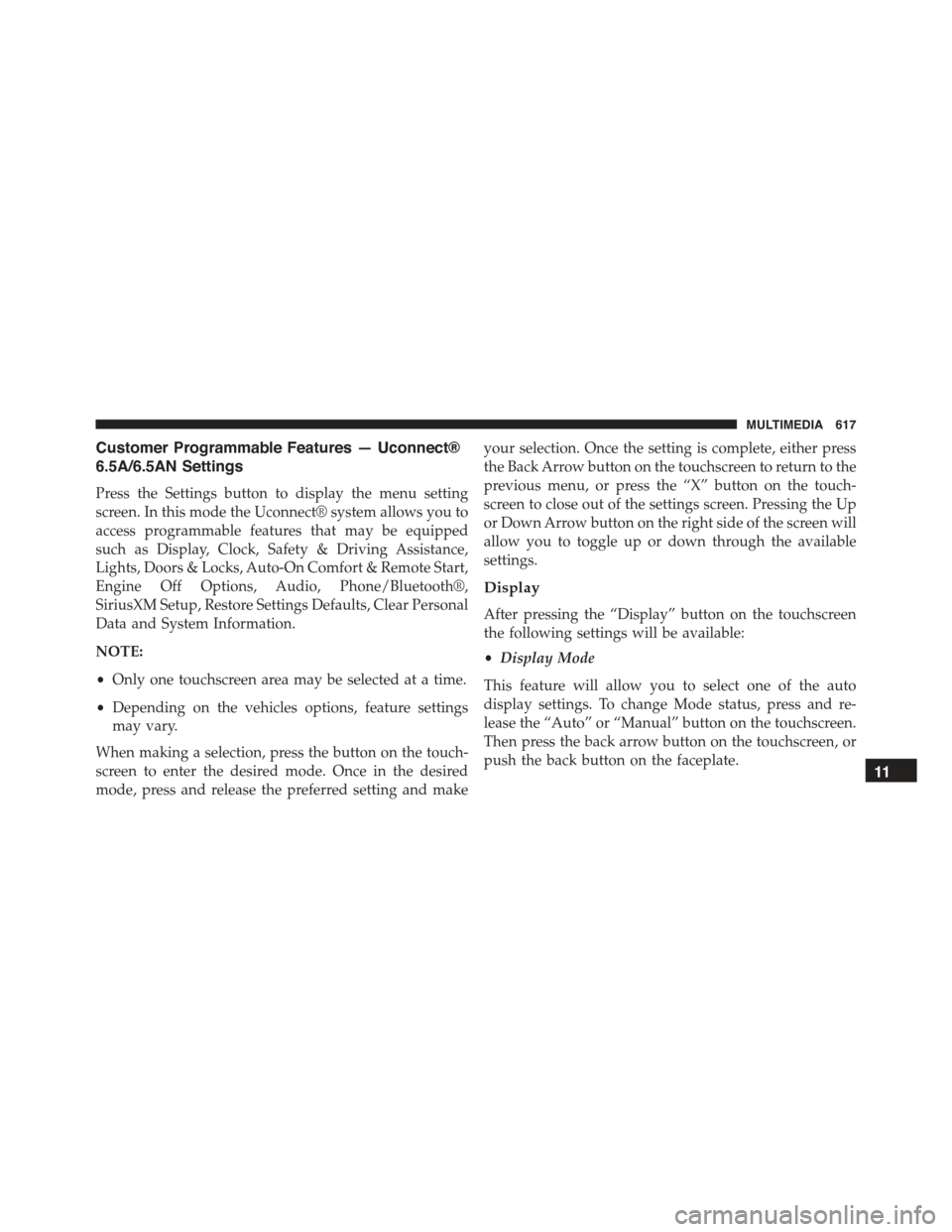
Customer Programmable Features — Uconnect®
6.5A/6.5AN Settings
Press the Settings button to display the menu setting
screen. In this mode the Uconnect® system allows you to
access programmable features that may be equipped
such as Display, Clock, Safety & Driving Assistance,
Lights, Doors & Locks, Auto-On Comfort & Remote Start,
Engine Off Options, Audio, Phone/Bluetooth®,
SiriusXM Setup, Restore Settings Defaults, Clear Personal
Data and System Information.
NOTE:
•Only one touchscreen area may be selected at a time.
•Depending on the vehicles options, feature settings
may vary.
When making a selection, press the button on the touch-
screen to enter the desired mode. Once in the desired
mode, press and release the preferred setting and make
your selection. Once the setting is complete, either press
the Back Arrow button on the touchscreen to return to the
previous menu, or press the “X” button on the touch-
screen to close out of the settings screen. Pressing the Up
or Down Arrow button on the right side of the screen will
allow you to toggle up or down through the available
settings.
Display
After pressing the “Display” button on the touchscreen
the following settings will be available:
•Display Mode
This feature will allow you to select one of the auto
display settings. To change Mode status, press and re-
lease the “Auto” or “Manual” button on the touchscreen.
Then press the back arrow button on the touchscreen, or
push the back button on the faceplate.11
MULTIMEDIA 617
Page 622 of 678
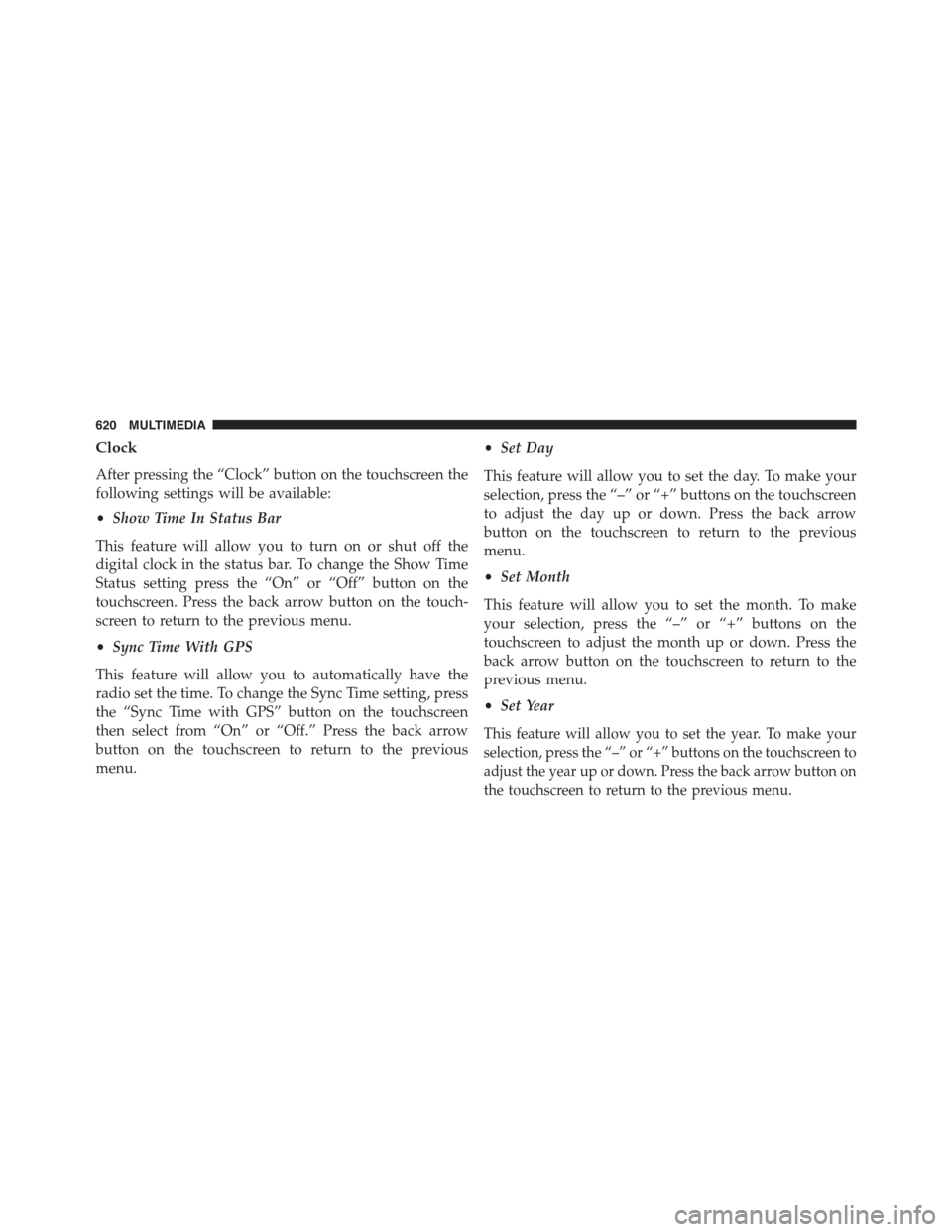
Clock
After pressing the “Clock” button on the touchscreen the
following settings will be available:
•Show Time In Status Bar
This feature will allow you to turn on or shut off the
digital clock in the status bar. To change the Show Time
Status setting press the “On” or “Off” button on the
touchscreen. Press the back arrow button on the touch-
screen to return to the previous menu.
•Sync Time With GPS
This feature will allow you to automatically have the
radio set the time. To change the Sync Time setting, press
the “Sync Time with GPS” button on the touchscreen
then select from “On” or “Off.” Press the back arrow
button on the touchscreen to return to the previous
menu.
•Set Day
This feature will allow you to set the day. To make your
selection, press the “–” or “+” buttons on the touchscreen
to adjust the day up or down. Press the back arrow
button on the touchscreen to return to the previous
menu.
•Set Month
This feature will allow you to set the month. To make
your selection, press the “–” or “+” buttons on the
touchscreen to adjust the month up or down. Press the
back arrow button on the touchscreen to return to the
previous menu.
•Set Year
This feature will allow you to set the year. To make your
selection, press the “–” or “+” buttons on the touchscreen to
adjust the year up or down. Press the back arrow button on
the touchscreen to return to the previous menu.
620 MULTIMEDIA
Page 636 of 678
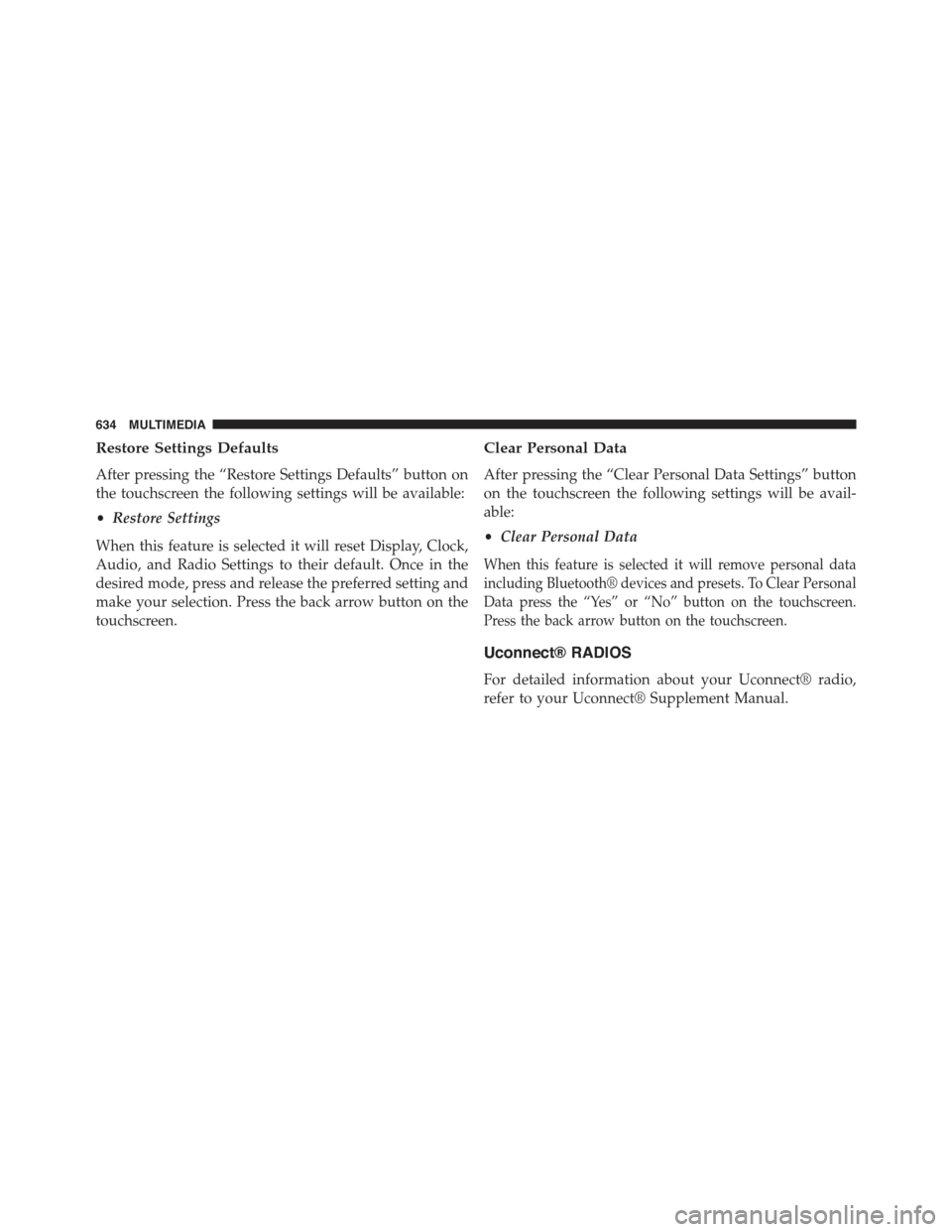
Restore Settings Defaults
After pressing the “Restore Settings Defaults” button on
the touchscreen the following settings will be available:
•Restore Settings
When this feature is selected it will reset Display, Clock,
Audio, and Radio Settings to their default. Once in the
desired mode, press and release the preferred setting and
make your selection. Press the back arrow button on the
touchscreen.
Clear Personal Data
After pressing the “Clear Personal Data Settings” button
on the touchscreen the following settings will be avail-
able:
•Clear Personal Data
When this feature is selected it will remove personal data
including Bluetooth® devices and presets. To Clear Personal
Data press the “Yes” or “No” button on the touchscreen.
Press the back arrow button on the touchscreen.
Uconnect® RADIOS
For detailed information about your Uconnect® radio,
refer to your Uconnect® Supplement Manual.
634 MULTIMEDIA