buttons JEEP RENEGADE 2018 Owner handbook (in English)
[x] Cancel search | Manufacturer: JEEP, Model Year: 2018, Model line: RENEGADE, Model: JEEP RENEGADE 2018Pages: 356, PDF Size: 6.11 MB
Page 70 of 356
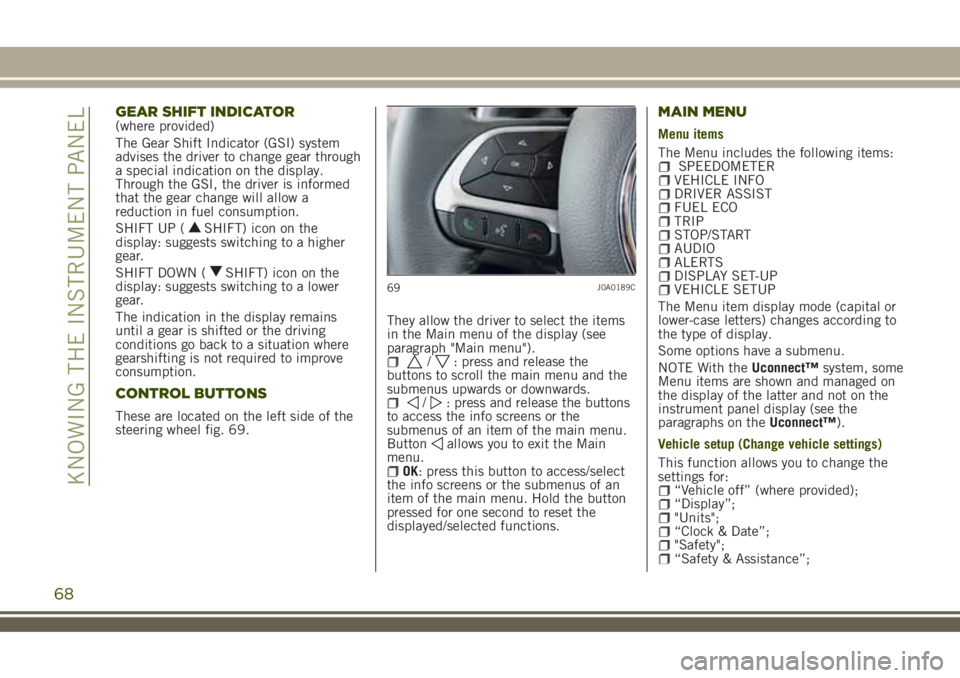
GEAR SHIFT INDICATOR(where provided)
The Gear Shift Indicator (GSI) system
advises the driver to change gear through
a special indication on the display.
Through the GSI, the driver is informed
that the gear change will allow a
reduction in fuel consumption.
SHIFT UP (
SHIFT) icon on the
display: suggests switching to a higher
gear.
SHIFT DOWN (
SHIFT) icon on the
display: suggests switching to a lower
gear.
The indication in the display remains
until a gear is shifted or the driving
conditions go back to a situation where
gearshifting is not required to improve
consumption.
CONTROL BUTTONS
These are located on the left side of the
steering wheel fig. 69.They allow the driver to select the items
in the Main menu of the display (see
paragraph "Main menu").
/: press and release the
buttons to scroll the main menu and the
submenus upwards or downwards.
/: press and release the buttons
to access the info screens or the
submenus of an item of the main menu.
Button
allows you to exit the Main
menu.
OK: press this button to access/select
the info screens or the submenus of an
item of the main menu. Hold the button
pressed for one second to reset the
displayed/selected functions.
MAIN MENU
Menu items
The Menu includes the following items:
SPEEDOMETERVEHICLE INFODRIVER ASSISTFUEL ECOTRIPSTOP/STARTAUDIOALERTSDISPLAY SET-UPVEHICLE SETUP
The Menu item display mode (capital or
lower-case letters) changes according to
the type of display.
Some options have a submenu.
NOTE With theUconnect™system, some
Menu items are shown and managed on
the display of the latter and not on the
instrument panel display (see the
paragraphs on theUconnect™).
Vehicle setup (Change vehicle settings)
This function allows you to change the
settings for:
“Vehicle off” (where provided);“Display”;"Units";“Clock & Date”;"Safety";“Safety & Assistance”;
69J0A0189C
68
KNOWING THE INSTRUMENT PANEL
Page 118 of 356

SEAT BELTS
USING THE SEAT BELTS
The driver is responsible for respecting,
and ensuring that all the other occupants
of the vehicle also respect, the local laws
in force in relation to the use of the seat
belts.
Always fasten the seat belts before
setting off.
The seat belt should be worn keeping the
torso straight and rested against the
backrest.
To fasten the seat belts, hold the tongue
A fig. 80 and insert it into the buckle B,
until it clicks into place.On removal, if the belt jams, let it rewind
for a short stretch, then pull it out again
without jerking.
To unfasten the seat belts, press button
C and guide the seat belt with your hand
while it is rewinding, to prevent it from
twisting.
81)
The retractor may lock when the vehicle
is parked on a steep slope: this is
perfectly normal. Furthermore, the
retractor mechanism locks the belt if it is
pulled sharply or in the event of sudden
braking, collisions or high-speed bends.
Wear the rear seat belts as shown in
fig. 81.
IMPORTANT When returning the rear
seat from the tilted position to the
normal operating position, take care to
refit the seat belt correctly, in order to
guarantee prompt availability every
time.
ADJUSTING THE SEAT BELT
HEIGHT
82)
Five different adjustments in height are
possible.
To carry out height adjustment, from the
top to the bottom, press button A
(located on both sides of handle B), and
slide the handle downwards.
The height adjuster moves upwards even
without pressing the two buttons A.
80J0A0168C81J0A0169C
116
SAFETY
Page 159 of 356
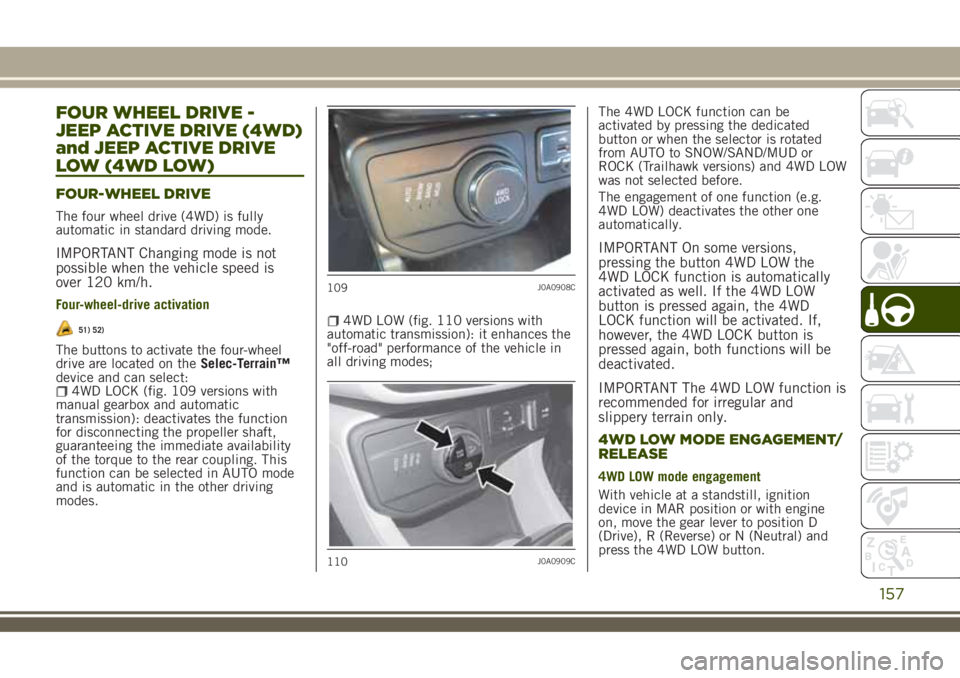
FOUR WHEEL DRIVE -
JEEP ACTIVE DRIVE (4WD)
and JEEP ACTIVE DRIVE
LOW (4WD LOW)
FOUR-WHEEL DRIVE
The four wheel drive (4WD) is fully
automatic in standard driving mode.
IMPORTANT Changing mode is not
possible when the vehicle speed is
over 120 km/h.
Four-wheel-drive activation
51) 52)
The buttons to activate the four-wheel
drive are located on theSelec-Terrain™
device and can select:
4WD LOCK (fig. 109 versions with
manual gearbox and automatic
transmission): deactivates the function
for disconnecting the propeller shaft,
guaranteeing the immediate availability
of the torque to the rear coupling. This
function can be selected in AUTO mode
and is automatic in the other driving
modes.
4WD LOW (fig. 110 versions with
automatic transmission): it enhances the
"off-road" performance of the vehicle in
all driving modes;The 4WD LOCK function can be
activated by pressing the dedicated
button or when the selector is rotated
from AUTO to SNOW/SAND/MUD or
ROCK (Trailhawk versions) and 4WD LOW
was not selected before.
The engagement of one function (e.g.
4WD LOW) deactivates the other one
automatically.
IMPORTANT On some versions,
pressing the button 4WD LOW the
4WD LOCK function is automatically
activated as well. If the 4WD LOW
button is pressed again, the 4WD
LOCK function will be activated. If,
however, the 4WD LOCK button is
pressed again, both functions will be
deactivated.
IMPORTANT The 4WD LOW function is
recommended for irregular and
slippery terrain only.
4WD LOW MODE ENGAGEMENT/
RELEASE
4WD LOW mode engagement
With vehicle at a standstill, ignition
device in MAR position or with engine
on, move the gear lever to position D
(Drive), R (Reverse) or N (Neutral) and
press the 4WD LOW button.
109J0A0908C
110J0A0909C
157
Page 163 of 356
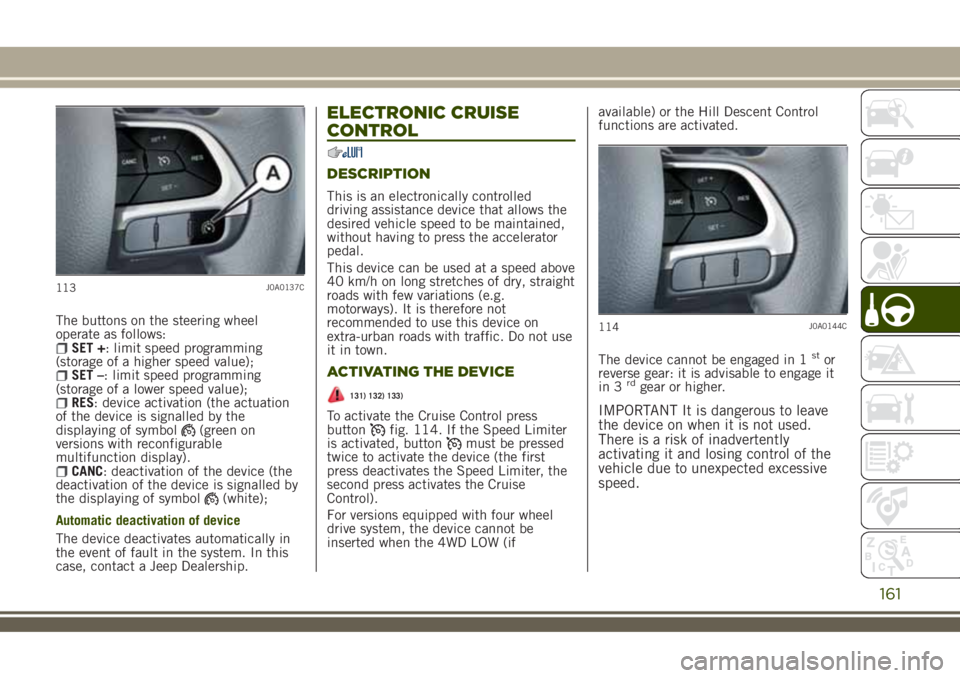
The buttons on the steering wheel
operate as follows:
SET +: limit speed programming
(storage of a higher speed value);
SET –: limit speed programming
(storage of a lower speed value);
RES: device activation (the actuation
of the device is signalled by the
displaying of symbol
(green on
versions with reconfigurable
multifunction display).
CANC: deactivation of the device (the
deactivation of the device is signalled by
the displaying of symbol
(white);
Automatic deactivation of device
The device deactivates automatically in
the event of fault in the system. In this
case, contact a Jeep Dealership.
ELECTRONIC CRUISE
CONTROL
DESCRIPTION
This is an electronically controlled
driving assistance device that allows the
desired vehicle speed to be maintained,
without having to press the accelerator
pedal.
This device can be used at a speed above
40 km/h on long stretches of dry, straight
roads with few variations (e.g.
motorways). It is therefore not
recommended to use this device on
extra-urban roads with traffic. Do not use
it in town.
ACTIVATING THE DEVICE
131) 132) 133)
To activate the Cruise Control press
buttonfig. 114. If the Speed Limiter
is activated, buttonmust be pressed
twice to activate the device (the first
press deactivates the Speed Limiter, the
second press activates the Cruise
Control).
For versions equipped with four wheel
drive system, the device cannot be
inserted when the 4WD LOW (ifavailable) or the Hill Descent Control
functions are activated.
The device cannot be engaged in 1
stor
reverse gear: it is advisable to engage it
in 3
rdgear or higher.
IMPORTANT It is dangerous to leave
the device on when it is not used.
There is a risk of inadvertently
activating it and losing control of the
vehicle due to unexpected excessive
speed.
113J0A0137C
114J0A0144C
161
Page 164 of 356
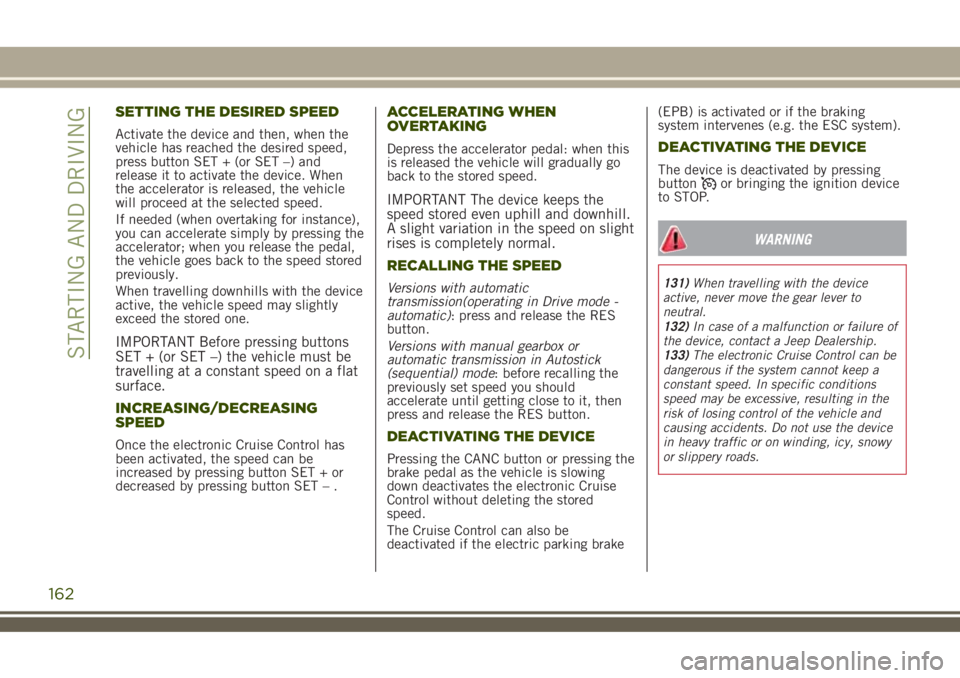
SETTING THE DESIRED SPEED
Activate the device and then, when the
vehicle has reached the desired speed,
press button SET + (or SET –) and
release it to activate the device. When
the accelerator is released, the vehicle
will proceed at the selected speed.
If needed (when overtaking for instance),
you can accelerate simply by pressing the
accelerator; when you release the pedal,
the vehicle goes back to the speed stored
previously.
When travelling downhills with the device
active, the vehicle speed may slightly
exceed the stored one.
IMPORTANT Before pressing buttons
SET + (or SET –) the vehicle must be
travelling at a constant speed on a flat
surface.
INCREASING/DECREASING
SPEED
Once the electronic Cruise Control has
been activated, the speed can be
increased by pressing button SET + or
decreased by pressing button SET – .
ACCELERATING WHEN
OVERTAKING
Depress the accelerator pedal: when this
is released the vehicle will gradually go
back to the stored speed.
IMPORTANT The device keeps the
speed stored even uphill and downhill.
A slight variation in the speed on slight
rises is completely normal.
RECALLING THE SPEED
Versions with automatic
transmission(operating in Drive mode -
automatic): press and release the RES
button.
Versions with manual gearbox or
automatic transmission in Autostick
(sequential) mode: before recalling the
previously set speed you should
accelerate until getting close to it, then
press and release the RES button.
DEACTIVATING THE DEVICE
Pressing the CANC button or pressing the
brake pedal as the vehicle is slowing
down deactivates the electronic Cruise
Control without deleting the stored
speed.
The Cruise Control can also be
deactivated if the electric parking brake(EPB) is activated or if the braking
system intervenes (e.g. the ESC system).
DEACTIVATING THE DEVICE
The device is deactivated by pressing
buttonor bringing the ignition device
to STOP.
WARNING
131)When travelling with the device
active, never move the gear lever to
neutral.
132)In case of a malfunction or failure of
the device, contact a Jeep Dealership.
133)The electronic Cruise Control can be
dangerous if the system cannot keep a
constant speed. In specific conditions
speed may be excessive, resulting in the
risk of losing control of the vehicle and
causing accidents. Do not use the device
in heavy traffic or on winding, icy, snowy
or slippery roads.
162
STARTING AND DRIVING
Page 303 of 356
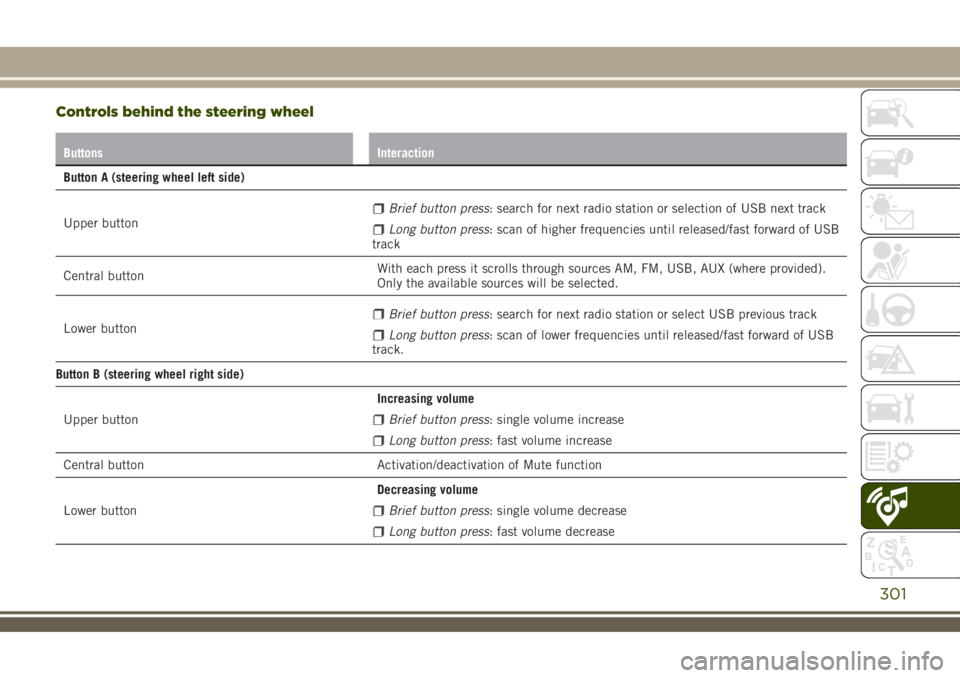
Controls behind the steering wheel
Buttons Interaction
Button A (steering wheel left side)
Upper button
Brief button press: search for next radio station or selection of USB next track
Long button press: scan of higher frequencies until released/fast forward of USB
track
Central buttonWith each press it scrolls through sources AM, FM, USB, AUX (where provided).
Only the available sources will be selected.
Lower button
Brief button press: search for next radio station or select USB previous track
Long button press: scan of lower frequencies until released/fast forward of USB
track.
Button B (steering wheel right side)
Upper buttonIncreasing volume
Brief button press: single volume increase
Long button press: fast volume increase
Central button Activation/deactivation of Mute function
Lower buttonDecreasing volume
Brief button press: single volume decrease
Long button press: fast volume decrease
301
Page 304 of 356
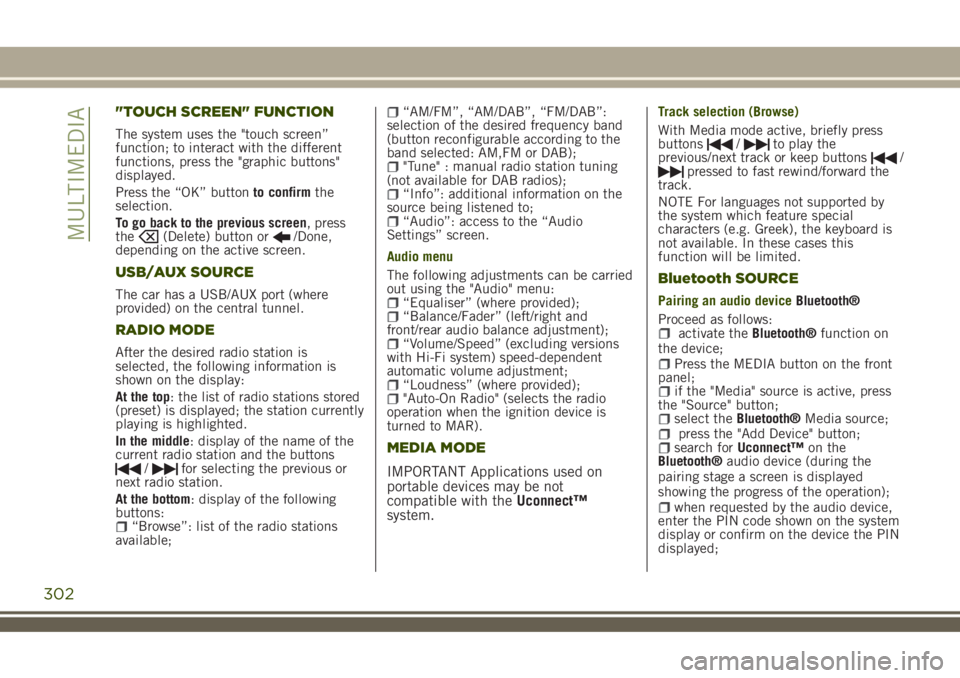
"TOUCH SCREEN" FUNCTION
The system uses the "touch screen”
function; to interact with the different
functions, press the "graphic buttons"
displayed.
Press the “OK” buttonto confirmthe
selection.
To go back to the previous screen, press
the
(Delete) button or/Done,
depending on the active screen.
USB/AUX SOURCE
The car has a USB/AUX port (where
provided) on the central tunnel.
RADIO MODE
After the desired radio station is
selected, the following information is
shown on the display:
At the top: the list of radio stations stored
(preset) is displayed; the station currently
playing is highlighted.
In the middle: display of the name of the
current radio station and the buttons
/for selecting the previous or
next radio station.
At the bottom: display of the following
buttons:
“Browse”: list of the radio stations
available;
“AM/FM”, “AM/DAB”, “FM/DAB”:
selection of the desired frequency band
(button reconfigurable according to the
band selected: AM,FM or DAB);
"Tune" : manual radio station tuning
(not available for DAB radios);
“Info”: additional information on the
source being listened to;
“Audio”: access to the “Audio
Settings” screen.
Audio menu
The following adjustments can be carried
out using the "Audio" menu:
“Equaliser” (where provided);“Balance/Fader” (left/right and
front/rear audio balance adjustment);
“Volume/Speed” (excluding versions
with Hi-Fi system) speed-dependent
automatic volume adjustment;
“Loudness” (where provided);"Auto-On Radio" (selects the radio
operation when the ignition device is
turned to MAR).
MEDIA MODE
IMPORTANT Applications used on
portable devices may be not
compatible with theUconnect™
system.
Track selection (Browse)
With Media mode active, briefly press
buttons
/to play the
previous/next track or keep buttons/pressed to fast rewind/forward the
track.
NOTE For languages not supported by
the system which feature special
characters (e.g. Greek), the keyboard is
not available. In these cases this
function will be limited.
Bluetooth SOURCE
Pairing an audio deviceBluetooth®
Proceed as follows:
activate theBluetooth®function on
the device;
Press the MEDIA button on the front
panel;
if the "Media" source is active, press
the "Source" button;
select theBluetooth®Media source;press the "Add Device" button;search forUconnect™on the
Bluetooth®audio device (during the
pairing stage a screen is displayed
showing the progress of the operation);
when requested by the audio device,
enter the PIN code shown on the system
display or confirm on the device the PIN
displayed;
302
MULTIMEDIA
Page 305 of 356
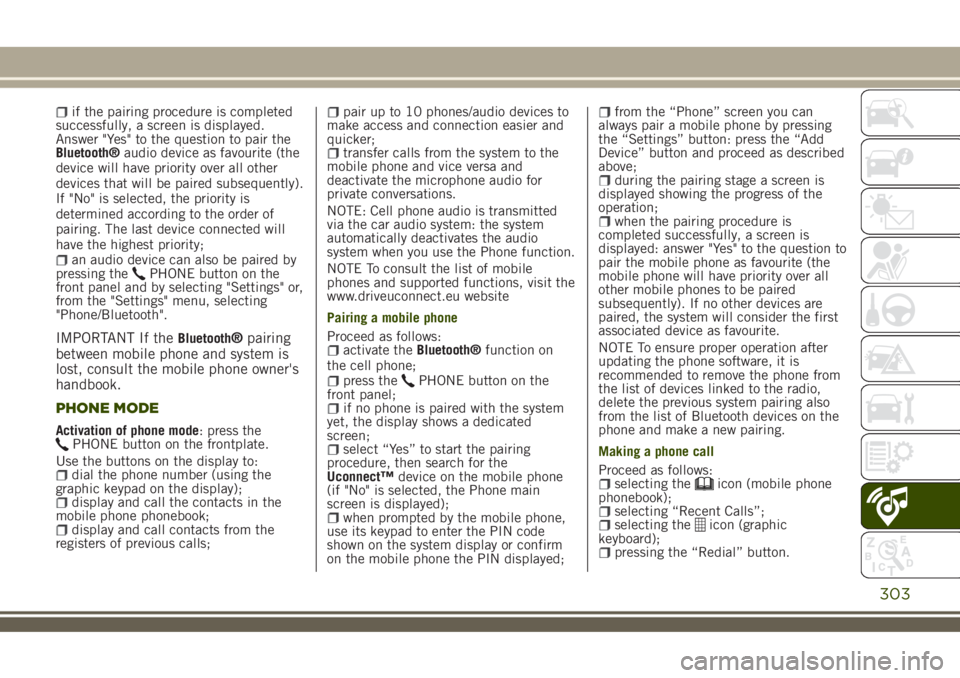
if the pairing procedure is completed
successfully, a screen is displayed.
Answer "Yes" to the question to pair the
Bluetooth®audio device as favourite (the
device will have priority over all other
devices that will be paired subsequently).
If "No" is selected, the priority is
determined according to the order of
pairing. The last device connected will
have the highest priority;
an audio device can also be paired by
pressing thePHONE button on the
front panel and by selecting "Settings" or,
from the "Settings" menu, selecting
"Phone/Bluetooth".
IMPORTANT If theBluetooth®pairing
between mobile phone and system is
lost, consult the mobile phone owner's
handbook.
PHONE MODE
Activation of phone mode: press thePHONE button on the frontplate.
Use the buttons on the display to:
dial the phone number (using the
graphic keypad on the display);
display and call the contacts in the
mobile phone phonebook;
display and call contacts from the
registers of previous calls;
pair up to 10 phones/audio devices to
make access and connection easier and
quicker;
transfer calls from the system to the
mobile phone and vice versa and
deactivate the microphone audio for
private conversations.
NOTE: Cell phone audio is transmitted
via the car audio system: the system
automatically deactivates the audio
system when you use the Phone function.
NOTE To consult the list of mobile
phones and supported functions, visit the
www.driveuconnect.eu website
Pairing a mobile phone
Proceed as follows:
activate theBluetooth®function on
the cell phone;
press thePHONE button on the
front panel;
if no phone is paired with the system
yet, the display shows a dedicated
screen;
select “Yes” to start the pairing
procedure, then search for the
Uconnect™device on the mobile phone
(if "No" is selected, the Phone main
screen is displayed);
when prompted by the mobile phone,
use its keypad to enter the PIN code
shown on the system display or confirm
on the mobile phone the PIN displayed;
from the “Phone” screen you can
always pair a mobile phone by pressing
the “Settings” button: press the “Add
Device” button and proceed as described
above;
during the pairing stage a screen is
displayed showing the progress of the
operation;
when the pairing procedure is
completed successfully, a screen is
displayed: answer "Yes" to the question to
pair the mobile phone as favourite (the
mobile phone will have priority over all
other mobile phones to be paired
subsequently). If no other devices are
paired, the system will consider the first
associated device as favourite.
NOTE To ensure proper operation after
updating the phone software, it is
recommended to remove the phone from
the list of devices linked to the radio,
delete the previous system pairing also
from the list of Bluetooth devices on the
phone and make a new pairing.
Making a phone call
Proceed as follows:
selecting theicon (mobile phone
phonebook);
selecting “Recent Calls”;selecting theicon (graphic
keyboard);
pressing the “Redial” button.
303
Page 313 of 356
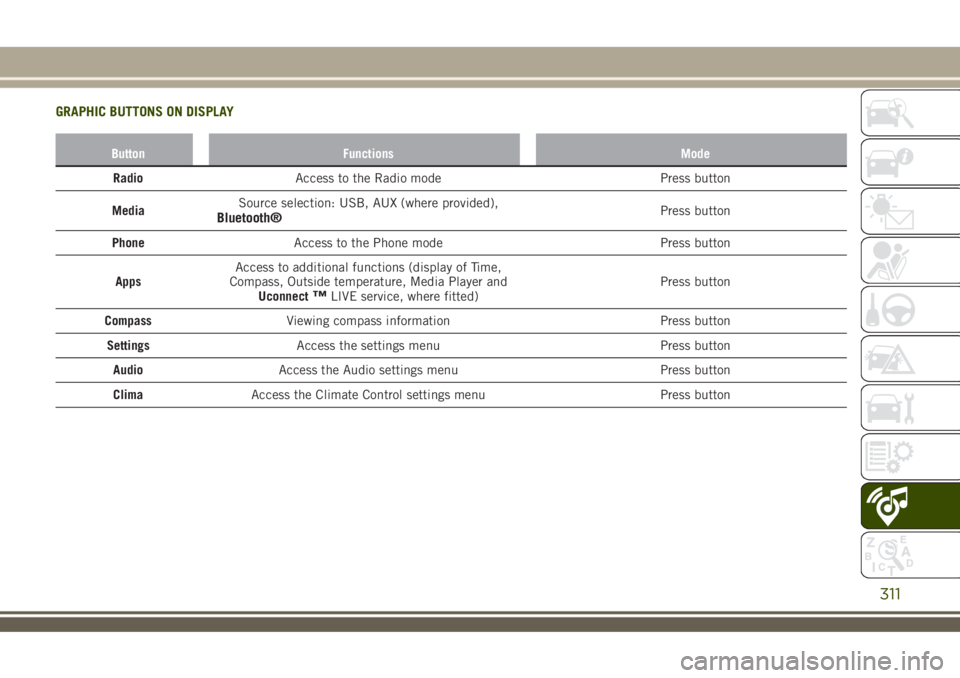
GRAPHIC BUTTONS ON DISPLAY
Button Functions Mode
RadioAccess to the Radio mode Press button
MediaSource selection: USB, AUX (where provided),
Bluetooth®Press button
PhoneAccess to the Phone mode Press button
AppsAccess to additional functions (display of Time,
Compass, Outside temperature, Media Player and
Uconnect
™LIVE service, where fitted)Press button
CompassViewing compass information Press button
SettingsAccess the settings menu Press button
AudioAccess the Audio settings menu Press button
ClimaAccess the Climate Control settings menu Press button
311
Page 317 of 356
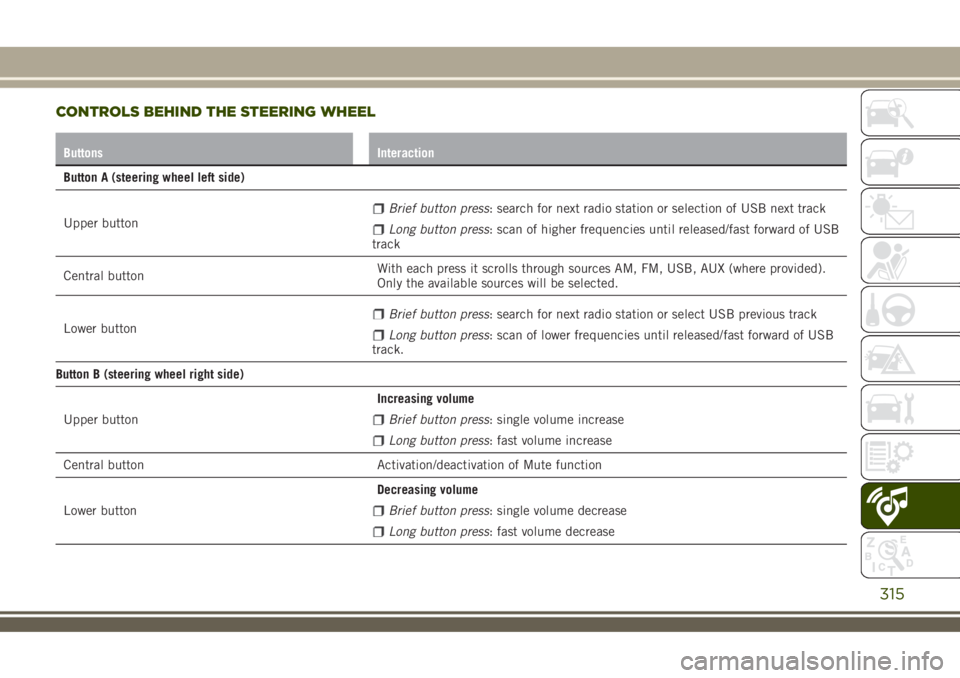
CONTROLS BEHIND THE STEERING WHEEL
Buttons Interaction
Button A (steering wheel left side)
Upper button
Brief button press: search for next radio station or selection of USB next track
Long button press: scan of higher frequencies until released/fast forward of USB
track
Central buttonWith each press it scrolls through sources AM, FM, USB, AUX (where provided).
Only the available sources will be selected.
Lower button
Brief button press: search for next radio station or select USB previous track
Long button press: scan of lower frequencies until released/fast forward of USB
track.
Button B (steering wheel right side)
Upper buttonIncreasing volume
Brief button press: single volume increase
Long button press: fast volume increase
Central button Activation/deactivation of Mute function
Lower buttonDecreasing volume
Brief button press: single volume decrease
Long button press: fast volume decrease
315