android auto JEEP RENEGADE 2023 Owners Manual
[x] Cancel search | Manufacturer: JEEP, Model Year: 2023, Model line: RENEGADE, Model: JEEP RENEGADE 2023Pages: 364, PDF Size: 18.65 MB
Page 6 of 364
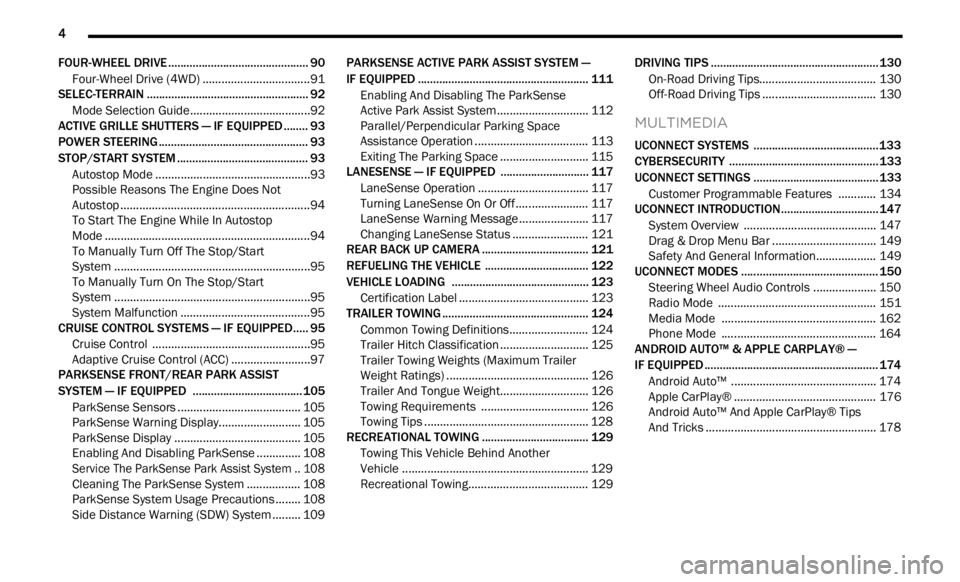
4
FOUR-WHEEL DRIVE .............................................. 90
Four-Wheel Drive (4WD) ...... ............................91
SELEC-TERRAIN ..... . ............................................... 92
Mode Selection Guide...... ................................92
ACTIVE GRILLE SHUTTERS — IF EQUIPPED ..... . .. 93
POWER STEERING ...... ........................................... 93
STOP/START SYSTEM ...... ..................................... 93
Autostop Mode ......
...........................................93
Possible Reasons The Engine Does Not
Autostop . ...........................................................94
To Sta
rt The Engine While In Autostop
Mode . ................................................................94
To Man
ually Turn Off The Stop/Start
System . .............................................................95
To Man
ually Turn On The Stop/Start
System . .............................................................95
Syste
m Malfunction ..... . ...................................95
CRUISE CONTROL SYSTEMS — IF EQUIPPED. ..
. .
9 5
Cruise Control ...... ............................................95
Adaptive Cruise Control (ACC) . ..
. .
. ...................97
PARKSENSE FRONT/REAR PARK ASSIST
SYSTEM — IF EQUIPPED ..... .
.............................. 105
ParkSense Sensors ...... ................................. 105
ParkSense Warning Display..... . .................... 105
ParkSense Display . ..
..
. .................................. 105
Enabling And Disabling ParkSense ..... . ........ 108
Service The ParkSense Park Assist System .. 108
C l
eaning The ParkSense System . ..
..
. ........... 108
ParkSense System Usage Precautions ..... . .. 108
Side Distance Warning (SDW) System . ..
. .
. ... 109PARKSENSE ACTIVE PARK ASSIST SYSTEM —
IF EQUIPPED ..... .
.................................................. 111
Enabling And Disabling The ParkSense
Active Park Assist System..... .
....................... 112
Parallel/Perpendicular Parking Space
Assistance Operation . .....
.............................. 113
Exiting The Parking Space ..... . ...................... 115
LANESENSE — IF EQUIPPED . ..
. .
. ....................... 117
LaneSense Operation ...... ............................. 117
Turning LaneSense On Or Off ..... . ................. 117
LaneSense Warning Message . ..
..
. ................ 117
Changing LaneSense Status ..... . .................. 121
REAR BACK UP CAMERA . ..
..
. ............................. 121
REFUELING THE VEHICLE ...... ............................ 122
VEHICLE LOADING ...... ....................................... 123
Certification Label ...... ................................... 123
TRAILER TOWING ..... . .......................................... 124
Common Towing Definitions...... ................... 124
Trailer Hitch Classification ..... . ...................... 125
Trailer Towing Weights (Maximum Trailer
Weight Ratings) . .....
....................................... 126
Trailer And Tongue Weight..... . ...................... 126
Towing Requirements . ..
..
. ............................ 126
Towing Tips ..... . .............................................. 128
RECREATIONAL TOWING . ..
..
. ............................. 129
Towing This Vehicle Behind Another
Vehicle ........................................................... 129
Recr e
ational Towing. ..
..
. ................................ 129 DRIVING TIPS .....
.
................................................. 130
On-Road Driving Tips...... ............................... 130
Off-Road Driving Tips ..... . .............................. 130
MULTIMEDIA
UCONNECT SYSTEMS ......................................... 133
CYBERSECURITY ................................................. 133
UCONNECT SETTINGS ...... ................................... 133
Customer Programmable Features ...... ...... 134
UCONNECT INTRODUCTION..... . .......................... 147
System Overview ...... .................................... 147
Drag & Drop Menu Bar . ..
..
. ........................... 149
Safety And General Information..... . ............. 149
UCONNECT MODES ..... . ....................................... 150
Steering Wheel Audio Controls .................... 150
Radi o Mode ..... . ............................................ 151
Media Mode . ..
. .
. ........................................... 162
Phone Mode ..... . ........................................... 164
ANDROID AUTO™ & APPLE CARPLAY® —
IF EQUIPPED ..... .
................................................... 174
Android Auto™ ...... ........................................ 174
Apple CarPlay® . ..
..
. ....................................... 176
Android Auto™ And Apple CarPlay® Tips
And Tricks . ..................................................... 178
Page 176 of 364
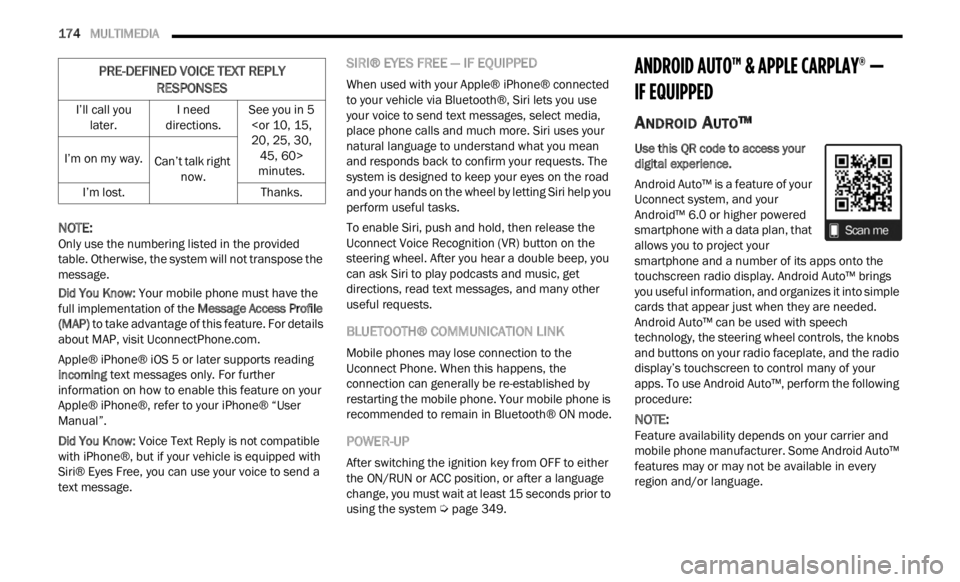
174 MULTIMEDIA
NOTE:
Only use the numbering listed in the provided
table .
Otherwise, the system will not transpose the
message.
Did You Know: Your m
obile phone must have the
full implementation of the Message Access Profile
(MAP) to take advantage of this feature. For details
about MAP, visit UconnectPhone.com .
Apple® iPhone® iOS 5 or later supports reading
i ncomin
g text messages only. For further
information on how to enable this feature on your
Apple® iPhone®, refer to your iPhone® “User
Manual”.
Did You Know: Voice
Text Reply is not compatible
with iPhone®, but if your vehicle is equipped with
Siri® Eyes Free, you can use your voice to send a
text message.
SIRI® EYES FREE — IF EQUIPPED
When used with your Apple® iPhone® connected
to your vehicle via Bluetooth®, Siri lets you use
your voice to send text messages, select media,
place phone calls and much more. Siri uses your
natural language to understand what you mean
and responds back to confirm your requests. The
system is designed to keep your eyes on the road
and your hands on the wheel by letting Siri help you
perform useful tasks.
To enable Siri, push and hold, then release the
Uconne c
t Voice Recognition (VR) button on the
steering wheel. After you hear a double beep, you
can ask Siri to play podcasts and music, get
directions, read text messages, and many other
useful requests.
BLUETOOTH® COMMUNICATION LINK
Mobile phones may lose connection to the
Uconnect Phone. When this happens, the
connection can generally be re-established by
restarting the mobile phone. Your mobile phone is
recommended to remain in Bluetooth® ON mode.
POWER-UP
After switching the ignition key from OFF to either
the ON/RUN or ACC position, or after a language
change, you must wait at least 15 seconds prior to
using the system Ú page 349.
ANDROID AUTO™ & APPLE CARPLAY® —
IF EQUIPPED
ANDROID AUTO™
Use this QR code to access your
digital experience.
Android Auto™ is a feature of your
U connec
t system, and your
Android™ 6.0 or higher powered
smartphone with a data plan, that
allows you to project your
smartphone and a number of its apps onto the
touchscreen radio display. Android Auto™ brings
you useful information, and organizes it into simple
cards that appear just when they are needed.
Android Auto™ can be used with speech
technology, the steering wheel controls, the knobs
and buttons on your radio faceplate, and the radio
display’s touchscreen to control many of your
apps. To use Android Auto™, perform the following
procedure:
NOTE:
Feature availability depends on your carrier and
mobile
phone manufacturer. Some Android Auto™
features may or may not be available in every
region and/or language.
I’ll call you
later . I
need
direct ions. See you in 5
minutes.
I’m on my way.
Can’t talk right
now.
I’m
lost. Thanks.
PRE-DEFINED VOICE TEXT REPLY
RESPONSES
Page 177 of 364
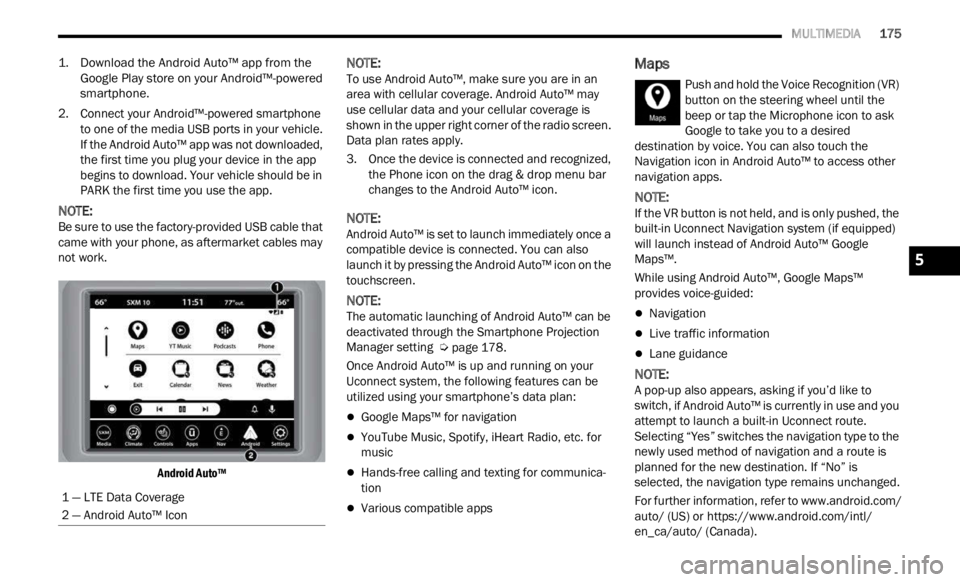
MULTIMEDIA 175
1. Download the Android Auto™ app from the
Google Play store on your Android™-powered
smartphone.
2. Connect your Android™-powered smartphone to one
of the media USB ports in your vehicle.
If the Android Auto™ app was not downloaded,
the first time you plug your device in the app
begins to download. Your vehicle should be in
PARK the first time you use the app.
NOTE:
Be sure to use the factory-provided USB cable that
came w
ith your phone, as aftermarket cables may
not work.
Android Auto™
NOTE:
To use Android Auto™, make sure you are in an
area w
ith cellular coverage. Android Auto™ may
use cellular data and your cellular coverage is
shown in the upper right corner of the radio screen.
Data plan rates apply.
3. Once the device is connected and recognized, the P
hone icon on the drag & drop menu bar
changes to the Android Auto™ icon.
NOTE:
Android Auto™ is set to launch immediately once a
compat i
ble device is connected. You can also
launch it by pressing the Android Auto™ icon on the
touchscreen.
NOTE:
The automatic launching of Android Auto™ can be
deact i
vated through the Smartphone Projection
Manager setting Ú page 178.
Once Android Auto™ is up and running on your
Uconne c
t system, the following features can be
utilized using your smartphone’s data plan:
Google Maps™ for navigation
YouTube Music, Spotify, iHeart Radio, etc. for
music
Hands-free calling and texting for communica -
tion
Various compatible apps
Maps
Push and hold the Voice Recognition (VR)
button on the steering wheel until the
beep or
tap the Microphone icon to ask
Google to take you to a desired
destination by voice. You can also touch the
Navigation icon in Android Auto™ to access other
navigation apps.
NOTE:
If the VR button is not held, and is only pushed, the
built -
in Uconnect Navigation system (if equipped)
will launch instead of Android Auto™ Google
Maps™.
While using Android Auto™, Google Maps™
provide
s voice-guided:
Navigation
Live traffic information
Lane guidance
NOTE:
A pop-up also appears, asking if you’d like to
switc h
, if Android Auto™ is currently in use and you
attempt to launch a built-in Uconnect route.
Selecting “Yes” switches the navigation type to the
newly used method of navigation and a route is
planned for the new destination. If “No” is
selected, the navigation type remains unchanged.
For further information, refer to www.android.com/
auto/ (US) or https://www.android.com/intl/
en_ca/auto/ (Canada).
1 — LTE Data Coverage
2 — Android Auto™ Icon
5
Page 178 of 364
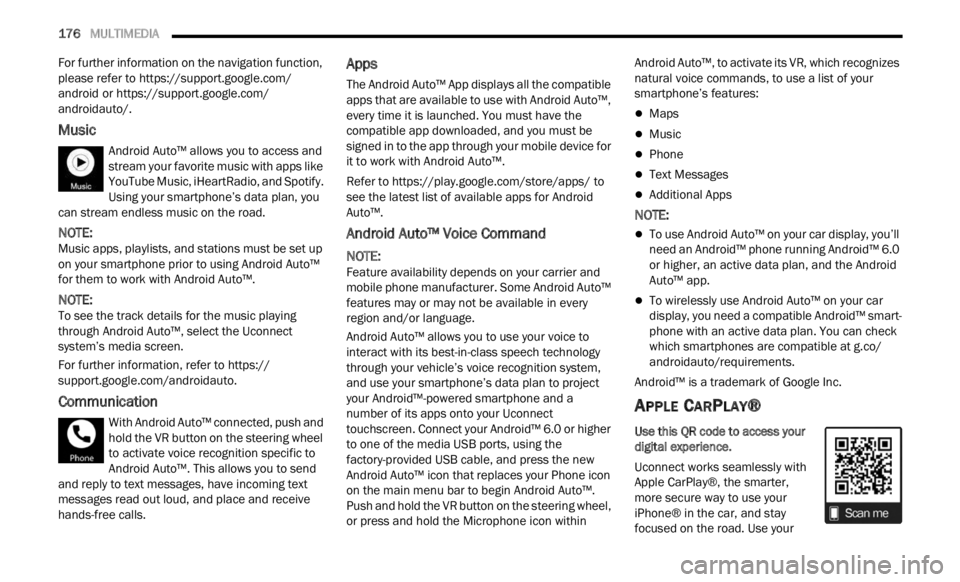
176 MULTIMEDIA
For further information on the navigation function,
please refer to https://support.google.com/
android or https://support.google.com/
androidauto/ .
Music
Android Auto™ allows you to access and
stream your favorite music with apps like
YouTube
Music, iHeartRadio, and Spotify.
Using your smartphone’s data plan, you
can stream endless music on the road.
NOTE:
Music apps, playlists, and stations must be set up
on your
smartphone prior to using Android Auto™
for them to work with Android Auto™.
NOTE:
To see the track details for the music playing
throug h
Android Auto™, select the Uconnect
system’s media screen.
For further information, refer to https://
support.google.com/androidauto.
Communication
With Android Auto™ connected, push and
hold the VR button on the steering wheel
t o a
ct
i
vate voice recognition specific to
Android Auto™. This allows you to send
and reply to text messages, have incoming text
messages read out loud, and place and receive
hands-free calls.
Apps
The Android Auto™ App displays all the compatible
apps that are available to use with Android Auto™,
every time it is launched. You must have the
compatible app downloaded, and you must be
signed in to the app through your mobile device for
it to work with Android Auto™.
Refer to https://play.google.com/store/apps/ to
see the latest list of available apps for Android
Auto™.
Android Auto™ Voice Command
NOTE:
Feature availability depends on your carrier and
mobile
phone manufacturer. Some Android Auto™
features may or may not be available in every
region and/or language.
Android Auto™ allows you to use your voice to
intera
ct with its best-in-class speech technology
through your vehicle’s voice recognition system,
and use your smartphone’s data plan to project
your Android™-powered smartphone and a
number of its apps onto your Uconnect
touchscreen. Connect your Android™ 6.0 or higher
to one of the media USB ports, using the
factory-provided USB cable, and press the new
Android Auto™ icon that replaces your Phone icon
on the main menu bar to begin Android Auto™.
Push and hold the VR button on the steering wheel,
or press and hold the Microphone icon within Android Auto™, to activate its VR, which recognizes
natural voice commands, to use a list of your
smartphone’s features:
Maps
Music
Phone
Text Messages
Additional Apps
NOTE:
To use Android Auto™ on your car display, you’ll
need an Android™ phone running Android™ 6.0
or higher, an active data plan, and the Android
Auto™ app.
To wirelessly use Android Auto™ on your car
display, you need a compatible Android™ smart
-
phone with an active data plan. You can check
w hich
smartphones are compatible at g.co/
androidauto/requirements .
Android™ is a trademark of Google Inc.
APPLE CARPLAY®
Use this QR code to access your
digital experience.
Uconnect works seamlessly with
A pple
CarPlay®, the smarter,
more secure way to use your
iPhone® in the car, and stay
focused on the road. Use your
Page 180 of 364
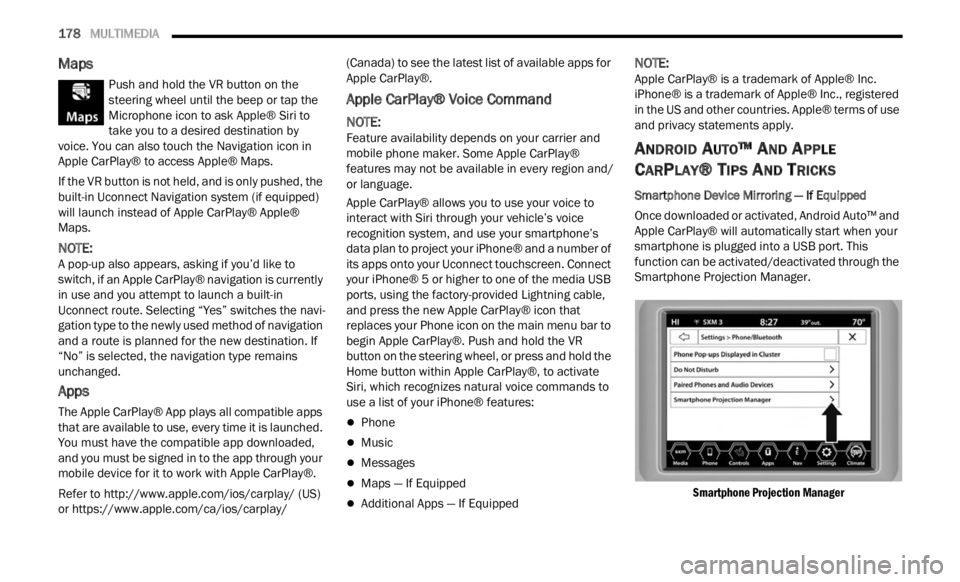
178 MULTIMEDIA
Maps
Push and hold the VR button on the
steering wheel until the beep or tap the
Microph
one icon to ask Apple® Siri to
take you to a desired destination by
voice. You can also touch the Navigation icon in
Apple CarPlay® to access Apple® Maps.
If the VR button is not held, and is only pushed, the
built -
in Uconnect Navigation system (if equipped)
will launch instead of Apple CarPlay® Apple®
Maps.
NOTE:
A pop-up also appears, asking if you’d like to
switc h
, if an Apple CarPlay® navigation is currently
in use and you attempt to launch a built-in
Uconnect route. Selecting “Yes” switches the navi -
gation type to the newly used method of navigation
a nd a
route is planned for the new destination. If
“No” is selected, the navigation type remains
unchanged.
Apps
The Apple CarPlay® App plays all compatible apps
that are available to use, every time it is launched.
You must have the compatible app downloaded,
and you must be signed in to the app through your
mobile device for it to work with Apple CarPlay®.
Refer to http://www.apple.com/ios/carplay/ (US)
or https://www.apple.com/ca/ios/carplay/ (Canada) to see the latest list of available apps for
A
pple
CarPlay®.
Apple CarPlay® Voice Command
NOTE:
Feature availability depends on your carrier and
mobile
phone maker. Some Apple CarPlay®
features may not be available in every region and/
or language.
Apple CarPlay® allows you to use your voice to
intera
ct with Siri through your vehicle’s voice
recognition system, and use your smartphone’s
data plan to project your iPhone® and a number of
its apps onto your Uconnect touchscreen. Connect
your iPhone® 5 or higher to one of the media USB
ports, using the factory-provided Lightning cable,
and press the new Apple CarPlay® icon that
replaces your Phone icon on the main menu bar to
begin Apple CarPlay®. Push and hold the VR
button on the steering wheel, or press and hold the
Home button within Apple CarPlay®, to activate
Siri, which recognizes natural voice commands to
use a list of your iPhone® features:
Phone
Music
Messages
Maps — If Equipped
Additional Apps — If Equipped
NOTE:
Apple CarPlay® is a trademark of Apple® Inc.
iPhone ®
is a trademark of Apple® Inc., registered
in the US and other countries. Apple® terms of use
and privacy statements apply.
ANDROID AUTO™ AND APPLE
C
ARPLAY® TIPS AND TRICKS
Smartphone Device Mirroring — If Equipped
Once downloaded or activated, Android Auto™ and
A p p
le
CarPlay® will automatically start when your
smartphone is plugged into a USB port. This
function can be activated/deactivated through the
Smartphone Projection Manager.
Smartphone Projection Manager
Page 181 of 364
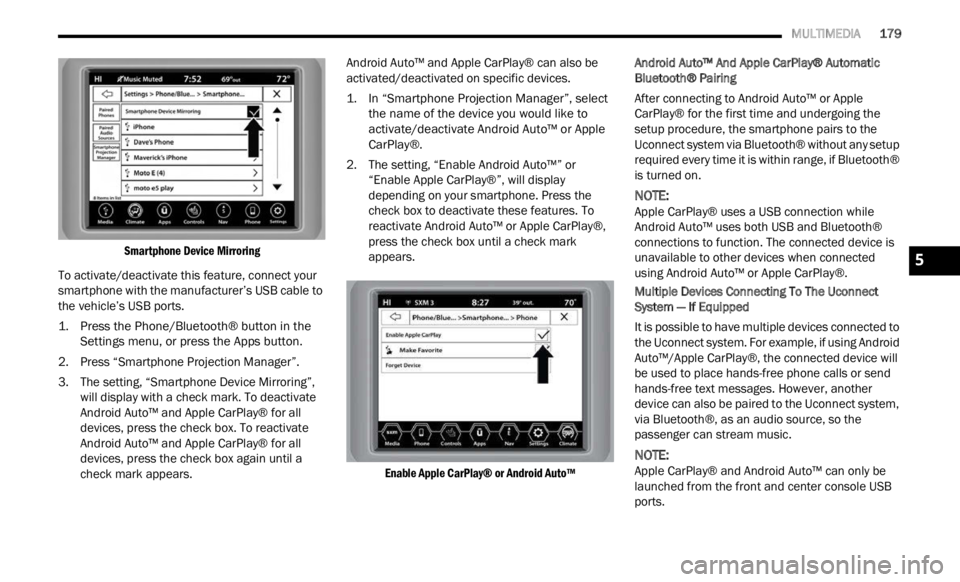
MULTIMEDIA 179
Smartphone Device Mirroring
To activate/deactivate this feature, connect your
smartp
hone with the manufacturer’s USB cable to
the vehicle’s USB ports.
1. Press the Phone/Bluetooth® button in the Sett i
ngs menu, or press the Apps button.
2. Press “Smartphone Projection Manager”.
3. The
setting, “Smartphone Device Mirroring”,
will
display with a check mark. To deactivate
Android Auto™ and Apple CarPlay® for all
devices, press the check box. To reactivate
Android Auto™ and Apple CarPlay® for all
devices, press the check box again until a
check mark appears. Android Auto™ and Apple CarPlay® can also be
activ
a
ted/deactivated on specific devices.
1. In “Smartphone Projection Manager”, select the na
me of the device you would like to
activate/deactivate Android Auto™ or Apple
CarPlay®.
2. The setting, “Enable Android Auto™” or “Enab
le Apple CarPlay®”, will display
depending on your smartphone. Press the
check box to deactivate these features. To
reactivate Android Auto™ or Apple CarPlay®,
press the check box until a check mark
appears.
Enable Apple CarPlay® or Android Auto™
Android Auto™ And Apple CarPlay® Automatic
Bluetoot
h® Pairing
After connecting to Android Auto™ or Apple
CarPla
y® for the first time and undergoing the
setup procedure, the smartphone pairs to the
Uconnect system via Bluetooth® without any setup
required every time it is within range, if Bluetooth®
is turned on.
NOTE:
Apple CarPlay® uses a USB connection while
Androi d
Auto™ uses both USB and Bluetooth®
connections to function. The connected device is
unavailable to other devices when connected
using Android Auto™ or Apple CarPlay®.
Multiple Devices Connecting To The Uconnect
Syste m
— If Equipped
It is possible to have multiple devices connected to
the Uc
onnect system. For example, if using Android
Auto™/Apple CarPlay®, the connected device will
be used to place hands-free phone calls or send
hands-free text messages. However, another
device can also be paired to the Uconnect system,
via Bluetooth®, as an audio source, so the
passenger can stream music.
NOTE:
Apple CarPlay® and Android Auto™ can only be
launc h
ed from the front and center console USB
ports.
5
Page 219 of 364
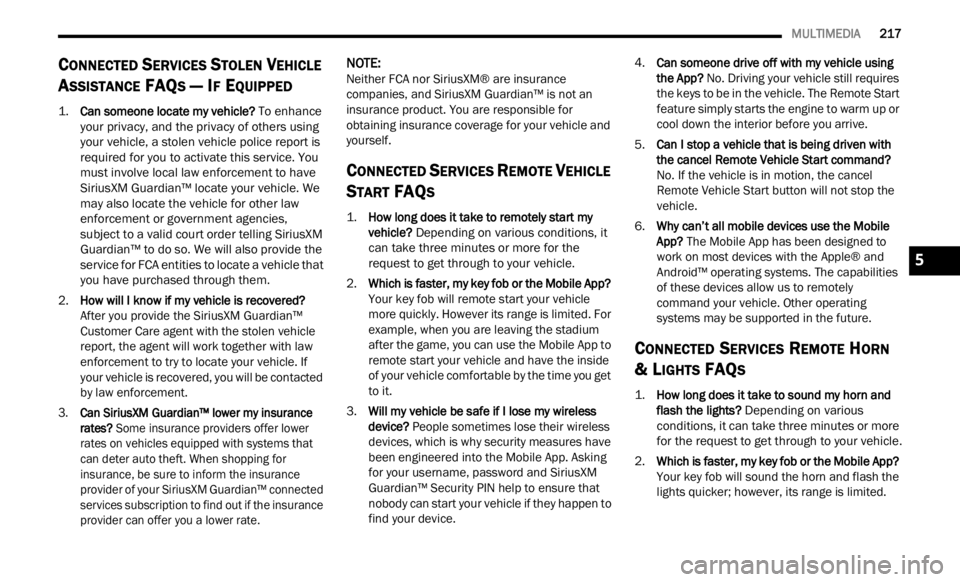
MULTIMEDIA 217
CONNECTED SERVICES STOLEN VEHICLE
A
SSISTANCE FAQS — IF EQUIPPED
1.
Can someone locate my vehicle?
To enhance
your privacy, and the privacy of others using
your vehicle, a stolen vehicle police report is
required for you to activate this service. You
must involve local law enforcement to have
SiriusXM Guardian™ locate your vehicle. We
may also locate the vehicle for other law
enforcement or government agencies,
subject to a valid court order telling SiriusXM
Guardian™ to do so. We will also provide the
service for FCA entities to locate a vehicle that
you have purchased through them.
2. How will I know if my vehicle is recovered?
Afte r
you provide the SiriusXM Guardian™
Customer Care agent with the stolen vehicle
report, the agent will work together with law
enforcement to try to locate your vehicle. If
your vehicle is recovered, you will be contacted
by law enforcement.
3. Can SiriusXM Guardian™ lower my insurance
rates
? Some insurance providers offer lower
rates on vehicles equipped with systems that
can deter auto theft. When shopping for
insurance, be sure to inform the insurance
provider of your SiriusXM Guardian™ connected
services subscription to find out if the insurance
provider can offer you a lower rate.
NOTE:
Neither FCA nor SiriusXM® are insurance
compan i
es, and SiriusXM Guardian™ is not an
insurance product. You are responsible for
obtaining insurance coverage for your vehicle and
yourself.
CONNECTED SERVICES REMOTE VEHICLE
S
TART FAQS
1.
How long does it take to remotely start my
vehicle?
Depending on various conditions, it
can take three minutes or more for the
request to get through to your vehicle.
2. Which is faster, my key fob or the Mobile App?
Your k
ey fob will remote start your vehicle
more quickly. However its range is limited. For
example, when you are leaving the stadium
after the game, you can use the Mobile App to
remote start your vehicle and have the inside
of your vehicle comfortable by the time you get
to it.
3. Will my vehicle be safe if I lose my wireless
devi c
e? People sometimes lose their wireless
devices, which is why security measures have
been engineered into the Mobile App. Asking
for your username, password and SiriusXM
Guardian™ Security PIN help to ensure that
nobody can start your vehicle if they happen to
find your device. 4.
Can someone drive off with my vehicle using
the A
pp? No. Driving your vehicle still requires
the keys to be in the vehicle. The Remote Start
feature simply starts the engine to warm up or
cool down the interior before you arrive.
5. Can I stop a vehicle that is being driven with
the c
ancel Remote Vehicle Start command?
No. If the vehicle is in motion, the cancel
Remote Vehicle Start button will not stop the
vehicle.
6. Why can’t all mobile devices use the Mobile
App? T
he Mobile App has been designed to
work on most devices with the Apple® and
Android™ operating systems. The capabilities
of these devices allow us to remotely
command your vehicle. Other operating
systems may be supported in the future.
CONNECTED SERVICES REMOTE HORN
& L
IGHTS FAQS
1.
How long does it take to sound my horn and
flash the lights?
Depending on various
conditions, it can take three minutes or more
for the request to get through to your vehicle.
2. Which is faster, my key fob or the Mobile App?
Your k
ey fob will sound the horn and flash the
lights quicker; however, its range is limited.
5
Page 353 of 364
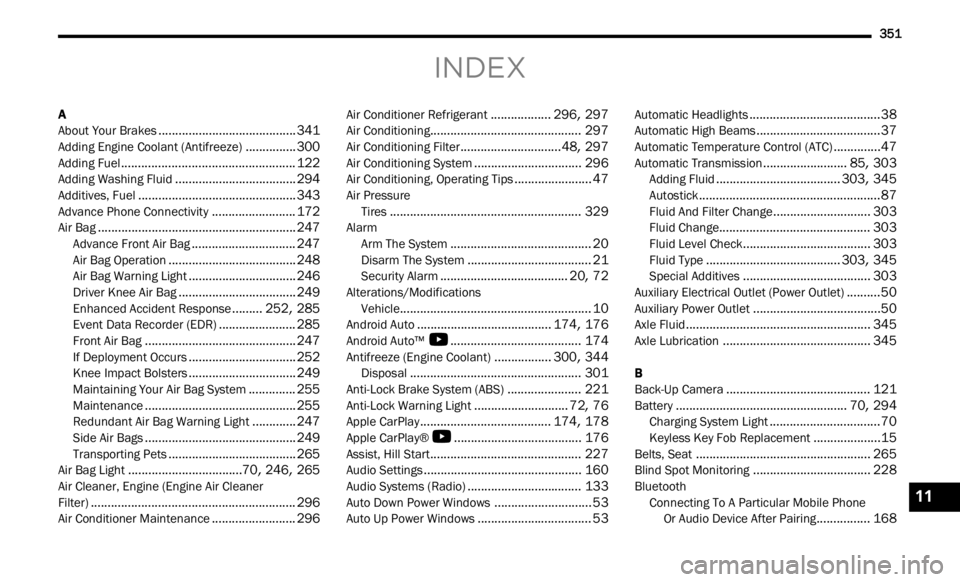
351
INDEX
A
About Your Brakes.........................................341Adding Engine Coolant (Antifreeze)...............300Adding Fuel....................................................122Adding Washing Fluid....................................294Additives, Fuel...............................................343Advance Phone Connectivity.........................172Air Bag...........................................................247Advance Front Air Bag...............................247Air Bag Operation......................................248Air Bag Warning Light................................246Driver Knee Air Bag...................................249Enhanced Accident Response.........252, 285Event Data Recorder (EDR).......................285Front Air Bag.............................................247If Deployment Occurs................................252Knee Impact Bolsters................................249Maintaining Your Air Bag System..............255Maintenance.............................................255Redundant Air Bag Warning Light.............247Side Air Bags.............................................249Transporting Pets......................................265Air Bag Light..................................70, 246, 265Air Cleaner, Engine (Engine Air Cleaner
Filter).............................................................296Air Conditioner Maintenance.........................296
Air Conditioner Refrigerant..................296, 297Air Conditioning.............................................297Air Conditioning Filter..............................48, 297Air Conditioning System................................296Air Conditioning, Operating Tips.......................47Air Pressure Tires.........................................................329AlarmArm The System..........................................20Disarm The System.....................................21Security Alarm......................................20, 72Alterations/ModificationsVehicle.........................................................10Android Auto........................................174, 176Android Auto™
S
.......................................174Antifreeze (Engine Coolant).................300, 344Disposal...................................................301Anti-Lock Brake System (ABS)......................221Anti-Lock Warning Light............................72, 76Apple CarPlay.......................................174, 178Apple CarPlay®
S
......................................176Assist, Hill Start.............................................227Audio Settings...............................................160Audio Systems (Radio)..................................133Auto Down Power Windows.............................53Auto Up Power Windows..................................53
Automatic Headlights.......................................38Automatic High Beams.....................................37Automatic Temperature Control (ATC)..............47Automatic Transmission.........................85, 303Adding Fluid.....................................303, 345Autostick......................................................87Fluid And Filter Change.............................303Fluid Change.............................................303Fluid Level Check......................................303Fluid Type........................................303, 345Special Additives......................................303Auxiliary Electrical Outlet (Power Outlet)..........50Auxiliary Power Outlet......................................50Axle Fluid.......................................................345Axle Lubrication............................................345
B
Back-Up Camera...........................................121Battery...................................................70, 294Charging System Light.................................70Keyless Key Fob Replacement....................15Belts, Seat....................................................265Blind Spot Monitoring...................................228BluetoothConnecting To A Particular Mobile Phone
Or Audio Device After Pairing
................168
11