radio JEEP WRANGLER 2012 JK / 3.G User Guide
[x] Cancel search | Manufacturer: JEEP, Model Year: 2012, Model line: WRANGLER, Model: JEEP WRANGLER 2012 JK / 3.GPages: 124, PDF Size: 5.48 MB
Page 3 of 124
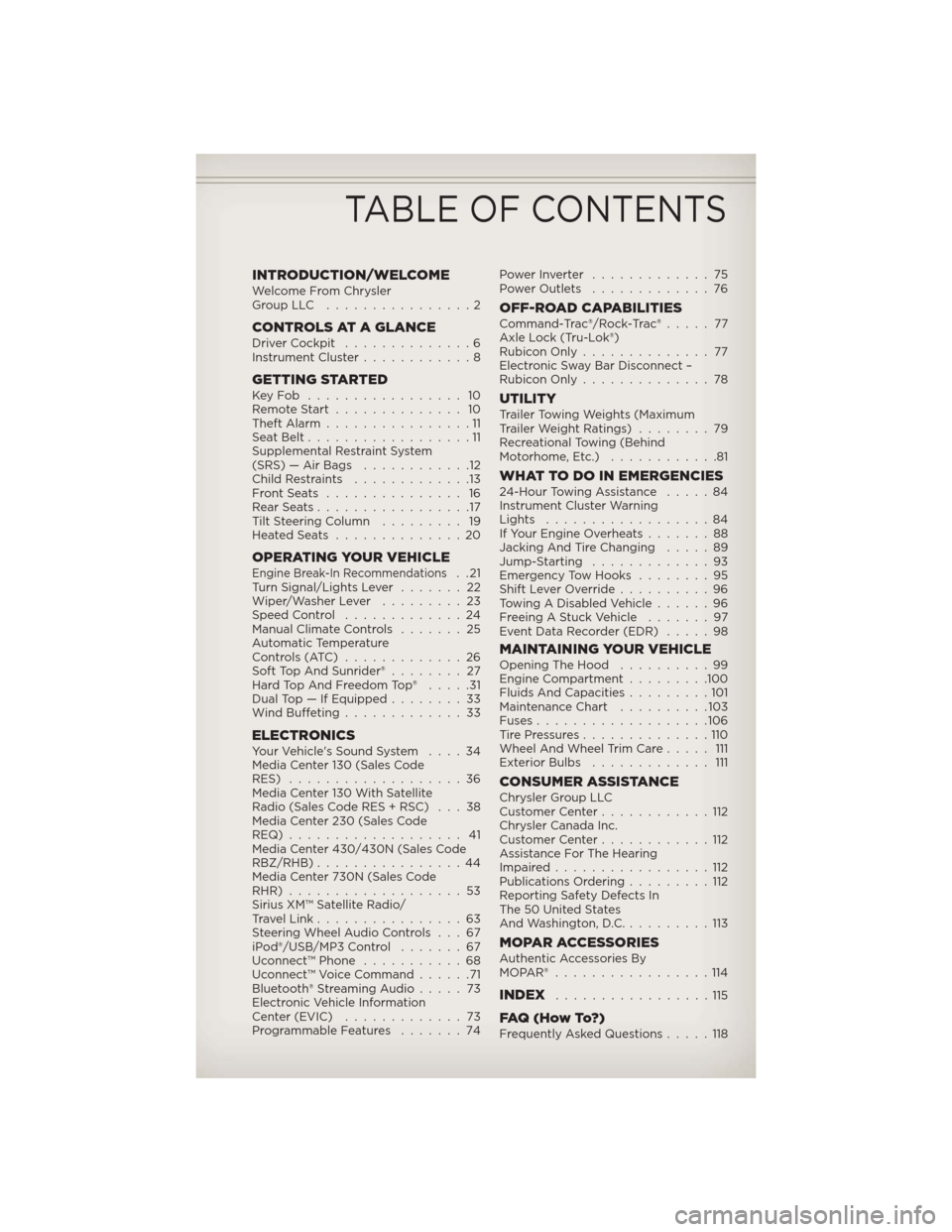
INTRODUCTION/WELCOMEWelcome From Chrysler
GroupLLC ................2
CONTROLS AT A GLANCEDriver Cockpit..............6
Instrument Cluster............8
GETTING STARTEDKeyFob ................. 10
Remote Start.............. 10
Theft Alarm................11
Seat Belt..................11
Supplemental Restraint System
(SRS) — Air Bags............12
Child Restraints.............13
FrontSeats ............... 16
RearSeats.................17
Tilt Steering Column......... 19
HeatedSeats ..............20
OPERATING YOUR VEHICLEEngine Break-In Recommendations..21
Turn Signal/Lights Lever.......22
Wiper/Washer Lever.........23
Speed Control.............24
Manual Climate Controls.......25
Automatic Temperature
Controls (ATC).............26
Soft Top And Sunrider®........ 27
Hard Top And Freedom Top®.....31
Dual Top — If Equipped........33
Wind Buffeting.............33
ELECTRONICSYour Vehicle's Sound System....34
Media Center 130 (Sales Code
RES)...................36
Media Center 130 With Satellite
Radio (Sales Code RES + RSC) . . . 38
Media Center 230 (Sales Code
REQ)................... 41
Media Center 430/430N (Sales Code
RBZ/RHB)................44
Media Center 730N (Sales Code
RHR)...................53
Sirius XM™ Satellite Radio/
Travel Link................63
Steering Wheel Audio Controls . . . 67
iPod®/USB/MP3 Control.......67
Uconnect™ Phone...........68
Uconnect™ Voice Command......71
Bluetooth® Streaming Audio.....73
Electronic Vehicle Information
Center (EVIC).............73
Programmable Features.......74PowerInverter .............75
Power Outlets.............76
OFF-ROAD CAPABILITIESCommand-Trac®/Rock-Trac®..... 77
Axle Lock (Tru-Lok®)
Rubicon Only.............. 77
Electronic Sway Bar Disconnect –
Rubicon Only..............78
UTILITYTrailer Towing Weights (Maximum
Trailer Weight Ratings)........79
Recreational Towing (Behind
Motorhome, Etc.)............81
WHAT TO DO IN EMERGENCIES24-Hour Towing Assistance.....84
Instrument Cluster Warning
Lights..................84
If Your Engine Overheats.......88
Jacking And Tire Changing.....89
Jump-Starting.............93
Emergency Tow Hooks........95
Shift Lever Override..........96
Towing A Disabled Vehicle......96
Freeing A Stuck Vehicle.......97
Event Data Recorder (EDR).....98
MAINTAINING YOUR VEHICLEOpening The Hood..........99
Engine Compartment.........100
Fluids And Capacities.........101
Maintenance Chart..........103
Fuses...................106
TirePressures..............110
Wheel And Wheel Trim Care..... 111
Exterior Bulbs............. 111
CONSUMER ASSISTANCEChrysler Group LLC
Customer Center............112
Chrysler Canada Inc.
Customer Center............112
Assistance For The Hearing
Impaired.................112
Publications Ordering.........112
Reporting Safety Defects In
The 50 United States
And Washington, D.C..........113
MOPAR ACCESSORIESAuthentic Accessories By
MOPAR®.................114
INDEX.................115
FAQ(HowTo?)Frequently Asked Questions.....118
TABLE OF CONTENTS
Page 4 of 124
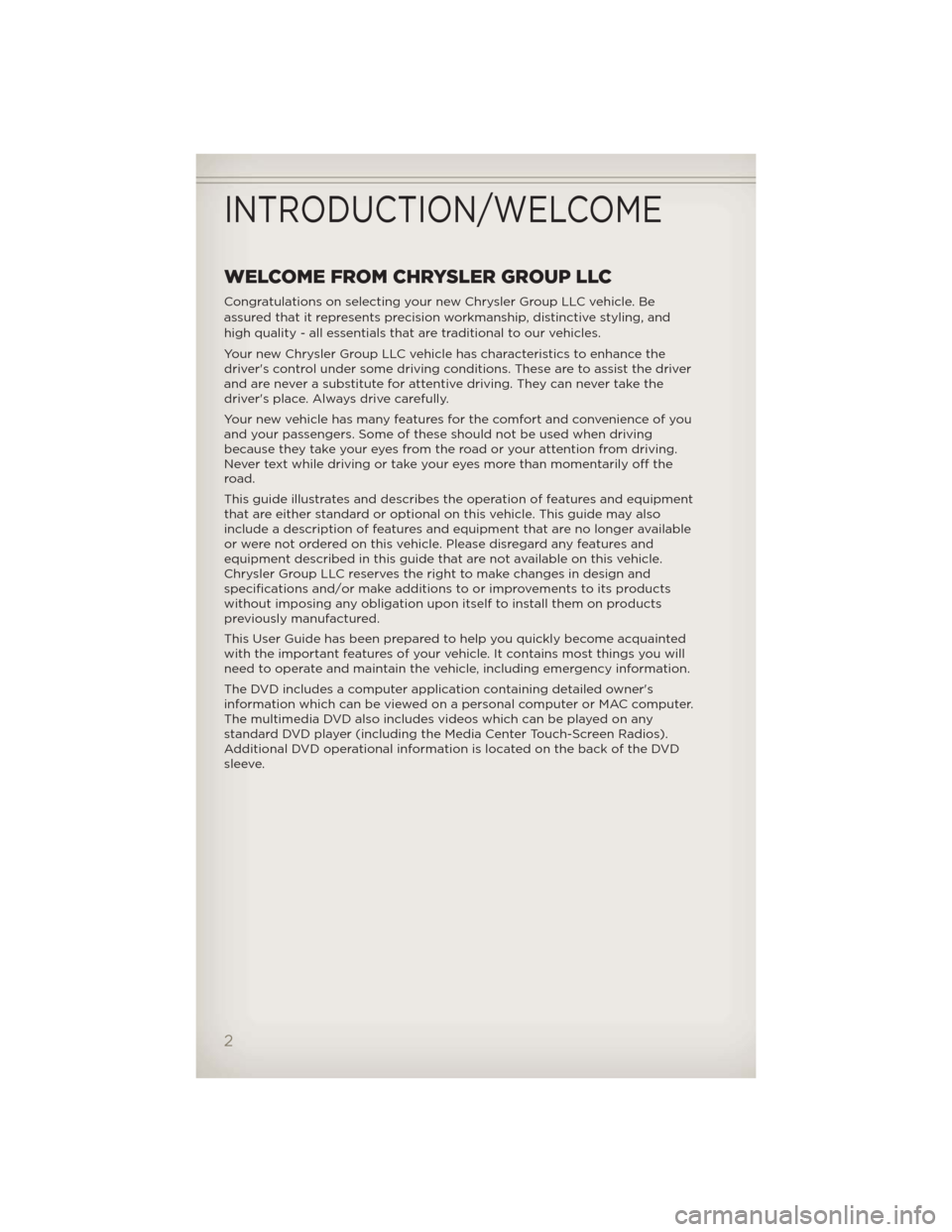
WELCOME FROM CHRYSLER GROUP LLC
Congratulations on selecting your new Chrysler Group LLC vehicle. Be
assured that it represents precision workmanship, distinctive styling, and
high quality - all essentials that are traditional to our vehicles.
Your new Chrysler Group LLC vehicle has characteristics to enhance the
driver's control under some driving conditions. These are to assist the driver
and are never a substitute for attentive driving. They can never take the
driver's place. Always drive carefully.
Your new vehicle has many features for the comfort and convenience of you
and your passengers. Some of these should not be used when driving
because they take your eyes from the road or your attention from driving.
Never text while driving or take your eyes more than momentarily off the
road.
This guide illustrates and describes the operation of features and equipment
that are either standard or optional on this vehicle. This guide may also
include a description of features and equipment that are no longer available
or were not ordered on this vehicle. Please disregard any features and
equipment described in this guide that are not available on this vehicle.
Chrysler Group LLC reserves the right to make changes in design and
specifications and/or make additions to or improvements to its products
without imposing any obligation upon itself to install them on products
previously manufactured.
This User Guide has been prepared to help you quickly become acquainted
with the important features of your vehicle. It contains most things you will
need to operate and maintain the vehicle, including emergency information.
The DVD includes a computer application containing detailed owner's
information which can be viewed on a personal computer or MAC computer.
The multimedia DVD also includes videos which can be played on any
standard DVD player (including the Media Center Touch-Screen Radios).
Additional DVD operational information is located on the back of the DVD
sleeve.
INTRODUCTION/WELCOME
2
Page 9 of 124
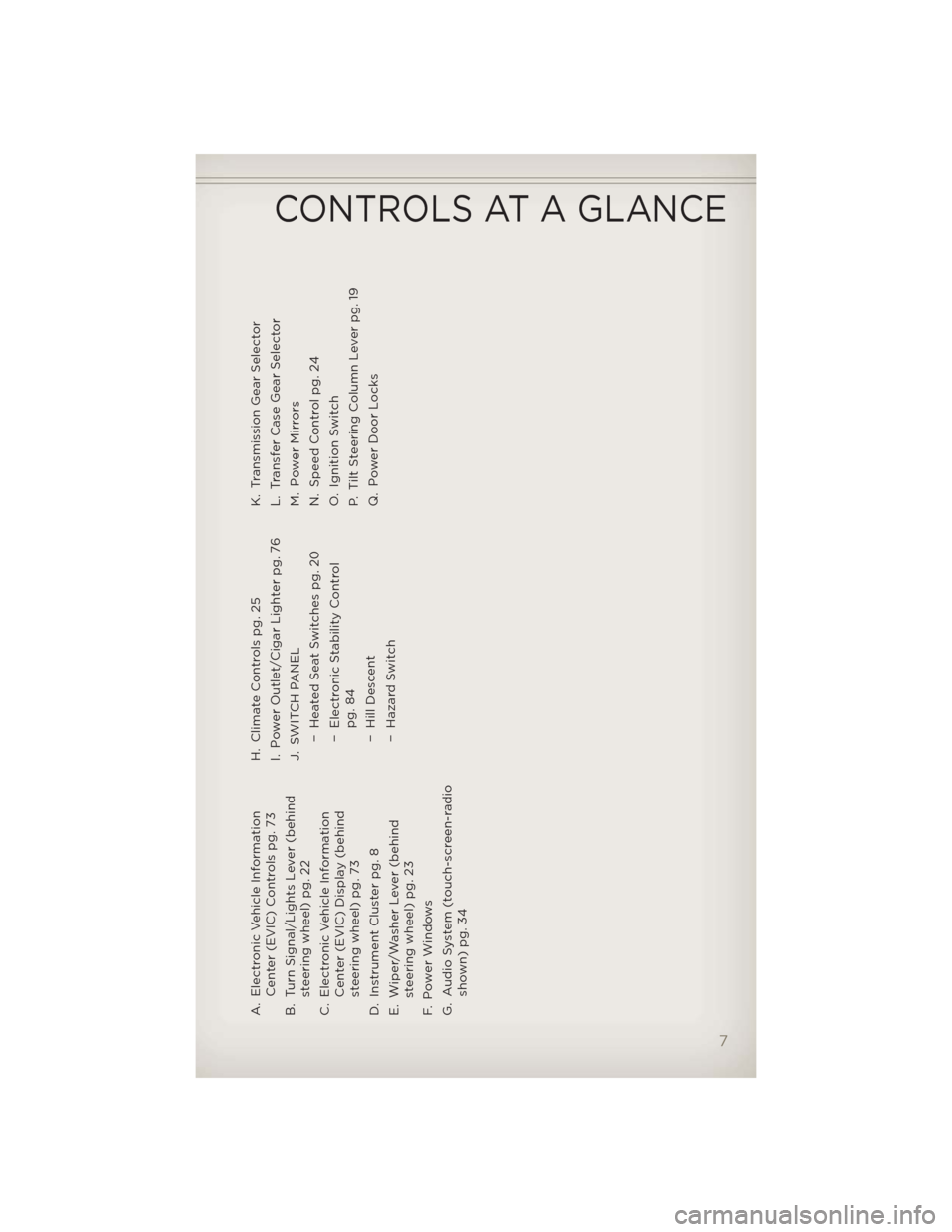
A. Electronic Vehicle Information
Center (EVIC) Controls pg. 73
B. Turn Signal/Lights Lever (behind
steering wheel) pg. 22
C. Electronic Vehicle Information
Center (EVIC) Display (behind
steering wheel) pg. 73
D. Instrument Cluster pg. 8
E. Wiper/Washer Lever (behind
steering wheel) pg. 23
F. Power Windows
G. Audio System (touch-screen-radio
shown) pg. 34H. Climate Controls pg. 25
I. Power Outlet/Cigar Lighter pg. 76
J. SWITCH PANEL
− Heated Seat Switches pg. 20
− Electronic Stability Control
pg. 84
− Hill Descent
− Hazard SwitchK. Transmission Gear Selector
L. Transfer Case Gear Selector
M. Power Mirrors
N. Speed Control pg. 24
O. Ignition Switch
P. Tilt Steering Column Lever pg. 19
Q. Power Door Locks
CONTROLS AT A GLANCE
7
Page 24 of 124
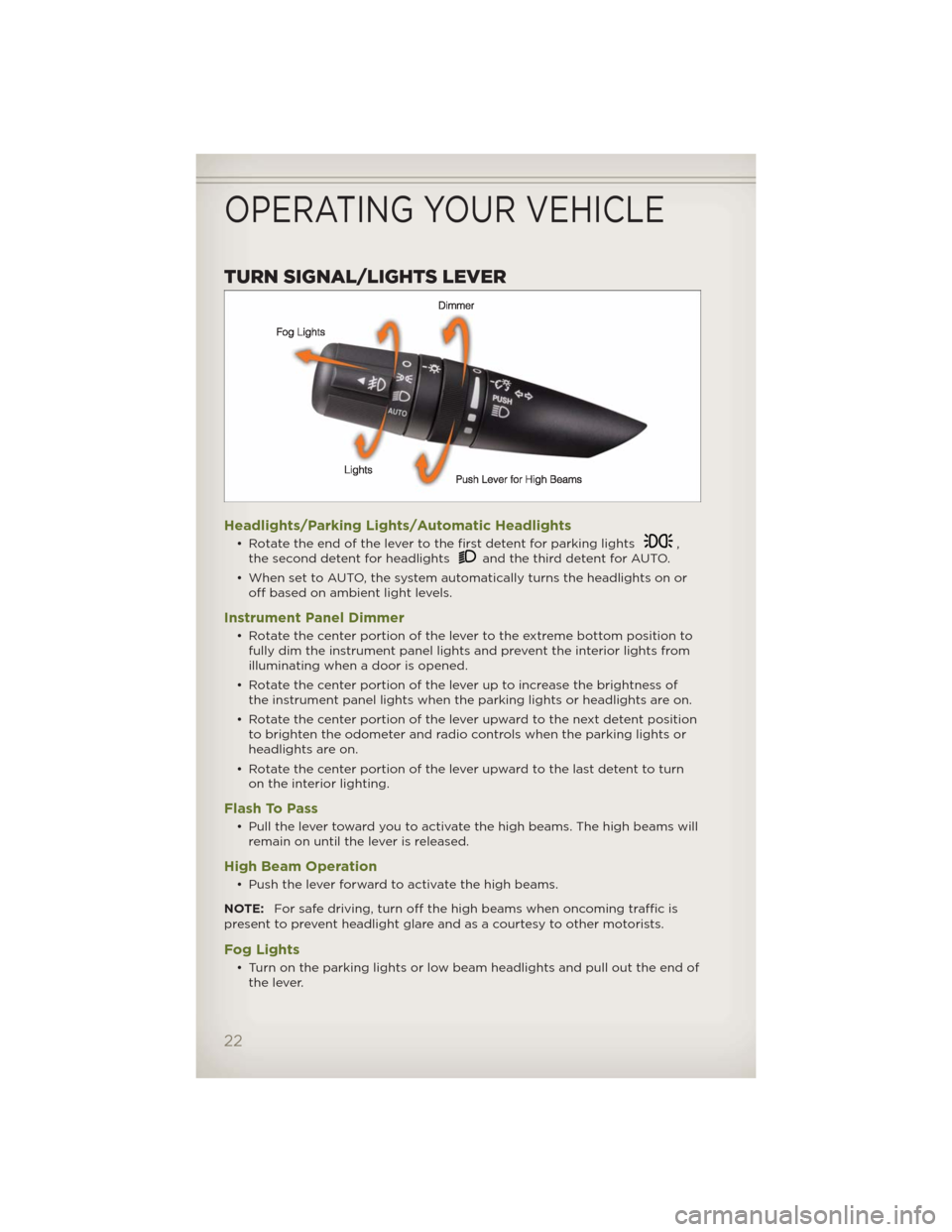
TURN SIGNAL/LIGHTS LEVER
Headlights/Parking Lights/Automatic Headlights
• Rotate the end of the lever to the first detent for parking lights,
the second detent for headlightsand the third detent for AUTO.
• When set to AUTO, the system automatically turns the headlights on or
off based on ambient light levels.
Instrument Panel Dimmer
• Rotate the center portion of the lever to the extreme bottom position to
fully dim the instrument panel lights and prevent the interior lights from
illuminating when a door is opened.
• Rotate the center portion of the lever up to increase the brightness of
the instrument panel lights when the parking lights or headlights are on.
• Rotate the center portion of the lever upward to the next detent position
to brighten the odometer and radio controls when the parking lights or
headlights are on.
• Rotate the center portion of the lever upward to the last detent to turn
on the interior lighting.
Flash To Pass
• Pull the lever toward you to activate the high beams. The high beams will
remain on until the lever is released.
High Beam Operation
• Push the lever forward to activate the high beams.
NOTE:For safe driving, turn off the high beams when oncoming traffic is
present to prevent headlight glare and as a courtesy to other motorists.
Fog Lights
• Turn on the parking lights or low beam headlights and pull out the end of
the lever.
OPERATING YOUR VEHICLE
22
Page 38 of 124
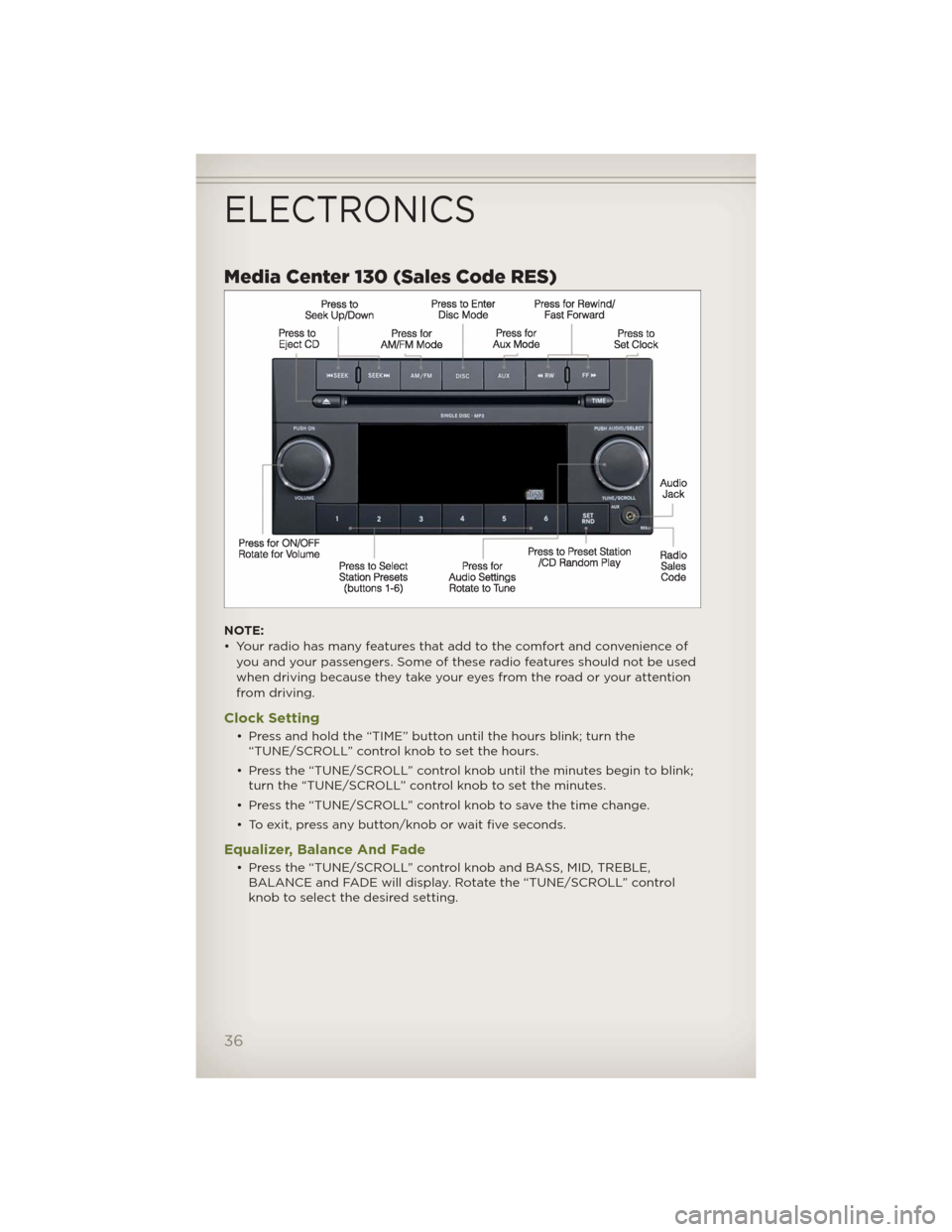
Media Center 130 (Sales Code RES)
NOTE:
• Your radio has many features that add to the comfort and convenience of
you and your passengers. Some of these radio features should not be used
when driving because they take your eyes from the road or your attention
from driving.
Clock Setting
• Press and hold the “TIME” button until the hours blink; turn the
“TUNE/SCROLL” control knob to set the hours.
• Press the “TUNE/SCROLL” control knob until the minutes begin to blink;
turn the “TUNE/SCROLL” control knob to set the minutes.
• Press the “TUNE/SCROLL” control knob to save the time change.
• To exit, press any button/knob or wait five seconds.
Equalizer, Balance And Fade
• Press the “TUNE/SCROLL” control knob and BASS, MID, TREBLE,
BALANCE and FADE will display. Rotate the “TUNE/SCROLL” control
knob to select the desired setting.
ELECTRONICS
36
Page 39 of 124
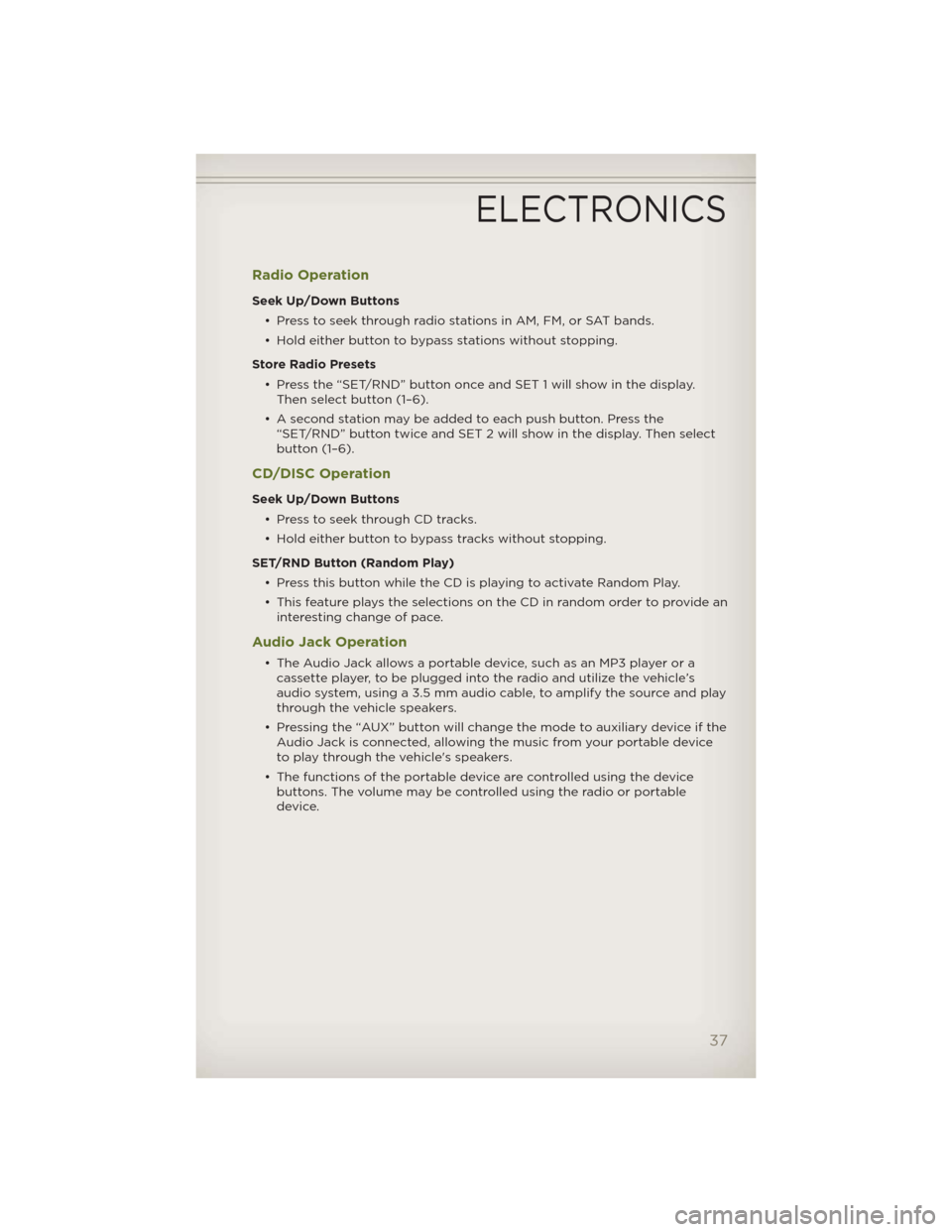
Radio Operation
Seek Up/Down Buttons
• Press to seek through radio stations in AM, FM, or SAT bands.
• Hold either button to bypass stations without stopping.
Store Radio Presets
• Press the “SET/RND” button once and SET 1 will show in the display.
Then select button (1–6).
• A second station may be added to each push button. Press the
“SET/RND” button twice and SET 2 will show in the display. Then select
button (1–6).
CD/DISC Operation
Seek Up/Down Buttons
• Press to seek through CD tracks.
• Hold either button to bypass tracks without stopping.
SET/RND Button (Random Play)
• Press this button while the CD is playing to activate Random Play.
• This feature plays the selections on the CD in random order to provide an
interesting change of pace.
Audio Jack Operation
• The Audio Jack allows a portable device, such as an MP3 player or a
cassette player, to be plugged into the radio and utilize the vehicle’s
audio system, using a 3.5 mm audio cable, to amplify the source and play
through the vehicle speakers.
• Pressing the “AUX” button will change the mode to auxiliary device if the
Audio Jack is connected, allowing the music from your portable device
to play through the vehicle's speakers.
• The functions of the portable device are controlled using the device
buttons. The volume may be controlled using the radio or portable
device.
ELECTRONICS
37
Page 40 of 124
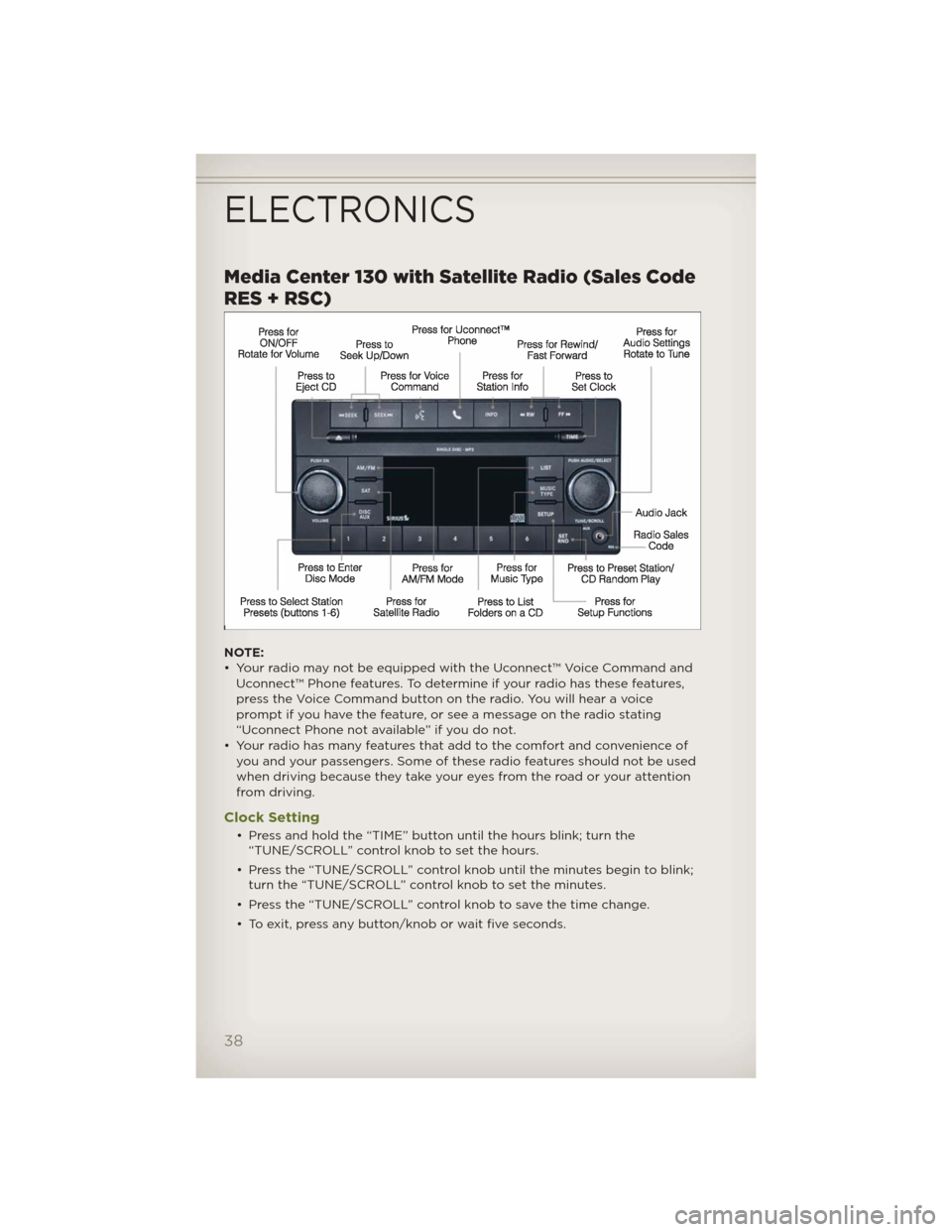
Media Center 130 with Satellite Radio (Sales Code
RES + RSC)
NOTE:
• Your radio may not be equipped with the Uconnect™ Voice Command and
Uconnect™ Phone features. To determine if your radio has these features,
press the Voice Command button on the radio. You will hear a voice
prompt if you have the feature, or see a message on the radio stating
“Uconnect Phone not available” if you do not.
• Your radio has many features that add to the comfort and convenience of
you and your passengers. Some of these radio features should not be used
when driving because they take your eyes from the road or your attention
from driving.
Clock Setting
• Press and hold the “TIME” button until the hours blink; turn the
“TUNE/SCROLL” control knob to set the hours.
• Press the “TUNE/SCROLL” control knob until the minutes begin to blink;
turn the “TUNE/SCROLL” control knob to set the minutes.
• Press the “TUNE/SCROLL” control knob to save the time change.
• To exit, press any button/knob or wait five seconds.
ELECTRONICS
38
Page 41 of 124
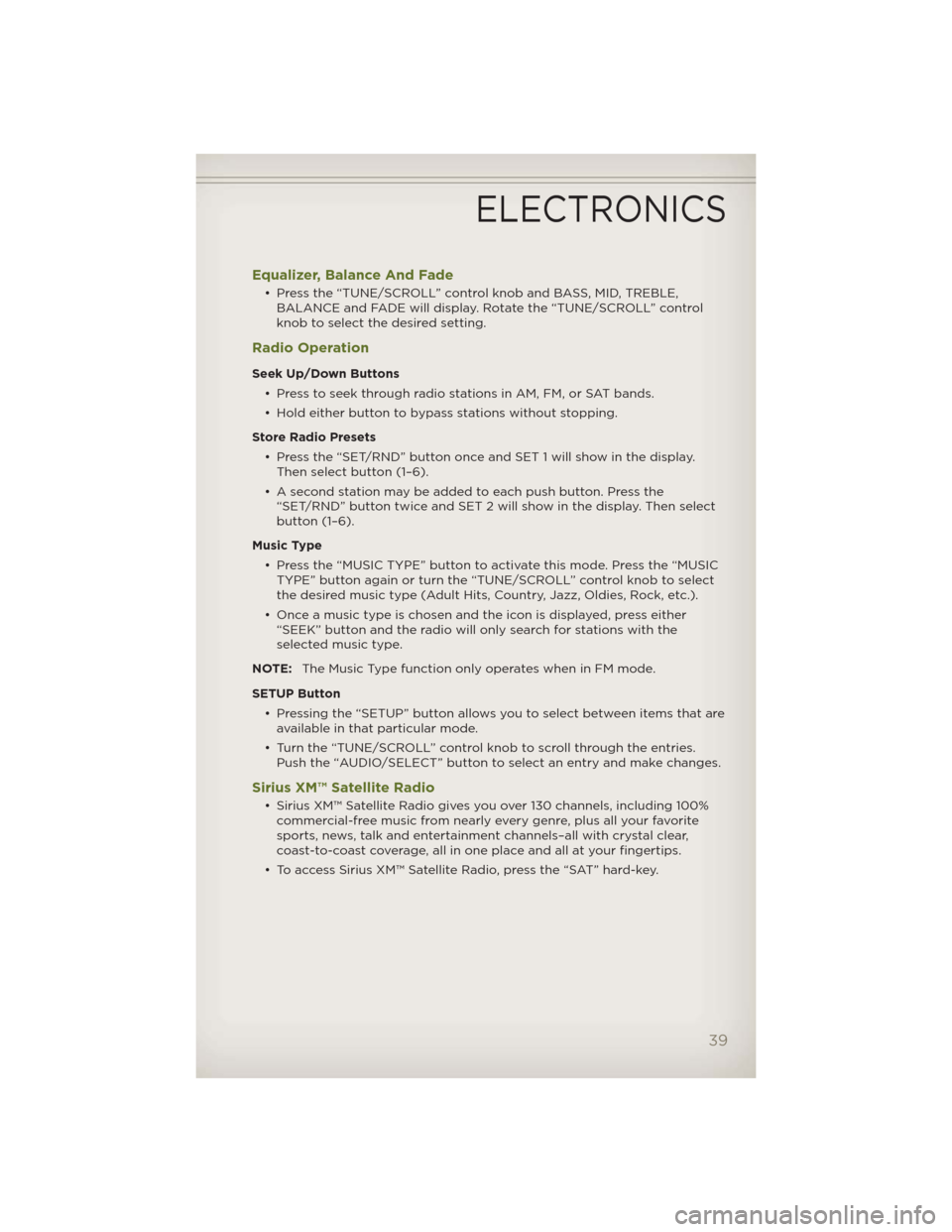
Equalizer, Balance And Fade
• Press the “TUNE/SCROLL” control knob and BASS, MID, TREBLE,
BALANCE and FADE will display. Rotate the “TUNE/SCROLL” control
knob to select the desired setting.
Radio Operation
Seek Up/Down Buttons
• Press to seek through radio stations in AM, FM, or SAT bands.
• Hold either button to bypass stations without stopping.
Store Radio Presets
• Press the “SET/RND” button once and SET 1 will show in the display.
Then select button (1–6).
• A second station may be added to each push button. Press the
“SET/RND” button twice and SET 2 will show in the display. Then select
button (1–6).
Music Type
• Press the “MUSIC TYPE” button to activate this mode. Press the “MUSIC
TYPE” button again or turn the “TUNE/SCROLL” control knob to select
the desired music type (Adult Hits, Country, Jazz, Oldies, Rock, etc.).
• Once a music type is chosen and the icon is displayed, press either
“SEEK” button and the radio will only search for stations with the
selected music type.
NOTE:The Music Type function only operates when in FM mode.
SETUP Button
• Pressing the “SETUP” button allows you to select between items that are
available in that particular mode.
• Turn the “TUNE/SCROLL” control knob to scroll through the entries.
Push the “AUDIO/SELECT” button to select an entry and make changes.
Sirius XM™ Satellite Radio
• Sirius XM™ Satellite Radio gives you over 130 channels, including 100%
commercial-free music from nearly every genre, plus all your favorite
sports, news, talk and entertainment channels–all with crystal clear,
coast-to-coast coverage, all in one place and all at your fingertips.
• To access Sirius XM™ Satellite Radio, press the “SAT” hard-key.
ELECTRONICS
39
Page 42 of 124
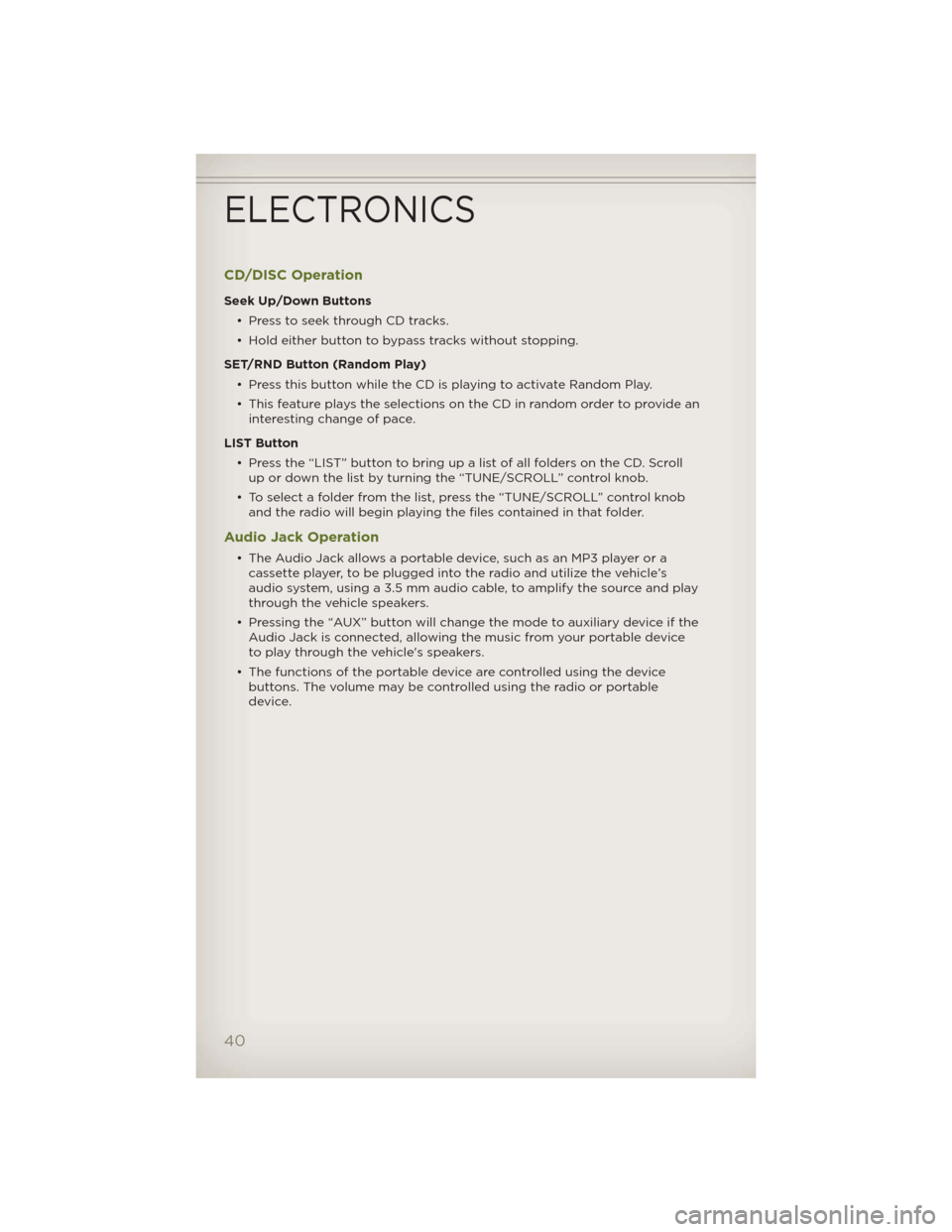
CD/DISC Operation
Seek Up/Down Buttons
• Press to seek through CD tracks.
• Hold either button to bypass tracks without stopping.
SET/RND Button (Random Play)
• Press this button while the CD is playing to activate Random Play.
• This feature plays the selections on the CD in random order to provide an
interesting change of pace.
LIST Button
• Press the “LIST” button to bring up a list of all folders on the CD. Scroll
up or down the list by turning the “TUNE/SCROLL” control knob.
• To select a folder from the list, press the “TUNE/SCROLL” control knob
and the radio will begin playing the files contained in that folder.
Audio Jack Operation
• The Audio Jack allows a portable device, such as an MP3 player or a
cassette player, to be plugged into the radio and utilize the vehicle’s
audio system, using a 3.5 mm audio cable, to amplify the source and play
through the vehicle speakers.
• Pressing the “AUX” button will change the mode to auxiliary device if the
Audio Jack is connected, allowing the music from your portable device
to play through the vehicle's speakers.
• The functions of the portable device are controlled using the device
buttons. The volume may be controlled using the radio or portable
device.
ELECTRONICS
40
Page 43 of 124
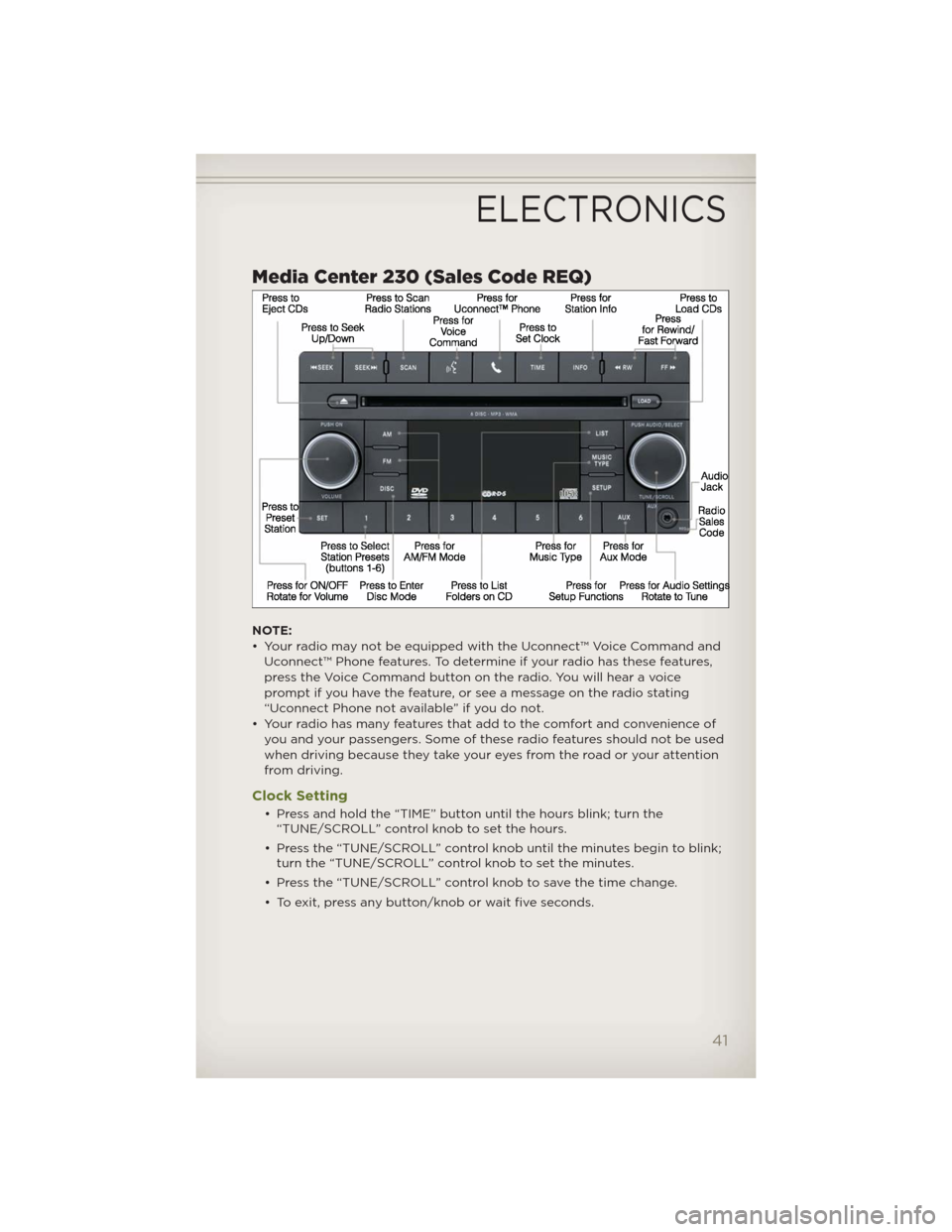
Media Center 230 (Sales Code REQ)
NOTE:
• Your radio may not be equipped with the Uconnect™ Voice Command and
Uconnect™ Phone features. To determine if your radio has these features,
press the Voice Command button on the radio. You will hear a voice
prompt if you have the feature, or see a message on the radio stating
“Uconnect Phone not available” if you do not.
• Your radio has many features that add to the comfort and convenience of
you and your passengers. Some of these radio features should not be used
when driving because they take your eyes from the road or your attention
from driving.
Clock Setting
• Press and hold the “TIME” button until the hours blink; turn the
“TUNE/SCROLL” control knob to set the hours.
• Press the “TUNE/SCROLL” control knob until the minutes begin to blink;
turn the “TUNE/SCROLL” control knob to set the minutes.
• Press the “TUNE/SCROLL” control knob to save the time change.
• To exit, press any button/knob or wait five seconds.
ELECTRONICS
41