JEEP WRANGLER 2013 JK / 3.G Repair Manual
Manufacturer: JEEP, Model Year: 2013, Model line: WRANGLER, Model: JEEP WRANGLER 2013 JK / 3.GPages: 132, PDF Size: 3.32 MB
Page 61 of 132
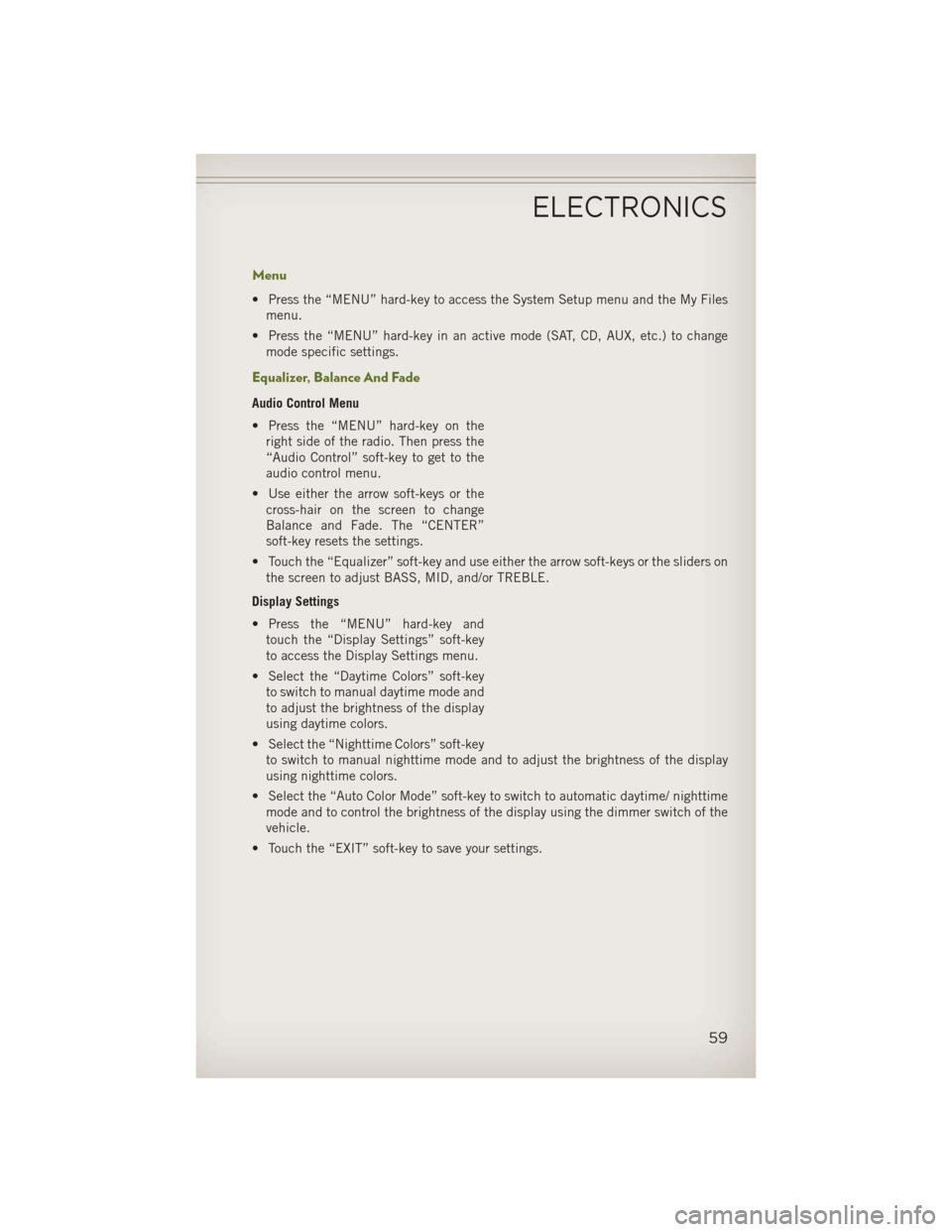
Menu
• Press the “MENU” hard-key to access the System Setup menu and the My Filesmenu.
• Press the “MENU” hard-key in an active mode (SAT, CD, AUX, etc.) to change mode specific settings.
Equalizer, Balance And Fade
Audio Control Menu
• Press the “MENU” hard-key on theright side of the radio. Then press the
“Audio Control” soft-key to get to the
audio control menu.
• Use either the arrow soft-keys or the cross-hair on the screen to change
Balance and Fade. The “CENTER”
soft-key resets the settings.
• Touch the “Equalizer” soft-key and use either the arrow soft-keys or the sliders on the screen to adjust BASS, MID, and/or TREBLE.
Display Settings
• Press the “MENU” hard-key and touch the “Display Settings” soft-key
to access the Display Settings menu.
• Select the “Daytime Colors” soft-key to switch to manual daytime mode and
to adjust the brightness of the display
using daytime colors.
• Select the “Nighttime Colors” soft-key to switch to manual nighttime mode and to adjust the brightness of the display
using nighttime colors.
• Select the “Auto Color Mode” soft-key to switch to automatic daytime/ nighttime mode and to control the brightness of the display using the dimmer switch of the
vehicle.
• Touch the “EXIT” soft-key to save your settings.
ELECTRONICS
59
Page 62 of 132
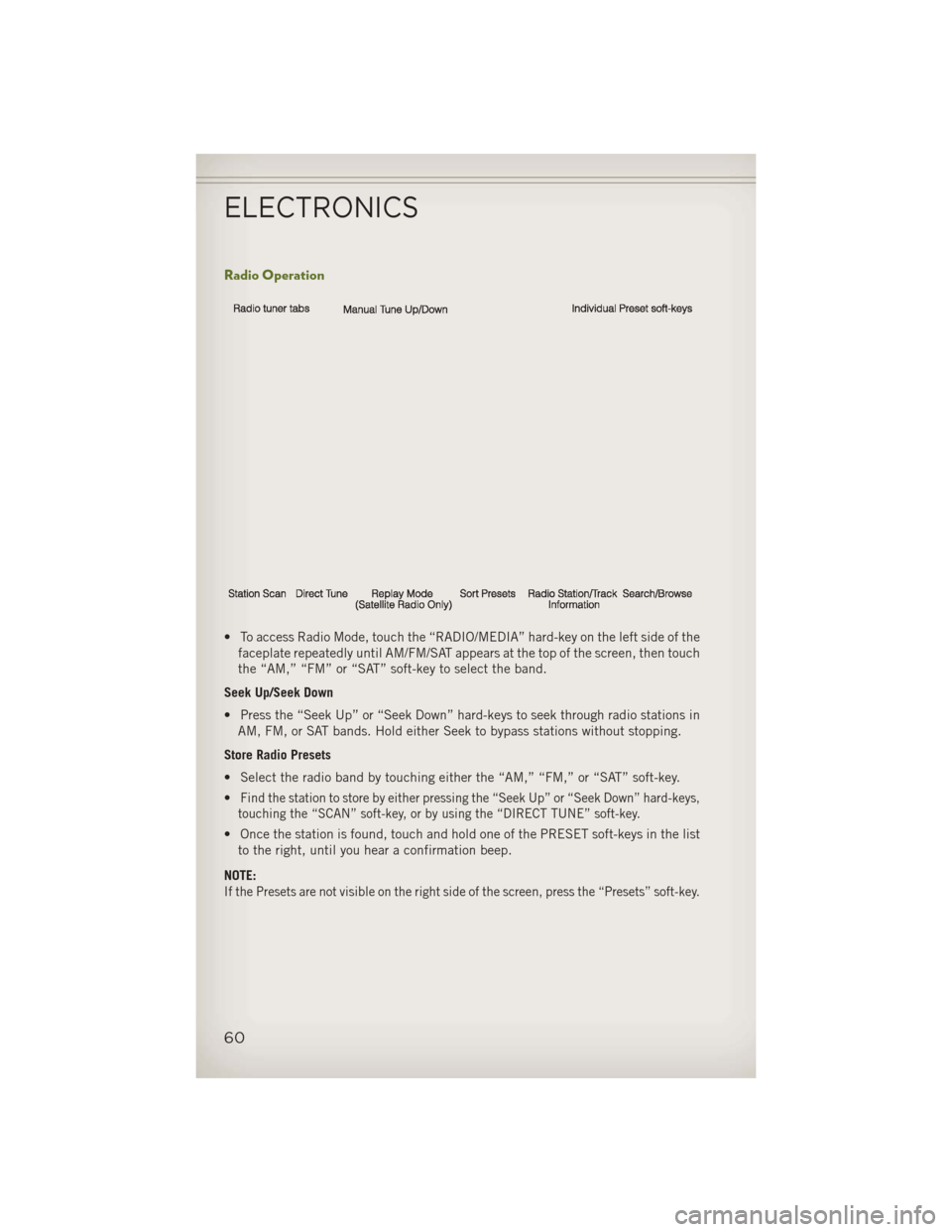
Radio Operation
• To access Radio Mode, touch the “RADIO/MEDIA” hard-key on the left side of thefaceplate repeatedly until AM/FM/SAT appears at the top of the screen, then touch
the “AM,” “FM” or “SAT” soft-key to select the band.
Seek Up/Seek Down
• Press the “Seek Up” or “Seek Down” hard-keys to seek through radio stations in AM, FM, or SAT bands. Hold either Seek to bypass stations without stopping.
Store Radio Presets
• Select the radio band by touching either the “AM,” “FM,” or “SAT” soft-key.
•
Find the station to store by either pressing the “Seek Up” or “Seek Down” hard-keys,
touching the “SCAN” soft-key, or by using the “DIRECT TUNE” soft-key.
• Once the station is found, touch and hold one of the PRESET soft-keys in the list to the right, until you hear a confirmation beep.
NOTE:
If the Presets are not visible on the right side of the screen, press the “Presets” soft-key.
ELECTRONICS
60
Page 63 of 132
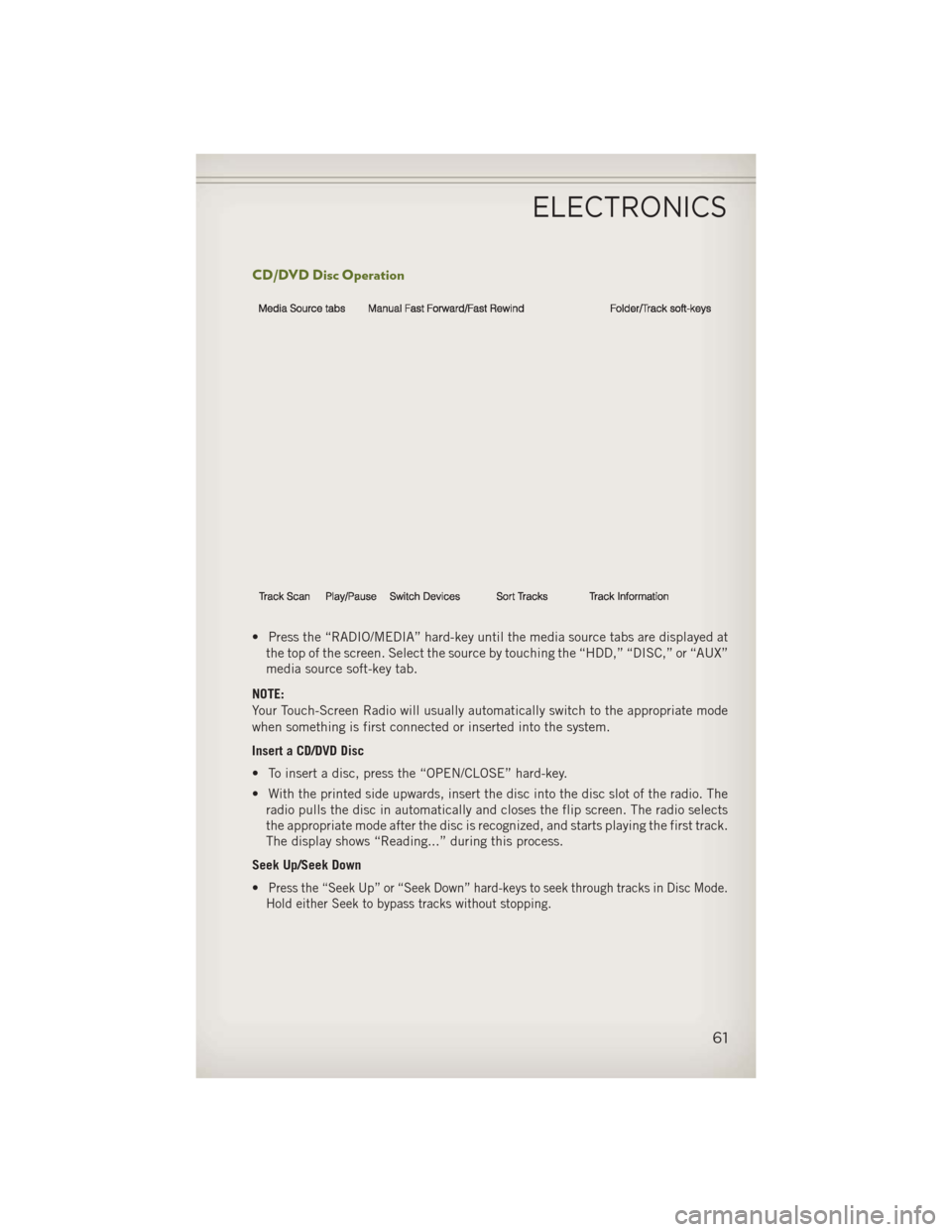
CD/DVD Disc Operation
• Press the “RADIO/MEDIA” hard-key until the media source tabs are displayed atthe top of the screen. Select the source by touching the “HDD,” “DISC,” or “AUX”
media source soft-key tab.
NOTE:
Your Touch-Screen Radio will usually automatically switch to the appropriate mode
when something is first connected or inserted into the system.
Insert a CD/DVD Disc
• To insert a disc, press the “OPEN/CLOSE” hard-key.
• With the printed side upwards, insert the disc into the disc slot of the radio. The radio pulls the disc in automatically and closes the flip screen. The radio selects
the appropriate mode after the disc is recognized, and starts playing the first track.
The display shows “Reading...” during this process.
Seek Up/Seek Down
•
Press the “Seek Up” or “Seek Down” hard-keys to seek through tracks in Disc Mode.
Hold either Seek to bypass tracks without stopping.
ELECTRONICS
61
Page 64 of 132
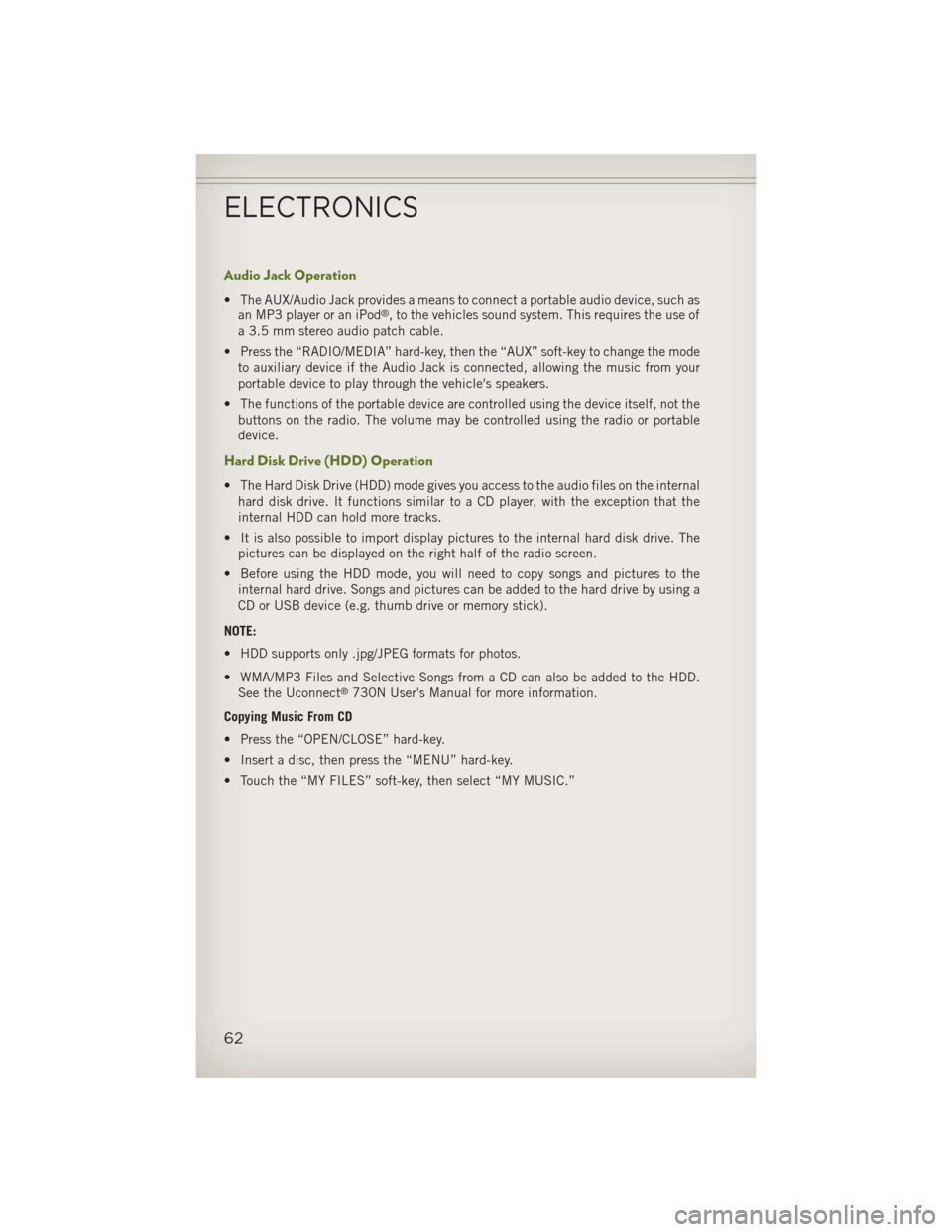
Audio Jack Operation
• The AUX/Audio Jack provides a means to connect a portable audio device, such asan MP3 player or an iPod®, to the vehicles sound system. This requires the use of
a 3.5 mm stereo audio patch cable.
• Press the “RADIO/MEDIA” hard-key, then the “AUX” soft-key to change the mode to auxiliary device if the Audio Jack is connected, allowing the music from your
portable device to play through the vehicle's speakers.
• The functions of the portable device are controlled using the device itself, not the buttons on the radio. The volume may be controlled using the radio or portable
device.
Hard Disk Drive (HDD) Operation
• The Hard Disk Drive (HDD) mode gives you access to the audio files on the internalhard disk drive. It functions similar to a CD player, with the exception that the
internal HDD can hold more tracks.
• It is also possible to import display pictures to the internal hard disk drive. The pictures can be displayed on the right half of the radio screen.
• Before using the HDD mode, you will need to copy songs and pictures to the internal hard drive. Songs and pictures can be added to the hard drive by using a
CD or USB device (e.g. thumb drive or memory stick).
NOTE:
• HDD supports only .jpg/JPEG formats for photos.
• WMA/MP3 Files and Selective Songs from a CD can also be added to the HDD. See the Uconnect
®730N User's Manual for more information.
Copying Music From CD
• Press the “OPEN/CLOSE” hard-key.
• Insert a disc, then press the “MENU” hard-key.
• Touch the “MY FILES” soft-key, then select “MY MUSIC.”
ELECTRONICS
62
Page 65 of 132
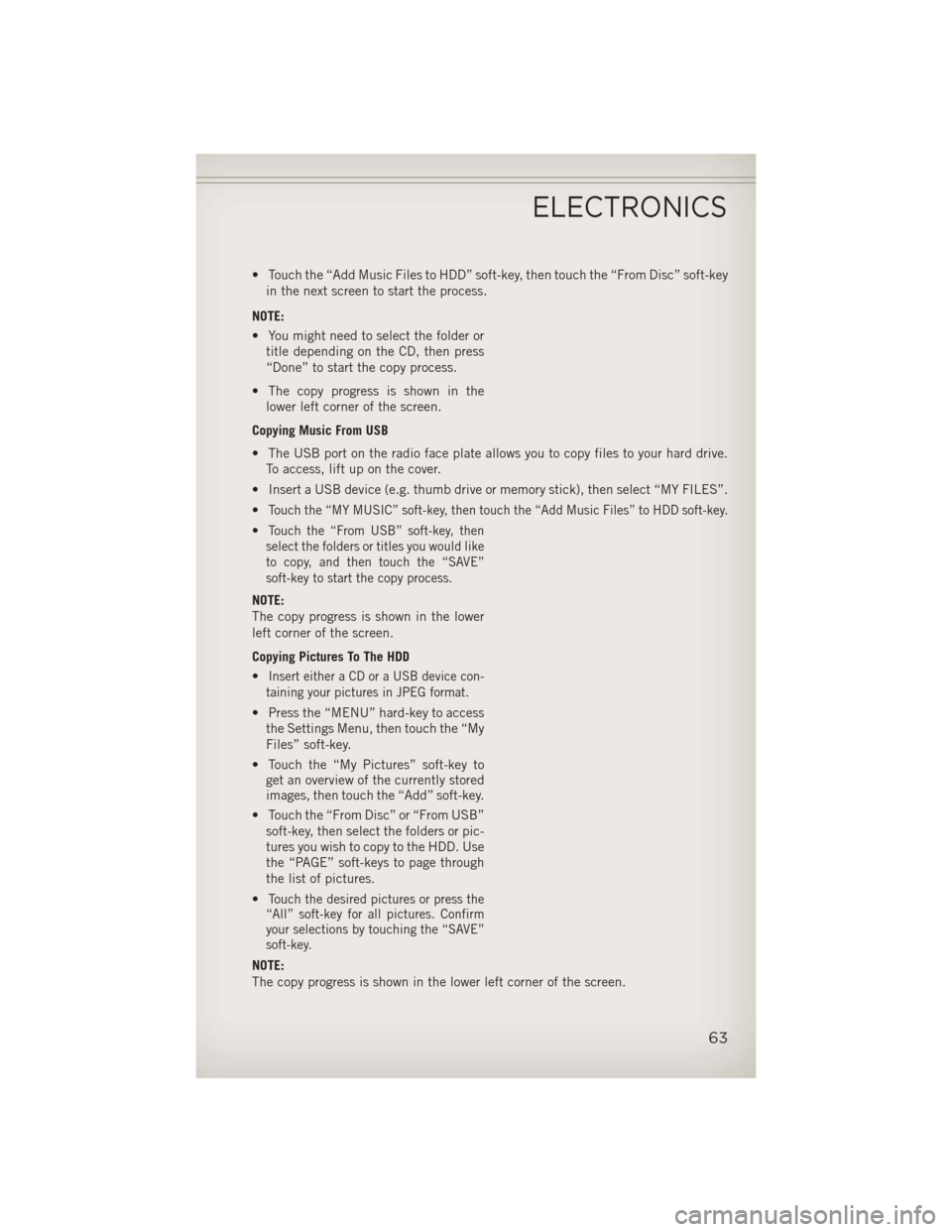
• Touch the “Add Music Files to HDD” soft-key, then touch the “From Disc” soft-keyin the next screen to start the process.
NOTE:
• You might need to select the folder or title depending on the CD, then press
“Done” to start the copy process.
• The copy progress is shown in the lower left corner of the screen.
Copying Music From USB
• The USB port on the radio face plate allows you to copy files to your hard drive. To access, lift up on the cover.
• Insert a USB device (e.g. thumb drive or memory stick), then select “MY FILES”.
•
Touch the “MY MUSIC” soft-key, then touch the “Add Music Files” to HDD soft-key.
•Touch the “From USB” soft-key, then
select the folders or titles you would like
to copy, and then touch the “SAVE”
soft-key to start the copy process.
NOTE:
The copy progress is shown in the lower
left corner of the screen.
Copying Pictures To The HDD
•
Insert either a CD or a USB device con-
taining your pictures in JPEG format.
• Press the “MENU” hard-key to access the Settings Menu, then touch the “My
Files” soft-key.
• Touch the “My Pictures” soft-key to get an overview of the currently stored
images, then touch the “Add” soft-key.
• Touch the “From Disc” or “From USB” soft-key, then select the folders or pic-
tures you wish to copy to the HDD. Use
the “PAGE” soft-keys to page through
the list of pictures.
•
Touch the desired pictures or press the
“All” soft-key for all pictures. Confirm
your selections by touching the “SAVE”
soft-key.
NOTE:
The copy progress is shown in the lower left corner of the screen.
ELECTRONICS
63
Page 66 of 132
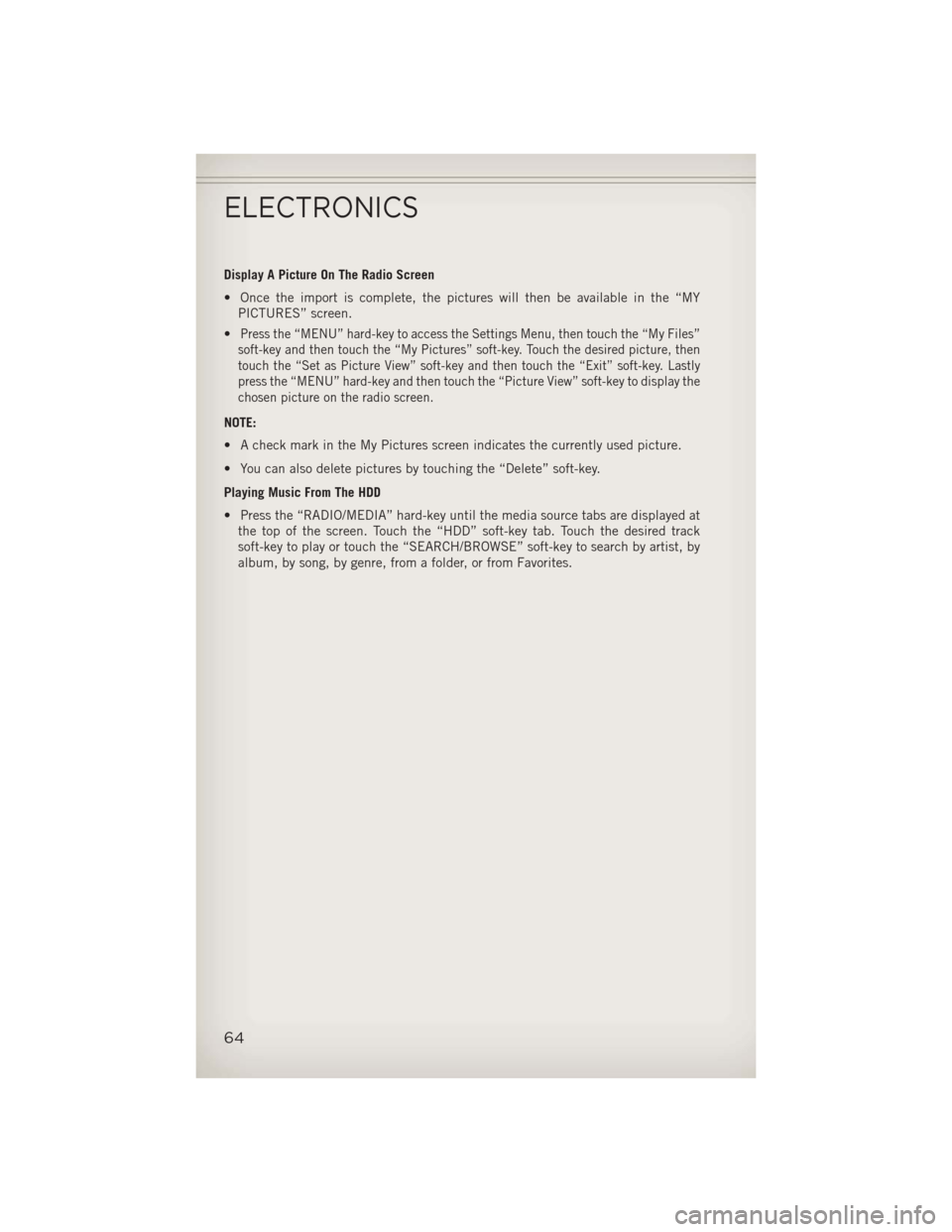
Display A Picture On The Radio Screen
• Once the import is complete, the pictures will then be available in the “MYPICTURES” screen.
•
Press the “MENU” hard-key to access the Settings Menu, then touch the “My Files”
soft-key and then touch the “My Pictures” soft-key. Touch the desired picture, then
touch the “Set as Picture View” soft-key and then touch the “Exit” soft-key. Lastly
press the “MENU” hard-key and then touch the “Picture View” soft-key to display the
chosen picture on the radio screen.
NOTE:
• A check mark in the My Pictures screen indicates the currently used picture.
• You can also delete pictures by touching the “Delete” soft-key.
Playing Music From The HDD
• Press the “RADIO/MEDIA” hard-key until the media source tabs are displayed at the top of the screen. Touch the “HDD” soft-key tab. Touch the desired track
soft-key to play or touch the “SEARCH/BROWSE” soft-key to search by artist, by
album, by song, by genre, from a folder, or from Favorites.
ELECTRONICS
64
Page 67 of 132
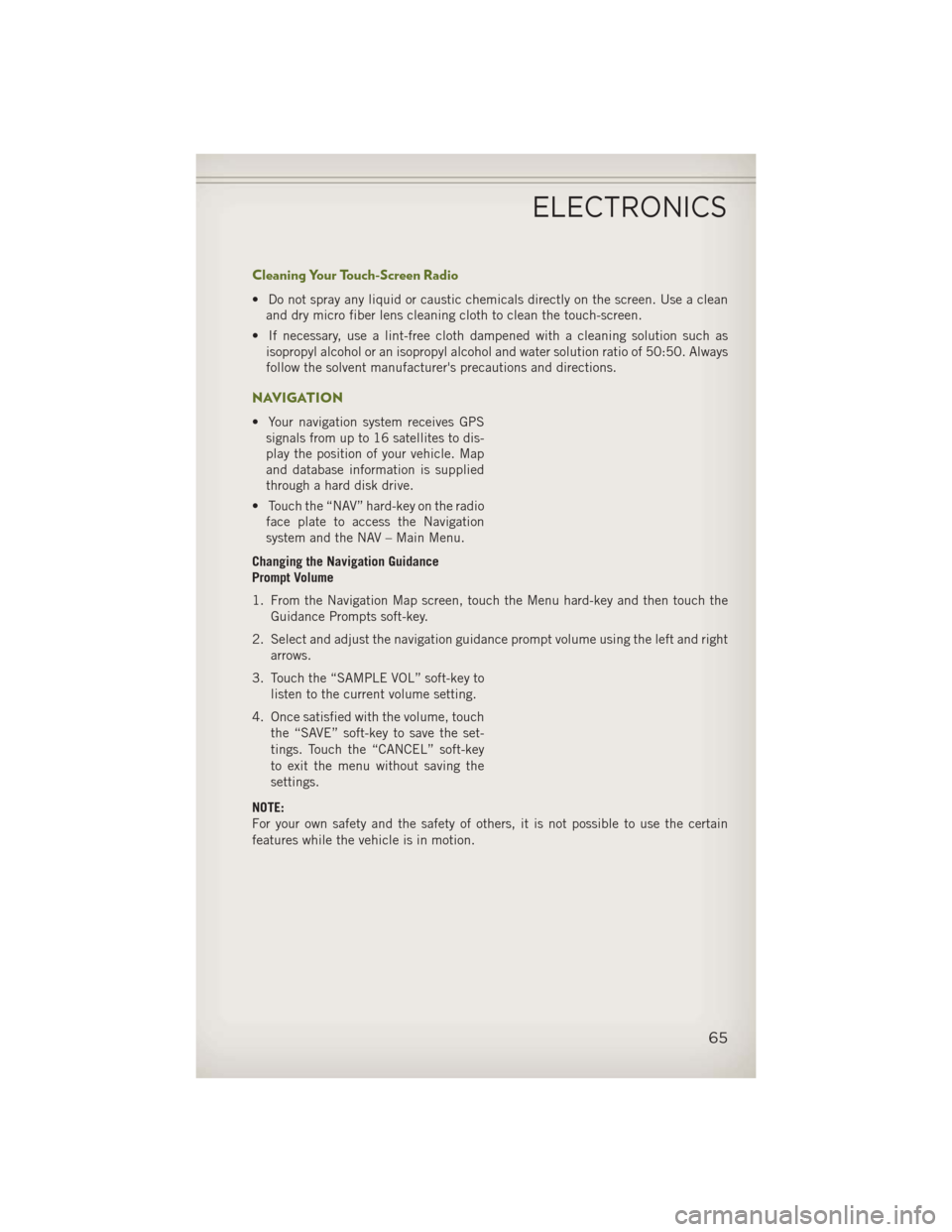
Cleaning Your Touch-Screen Radio
• Do not spray any liquid or caustic chemicals directly on the screen. Use a cleanand dry micro fiber lens cleaning cloth to clean the touch-screen.
• If necessary, use a lint-free cloth dampened with a cleaning solution such as isopropyl alcohol or an isopropyl alcohol and water solution ratio of 50:50. Always
follow the solvent manufacturer's precautions and directions.
NAVIGATION
• Your navigation system receives GPSsignals from up to 16 satellites to dis-
play the position of your vehicle. Map
and database information is supplied
through a hard disk drive.
• Touch the “NAV” hard-key on the radio face plate to access the Navigation
system and the NAV – Main Menu.
Changing the Navigation Guidance
Prompt Volume
1. From the Navigation Map screen, touch the Menu hard-key and then touch the Guidance Prompts soft-key.
2. Select and adjust the navigation guidance prompt volume using the left and right arrows.
3. Touch the “SAMPLE VOL” soft-key to listen to the current volume setting.
4. Once satisfied with the volume, touch the “SAVE” soft-key to save the set-
tings. Touch the “CANCEL” soft-key
to exit the menu without saving the
settings.
NOTE:
For your own safety and the safety of others, it is not possible to use the certain
features while the vehicle is in motion.
ELECTRONICS
65
Page 68 of 132
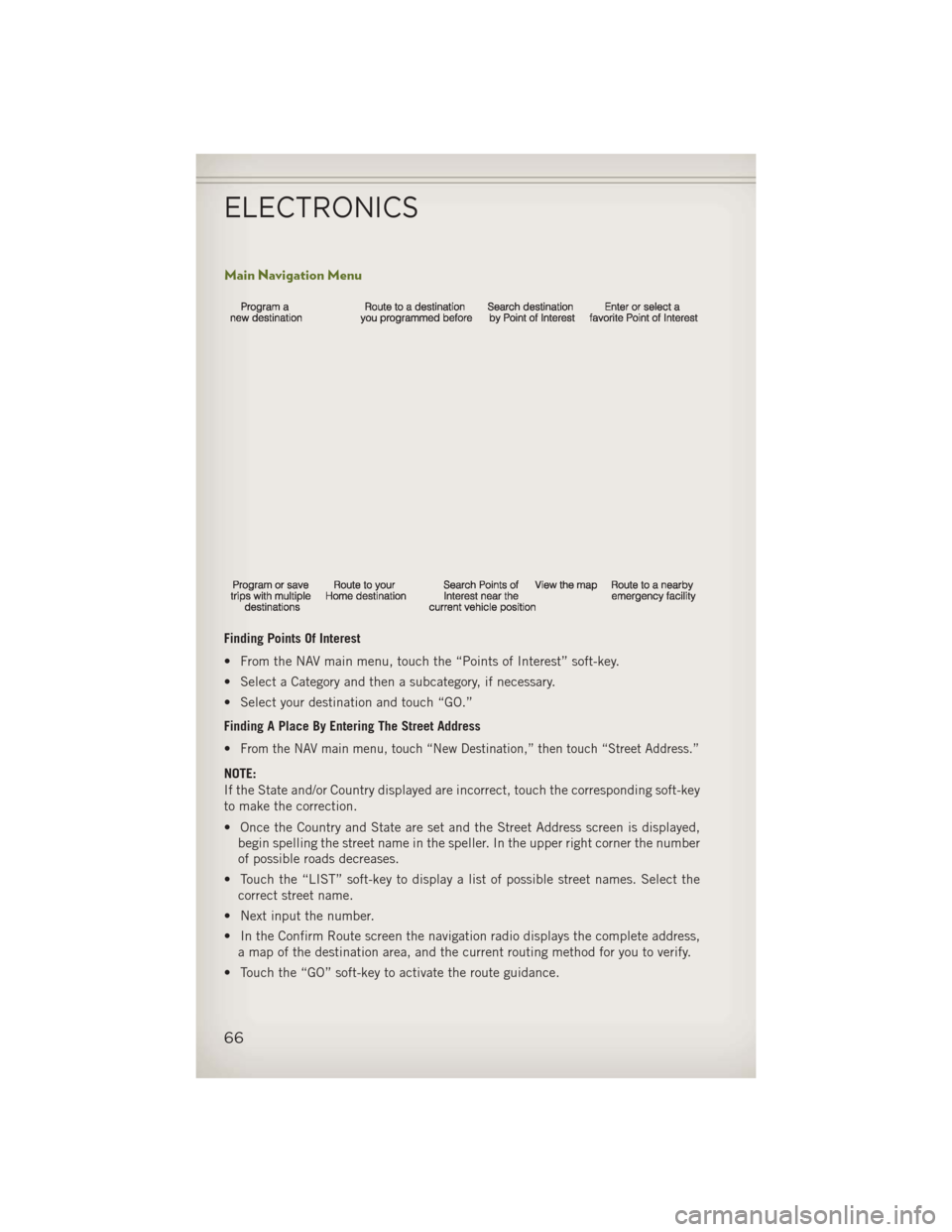
Main Navigation Menu
Finding Points Of Interest
• From the NAV main menu, touch the “Points of Interest” soft-key.
• Select a Category and then a subcategory, if necessary.
• Select your destination and touch “GO.”
Finding A Place By Entering The Street Address
•
From the NAV main menu, touch “New Destination,” then touch “Street Address.”
NOTE:
If the State and/or Country displayed are incorrect, touch the corresponding soft-key
to make the correction.
• Once the Country and State are set and the Street Address screen is displayed,begin spelling the street name in the speller. In the upper right corner the number
of possible roads decreases.
• Touch the “LIST” soft-key to display a list of possible street names. Select the correct street name.
• Next input the number.
• In the Confirm Route screen the navigation radio displays the complete address, a map of the destination area, and the current routing method for you to verify.
• Touch the “GO” soft-key to activate the route guidance.
ELECTRONICS
66
Page 69 of 132
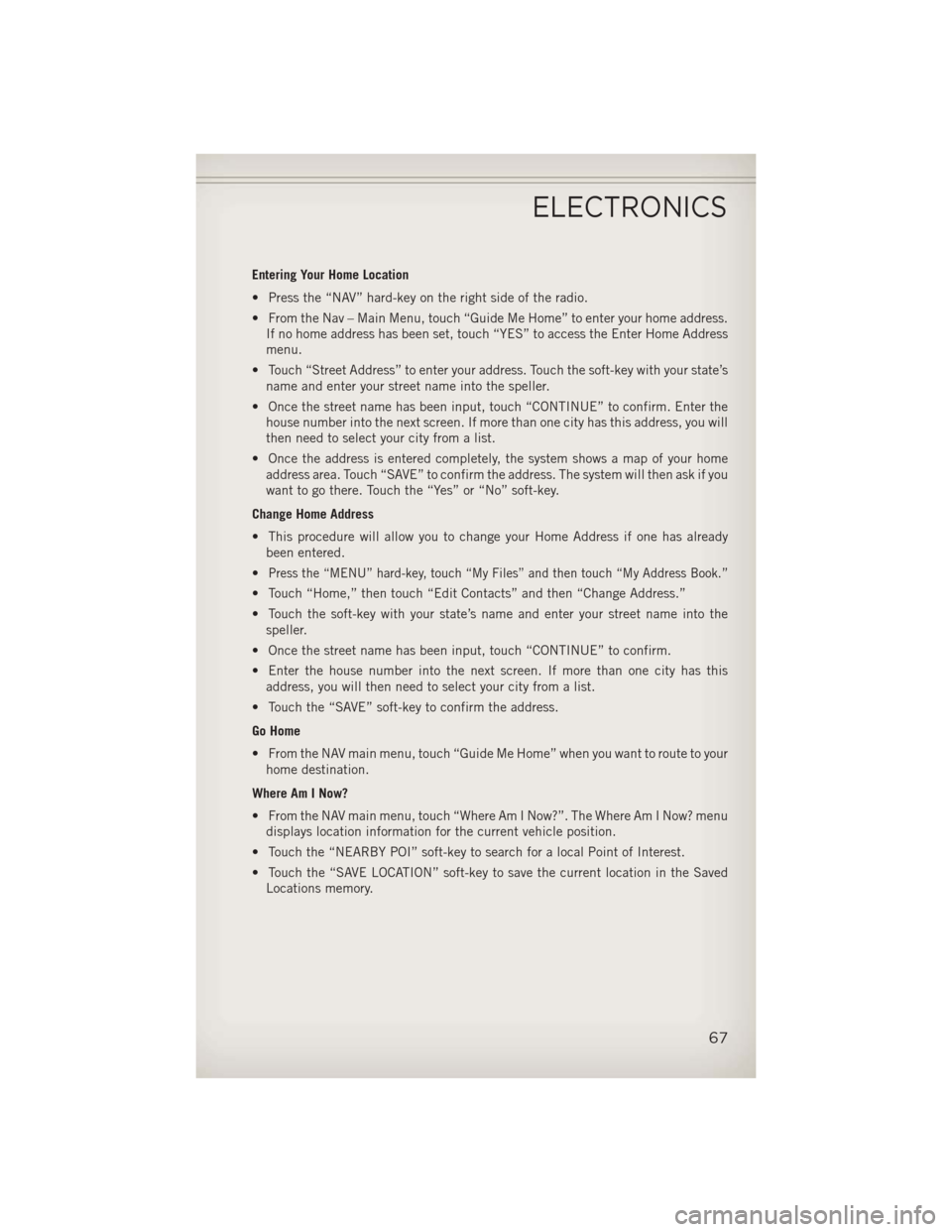
Entering Your Home Location
• Press the “NAV” hard-key on the right side of the radio.
• From the Nav – Main Menu, touch “Guide Me Home” to enter your home address.If no home address has been set, touch “YES” to access the Enter Home Address
menu.
• Touch “Street Address” to enter your address. Touch the soft-key with your state’s name and enter your street name into the speller.
• Once the street name has been input, touch “CONTINUE” to confirm. Enter the house number into the next screen. If more than one city has this address, you will
then need to select your city from a list.
• Once the address is entered completely, the system shows a map of your home address area. Touch “SAVE” to confirm the address. The system will then ask if you
want to go there. Touch the “Yes” or “No” soft-key.
Change Home Address
• This procedure will allow you to change your Home Address if one has already been entered.
•
Press the “MENU” hard-key, touch “My Files” and then touch “My Address Book.”
• Touch “Home,” then touch “Edit Contacts” and then “Change Address.”
• Touch the soft-key with your state’s name and enter your street name into the speller.
• Once the street name has been input, touch “CONTINUE” to confirm.
• Enter the house number into the next screen. If more than one city has this address, you will then need to select your city from a list.
• Touch the “SAVE” soft-key to confirm the address.
Go Home
• From the NAV main menu, touch “Guide Me Home” when you want to route to your home destination.
Where Am I Now?
• From the NAV main menu, touch “Where Am I Now?”. The Where Am I Now? menu displays location information for the current vehicle position.
• Touch the “NEARBY POI” soft-key to search for a local Point of Interest.
• Touch the “SAVE LOCATION” soft-key to save the current location in the Saved Locations memory.
ELECTRONICS
67
Page 70 of 132
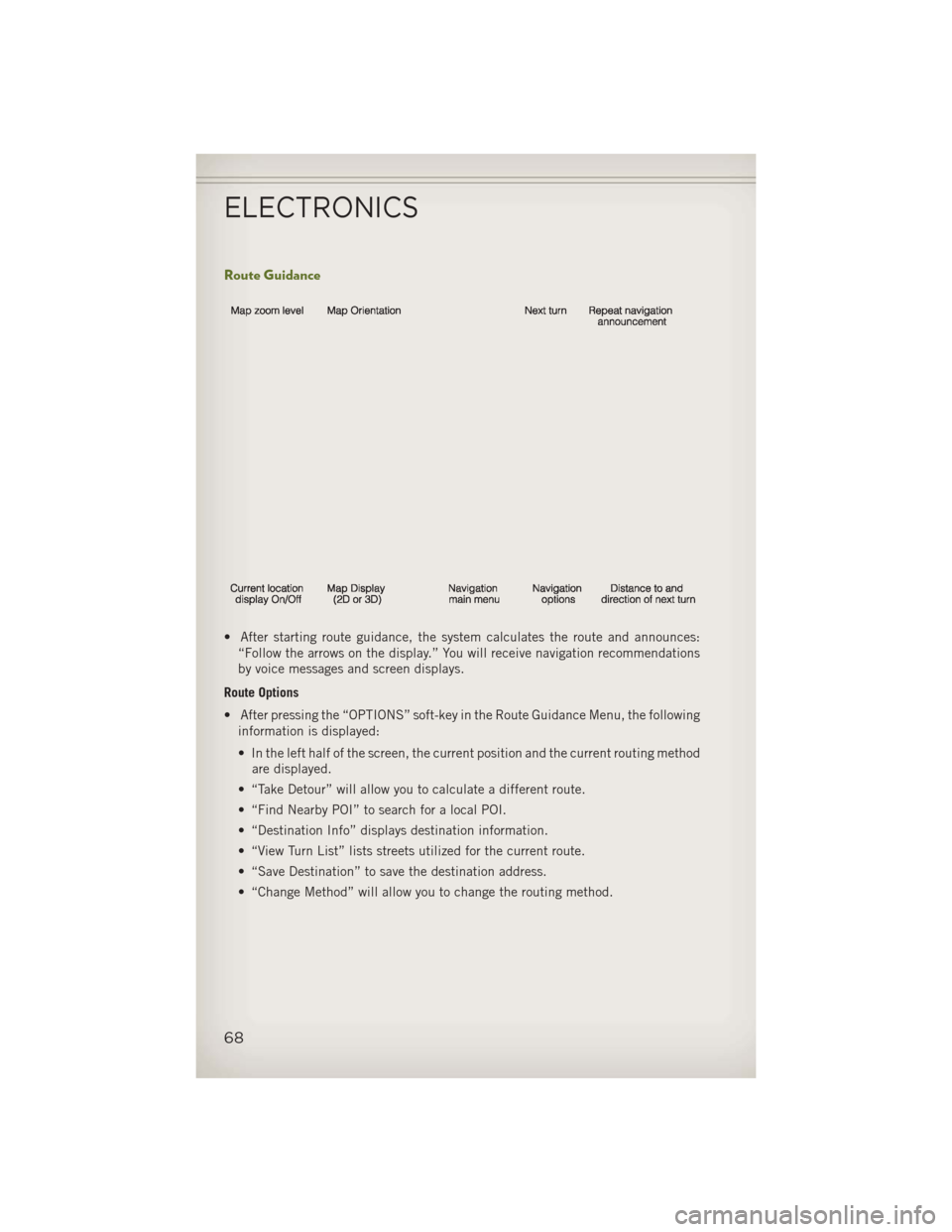
Route Guidance
• After starting route guidance, the system calculates the route and announces:“Follow the arrows on the display.” You will receive navigation recommendations
by voice messages and screen displays.
Route Options
• After pressing the “OPTIONS” soft-key in the Route Guidance Menu, the following information is displayed:
• In the left half of the screen, the current position and the current routing methodare displayed.
• “Take Detour” will allow you to calculate a different route.
• “Find Nearby POI” to search for a local POI.
• “Destination Info” displays destination information.
• “View Turn List” lists streets utilized for the current route.
• “Save Destination” to save the destination address.
• “Change Method” will allow you to change the routing method.
ELECTRONICS
68