USB JEEP WRANGLER UNLIMITED 2014 Owners Manual
[x] Cancel search | Manufacturer: JEEP, Model Year: 2014, Model line: WRANGLER UNLIMITED, Model: JEEP WRANGLER UNLIMITED 2014Pages: 140, PDF Size: 12.72 MB
Page 3 of 140
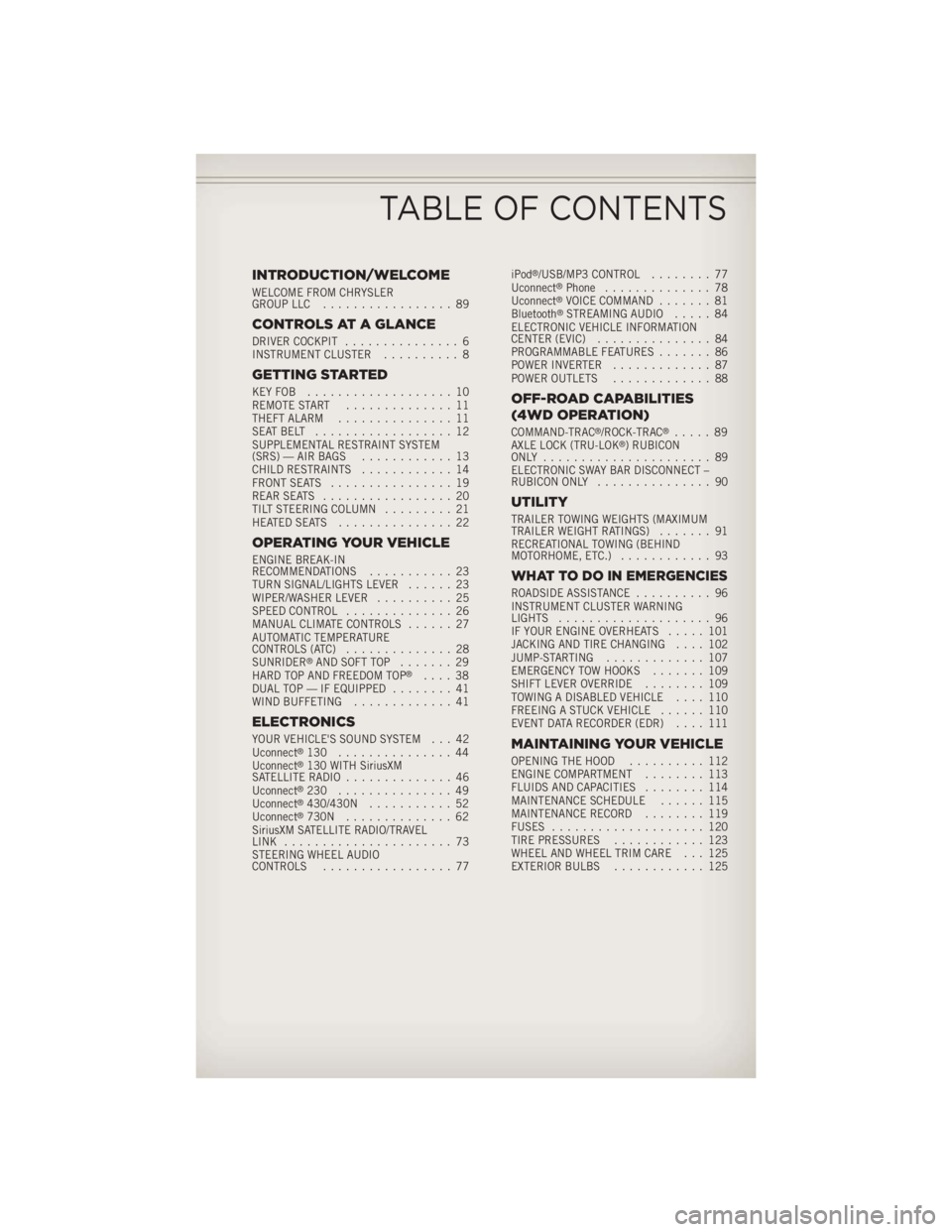
INTRODUCTION/WELCOME WELCOME FROM CHRYSLER
GROUP LLC ................. 89
CONTROLS AT A GLANCE DRIVER COCKPIT ............... 6
INSTRUMENT CLUSTER .......... 8
GETTING STARTED KEYFOB ................... 10
REMOTE START .............. 11
THEFT ALARM ............... 11
SEATBELT .................. 12
SUPPLEMENTAL RESTRAINT SYSTEM
(SRS) — AIR BAGS ............ 13
CHILD RESTRAINTS ............ 14
FRONT SEATS ................ 19
REAR SEATS ................. 20
TILT STEERING COLUMN ......... 21
HEATEDSEATS ............... 22
OPERATING YOUR VEHICLE ENGINE BREAK-IN
RECOMMENDATIONS ........... 23
TURN SIGNAL/LIGHTS LEVER ...... 23
WIPER/WASHER LEVER .......... 25
SPEED CONTROL .............. 26
MANUAL CLIMATE CONTROLS ...... 27
AUTOMATIC TEMPERATURE
CONTROLS (ATC) .............. 28
SUNRIDER ®
AND SOFT TOP ....... 29
HARD TOP AND FREEDOM TOP ®
.... 38
DUAL TOP — IF EQUIPPED ........ 41
WIND BUFFETING ............. 41
ELECTRONICS YOUR VEHICLE'S SOUND SYSTEM . . . 42
Uconnect ®
130 ............... 44
Uconnect ®
130 WITH SiriusXM
SATELLITE RADIO .............. 46
Uconnect ®
230 ............... 49
Uconnect ®
430/430N ........... 52
Uconnect ®
730N .............. 62
SiriusXM SATELLITE RADIO/TRAVEL
LINK ...................... 73
STEERING WHEEL AUDIO
CONTROLS ................. 77 iPod ®
/USB/MP3 CONTROL ........ 77
Uconnect ®
Phone .............. 78
Uconnect ®
VOICE COMMAND ....... 81
Bluetooth ®
STREAMING AUDIO ..... 84
ELECTRONIC VEHICLE INFORMATION
CENTER (EVIC) ............... 84
PROGRAMMABLE FEATURES ....... 86
POWER INVERTER ............. 87
POWER OUTLETS ............. 88
OFF-ROAD CAPABILITIES
(4WD OPERATION) COMMAND-TRAC ®
/ROCK-TRAC ®
..... 89
AXLE LOCK (TRU-LOK ®
) RUBICON
ONLY ...................... 89
ELECTRONIC SWAY BAR DISCONNECT –
RUBICON ONLY ............... 90
UTILITY TRAILER TOWING WEIGHTS (MAXIMUM
TRAILER WEIGHT RATINGS) ....... 91
RECREATIONAL TOWING (BEHIND
MOTORHOME, ETC.) ............ 93
WHAT TO DO IN EMERGENCIES ROADSIDE ASSISTANCE .......... 96
INSTRUMENT CLUSTER WARNING
LIGHTS .................... 96
IF YOUR ENGINE OVERHEATS ..... 101
JACKING AND TIRE CHANGING .... 102
JUMP-STARTING ............. 107
EMERGENCY TOW HOOKS ....... 109
SHIFT LEVER OVERRIDE ........ 109
TOWING A DISABLED VEHICLE .... 110
FREEING A STUCK VEHICLE ...... 110
EVENT DATA RECORDER (EDR) .... 111
MAINTAINING YOUR VEHICLE OPENING THE HOOD .......... 112
ENGINE COMPARTMENT ........ 113
FLUIDS AND CAPACITIES ........ 114
MAINTENANCE SCHEDULE ...... 115
MAINTENANCE RECORD ........ 119
FUSES .................... 120
TIRE PRESSURES ............ 123
WHEEL AND WHEEL TRIM CARE . . . 125
EXTERIOR BULBS ............ 125
TABLE OF CONTENTS
Page 45 of 140
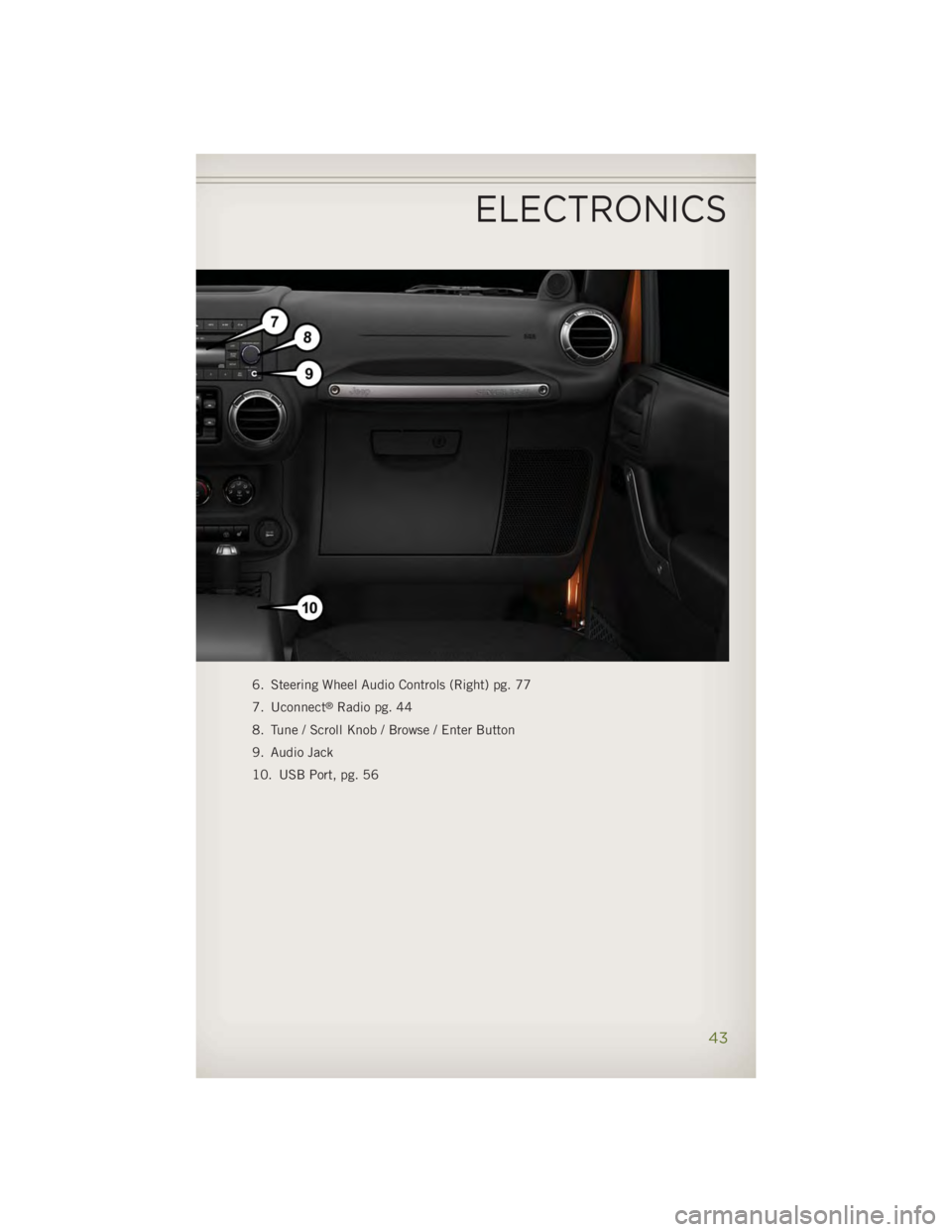
6. Steering Wheel Audio Controls (Right) pg. 77
7. Uconnect ®
Radio pg. 44
8. Tune / Scroll Knob / Browse / Enter Button
9. Audio Jack
10. USB Port, pg. 56
ELECTRONICS
43
Page 58 of 140
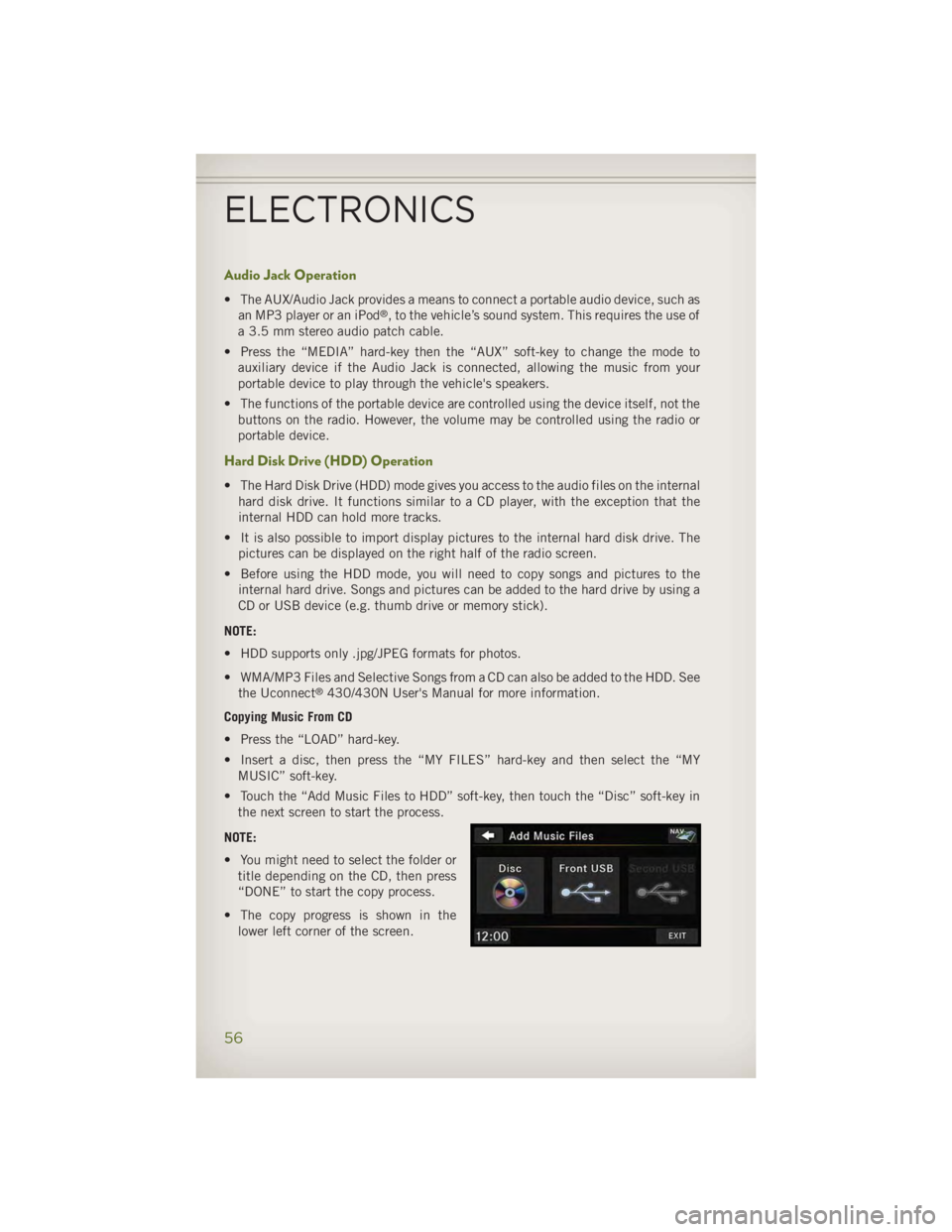
Audio Jack Operation • The AUX/Audio Jack provides a means to connect a portable audio device, such as
an MP3 player or an iPod ®
, to the vehicle’s sound system. This requires the use of
a 3.5 mm stereo audio patch cable.
• Press the “MEDIA” hard-key then the “AUX” soft-key to change the mode to
auxiliary device if the Audio Jack is connected, allowing the music from your
portable device to play through the vehicle's speakers.
• The functions of the portable device are controlled using the device itself, not the
buttons on the radio. However, the volume may be controlled using the radio or
portable device.
Hard Disk Drive (HDD) Operation • The Hard Disk Drive (HDD) mode gives you access to the audio files on the internal
hard disk drive. It functions similar to a CD player, with the exception that the
internal HDD can hold more tracks.
• It is also possible to import display pictures to the internal hard disk drive. The
pictures can be displayed on the right half of the radio screen.
• Before using the HDD mode, you will need to copy songs and pictures to the
internal hard drive. Songs and pictures can be added to the hard drive by using a
CD or USB device (e.g. thumb drive or memory stick).
NOTE:
• HDD supports only .jpg/JPEG formats for photos.
• WMA/MP3 Files and Selective Songs from a CD can also be added to the HDD. See
the Uconnect ®
430/430N User's Manual for more information.
Copying Music From CD
• Press the “LOAD” hard-key.
• Insert a disc, then press the “MY FILES” hard-key and then select the “MY
MUSIC” soft-key.
• Touch the “Add Music Files to HDD” soft-key, then touch the “Disc” soft-key in
the next screen to start the process.
NOTE:
• You might need to select the folder or
title depending on the CD, then press
“DONE” to start the copy process.
• The copy progress is shown in the
lower left corner of the screen.ELECTRONICS
56
Page 59 of 140
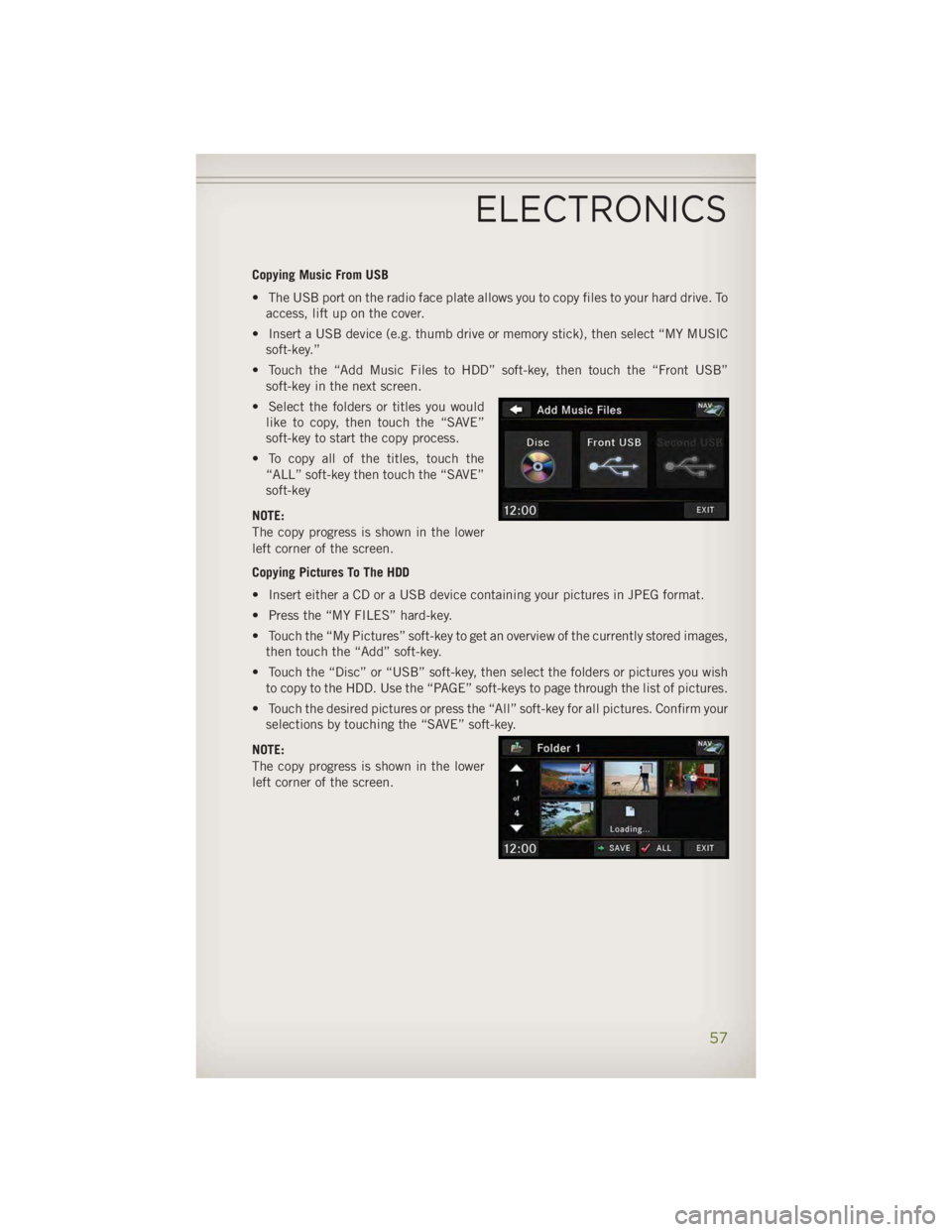
Copying Music From USB
• The USB port on the radio face plate allows you to copy files to your hard drive. To
access, lift up on the cover.
• Insert a USB device (e.g. thumb drive or memory stick), then select “MY MUSIC
soft-key.”
• Touch the “Add Music Files to HDD” soft-key, then touch the “Front USB”
soft-key in the next screen.
• Select the folders or titles you would
like to copy, then touch the “SAVE”
soft-key to start the copy process.
• To copy all of the titles, touch the
“ALL” soft-key then touch the “SAVE”
soft-key
NOTE:
The copy progress is shown in the lower
left corner of the screen.
Copying Pictures To The HDD
• Insert either a CD or a USB device containing your pictures in JPEG format.
• Press the “MY FILES” hard-key.
• Touch the “My Pictures” soft-key to get an overview of the currently stored images,
then touch the “Add” soft-key.
• Touch the “Disc” or “USB” soft-key, then select the folders or pictures you wish
to copy to the HDD. Use the “PAGE” soft-keys to page through the list of pictures.
• Touch the desired pictures or press the “All” soft-key for all pictures. Confirm your
selections by touching the “SAVE” soft-key.
NOTE:
The copy progress is shown in the lower
left corner of the screen.
ELECTRONICS
57
Page 68 of 140
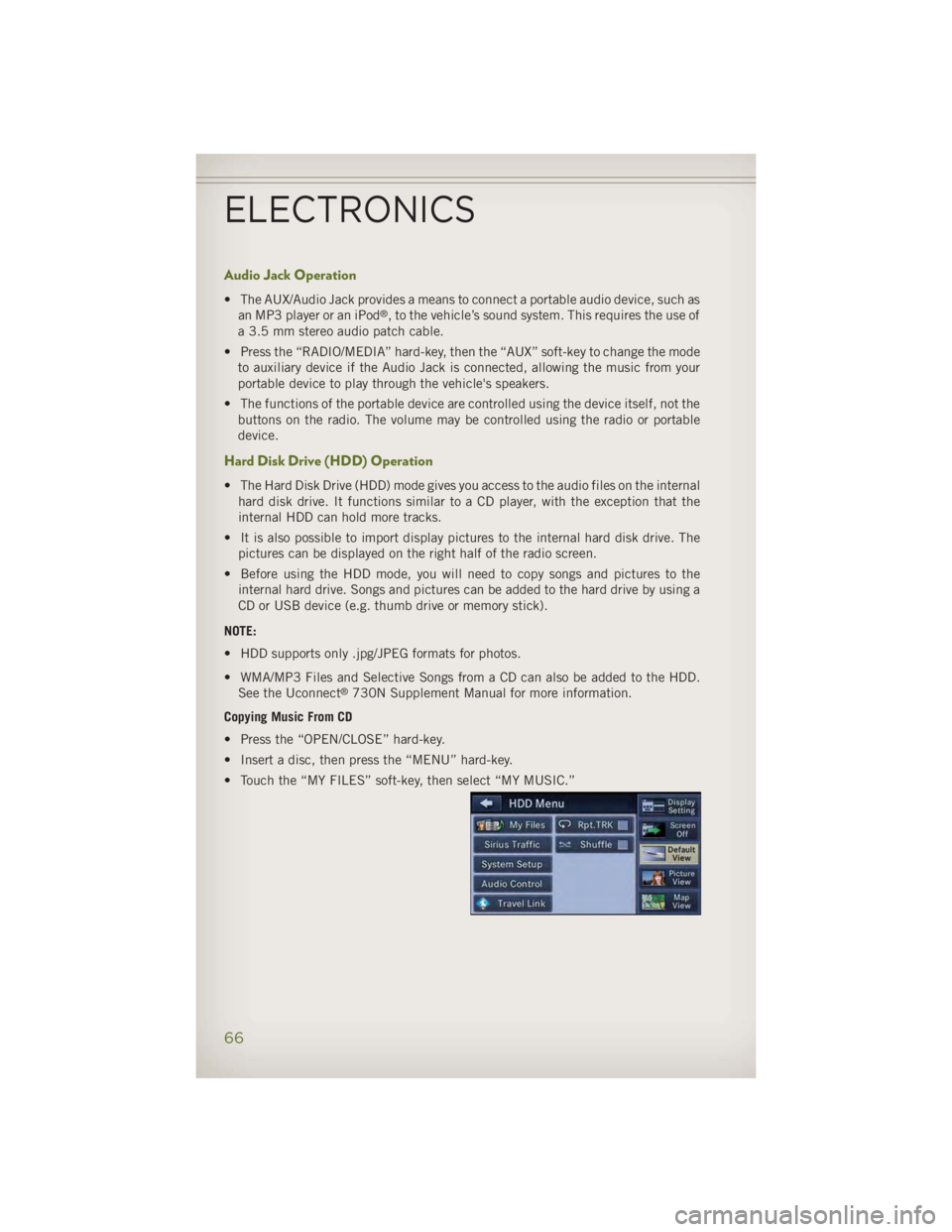
Audio Jack Operation • The AUX/Audio Jack provides a means to connect a portable audio device, such as
an MP3 player or an iPod ®
, to the vehicle’s sound system. This requires the use of
a 3.5 mm stereo audio patch cable.
• Press the “RADIO/MEDIA” hard-key, then the “AUX” soft-key to change the mode
to auxiliary device if the Audio Jack is connected, allowing the music from your
portable device to play through the vehicle's speakers.
• The functions of the portable device are controlled using the device itself, not the
buttons on the radio. The volume may be controlled using the radio or portable
device.
Hard Disk Drive (HDD) Operation • The Hard Disk Drive (HDD) mode gives you access to the audio files on the internal
hard disk drive. It functions similar to a CD player, with the exception that the
internal HDD can hold more tracks.
• It is also possible to import display pictures to the internal hard disk drive. The
pictures can be displayed on the right half of the radio screen.
• Before using the HDD mode, you will need to copy songs and pictures to the
internal hard drive. Songs and pictures can be added to the hard drive by using a
CD or USB device (e.g. thumb drive or memory stick).
NOTE:
• HDD supports only .jpg/JPEG formats for photos.
• WMA/MP3 Files and Selective Songs from a CD can also be added to the HDD.
See the Uconnect ®
730N Supplement Manual for more information.
Copying Music From CD
• Press the “OPEN/CLOSE” hard-key.
• Insert a disc, then press the “MENU” hard-key.
• Touch the “MY FILES” soft-key, then select “MY MUSIC.”
ELECTRONICS
66
Page 69 of 140
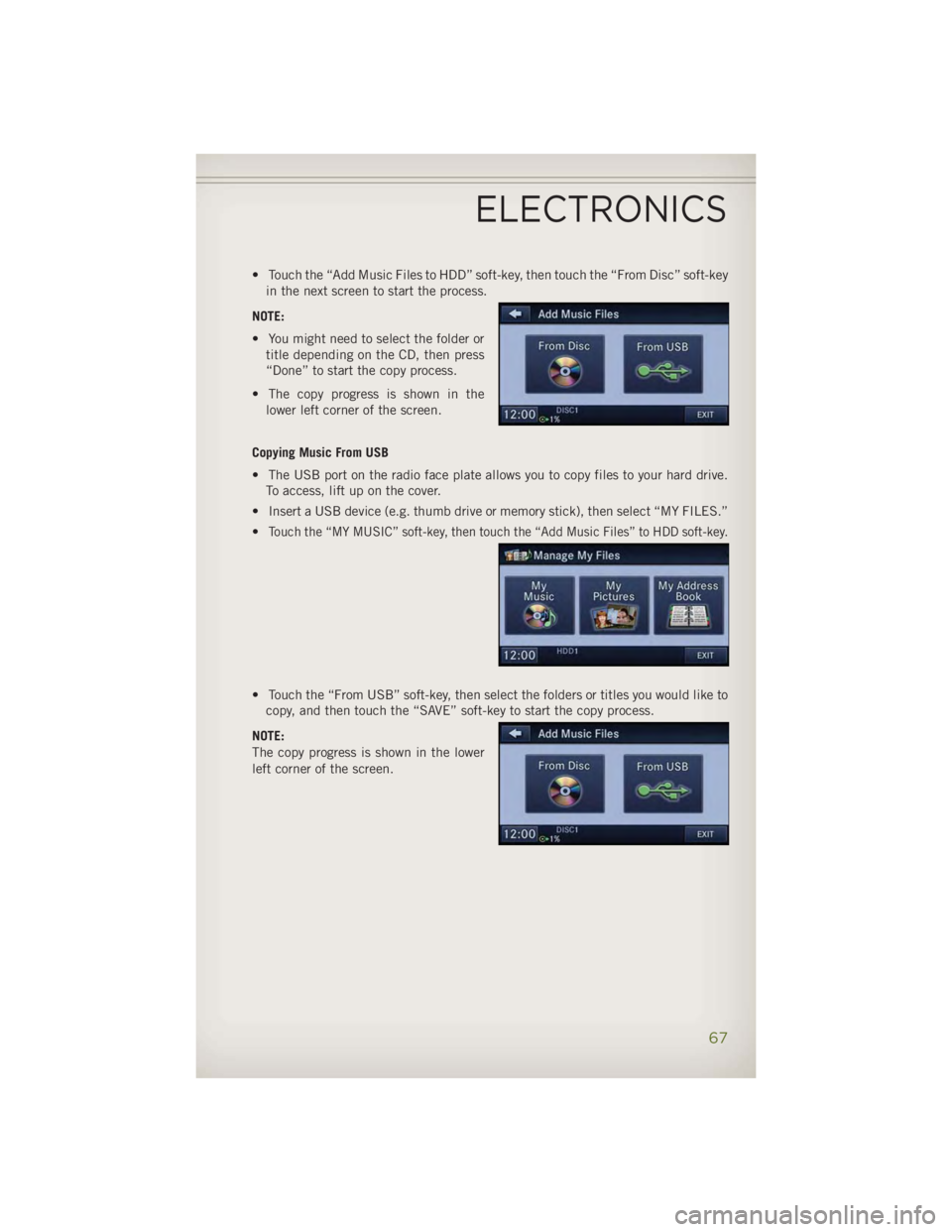
• Touch the “Add Music Files to HDD” soft-key, then touch the “From Disc” soft-key
in the next screen to start the process.
NOTE:
• You might need to select the folder or
title depending on the CD, then press
“Done” to start the copy process.
• The copy progress is shown in the
lower left corner of the screen.
Copying Music From USB
• The USB port on the radio face plate allows you to copy files to your hard drive.
To access, lift up on the cover.
• Insert a USB device (e.g. thumb drive or memory stick), then select “MY FILES.”
• Touch the “MY MUSIC” soft-key, then touch the “Add Music Files” to HDD soft-key.
• Touch the “From USB” soft-key, then select the folders or titles you would like to
copy, and then touch the “SAVE” soft-key to start the copy process.
NOTE:
The copy progress is shown in the lower
left corner of the screen.
ELECTRONICS
67
Page 70 of 140
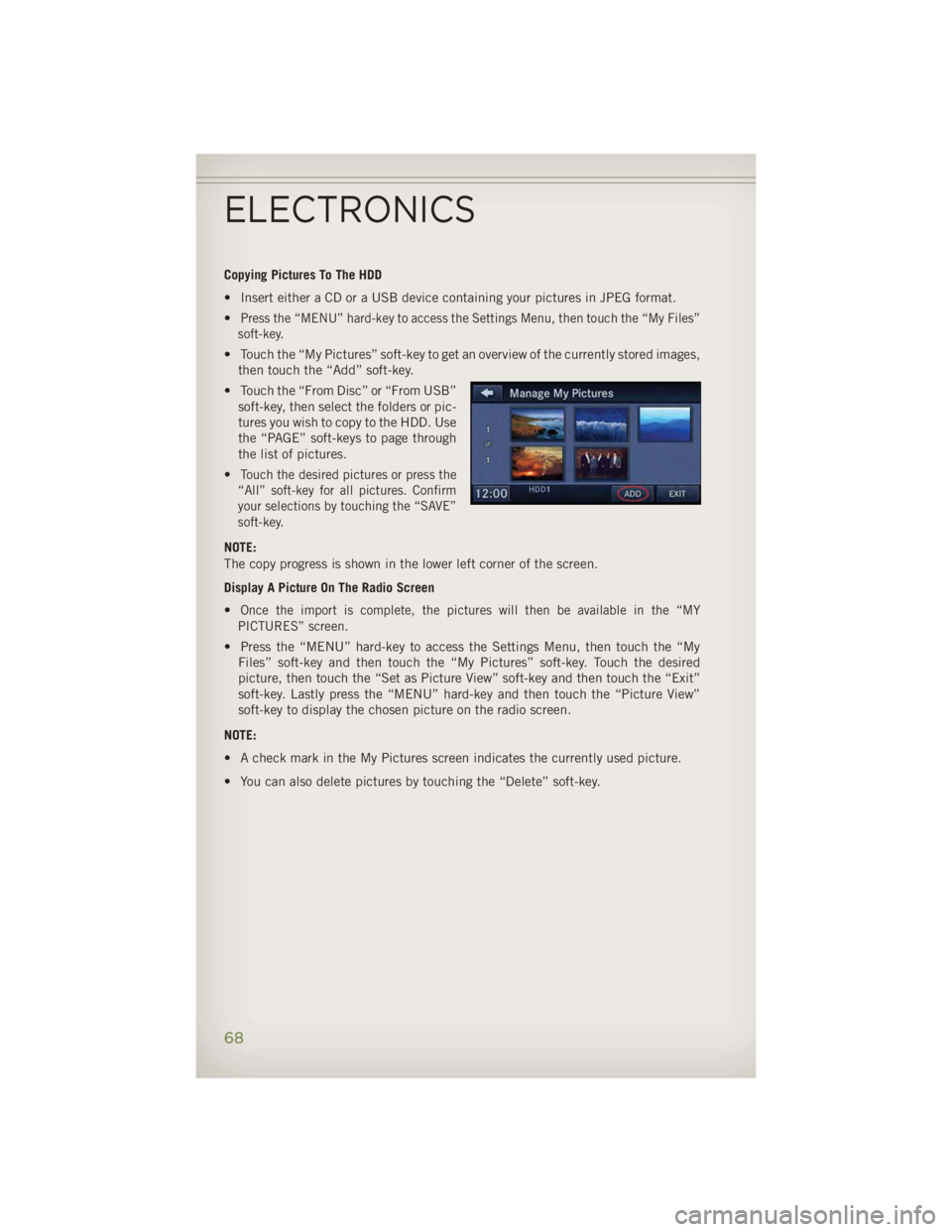
Copying Pictures To The HDD
• Insert either a CD or a USB device containing your pictures in JPEG format.
• Press the “MENU” hard-key to access the Settings Menu, then touch the “My Files”
soft-key.
• Touch the “My Pictures” soft-key to get an overview of the currently stored images,
then touch the “Add” soft-key.
• Touch the “From Disc” or “From USB”
soft-key, then select the folders or pic-
tures you wish to copy to the HDD. Use
the “PAGE” soft-keys to page through
the list of pictures.
• Touch the desired pictures or press the
“All” soft-key for all pictures. Confirm
your selections by touching the “SAVE”
soft-key.
NOTE:
The copy progress is shown in the lower left corner of the screen.
Display A Picture On The Radio Screen
•
Once the import is complete, the pictures will then be available in the “MY
PICTURES” screen.
• Press the “MENU” hard-key to access the Settings Menu, then touch the “My
Files” soft-key and then touch the “My Pictures” soft-key. Touch the desired
picture, then touch the “Set as Picture View” soft-key and then touch the “Exit”
soft-key. Lastly press the “MENU” hard-key and then touch the “Picture View”
soft-key to display the chosen picture on the radio screen.
NOTE:
• A check mark in the My Pictures screen indicates the currently used picture.
• You can also delete pictures by touching the “Delete” soft-key.
ELECTRONICS
68
Page 79 of 140
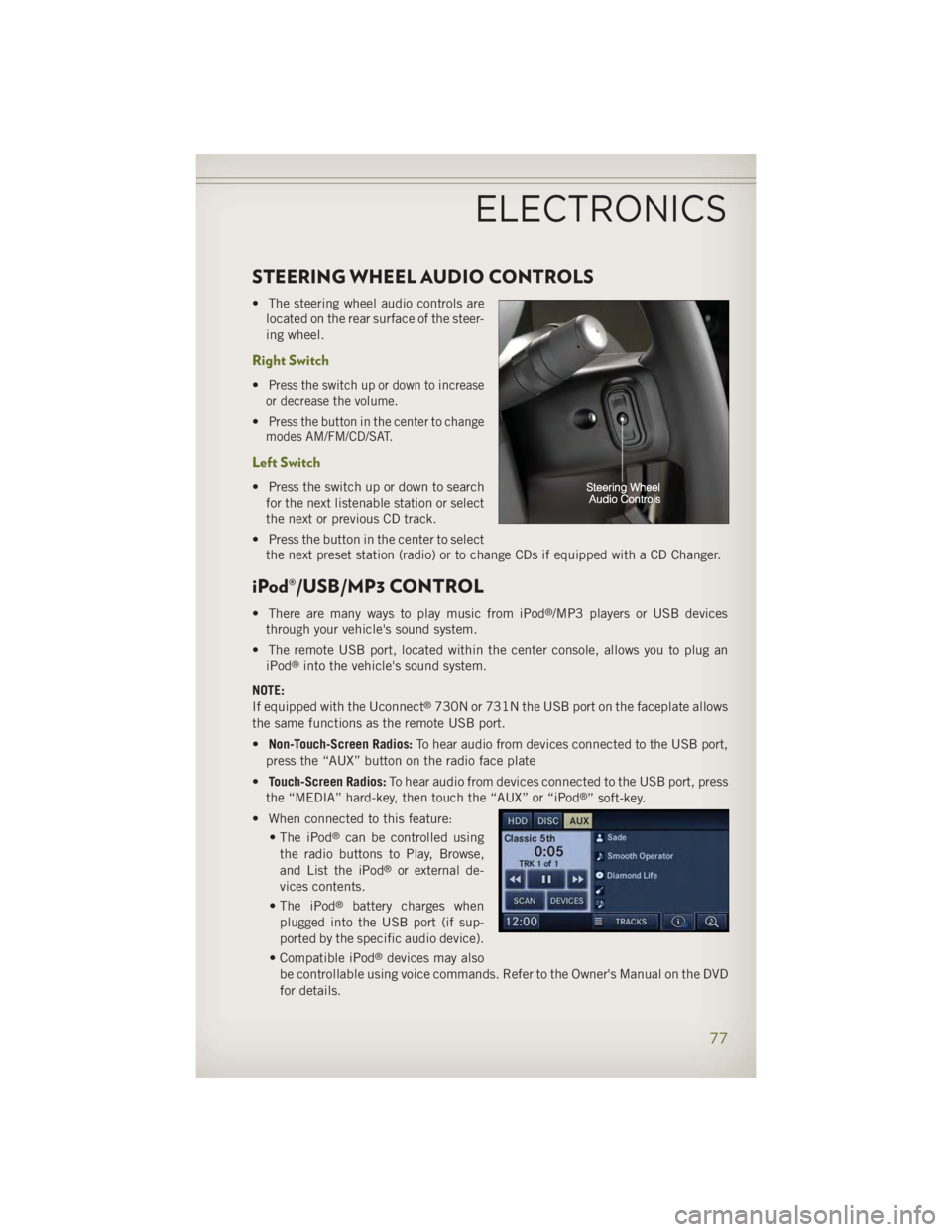
STEERING WHEEL AUDIO CONTROLS • The steering wheel audio controls are
located on the rear surface of the steer-
ing wheel.
Right Switch • Press the switch up or down to increase
or decrease the volume.
• Press the button in the center to change
modes AM/FM/CD/SAT.
Left Switch • Press the switch up or down to search
for the next listenable station or select
the next or previous CD track.
• Press the button in the center to select
the next preset station (radio) or to change CDs if equipped with a CD Changer.
iPod®/USB/MP3 CONTROL • There are many ways to play music from iPod ®
/MP3 players or USB devices
through your vehicle's sound system.
• The remote USB port, located within the center console, allows you to plug an
iPod ®
into the vehicle's sound system.
NOTE:
If equipped with the Uconnect ®
730N or 731N the USB port on the faceplate allows
the same functions as the remote USB port.
• Non-Touch-Screen Radios: To hear audio from devices connected to the USB port,
press the “AUX” button on the radio face plate
• Touch-Screen Radios: To hear audio from devices connected to the USB port, press
the “MEDIA” hard-key, then touch the “AUX” or “iPod ®
” soft-key.
• When connected to this feature:
• The iPod ®
can be controlled using
the radio buttons to Play, Browse,
and List the iPod ®
or external de-
vices contents.
• The iPod ®
battery charges when
plugged into the USB port (if sup-
ported by the specific audio device).
• Compatible iPod ®
devices may also
be controllable using voice commands. Refer to the Owner's Manual on the DVD
for details.ELECTRONICS
77
Page 80 of 140
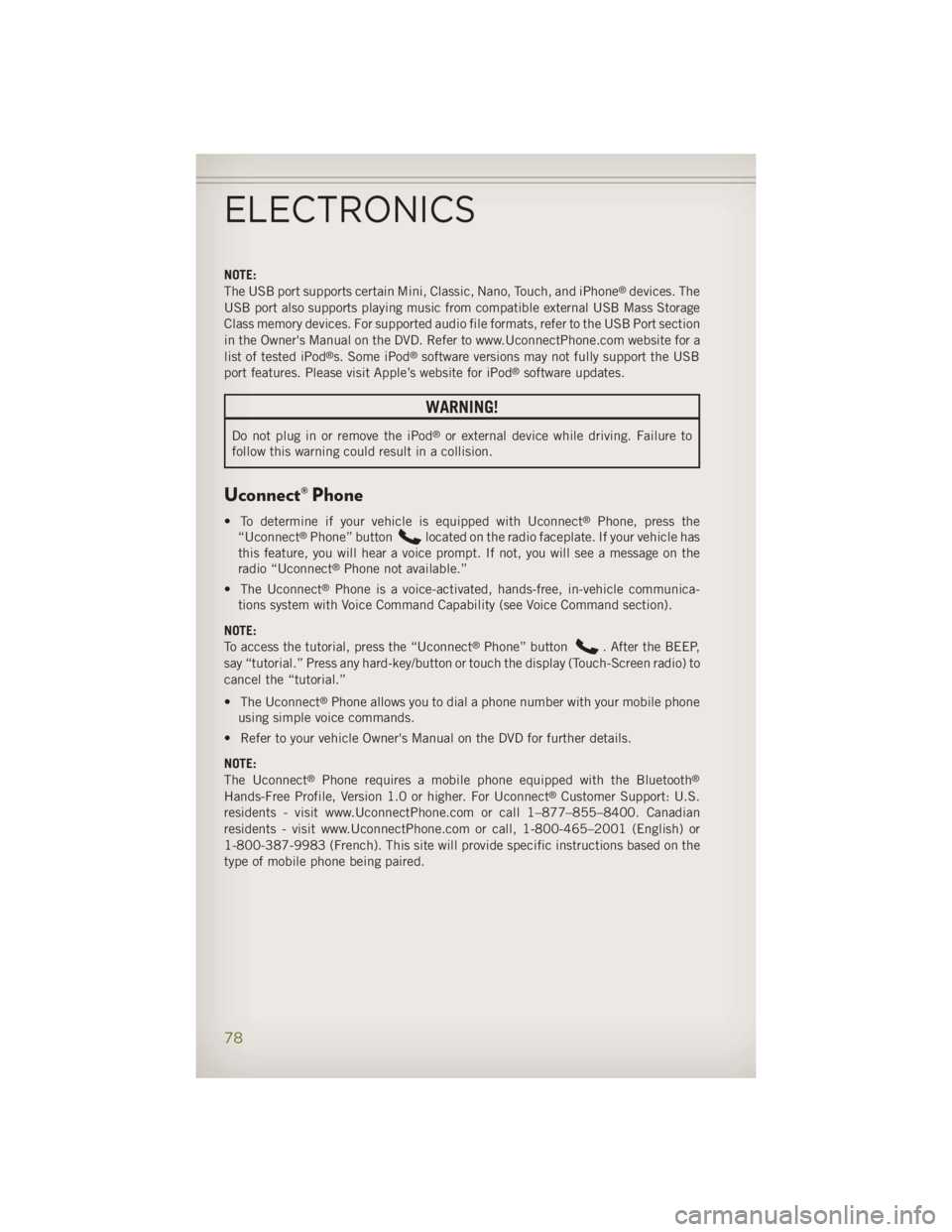
NOTE:
The USB port supports certain Mini, Classic, Nano, Touch, and iPhone ®
devices. The
USB port also supports playing music from compatible external USB Mass Storage
Class memory devices. For supported audio file formats, refer to the USB Port section
in the Owner's Manual on the DVD. Refer to www.UconnectPhone.com website for a
list of tested iPod ®
s. Some iPod ®
software versions may not fully support the USB
port features. Please visit Apple’s website for iPod ®
software updates.
WARNING!Do not plug in or remove the iPod ®
or external device while driving. Failure to
follow this warning could result in a collision.
Uconnect® Phone • To determine if your vehicle is equipped with Uconnect ®
Phone, press the
“Uconnect ®
Phone” button located on the radio faceplate. If your vehicle has
this feature, you will hear a voice prompt. If not, you will see a message on the
radio “Uconnect ®
Phone not available.”
• The Uconnect ®
Phone is a voice-activated, hands-free, in-vehicle communica-
tions system with Voice Command Capability (see Voice Command section).
NOTE:
To access the tutorial, press the “Uconnect ®
Phone” button . After the BEEP,
say “tutorial.” Press any hard-key/button or touch the display (Touch-Screen radio) to
cancel the “tutorial.”
• The Uconnect ®
Phone allows you to dial a phone number with your mobile phone
using simple voice commands.
• Refer to your vehicle Owner's Manual on the DVD for further details.
NOTE:
The Uconnect ®
Phone requires a mobile phone equipped with the Bluetooth ®
Hands-Free Profile, Version 1.0 or higher. For Uconnect ®
Customer Support: U.S.
residents - visit www.UconnectPhone.com or call 1–877–855–8400. Canadian
residents - visit www.UconnectPhone.com or call, 1-800-465–2001 (English) or
1-800-387-9983 (French). This site will provide specific instructions based on the
type of mobile phone being paired.
ELECTRONICS
78
Page 84 of 140
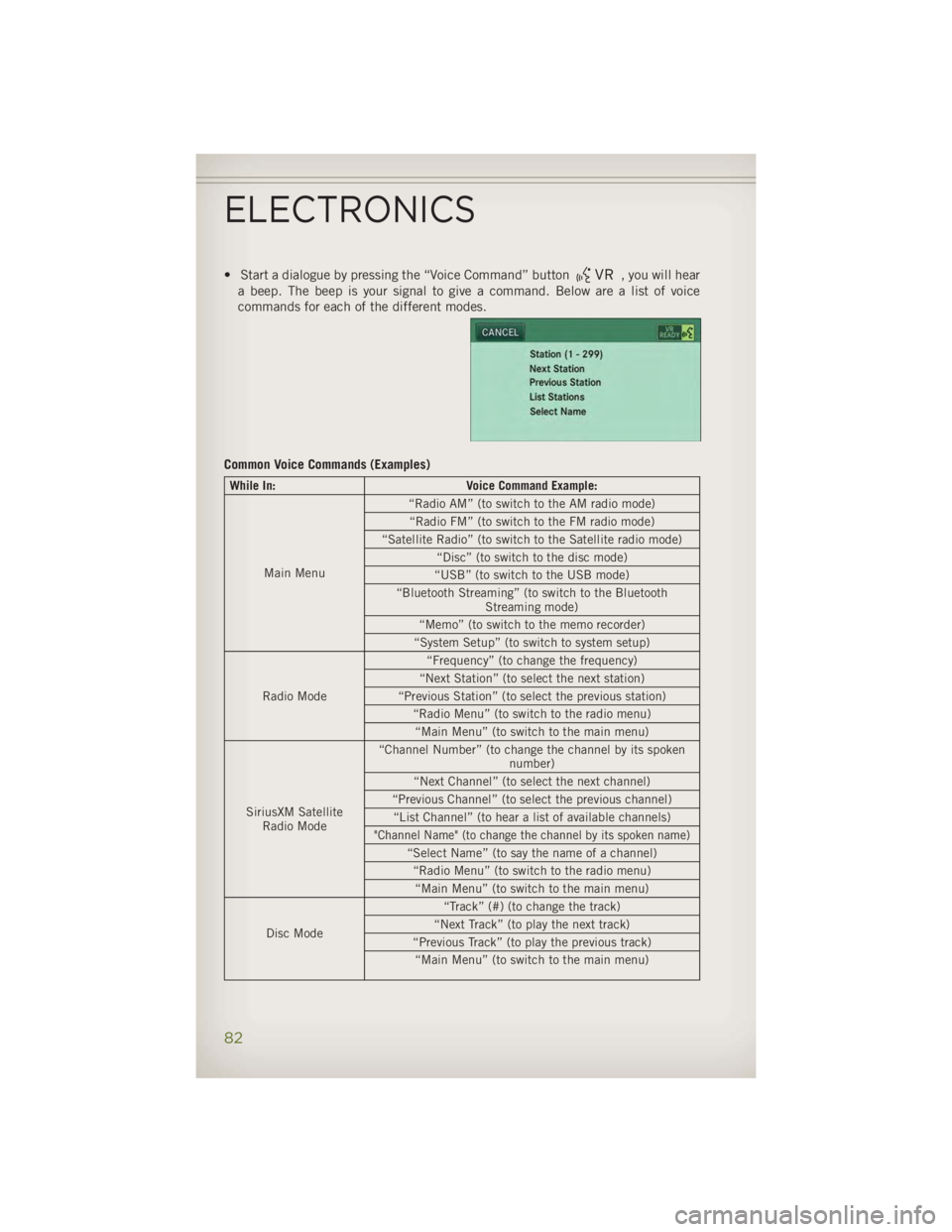
• Start a dialogue by pressing the “Voice Command” button , you will hear
a beep. The beep is your signal to give a command. Below are a list of voice
commands for each of the different modes.
Common Voice Commands (Examples) While In: Voice Command Example:
Main Menu “Radio AM” (to switch to the AM radio mode)
“Radio FM” (to switch to the FM radio mode)
“Satellite Radio” (to switch to the Satellite radio mode)
“Disc” (to switch to the disc mode)
“USB” (to switch to the USB mode)
“Bluetooth Streaming” (to switch to the Bluetooth
Streaming mode)
“Memo” (to switch to the memo recorder)
“System Setup” (to switch to system setup)
Radio Mode “Frequency” (to change the frequency)
“Next Station” (to select the next station)
“Previous Station” (to select the previous station)
“Radio Menu” (to switch to the radio menu)
“Main Menu” (to switch to the main menu)
SiriusXM Satellite
Radio Mode “Channel Number” (to change the channel by its spoken
number)
“Next Channel” (to select the next channel)
“Previous Channel” (to select the previous channel)
“List Channel” (to hear a list of available channels)
"Channel Name" (to change the channel by its spoken name)
“Select Name” (to say the name of a channel)
“Radio Menu” (to switch to the radio menu)
“Main Menu” (to switch to the main menu)
Disc Mode “Track” (#) (to change the track)
“Next Track” (to play the next track)
“Previous Track” (to play the previous track)
“Main Menu” (to switch to the main menu)ELECTRONICS
82