steering JEEP WRANGLER UNLIMITED 2021 Owner handbook (in English)
[x] Cancel search | Manufacturer: JEEP, Model Year: 2021, Model line: WRANGLER UNLIMITED, Model: JEEP WRANGLER UNLIMITED 2021Pages: 330, PDF Size: 9.16 MB
Page 277 of 330
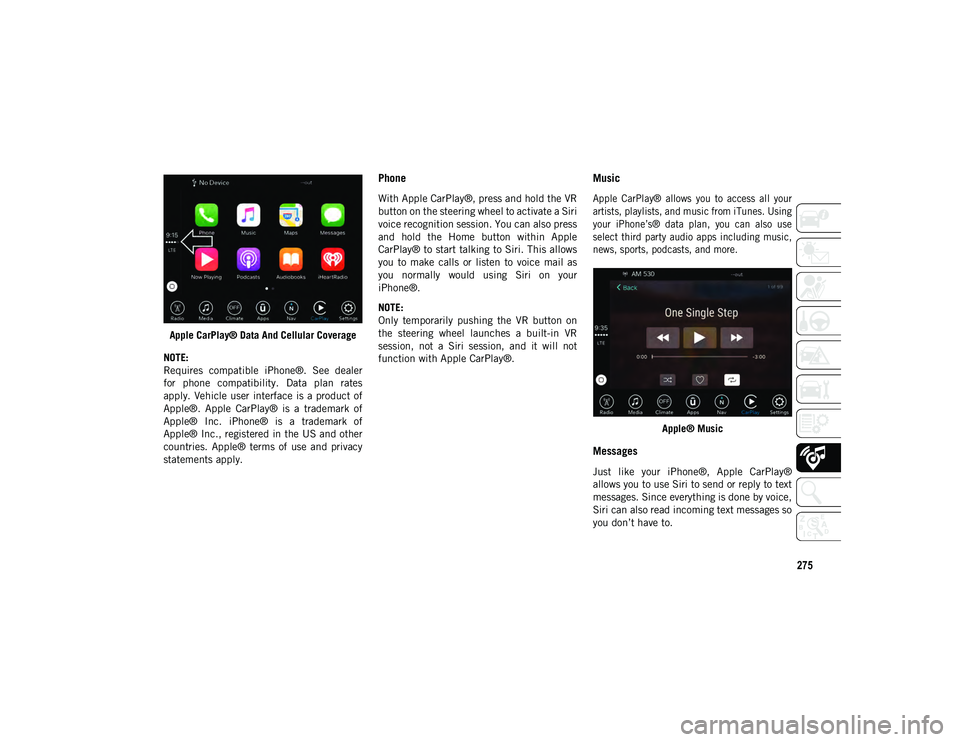
275
Apple CarPlay® Data And Cellular Coverage
NOTE:
Requires compatible iPhone®. See dealer
for phone compatibility. Data plan rates
apply. Vehicle user interface is a product of
Apple®. Apple CarPlay® is a trademark of
Apple® Inc. iPhone® is a trademark of
Apple® Inc., registered in the US and other
countries. Apple® terms of use and privacy
statements apply.
Phone
With Apple CarPlay®, press and hold the VR
button on the steering wheel to activate a Siri
voice recognition session. You can also press
and hold the Home button within Apple
CarPlay® to start talking to Siri. This allows
you to make calls or listen to voice mail as
you normally would using Siri on your
iPhone®.
NOTE:
Only temporarily pushing the VR button on
the steering wheel launches a built-in VR
session, not a Siri session, and it will not
function with Apple CarPlay®.
Music
Apple CarPlay® allows you to access all your
artists, playlists, and music from iTunes. Using
your iPhone’s® data plan, you can also use
select third party audio apps including music,
news, sports, podcasts, and more.
Apple® Music
Messages
Just like your iPhone®, Apple CarPlay®
allows you to use Siri to send or reply to text
messages. Since everything is done by voice,
Siri can also read incoming text messages so
you don’t have to.
2020_JEEP_JL_WRANGLER_UG_RHD_UK.book Page 275
Page 278 of 330
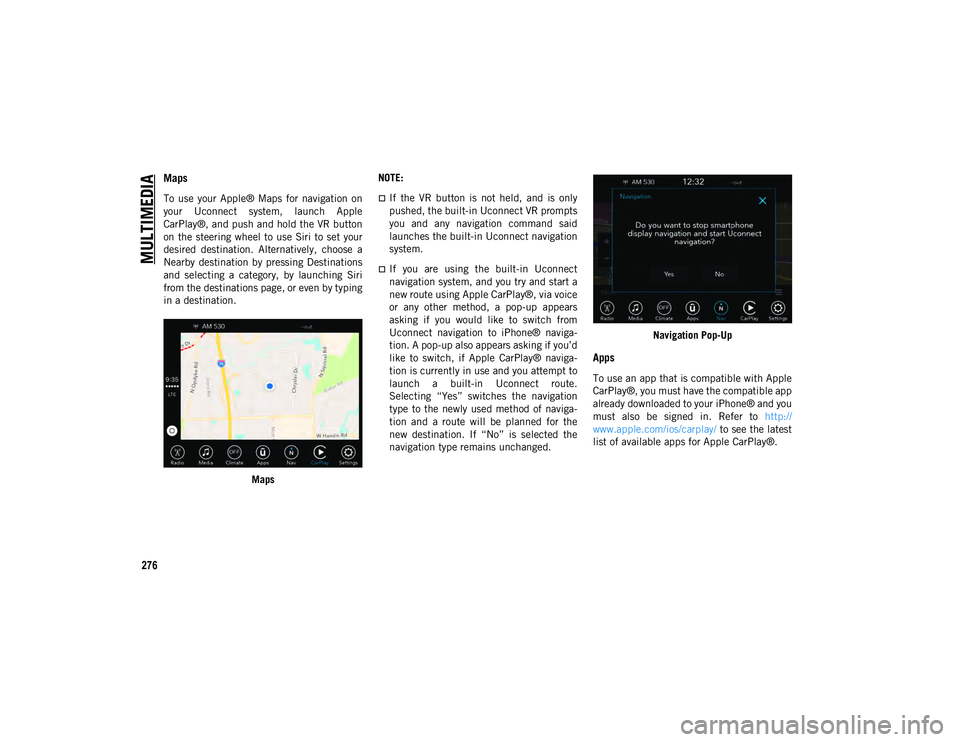
MULTIMEDIA
276
Maps
To use your Apple® Maps for navigation on
your Uconnect system, launch Apple
CarPlay®, and push and hold the VR button
on the steering wheel to use Siri to set your
desired destination. Alternatively, choose a
Nearby destination by pressing Destinations
and selecting a category, by launching Siri
from the destinations page, or even by typing
in a destination.Maps NOTE:If the VR button is not held, and is only
pushed, the built-in Uconnect VR prompts
you and any navigation command said
launches the built-in Uconnect navigation
system.
If you are using the built-in Uconnect
navigation system, and you try and start a
new route using Apple CarPlay®, via voice
or any other method, a pop-up appears
asking if you would like to switch from
Uconnect navigation to iPhone® naviga-
tion. A pop-up also appears asking if you’d
like to switch, if Apple CarPlay® naviga-
tion is currently in use and you attempt to
launch a built-in Uconnect route.
Selecting “Yes” switches the navigation
type to the newly used method of naviga-
tion and a route will be planned for the
new destination. If “No” is selected the
navigation type remains unchanged.
Navigation Pop-Up
Apps
To use an app that is compatible with Apple
CarPlay®, you must have the compatible app
already downloaded to your iPhone® and you
must also be signed in. Refer to
http://
www.apple.com/ios/carplay/ to see the latest
list of available apps for Apple CarPlay®.
2020_JEEP_JL_WRANGLER_UG_RHD_UK.book Page 276
Page 280 of 330
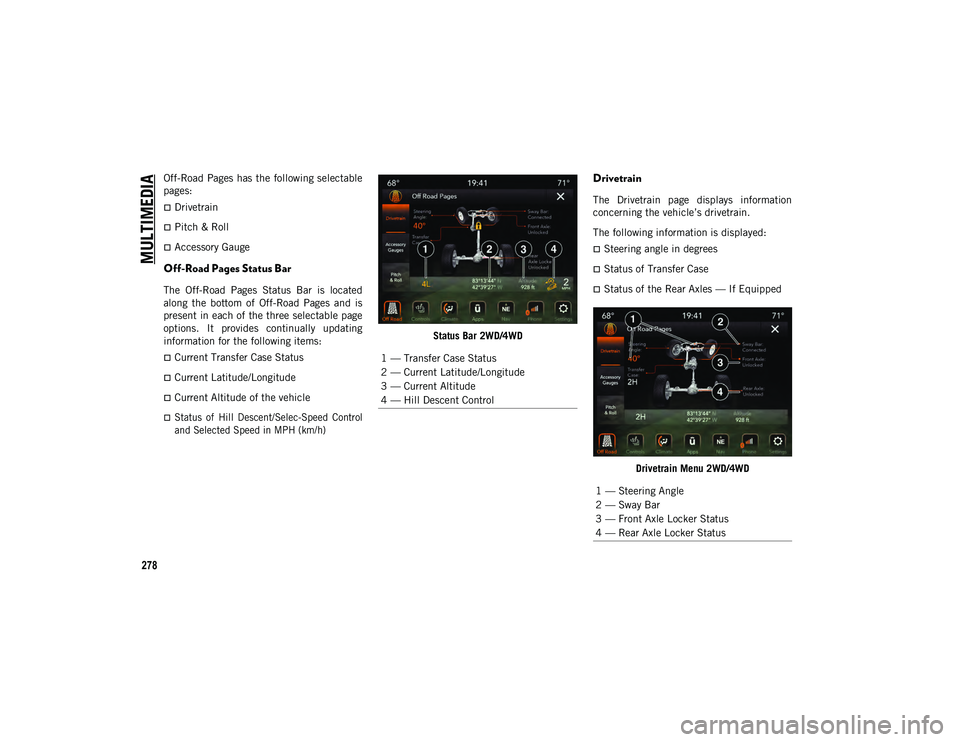
MULTIMEDIA
278
Off-Road Pages has the following selectable
pages:
Drivetrain
Pitch & Roll
Accessory Gauge
Off-Road Pages Status Bar
The Off-Road Pages Status Bar is located
along the bottom of Off-Road Pages and is
present in each of the three selectable page
options. It provides continually updating
information for the following items:
Current Transfer Case Status
Current Latitude/Longitude
Current Altitude of the vehicle
Status of Hill Descent/Selec-Speed Control
and Selected Speed in MPH (km/h)
Status Bar 2WD/4WD
Drivetrain
The Drivetrain page displays information
concerning the vehicle’s drivetrain.
The following information is displayed:
Steering angle in degrees
Status of Transfer Case
Status of the Rear Axles — If Equipped
Drivetrain Menu 2WD/4WD
1 — Transfer Case Status
2 — Current Latitude/Longitude
3 — Current Altitude
4 — Hill Descent Control
1 — Steering Angle
2 — Sway Bar
3 — Front Axle Locker Status
4 — Rear Axle Locker Status
2020_JEEP_JL_WRANGLER_UG_RHD_UK.book Page 278
Page 281 of 330
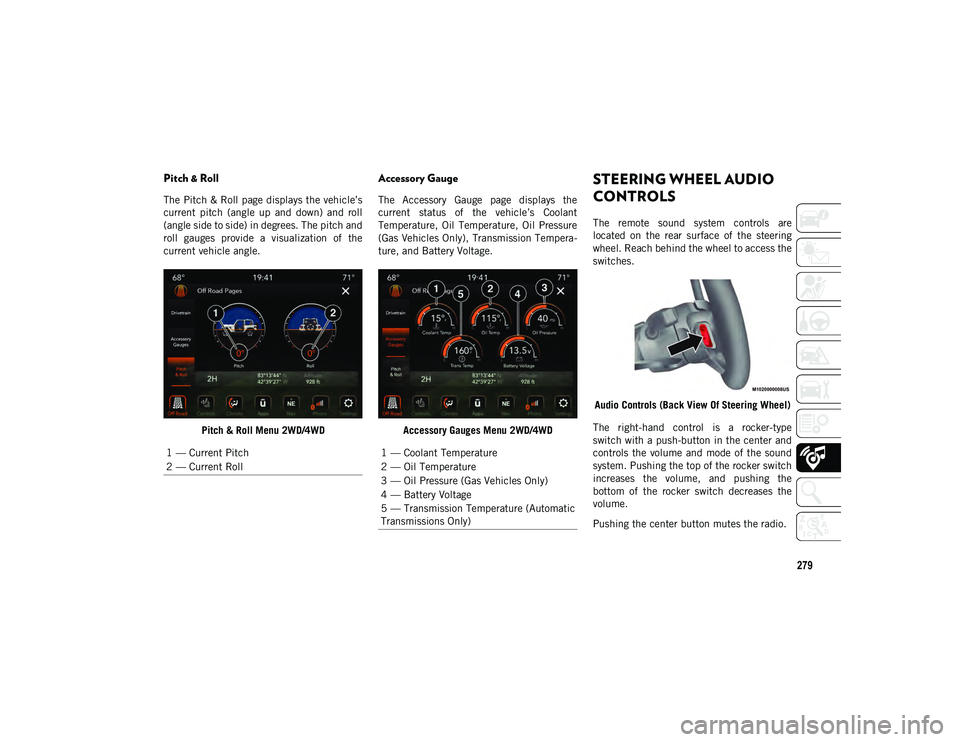
279
Pitch & Roll
The Pitch & Roll page displays the vehicle’s
current pitch (angle up and down) and roll
(angle side to side) in degrees. The pitch and
roll gauges provide a visualization of the
current vehicle angle.Pitch & Roll Menu 2WD/4WD
Accessory Gauge
The Accessory Gauge page displays the
current status of the vehicle’s Coolant
Temperature, Oil Temperature, Oil Pressure
(Gas Vehicles Only), Transmission Tempera -
ture, and Battery Voltage.
Accessory Gauges Menu 2WD/4WD
STEERING WHEEL AUDIO
CONTROLS
The remote sound system controls are
located on the rear surface of the steering
wheel. Reach behind the wheel to access the
switches.Audio Controls (Back View Of Steering Wheel)
The right-hand control is a rocker-type
switch with a push-button in the center and
controls the volume and mode of the sound
system. Pushing the top of the rocker switch
increases the volume, and pushing the
bottom of the rocker switch decreases the
volume.
Pushing the center button mutes the radio.
1 — Current Pitch
2 — Current Roll
1 — Coolant Temperature
2 — Oil Temperature
3 — Oil Pressure (Gas Vehicles Only)
4 — Battery Voltage
5 — Transmission Temperature (Automatic
Transmissions Only)
2020_JEEP_JL_WRANGLER_UG_RHD_UK.book Page 279
Page 285 of 330
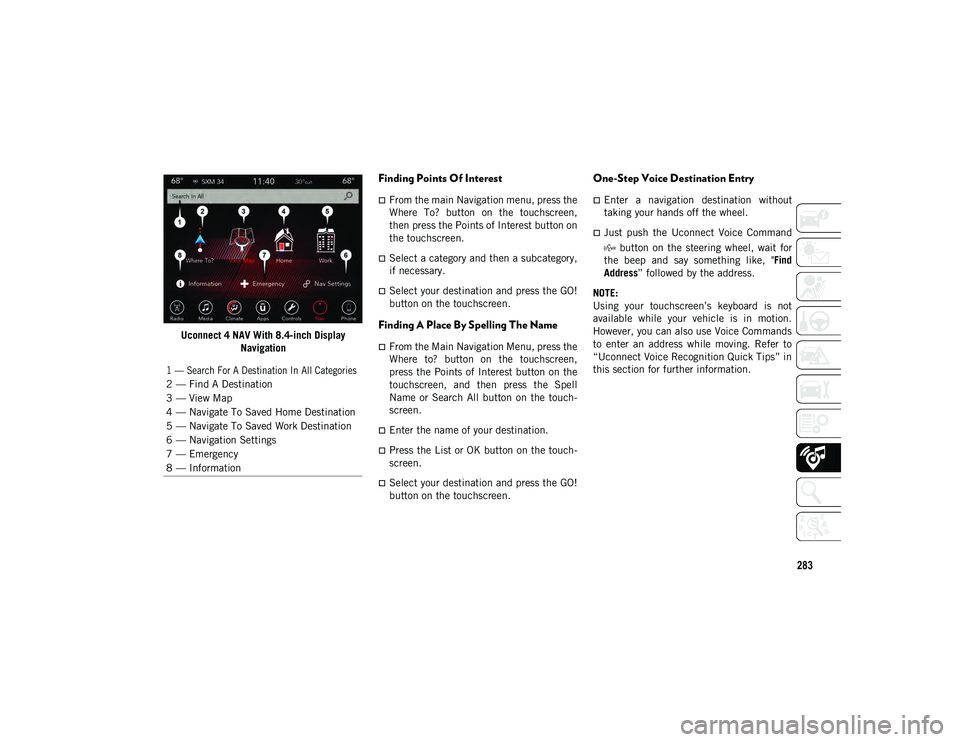
283
Uconnect 4 NAV With 8.4-inch DisplayNavigation
Finding Points Of Interest
From the main Navigation menu, press the
Where To? button on the touchscreen,
then press the Points of Interest button on
the touchscreen.
Select a category and then a subcategory,
if necessary.
Select your destination and press the GO!
button on the touchscreen.
Finding A Place By Spelling The Name
From the Main Navigation Menu, press the
Where to? button on the touchscreen,
press the Points of Interest button on the
touchscreen, and then press the Spell
Name or Search All button on the touch -
screen.
Enter the name of your destination.
Press the List or OK button on the touch -
screen.
Select your destination and press the GO!
button on the touchscreen.
One-Step Voice Destination Entry
Enter a navigation destination without
taking your hands off the wheel.
Just push the Uconnect Voice Command
button on the steering wheel, wait for
the beep and say something like, " Find
Address ” followed by the address.
NOTE:
Using your touchscreen’s keyboard is not
available while your vehicle is in motion.
However, you can also use Voice Commands
to enter an address while moving. Refer to
“Uconnect Voice Recognition Quick Tips” in
this section for further information.
1 — Search For A Destination In All Categories
2 — Find A Destination
3 — View Map
4 — Navigate To Saved Home Destination
5 — Navigate To Saved Work Destination
6 — Navigation Settings
7 — Emergency
8 — Information
2020_JEEP_JL_WRANGLER_UG_RHD_UK.book Page 283
Page 289 of 330
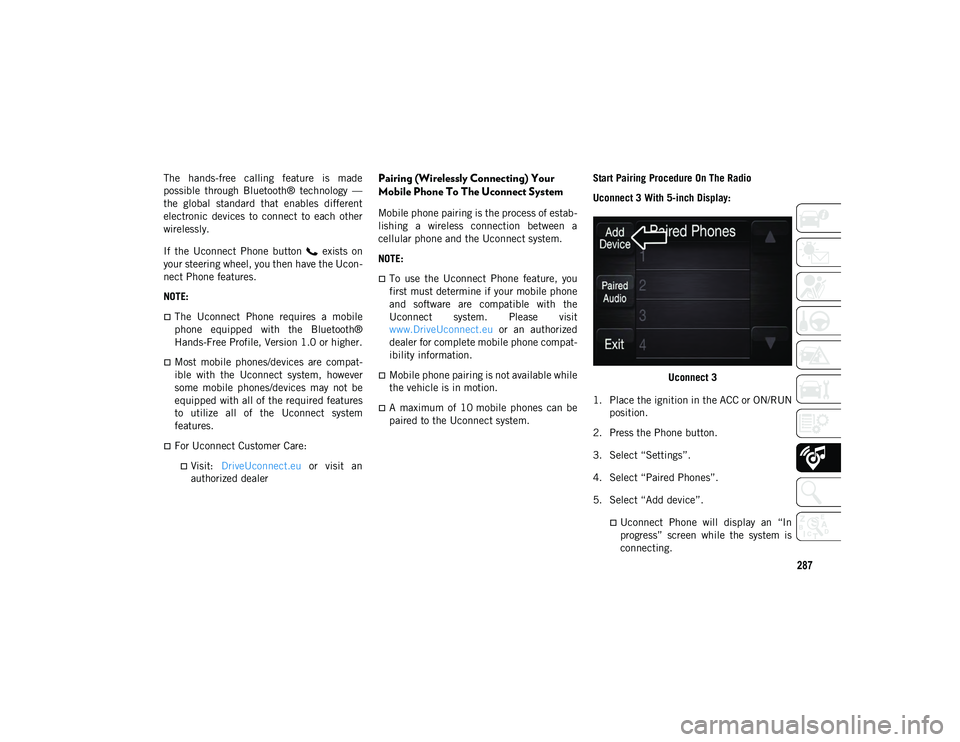
287
The hands-free calling feature is made
possible through Bluetooth® technology —
the global standard that enables different
electronic devices to connect to each other
wirelessly.
If the Uconnect Phone button exists on
your steering wheel, you then have the Ucon-
nect Phone features.
NOTE:
The Uconnect Phone requires a mobile
phone equipped with the Bluetooth®
Hands-Free Profile, Version 1.0 or higher.
Most mobile phones/devices are compat -
ible with the Uconnect system, however
some mobile phones/devices may not be
equipped with all of the required features
to utilize all of the Uconnect system
features.
For Uconnect Customer Care:
Visit: DriveUconnect.eu or visit an
authorized dealer
Pairing (Wirelessly Connecting) Your
Mobile Phone To The Uconnect System
Mobile phone pairing is the process of estab -
lishing a wireless connection between a
cellular phone and the Uconnect system.
NOTE:
To use the Uconnect Phone feature, you
first must determine if your mobile phone
and software are compatible with the
Uconnect system. Please visit
www.DriveUconnect.eu or an authorized
dealer for complete mobile phone compat -
ibility information.
Mobile phone pairing is not available while
the vehicle is in motion.
A maximum of 10 mobile phones can be
paired to the Uconnect system. Start Pairing Procedure On The Radio
Uconnect 3 With 5-inch Display:
Uconnect 3
1. Place the ignition in the ACC or ON/RUN position.
2. Press the Phone button.
3. Select “Settings”.
4. Select “Paired Phones”.
5. Select “Add device”.
Uconnect Phone will display an “In
progress” screen while the system is
connecting.
2020_JEEP_JL_WRANGLER_UG_RHD_UK.book Page 287
Page 293 of 330
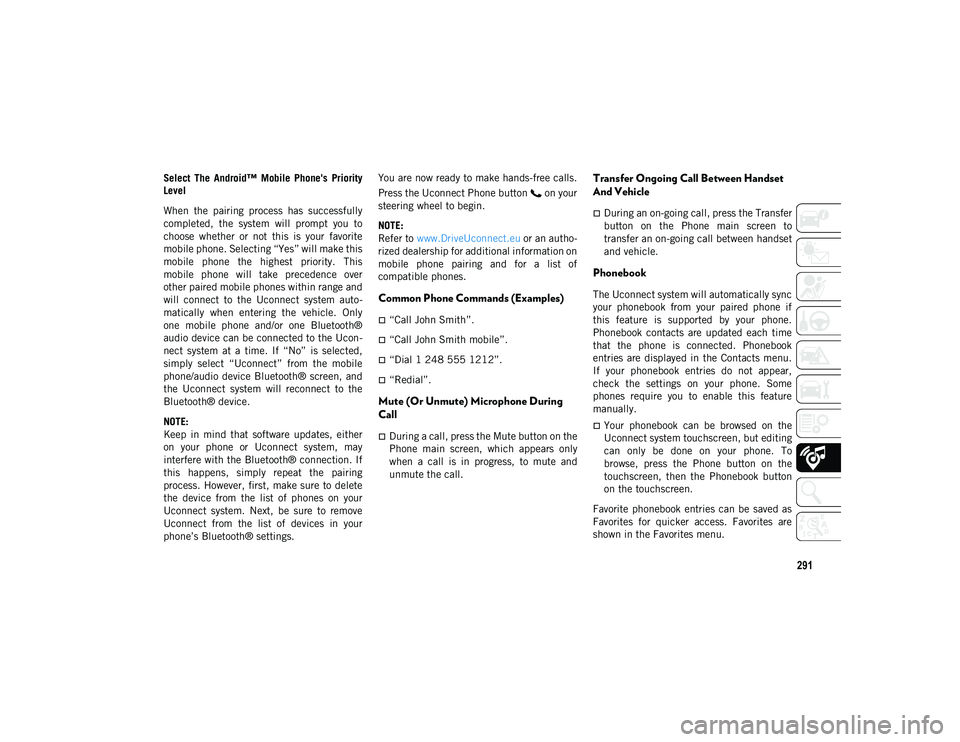
291
Select The Android™ Mobile Phone's Priority
Level
When the pairing process has successfully
completed, the system will prompt you to
choose whether or not this is your favorite
mobile phone. Selecting “Yes” will make this
mobile phone the highest priority. This
mobile phone will take precedence over
other paired mobile phones within range and
will connect to the Uconnect system auto-
matically when entering the vehicle. Only
one mobile phone and/or one Bluetooth®
audio device can be connected to the Ucon -
nect system at a time. If “No” is selected,
simply select “Uconnect” from the mobile
phone/audio device Bluetooth® screen, and
the Uconnect system will reconnect to the
Bluetooth® device.
NOTE:
Keep in mind that software updates, either
on your phone or Uconnect system, may
interfere with the Bluetooth® connection. If
this happens, simply repeat the pairing
process. However, first, make sure to delete
the device from the list of phones on your
Uconnect system. Next, be sure to remove
Uconnect from the list of devices in your
phone’s Bluetooth® settings. You are now ready to make hands-free calls.
Press the Uconnect Phone button on your
steering wheel to begin.
NOTE:
Refer to
www.DriveUconnect.eu or an autho-
rized dealership for additional information on
mobile phone pairing and for a list of
compatible phones.
Common Phone Commands (Examples)
“Call John Smith”.
“Call John Smith mobile”.
“Dial 1 248 555 1212”.
“Redial”.
Mute (Or Unmute) Microphone During
Call
During a call, press the Mute button on the
Phone main screen, which appears only
when a call is in progress, to mute and
unmute the call.
Transfer Ongoing Call Between Handset
And Vehicle
During an on-going call, press the Transfer
button on the Phone main screen to
transfer an on-going call between handset
and vehicle.
Phonebook
The Uconnect system will automatically sync
your phonebook from your paired phone if
this feature is supported by your phone.
Phonebook contacts are updated each time
that the phone is connected. Phonebook
entries are displayed in the Contacts menu.
If your phonebook entries do not appear,
check the settings on your phone. Some
phones require you to enable this feature
manually.
Your phonebook can be browsed on the
Uconnect system touchscreen, but editing
can only be done on your phone. To
browse, press the Phone button on the
touchscreen, then the Phonebook button
on the touchscreen.
Favorite phonebook entries can be saved as
Favorites for quicker access. Favorites are
shown in the Favorites menu.
2020_JEEP_JL_WRANGLER_UG_RHD_UK.book Page 291
Page 294 of 330
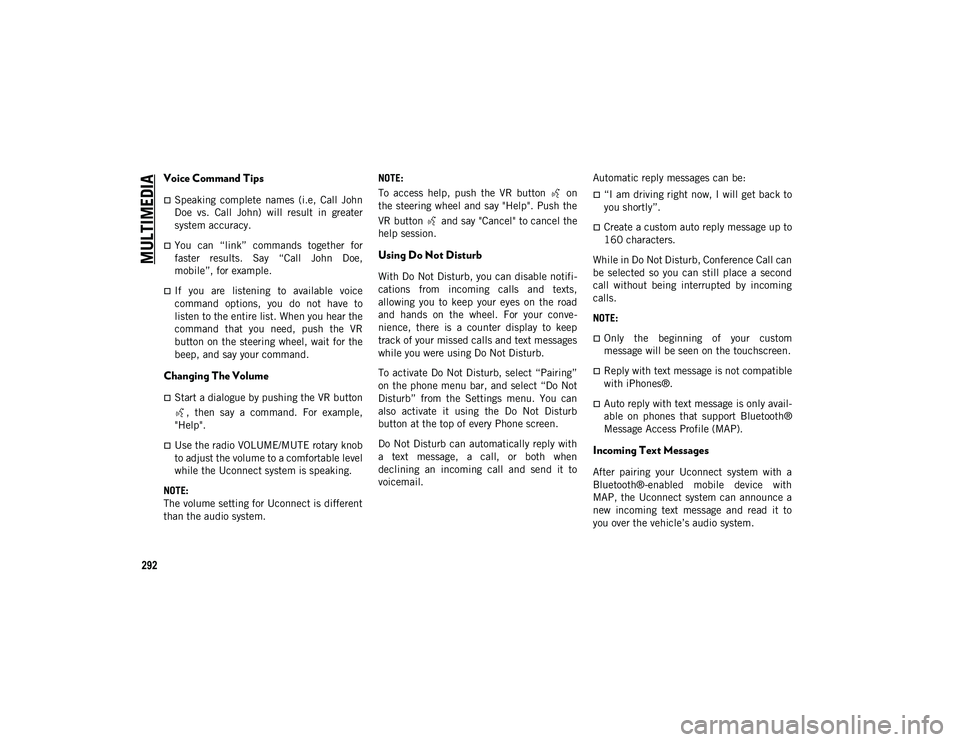
MULTIMEDIA
292
Voice Command Tips
Speaking complete names (i.e, Call John
Doe vs. Call John) will result in greater
system accuracy.
You can “link” commands together for
faster results. Say “Call John Doe,
mobile”, for example.
If you are listening to available voice
command options, you do not have to
listen to the entire list. When you hear the
command that you need, push the VR
button on the steering wheel, wait for the
beep, and say your command.
Changing The Volume
Start a dialogue by pushing the VR button, then say a command. For example,
"Help".
Use the radio VOLUME/MUTE rotary knob
to adjust the volume to a comfortable level
while the Uconnect system is speaking.
NOTE:
The volume setting for Uconnect is different
than the audio system. NOTE:
To access help, push the VR button on
the steering wheel and say "Help". Push the
VR button and say "Cancel" to cancel the
help session.
Using Do Not Disturb
With Do Not Disturb, you can disable notifi
-
cations from incoming calls and texts,
allowing you to keep your eyes on the road
and hands on the wheel. For your conve -
nience, there is a counter display to keep
track of your missed calls and text messages
while you were using Do Not Disturb.
To activate Do Not Disturb, select “Pairing”
on the phone menu bar, and select “Do Not
Disturb” from the Settings menu. You can
also activate it using the Do Not Disturb
button at the top of every Phone screen.
Do Not Disturb can automatically reply with
a text message, a call, or both when
declining an incoming call and send it to
voicemail. Automatic reply messages can be:
“I am driving right now, I will get back to
you shortly”.
Create a custom auto reply message up to
160 characters.
While in Do Not Disturb, Conference Call can
be selected so you can still place a second
call without being interrupted by incoming
calls.
NOTE:
Only the beginning of your custom
message will be seen on the touchscreen.
Reply with text message is not compatible
with iPhones®.
Auto reply with text message is only avail -
able on phones that support Bluetooth®
Message Access Profile (MAP).
Incoming Text Messages
After pairing your Uconnect system with a
Bluetooth®-enabled mobile device with
MAP, the Uconnect system can announce a
new incoming text message and read it to
you over the vehicle’s audio system.
2020_JEEP_JL_WRANGLER_UG_RHD_UK.book Page 292
Page 297 of 330
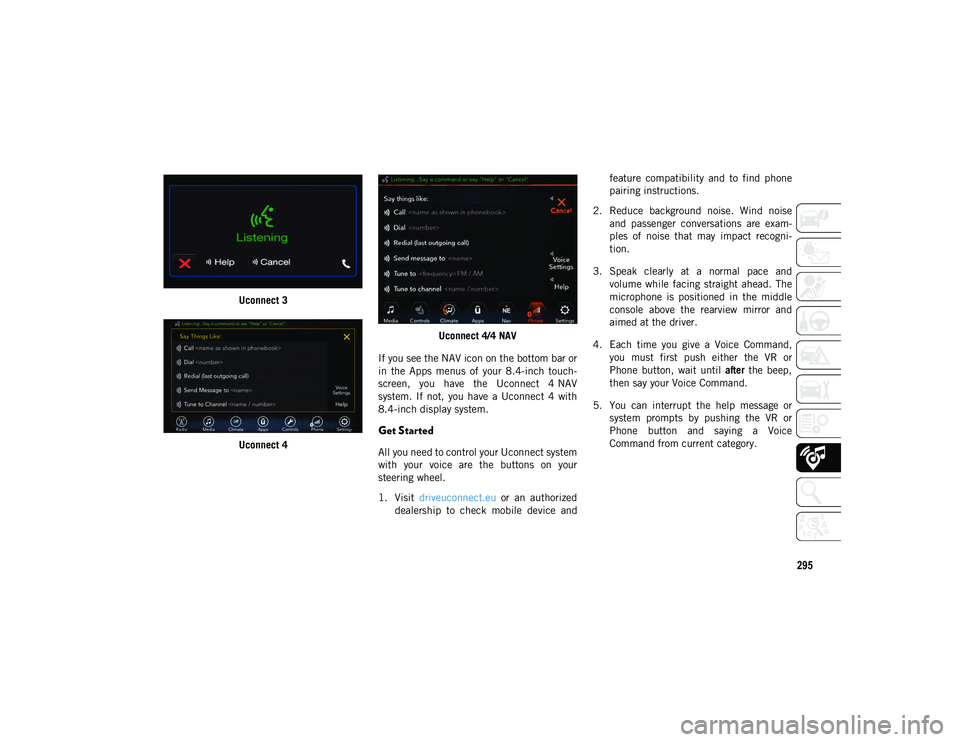
295
Uconnect 3
Uconnect 4 Uconnect 4/4 NAV
If you see the NAV icon on the bottom bar or
in the Apps menus of your 8.4-inch touch -
screen, you have the Uconnect 4 NAV
system. If not, you have a Uconnect 4 with
8.4-inch display system.
Get Started
All you need to control your Uconnect system
with your voice are the buttons on your
steering wheel.
1. Visit driveuconnect.eu or an authorized
dealership to check mobile device and feature compatibility and to find phone
pairing instructions.
2. Reduce background noise. Wind noise and passenger conversations are exam -
ples of noise that may impact recogni -
tion.
3. Speak clearly at a normal pace and volume while facing straight ahead. The
microphone is positioned in the middle
console above the rearview mirror and
aimed at the driver.
4. Each time you give a Voice Command, you must first push either the VR or
Phone button, wait until after the beep,
then say your Voice Command.
5. You can interrupt the help message or system prompts by pushing the VR or
Phone button and saying a Voice
Command from current category.
2020_JEEP_JL_WRANGLER_UG_RHD_UK.book Page 295
Page 302 of 330

MULTIMEDIA
300
Climate
Too hot? Too cold? Adjust vehicle tempera-
tures hands-free and keep everyone comfort -
able while you keep moving ahead. (If
vehicle is equipped with climate control.)
Push the VR button. After the beep, say one
of the following commands:
“Set driver temperature to 20 degrees ”
“Set passenger temperature to 20 degrees ”
TIP:
Voice Command for Climate may only be
used to adjust the interior temperature of
your vehicle. Voice Command will not work to
adjust the heated seats or steering wheel if
equipped. Uconnect 4 Climate
Uconnect 4/4 NAV Climate
Siri® Eyes Free
Available for iPhone® 4s or later
Siri lets you use your voice to send text messages,
schedule meetings, select media, place phone
calls, and much more. Siri uses your natural
language to understand what you mean and
responds back to confirm your requests. The
system is designed to keep your eyes on the road
and your hands on the wheel by letting Siri help
you perform useful tasks.
To begin, ensure Siri is enabled on your
iPhone®. Pair your Siri-enabled device to
your Uconnect System, push and hold, then
release the Uconnect VR button on the
steering wheel. After you hear a double beep
you can ask Siri to play podcasts and music,
get directions, read text messages, and many
other useful requests.
2020_JEEP_JL_WRANGLER_UG_RHD_UK.book Page 300