KIA Borrego 2009 1.G Owner's Manual
Manufacturer: KIA, Model Year: 2009, Model line: Borrego, Model: KIA Borrego 2009 1.GPages: 425, PDF Size: 8.46 MB
Page 251 of 425

Features of your vehicle174
4Using the PBC function What is the PBC (Play Back Control)
function?
This function allows the various infor-
mation stored on the Video CD to be
viewed by using the interactive menu
encoded on a MPEG1 version 2.0
Video CD discs.
The PBC function is supported only in Video CD version 2.0 discs.
The PBC function may operate differ- ently in accordance to the manufactur-
ing conditions on the Video CD version
2.0 disc.
1. Select the PBC button on the VCD operation screen while playing.
2. If the PBC ON is displayed at the top side of the info display window, the
ENTER button will change to the
MENU button. Select the MENU but-
ton.
3. After the menu screen is displayed, select the desired number between
the 0 ~ 9 and press the DONE button
to complete.
✽ ✽NOTICESelecting < , > will display the set menus
of the previous or next page. 4. The selected menu will be applied.✽ ✽NOTICEThe PBC will return to OFF state if a
different DISC is inserted, the power or
ignition is turned ON/OFF while in PBC
ON state.
Page 252 of 425
![KIA Borrego 2009 1.G Owners Manual 4175
Features of your vehicle
DVD modeStarting DVD mode by use of Rearpanel 1. Press the [MODE] button on the REAR panel to display the MODE selection
screen.
2. If the key on the joystick located at KIA Borrego 2009 1.G Owners Manual 4175
Features of your vehicle
DVD modeStarting DVD mode by use of Rearpanel 1. Press the [MODE] button on the REAR panel to display the MODE selection
screen.
2. If the key on the joystick located at](/img/2/2906/w960_2906-251.png)
4175
Features of your vehicle
DVD modeStarting DVD mode by use of Rearpanel 1. Press the [MODE] button on the REAR panel to display the MODE selection
screen.
2. If the key on the joystick located at the far right-side of the REAR panel is
moved in any direction, the select area
will become displayed on the button of
the most recently operated mode.
3. While in mode selection screen, use the 4-direction keys on the REAR
panel to move the select area to DVDP
mode. If the joystick key is pressed,
the DVD already inserted in the DVD
PLAYER will begin playing.
4. The DVD title will begin playing.
✽ ✽ NOTICEUnderstanding DVD titles.Contents of DVD Title
The video and sound recorded on the
DVD are divided into titles and can be
recognized by their title numbers. Each
title is sub-divided into smaller units
called chapters and each chapter can be
recognized by the chapter number. The
title number and chapter number of the
current DVD title is displayed on the
upper side of the DVD operation menu
screen.
DVD region code
The DVD player and DVD discs are set
with region codes and can be played in
accordance to the sales region. If a disc
besides “Region Code 1(United States,
American region, Canada)” or “All-region
disc” is inserted, then a “Region Code
Error” screen will be displayed and disc
play will not be supported.
Color TV support
This device supports the NTSC color tel-
evision system. Other systems beside
NTSC are not supported.
DVD mode menu screen configura-
tion1. Mode display
This displays that the current mode is
DVD mode of the DVD Player.
2. FAST FORWARD button
The current title can be fast forwarded.
Continue to press the button until the
desired chapter has been reached.
3. FAST REWIND button
The current title can be rewinded.
Continue to press the button until the
desired chapter has been reached.
4. CHAPTER DOWN button
Moves to the previous chapter.
5. CHAPTER UP button
Moves to the next chapter.
Page 253 of 425
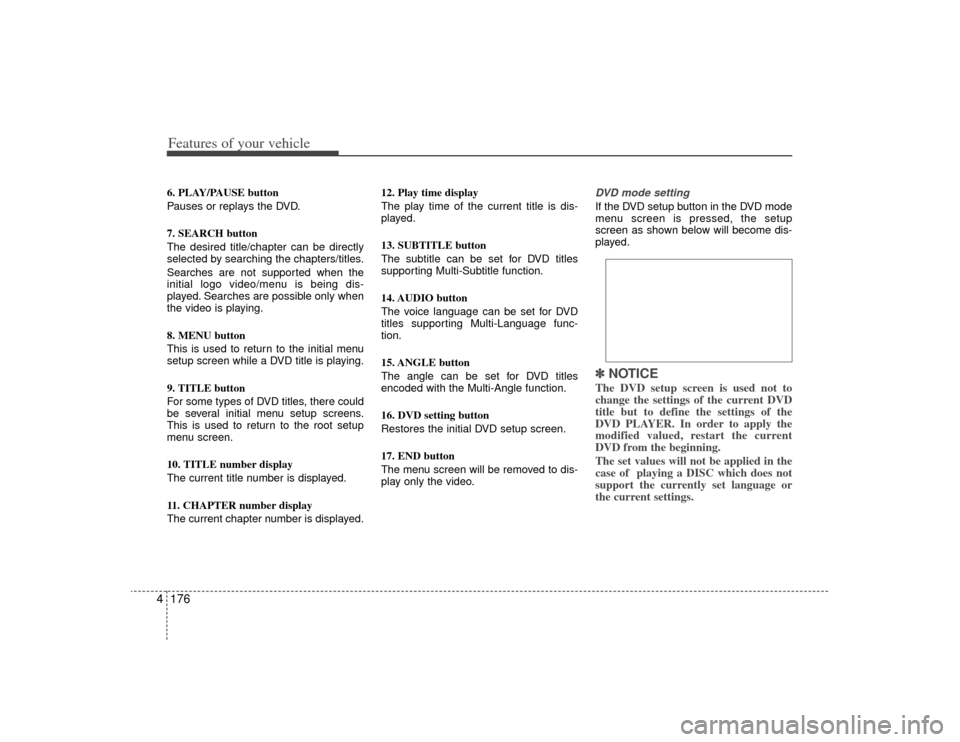
Features of your vehicle176
46. PLAY/PAUSE button
Pauses or replays the DVD.
7. SEARCH button
The desired title/chapter can be directly
selected by searching the chapters/titles.
Searches are not supported when the
initial logo video/menu is being dis-
played. Searches are possible only when
the video is playing.
8. MENU button
This is used to return to the initial menu
setup screen while a DVD title is playing.
9. TITLE button
For some types of DVD titles, there could
be several initial menu setup screens.
This is used to return to the root setup
menu screen.
10. TITLE number display
The current title number is displayed.
11. CHAPTER number display
The current chapter number is displayed. 12. Play time display
The play time of the current title is dis-
played.
13. SUBTITLE button
The subtitle can be set for DVD titles
supporting Multi-Subtitle function.
14. AUDIO button
The voice language can be set for DVD
titles supporting Multi-Language func-
tion.
15. ANGLE button
The angle can be set for DVD titles
encoded with the Multi-Angle function.
16. DVD setting button
Restores the initial DVD setup screen.
17. END button
The menu screen will be removed to dis-
play only the video.
DVD mode setting If the DVD setup button in the DVD mode
menu screen is pressed, the setup
screen as shown below will become dis-
played.✽ ✽
NOTICEThe DVD setup screen is used not to
change the settings of the current DVD
title but to define the settings of the
DVD PLAYER. In order to apply the
modified valued, restart the current
DVD from the beginning.
The set values will not be applied in the
case of playing a DISC which does not
support the currently set language or
the current settings.
Page 254 of 425
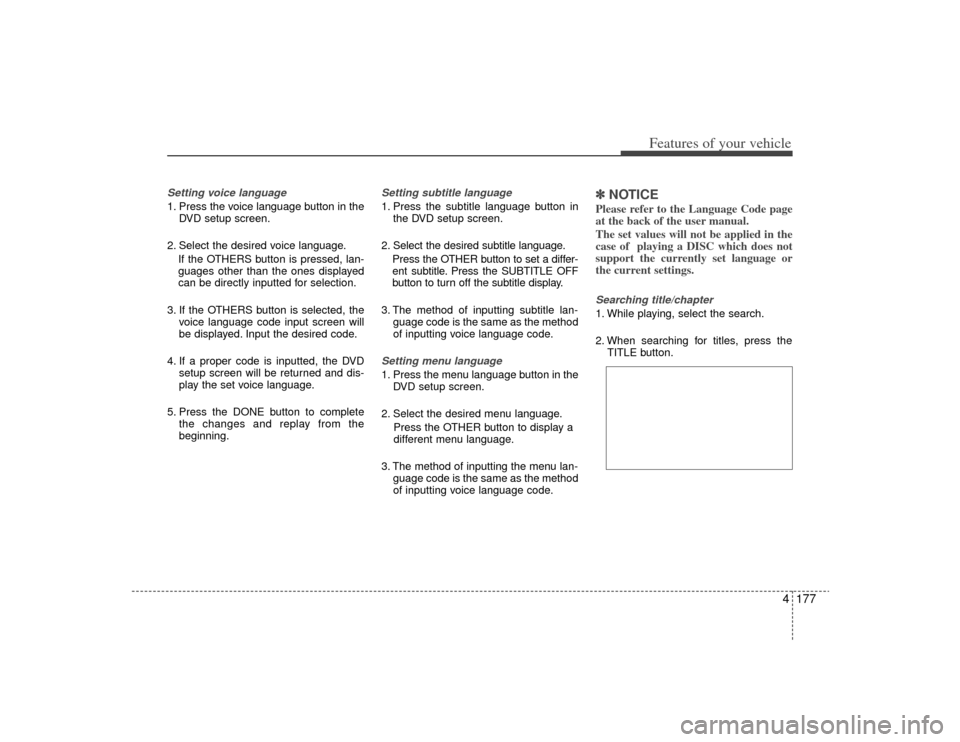
4177
Features of your vehicle
Setting voice language 1. Press the voice language button in theDVD setup screen.
2. Select the desired voice language. If the OTHERS button is pressed, lan-
guages other than the ones displayed
can be directly inputted for selection.
3. If the OTHERS button is selected, the voice language code input screen will
be displayed. Input the desired code.
4. If a proper code is inputted, the DVD setup screen will be returned and dis-
play the set voice language.
5. Press the DONE button to complete the changes and replay from the
beginning.
Setting subtitle language 1. Press the subtitle language button inthe DVD setup screen.
2. Select the desired subtitle language. Press the OTHER button to set a differ-
ent subtitle. Press the SUBTITLE OFF
button to turn off the subtitle display.
3. The method of inputting subtitle lan- guage code is the same as the method
of inputting voice language code.Setting menu language 1. Press the menu language button in theDVD setup screen.
2. Select the desired menu language. Press the OTHER button to display a
different menu language.
3. The method of inputting the menu lan- guage code is the same as the method
of inputting voice language code.
✽ ✽NOTICEPlease refer to the Language Code page
at the back of the user manual.
The set values will not be applied in the
case of playing a DISC which does not
support the currently set language or
the current settings.Searching title/chapter 1. While playing, select the search.
2. When searching for titles, press the
TITLE button.
Page 255 of 425

Features of your vehicle178
4Using the Interactive Menu 1. Upon first playing a DVD title, a menu
screen will become displayed after the
initialization video.
While playing, press the menu button,
the AV [MENU] button on the REAR
panel or the [AV MENU] button on the
Remote Control to display the semi-
transparent AV MENU at the top of the
screen.
2. Select the desired menu by using the up/down & left/right direction keys or
the 4-direction joystick keys on the
Rear Panel or the 4-direction keys on
the Remote Control and press ENTER.✽ ✽NOTICEThe menu will operate only in support-
ed DVD titles.
Page 256 of 425
![KIA Borrego 2009 1.G Owners Manual 4179
Features of your vehicle
USB modeStarting USB mode by use of Rearpanel 1. Press the [MODE] button on the REAR panel to display the MODE selection
screen.
2. If the key on the joystick located at KIA Borrego 2009 1.G Owners Manual 4179
Features of your vehicle
USB modeStarting USB mode by use of Rearpanel 1. Press the [MODE] button on the REAR panel to display the MODE selection
screen.
2. If the key on the joystick located at](/img/2/2906/w960_2906-255.png)
4179
Features of your vehicle
USB modeStarting USB mode by use of Rearpanel 1. Press the [MODE] button on the REAR panel to display the MODE selection
screen.
2. If the key on the joystick located at the far right-side of the REAR panel is
moved in any direction, the select area
will become displayed on the button of
the most recently operated mode.
3. Select the AUX mode button.
4. Select the MUSIC button on the AUX mode screen.
5. The USB will begin playing.
✽ ✽ NOTICERefer to the MP3 mode section in
Chapter 5 for additional USB related
operational instructions.
iPod
®mode
iPod
®is a trademark of Apple Inc.
Starting iPod mode by use of Rear
panel 1. Press the [MODE] button on the REAR panel to display the MODE selection
screen.
2. If the key on the joystick located at the far right-side of the REAR panel is
moved in any direction, the select area
will become displayed on the button of
the most recently operated mode.
3. Select the AUX mode button.
4. Select the iPod button on the AUX mode screen.
5. The iPod will begin playing.
Page 257 of 425

Features of your vehicle180
4✽
✽
NOTICERefer to the MP3 mode section in
Chapter 5 for additional USB related
operational instructions.
1. Refer to the MP3 mode section in
Chapter 5 for additional iPod related
operational instructions.
2. Some iPod devices may not play if the communication protocol is not sup-
ported by the device. (Supported
iPods : mini, 4G Photo, Nano, 5G).
3. The search and song order on the iPod device may differ with the search and
song order of the AV system.
4. RESET the iPod in the case of errors which occur due to malfunctions on
the iPod device. (Refer to the iPod
manual)
CAUTION
1. In order to operate the iPod with
the AV system buttons, a sepa-rately sold iPod connector cablemust be used.❈Please refrain from using the PC cable in the package as thedevice may not properly operate.
2. When connecting the iPod cable, push the end of the JACK underthe terminal so that it does not cause interference with the com-munication.
3. Having the iPod cable connected even when there is no iPod canconvert the device into AUXmode causing an occurrence of noise. Please make sure toremove the iPod cable when an iPod device is not being used.
Page 258 of 425

4181
Features of your vehicle
AUX mode (auxiliary device input)✽
✽NOTICEThe AUX1/AUX2 mode will operate only
when an auxiliary AUDIO & VIDEO
player (camcorder, vehicle VCR, etc.) is
connected and operating.Starting AUX mode by use of Rear
panel 1. Press the [MODE] button on the REAR panel to display the MODE selection
screen.
2. If the key on the joystick located at the far right-side of the REAR panel is
moved in any direction, the select area
will become displayed on the button of
the most recently operated mode.
3. Select the AUX button.
4. Select the AUX1 or AUX2 button in the AUX mode screen.
5. The AUX1, AUX2 will begin playing.
✽ ✽ NOTICEIf the auxiliary device connector jack is
removed while in AUX mode, the previ-
ous mode will automatically be dis-
played.
Pressing the AUX1, AUX2 button while
the auxiliary device is not is not connect-
ed or with only the VIDEO jack connect-
ed will display a "The device is not prop-
erly connected" message.
CAUTION
1. Having the auxiliary cable con-
nected even when there is noauxiliary device can convert the device into AUX mode and causenoise.
Please make sure to remove the auxiliary cable when an auxiliarydevice is not being used.
2. Connecting an auxiliary device to the cigarette jack and playingthrough the screen of the devicemay cause an occurrence of noise.
If such noise occurs, remove the power cable from the cigarettejack.
Page 259 of 425
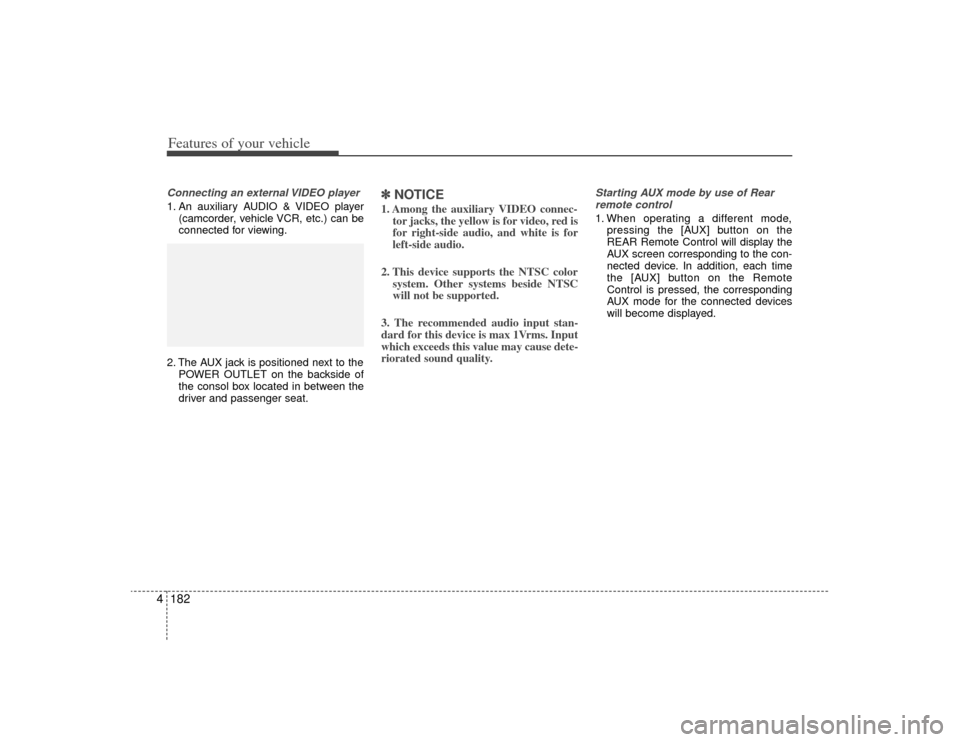
Features of your vehicle182
4Connecting an external VIDEO player1. An auxiliary AUDIO & VIDEO player
(camcorder, vehicle VCR, etc.) can be
connected for viewing.
2. The AUX jack is positioned next to the POWER OUTLET on the backside of
the consol box located in between the
driver and passenger seat.
✽ ✽NOTICE1. Among the auxiliary VIDEO connec-
tor jacks, the yellow is for video, red is
for right-side audio, and white is for
left-side audio.
2. This device supports the NTSC color system. Other systems beside NTSC
will not be supported.
3. The recommended audio input stan-
dard for this device is max 1Vrms. Input
which exceeds this value may cause dete-
riorated sound quality.
Starting AUX mode by use of Rear remote control 1. When operating a different mode, pressing the [AUX] button on the
REAR Remote Control will display the
AUX screen corresponding to the con-
nected device. In addition, each time
the [AUX] button on the Remote
Control is pressed, the corresponding
AUX mode for the connected devices
will become displayed.
Page 260 of 425
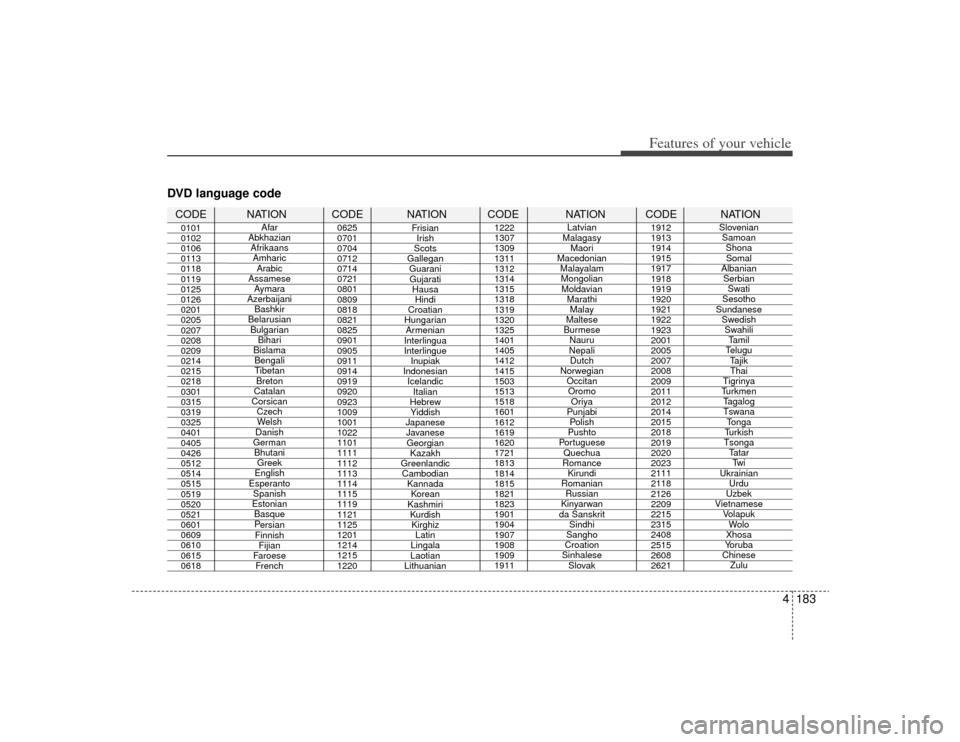
4183
Features of your vehicle
DVD language codeCODE NATION CODE NATION CODE NATION CODE NATION0101
0102
0106
0113
0118
0119
0125
0126
0201
0205
0207
0208
0209
0214
0215
0218
0301
0315
0319
0325
0401
0405
0426
0512
0514
0515
0519
0520
0521
0601
0609
0610
0615
06180625
0701
0704
0712
0714
0721
0801
0809
0818
0821
0825
0901
0905
0911
0914
0919
0920
0923
1009
1001
1022
1101
1111
1112
1113
1114
1115
1119
1121
1125
1201
1214
1215
1220 1222
1307
1309
1311
1312
1314
1315
1318
1319
1320
1325
1401
1405
1412
1415
1503
1513
1518
1601
1612
1619
1620
1721
1813
1814
1815
1821
1823
1901
1904
1907
1908
1909
19111912
1913
1914
1915
1917
1918
1919
1920
1921
1922
1923
2001
2005
2007
2008
2009
2011
2012
2014
2015
2018
2019
2020
2023
2111
2118
2126
2209
2215
2315
2408
2515
2608
2621
Latvian
Malagasy Maori
Macedonian MalayalamMongolianMoldavian MarathiMalay
Maltese
Burmese Nauru
Nepali Dutch
Norwegian OccitanOromo Oriya
Punjabi Polish
Pushto
Portuguese Quechua
Romance Kirundi
Romanian Russian
Kinyarwan
da Sanskrit Sindhi
Sangho
Croation
Sinhalese Slovak Slovenian
Samoan ShonaSomal
Albanian Serbian Swati
Sesotho
Sundanese SwedishSwahili Tamil
Telugu Tajik Thai
Tigrinya
Turkmen Tagalog Tswana Tonga
Turkish
Tsonga Tatar Twi
Ukrainian Urdu
Uzbek
Vietnamese Volapuk Wolo
Xhosa
Yoruba
Chinese Zulu
Afar
Abkhazian Afrikaans Amharic Arabic
Assamese Aymara
Azerbaijani Bashkir
Belarusian Bulgarian Bihari
Bislama Bengali
Tibetan Breton
Catalan
Corsican CzechWelsh
Danish
German Bhutani Greek
English
Esperanto Spanish
Estonian BasqueP ersian
Finnish Fijian
F
aroese
French Frisian
Irish
Scots
Gallegan GuaraniGujarati Hausa Hindi
Croatian
Hungarian Armenian
Interlingua
Interlingue Inupiak
Indonesian Icelandic Italian
Hebrew Yiddish
Japanese Javanese Georgian Kazakh
Greenlandic Cambodian KannadaKorean
Kashmiri KurdishKirghiz Latin
Lingala
Laotian
Lithuanian