KIA Borrego 2009 1.G Owner's Manual
Manufacturer: KIA, Model Year: 2009, Model line: Borrego, Model: KIA Borrego 2009 1.GPages: 425, PDF Size: 8.46 MB
Page 231 of 425

Features of your vehicle154
4
Dolby
DTS
DVD FLLC
Macrovision
Dolby Digital
Dolby Logo
Notice
Manufactured under license from Dolby Laboratories. Dolby
and double-D symbol are trademarks of Dolby Laboratories.
Notice
DTS 2.0
Manufactured under license from one or more of the following
DTS, Inc, U.S. Pat. No’s : 5,451,942; 5,956,674; 5,974,380;
5,978,762; 6,226,616; 6,487,535 and other U.S. and
world-wide patents issued and pending. “DTS” and “DTS
Digital Surround” are registered trademarks of DTS, Inc.
Copyright 1996, 2002-2006, DTS, Inc. All Rights Reserved.
Logo
Notice
“DTS” and “DTS 2.0” are trademarks of Digital Theater
Systems, Inc
DVD Video Player
U.S. Patent Nos. 4,631,603; 4,577,216; 4,819,098; 4,907,093;
and 6,516,132
This product incorporates copyright protection technology that
is protected by U.S patents and other intellectual property
rights. Use of this copyright protection technology must be
authorized by Macrovision, and is intended for home and other
limited viewing uses only unless otherwise authorized by
Macrovision. Reverse engineering or disassembly is prohibited.
Logo
Notice Notice
Page 232 of 425

4155
Features of your vehicle
Product CharacteristicsThis device is a total AV system support-
ing radio (FM1, FM2, AM), SIRIUS, audio
CD, MP3, VCD, and DVD. With a WIDE
VGA LCD (176.7 X 99.4mm.), this device
allows for powerful sound and driving
enjoyment.DisplayLarge-size (176.7 X 99.4mm) WIDE VGA
LCD with CCFL installed large-size
(176.7 X 99.4 mm) WIDE VGA LCD pro-
vides high viewing pleasure.
With NORMAL, FULL, WIDE screens,
the display can be selected in accor-
dance to user preference and video suit-
ability.
DVD PlayerAuto Play function
Inserting an audio CD, MP3, VCD, DVD
will automatically turn on the device and
begin playing. (Auto conversion to Roof
Monitor)
PBC support (PLAY BACK CONTROL)
The various information encoded in the
Video CD can be enjoyed by using the
interactive menu encoded in MPEG1
Version 2.0 Video CD discs.OthersDigital screen control function
The brightness, saturation, color and
contrast of the screen can be easily
adjusted.
Page 233 of 425
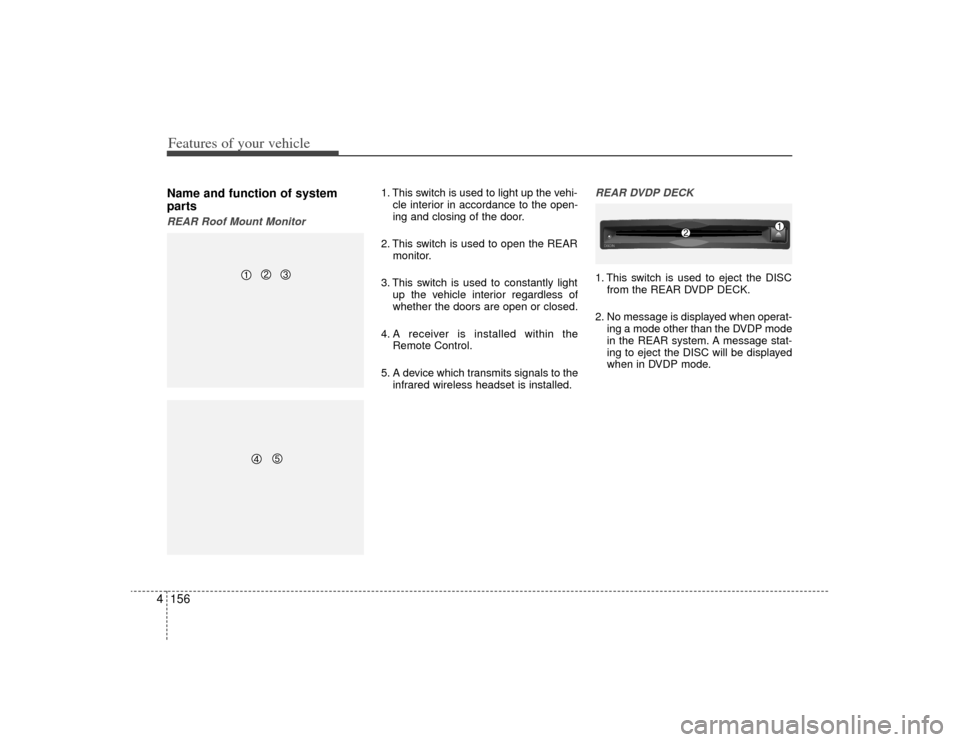
Features of your vehicle156
4Name and function of system
partsREAR Roof Mount Monitor
1. This switch is used to light up the vehi-
cle interior in accordance to the open-
ing and closing of the door.
2. This switch is used to open the REAR monitor.
3. This switch is used to constantly light up the vehicle interior regardless of
whether the doors are open or closed.
4. A receiver is installed within the Remote Control.
5. A device which transmits signals to the infrared wireless headset is installed.
REAR DVDP DECK1. This switch is used to eject the DISCfrom the REAR DVDP DECK.
2. No message is displayed when operat- ing a mode other than the DVDP mode
in the REAR system. A message stat-
ing to eject the DISC will be displayed
when in DVDP mode.DISC -
IN
Page 234 of 425
![KIA Borrego 2009 1.G Owners Manual 4157
Features of your vehicle
Rear Wireless Headset1. This is used to turn the power on/off.
2. This is used to make volume adjust-ments.
Rear Panel1. The [MODE] operating on the REARsystem is displa KIA Borrego 2009 1.G Owners Manual 4157
Features of your vehicle
Rear Wireless Headset1. This is used to turn the power on/off.
2. This is used to make volume adjust-ments.
Rear Panel1. The [MODE] operating on the REARsystem is displa](/img/2/2906/w960_2906-233.png)
4157
Features of your vehicle
Rear Wireless Headset1. This is used to turn the power on/off.
2. This is used to make volume adjust-ments.
Rear Panel1. The [MODE] operating on the REARsystem is displayed.
2. Used to turn the power on/off or adjust the volume for the speaker.
3. Used to display the menu for the mode currently operating on the REAR sys-
tem.
4. Used to make screen adjustments for the mode currently operating on the
REAR system. 5. Used to change to a different mode on
the REAR system.
Pressing this button will display a screen in which the 6 supported
modes of FM, AM, SIRIUS, CDC,
DVDP, AUX can be selected.
Re-pressing the button will return to the currently playing mode.
If there are no operations for 10 sec- onds while in mode selection screen,
the previously operated mode will be
restored.
If the REAR system power is off, the monitor will turn on and the mode
screen will become displayed.
6. This is used to play/pause when the device is operating a VCD, Audio CD,
MP3 CD or DVD.
7. The 4-direction JOYSTICK is used to move the select area on the screen of
the REAR System. The JOYSTICK key
is used to select the button within the
select area.
CAUTION
The power button and volume arepositioned at the left side of theheadset. Wearing the headset with the left and right-side reversed mayreduce sound quality and recep-tion. Check to see that the headsetsare properly worn.
Page 235 of 425
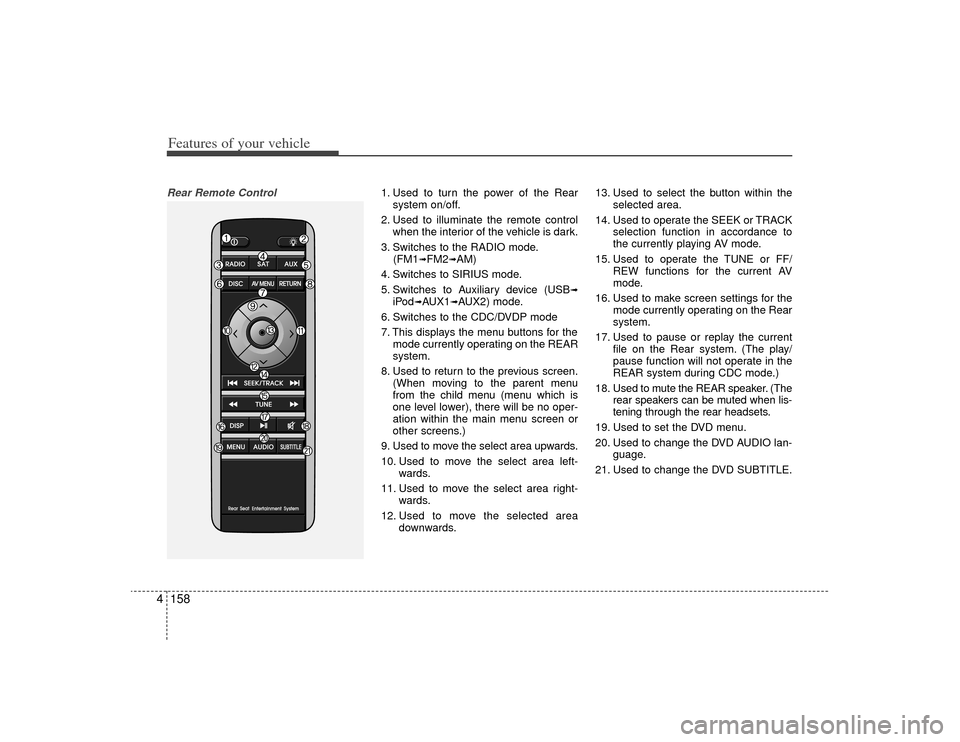
Features of your vehicle158
4Rear Remote Control
1. Used to turn the power of the Rear
system on/off.
2. Used to illuminate the remote control when the interior of the vehicle is dark.
3. Switches to the RADIO mode. (FM1
➟FM2
➟AM)
4. Switches to SIRIUS mode.
5. Switches to Auxiliary device (USB
➟
iPod
➟AUX1
➟AUX2) mode.
6. Switches to the CDC/DVDP mode
7. This displays the menu buttons for the mode currently operating on the REAR
system.
8. Used to return to the previous screen. (When moving to the parent menu
from the child menu (menu which is
one level lower), there will be no oper-
ation within the main menu screen or
other screens.)
9. Used to move the select area upwards.
10. Used to move the select area left- wards.
11. Used to move the select area right- wards.
12. Used to move the selected area downwards. 13. Used to select the button within the
selected area.
14. Used to operate the SEEK or TRACK selection function in accordance to
the currently playing AV mode.
15. Used to operate the TUNE or FF/ REW functions for the current AV
mode.
16. Used to make screen settings for the mode currently operating on the Rear
system.
17. Used to pause or replay the current file on the Rear system. (The play/
pause function will not operate in the
REAR system during CDC mode.)
18. Used to mute the REAR speaker. (The rear speakers can be muted when lis-
tening through the rear headsets.
19. Used to set the DVD menu.
20. Used to change the DVD AUDIO lan- guage.
21. Used to change the DVD SUBTITLE.
Page 236 of 425
![KIA Borrego 2009 1.G Owners Manual 4159
Features of your vehicle
Operating the Rear (RSE) SystemStarting the System1. Position the ignition key onto ACC orON.
2. If the [Push Power] button or the [PWR] button on the remote control is p KIA Borrego 2009 1.G Owners Manual 4159
Features of your vehicle
Operating the Rear (RSE) SystemStarting the System1. Position the ignition key onto ACC orON.
2. If the [Push Power] button or the [PWR] button on the remote control is p](/img/2/2906/w960_2906-235.png)
4159
Features of your vehicle
Operating the Rear (RSE) SystemStarting the System1. Position the ignition key onto ACC orON.
2. If the [Push Power] button or the [PWR] button on the remote control is pressed,
the AV system will turn on and display
the most recently operated mode. (EX:
turning on the system will display FM1
radio mode if the last operated mode
prior to turning off the system had been
FM1 radio.)
Turning Off the System1. If the [Push Power] button or the [PWR]button on the remote control is pressed
while the Rear system is operating, the
Rear AV system will stop operation and
turn off.Methods of RSE System Operation 1. The Rear system is operated by usingthe 4-direction and [ENTER] key on
the Rear panel, 4-dreiction key and
[ENTER] key on the remote control
and the Back key.Operating the REAR System1. Press a button on the remote control todisplay a select area.
2. If the 4-direction key button on the remote control is pressed, the select
area will move in the direction of the
pressed button.
Move to the desired direction and
press the select key on the remote
control to select the current button.
3. If there are no operations for 10 sec- onds, the select area will disappear.
Re-pressing one of the 4-direction
keys will re-create the select area.
✽ ✽NOTICEThe 4-direction and ENT keys on the
REAR panel and the 4-direction and
ENT keys on the Remote control are
used to conduct the same functions. Adjusting the Screen Settings for the
RSE (REAR) SystemAdjusting the Video Screen Quality
1. Press the [DISP] button on the REAR panel or the Remote Control to display
the semi-transparent video mode
screen setting menu on the screen.
2. The 4-direction keys on the REAR panel or the Remote Control can be
used to make adjustments to the
brightness, saturation, color, contrast,
day/night modes, auto-light, screen
ratio, etc.
Page 237 of 425
![KIA Borrego 2009 1.G Owners Manual Features of your vehicle160
4Adjusting the Non-Video Screen Quality
1. Press the [DISP] button on the REAR
panel or the remote control while non-
video mode is playing to display the
non-video mode sc KIA Borrego 2009 1.G Owners Manual Features of your vehicle160
4Adjusting the Non-Video Screen Quality
1. Press the [DISP] button on the REAR
panel or the remote control while non-
video mode is playing to display the
non-video mode sc](/img/2/2906/w960_2906-236.png)
Features of your vehicle160
4Adjusting the Non-Video Screen Quality
1. Press the [DISP] button on the REAR
panel or the remote control while non-
video mode is playing to display the
non-video mode screen setup menu.
2. Use the 4-direction keys on the REAR panel or the Remote Control to adjust
the brightness, day/night modes and
Auto Light function.✽ ✽NOTICEUpon selecting DAY LIGHT, the bright
screen is always maintained regardless
of the on/off state of the car taillights.
However, brightness may be set to 90%
in accordance to the external auto light
sensor.
Upon selecting AUTO LIGHT, the dis-
play is automatically brightened or
darkened in accordance to external
brightness.
Adjusting the Volume
1. Use the [PWR/VOLUME] button on the
REAR panel to adjust the sound vol-
ume in the rear of the vehicle.
2. When adjusting the sound volume, the volume level will be displayed as a
number on the Panel display and Roof
Mount monitor.✽ ✽NOTICEThe volume for the REAR is controlled
in accordance to the volume level set for
the FRONT.
Although the volume for the REAR can
be set to a level lower than the FRONT,
it cannot be set to a volume level higher
than the FRONT as set through the
FRONT system.
Page 238 of 425
![KIA Borrego 2009 1.G Owners Manual 4161
Features of your vehicle
FM/AM modeStarting FM/AM mode by use of Rearpanel 1. Press the [MODE] button on the REAR panel to display a screen allowing the 6
modes of FM, AM, SIRIUS, CDC, AUX,
DVDP KIA Borrego 2009 1.G Owners Manual 4161
Features of your vehicle
FM/AM modeStarting FM/AM mode by use of Rearpanel 1. Press the [MODE] button on the REAR panel to display a screen allowing the 6
modes of FM, AM, SIRIUS, CDC, AUX,
DVDP](/img/2/2906/w960_2906-237.png)
4161
Features of your vehicle
FM/AM modeStarting FM/AM mode by use of Rearpanel 1. Press the [MODE] button on the REAR panel to display a screen allowing the 6
modes of FM, AM, SIRIUS, CDC, AUX,
DVDP to be selected.
2. While in mode selection screen, use the 4-direction keys on the REAR panel
to move the select area and press the
key to select FM mode.
3. The FM1/FM2/AM mode screen will become displayed. Select the desired
broadcast station to begin listening.
Starting FM/AM mode by use of Rearremote control 1. When operating a different mode, pressing the [RADIO] key on the Rear
Remote Control will display the most
recently operated RADIO mode. In
addition, pressing the RADIO key will
change the mode in FM1
➟FM2
➟AM
➟
FM1
➟... order.
FM/AM mode menu screen configura-tion
1. Mode display
This will display the current mode.
FM1/FM2/AM
2. PRESET button
The station can be easily selected by
storing the desired frequency in advance.
3. TUNE button
The frequency/station is increased or
reduced incrementally.
4. SEEK button
The channel is automatically searched
through the SEEK function.
5. BAND button
The mode is changed in FM1
➟FM2
➟AM
➟FM1
➟... order.
6. SCAN/SEEK display
This becomes displayed when the
SCAN/SEEK functions are operating.
(The RSE supports only the AUDIO
SCAN function.)
7. Station display
The station of the currently playing
broadcast is displayed.
Page 239 of 425

Features of your vehicle162
48. Stereo reception display
This is displayed when the current
broadcast is a stereo broadcast.Methods of Station selection Selecting station through Preset This function allows station previously
saved to be selected for broadcast.
1. After selecting one of the FM1/FM2/
AM modes, move the select area to one
of the six preset buttons stored with the
broadcast station desired for listening
and press the ENTER key.✽ ✽NOTICEThe channels possible for preset are 6
channels each for FM1, FM2 and AM.
(Refer to [Chapter # Storing a broadcast
channel to a preset button] for more
information on storing presets)
Selecting station through SEEK This function is used to automatically select
channels through the SEEK function.
1. After selecting one of the FM1/FM2/
AM modes, press the [SEEK] button
on the Remote Control to automatical-
ly search for stations with high-recep-
tion.
2. In addition, press the [SEEK UP/DOWN] on the remote control to increase or
decrease the station automatically to
search for high-reception stations.Selecting a station through TUNE This function allows the TUNE function to
be used to directly select the desired
broadcast station.
1. After selecting one of the FM1/FM2/ AM modes, press the TUNE button to
increase or decrease the station in 1-
step increments (FM : 0.1MHz, AM :
9kHz). Use the TUNE button to select
the broadcast station desired for lis-
tening.
2. In addition, each time the [TUNE UP/ DOWN] button on the remote control is
pressed, the station will increase or
decrease.
Storing station a preset button Storing Manually
1. To store the current station, use the 4-direction key on the REAR panel or the
Remote Control to display the select
area and move it to the PRESET but-
ton desired for storing.
2. After positioning the select area to the PRESET button desired for storing,
press the select key on the JOYSTICK
of the REAR panel or the select key on
the Remote Control for over 0.8 sec-
onds to store the current station.✽ ✽NOTICEThe SCAN function which automatical-
ly searches for broadcast stations with
superior reception is only supported by
the FRONT system. Using the SCAN
function through the FRONT system
will apply the same settings in the
REAR system.
Page 240 of 425
![KIA Borrego 2009 1.G Owners Manual 4163
Features of your vehicle
SIRIUS satellite radio modeStarting SIRIUS mode by use of Rearpanel1. Press the [MODE] button on the REAR panel to display a screen allowing the
6 modes of FM, AM, SIRIUS KIA Borrego 2009 1.G Owners Manual 4163
Features of your vehicle
SIRIUS satellite radio modeStarting SIRIUS mode by use of Rearpanel1. Press the [MODE] button on the REAR panel to display a screen allowing the
6 modes of FM, AM, SIRIUS](/img/2/2906/w960_2906-239.png)
4163
Features of your vehicle
SIRIUS satellite radio modeStarting SIRIUS mode by use of Rearpanel1. Press the [MODE] button on the REAR panel to display a screen allowing the
6 modes of FM, AM, SIRIUS, CDC,
AUX, DVDP to be selected.
2. While in mode selection screen, use the 4-direction keys on the REAR
panel to move the cursor to SIRLUS
mode and press the joystick key to
enter SIRIUS mode.
3. The selected SIRIUS1/SIRIUS2/SIR- IUS3 mode screen will be displayed.
Select the desired broadcast station to
begin listening.
Starting SIRIUS mode by use of Rearremote control1. When operating a different mode, pressing the [SIRIUS] key on the Rear
Remote Control will display the most
recently operated SIRIUS mode.
Pressing the SIRIUS key will change
the mode in SIRIUS1, SIRIUS2, SIR-
IUS3, SIRIUS1 order.SIRIUS mode menu screen configura-tion1. Mode display
This displays that the current mode is
SIRIUS1/SIRIUS2/SIRIUS3 mode.
2. PRESET button
The station can be easily selected by
storing the desired station in advance. 3. CHANNEL Search button
The channels within the category are
changed.
(All of the channels will be searched
when set to ALL Category. When in CAT
SEARCHING mode, search will be done
only for the current category.)
4. CATEGORY UP/DOWN Search but-
ton
This button will conduct a cyclic search of
the CATEGORY. The current channel will
be maintained during the search.
5. ENTER button
This button will change the channel to
the desired channel.
6. SAT button
The SIRIUS1/SIRIUS2/SIRIUS3 modes
are changed.
7. INFORMATION button
This button will display the INFORMA-
TION pop-up window for the current
broadcast.
8. SCAN button
This button scans the channels within the
current Category.