KIA Borrego 2009 1.G Owner's Manual
Manufacturer: KIA, Model Year: 2009, Model line: Borrego, Model: KIA Borrego 2009 1.GPages: 425, PDF Size: 8.46 MB
Page 221 of 425
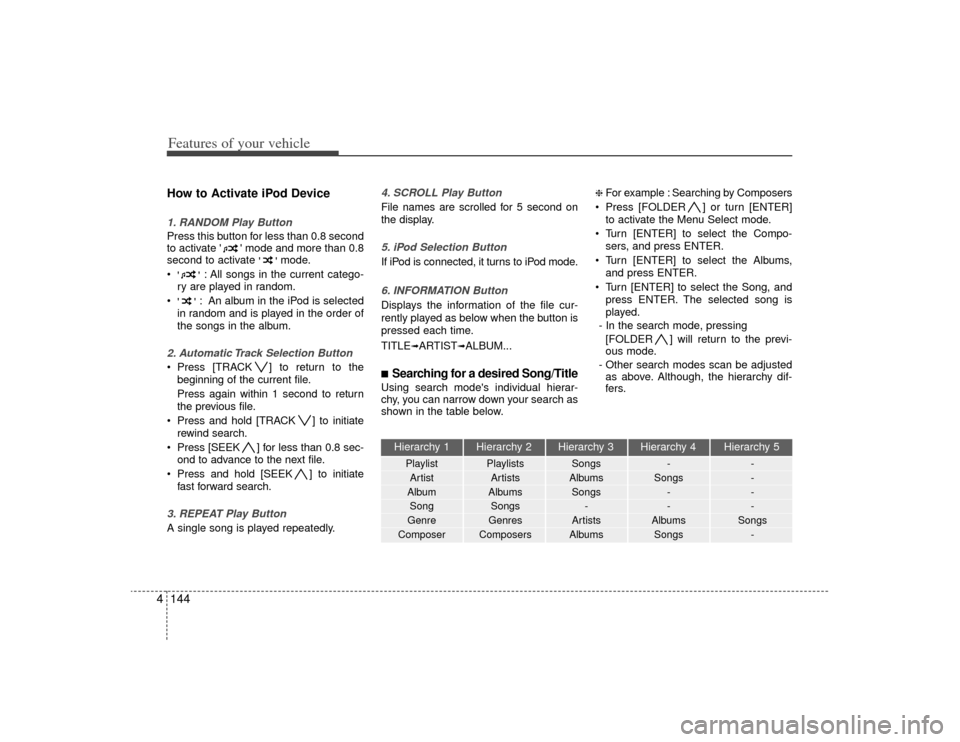
Features of your vehicle144
4
Hierarchy 1 Hierarchy 2 Hierarchy 3 Hierarchy 4 Hierarchy 5Playlist Playlists Songs --
Artist Artists Albums Songs -
Album Albums Songs --
Song Songs -- -
Genre Genres Artists Albums Songs
Composer Composers Albums Songs -
How to Activate iPod Device1. RANDOM Play ButtonPress this button for less than 0.8 second
to activate ' ' mode and more than 0.8
second to activate
''mode.
'' : All songs in the current catego-
ry are played in random.
'' : An album in the iPod is selected
in random and is played in the order of
the songs in the album.2. Automatic Track Selection Button Press [TRACK ] to return to the beginning of the current file.
Press again within 1 second to return
the previous file.
Press and hold [TRACK ] to initiate rewind search.
Press [SEEK ] for less than 0.8 sec- ond to advance to the next file.
Press and hold [SEEK ] to initiate fast forward search.3. REPEAT Play ButtonA single song is played repeatedly.
4. SCROLL Play ButtonFile names are scrolled for 5 second on
the display.5. iPod Selection Button If iPod is connected, it turns to iPod mode.6. INFORMATION ButtonDisplays the information of the file cur-
rently played as below when the button is
pressed each time.
TITLE
➟ARTIST
➟ALBUM...
■Searching for a desired Song/TitleUsing search mode's individual hierar-
chy, you can narrow down your search as
shown in the table below.
❈ For example : Searching by Composers
Press [FOLDER ] or turn [ENTER] to activate the Menu Select mode.
Turn [ENTER] to select the Compo- sers, and press ENTER.
Turn [ENTER] to select the Albums, and press ENTER.
Turn [ENTER] to select the Song, and press ENTER. The selected song is
played.
- In the search mode, pressing [FOLDER ] will return to the previ-
ous mode.
- Other search modes scan be adjusted as above. Although, the hierarchy dif-
fers.
Page 222 of 425
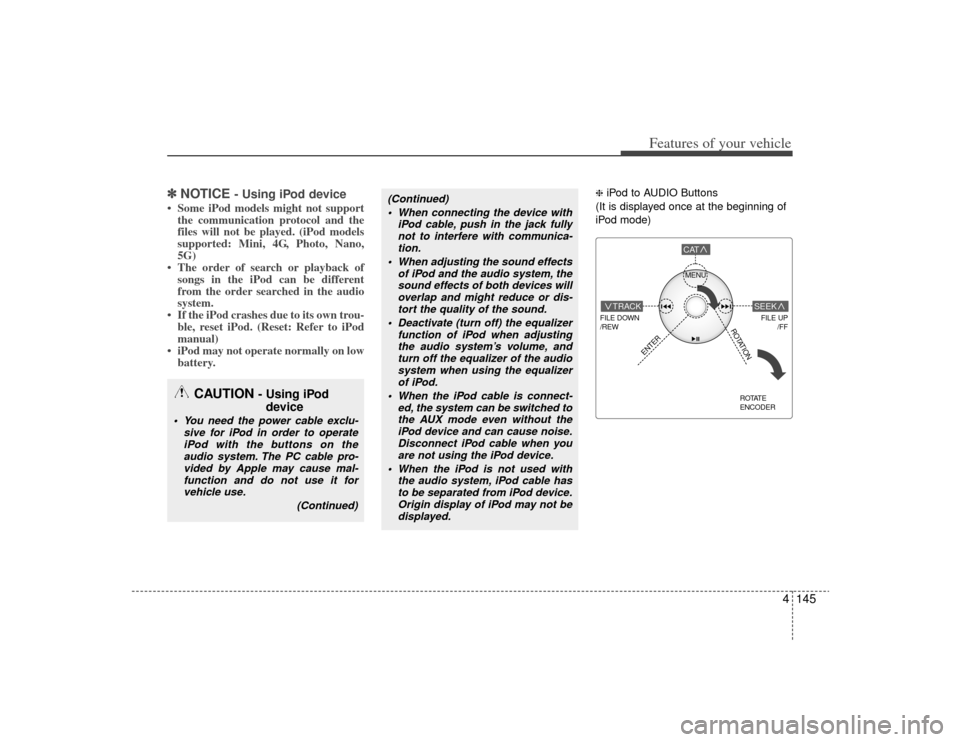
4145
Features of your vehicle
✽
✽NOTICE
- Using iPod device
• Some iPod models might not support
the communication protocol and the
files will not be played. (iPod models
supported: Mini, 4G, Photo, Nano,
5G)
• The order of search or playback of songs in the iPod can be different
from the order searched in the audio
system.
• If the iPod crashes due to its own trou- ble, reset iPod. (Reset: Refer to iPod
manual)
• iPod may not operate normally on low battery.
❈ iPod to AUDIO Buttons
(It is displayed once at the beginning of
iPod mode)
(Continued) When connecting the device with iPod cable, push in the jack fullynot to interfere with communica- tion.
When adjusting the sound effects of iPod and the audio system, thesound effects of both devices willoverlap and might reduce or dis-tort the quality of the sound.
Deactivate (turn off) the equalizer function of iPod when adjustingthe audio system’s volume, and turn off the equalizer of the audiosystem when using the equalizer of iPod.
When the iPod cable is connect- ed, the system can be switched tothe AUX mode even without theiPod device and can cause noise. Disconnect iPod cable when youare not using the iPod device.
When the iPod is not used with the audio system, iPod cable hasto be separated from iPod device. Origin display of iPod may not bedisplayed.
CAUTION
- Using iPod device
You need the power cable exclu-
sive for iPod in order to operateiPod with the buttons on the audio system. The PC cable pro-vided by Apple may cause mal-function and do not use it for vehicle use.
(Continued)
MENU
FILE DOWN
/REW
FILE UP /FF
TRACK
CAT
ENTER
ROTATE
ENCODER
SEEK
ROTATION
Page 223 of 425
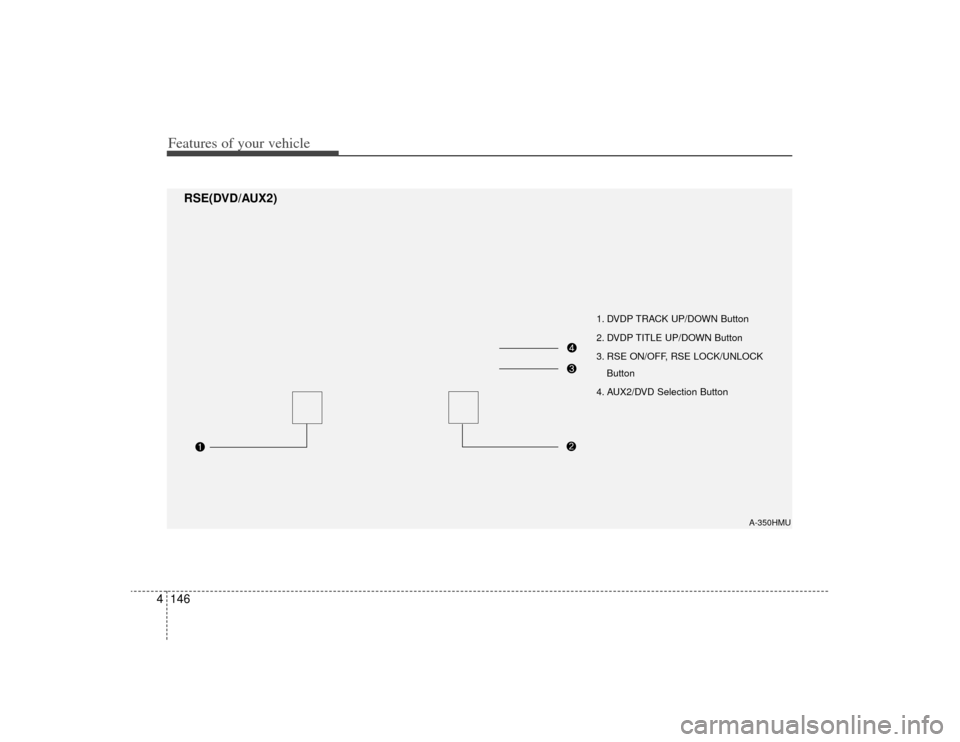
Features of your vehicle146
4
1. DVDP TRACK UP/DOWN Button
2. DVDP TITLE UP/DOWN Button
3. RSE ON/OFF, RSE LOCK/UNLOCK
Button
4. AUX2/DVD Selection Button
A-350HMU
RSE(DVD/AUX2)
Page 224 of 425
![KIA Borrego 2009 1.G Owners Manual 4147
Features of your vehicle
Using the Rear Seat
Entertainment (RSE)1. DVD Chapter Selection Button Press [TRACK ] button to play fromthe beginning of current track.
Press [TRACK ] button again with KIA Borrego 2009 1.G Owners Manual 4147
Features of your vehicle
Using the Rear Seat
Entertainment (RSE)1. DVD Chapter Selection Button Press [TRACK ] button to play fromthe beginning of current track.
Press [TRACK ] button again with](/img/2/2906/w960_2906-223.png)
4147
Features of your vehicle
Using the Rear Seat
Entertainment (RSE)1. DVD Chapter Selection Button Press [TRACK ] button to play fromthe beginning of current track.
Press [TRACK ] button again within 3 seconds to play the previous track.
Press [SEEK ] button for less than 0.8 second to play the next track.2.DVD Title Selection Button Press [FOLDER ] b utton to play the
previous track.
Press [CAT ] button to play the next
track.3. RSE ON/OFF, LOCK/UNLOCK ButtonWhen the RSE ON/OFF, LOCK/UNLOCK
button is pushed for less than 0.8 sec-
ond, the red color LED of the button will
light and RSE unit will be locked. If you
push button for more than 0.8 second,
the green color LED of the button will
light and RSE unit will turn on and [RSE]
will appear on the LCD.
4. DVD/AUX2 Selection ButtonIn the event there is a DVD inserted and
an auxiliary device is connected to the
RSE system, pressing the DVD/AUX2
button will switch between DVD and
AUX2 modes.
Page 225 of 425
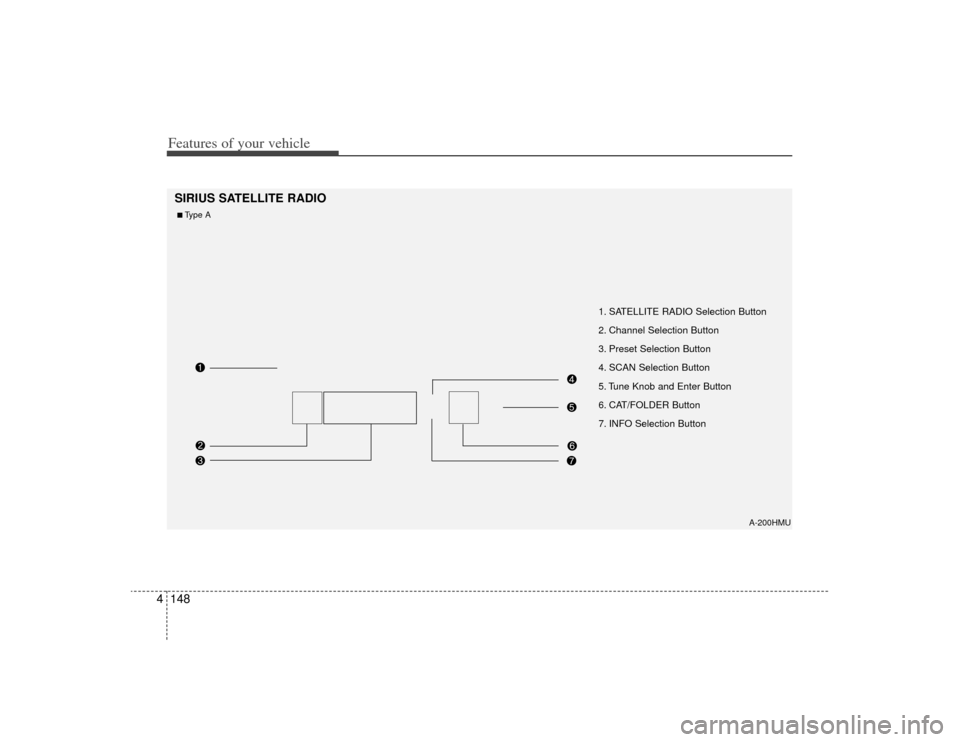
Features of your vehicle148
4
1. SATELLITE RADIO Selection Button
2. Channel Selection Button
3. Preset Selection Button
4. SCAN Selection Button
5. Tune Knob and Enter Button
6. CAT/FOLDER Button
7. INFO Selection Button
SIRIUS SATELLITE RADIO
A-200HMU
■Type A
Page 226 of 425
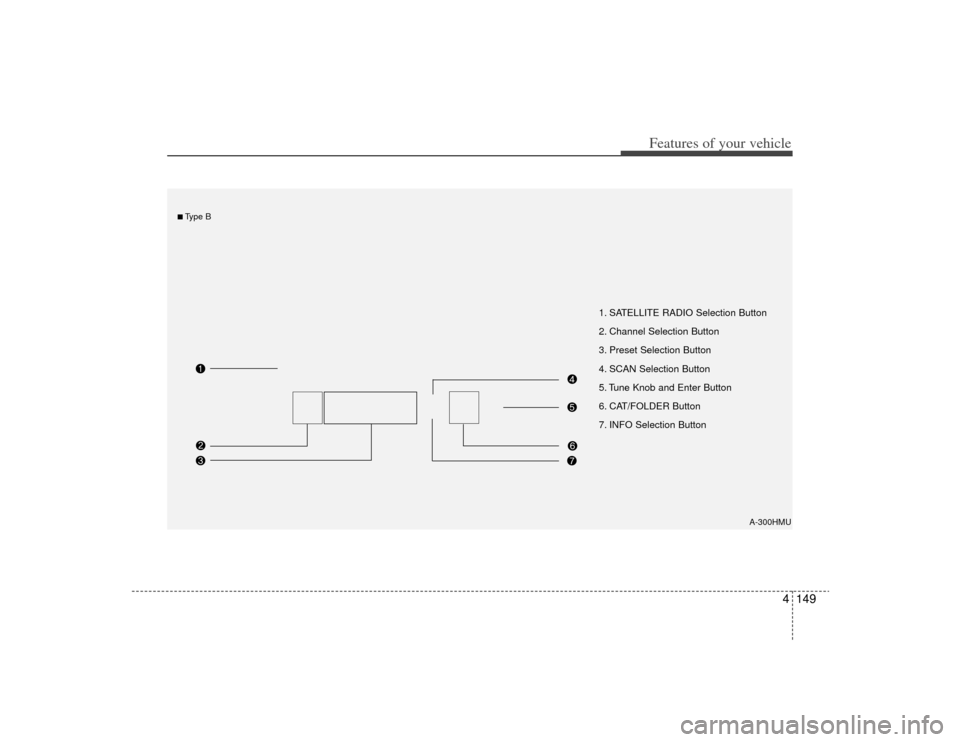
4149
Features of your vehicle
1. SATELLITE RADIO Selection Button
2. Channel Selection Button
3. Preset Selection Button
4. SCAN Selection Button
5. Tune Knob and Enter Button
6. CAT/FOLDER Button
7. INFO Selection Button
A-300HMU
■Type B
Page 227 of 425
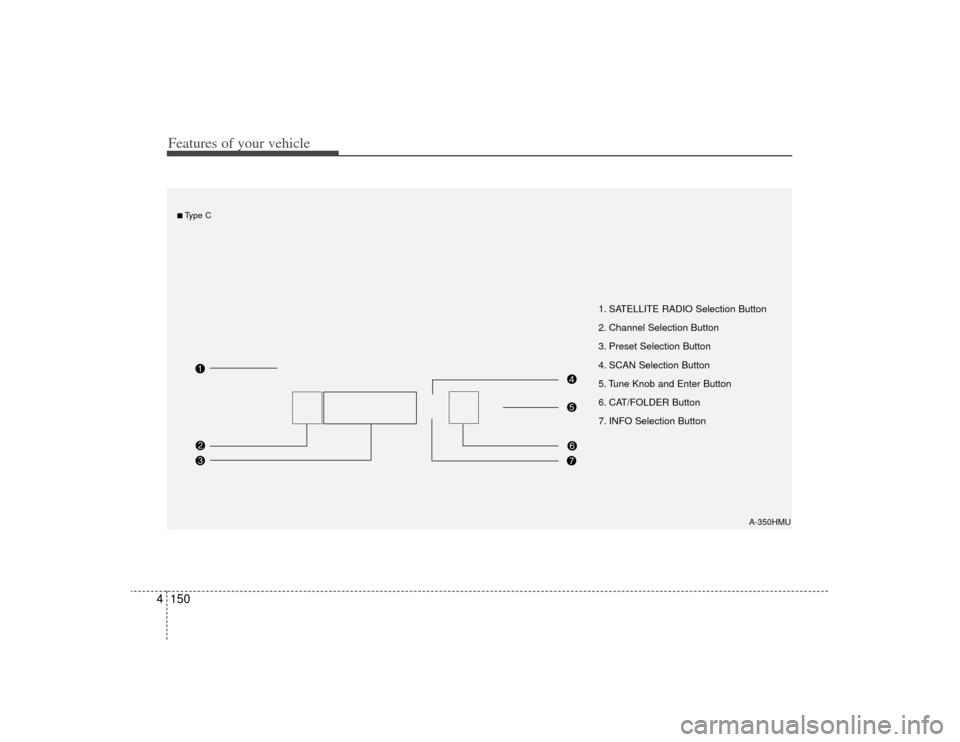
Features of your vehicle150
4
1. SATELLITE RADIO Selection Button
2. Channel Selection Button
3. Preset Selection Button
4. SCAN Selection Button
5. Tune Knob and Enter Button
6. CAT/FOLDER Button
7. INFO Selection Button
A-350HMU
■Type C
Page 228 of 425
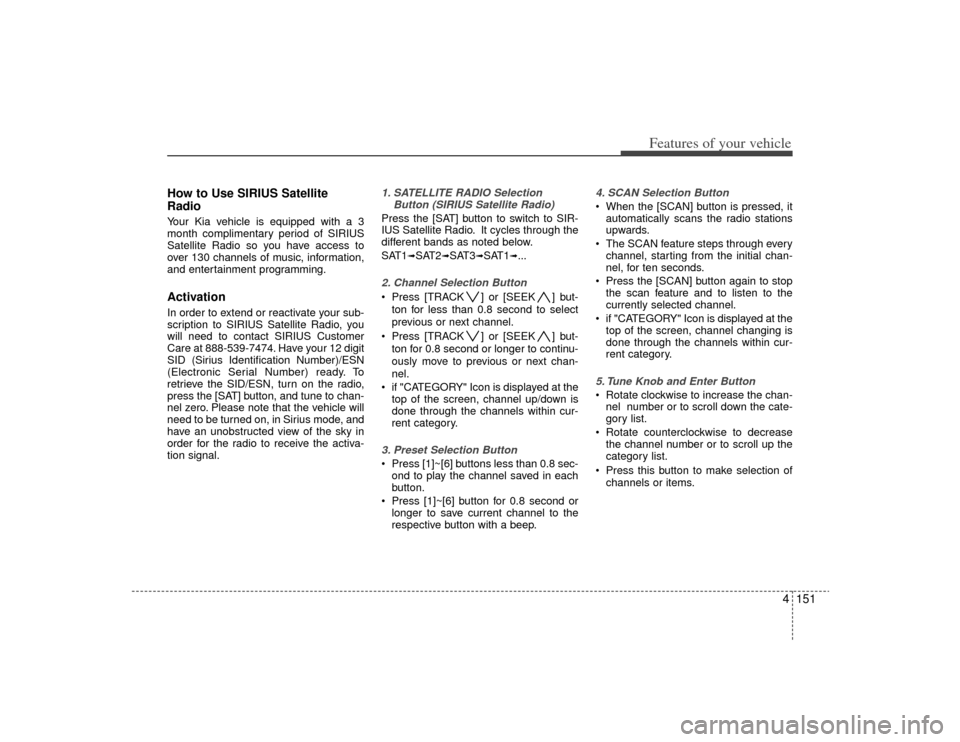
4151
Features of your vehicle
How to Use SIRIUS Satellite
RadioYour Kia vehicle is equipped with a 3
month complimentary period of SIRIUS
Satellite Radio so you have access to
over 130 channels of music, information,
and entertainment programming.ActivationIn order to extend or reactivate your sub-
scription to SIRIUS Satellite Radio, you
will need to contact SIRIUS Customer
Care at 888-539-7474. Have your 12 digit
SID (Sirius Identification Number)/ESN
(Electronic Serial Number) ready. To
retrieve the SID/ESN, turn on the radio,
press the [SAT] button, and tune to chan-
nel zero. Please note that the vehicle will
need to be turned on, in Sirius mode, and
have an unobstructed view of the sky in
order for the radio to receive the activa-
tion signal.
1. SATELLITE RADIO SelectionButton (SIRIUS Satellite Radio)Press the [SAT] button to switch to SIR-
IUS Satellite Radio. It cycles through the
different bands as noted below.
SAT1
➟SAT2
➟SAT3
➟SAT1
➟...
2. Channel Selection Button Press [TRACK ] or [SEEK ] but-
ton for less than 0.8 second to select
previous or next channel.
Press [TRACK ] or [SEEK ] but- ton for 0.8 second or longer to continu-
ously move to previous or next chan-
nel.
if "CATEGORY" Icon is displayed at the top of the screen, channel up/down is
done through the channels within cur-
rent category.3. Preset Selection Button Press [1]~[6] buttons less than 0.8 sec-ond to play the channel saved in each
button.
Press [1]~[6] button for 0.8 second or longer to save current channel to the
respective button with a beep.
4. SCAN Selection Button When the [SCAN] button is pressed, itautomatically scans the radio stations
upwards.
The SCAN feature steps through every channel, starting from the initial chan-
nel, for ten seconds.
Press the [SCAN] button again to stop the scan feature and to listen to the
currently selected channel.
if "CATEGORY" Icon is displayed at the top of the screen, channel changing is
done through the channels within cur-
rent category.5. Tune Knob and Enter Button Rotate clockwise to increase the chan-nel number or to scroll down the cate-
gory list.
Rotate counterclockwise to decrease the channel number or to scroll up the
category list.
Press this button to make selection of channels or items.
Page 229 of 425
![KIA Borrego 2009 1.G Owners Manual Features of your vehicle152
46. CAT/FOLDER Button Press [CAT ] or [FOLDER ] but-
ton to enter the Category List Mode.
The display will indicate the category
items, highlight the category that the
curr KIA Borrego 2009 1.G Owners Manual Features of your vehicle152
46. CAT/FOLDER Button Press [CAT ] or [FOLDER ] but-
ton to enter the Category List Mode.
The display will indicate the category
items, highlight the category that the
curr](/img/2/2906/w960_2906-228.png)
Features of your vehicle152
46. CAT/FOLDER Button Press [CAT ] or [FOLDER ] but-
ton to enter the Category List Mode.
The display will indicate the category
items, highlight the category that the
current channel belongs to.
In the Category List Mode, press these buttons to navigate category list.
Press [ENTER] Button to select the lowest channel in highlighted category.
If channel is selected by selecting cat- egory "CATEGORY" Icon is displayed
at the top of the screen.7. INFO Selection ButtonDisplays the information of the current
channel as below when the button is
pressed each time.
When default display is CAT/CHCategory/Channel
➟Artist/Title
➟
Composer (if available)
➟
Category/
Channel
➟...
When default display is ART/TITLE Artist/Title➟Category/Channel
➟
Composer(if available)
➟Artist/Title
➟...
✽ ✽ Troubleshooting1. Antenna Error
If this message is displayed, the anten-
na or antenna cable is broken or
unplugged. Please consult with your
KIA dealership.
2. Acquiring Signal If this message is displayed, it means
that the antenna is covered and that
the SIRIUS Satellite Radio signal is
not available. Ensure the antenna is
uncovered and has a clear view of the
sky.
Page 230 of 425
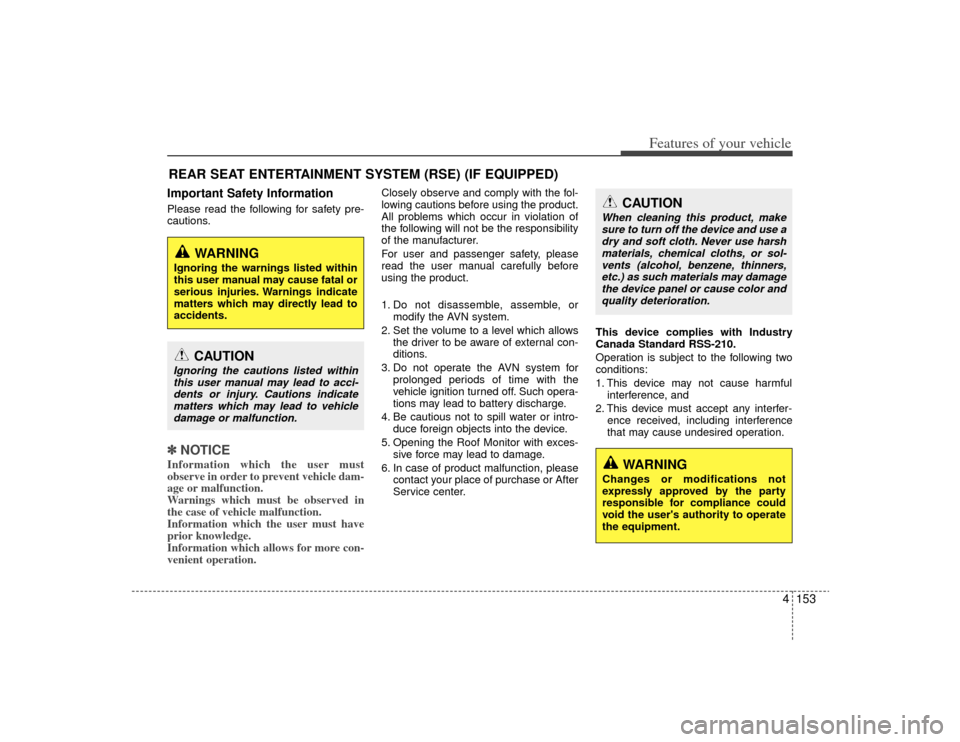
4153
Features of your vehicle
REAR SEAT ENTERTAINMENT SYSTEM (RSE) (IF EQUIPPED)Important Safety InformationPlease read the following for safety pre-
cautions.✽ ✽NOTICEInformation which the user must
observe in order to prevent vehicle dam-
age or malfunction.
Warnings which must be observed in
the case of vehicle malfunction.
Information which the user must have
prior knowledge.
Information which allows for more con-
venient operation.
Closely observe and comply with the fol-
lowing cautions before using the product.
All problems which occur in violation of
the following will not be the responsibility
of the manufacturer.
For user and passenger safety, please
read the user manual carefully before
using the product.
1. Do not disassemble, assemble, or
modify the AVN system.
2. Set the volume to a level which allows the driver to be aware of external con-
ditions.
3. Do not operate the AVN system for prolonged periods of time with the
vehicle ignition turned off. Such opera-
tions may lead to battery discharge.
4. Be cautious not to spill water or intro- duce foreign objects into the device.
5. Opening the Roof Monitor with exces- sive force may lead to damage.
6. In case of product malfunction, please contact your place of purchase or After
Service center. This device complies with Industry
Canada Standard RSS-210.
Operation is subject to the following two
conditions:
1. This device may not cause harmful
interference, and
2. This device must accept any interfer- ence received, including interference
that may cause undesired operation.
CAUTION
Ignoring the cautions listed withinthis user manual may lead to acci- dents or injury. Cautions indicatematters which may lead to vehicledamage or malfunction.
WARNING
Ignoring the warnings listed within
this user manual may cause fatal or
serious injuries. Warnings indicate
matters which may directly lead to
accidents.
CAUTION
When cleaning this product, makesure to turn off the device and use adry and soft cloth. Never use harshmaterials, chemical cloths, or sol- vents (alcohol, benzene, thinners,etc.) as such materials may damage the device panel or cause color andquality deterioration.
WARNING
Changes or modifications not
expressly approved by the party
responsible for compliance could
void the user's authority to operate
the equipment.