change time KIA BORREGO 2017 User Guide
[x] Cancel search | Manufacturer: KIA, Model Year: 2017, Model line: BORREGO, Model: KIA BORREGO 2017Pages: 548, PDF Size: 36.78 MB
Page 235 of 548
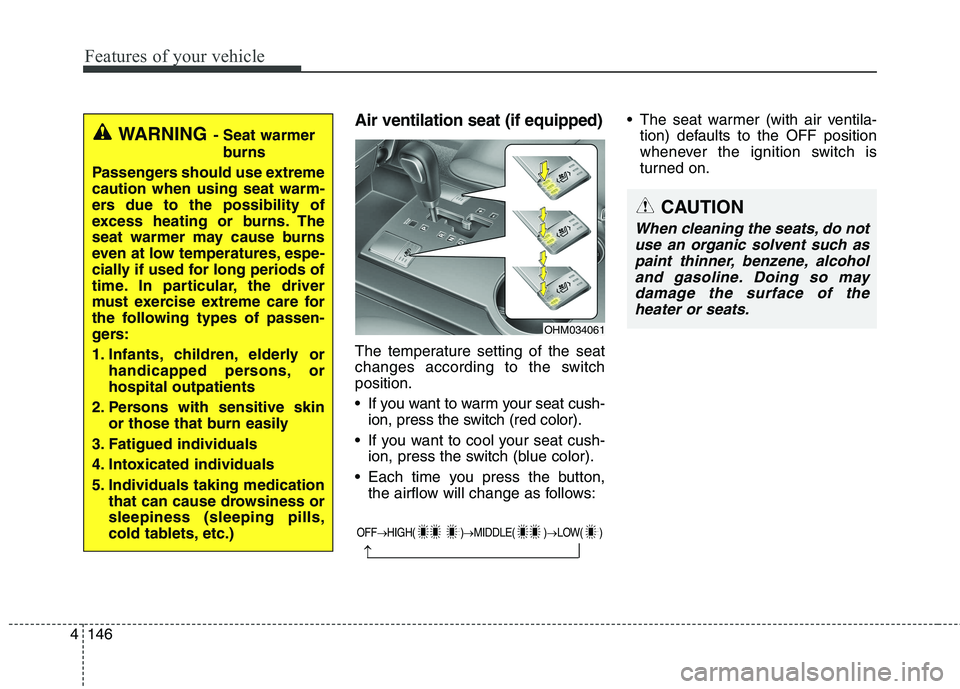
Features of your vehicle
146
4
Air ventilation seat (if equipped)
The temperature setting of the seat
changes according to the switchposition.
If you want to warm your seat cush-
ion, press the switch (red color).
If you want to cool your seat cush- ion, press the switch (blue color).
Each time you press the button, the airflow will change as follows: The seat warmer (with air ventila-
tion) defaults to the OFF position
whenever the ignition switch is
turned on.
WARNING - Seat warmer
burns
Passengers should use extreme caution when using seat warm-
ers due to the possibility of
excess heating or burns. The
seat warmer may cause burns
even at low temperatures, espe-
cially if used for long periods of
time. In particular, the driver
must exercise extreme care for
the following types of passen-
gers:
1. Infants, children, elderly or handicapped persons, or hospital outpatients
2. Persons with sensitive skin or those that burn easily
3. Fatigued individuals
4. Intoxicated individuals
5. Individuals taking medication that can cause drowsiness or sleepiness (sleeping pills,
cold tablets, etc.)
OHM034061
OFF �HIGH( ) �MIDDLE( ) �LOW( )
�
CAUTION
When cleaning the seats, do not
use an organic solvent such aspaint thinner, benzene, alcoholand gasoline. Doing so may damage the surface of theheater or seats.
Page 250 of 548
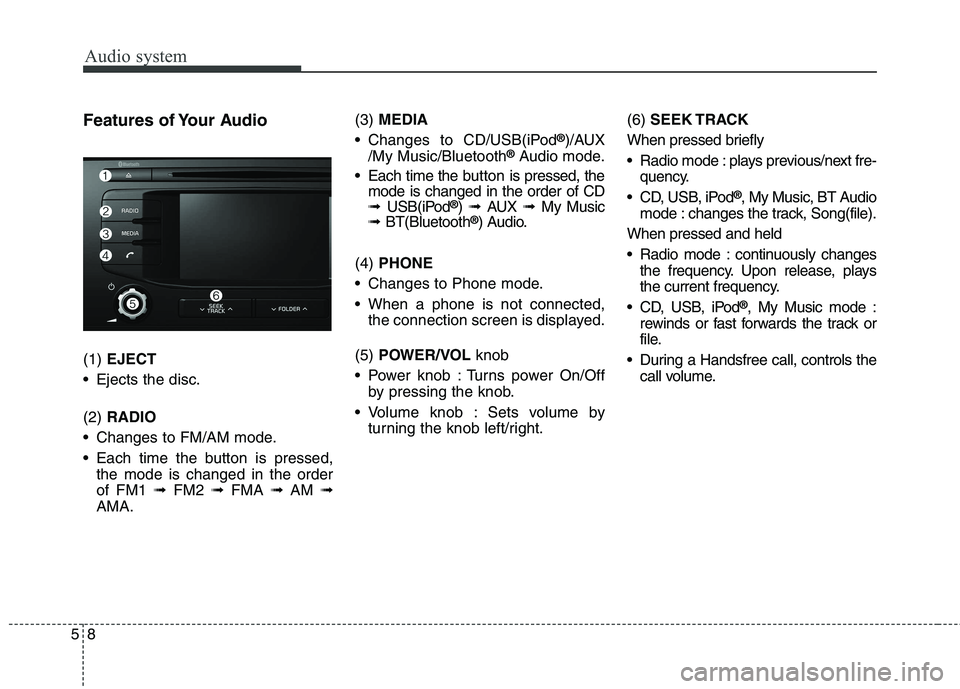
Audio system
58Features of Your Audio (1)
EJECT
Ejects the disc. (2) RADIO
Changes to FM/AM mode.
Each time the button is pressed, the mode is changed in the order of FM1 ➟FM2 ➟FMA ➟AM ➟
AMA. (3)
MEDIA
Changes to CD/USB(iPod ®
)/AUX
/My Music/Bluetooth ®
Audio mode.
Each time the b utton is pressed, the
mode is changed in the order of CD ➟ USB(iPod ®
) ➟ AUX ➟My Music
➟ BT(Bluetooth ®
) Audio.
(4) PHONE
Changes to Phone mode.
When a phone is not connected, the connection screen is displayed.
(5) POWER/VOL knob
Power knob : Turns power On/Off by pressing the knob.
Volume knob : Sets volume by turning the knob left/right. (6)
SEEK TRACK
When pressed briefly
Radio mode : plays previous/next fre- quency.
CD, USB, iPod ®
, My Music, BT Audio
mode : changes the track, Song(file).
When pressed and held
Radio mode : continuously changes the frequency. Upon release, plays
the current frequency.
CD, USB, iPod ®
, My Music mode :
rewinds or fast forwards the track or
file.
During a Handsfree call, controls the call volume.
Page 251 of 548

Audio system
95
(7) DISP
Each time the button is shortly pressed, sets Screen Off ➟Screen
On ➟Screen Off.
Audio operation is maintained and only the screen will be turned Off.
In the Screen Off state, press any button to turn the Screen On again.
(8) CLOCK
Displays the time/date/day. (9)
TA/SCAN
Radio mode
- Shortly press the button : TA On/Off
- Press and hold the button :Previews each broadcast for 5 seconds each.
CD, USB, My Music mode
- Press and hold the button :Previews each song (file) for 10seconds each.
- Press and hold the button again to continue listening to the cur-rent song (file).
(10) SETUP
Changes to Setup mode. (11) TUNE knob
Radio mode : turn to change broadcast frequencies.
CD, USB, iPod ®
, My Music mode :
turn to search tracks/channels/ files.
(12) FOLDER
MP3 CD/USB mode : Folder Search. (13)
SCAN
Radio mode
- Press the button : Previews eachbroadcast for 5 seconds each.
CD, USB, My Music mode - Press the button : Previews eachsong (file) for 10 seconds each.
- Press the button again to continue listening to the current song (file).
Page 268 of 548
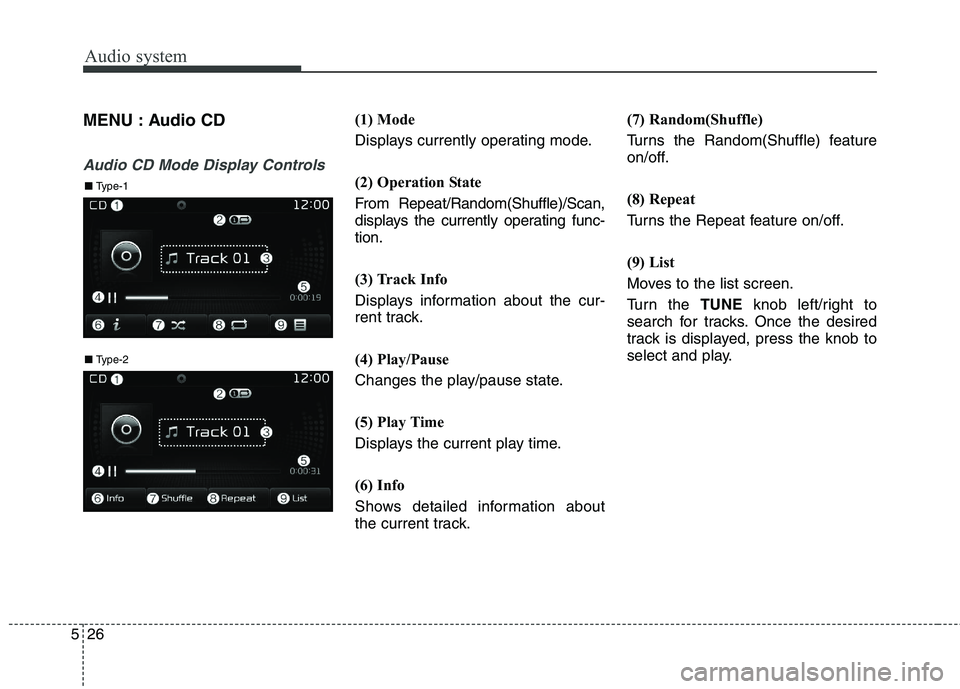
Audio system
526MENU : Audio CD
Audio CD Mode Display Controls
(1) Mode
Displays currently operating mode.
(2) Operation State
From Repeat/Random(Shuffle)/Scan,
displays the currently operating func-tion.
(3) Track Info
Displays information about the cur-
rent track.
(4) Play/Pause
Changes the play/pause state.
(5) Play Time
Displays the current play time.
(6) Info
Shows detailed information about
the current track.
(7) Random(Shuffle)
Turns the Random(Shuffle) feature
on/off.
(8) Repeat
Turns the Repeat feature on/off.
(9) List
Moves to the list screen.
Turn the
TUNE knob left/right to
search for tracks. Once the desired
track is displayed, press the knob to
select and play.
■ Type-2
■ Type-1
Page 270 of 548
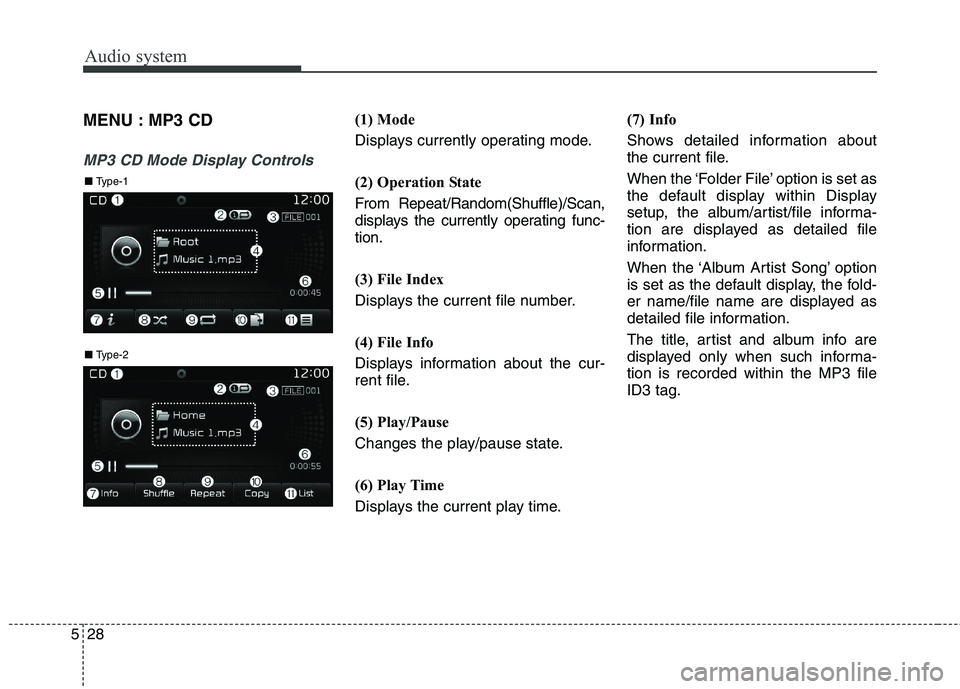
Audio system
528MENU : MP3 CD
MP3 CD Mode Display Controls
(1) Mode
Displays currently operating mode.
(2) Operation State
From Repeat/Random(Shuffle)/Scan,
displays the currently operating func-tion.
(3) File Index
Displays the current file number.
(4) File Info
Displays information about the cur-
rent file.
(5) Play/Pause
Changes the play/pause state.
(6) Play Time
Displays the current play time.
(7) Info
Shows detailed information about
the current file.
When the ‘Folder File’ option is set as
the default display within Display
setup, the album/artist/file informa-
tion are displayed as detailed file
information.
When the ‘Album Artist Song’ option
is set as the default display, the fold-
er name/file name are displayed as
detailed file information.
The title, artist and album info are
displayed only when such informa-tion is recorded within the MP3 fileID3 tag.
■
Type-2
■ Type-1
Page 271 of 548
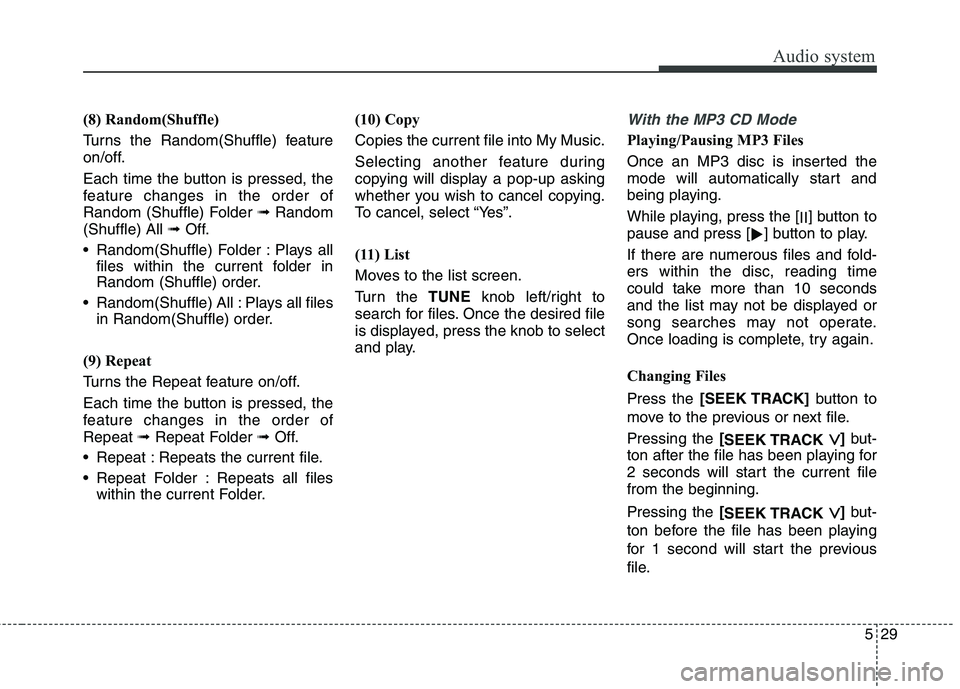
Audio system
29
5
(8) Random(Shuffle)
Turns the Random(Shuffle) feature
on/off.
Each time the button is pressed, the
feature changes in the order of
Random (Shuffle) Folder ➟Random
(Shuffle) All ➟Off.
Random(Shuffle) Folder : Plays all files within the current folder in
Random (Shuffle) order.
Random(Shuffle) All : Plays all files in Random(Shuffle) order.
(9) Repeat
Turns the Repeat feature on/off.
Each time the button is pressed, the
feature changes in the order ofRepeat ➟Repeat Folder ➟Off.
Repeat : Repeats the current file.
Repeat Folder : Repeats all files within the current Folder. (10) Copy Copies the current file into My Music.
Selecting another feature during
copying will display a pop-up asking
whether you wish to cancel copying.
To cancel, select “Yes”.
(11) List
Moves to the list screen.
Turn the
TUNEknob left/right to
search for files. Once the desired file
is displayed, press the knob to select
and play.With the MP3 CD Mode
Playing/Pausing MP3 Files
Once an MP3 disc is inserted the
mode will automatically start and
being playing.
While playing, press the [ II] button to
pause and press [ �] button to play.
If there are numerous files and fold-
ers within the disc, reading time
could take more than 10 seconds
and the list may not be displayed or
song searches may not operate.
Once loading is complete, try again.
Changing Files Press the [SEEK TRACK] button to
move to the previous or next file. Pressing the [
SEEK TRACK
��] but-
ton after the file has been playing for
2 seconds will start the current filefrom the beginning. Pressing the [
SEEK TRACK
��] but-
ton before the file has been playing
for 1 second will start the previous
file.
Page 273 of 548
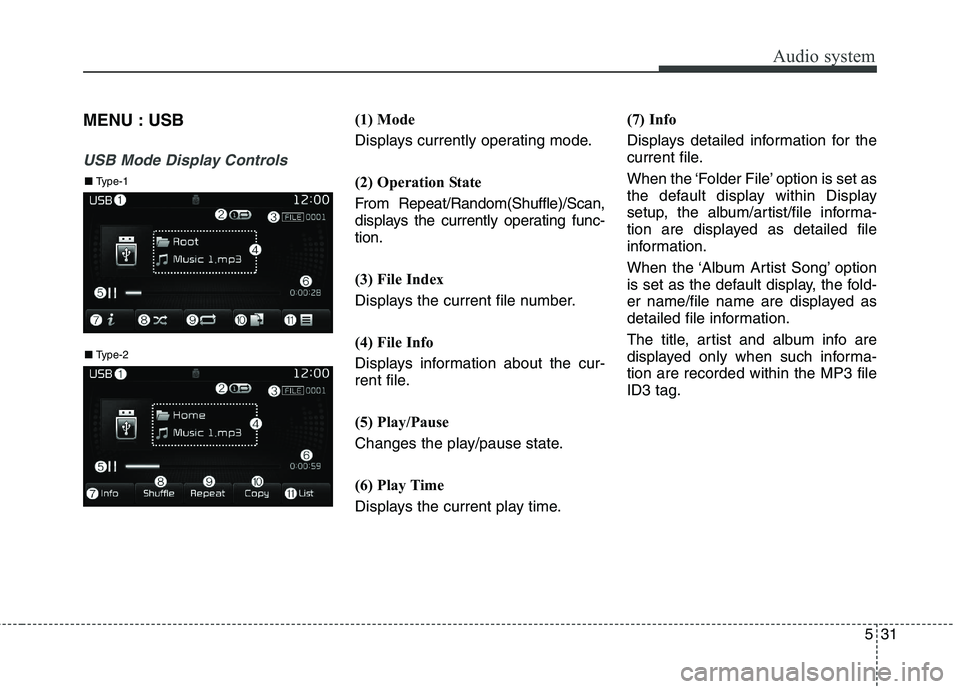
Audio system
31
5
MENU : USB
USB Mode Display Controls
(1) Mode
Displays currently operating mode.
(2) Operation State
From Repeat/Random(Shuffle)/Scan,
displays the currently operating func-tion.
(3) File Index
Displays the current file number.
(4) File Info
Displays information about the cur-
rent file.
(5) Play/Pause
Changes the play/pause state.
(6) Play Time
Displays the current play time. (7) Info
Displays detailed information for the
current file.
When the ‘Folder File’ option is set as
the default display within Display
setup, the album/artist/file informa-
tion are displayed as detailed file
information.
When the ‘Album Artist Song’ option
is set as the default display, the fold-
er name/file name are displayed as
detailed file information.
The title, artist and album info are
displayed only when such informa-tion are recorded within the MP3 fileID3 tag.
■
Type-2
■ Type-1
Page 274 of 548
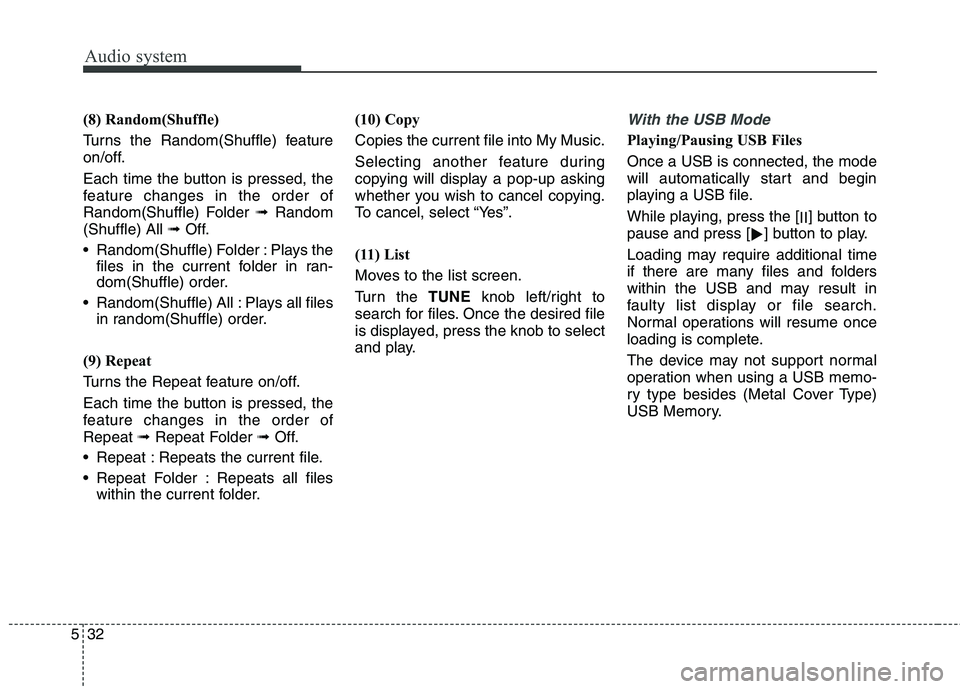
Audio system
532(8) Random(Shuffle)
Turns the Random(Shuffle) feature
on/off.
Each time the button is pressed, the
feature changes in the order of
Random(Shuffle) Folder
➟Random
(Shuffle) All ➟Off.
Random(Shuffle) Folder : Plays the files in the current folder in ran-
dom(Shuffle) order.
Random(Shuffle) All : Plays all files in random(Shuffle) order.
(9) Repeat
Turns the Repeat feature on/off.
Each time the button is pressed, the
feature changes in the order ofRepeat ➟Repeat Folder ➟Off.
Repeat : Repeats the current file.
Repeat Folder : Repeats all files within the current folder. (10) Copy Copies the current file into My Music.
Selecting another feature during
copying will display a pop-up asking
whether you wish to cancel copying.
To cancel, select “Yes”.
(11) List
Moves to the list screen.
Turn the
TUNEknob left/right to
search for files. Once the desired file
is displayed, press the knob to select
and play.
With the USB Mode
Playing/Pausing USB Files Once a USB is connected, the mode
will automatically start and begin
playing a USB file.
While playing, press the [ II] button to
pause and press [ �] button to play.
Loading may require additional time
if there are many files and folders
within the USB and may result in
faulty list display or file search.
Normal operations will resume once
loading is complete.
The device may not support normal
operation when using a USB memo-
ry type besides (Metal Cover Type)
USB Memory.
Page 276 of 548
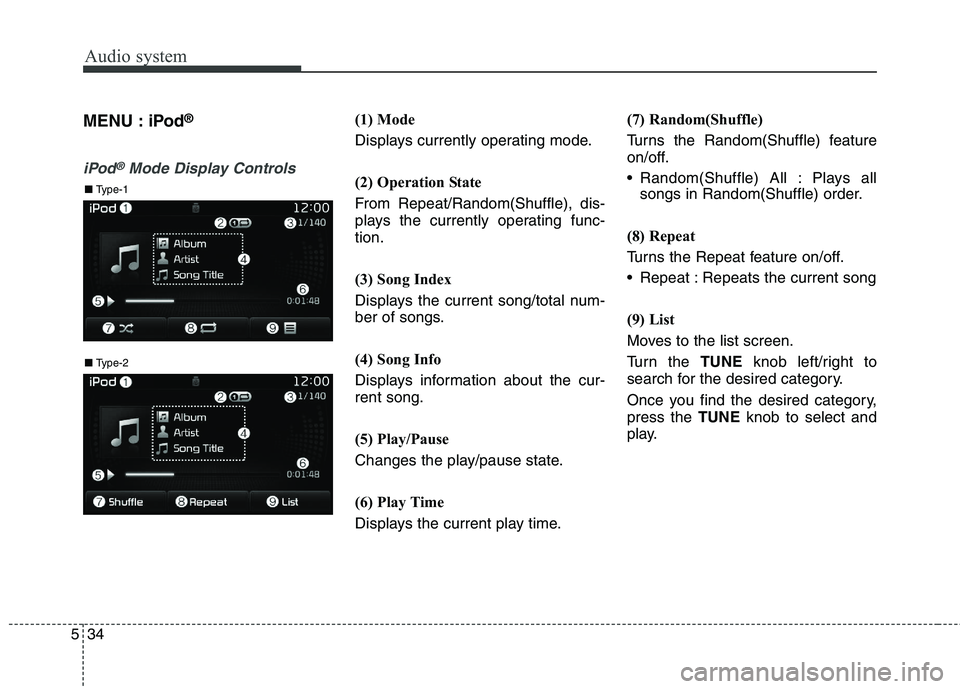
Audio system
534MENU : iPod
®
iPod®Mode Display Controls
(1) Mode
Displays currently operating mode.
(2) Operation State
From Repeat/Random(Shuffle), dis-
plays the currently operating func-tion.
(3) Song Index
Displays the current song/total num-
ber of songs.
(4) Song Info
Displays information about the cur- rent song.
(5) Play/Pause
Changes the play/pause state.
(6) Play Time
Displays the current play time. (7) Random(Shuffle)
Turns the Random(Shuffle) feature
on/off.
Random(Shuffle) All : Plays all
songs in Random(Shuffle) order.
(8) Repeat
Turns the Repeat feature on/off.
Repeat : Repeats the current song
(9) List
Moves to the list screen.
Turn the TUNEknob left/right to
search for the desired category.
Once you find the desired category, press the TUNEknob to select and
play.
■ Type-2
■ Type-1
Page 279 of 548
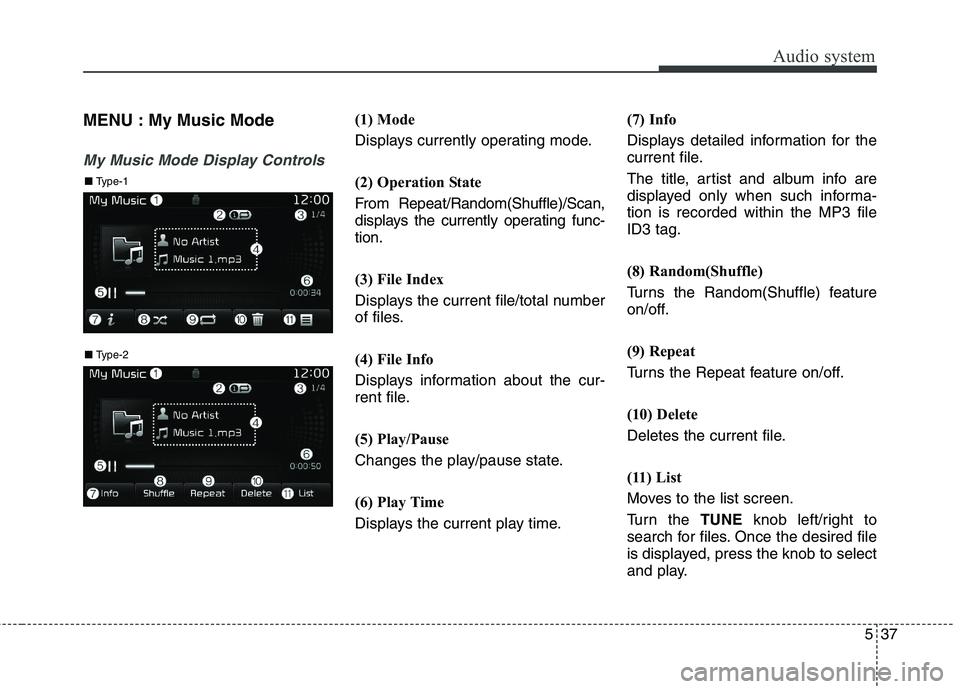
Audio system
37
5
MENU : My Music Mode
My Music Mode Display Controls
(1) Mode
Displays currently operating mode.
(2) Operation State
From Repeat/Random(Shuffle)/Scan,
displays the currently operating func-
tion.
(3) File Index
Displays the current file/total number
of files.
(4) File Info
Displays information about the cur-
rent file.
(5) Play/Pause
Changes the play/pause state.
(6) Play Time
Displays the current play time. (7) Info
Displays detailed information for the
current file.
The title, artist and album info are
displayed only when such informa-tion is recorded within the MP3 fileID3 tag.
(8) Random(Shuffle)
Turns the Random(Shuffle) feature
on/off.
(9) Repeat
Turns the Repeat feature on/off.
(10) Delete
Deletes the current file.
(11) List
Moves to the list screen.
Turn the
TUNEknob left/right to
search for files. Once the desired file
is displayed, press the knob to select
and play.
■ Type-2
■ Type-1