key KIA CADENZA 2014 Navigation System Quick Reference Guide
[x] Cancel search | Manufacturer: KIA, Model Year: 2014, Model line: CADENZA, Model: KIA CADENZA 2014Pages: 76, PDF Size: 2.84 MB
Page 24 of 76

21
Starting USB Music
Mode
Press the MEDIA key ▶ Press
USB Music . If the USB is not
connected, then the
USB Music
button will be disabled.
Playing USB Music
• Press the ▶ button to play the
USB Music.
• Press the ll button to pause USB
Music.
Searching USB Music Files
While Playing ▶ Press the < , >
buttons or the ,
key to play the previous/next file.
• Pressing and holding the
, key (over 0.8 seconds)
will rewind or fast-forward the cur -
rent file.
• While the ,
key is being pressed, the track
will rewind or fast-forward at high
speeds. Once the key is released,
the USB Music will begin playing at
normal speed.
USB Mode
0[미국_영어]AVN.indb 212013-03-18
Page 26 of 76
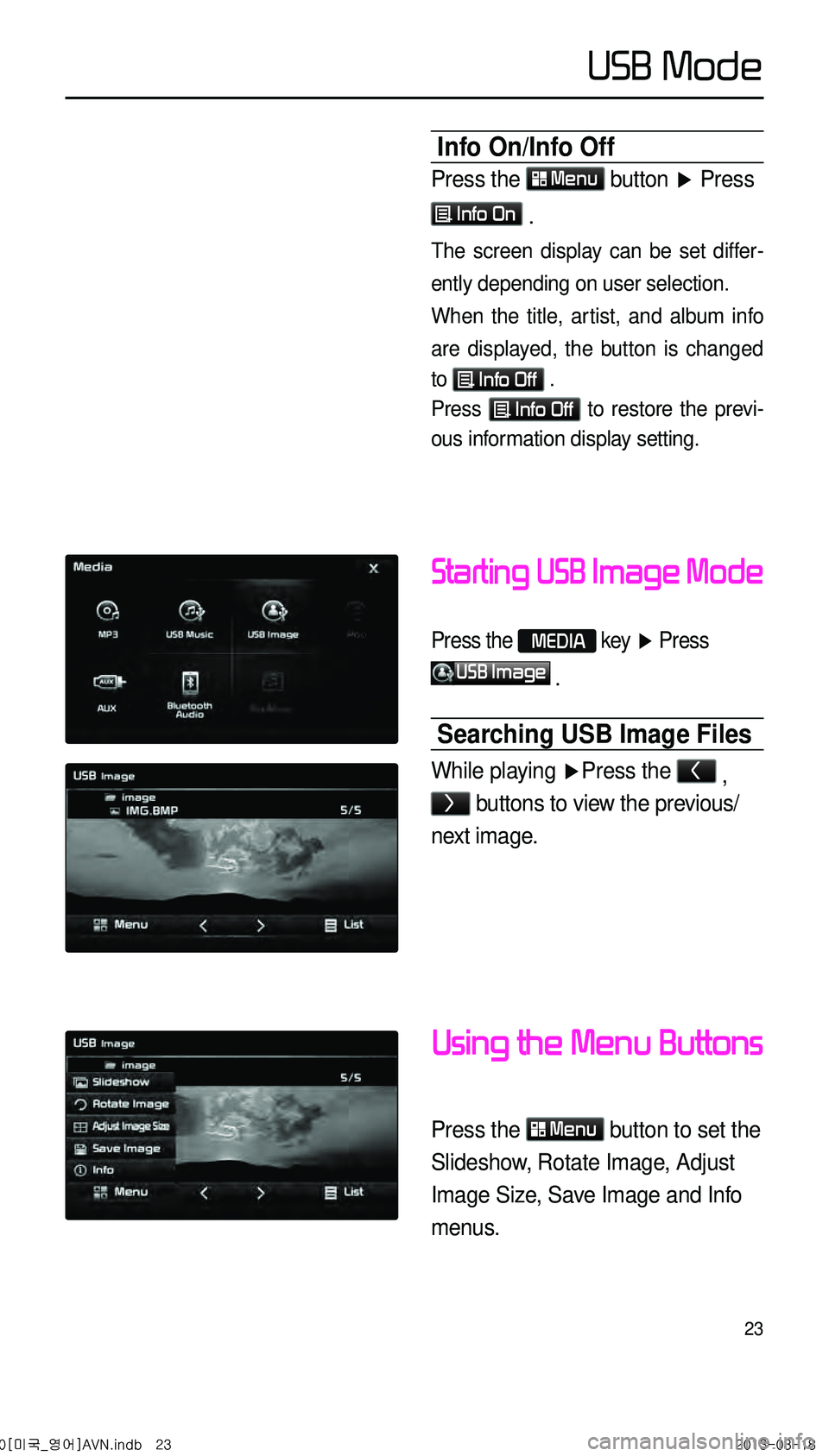
23
Starting USB Image Mode
Press the MEDIA key ▶ Press
USB Image
.
Searching USB Image Files
While playing ▶ Press the < ,
> buttons to view the previous/
next image.
Using the Menu Buttons
Press the Menu button to set the
Slideshow, Rotate Image, Adjust
Image Size, Save Image and Info
menus.
Info On/Info Off
Press the Menu button
▶ Press
Info On .
The screen display can be set differ -
ently depending on user selection.
When the title, artist, and album info
are displayed, the button is changed
to
Info Off .
Press Info Off to restore the previ-
ous information display setting.
0[미국_영어]AVN.indb 232013-03-18
USB Mode
Page 28 of 76
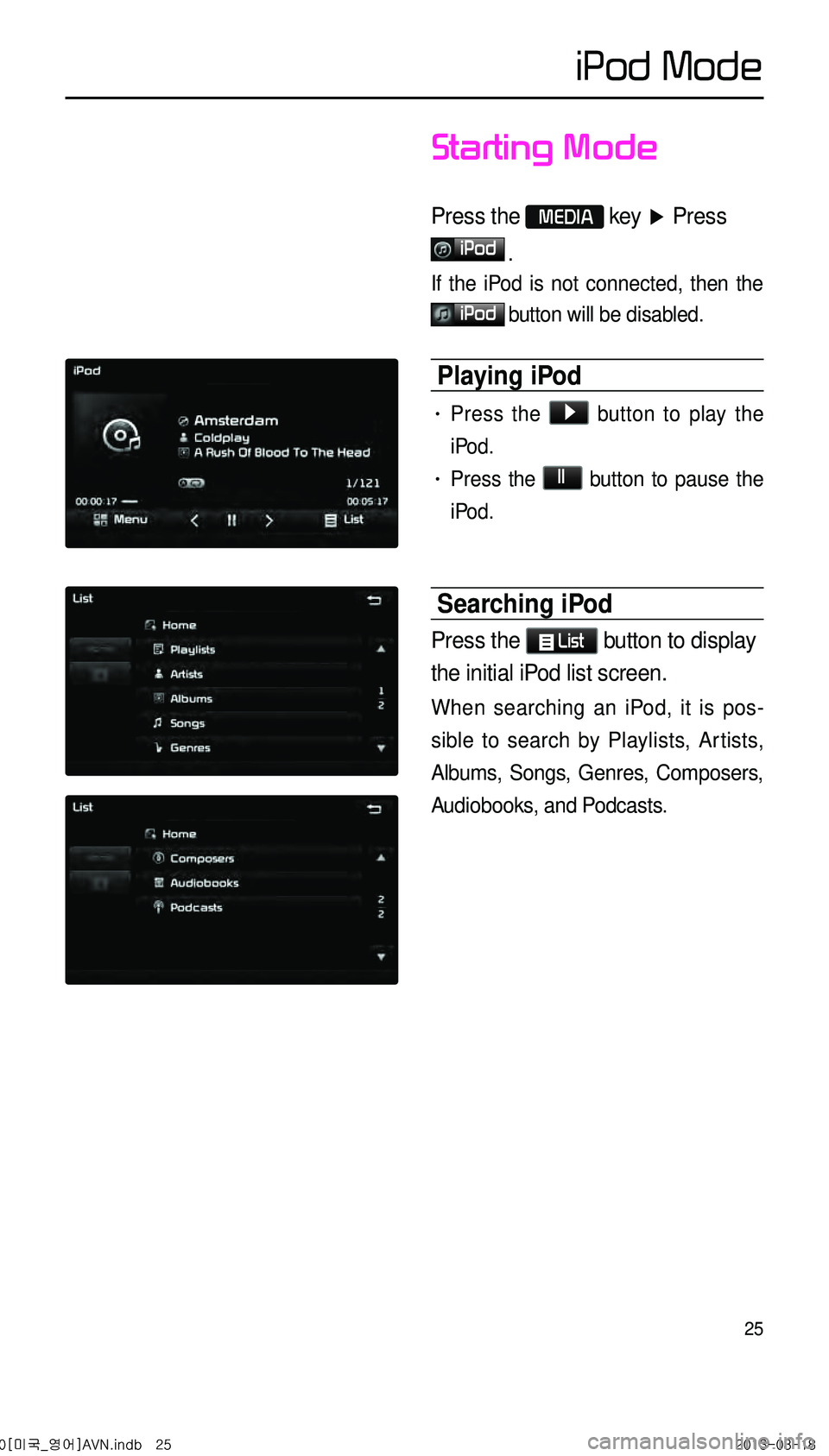
25
iPod Mode
Starting Mode
Press the MEDIA key ▶ Press
iPod
.
If the iPod is not connected, then the
iPod button will be disabled.
Playing iPod
• Press the ▶ button to play the
iPod.
• Press the ll button to pause the
iPod.
Searching iPod
Press the List button to display
the initial iPod list screen.
When searching an iPod, it is pos -
sible to search by Playlists, Artists,
Albums, Songs, Genres, Composers,
Audiobooks, and Podcasts.
0[미국_영어]AVN.indb 252013-03-18
Page 29 of 76

26
Selecting iPod File
While playing ▶ Press the <
, > buttons or the ,
key to play the previous/
next file.
Pressing and holding the
, key (over 0.8 seconds)
will rewind or fast-forward the current
song.
Searching iPod Files
Turn the TUNE knob to search
files. Once the desired file name is
displayed, press the
TUNE knob.
When searching files, the file number is
displayed in gray. Pressing the
TUNE
knob will play the corresponding file.
Using the Menu Buttons
Press the Menu button to set the
Repeat, Shuffle, and Info On (Info Off)
menus.
Repeat
Press the Menu button ▶ Press
Repeat .
Shuffle
Press the Menu button ▶ Press
Shuffle .
Info On/Info Off
Press the Menu button ▶ Press
Info On .
The screen display can be set differ -
ently depending on user selection.
When the title, artist, and album info
are displayed, the button
Info Off .
Press Info Off to restore the previ-
ous display setting.
iPod Mode
0[미국_영어]AVN.indb 262013-03-18
Page 30 of 76
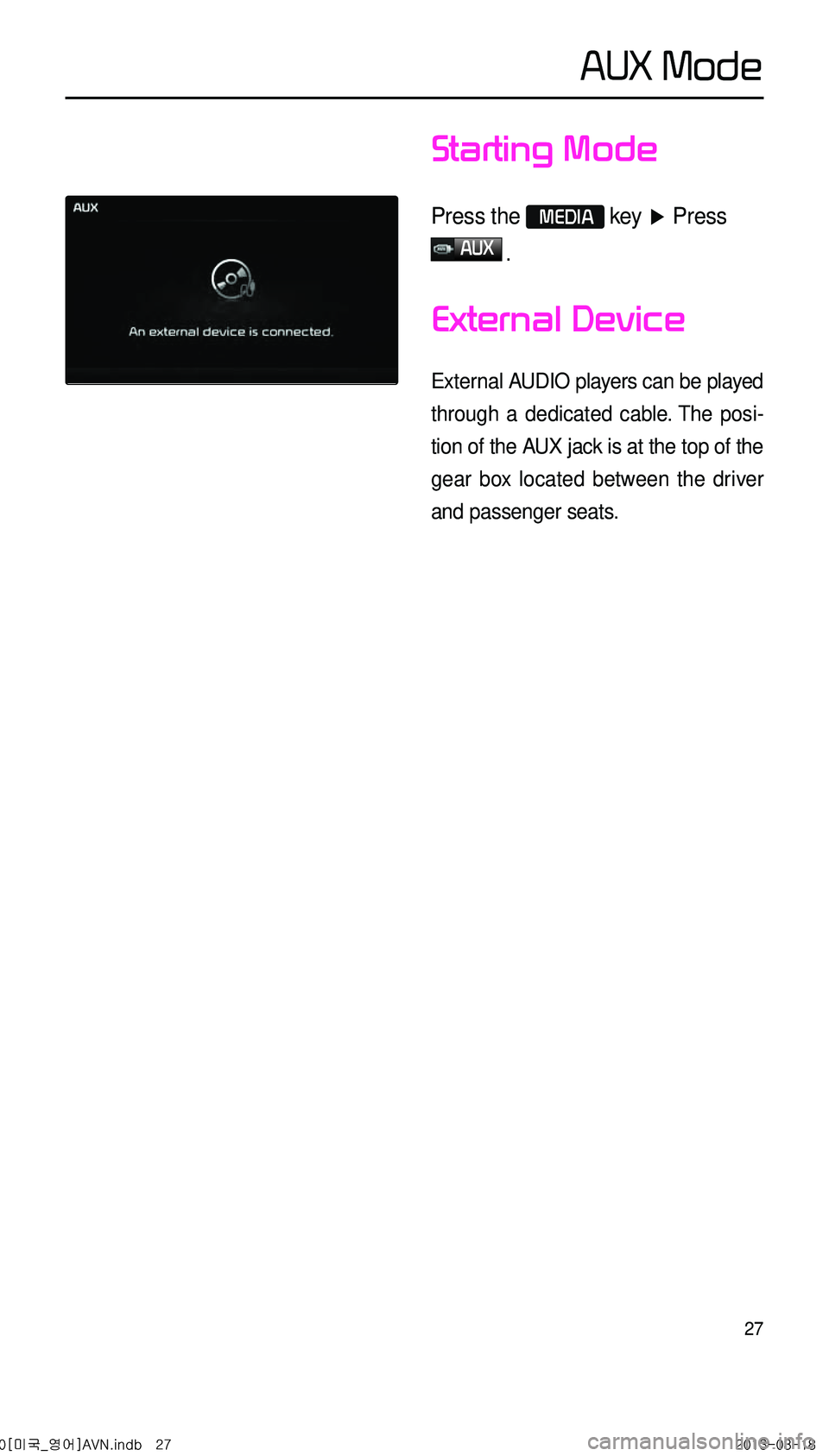
27
Starting Mode
Press the MEDIA key ▶ Press
AUX
.
External Device
External AUDIO players can be played
through a dedicated cable. The posi -
tion of the AUX jack is at the top of the
gear box located between the driver
and passenger seats.
AUX Mode
0[미국_영어]AVN.indb 272013-03-18
Page 31 of 76
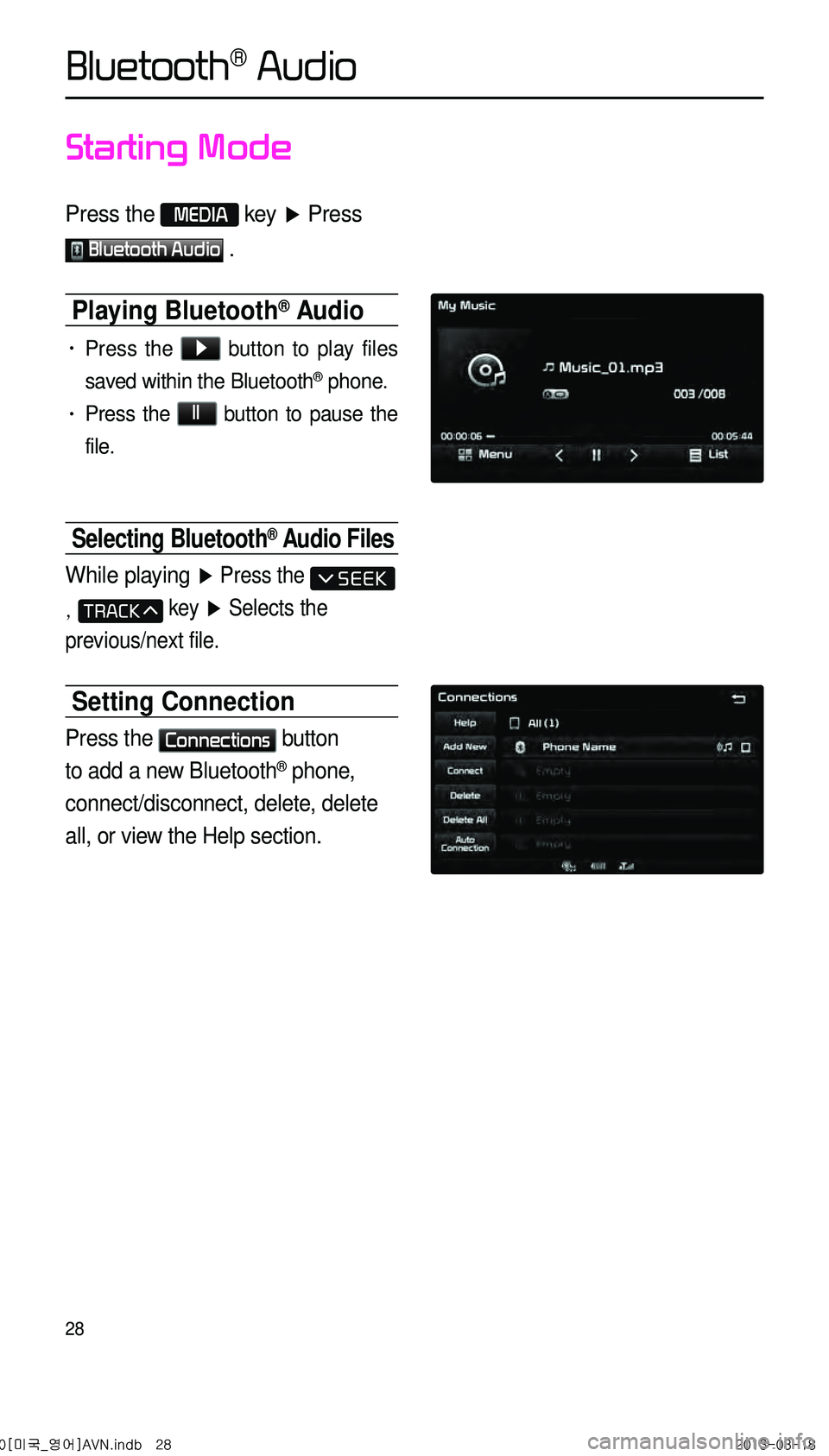
28
Starting Mode
Press the MEDIA key ▶ Press
Bluetooth Audio .
Playing Bluetooth® Audio
• Press the ▶ button to play files
saved within the Bluetooth
® phone.
• Press the ll button to pause the
file.
Selecting Bluetooth® Audio Files
While playing ▶ Press the
, key ▶ Selects the
previous/next file.
Setting Connection
Press the Connections button
to add a new Bluetooth
® phone,
connect/disconnect, delete, delete
all, or view the Help section.
Bluetooth® Audio
0[미국_영어]AVN.indb 282013-03-18
Page 32 of 76

29
Starting Mode
Press the MEDIA key ▶ Press
My Music
.
Playing My Music
• Press the ▶ button to play the
file.
• Press the ll button to pause the
file.
Selecting My Music
While playing ▶ Press the <
, > buttons or the ,
key to play the previous/
next file.
• Pressing and holding the
, key (over 0.8 seconds)
will rewind or fast-forward the cur -
rent file.
• While the ,
key is being pressed, the track
will rewind or fast-forward at high
speeds. Once the key is released,
the Music will begin playing at nor -
mal speed.
My Music Mode
0[미국_영어]AVN.indb 292013-03-18
Page 35 of 76
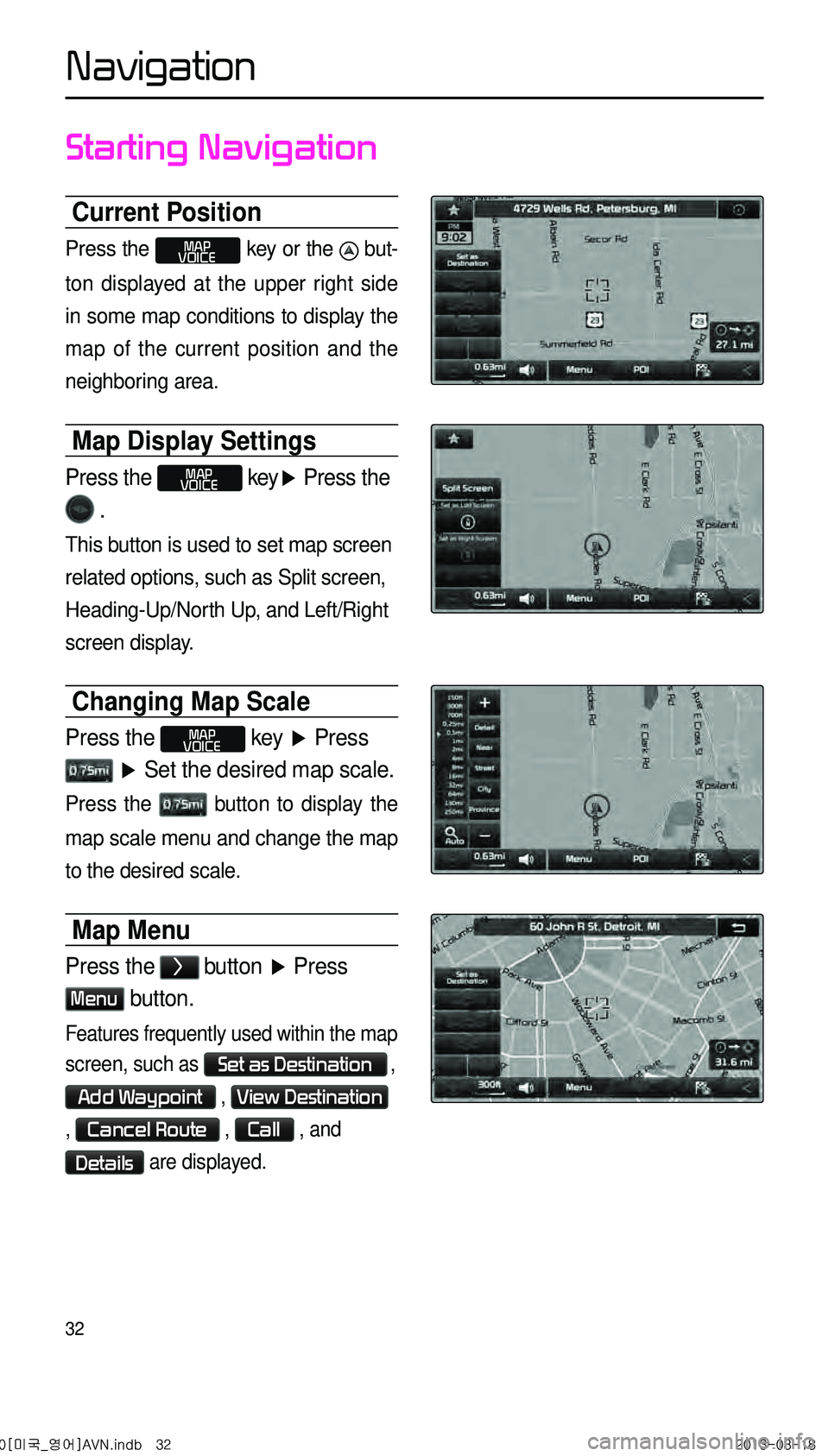
32
Starting Navigation
Current Position
Press the MAP
VOICE key or the but -
ton displayed at the upper right side
in some map conditions to display the
map of the current position and the
neighboring area.
Map Display Settings
Press the MAP
VOICE key ▶ Press the
.
This button is used to set map screen
related options, such as Split screen,
Heading-Up/North Up, and Left/Right
screen display.
Changing Map Scale
Press the MAP
VOICE key ▶ Press
▶ Set the desired map scale.
Press the button to display the
map scale menu and change the map
to the desired scale.
Map Menu
Press the > button ▶ Press
Menu button.
Features frequently used within the map
screen, such as
Set as Destination ,
Add Waypoint , View Destination
, Cancel Route , Call , and
Details are displayed.
0[미국_영어]AVN.indb 322013-03-18
Navigation
Page 38 of 76
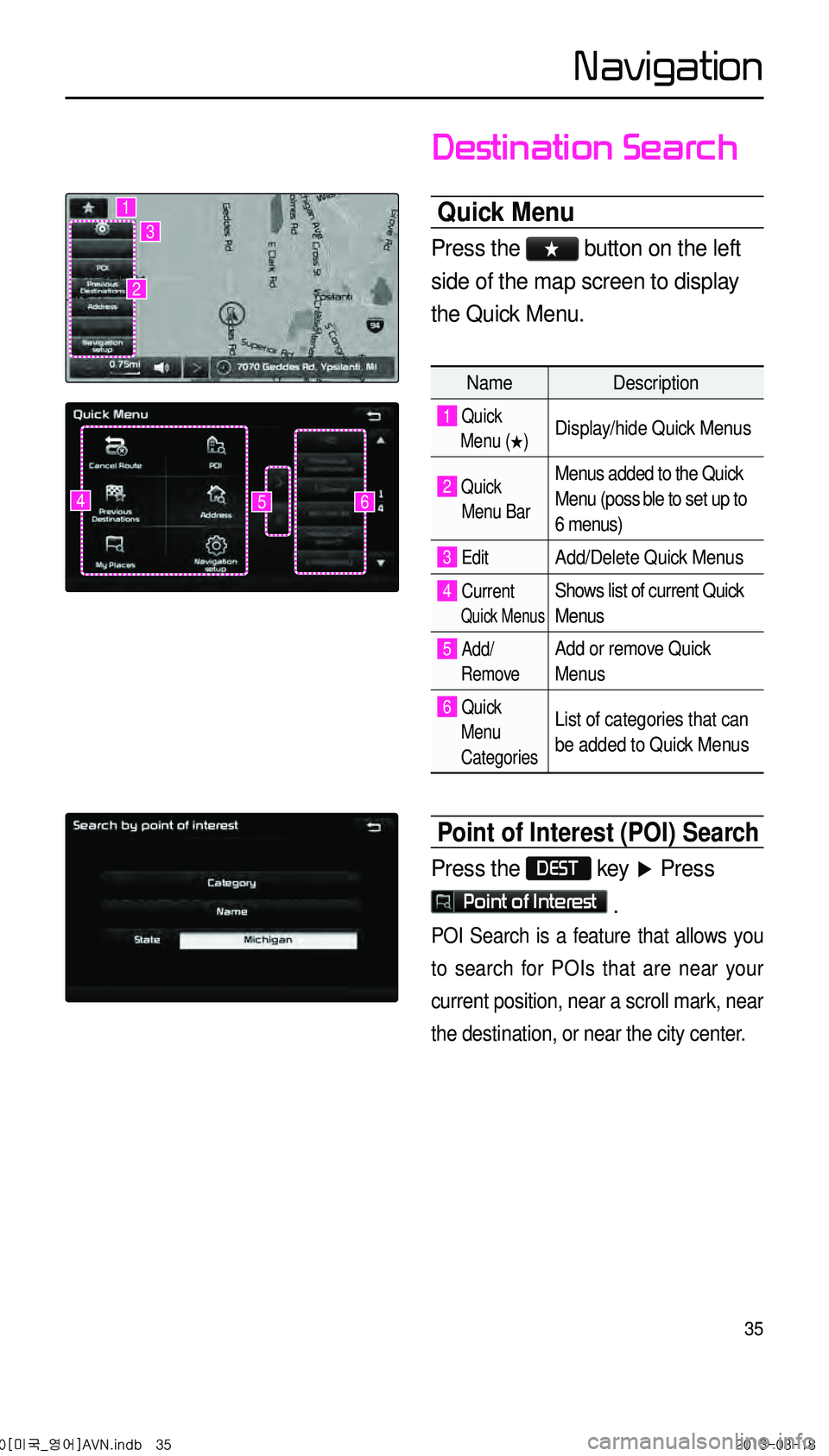
35
Destination Search
Quick Menu
Press the ★ button on the left
side of the map screen to display
the Quick Menu.
NameDescription
1 Quick
Menu (
★) Display/hide Quick Menus
2 Quick
Menu Bar Menus added to the Quick
Menu (poss ble to set up to
6 menus)
3 EditAdd/Delete Quick Menus
4 Current
Quick Menus
Shows list of current Quick
Menus
5 Add/
RemoveAdd or remove Quick
Menus
6 Quick
Menu
Categories List of categories that can
be added to Quick Menus
Point of Interest (POI) Search
Press the DEST key ▶ Press
Point of Interest .
POI Search is a feature that allows you
to search for POIs that are near your
current position, near a scroll mark, near
the destination, or near the city center.
645
1
2
3
0[미국_영어]AVN.indb 352013-03-18
Navigation
Page 39 of 76
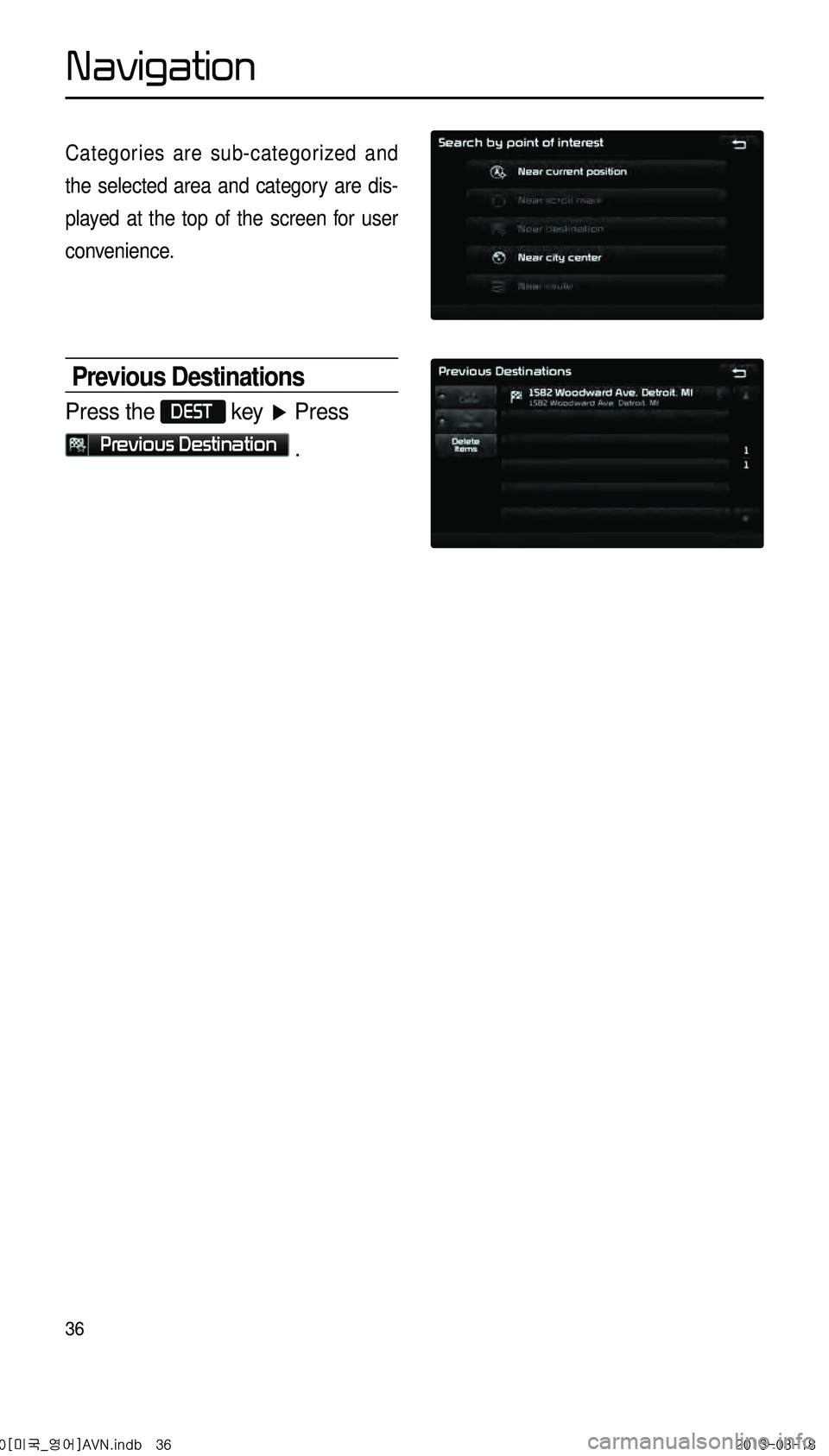
36
Categories are sub-categorized and
the selected area and category are dis-
played at the top of the screen for user
convenience.
Previous Destinations
Press the DEST key ▶ Press
Previous Destination .
0[미국_영어]AVN.indb 362013-03-18
Navigation