phone KIA CADENZA 2014 Navigation System Quick Reference Guide
[x] Cancel search | Manufacturer: KIA, Model Year: 2014, Model line: CADENZA, Model: KIA CADENZA 2014Pages: 76, PDF Size: 2.84 MB
Page 2 of 76
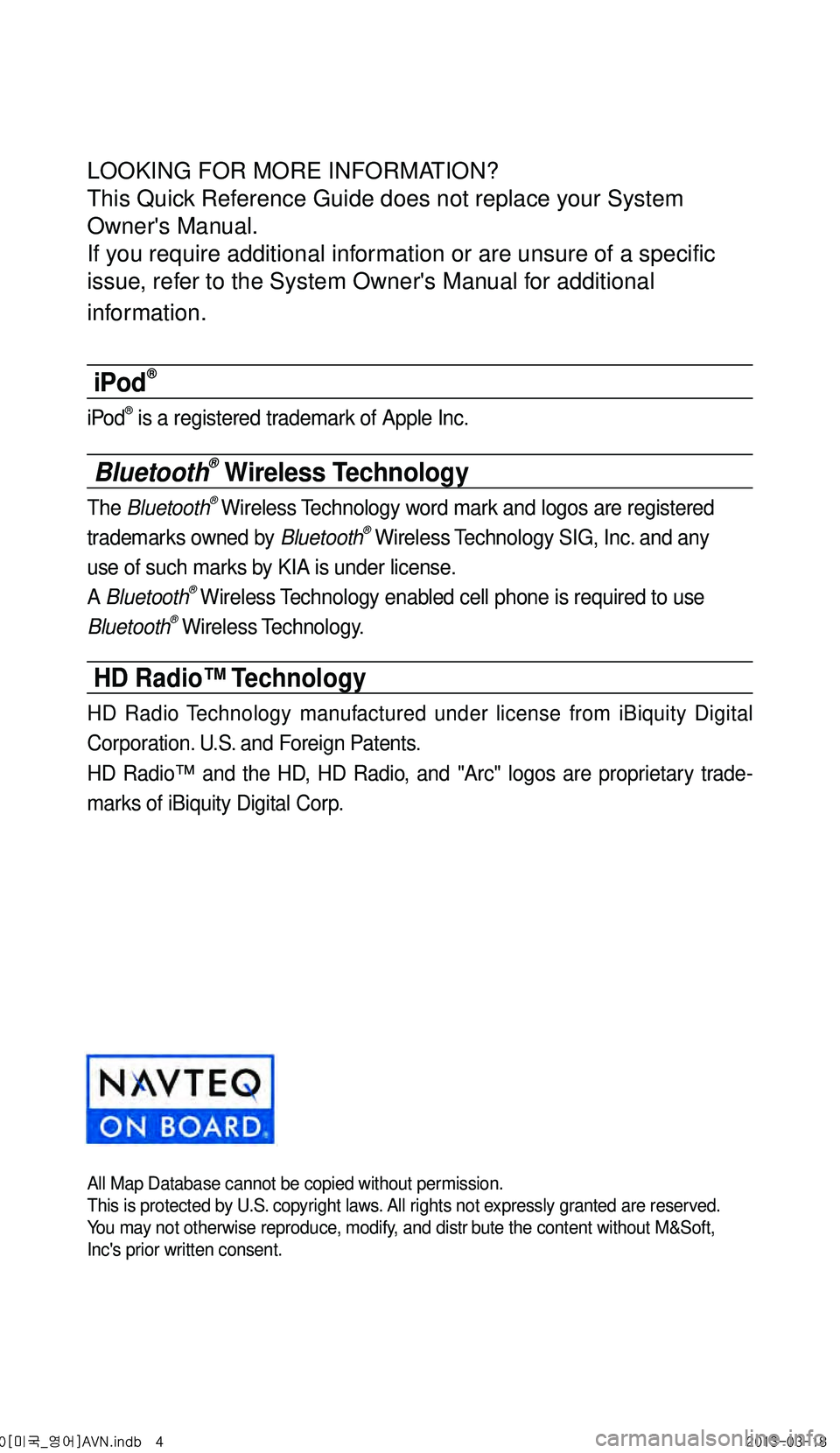
LOOKING FOR MORE INFORMATION?
This Quick Reference Guide does not replace your System
Owner's Manual.
If you require additional information or are unsure of a specific
issue, refer to the System Owner's Manual for additional
information.
iPod®
iPod® is a registered trademark of Apple Inc.
Bluetooth® Wireless Technology
The Bluetooth® Wireless Technology word mark and logos are registered
trademarks owned by Bluetooth® Wireless Technology SIG, Inc. and any
use of such marks by KIA is under license.
A Bluetooth
® Wireless Technology enabled cell phone is required to use
Bluetooth® Wireless Technology.
HD Radio™ Technology
HD Radio Technology manufactured under license from iBiquity Digital
Corporation. U.S. and Foreign Patents.
HD Radio™ and the HD, HD Radio, and "Arc" logos are proprietary trade -
marks of iBiquity Digital Corp.
All Map Database cannot be copied without permission.This is protected by U.S. copyright laws. All rights not expressly granted are reserved.
You may not otherwise reproduce, modify, and distr bute the content without M&Soft,
Inc's prior written consent.
0[미국_영어]AVN.indb 42013-03-18
Page 5 of 76
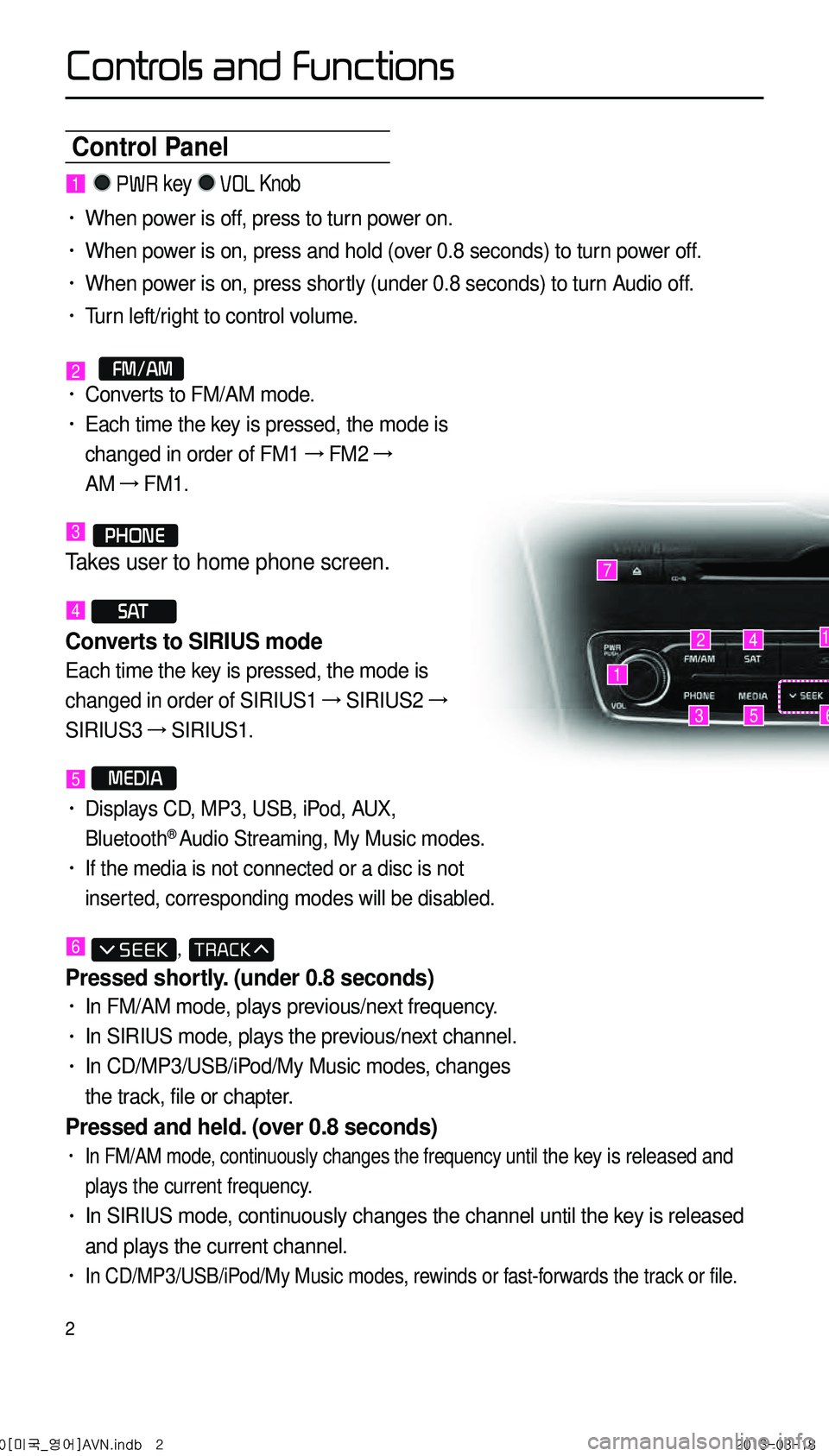
2
Control Panel
1
7
42
35
1
6
1 PWR key VOL Knob
• When power is off, press to turn power on.
• When power is on, press and hold (over 0.8 seconds) to turn power off.
• When power is on, press shortly (under 0.8 seconds) to turn Audio off.
• Turn left/right to control volume.
2 FM/AM• Converts to FM/AM mode.
• Each time the key is pressed, the mode is
changed in order of FM1 →
FM2 →
AM →
FM1.
3 PHONE
Takes user to home phone screen.
4 S AT
Converts to SIRIUS mode
Each time the key is pressed, the mode is
changed in order of SIRIUS1 →
SIRIUS2 →
SIRIUS3 →
SIRIUS1.
5 MEDIA
• Displays CD, MP3, USB, iPod, AUX,
Bluetooth® Audio Streaming, My Music modes.
• If the media is not connected or a disc is not
inserted, corresponding modes will be disabled.
6 ,
Pressed shortly. (under 0.8 seconds)
• In FM/AM mode, plays previous/next frequency.
• In SIRIUS mode, plays the previous/next channel.
• In CD/MP3/USB/iPod/My Music modes, changes
the track, file or chapter.
Pressed and held. (over 0.8 seconds)
• In FM/AM mode, continuously changes the frequency until the key is released and
plays the current frequency.
• In SIRIUS mode, continuously changes the channel until the key is released
and plays the current channel.
• In CD/MP3/USB/iPod/My Music modes, rewinds or fast-forwards the track or file.
0[미국_영어]AVN.indb 22013-03-18
Controls and Functions
Page 7 of 76
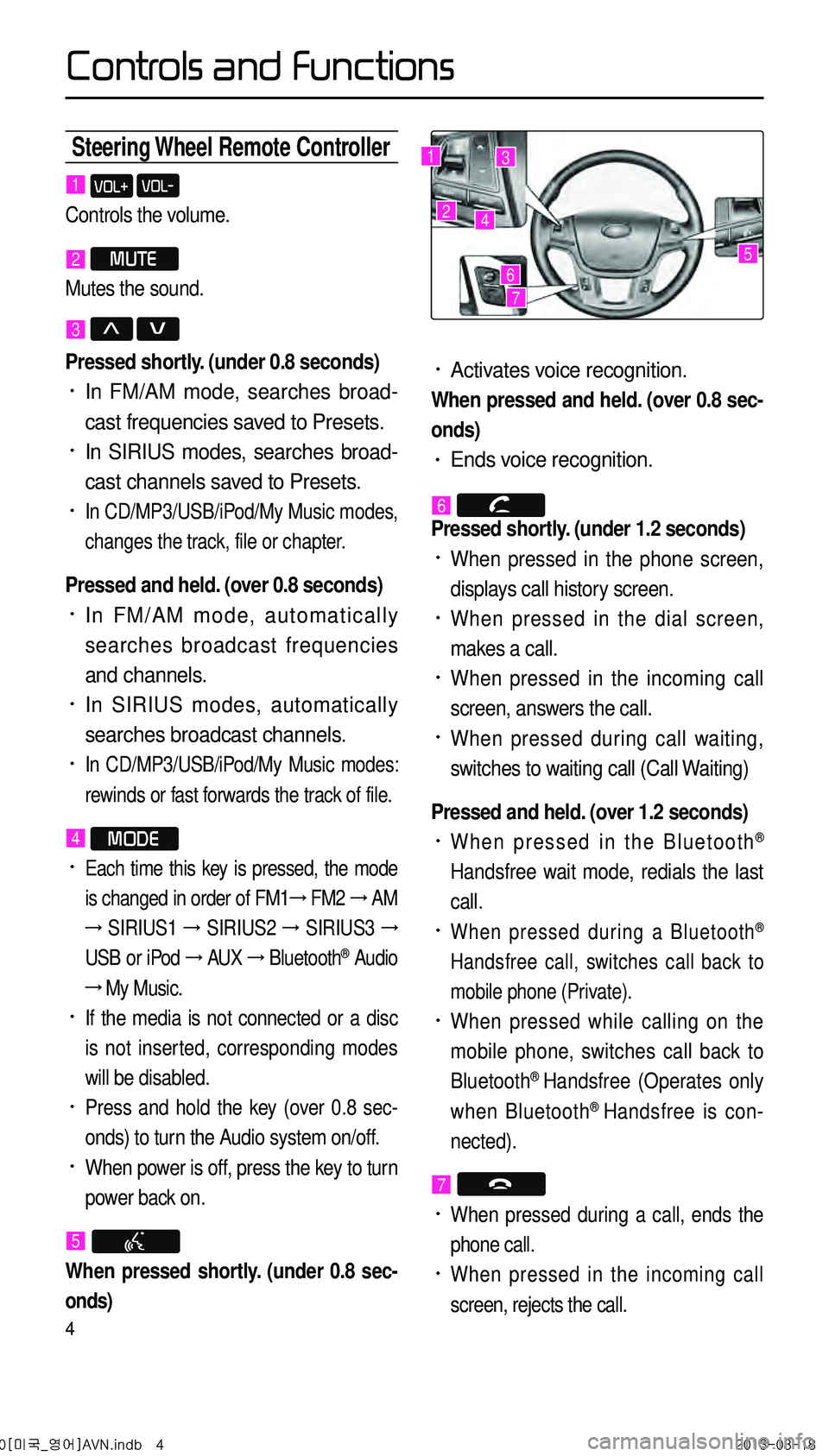
4
Steering Wheel Remote Controller
• Activates voice recognition.
When pressed and held. (over 0.8 sec-
onds)
• Ends voice recognition.
6
Pressed shortly. (under 1.2 seconds)
• When pressed in the phone screen,
displays call history screen.
• When pressed in the dial screen,
makes a call.
• When pressed in the incoming call
screen, answers the call.
• When pressed during call waiting,
switches to waiting call (Call Waiting)
Pressed and held. (over 1.2 seconds)
• When pressed in the Bluetooth®
Handsfree wait mode, redials the last
call.
• When pressed during a Bluetooth®
Handsfree call, switches call back to
mobile phone (Private).
• When pressed while calling on the
mobile phone, switches call back to
Bluetooth
® Handsfree (Operates only
when Bluetooth® Handsfree is con
-
nected).
7
• When pressed during a call, ends the
phone call.
• When pressed in the incoming call
screen, rejects the call.
1 VOL+ VOL-
Controls the volume.
2 MUTE
Mutes the sound.
3 Λ V
Pressed shortly. (under 0.8 seconds)
• In FM/AM mode, searches broad -
cast frequencies saved to Presets.
• In SIRIUS modes, searches broad -
cast channels saved to Presets.
• In CD/MP3/USB/iPod/My Music modes,
changes the track, file or chapter.
Pressed and held. (over 0.8 seconds)
• In FM/AM mode, automatically
searches broadcast frequencies
and channels.
• In SIRIUS modes, automatically
searches broadcast channels.
• In CD/MP3/USB/iPod/My Music modes:
rewinds or fast forwards the track of file.
4 MODE
• Each time this key is pressed, the mode
is changed in order of FM1 →
FM2 →
AM
→
SIRIUS1 →
SIRIUS2 →
SIRIUS3 →
USB or iPod →
AUX →
Bluetooth
® Audio
→ My Music.
• If the media is not connected or a disc
is not inserted, corresponding modes
will be disabled.
• Press and hold the key (over 0.8 sec -
onds) to turn the Audio system on/off.
• When power is off, press the key to turn
power back on.
5
When pressed shortly. (under 0.8 sec-
onds)
1
2
3
4
567
0[미국_영어]AVN.indb 42013-03-18
Controls and Functions
Page 31 of 76
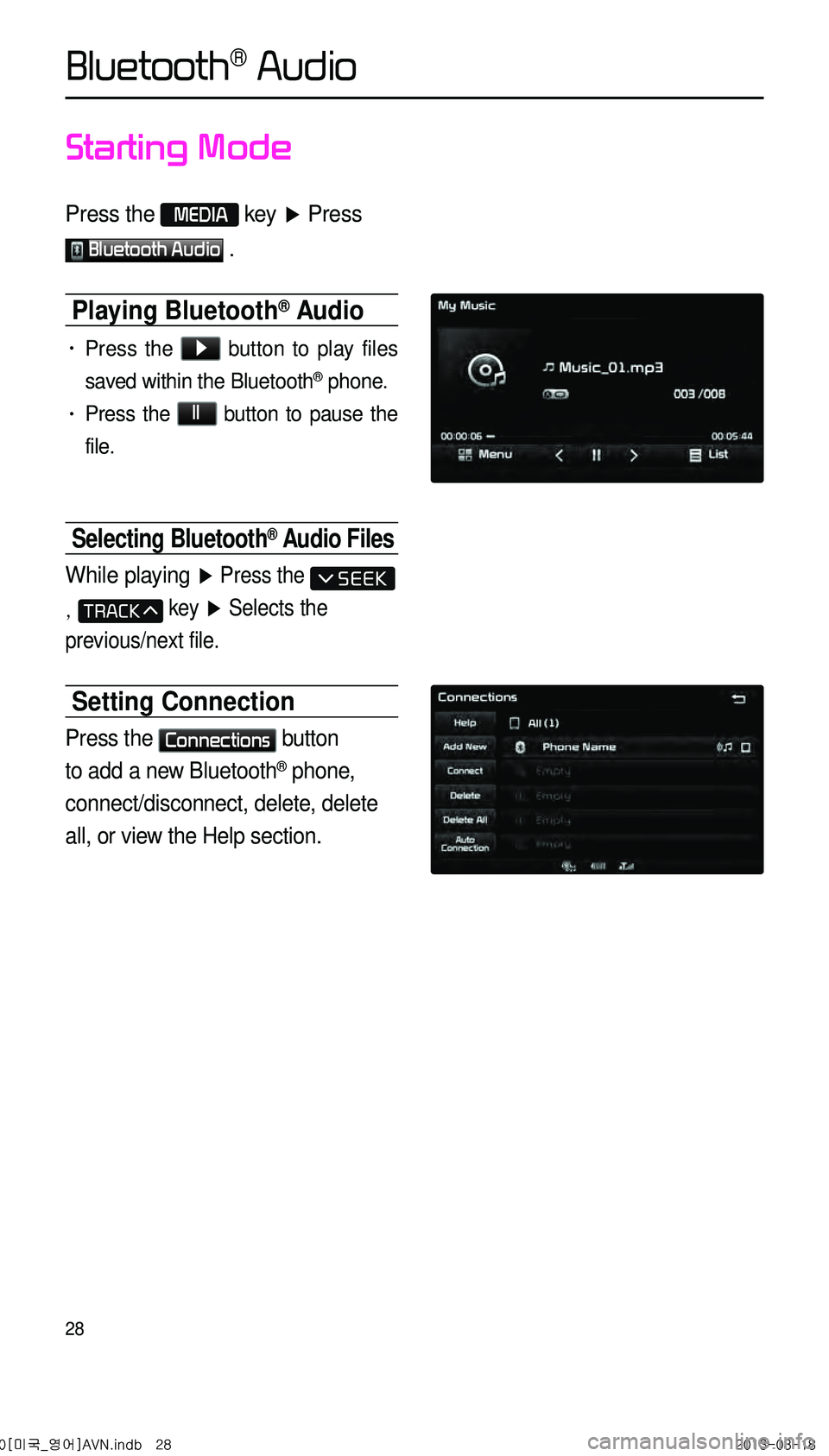
28
Starting Mode
Press the MEDIA key ▶ Press
Bluetooth Audio .
Playing Bluetooth® Audio
• Press the ▶ button to play files
saved within the Bluetooth
® phone.
• Press the ll button to pause the
file.
Selecting Bluetooth® Audio Files
While playing ▶ Press the
, key ▶ Selects the
previous/next file.
Setting Connection
Press the Connections button
to add a new Bluetooth
® phone,
connect/disconnect, delete, delete
all, or view the Help section.
Bluetooth® Audio
0[미국_영어]AVN.indb 282013-03-18
Page 42 of 76
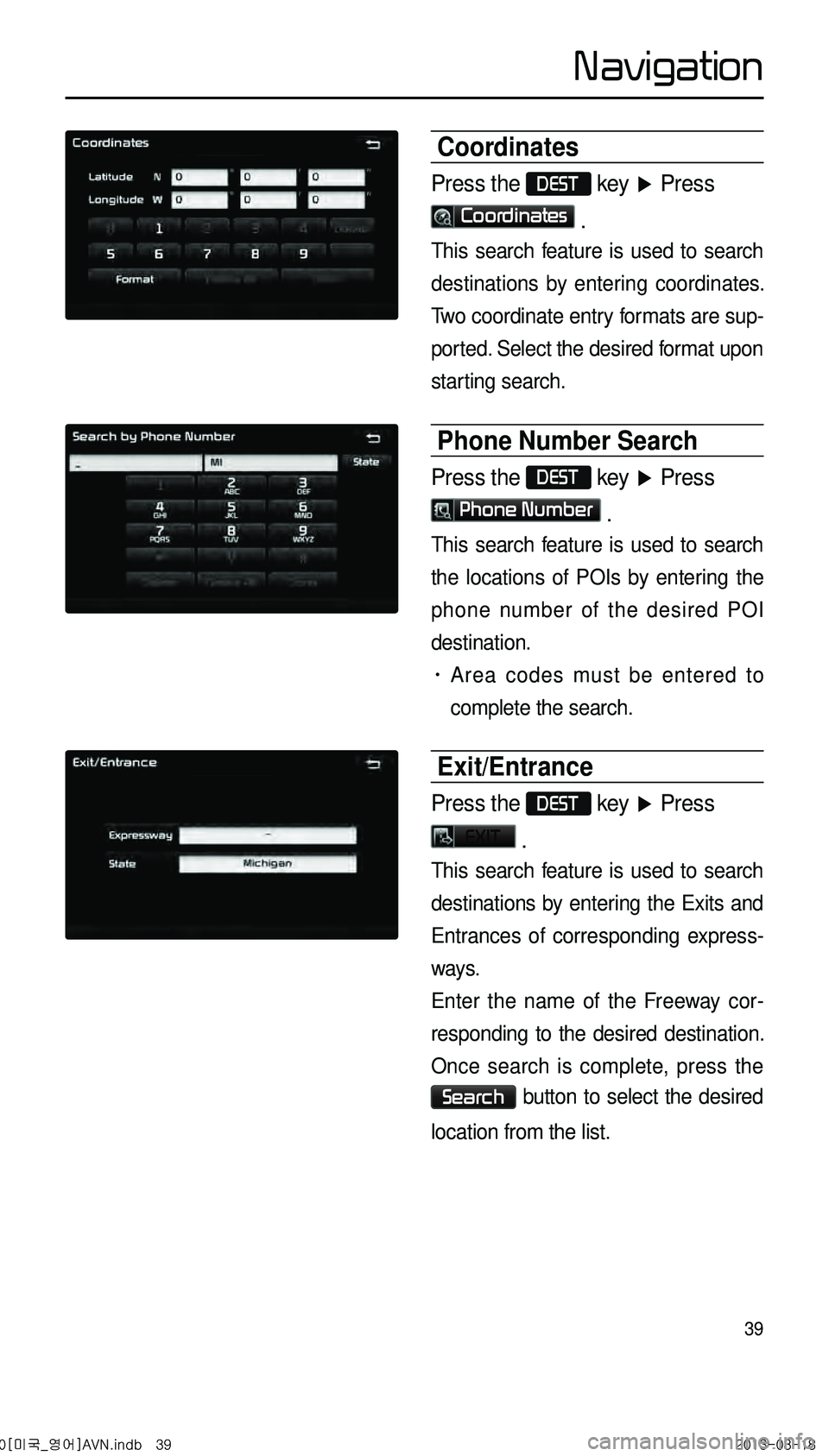
39
Coordinates
Press the DEST key ▶ Press
Coordinates .
This search feature is used to search
destinations by entering coordinates.
Two coordinate entry formats are sup -
ported. Select the desired format upon
starting search.
Phone Number Search
Press the DEST key ▶ Press
Phone Number .
This search feature is used to search
the locations of POIs by entering the
phone number of the desired POI
destination.
• Area codes must be entered to
complete the search.
Exit/Entrance
Press the DEST key ▶ Press
EXIT .
This search feature is used to search
destinations by entering the Exits and
Entrances of corresponding express -
ways.
Enter the name of the Freeway cor -
responding to the desired destination.
Once search is complete, press the
Search button to select the desired
location from the list.
0[미국_영어]AVN.indb 392013-03-18
Navigation
Page 51 of 76
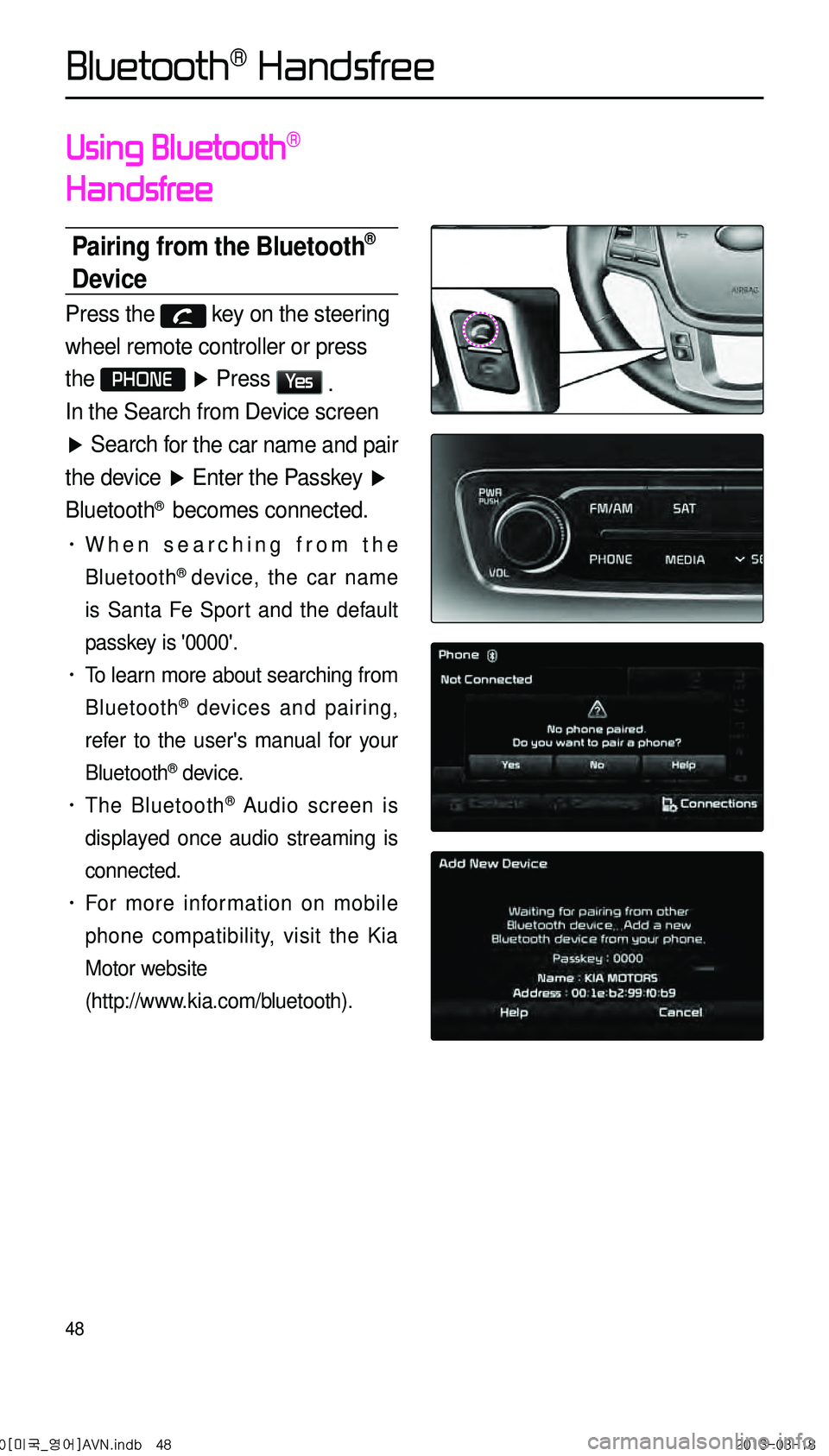
48
Using Bluetooth®
Handsfree
Pairing from the Bluetooth®
Device
Press the key on the steering
wheel remote controller or press
the
PHONE ▶ Press Ye s .
In the Search from Device screen
▶ Search f
or the car name and pair
the de vice
▶ Enter the Passk e
y ▶
Bluetooth
® becomes connected.
• When searching from the
Bluetooth
® device, the car name
is Santa Fe Sport and the default
passkey is '0000'.
• To learn more about searching from
Bluetooth
® devices and pairing,
refer to the user's manual for your
Bluetooth
® device.
• The Bluetooth® Audio screen is
displayed once audio streaming is
connected.
• For more information on mobile
phone compatibility, visit the Kia
Motor website
(http://www.kia.com/bluetooth).
0[미국_영어]AVN.indb 482013-03-18
Bluetooth® Handsfree
Page 52 of 76
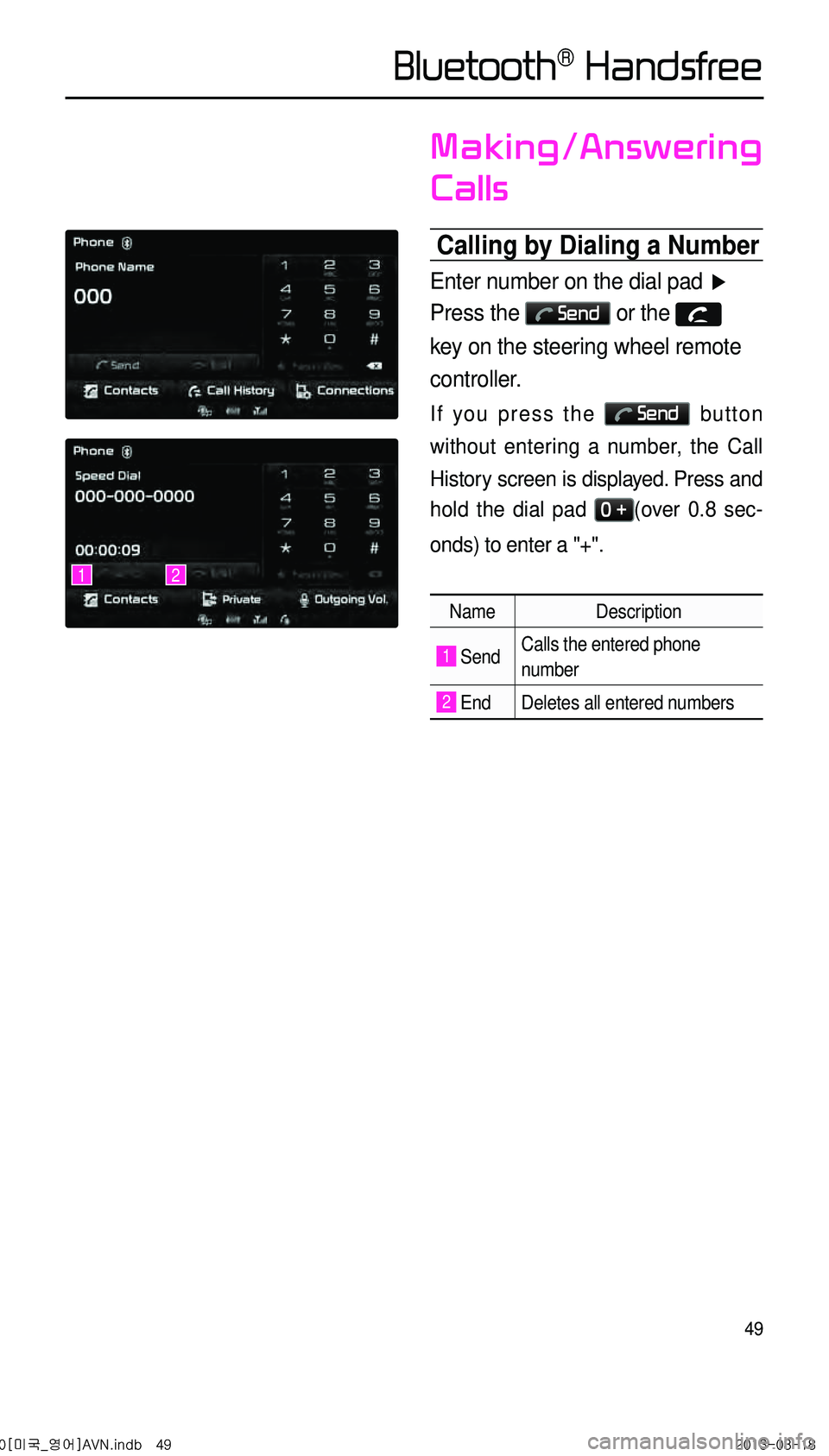
49
Making/Answering
Calls
Calling by Dialing a Number
Enter number on the dial pad ▶
Press the
Send or the
key on the steering wheel remote
controller.
If you press the Send button
without entering a number, the Call
History screen is displayed. Press and
hold the dial pad
0 +(over 0.8 sec-
onds) to enter a "+".
Name Description
1 SendCalls the entered phone
number
2 End Deletes all entered numbers
12
0[미국_영어]AVN.indb 492013-03-18
Bluetooth® Handsfree
Page 53 of 76
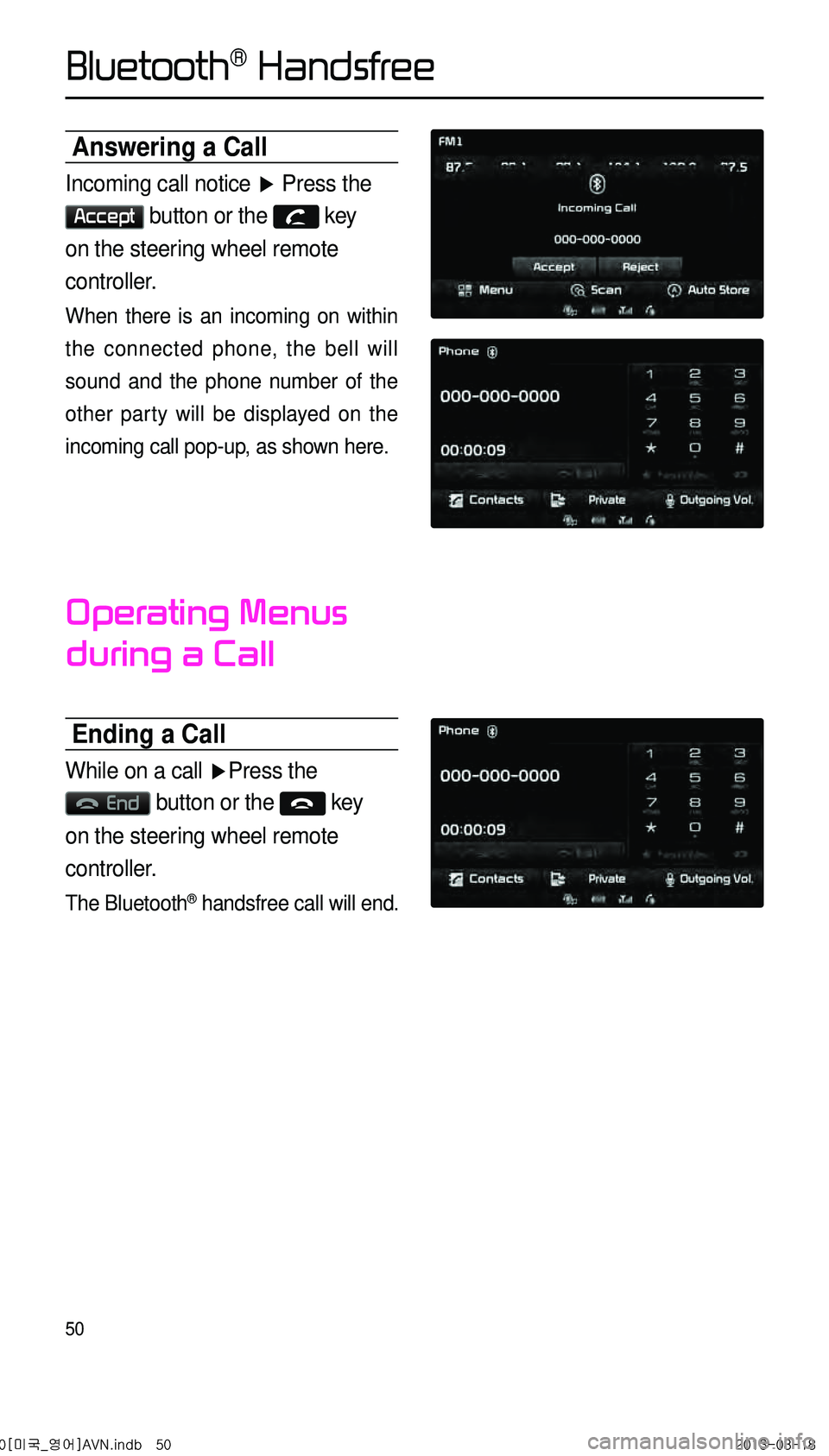
50
Answering a Call
Incoming call notice ▶ Press the
Accept button or the key
on the steering wheel remote
controller.
When there is an incoming on within
the connected phone, the bell will
sound and the phone number of the
other party will be displayed on the
incoming call pop-up, as shown here.
Operating Menus
during a Call
Ending a Call
While on a call ▶Press the
End button or the key
on the steering wheel remote
controller.
The Bluetooth® handsfree call will end.
0[미국_영어]AVN.indb 502013-03-18
Bluetooth® Handsfree
Page 54 of 76
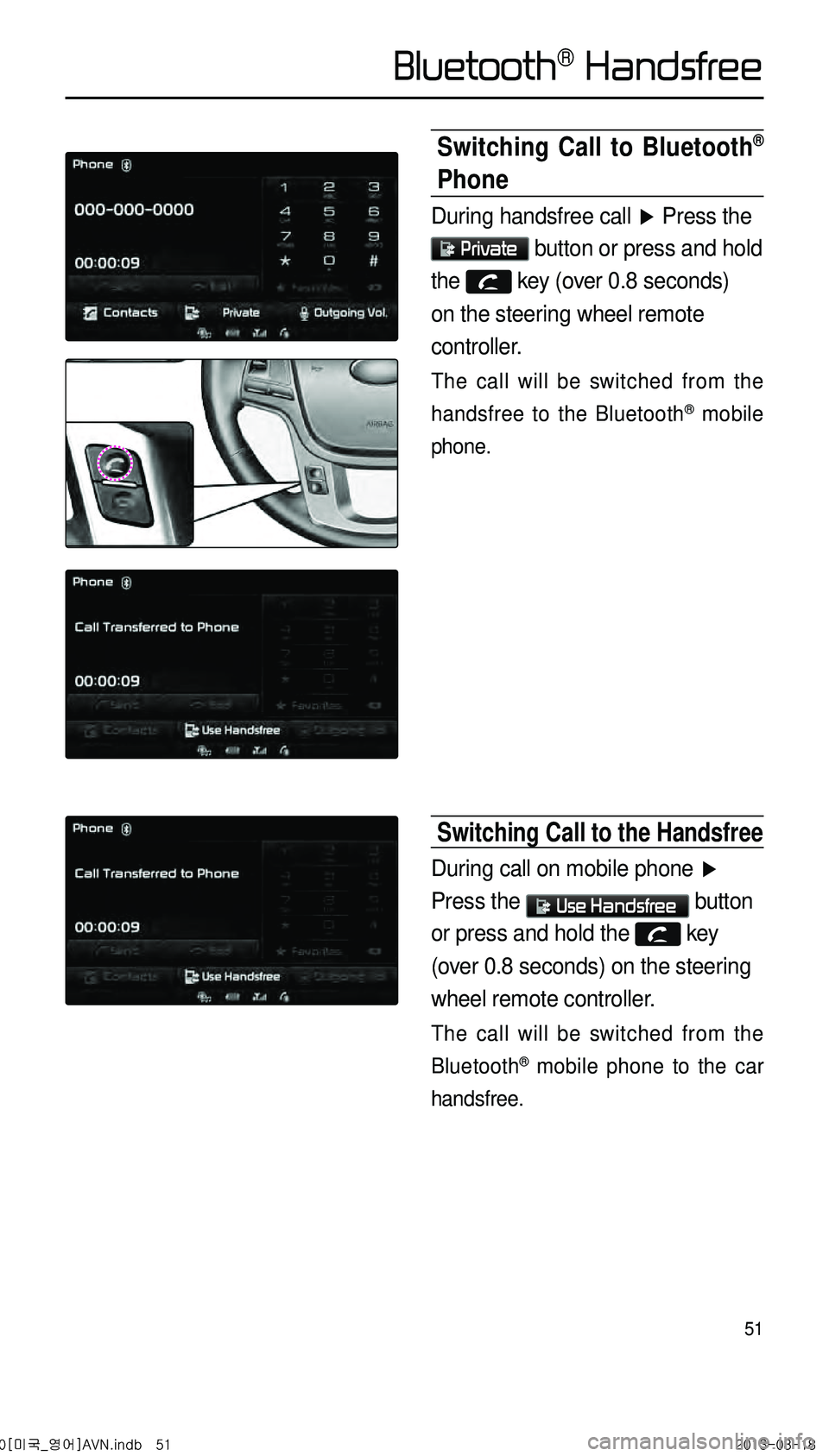
51
Switching Call to Bluetooth®
Phone
During handsfree call ▶ Press the
Private button or press and hold
the key (over 0.8 seconds)
on the steering wheel remote
controller.
The call will be switched from the
handsfree to the Bluetooth
® mobile
phone.
Switching Call to the Handsfree
During call on mobile phone ▶
Press the
Use Handsfree button
or press and hold the key
(over 0.8 seconds) on the steering
wheel remote controller.
The call will be switched from the
Bluetooth
® mobile phone to the car
handsfree.
0[미국_영어]AVN.indb 512013-03-18
Bluetooth® Handsfree
Page 55 of 76
![KIA CADENZA 2014 Navigation System Quick Reference Guide 52
Contacts
Downloading Mobile Phone
Contacts
Press the Contacts button ▶
Press the Download button ▶
Press Ye s .
0[미국_영어]AVN.indb 522013-03-18
Bluetooth® Handsfree KIA CADENZA 2014 Navigation System Quick Reference Guide 52
Contacts
Downloading Mobile Phone
Contacts
Press the Contacts button ▶
Press the Download button ▶
Press Ye s .
0[미국_영어]AVN.indb 522013-03-18
Bluetooth® Handsfree](/img/2/55100/w960_55100-54.png)
52
Contacts
Downloading Mobile Phone
Contacts
Press the Contacts button ▶
Press the Download button ▶
Press Ye s .
0[미국_영어]AVN.indb 522013-03-18
Bluetooth® Handsfree