change time KIA CADENZA 2016 Features and Functions Guide
[x] Cancel search | Manufacturer: KIA, Model Year: 2016, Model line: CADENZA, Model: KIA CADENZA 2016Pages: 46, PDF Size: 4.97 MB
Page 2 of 46
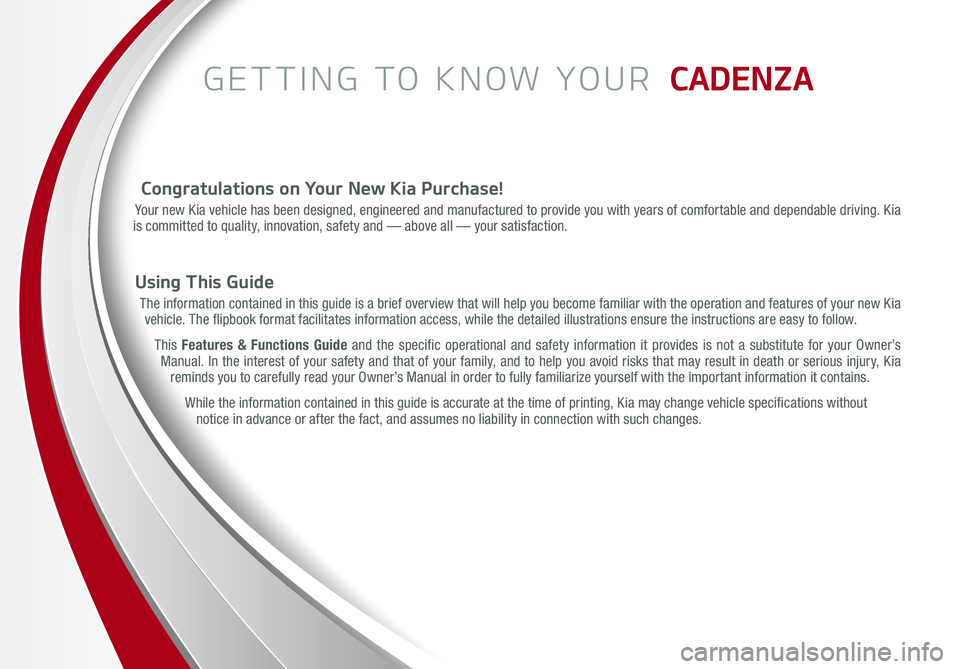
GETTING TO KNOW YOUR CADENZA
Congratulations on Your New Kia Purchase!
Your new Kia vehicle has been designed, engineered and manufactured to provide you with years of comfortable and dependable driving. Kia is committed to quality, innovation, safety and — above all — your satisfaction.
Using This Guide
The information contained in this guide is a brief overview that will help you become familiar with the operation and features of your new Kia vehicle. The flipbook format facilitates information access, while the detailed illustrations ensure the instructions are easy to follow.
This Features & Functions Guide and the specific operational and safety information it provides is not a substitute for your Owner’s Manual. In the interest of your safety and that of your family, and to help you avoid risks that may result in death or serious injury, Kia reminds you to carefully read your Owner’s Manual in order to fully familiarize yourself with the important information it contains.
While the information contained in this guide is accurate at the time of printing, Kia may change vehicle specifications without notice in advance or after the fact, and assumes no liability in connection with such changes.
Page 8 of 46
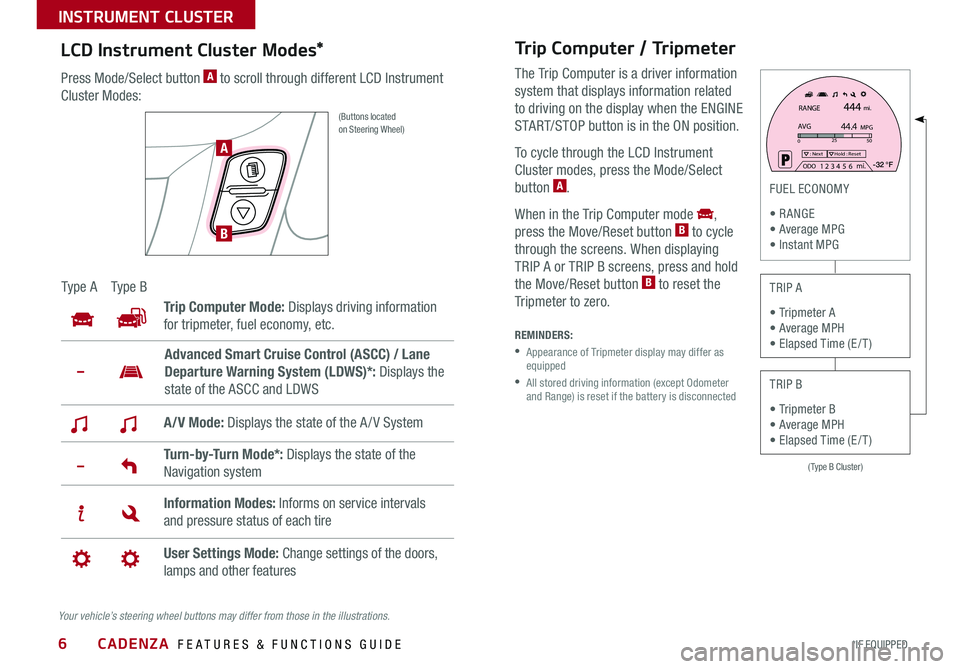
6
Trip Computer / Tripmeter
The Trip Computer is a driver information
system that displays information related
to driving on the display when the ENGINE
START/STOP button is in the ON position .
To cycle through the LCD Instrument
Cluster modes, press the Mode/Select
button A .
When in the Trip Computer mode ,
press the Move/Reset button B to cycle
through the screens . When displaying
TRIP A or TRIP B screens, press and hold
the Move/Reset button B to reset the
Tripmeter to zero .
(Type B Cluster)
025
50: NextHold : Reset
AVGRANGE
444
44.4
mi.
MPG
ODO1 2 3
4 5
6 mi. -32 °F
FUEL ECONOMY
R ANGE Average MPG Instant MPG
TRIP A
Tripmeter A Average MPH Elapsed Time (E / T )
TRIP B
Tripmeter B Average MPH Elapsed Time (E / T )
REMINDERS:
• Appearance of Tripmeter display may differ as equipped
• All stored driving information (except Odometer and Range) is reset if the battery is disconnected
LCD Instrument Cluster Modes*
Press Mode/Select button A to scroll through different LCD Instrument
Cluster Modes:
(Buttons located on Steering Wheel)
Ty p e ATy p e B
Trip Computer Mode: Displays driving information
for tripmeter, fuel economy, etc .
A/V Mode: Displays the state of the A / V System
Turn-by-Turn Mode*: Displays the state of the
Navigation system
Information Modes: Informs on service intervals
and pressure status of each tire
User Settings Mode: Change settings of the doors,
lamps and other features
Advanced Smart Cruise Control (ASCC) / Lane
Departure Warning System (LDWS)*: Displays the
state of the ASCC and LDWS
Your vehicle’s steering wheel buttons may differ from those in the illustrations.
A
B
CADENZA FEATURES & FUNCTIONS GUIDE
*IF EQUIPPED
INSTRUMENT CLUSTER
Page 17 of 46
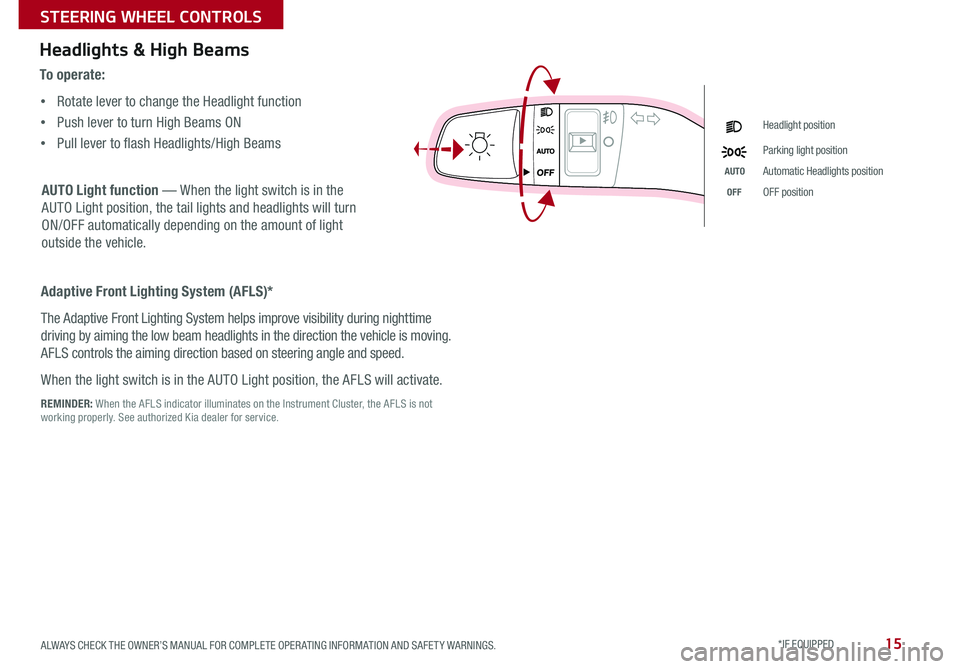
15
Headlights & High Beams
AUTO Light function — When the light switch is in the
AUTO Light position, the tail lights and headlights will turn
ON/OFF automatically depending on the amount of light
outside the vehicle .
To o p e r a t e :
• Rotate lever to change the Headlight function
• Push lever to turn High Beams ON
• Pull lever to flash Headlights/High Beams
Headlight position
Parking light position
AUTOAutomatic Headlights position
OFFOFF position
Adaptive Front Lighting System (AFLS)*
The Adaptive Front Lighting System helps improve visibility during nighttime
driving by aiming the low beam headlights in the direction the vehicle is moving .
AFLS controls the aiming direction based on steering angle and speed .
When the light switch is in the AUTO Light position, the AFLS will activate .
REMINDER: When the AFLS indicator illuminates on the Instrument Cluster, the AFLS is not working properly . See authorized Kia dealer for service .
ALWAYS CHECK THE OWNER’S MANUAL FOR COMPLETE OPER ATING INFORMATION AND SAFET Y WARNINGS. *IF EQUIPPED
STEERING WHEEL CONTROLS
Page 18 of 46
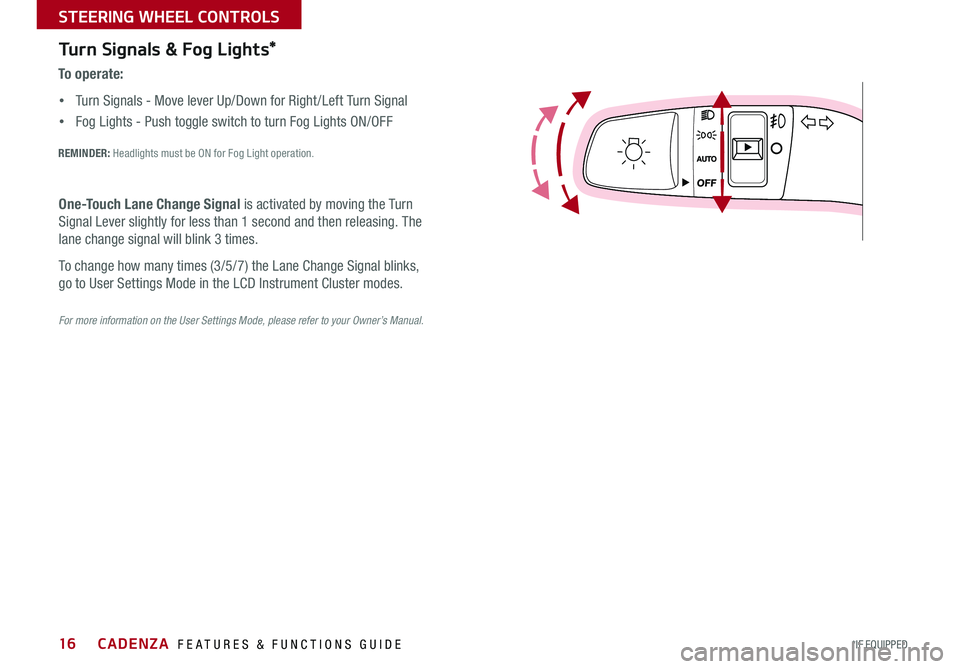
16
Turn Signals & Fog Lights*
To o p e r a t e :
• Turn Signals - Move lever Up/Down for Right /Left Turn Signal
• Fog Lights - Push toggle switch to turn Fog Lights ON/OFF
REMINDER: Headlights must be ON for Fog Light operation .
For more information on the User Settings Mode, please refer to your Owner’s Manual.
One-Touch Lane Change Signal is activated by moving the Turn
Signal Lever slightly for less than 1 second and then releasing . The
lane change signal will blink 3 times .
To change how many times (3/5/7) the Lane Change Signal blinks,
go to User Settings Mode in the LCD Instrument Cluster modes .
CADENZA FEATURES & FUNCTIONS GUIDE
*IF EQUIPPED
STEERING WHEEL CONTROLS
Page 21 of 46
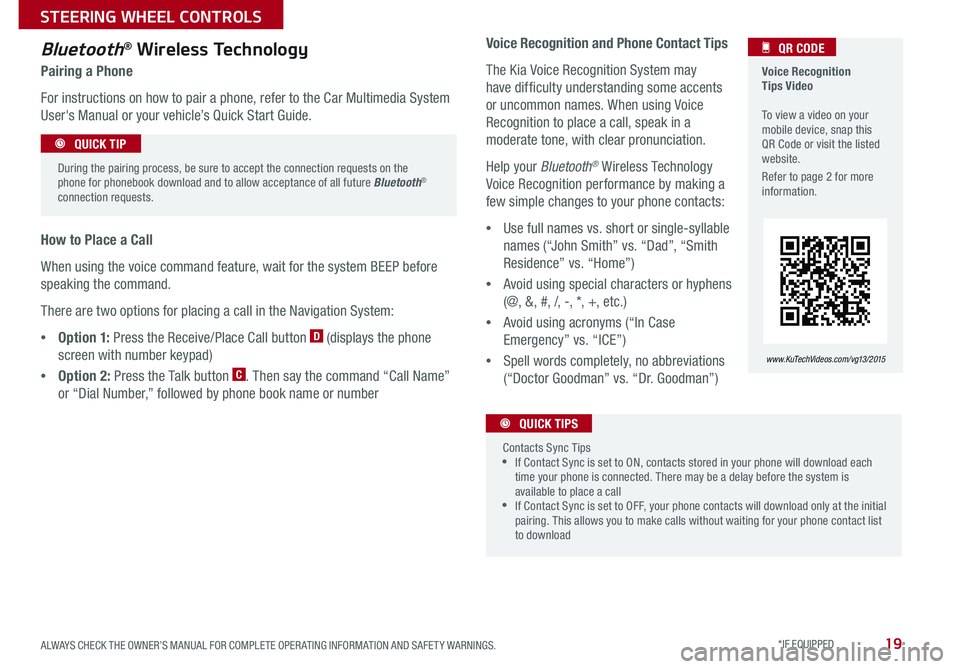
19
Voice Recognition Tips Video To view a video on your mobile device, snap this QR Code or visit the listed website .
Refer to page 2 for more information .
QR CODE
www. KuTechVideo s.c om/vg13/2015
Bluetooth® Wireless Technology
Pairing a Phone
For instructions on how to pair a phone, refer to the Car Multimedia System
User's Manual or your vehicle’s Quick Start Guide .
How to Place a Call
When using the voice command feature, wait for the system BEEP before
speaking the command .
There are two options for placing a call in the Navigation System:
•O p t i o n 1: Press the Receive/Place Call button D (displays the phone
screen with number keypad)
•Option 2: Press the Talk button C . Then say the command “Call Name”
or “Dial Number,” followed by phone book name or number
During the pairing process, be sure to accept the connection requests on the phone for phonebook download and to allow acceptance of all future Bluetooth® connection requests .
QUICK TIP
Voice Recognition and Phone Contact Tips
The Kia Voice Recognition System may
have difficulty understanding some accents
or uncommon names . When using Voice
Recognition to place a call, speak in a
moderate tone, with clear pronunciation .
Help your Bluetooth® Wireless Technology
Voice Recognition performance by making a
few simple changes to your phone contacts:
•Use full names vs . short or single-syllable
names (“John Smith” vs . “Dad”, “Smith
Residence” vs . “Home”)
•Avoid using special characters or hyphens
(@, &, #, /, -, *, +, etc . )
•Avoid using acronyms (“In Case
Emergency” vs . “ICE”)
•Spell words completely, no abbreviations
(“Doctor Goodman” vs . “Dr . Goodman”)
Contacts Sync Tips •If Contact Sync is set to ON, contacts stored in your phone will download each time your phone is connected . There may be a delay before the system is available to place a call •If Contact Sync is set to OFF, your phone contacts will download only at the initial pairing . This allows you to make calls without waiting for your phone contact list to download
QUICK TIPS
ALWAYS CHECK THE OWNER’S MANUAL FOR COMPLETE OPER ATING INFORMATION AND SAFET Y WARNINGS. *IF EQUIPPED
STEERING WHEEL CONTROLS
Page 24 of 46
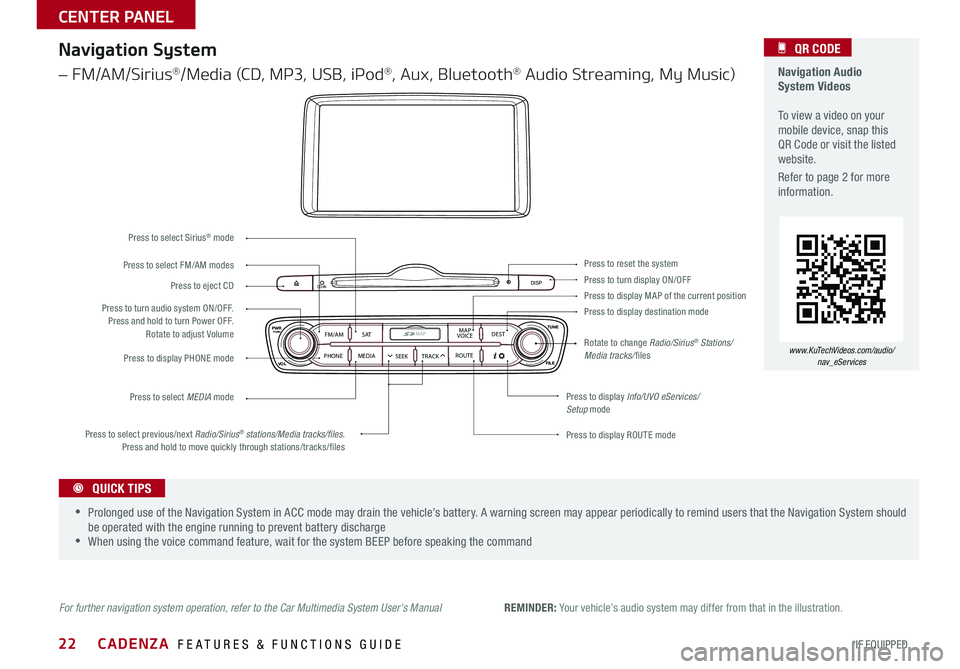
22
Navigation Audio System Videos To view a video on your mobile device, snap this QR Code or visit the listed website .
Refer to page 2 for more information .
QR CODE
www.KuTechVideos.com/audio/ nav_eServices
REMINDER: Your vehicle’s audio system may differ from that in the illustration .
CD-INDISP
PWRPUSH
VOL TUNE
FILE
DEST
SEEK TRACK
MEDIA
FM/AM
PHONE S AT
MAP
VOICE
ROUTEMAP
Press to turn display ON/OFFPress to reset the system
Press to display MAP of the current positionPress to display destination mode
Press to display Info/UVO eServices/Setup mode
Press to display ROUTE mode
Press to display PHONE mode
Press to turn audio system ON/OFF . Press and hold to turn Power OFF . Rotate to adjust Volume
Press to select previous/next Radio/Sirius® stations/Media tracks/files. Press and hold to move quickly through stations/tracks/files
Press to select FM/AM modes
Press to select Sirius® mode
Press to select MEDIA mode
Press to eject CD
Rotate to change Radio/Sirius® Stations/Media tracks/files
Navigation System
– FM/AM/Sirius®/Media (CD, MP3, USB, iPod®, Aux, Bluetooth® Audio Streaming, My Music)
For further navigation system operation, refer to the Car Multimedia System User's Manual
•Prolonged use of the Navigation System in ACC mode may drain the vehicle’s battery . A warning screen may appear periodically to remind users that the Navigation System should be operated with the engine running to prevent battery discharge •When using the voice command feature, wait for the system BEEP before speaking the command
QUICK TIPS
CADENZA FEATURES & FUNCTIONS GUIDE
*IF EQUIPPED
CENTER PANEL
Page 26 of 46
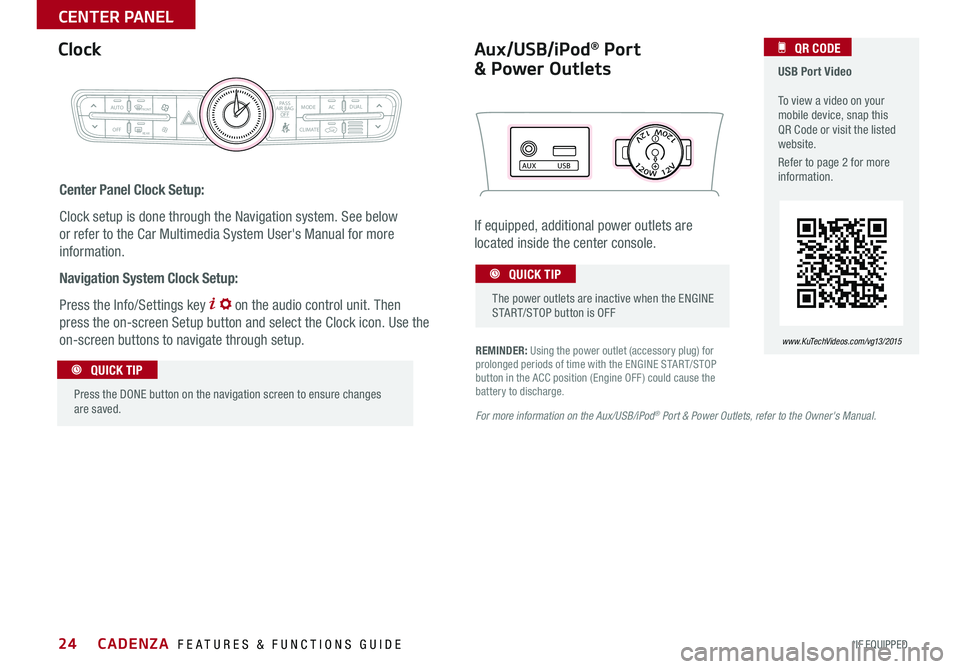
24
REMINDER: Using the power outlet (accessory plug) for prolonged periods of time with the ENGINE START/STOP button in the ACC position (Engine OFF ) could cause the battery to discharge .
Aux/USB/iPod® Port
& Power Outlets
Clock USB Port Video To view a video on your mobile device, snap this QR Code or visit the listed website .
Refer to page 2 for more information .
QR CODE
www. KuTechVideo s.c om/vg13/2015
For more information on the Aux/USB/iPod® Port & Power Outlets, refer to the Owner's Manual.
Center Panel Clock Setup:
Clock setup is done through the Navigation system . See below
or refer to the Car Multimedia System User's Manual for more
information .
Navigation System Clock Setup:
Press the Info/Settings key on the audio control unit . Then
press the on-screen Setup button and select the Clock icon . Use the
on-screen buttons to navigate through setup .
C L I M AT E
MODEACPA SS
AIR BAG
OFF
AUTOFRONT
REAR
OFF
DUAL
AUX USB
If equipped, additional power outlets are
located inside the center console
.
Press the DONE button on the navigation screen to ensure changes are saved .
QUICK TIP
The power outlets are inactive when the ENGINE START/STOP button is OFF
QUICK TIP
CADENZA FEATURES & FUNCTIONS GUIDE
*IF EQUIPPED
CENTER PANEL