KIA CADENZA 2016 Features and Functions Guide
Manufacturer: KIA, Model Year: 2016, Model line: CADENZA, Model: KIA CADENZA 2016Pages: 50, PDF Size: 3.85 MB
Page 1 of 50
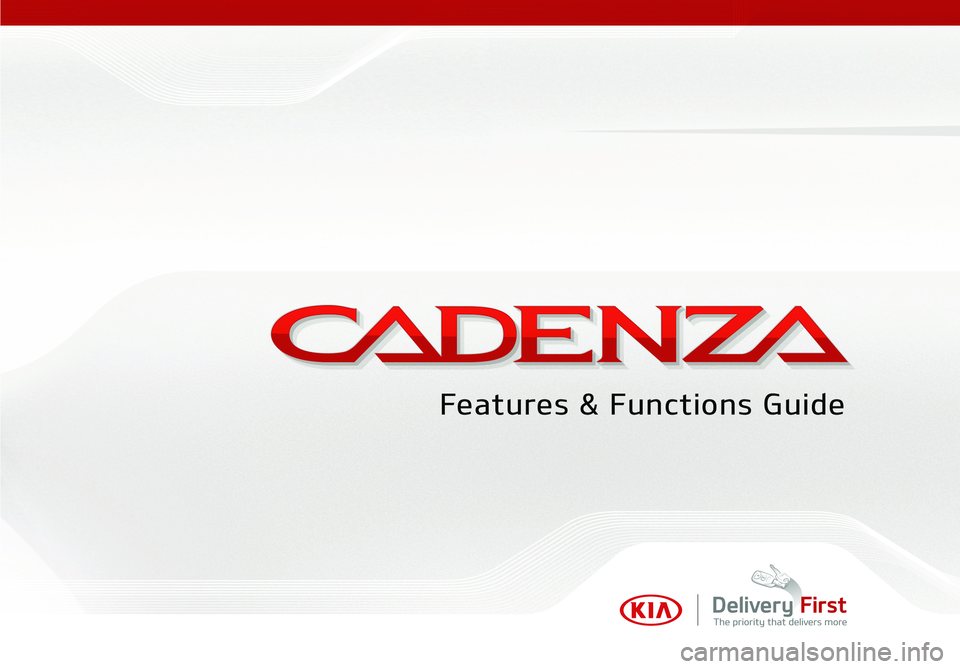
Page 2 of 50
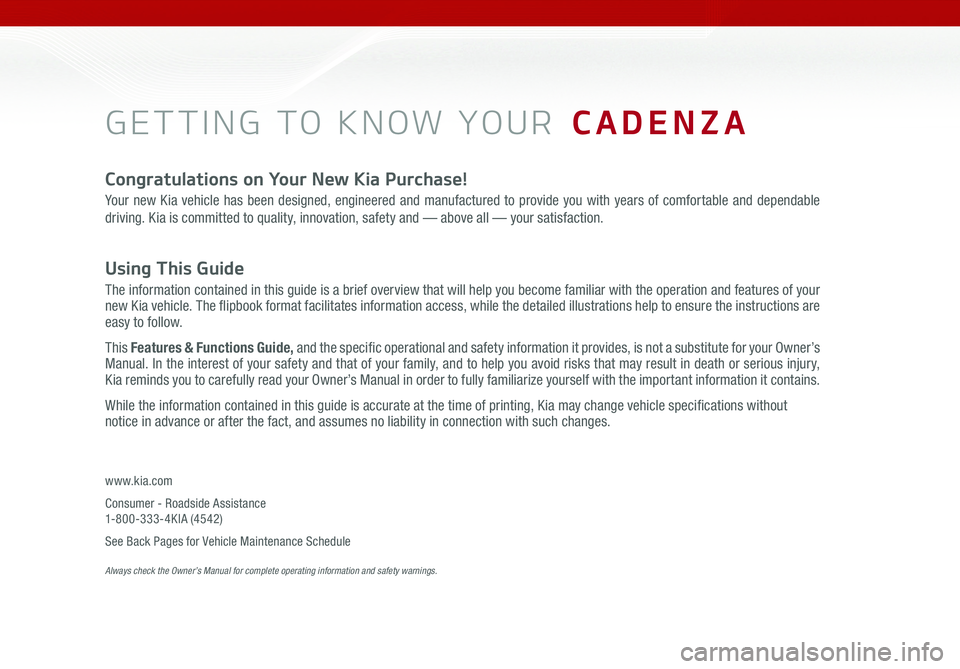
GETTING TO KNOW YOUR CADENZA
Congratulations on Your New Kia Purchase!
Your new Kia vehicle has been designed, engineered and manufactured to provide you with years of comfortable and dependable
driving. Kia is committed to quality, innovation, safety and — above all — your satisfaction.
Using This Guide
The information contained in this guide is a brief overview that will help you become familiar with the operation and features of your
new Kia vehicle. The flipbook format facilitates information access, while the detailed illustrations help to ensure the instructions are
easy to follow.
This Features & Functions Guide, and the specific operational and safety information it provides, is not a substitute for your Owner’s
Manual. In the interest of your safety and that of your family, and to help you avoid risks that may result in death or serious injury,
Kia reminds you to carefully read your Owner’s Manual in order to fully familiarize yourself with the important information it contains.
While the information contained in this guide is accurate at the time of printing, Kia may change vehicle specifications without
notice in advance or after the fact, and assumes no liability in connection with such changes.
www.kia.com
Consumer - Roadside Assistance
1-800-333-4KIA (4542)
See Back Pages for Vehicle Maintenance Schedule
Always check the Owner’s Manual for complete operating information and safety warnings.
Page 3 of 50
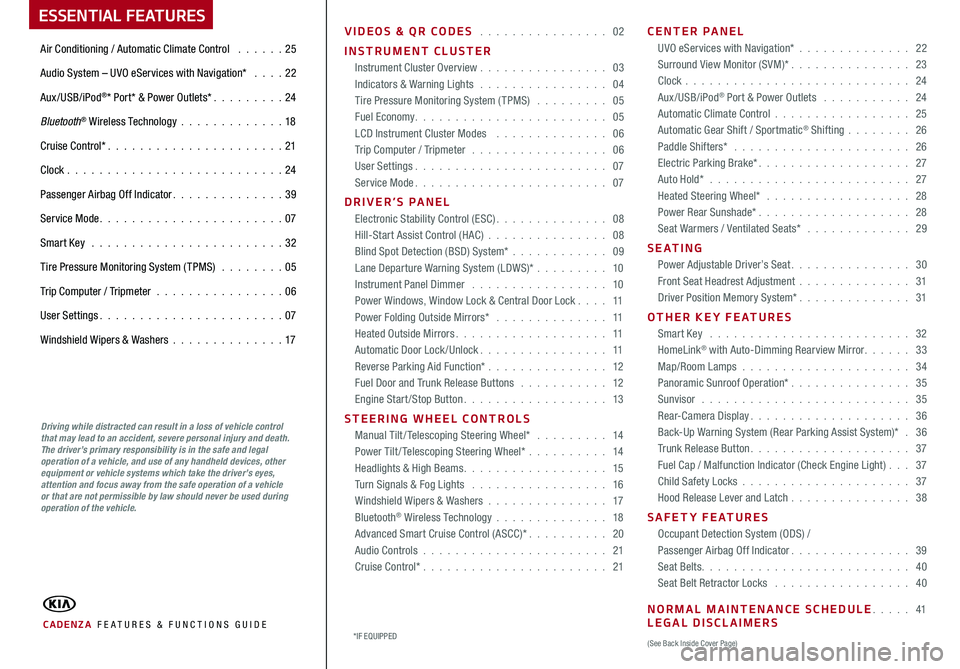
VIDEOS & QR CODES 02
INSTRUMENT CLUSTER Instrument Cluster Overview 03
Indicators & Warning Lights 04
Tire Pressure Monitoring System (TPMS) 05
Fuel Economy 05
LCD Instrument Cluster Modes 06
Trip Computer / Tripmeter 06
User Settings 07
Service Mode 07
DRIVER’S PANEL Electronic Stability Control (ESC) 08
Hill-Start Assist Control (HAC) 08
Blind Spot Detection (BSD) System* 09
Lane Departure Warning System (LDWS)* 10
Instrument Panel Dimmer 10
Power Windows, Window Lock & Central Door Lock 11
Power Folding Outside Mirrors* 11
Heated Outside Mirrors 11
Automatic Door Lock /Unlock 11
Reverse Parking Aid Function* 12
Fuel Door and Trunk Release Buttons 12
Engine Start/Stop Button 13
STEERING WHEEL CONTROLS Manual Tilt/ Telescoping Steering Wheel* 14
Power Tilt/ Telescoping Steering Wheel* 14
Headlights & High Beams 15
Turn Signals & Fog Lights 16
Windshield Wipers & Washers 17
Bluetooth
® Wireless Technology 18
Advanced Smart Cruise Control (ASCC)* 20
Audio Controls 21
Cruise Control* 21CENTER PANEL
UVO eServices with Navigation* 22
Surround View Monitor (SVM)* 23
Clock 24
Aux/USB/iPod
® Port & Power Outlets 24
Automatic Climate Control 25
Automatic Gear Shift / Sportmatic
® Shifting 26
Paddle Shifters* 26
Electric Parking Brake* 27
Auto Hold* 27
Heated Steering Wheel* 28
Power Rear Sunshade* 28
Seat Warmers / Ventilated Seats* 29
S E AT I N G Power Adjustable Driver’s Seat 30
Front Seat Headrest Adjustment 31
Driver Position Memory System* 31
OTHER KEY FEATURES Smart Key 32
HomeLink
® with Auto-Dimming Rearview Mirror 33
Map/Room Lamps 34
Panoramic Sunroof Operation* 35
Sunvisor 35
Rear-Camera Display 36
Back-Up Warning System (Rear Parking Assist System)* 36
Trunk Release Button 37
Fuel Cap / Malfunction Indicator (Check Engine Light) 37
Child Safety Locks 37
Hood Release Lever and Latch 38
SAFETY FEATURES Occupant Detection System (ODS) /
Passenger Airbag Off Indicator 39
Seat Belts 40
Seat Belt Retractor Locks 40
NORMAL MAINTENANCE SCHEDULE 41
LEGAL DISCLAIMERS
(See Back Inside Cover Page)
ESSENTIAL FEATURES
CADENZA FE ATURES & FUNCTIONS GUIDE
Air Conditioning / Automatic Climate Control 25
Audio System – UVO eServices with Navigation* 22
Aux/USB/iPod
®* Port* & Power Outlets* 24
Bluetooth
® Wireless Technology 18
Cruise Control* 21
Clock 24
Passenger Airbag Off Indicator 39
Service Mode 07
Smart Key 32
Tire Pressure Monitoring System (TPMS) 05
Trip Computer / Tripmeter 06
User Settings 07
Windshield Wipers & Washers 17
*IF EQUIPPED
Driving while distracted can result in a loss of vehicle control
that may lead to an accident, severe personal injury and death.
The driver’s primary responsibility is in the safe and legal
operation of a vehicle, and use of any handheld devices, other
equipment or vehicle systems which take the driver’s eyes,
attention and focus away from the safe operation of a vehicle
or that are not permissible by law should never be used during
operation of the vehicle.
Page 4 of 50
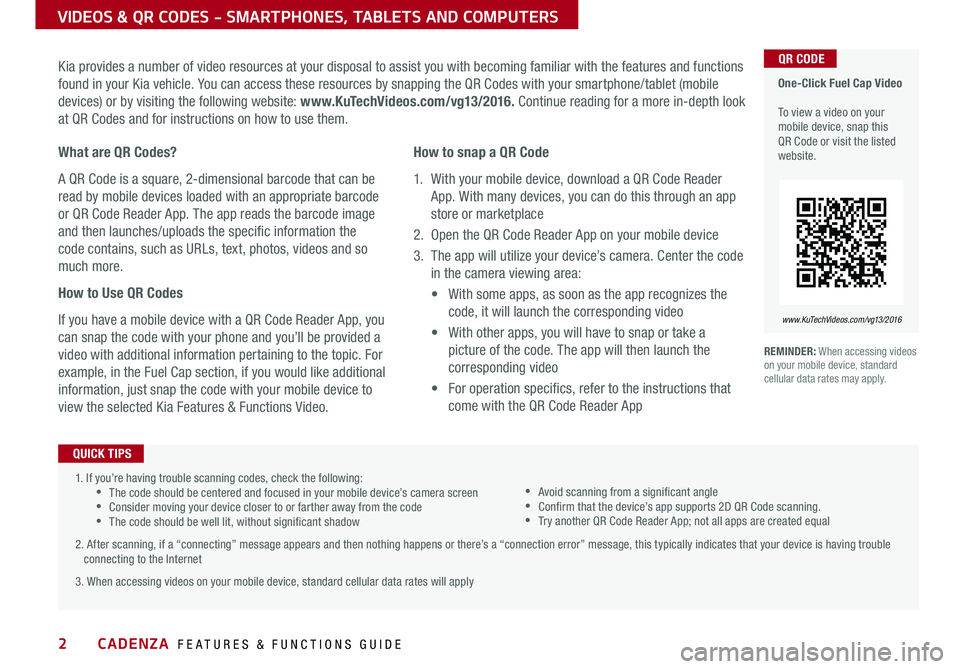
2
VIDEOS & QR CODES - SMARTPHONES, TABLETS AND COMPUTERS
Kia provides a number of video resources at your disposal to assist you with becoming familiar with the features and functions
found in your Kia vehicle You can access these resources by snapping the QR Codes with your smartphone/tablet (mobile
devices) or by visiting the following website: www.KuTechVideos.com/vg13/2016. Continue reading for a more in-depth look
at QR Codes and for instructions on how to use them
REMINDER: When accessing videos
on your mobile device, standard
cellular data rates may apply
One-Click Fuel Cap Video
To view a video on your
mobile device, snap this
QR Code or visit the listed
website
www. KuTechVideo s.c om/vg13/2016
What are QR Codes?
A QR Code is a square, 2-dimensional barcode that can be
read by mobile devices loaded with an appropriate barcode
or QR Code Reader App The app reads the barcode image
and then launches/uploads the specific information the
code contains, such as URLs, text, photos, videos and so
much more
How to Use QR Codes
If you have a mobile device with a QR Code Reader App, you
can snap the code with your phone and you’ll be provided a
video with additional information pertaining to the topic For
example, in the Fuel Cap section, if you would like additional
information, just snap the code with your mobile device to
view the selected Kia Features & Functions Video How to snap a QR Code
1 With your mobile device, download a QR Code Reader
App With many devices, you can do this through an app
store or marketplace
2 Open the QR Code Reader App on your mobile device
3 The app will utilize your device’s camera Center the code
in the camera viewing area:
• With some apps, as soon as the app recognizes the
code, it will launch the corresponding video
• With other apps, you will have to snap or take a
picture of the code The app will then launch the
corresponding video
• For operation specifics, refer to the instructions that
come with the QR Code Reader App
QR CODE
1 If you’re having trouble scanning codes, check the following:
•The code should be centered and focused in your mobile device’s camera screen
•Consider moving your device closer to or farther away from the code
•The code should be well lit, without significant shadow
2 After scanning, if a “connecting” message appears and then nothing happens or there’s a “connection error” message, this typically indicates that your device is having trouble
connecting to the Internet
3 When accessing videos on your mobile device, standard cellular data rates will apply
QUICK TIPS
•Avoid scanning from a significant angle
•Confirm that the device’s app supports 2D QR Code scanning
•Try another QR Code Reader App; not all apps are created equal
CADENZA FEATURES & FUNCTIONS GUIDE
*IF EQUIPPED
Page 5 of 50
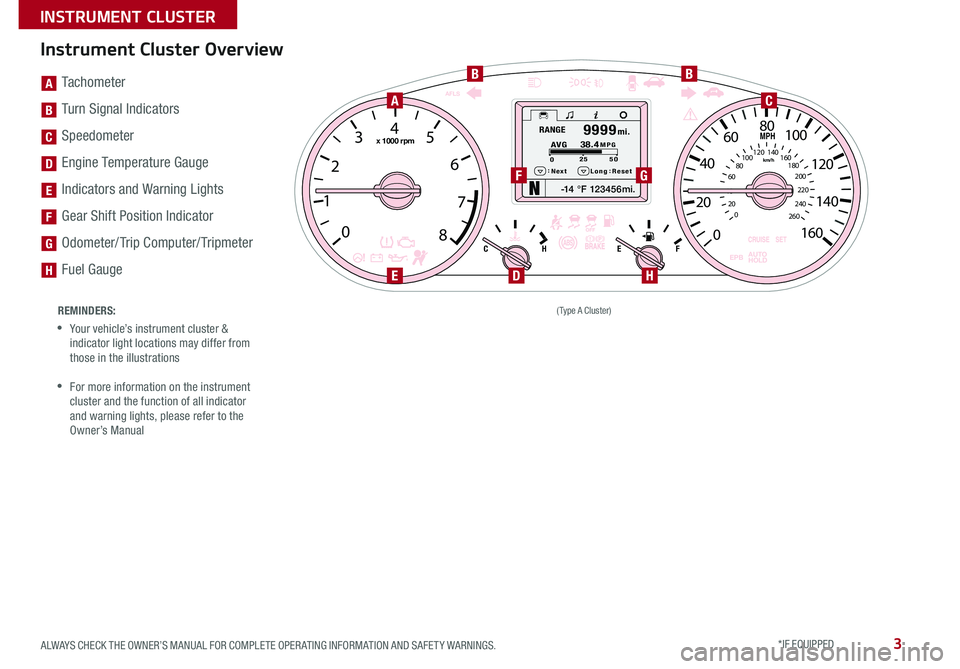
3
Instrument Cluster Overview
-14 °F 123456mi.
0
1 2
3
4
5
6
7
8
0
20
40 60
80
100
120
140
160
180
200
220
240
260
0
20 40
60
80
100
120
140
160
Next Long:
Reset
: 0
2
5 50
MPG
A
VG38.4RAN GE
mi.9 999
AUTO
HOLD
EPBC
H EF
x 1000 rpm
AFLS
km/h
MPH
(Type A Cluster)
AC
BB
F
DEH
G
[A] Tachometer
[B] Turn Signal Indicators
[C] Speedometer
[D] Engine Temperature Gauge
[E] Indicators and Warning Lights
[F] Gear Shift Position Indicator
[G] Odometer/ Trip Computer/ Tripmeter
[H] Fuel Gauge
REMINDERS:
•Your vehicle’s instrument cluster &
indicator light locations may differ from
those in the illustrations
•For more information on the instrument
cluster and the function of all indicator
and warning lights, please refer to the
Owner’s Manual
A
B
C
D
E
F
G
H
ALWAYS CHECK THE OWNER’S MANUAL FOR COMPLETE OPER ATING INFORMATION AND SAFET Y WARNINGS. *IF EQUIPPED
INSTRUMENT CLUSTER
Page 6 of 50
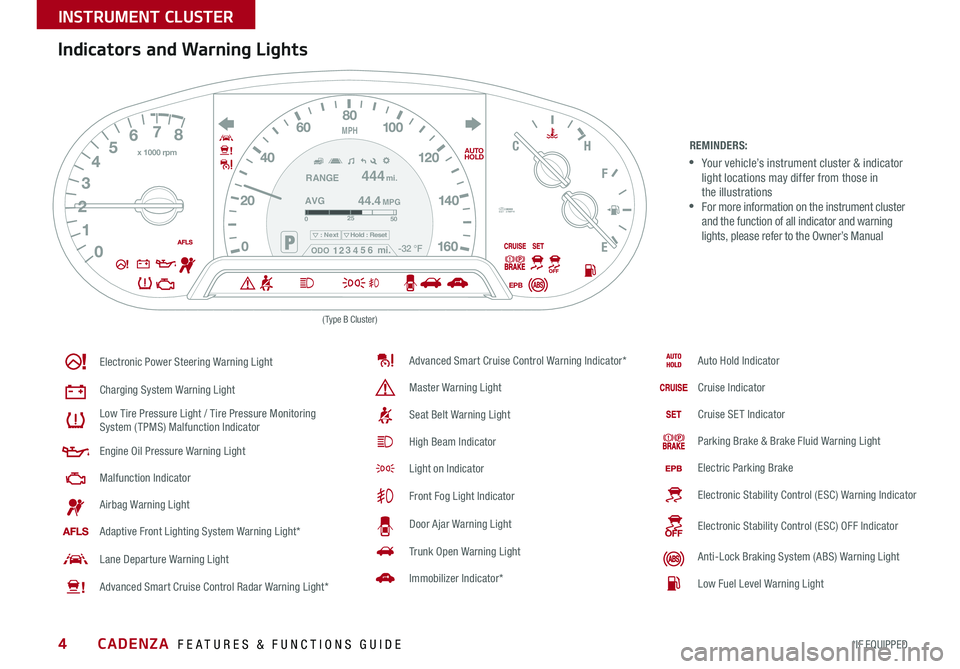
4
Indicators and Warning Lights
REMINDERS:
•Your vehicle’s instrument cluster & indicator
light locations may differ from those in
the illustrations
•For more information on the instrument cluster
and the function of all indicator and warning
lights, please refer to the Owner’s Manual
Electronic Power Steering Warning Light
Charging System Warning Light
Low Tire Pressure Light / Tire Pressure Monitoring
System (TPMS) Malfunction Indicator
Engine Oil Pressure Warning Light
Malfunction Indicator
Airbag Warning Light
Adaptive Front Lighting System Warning Light*
Lane Departure Warning Light
Advanced Smart Cruise Control Radar Warning Light*
Advanced Smart Cruise Control Warning Indicator*
Master Warning Light
Seat Belt Warning Light
High Beam Indicator
Light on Indicator
Front Fog Light Indicator
Door Ajar Warning Light
Trunk Open Warning Light
Immobilizer Indicator*
E F
C
H-32 °F
AUTO
HOLD
EPBx 1000 rpm
MPH
025 50
: NextHold : Reset
AVGRANGE
444
44.4
mi.
MPG
ODO1 2 3
4 5
6 mi.
Auto Hold Indicator
Cruise Indicator
Cruise SET Indicator
Parking Brake & Brake Fluid Warning Light
Electric Parking Brake
Electronic Stability Control (ESC) Warning Indicator
Electronic Stability Control (ESC) OFF Indicator
Anti-Lock Braking System (ABS) Warning Light
Low Fuel Level Warning Light
(Type B Cluster)
SET
27MPH
CADENZA FEATURES & FUNCTIONS GUIDE
*IF EQUIPPED
INSTRUMENT CLUSTER
Page 7 of 50
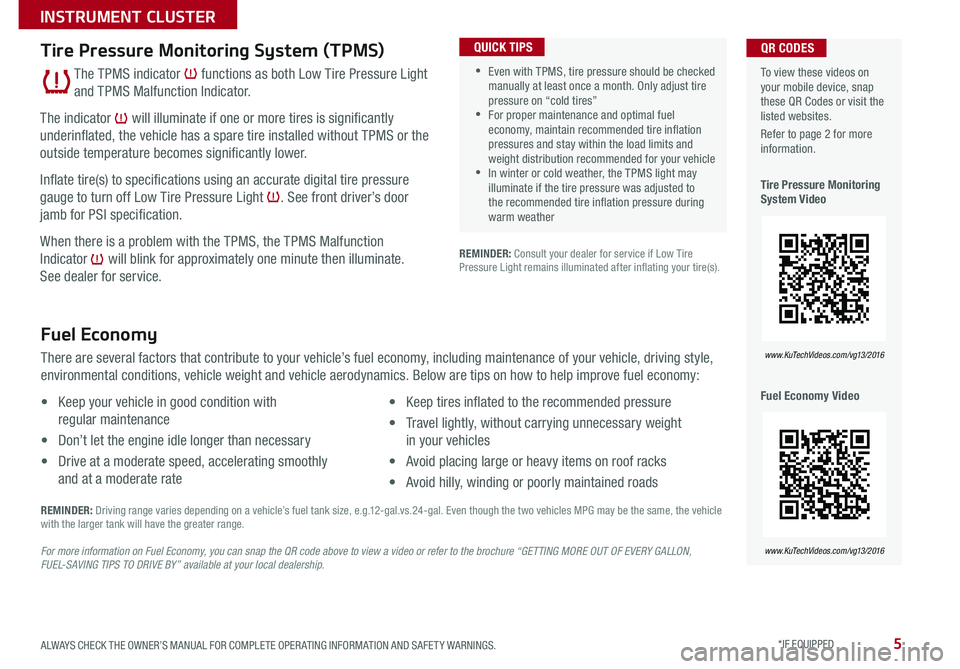
5
REMINDER: Consult your dealer for service if Low Tire
Pressure Light remains illuminated after inflating your tire(s)
Fuel Economy
There are several factors that contribute to your vehicle’s fuel economy, including maintenance of your vehicle, driving style,
environmental conditions, vehicle weight and vehicle aerodynamics Below are tips on how to help improve fuel economy:
• Keep your vehicle in good condition with
regular maintenance
• Don’t let the engine idle longer than necessary
• Drive at a moderate speed, accelerating smoothly
and at a moderate rate •
Keep tires inflated to the recommended pressure
• Travel lightly, without carrying unnecessary weight
in your vehicles
• Avoid placing large or heavy items on roof racks
• Avoid hilly, winding or poorly maintained roads
REMINDER: Driving range varies depending on a vehicle’s fuel tank size, e g 12-gal vs 24-gal Even though the two vehicles MPG may be the same, the vehicle
with the larger tank will have the greater range
For more information on Fuel Economy, you can snap the QR code above to view a video or refer to the brochure “GETTING MORE OUT OF EVERY GALLON,
FUEL-SAVING TIPS TO DRIVE BY” available at your local dealership.
To view these videos on
your mobile device, snap
these QR Codes or visit the
listed websites
Refer to page 2 for more
information
Tire Pressure Monitoring
System Video
Fuel Economy Video QR CODES
www. KuTechVideo s.c om/vg13/2016
www. KuTechVideo s.c om/vg13/2016
•Even with TPMS, tire pressure should be checked
manually at least once a month Only adjust tire
pressure on “cold tires”
•For proper maintenance and optimal fuel
economy, maintain recommended tire inflation
pressures and stay within the load limits and
weight distribution recommended for your vehicle
•In winter or cold weather, the TPMS light may
illuminate if the tire pressure was adjusted to
the recommended tire inflation pressure during
warm weather
QUICK TIPSTire Pressure Monitoring System (TPMS)
The TPMS indicator functions as both Low Tire Pressure Light
and TPMS Malfunction Indicator
The indicator will illuminate if one or more tires is significantly
underinflated, the vehicle has a spare tire installed without TPMS or the
outside temperature becomes significantly lower
Inflate tire(s) to specifications using an accurate digital tire pressure
gauge to turn off Low Tire Pressure Light See front driver’s door
jamb for PSI specification
When there is a problem with the TPMS, the TPMS Malfunction
Indicator will blink for approximately one minute then illuminate
See dealer for service
ALWAYS CHECK THE OWNER’S MANUAL FOR COMPLETE OPER ATING INFORMATION AND SAFET Y WARNINGS. *IF EQUIPPED
INSTRUMENT CLUSTER
Page 8 of 50
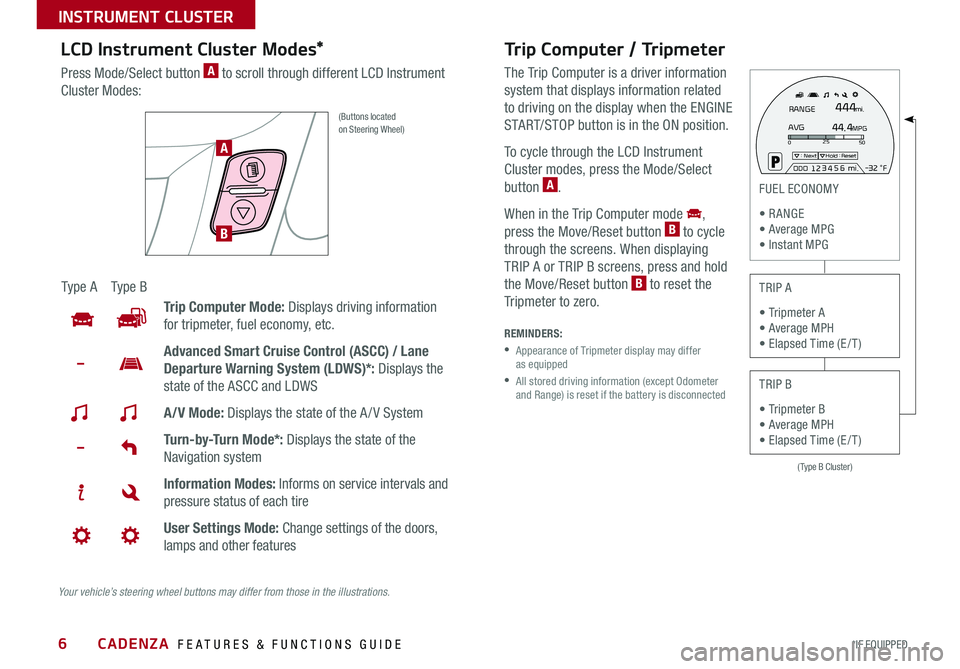
6
Trip Computer / Tripmeter
The Trip Computer is a driver information
system that displays information related
to driving on the display when the ENGINE
START/STOP button is in the ON position
To cycle through the LCD Instrument
Cluster modes, press the Mode/Select
button
A
When in the Trip Computer mode
,
press the Move/Reset button B to cycle
through the screens When displaying
TRIP A or TRIP B screens, press and hold
the Move/Reset button
B to reset the
Tripmeter to zero
REMINDERS:
• Appearance of Tripmeter display may differ
as equipped
• All stored driving information (except Odometer
and Range) is reset if the battery is disconnected
(Type B Cluster)
025
50: NextHold : Reset
AVGRANGE
444
44.4
mi.
MPG
ODO1 2 3
4 5
6 mi.
- 3 2 °F
FUEL ECONOMY
• R ANGE
• Average MPG
• Instant MPG
TRIP A
• Tripmeter A
• Average MPH
• Elapsed Time (E / T )
TRIP B
• Tripmeter B
• Average MPH
• Elapsed Time (E / T )
LCD Instrument Cluster Modes*
Press Mode/Select button A to scroll through different LCD Instrument
Cluster Modes:
(Buttons located
on Steering Wheel)
Ty p e A Ty p e B
Trip Computer Mode: Displays driving information
for tripmeter, fuel economy, etc
Advanced Smart Cruise Control (ASCC) / Lane
Departure Warning System (LDWS)*: Displays the
state of the ASCC and LDWS
A/V Mode: Displays the state of the A / V System
Turn-by-Turn Mode*: Displays the state of the
Navigation system
Information Modes: Informs on service intervals and
pressure status of each tire
User Settings Mode: Change settings of the doors,
lamps and other features
A
B
Your vehicle’s steering wheel buttons may differ from those in the illustrations.
CADENZA FEATURES & FUNCTIONS GUIDE
*IF EQUIPPED
INSTRUMENT CLUSTER
Page 9 of 50
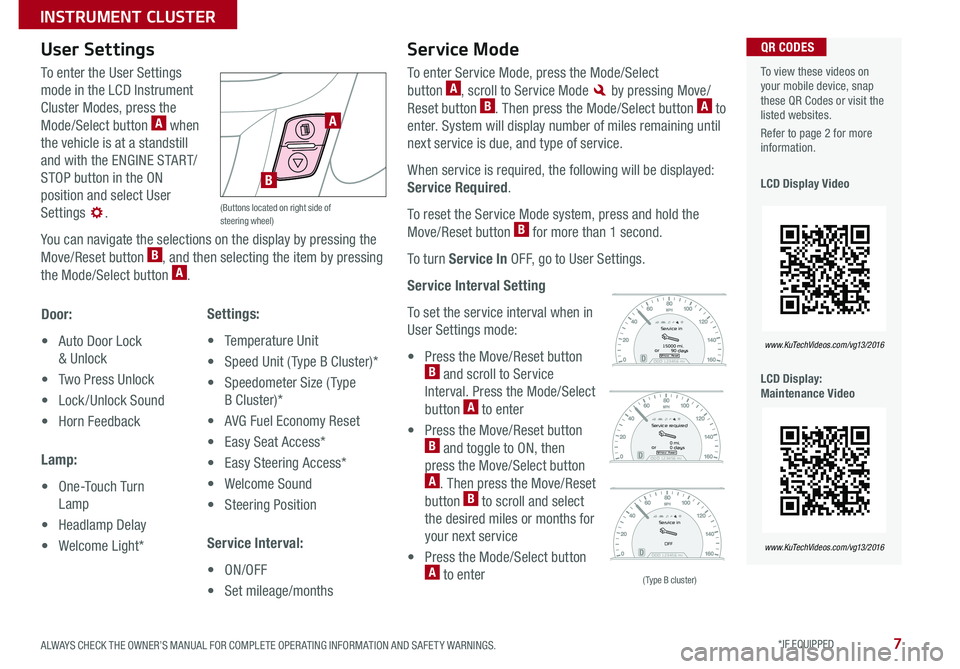
7
User Settings
To enter the User Settings
mode in the LCD Instrument
Cluster Modes, press the
Mode/Select button
A when
the vehicle is at a standstill
and with the ENGINE START/
STOP button in the ON
position and select User
Settings
You can navigate the selections on the display by pressing the
Move/Reset button
B, and then selecting the item by pressing
the Mode/Select button A
Door:
• Auto Door Lock
& Unlock
• Two Press Unlock
• Lock /Unlock Sound
• Horn Feedback
Lamp:
• One-Touch Turn
Lamp
• Headlamp Delay
• Welcome Light* Settings:
•
Temperature Unit
• Speed Unit ( Type B Cluster)*
• Speedometer Size ( Type
B Cluster)*
• AVG Fuel Economy Reset
• Easy Seat Access*
• Easy Steering Access*
• Welcome Sound
• Steering Position
Service Interval:
• ON/OFF
• Set mileage/months
Service Mode
To enter Service Mode, press the Mode/Select
button A, scroll to Service Mode by pressing Move/
Reset button B Then press the Mode/Select button A to
enter System will display number of miles remaining until
next service is due, and type of service
When service is required, the following will be displayed:
Service Required
To reset the Service Mode system, press and hold the
Move/Reset button
B for more than 1 second
To turn Service In OFF, go to User Settings
Service Interval Setting
To set the service interval when in
User Settings mode:
• Press the Move/Reset button
B and scroll to Service
Interval Press the Mode/Select
button
A to enter
• Press the Move/Reset button
B and toggle to ON, then
press the Move/Select button
A Then press the Move/Reset
button B to scroll and select
the desired miles or months for
your next service
• Press the Mode/Select button
A to enter
To view these videos on
your mobile device, snap
these QR Codes or visit the
listed websites
Refer to page 2 for more
information
LCD Display Video
LCD Display:
Maintenance VideoQR CODES
www. KuTechVideo s.c om/vg13/2016
www. KuTechVideo s.c om/vg13/2016ODO 123 456 miHold : Reset
Service in
or 15000 mi.
90 days
ODO 123 456 mi
Service in
OFF
ODO 123 456 miHold : Reset
Service required
or 0 mi.
0 days
ODO 123 456 miHold : Reset
Service in
or 15000 mi.
90 days
ODO 123 456 mi
Service in
OFF
ODO 123 456 miHold : Reset
Service required
or 0 mi.
0 days
ODO 123 456 miHold : Reset
Service in
or 15000 mi.
90 days
ODO 123 456 mi
Service in
OFF
ODO 123 456 miHold : Reset
Service required
or 0 mi.
0 days
(Type B cluster)
(Buttons located on right side of
steering wheel)
A
B
ALWAYS CHECK THE OWNER’S MANUAL FOR COMPLETE OPER ATING INFORMATION AND SAFET Y WARNINGS. *IF EQUIPPED
INSTRUMENT CLUSTER
Page 10 of 50
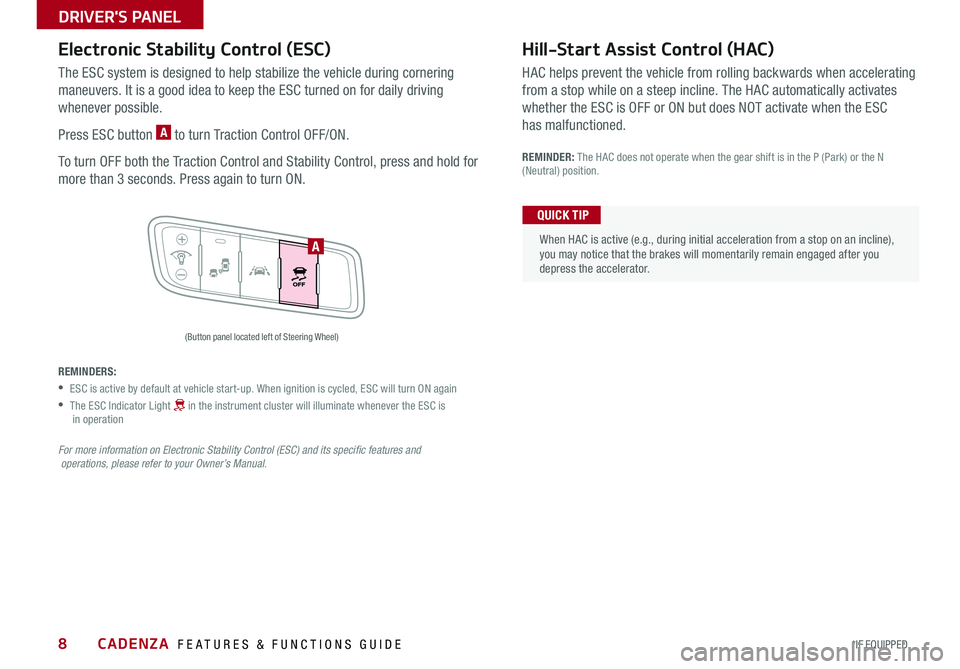
8
Electronic Stability Control (ESC)
The ESC system is designed to help stabilize the vehicle during cornering
maneuvers It is a good idea to keep the ESC turned on for daily driving
whenever possible
Press ESC button
A to turn Traction Control OFF/ON
To turn OFF both the Traction Control and Stability Control, press and hold for
more than 3 seconds Press again to turn ON
(Button panel located left of Steering Wheel)
Hill-Start Assist Control (HAC)
HAC helps prevent the vehicle from rolling backwards when accelerating
from a stop while on a steep incline The HAC automatically activates
whether the ESC is OFF or ON but does NOT activate when the ESC
has malfunctioned
REMINDER: The HAC does not operate when the gear shift is in the P (Park) or the N
(Neutral) position
REMINDERS:
•ESC is active by default at vehicle start-up When ignition is cycled, ESC will turn ON again
• The ESC Indicator Light in the instrument cluster will illuminate whenever the ESC is
in operation
For more information on Electronic Stability Control (ESC) and its specific features and
operations, please refer to your Owner’s Manual.
When HAC is active (e g , during initial acceleration from a stop on an incline),
you may notice that the brakes will momentarily remain engaged after you
depress the accelerator QUICK TIP
A
CADENZA FEATURES & FUNCTIONS GUIDE
*IF EQUIPPED
DRIVER'S PANEL