change wheel KIA CADENZA 2016 Features and Functions Guide
[x] Cancel search | Manufacturer: KIA, Model Year: 2016, Model line: CADENZA, Model: KIA CADENZA 2016Pages: 46, PDF Size: 4.97 MB
Page 8 of 46
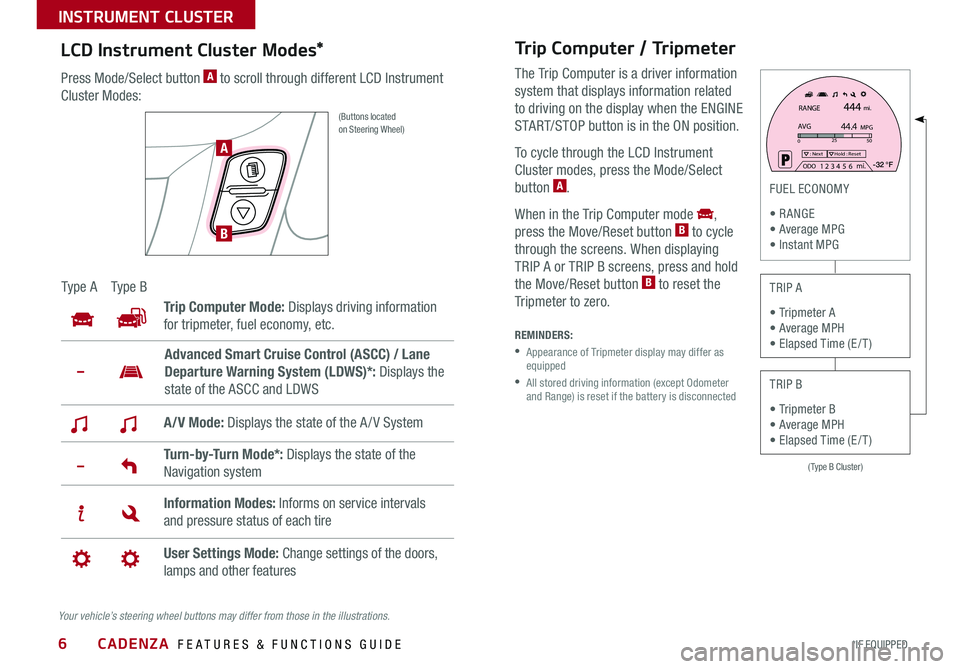
6
Trip Computer / Tripmeter
The Trip Computer is a driver information
system that displays information related
to driving on the display when the ENGINE
START/STOP button is in the ON position .
To cycle through the LCD Instrument
Cluster modes, press the Mode/Select
button A .
When in the Trip Computer mode ,
press the Move/Reset button B to cycle
through the screens . When displaying
TRIP A or TRIP B screens, press and hold
the Move/Reset button B to reset the
Tripmeter to zero .
(Type B Cluster)
025
50: NextHold : Reset
AVGRANGE
444
44.4
mi.
MPG
ODO1 2 3
4 5
6 mi. -32 °F
FUEL ECONOMY
R ANGE Average MPG Instant MPG
TRIP A
Tripmeter A Average MPH Elapsed Time (E / T )
TRIP B
Tripmeter B Average MPH Elapsed Time (E / T )
REMINDERS:
• Appearance of Tripmeter display may differ as equipped
• All stored driving information (except Odometer and Range) is reset if the battery is disconnected
LCD Instrument Cluster Modes*
Press Mode/Select button A to scroll through different LCD Instrument
Cluster Modes:
(Buttons located on Steering Wheel)
Ty p e ATy p e B
Trip Computer Mode: Displays driving information
for tripmeter, fuel economy, etc .
A/V Mode: Displays the state of the A / V System
Turn-by-Turn Mode*: Displays the state of the
Navigation system
Information Modes: Informs on service intervals
and pressure status of each tire
User Settings Mode: Change settings of the doors,
lamps and other features
Advanced Smart Cruise Control (ASCC) / Lane
Departure Warning System (LDWS)*: Displays the
state of the ASCC and LDWS
Your vehicle’s steering wheel buttons may differ from those in the illustrations.
A
B
CADENZA FEATURES & FUNCTIONS GUIDE
*IF EQUIPPED
INSTRUMENT CLUSTER
Page 17 of 46
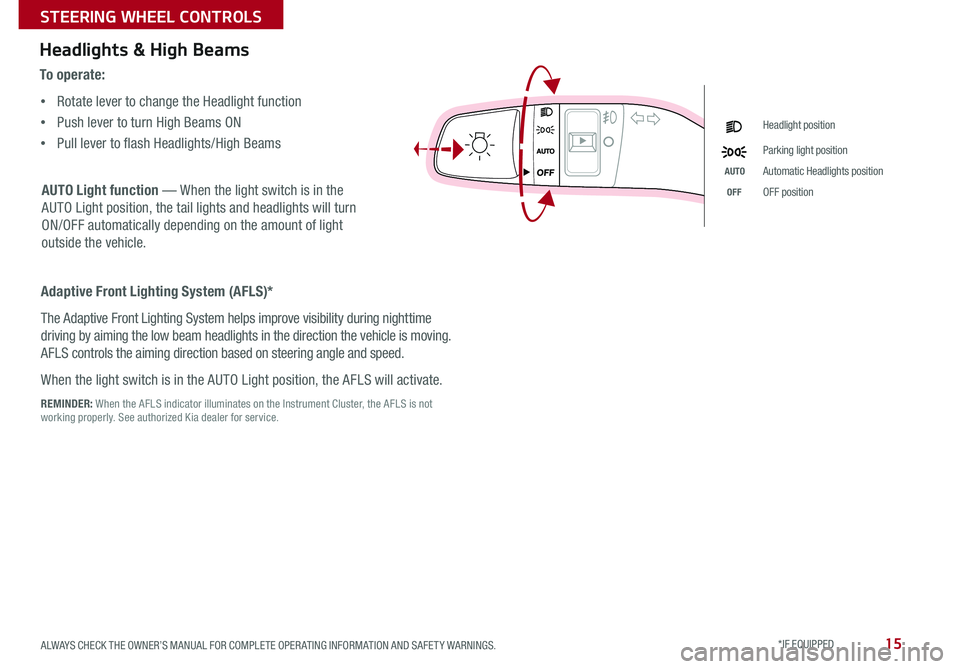
15
Headlights & High Beams
AUTO Light function — When the light switch is in the
AUTO Light position, the tail lights and headlights will turn
ON/OFF automatically depending on the amount of light
outside the vehicle .
To o p e r a t e :
• Rotate lever to change the Headlight function
• Push lever to turn High Beams ON
• Pull lever to flash Headlights/High Beams
Headlight position
Parking light position
AUTOAutomatic Headlights position
OFFOFF position
Adaptive Front Lighting System (AFLS)*
The Adaptive Front Lighting System helps improve visibility during nighttime
driving by aiming the low beam headlights in the direction the vehicle is moving .
AFLS controls the aiming direction based on steering angle and speed .
When the light switch is in the AUTO Light position, the AFLS will activate .
REMINDER: When the AFLS indicator illuminates on the Instrument Cluster, the AFLS is not working properly . See authorized Kia dealer for service .
ALWAYS CHECK THE OWNER’S MANUAL FOR COMPLETE OPER ATING INFORMATION AND SAFET Y WARNINGS. *IF EQUIPPED
STEERING WHEEL CONTROLS
Page 18 of 46
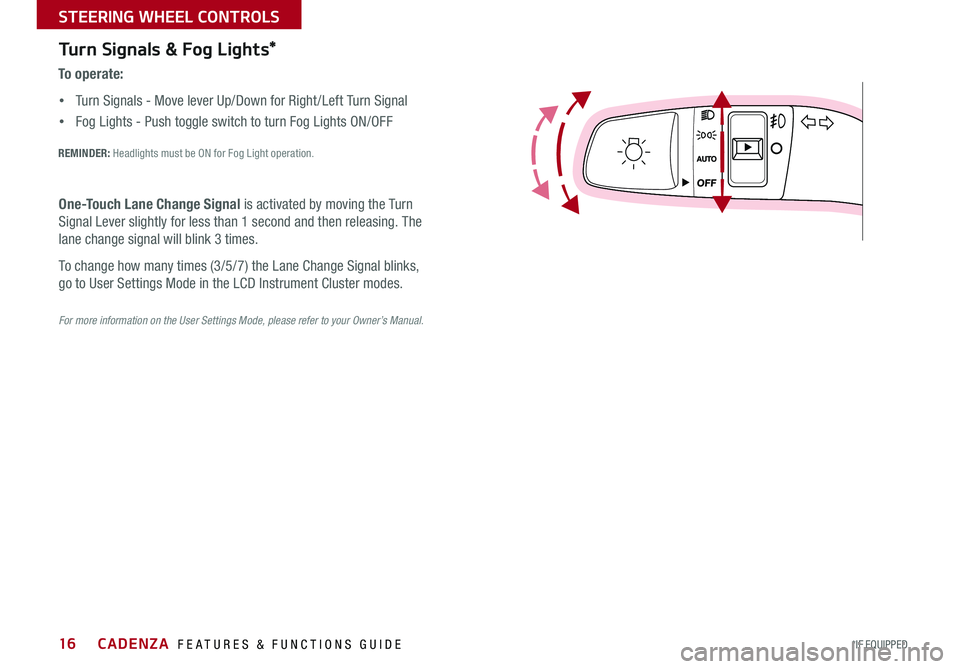
16
Turn Signals & Fog Lights*
To o p e r a t e :
• Turn Signals - Move lever Up/Down for Right /Left Turn Signal
• Fog Lights - Push toggle switch to turn Fog Lights ON/OFF
REMINDER: Headlights must be ON for Fog Light operation .
For more information on the User Settings Mode, please refer to your Owner’s Manual.
One-Touch Lane Change Signal is activated by moving the Turn
Signal Lever slightly for less than 1 second and then releasing . The
lane change signal will blink 3 times .
To change how many times (3/5/7) the Lane Change Signal blinks,
go to User Settings Mode in the LCD Instrument Cluster modes .
CADENZA FEATURES & FUNCTIONS GUIDE
*IF EQUIPPED
STEERING WHEEL CONTROLS
Page 19 of 46
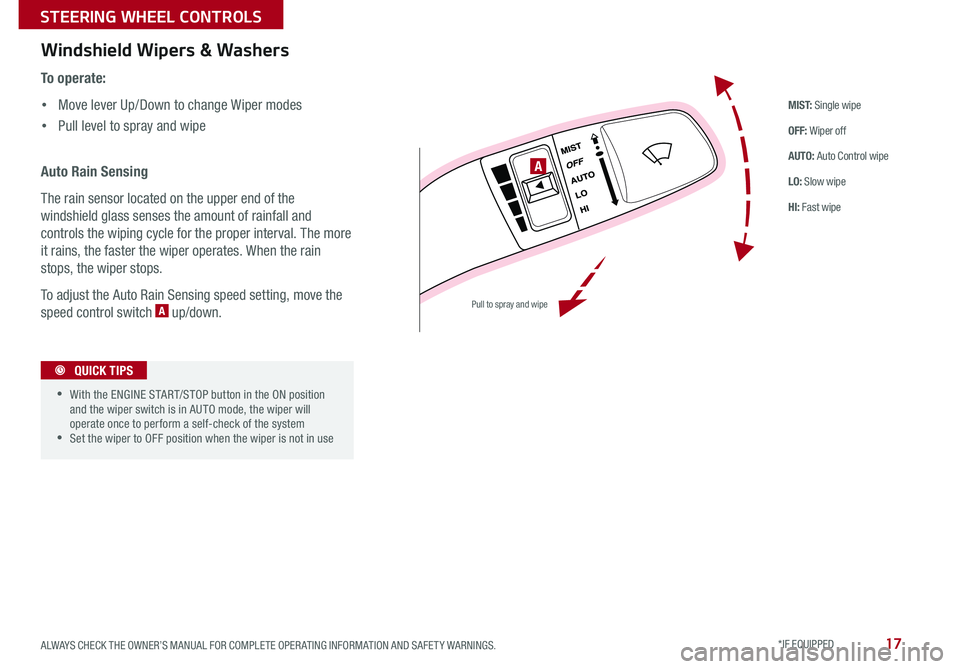
17
Auto Rain Sensing
The rain sensor located on the upper end of the
windshield glass senses the amount of rainfall and
controls the wiping cycle for the proper interval . The more
it rains, the faster the wiper operates . When the rain
stops, the wiper stops .
To adjust the Auto Rain Sensing speed setting, move the
speed control switch A up/down .
To o p e r a t e :
• Move lever Up/Down to change Wiper modes
• Pull level to spray and wipe
M I S T: Single wipe
OFF: Wiper off
AUTO: Auto Control wipe
LO: Slow wipe
HI: Fast wipe
Windshield Wipers & Washers
•With the ENGINE START/STOP button in the ON position and the wiper switch is in AUTO mode, the wiper will operate once to perform a self-check of the system •Set the wiper to OFF position when the wiper is not in use
QUICK TIPS
A
Pull to spray and wipe
ALWAYS CHECK THE OWNER’S MANUAL FOR COMPLETE OPER ATING INFORMATION AND SAFET Y WARNINGS. *IF EQUIPPED
STEERING WHEEL CONTROLS
Page 21 of 46
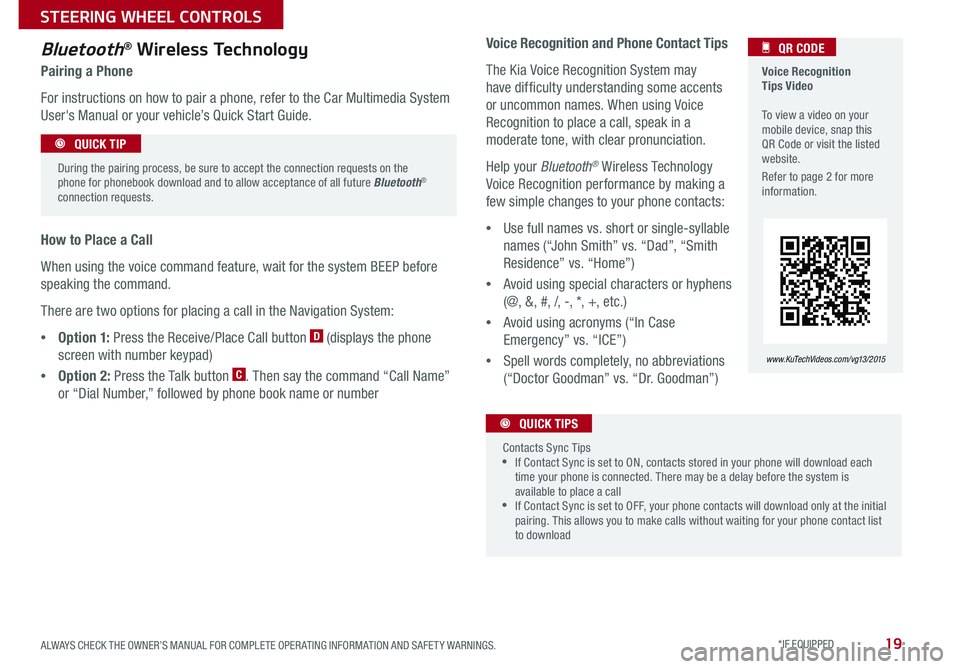
19
Voice Recognition Tips Video To view a video on your mobile device, snap this QR Code or visit the listed website .
Refer to page 2 for more information .
QR CODE
www. KuTechVideo s.c om/vg13/2015
Bluetooth® Wireless Technology
Pairing a Phone
For instructions on how to pair a phone, refer to the Car Multimedia System
User's Manual or your vehicle’s Quick Start Guide .
How to Place a Call
When using the voice command feature, wait for the system BEEP before
speaking the command .
There are two options for placing a call in the Navigation System:
•O p t i o n 1: Press the Receive/Place Call button D (displays the phone
screen with number keypad)
•Option 2: Press the Talk button C . Then say the command “Call Name”
or “Dial Number,” followed by phone book name or number
During the pairing process, be sure to accept the connection requests on the phone for phonebook download and to allow acceptance of all future Bluetooth® connection requests .
QUICK TIP
Voice Recognition and Phone Contact Tips
The Kia Voice Recognition System may
have difficulty understanding some accents
or uncommon names . When using Voice
Recognition to place a call, speak in a
moderate tone, with clear pronunciation .
Help your Bluetooth® Wireless Technology
Voice Recognition performance by making a
few simple changes to your phone contacts:
•Use full names vs . short or single-syllable
names (“John Smith” vs . “Dad”, “Smith
Residence” vs . “Home”)
•Avoid using special characters or hyphens
(@, &, #, /, -, *, +, etc . )
•Avoid using acronyms (“In Case
Emergency” vs . “ICE”)
•Spell words completely, no abbreviations
(“Doctor Goodman” vs . “Dr . Goodman”)
Contacts Sync Tips •If Contact Sync is set to ON, contacts stored in your phone will download each time your phone is connected . There may be a delay before the system is available to place a call •If Contact Sync is set to OFF, your phone contacts will download only at the initial pairing . This allows you to make calls without waiting for your phone contact list to download
QUICK TIPS
ALWAYS CHECK THE OWNER’S MANUAL FOR COMPLETE OPER ATING INFORMATION AND SAFET Y WARNINGS. *IF EQUIPPED
STEERING WHEEL CONTROLS
Page 22 of 46
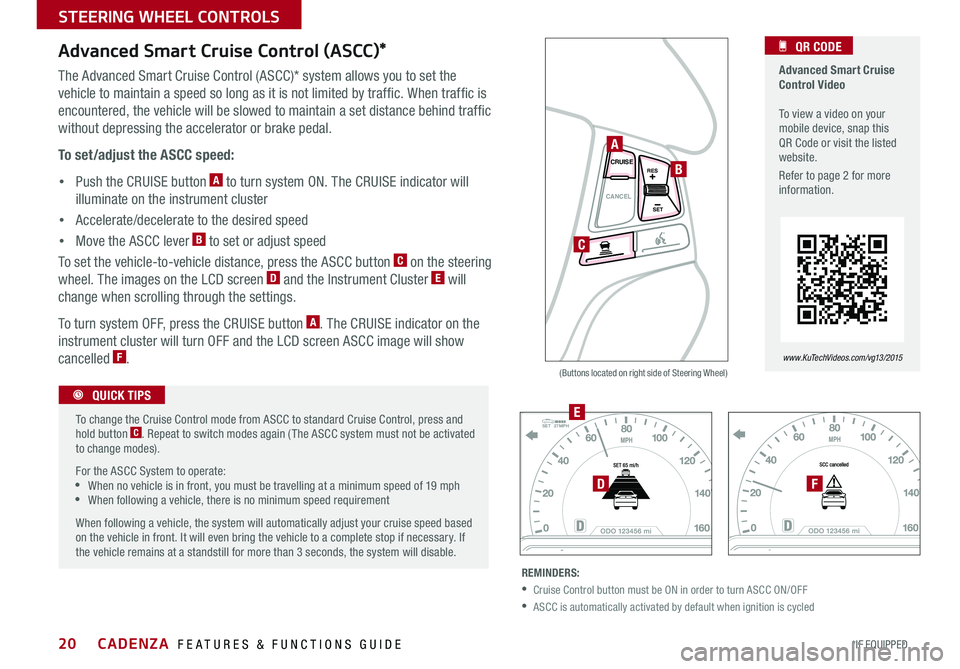
20
Advanced Smart Cruise Control (ASCC)*
CANCELCRUISE
RES
SET
VOL
VOL
MUTE
MODE
CANCELCRUISE
RES
SET
VOL
VOL
MUTE
MODE
CANCELCRUISE
RES
SET
VOL
VOL
MUTEMODE
CANCELCRUISE
RES
SET
VOL
VOL
MUTEMODE
The Advanced Smart Cruise Control (ASCC)* system allows you to set the
vehicle to maintain a speed so long as it is not limited by traffic . When traffic is
encountered, the vehicle will be slowed to maintain a set distance behind traffic
without depressing the accelerator or brake pedal .
To set/adjust the ASCC speed:
• Push the CRUISE button A to turn system ON . The CRUISE indicator will
illuminate on the instrument cluster
• Accelerate/decelerate to the desired speed
• Move the ASCC lever B to set or adjust speed
To set the vehicle-to-vehicle distance, press the ASCC button C on the steering
wheel . The images on the LCD screen D and the Instrument Cluster E will
change when scrolling through the settings .
To turn system OFF, press the CRUISE button A . The CRUISE indicator on the
instrument cluster will turn OFF and the LCD screen ASCC image will show
cancelled F .
REMINDERS:
•Cruise Control button must be ON in order to turn ASCC ON/OFF
•ASCC is automatically activated by default when ignition is cycled
SET27MPH
(Buttons located on right side of Steering Wheel)
Advanced Smart Cruise Control Video To view a video on your mobile device, snap this QR Code or visit the listed website .
Refer to page 2 for more information .
QR CODE
www. KuTechVideo s.c om/vg13/2015
To change the Cruise Control mode from ASCC to standard Cruise Control, press and hold button C . Repeat to switch modes again ( The ASCC system must not be activated to change modes) .
For the ASCC System to operate: •When no vehicle is in front, you must be travelling at a minimum speed of 19 mph •When following a vehicle, there is no minimum speed requirement
When following a vehicle, the system will automatically adjust your cruise speed based on the vehicle in front . It will even bring the vehicle to a complete stop if necessary . If the vehicle remains at a standstill for more than 3 seconds, the system will disable .
QUICK TIPS
A
B
C
E
DF
CADENZA FEATURES & FUNCTIONS GUIDE
*IF EQUIPPED
STEERING WHEEL CONTROLS
Page 43 of 46
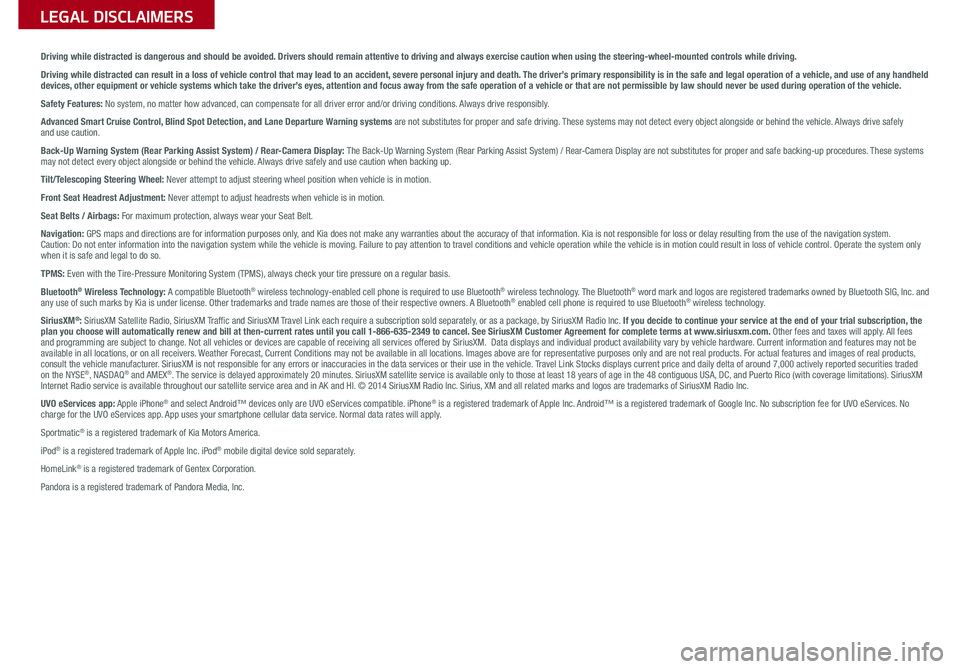
Driving while distracted is dangerous and should be avoided. Drivers should remain attentive to driving and always exercise caution when using the steering-wheel-mounted controls while dri\
ving.
Driving while distracted can result in a loss of vehicle control that may lead to an accident, severe personal injury and death. The driver’s primary responsibility is in the safe and legal operation of a vehicle, and use of any handheld devices, other equipment or vehicle systems which take the driver’s eyes, attention and focus away from the safe operation of a vehicle or that are not permissible by law should never be used during operation of the vehicle.
Safety Features: No system, no matter how advanced, can compensate for all driver error and/or driving conditions. Always drive responsibly.
Advanced Smart Cruise Control, Blind Spot Detection, and Lane Departure Warning systems are not substitutes for proper and safe driving. These systems may not detect every object alongside or behind the vehicle. Always drive safely and use caution.
Back-Up Warning System (Rear Parking Assist System) / Rear-Camera Display: The Back-Up Warning System (Rear Parking Assist System) / Rear-Camera Display are not substitutes for proper and safe backing-up proce\
dures. These systems may not detect every object alongside or behind the vehicle. Always drive safely and use caution when backing up.
Tilt/Telescoping Steering Wheel: Never attempt to adjust steering wheel position when vehicle is in motion.
Front Seat Headrest Adjustment: Never attempt to adjust headrests when vehicle is in motion.
Seat Belts / Airbags: For maximum protection, always wear your Seat Belt.
Navigation: GPS maps and directions are for information purposes only, and Kia does not make any warranties about the accuracy of that information. Kia is not responsible for loss or delay resulting from the use of the \
navigation system. Caution: Do not enter information into the navigation system while the vehicle is moving. Failure to pay attention to travel conditions and vehicle operation while the vehicle is in motion could result in loss of vehicle control. Operate the system only when it is safe and legal to do so.
TPMS: Even with the Tire-Pressure Monitoring System (TPMS), always check your tire pressure on a regular basis.
Bluetooth® Wireless Technology: A compatible Bluetooth® wireless technology-enabled cell phone is required to use Bluetooth® wireless technology. The Bluetooth® word mark and logos are registered trademarks owned by Bluetooth SIG, Inc. and any use of such marks by Kia is under license. Other trademarks and trade names are those of their respective owners. A Bluetooth® enabled cell phone is required to use Bluetooth® wireless technology.
SiriusXM®: SiriusXM Satellite Radio, SiriusXM Traffic and SiriusXM Travel Link each require a subscription sold separately, or as a package, by SiriusXM Radio Inc. If you decide to continue your service at the end of your trial subscription, the plan you choose will automatically renew and bill at then-current rates \
until you call 1-866-635-2349 to cancel. See SiriusXM Customer Agreement for complete terms at www.siriusxm.com. Other fees and taxes will apply. All fees and programming are subject to change. Not all vehicles or devices are capable of receiving all services offered by SiriusXM. Data displays and individual product availability vary by vehicle hardware. Current information and features may not be available in all locations, or on all receivers. Weather Forecast, Current Conditions may not be available in all locations. Images above are for representative purposes only and are not real products. For actual features and images of real products, consult the vehicle manufacturer. SiriusXM is not responsible for any errors or inaccuracies in the data services or their use in the vehicle. Travel Link Stocks displays current price and daily delta of around 7,000 a\
ctively reported securities traded on the NYSE®, NASDAQ® and AMEX®. The service is delayed approximately 20 minutes. SiriusXM satellite service is available only to those at least 18 years of age in the 48 contiguous USA, DC, and Puerto Rico (with coverage limitations). SiriusXM Internet Radio service is available throughout our satellite service area and in AK and HI. © 2014 SiriusXM Radio Inc. Sirius, XM and all related marks and logos are trademarks of SiriusXM Radio Inc.
UVO eServices app: Apple iPhone® and select Android™ devices only are UVO eServices compatible. iPhone® is a registered trademark of Apple Inc. Android™ is a registered trademark of Google Inc. No subscription fee for UVO eServices. No charge for the UVO eServices app. App uses your smartphone cellular data service. Normal data rates will apply.
Sportmatic® is a registered trademark of Kia Motors America.
iPod® is a registered trademark of Apple Inc. iPod® mobile digital device sold separately.
HomeLink® is a registered trademark of Gentex Corporation.
Pandora is a registered trademark of Pandora Media, Inc.
LEGAL DISCLAIMERSSales Consultant:
______________________________________________________________
Date:
____________________
Sales Manager:
________________________________________________________________
Date:
____________________
Customer:
_____________________________________________________________________
Date:
____________________