change time KIA CADENZA 2016 Features and Functions Guide
[x] Cancel search | Manufacturer: KIA, Model Year: 2016, Model line: CADENZA, Model: KIA CADENZA 2016Pages: 50, PDF Size: 3.85 MB
Page 2 of 50
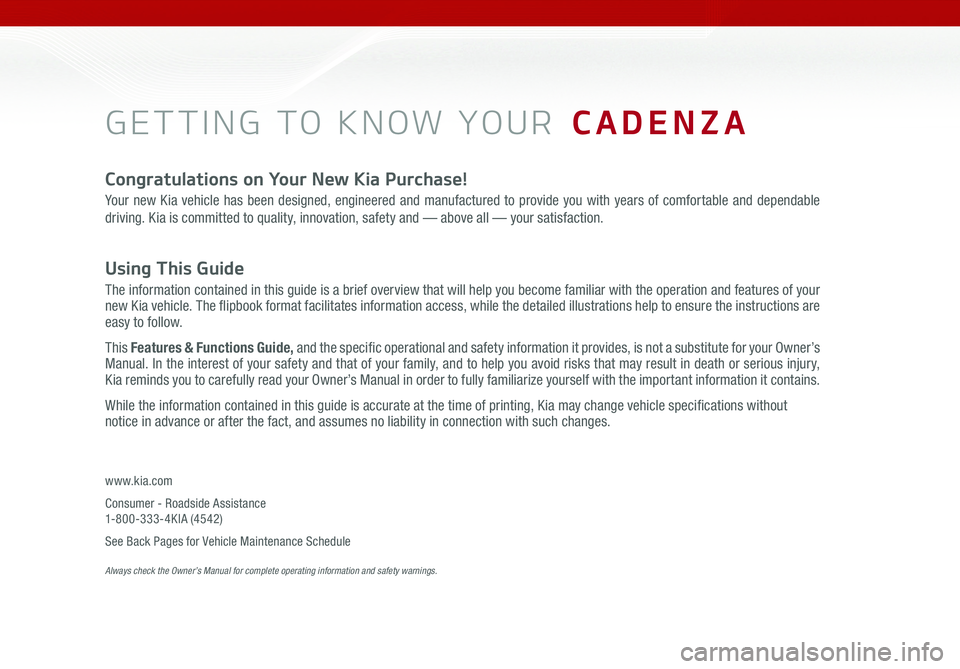
GETTING TO KNOW YOUR CADENZA
Congratulations on Your New Kia Purchase!
Your new Kia vehicle has been designed, engineered and manufactured to provide you with years of comfortable and dependable
driving. Kia is committed to quality, innovation, safety and — above all — your satisfaction.
Using This Guide
The information contained in this guide is a brief overview that will help you become familiar with the operation and features of your
new Kia vehicle. The flipbook format facilitates information access, while the detailed illustrations help to ensure the instructions are
easy to follow.
This Features & Functions Guide, and the specific operational and safety information it provides, is not a substitute for your Owner’s
Manual. In the interest of your safety and that of your family, and to help you avoid risks that may result in death or serious injury,
Kia reminds you to carefully read your Owner’s Manual in order to fully familiarize yourself with the important information it contains.
While the information contained in this guide is accurate at the time of printing, Kia may change vehicle specifications without
notice in advance or after the fact, and assumes no liability in connection with such changes.
www.kia.com
Consumer - Roadside Assistance
1-800-333-4KIA (4542)
See Back Pages for Vehicle Maintenance Schedule
Always check the Owner’s Manual for complete operating information and safety warnings.
Page 8 of 50
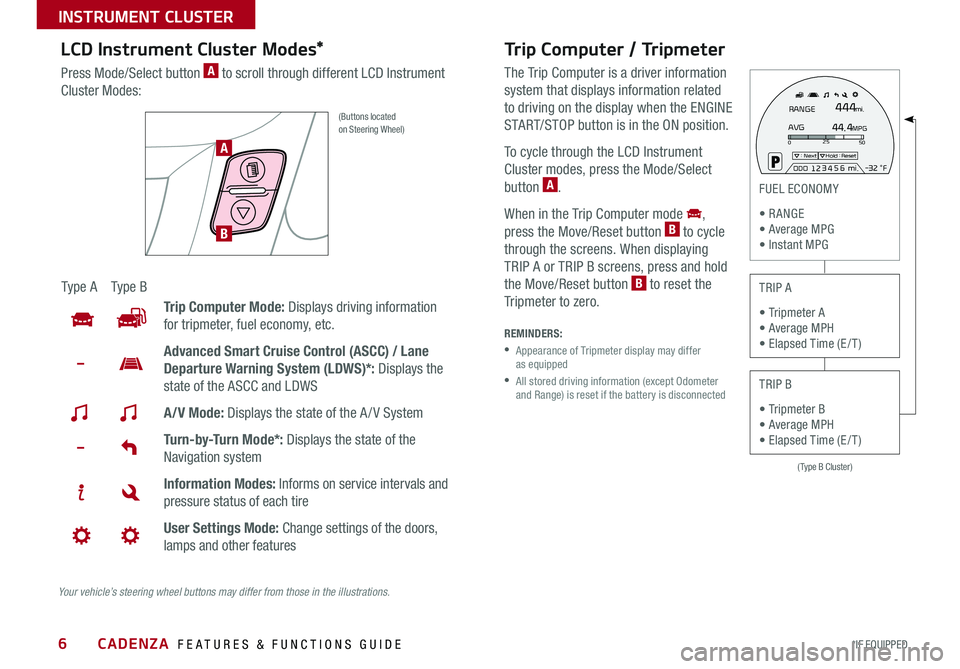
6
Trip Computer / Tripmeter
The Trip Computer is a driver information
system that displays information related
to driving on the display when the ENGINE
START/STOP button is in the ON position
To cycle through the LCD Instrument
Cluster modes, press the Mode/Select
button
A
When in the Trip Computer mode
,
press the Move/Reset button B to cycle
through the screens When displaying
TRIP A or TRIP B screens, press and hold
the Move/Reset button
B to reset the
Tripmeter to zero
REMINDERS:
• Appearance of Tripmeter display may differ
as equipped
• All stored driving information (except Odometer
and Range) is reset if the battery is disconnected
(Type B Cluster)
025
50: NextHold : Reset
AVGRANGE
444
44.4
mi.
MPG
ODO1 2 3
4 5
6 mi.
- 3 2 °F
FUEL ECONOMY
• R ANGE
• Average MPG
• Instant MPG
TRIP A
• Tripmeter A
• Average MPH
• Elapsed Time (E / T )
TRIP B
• Tripmeter B
• Average MPH
• Elapsed Time (E / T )
LCD Instrument Cluster Modes*
Press Mode/Select button A to scroll through different LCD Instrument
Cluster Modes:
(Buttons located
on Steering Wheel)
Ty p e A Ty p e B
Trip Computer Mode: Displays driving information
for tripmeter, fuel economy, etc
Advanced Smart Cruise Control (ASCC) / Lane
Departure Warning System (LDWS)*: Displays the
state of the ASCC and LDWS
A/V Mode: Displays the state of the A / V System
Turn-by-Turn Mode*: Displays the state of the
Navigation system
Information Modes: Informs on service intervals and
pressure status of each tire
User Settings Mode: Change settings of the doors,
lamps and other features
A
B
Your vehicle’s steering wheel buttons may differ from those in the illustrations.
CADENZA FEATURES & FUNCTIONS GUIDE
*IF EQUIPPED
INSTRUMENT CLUSTER
Page 17 of 50

15
Headlights & High Beams
To o p e r a t e :
• Rotate switch to change the Headlight function
• Push lever to turn High Beams ON
• Pull lever to flash Headlights/High Beams
AUTO Light function — When the light switch is in the AUTO
Light position, the tail lights and headlights will turn ON/OFF
automatically depending on the amount of light outside
the vehicle
Adaptive Front Lighting System (AFLS)*
The Adaptive Front Lighting System helps improve visibility during
nighttime driving by aiming the low beam headlights in the direction
the vehicle is moving AFLS controls the aiming direction based on
steering angle and speed
When the light switch is in the AUTO Light position, the AFLS
will activate
REMINDER: When the AFLS indicator illuminates on the Instrument Cluster, the
AFLS is not working properly See authorized Kia dealer for service
Headlight position
Parking light position
AUTOAutomatic Headlights position
OFFOFF position
ALWAYS CHECK THE OWNER’S MANUAL FOR COMPLETE OPER ATING INFORMATION AND SAFET Y WARNINGS. *IF EQUIPPED
STEERING WHEEL CONTROLS
Page 18 of 50

16
Turn Signals & Fog Lights*
To o p e r a t e :
• Turn Signals - Move lever Up/Down for Right /Left Turn Signal
• Fog Lights - Push toggle switch to turn Fog Lights ON/OFF
REMINDER: Headlights must be ON for Fog Light operation
One-Touch Lane Change Signal is activated by moving the Turn
Signal Lever slightly for less than 1 second and then releasing The
lane change signal will blink 3 times
To change how many times (3/5/7) the Lane Change Signal blinks,
go to User Settings Mode in the LCD Instrument Cluster modes
For more information on the User Settings Mode, please refer to your Owner’s Manual.
O ne -To u ch
Lane Change
Signal
CADENZA FEATURES & FUNCTIONS GUIDE
*IF EQUIPPED
STEERING WHEEL CONTROLS
Page 21 of 50

19
Voice Recognition
Tips Video
To view a video on your
mobile device, snap this
QR Code or visit the listed
website
Refer to page 2 for more
information QR CODE
www. KuTechVideo s.c om/vg13/2016
Bluetooth® Wireless Technology
Pairing a Phone
For instructions on how to pair a phone, refer to the Car Multimedia System
User's Manual or your vehicle’s Quick Start Guide
How to Place a Call
When using the voice command feature, wait for the system BEEP before
speaking the command
There are two options for placing a call in the UVO eServices with
Navigation system*:
• O p t i o n 1: Press the Receive/Place Call button
D (displays the phone
screen with number keypad)
• Option 2: Press the Talk button
C Then say the command “Call Name”
or “Dial Number,” followed by phone book name or number
During the pairing process, be sure to accept the connection requests on the
phone for phonebook download and to allow acceptance of all future Bluetooth
®
connection requests
QUICK TIP
Voice Recognition and Phone Contact Tips
The Kia Voice Recognition System may
have difficulty understanding some accents
or uncommon names When using Voice
Recognition to place a call, speak in a
moderate tone, with clear pronunciation
Help your Bluetooth
® Wireless Technology
Voice Recognition performance by making a
few simple changes to your phone contacts:
• Use full names vs short or single-syllable
names (“John Smith” vs “Dad”, “Smith
Residence” vs “Home”)
• Avoid using special characters or hyphens
(@, &, #, /, -, *, +, etc )
• Avoid using acronyms (“In Case
Emergency” vs “ICE”)
• Spell words completely, no abbreviations
(“Doctor Goodman” vs “Dr Goodman”)
ALWAYS CHECK THE OWNER’S MANUAL FOR COMPLETE OPER ATING INFORMATION AND SAFET Y WARNINGS. *IF EQUIPPED
STEERING WHEEL CONTROLS
Page 22 of 50
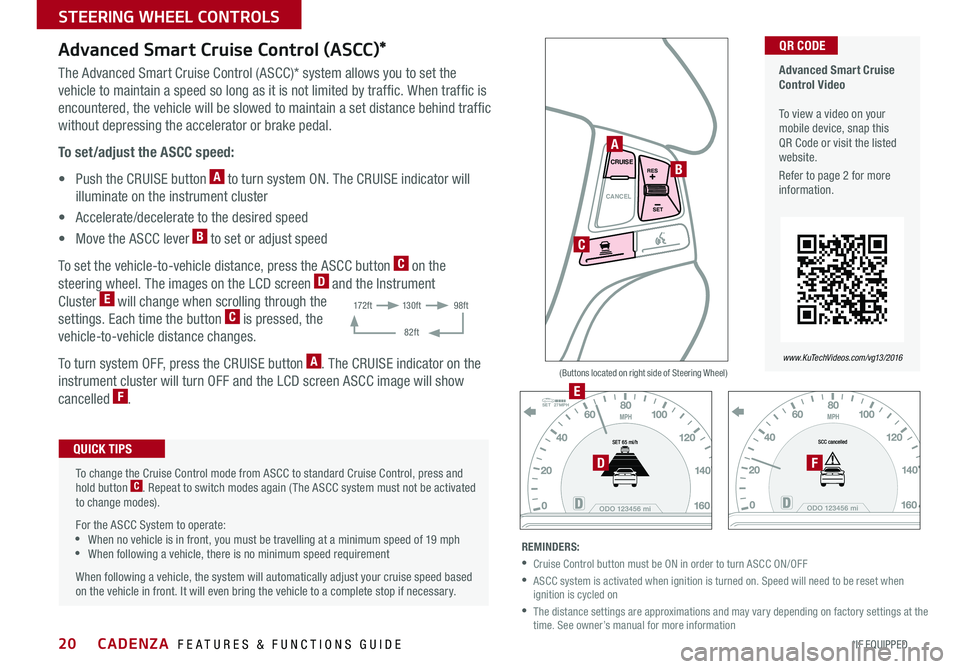
20
CANCELCRUISE
RES
SET
VOL
VOL
MUTE
MODE
CANCELCRUISE
RES
SET
VOL
VOL
MUTE
MODE
CANCELCRUISE
RES
SET
VOL
VOL
MUTEMODE
CANCELCRUISE
RES
SET
VOL
VOL
MUTEMODE
Advanced Smart Cruise Control (ASCC)*
The Advanced Smart Cruise Control (ASCC)* system allows you to set the
vehicle to maintain a speed so long as it is not limited by traffic When traffic is
encountered, the vehicle will be slowed to maintain a set distance behind traffic
without depressing the accelerator or brake pedal
To set/adjust the ASCC speed:
• Push the CRUISE button
A to turn system ON The CRUISE indicator will
illuminate on the instrument cluster
• Accelerate/decelerate to the desired speed
• Move the ASCC lever
B to set or adjust speed
To set the vehicle-to-vehicle distance, press the ASCC button
C on the
steering wheel The images on the LCD screen D and the Instrument
Cluster E will change when scrolling through the
settings Each time the button C is pressed, the
vehicle-to-vehicle distance changes
To turn system OFF, press the CRUISE button
A The CRUISE indicator on the
instrument cluster will turn OFF and the LCD screen ASCC image will show
cancelled
F
REMINDERS:
•Cruise Control button must be ON in order to turn ASCC ON/OFF
• ASCC system is activated when ignition is turned on Speed will need to be reset when
ignition is cycled on
• The distance settings are approximations and may vary depending on factory settings at the
time See owner’s manual for more information
SET 27MPH
(Buttons located on right side of Steering Wheel)
Advanced Smart Cruise
Control Video
To view a video on your
mobile device, snap this
QR Code or visit the listed
website
Refer to page 2 for more
information QR CODE
www. KuTechVideo s.c om/vg13/2016
To change the Cruise Control mode from ASCC to standard Cruise Control, press and
hold button
C Repeat to switch modes again ( The ASCC system must not be activated
to change modes)
For the ASCC System to operate:
•When no vehicle is in front, you must be travelling at a minimum speed of 19 mph
•When following a vehicle, there is no minimum speed requirement
When following a vehicle, the system will automatically adjust your cruise speed based
on the vehicle in front It will even bring the vehicle to a complete stop if necessary
QUICK TIPS
A
B
C
E
DF
17 2 f t13 0 f t
82ft 98ft
CADENZA FEATURES & FUNCTIONS GUIDE
*IF EQUIPPED
STEERING WHEEL CONTROLS
Page 24 of 50

22
UVO eServices with
Navigation System
To view a video on your
mobile device, snap this
QR Code or visit the listed
website
Refer to page 2 for more
information QR CODE
www.KuTechVideos.com/audio/
nav_eServices
UVO eServices with Navigation*
– FM/AM/Sirius®/Media (CD, MP3, USB, iPod®, Aux, Bluetooth® Audio Streaming, My Music)
CD-INDISP
PWRPUSH
VOL TUNE
FILE
DEST
SEEK TRACK
MEDIA
FM/AM
PHONE S AT
MAP
VOICE
ROUTEMAP
Press to turn display ON/OFF Press to reset the system
Press to display MAP of the current position
Press to display destination mode
Press to display Info/UVO eServices/
Setup mode
Press to display ROUTE mode
Press to display PHONE mode
Press to turn audio system ON/OFF
Press and hold to turn Power OFF Rotate to adjust Volume
Press to select previous/next Radio/SiriusXM
® stations/Media tracks/files.
Press and hold to move quickly through stations/tracks/files Press to select FM/AM modes
Press to select SiriusXM
® mode
Press to select MEDIA mode
Press to eject CD
Rotate to change Radio/SiriusXM
®
Stations/Media tracks/ files
•Prolonged use of the UVO eServices with Navigation system in ACC mode may
drain the vehicle’s battery A warning screen may appear periodically to remind
users that the system should be operated with the engine running to prevent
battery discharge
•When using the voice command feature, wait for the system BEEP before
speaking the command
QUICK TIPSUVO eServices Registration/Activation – To use UVO eServices:
1 Register through your UVO eServices App or at MyUVO com
2 On your Smartphone, go to an app store or marketplace to download
the UVO eServices App and log in to the app using your MyUVO com
account credentials
3 Follow the App’s phone pairing and activation steps
For further operational information,
refer to the Car Multimedia System
User's Manual. Your vehicle’s audio
system may differ from that in
the illustration.
CADENZA FEATURES & FUNCTIONS GUIDE
*IF EQUIPPED
CENTER PANEL
Page 26 of 50

24
REMINDER: Using the power outlet (accessory plug) for
prolonged periods of time with the ENGINE START/STOP
button in the ACC position (Engine OFF ) could cause the
battery to discharge
For more information on the Aux/USB/iPod
® Port & Power
Outlets, refer to the Owner's Manual.
Aux/USB/iPod® Port
& Power Outlets
Clock
USB Port Video
To view a video on your
mobile device, snap this
QR Code or visit the listed
website
Refer to page 2 for more
information QR CODE
www. KuTechVideo s.c om/vg13/2016
Center Panel Clock Setup:
Clock setup is done through the UVO eServices with Navigation
system See below or refer to the Car Multimedia System User's
Manual for more information
UVO eServices with Navigation* Clock Setup:
Press the Info/Settings key
on the audio control unit Then
press the on-screen Setup button and select the Clock icon Use the
on-screen buttons to navigate through setup
CLIM AT E
MODEACPASS
AIR BAG
OFF
AUTOFRONT
REAR
OFF
DUAL
AUX USB
If equipped, additional power outlets are
located inside the center console
Press the DONE button on the navigation screen to ensure changes
are saved QUICK TIP
The power outlets are inactive when the ENGINE
START/STOP button is OFF QUICK TIP
CADENZA FEATURES & FUNCTIONS GUIDE
*IF EQUIPPED
CENTER PANEL
Page 47 of 50

Driving while distracted is dangerous and should be avoided. Drivers should remain attentive to driving and always exercise caution when using the steering-wheel-mounted controls while dri\
ving.
Driving while distracted can result in a loss of vehicle control that may lead to an accident, severe personal injury and death. The driver’s primary responsibility is in the safe and legal operation of a vehicle, and use of any handheld
devices, other equipment or vehicle systems which take the driver’s eyes, attention and focus away from the safe operation of a vehicle or that are not permissible by law should never be used during operation of the vehicle.
Safety Features: No system, no matter how advanced, can compensate for all driver error and/or driving conditions. Always drive responsibly.
Airbags: For maximum protection, always wear your seat belt.
Apps: All information contained herein was based upon the latest available information at the time of appstore registration. Descriptions are believed to be correct, and Kia Motors Corporation (KMC) makes every effort to ensure accuracy, however,
accuracy cannot be guaranteed. From time to time, KMC may need to update or make changes to the vehicle features and other vehicle information reported in this app. KMC, by the publication and dissemination of this material, does not create any
warranties, either express or implied, to any Kia products. Contact your local Kia dealer for the most current information.
Bluetooth
® Wireless Technology: A compatible Bluetooth® wireless technology-enabled cell phone is required to use Bluetooth® wireless technology. The Bluetooth® word mark and logos are registered trademarks owned by Bluetooth SIG, Inc. and
any use of such marks by Kia is under license. Other trademarks and trade names are those of their respective owners. A Bluetooth® enabled cell phone is required to use Bluetooth® wireless technology.
Driver Assist Features - Advanced Smart Cruise Control (ASCC), Back-Up Warning System (Rear Parking Assist System), Blind Spot Detection (BSD) with Lane Change Assist, Rear Cross Traffic Alert (RCTA), Lane Departure Warning
System, Reverse Parking Aid System Rear-Camera Display, Surround View Monitor (SVM): These features are not substitutes for safe driving, and may not detect all objects surrounding vehicle. Always drive safely and use caution.
Electronic Stability Control, Hill-start Assist Control (HAC): No system, no matter how advanced, can compensate for all driver error and/or driving conditions. Always drive responsibly.
Engine Start/Stop Button with Smart Key: Always come to a complete stop before turning the engine on or off. However, if you have an emergency while the vehicle is in motion and must turn the engine off, you can turn the engine off to the ACC
position by pressing the Start/Stop button for more than 3 seconds or 3 \
times in succession. If the vehicle is still moving, you can restart the engine by pressing the Start/Stop button with the s\
hift lever in Neutral (N). With the engine off, power assist
for steering and braking will be disabled, and the vehicle will be more difficult to control.
Front Seat Headrest Adjustment: Never attempt to adjust headrests when vehicle is in motion.
Seat Belts / Airbags: For maximum protection, always wear your seatbelt.
HomeLink
® is a registered trademark of Gentex Corporation.
iPod® is a registered trademark of Apple Inc. iPod® mobile digital device sold separately, and connectivity requires the Kia accessory cable.
Navigation: Distracted driving can result in a loss of vehicle control. When operating a vehicle, never use a handheld device or vehicle system that takes your focus away from safe vehicle operation. Navigation is for information purposes only, and
Kia does not make any warranties about the accuracy of the information.
Occupant Detection System (ODS): Kia vehicles use a number of different ODS types that vary by model.
SiriusXM
®: SiriusXM Satellite Radio, SiriusXM Traffic and SiriusXM Travel Link each require a subscription sold separately, or as a package, by SiriusXM Radio Inc. If you decide to continue your service at the end of your trial subscription, the
plan you choose will automatically renew and bill at then-current rates \
until you call 1-866-635-2349 to cancel. See SiriusXM Customer Agreement for complete terms at www.siriusxm.com. Other fees and taxes will apply. All fees and
programming are subject to change. Not all vehicles or devices are capable of receiving all services offered by SiriusXM. Data displays and individual product availability vary by vehicle hardware. Current information and features may not be avail-
able in all locations, or on all receivers. Weather Forecast, Current Conditions may not be available in all locations. Images above are for representative purposes only and are not real products. For actual features and images of real products, consult
the vehicle manufacturer. SiriusXM is not responsible for any errors or inaccuracies in the data services or their use in the vehicle. Travel Link Stocks displays current price and daily delta of around 7,000 a\
ctively reported securities traded on the
NYSE
®, NASDAQ® and AMEX®. The service is delayed approximately 20 minutes. SiriusXM satellite service is available only to those at least 18 years of age in the 48 contiguous USA, DC, and Puerto Rico (with coverage limitations). SiriusXM Internet
Radio service is available throughout our satellite service area and in AK and HI. © 2015 SiriusXM Radio Inc. Sirius, XM and all related marks and logos are trademarks of SiriusXM Radio Inc.
Sportmatic
® is a registered trademark of Kia Motors America.
Steering Wheel Controls: Driving while distracted is dangerous and should be avoided. Remain attentive to driving and be cautious when using steering-wheel-mounted co\
ntrols while driving.
Sunvisor: Sunvisor may not shield all direct light. Do not operate the vehicle if Sunvisor is impairing your visibility.
Tilt/Telescoping Steering Wheel: Never attempt to adjust steering wheel position when vehicle is in motion.
TPMS: Even with the Tire-Pressure Monitoring System (TPMS), always check your tire pressure on a regular basis.
UVO eServices: Distracted driving can result in a loss of vehicle control. Never use a handheld device or vehicle system that takes your focus away from safe vehicle operation.
UVO eServices app: App uses your smartphone data service. Normal cellular service rates will apply.
UVO eServices with Navigation: Distracted driving can result in a loss of vehicle control. Never use a handheld device or vehicle system that takes your focus away from safe vehicle operation. Navigation is for information purposes only, and Kia
does not make any warranties about the accuracy of the information.
LEGAL DISCLAIMERSSales Consultant: ______________________________________________________________ Date: ____________________
Sales Manager: ________________________________________________________________ Date: ____________________
Customer: _____________________________________________________________________ Date: ____________________