ESP KIA CADENZA 2016 Navigation System Quick Reference Guide
[x] Cancel search | Manufacturer: KIA, Model Year: 2016, Model line: CADENZA, Model: KIA CADENZA 2016Pages: 76, PDF Size: 6.73 MB
Page 49 of 76

46
Route Option
Press the ROUTE
key ▶ Press
Route Option
▶ Set and press
Done
. Route.Options.refer.to.condi\b
tions
.used.to.calculate.the.route.to.the.
destination..The
. route . is . automatically . re\b
calculated
.if.the.route.options.and.detailed.
route
. settings . are . changed.
Detour
Press the ROUTE key ▶ Press
Detour
.
The Detour menu is used to redefine
the route by setting a detour to a cer -
tain distance from the current position.
Avoid Streets
Press the ROUTE key ▶ Press
Avoid Streets ▶ Select the
streets you want to avoid and press
Done .
This feature is used to select specific
streets to avoid within the current route.
Select
Avoid to avoid the particular
streets in the route overview that are
desired to be avoided.
Edit Route
Press the ROUTE key ▶ Press
Edit Route ▶ Set and press
Done
.
The Edit Route menu displays the
start point, waypoints, and the desti -
nation in list format and is used to edit
corresponding posit
ions or the order
of destinations within the route.
Navigation
Page 65 of 76
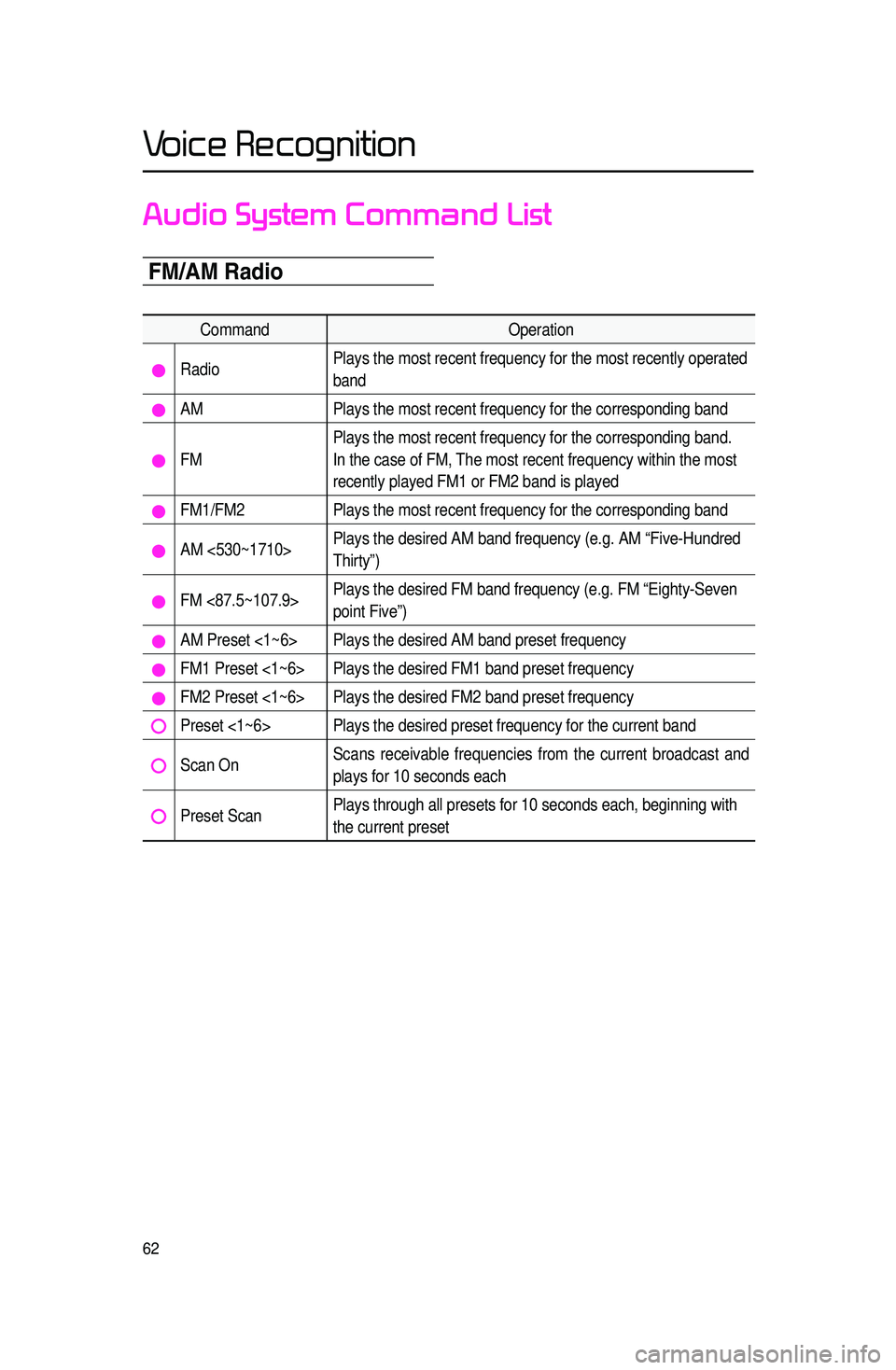
62
Audio System Command List
F\b\fA\b Radio
CommandOperation
RadioPlays the most recent frequency for the most recently operated
band
AM
Plays the most recent frequency for the corresponding band
FMPlays the most recent frequency for the corresponding band.
In the case of FM, The most recent frequency within the most
recently played FM1 or FM2 band is played
FM1/FM2
Plays the most recent frequency for the corresponding band
AM <530~1710>Plays the desired AM band frequency (e.g. AM “Five-Hundred
Thirty”)
FM <87.5~107.9>Plays the desired FM band frequency (e.g. FM “Eighty-Seven
point Five”)
AM Preset <1~6> Plays the desired AM band preset frequency
FM1 Preset <1~6> Plays the desired FM1 band preset frequency
FM2 Preset <1~6> Plays the desired FM2 band preset frequency
Preset <1~6> Plays the desired preset frequency for the current band
Scan OnScans receivable frequencies from the current broadcast and
plays for 10 seconds each
Preset ScanPlays through all presets for 10 seconds each, beginning with
the current preset
Voice Recognition
Page 66 of 76
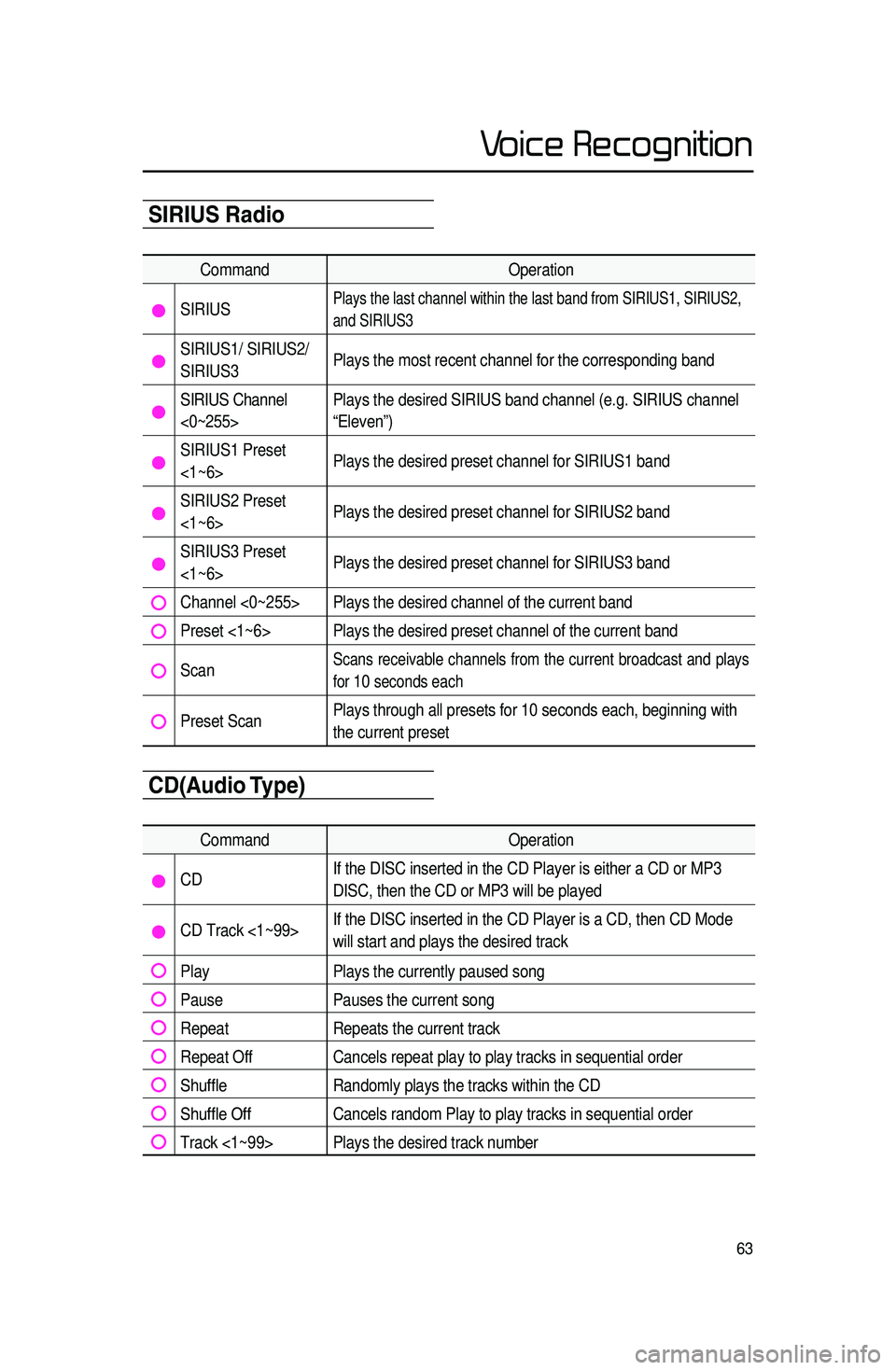
63
Audio System Command ListSIRIUS Radio
CommandOperation
SIRIUSPlays the last channel within the last band from SIRIUS1, SIRIUS2,
and SIRIUS3
SIRIUS1/ SIRIUS2/
SIRIUS3Plays the most recent channel for the corresponding band
SIRIUS Channel
<0~255>Plays the desired SIRIUS band channel (e.g. SIRIUS channel
“Eleven”)
SIRIUS1 Preset
<1~6>
Plays the desired preset channel for SIRIUS1 band
SIRIUS2 Preset
<1~6>Plays the desired preset channel for SIRIUS2 band
SIRIUS3 Preset
<1~6>Plays the desired preset channel for SIRIUS3 band
Channel <0~255> Plays the desired channel of the current band
Preset <1~6> Plays the desired preset channel of the current band
Scan Scans receivable channels from the current broadcast and plays
for
10 seconds each
Preset Scan Plays through all presets for 10 seconds each, beginning with
the current preset
CD(Audio Type)
Command
Operation
CDIf the DISC inserted in the CD Player is either a CD or MP3
DISC, then the CD or MP3 will be played
CD Track <1~99>If the DISC inserted in the CD Player is a CD, then CD Mode
will start and plays the desired track
Play
Plays the currently paused song
PausePauses the current song
RepeatRepeats the current track
Repeat OffCancels repeat play to play tracks in sequential order
Shuffle Randomly plays the tracks within the CD
Shuffle OffCancels random Play to play tracks in sequential order
Track <1~99> Plays the desired track number
Voice Recognition
Page 69 of 76
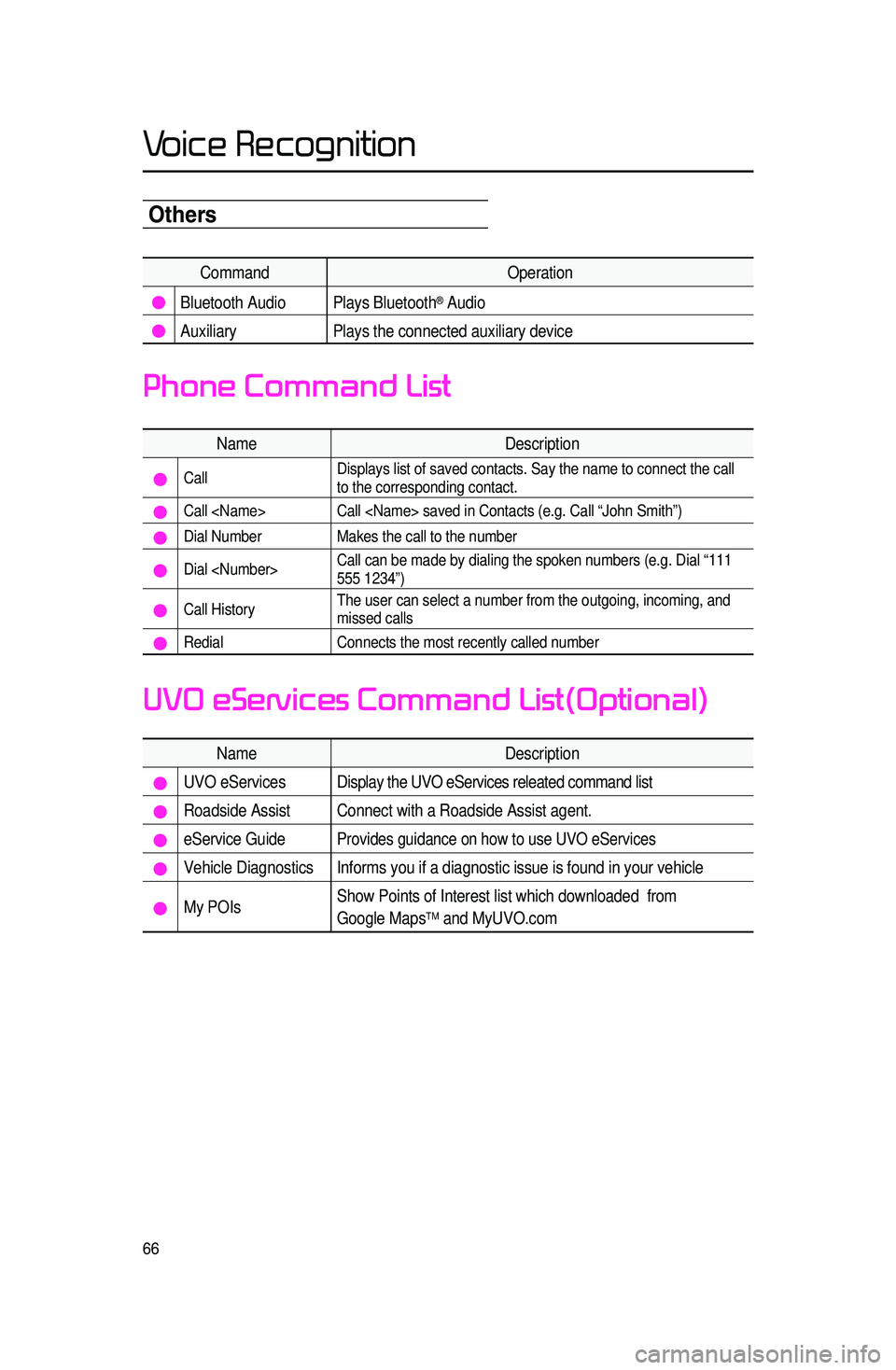
66
Others
CommandOperation
Bluetooth Audio Plays Bluetooth® Audio
Auxiliary Plays the connected auxiliary device
Name Description
Call Displays list of saved contacts. Say the name to connect the call
to the corresponding contact.
Call
Dial Number
Makes the call to the number
Dial
555 1234”)
Call HistoryThe user can select a number from the outgoing, incoming, and
missed calls
Redial
Connects the most recently called number
Name Description
UVO eServicesDisplay the UVO eServices releated command list
Roadside Assist Connect with a Roadside Assist agent.
eService GuideProvides guidance on how to use UVO eServices
Vehicle Diagnostics Informs you if a diagnostic issue is found in your vehicle
My POIsShow Points of Interest list which downloaded from
Google MapsTM and MyUVO.com
Phone Command List
UVO eServices Command List(Optional)
Voice Recognition