phone KIA CADENZA 2016 Navigation System Quick Reference Guide
[x] Cancel search | Manufacturer: KIA, Model Year: 2016, Model line: CADENZA, Model: KIA CADENZA 2016Pages: 76, PDF Size: 6.73 MB
Page 2 of 76
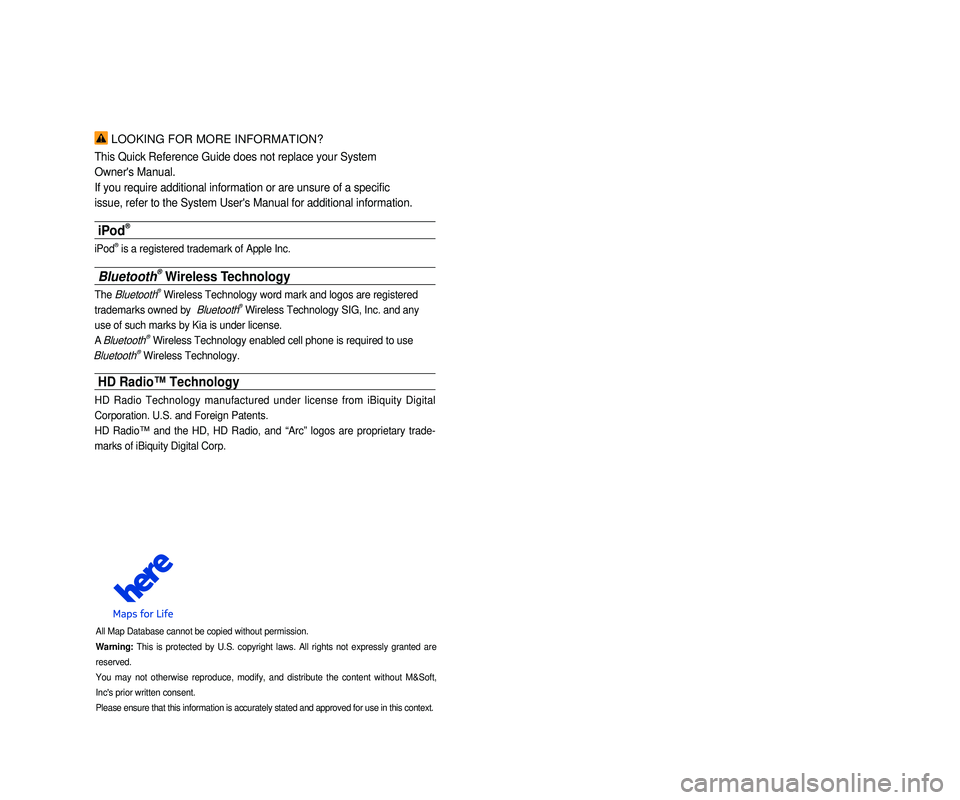
LOOKING FOR MORE INFORMATION?
This Quick Reference Guide does not replace your System
Owner's Manual.
If you require additional information or are unsure of a specific
issue, refer to the System User's Manual for additional information.
iPod®
iPod® is a registered trademark of Apple Inc.
Bluetooth® Wireless Technology
The Bluetooth® Wireless Technology word mark and logos are registered
trademarks owned by
Bluetooth® Wireless Technology SIG, Inc. and any
use of such marks by Kia is under license.
A
Bluetooth® Wireless Technology enabled cell phone is required to use
Bluetooth® Wireless Technology.
HD Radio™ Technology
HD Radio Technology manufactured under license from iBiquity Digital
Corporation. U.S. and Foreign Patents.
HD Radio™ and the HD, HD Radio, and “Arc” logos are proprietary trade -
marks of iBiquity Digital Corp.
All Map Database cannot be copied without permission.
Warning: This is protected by U.S. copyright laws. All rights not expressly granted are
reserved.
You may not otherwise reproduce, modify, and distribute the content without M&Soft,
Inc's prior written consent.
Please ensure that this information is accurately stated and approved fo\
r use in this context.
• SiriusXM service requires a subscription, sold separately, after 3-month\
trial
included with vehicle purchase. If you decide to continue your SiriusXM\
ser -
vice at the end of your trial subscription, the plan you choose will automatically
renew and bill at then-current rates until you call Sirius XM at 1-866-6\
35-2349 to
cancel. See our Customer Agreement for complete terms at www.siriusxm.co\
m.
Programming subject to change. Sirius satellite service is available onl\
y to those
at least 18 and older in the 48 contiguous USA, D.C., and PR (with cove\
rage
limitations). Traffic information not available in all markets. See sir\
iusxm.com/traf -
fic for details. Sirius, XM and all related marks and logos are trademarks of Sirius
XM Radio Inc.
WARNING
• Driving while distracted can result in a loss of vehicle control that ma\
y lead to an
accident, severe personal injury, and death. The driver’s primary responsibility
is in the safe and legal operation of a vehicle, and use of any handheld\
devices,
other equipment, or vehicle systems which take the driver’s eyes, attention and
focus away from the safe operation of a vehicle or which are not permissible by
law should never be used during operation of the vehicle.”
• Infinity is a trademark of Harman International Industries, Inc.
• UVO eServices is compatible with many popular smartphone devices. Please
see MyUVO.com for phone compatibility.
• App Store and Google Play are service marks of Apple Inc. and Google Inc\
.
respectively. No charge for the UVO eServices App. App runs on your smart -
phone cellular data service. Normal data rates will apply.
• HD Radio and the HD Radio logo are proprietary trademarks of iBiquity Digital
Corporation.
• 24-hour Roadside Assistance is a service plan provided by Kia Motors Ame\
rica,
Inc. Certain limitations apply. Coverage details are available in the Ki\
a Warranty
and Consumer Information Manual. For access to Enhanced Roadside
Assistance, a connected mobile phone via Bluetooth within the cellular service
coverage area is required.
• Vehicle Diagnostics do not take the place of regularly scheduled mainten\
ance.
Feature checks powertrain, chassis, and airbag systems only. For factory\
-recom -
mended maintenance schedule, see the Maintenance Feature of UVO eService\
s
or the Owner’s Manual.
• 911 Connect activates after an airbag deployment. Feature requires a con\
nected
mobile phone via Bluetooth. Dependant on cellular service coverage.
• The rear-camera display is not a substitute for proper and safe backing-up proce -
dures. The rear-camera display may not display every object behind the v\
ehicle.
Always drive safely and use caution when backing up.
Page 3 of 76
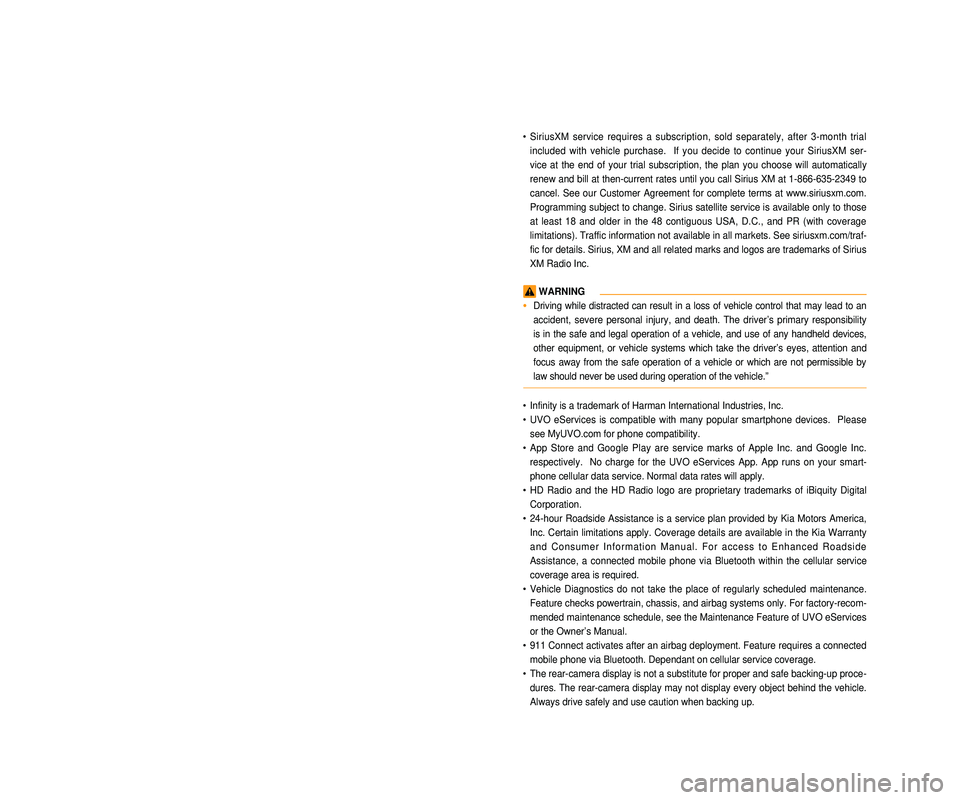
LOOKING FOR MORE INFORMATION?
This Quick Reference Guide does not replace your System
Owner's Manual.
If you require additional information or are unsure of a specific
issue, refer to the System User's Manual for additional information.
iPod®
iPod® is a registered trademark of Apple Inc.
Bluetooth® Wireless Technology
The Bluetooth® Wireless Technology word mark and logos are registered
trademarks owned by
Bluetooth® Wireless Technology SIG, Inc. and any
use of such marks by Kia is under license.
A
Bluetooth® Wireless Technology enabled cell phone is required to use
Bluetooth® Wireless Technology.
HD Radio™ Technology
HD Radio Technology manufactured under license from iBiquity Digital
Corporation. U.S. and Foreign Patents.
HD Radio™ and the HD, HD Radio, and “Arc” logos are proprietary trade -
marks of iBiquity Digital Corp.
All Map Database cannot be copied without permission.
Warning: This is protected by U.S. copyright laws. All rights not expressly granted are
reserved.
You may not otherwise reproduce, modify, and distribute the content without M&Soft,
Inc's prior written consent.
Please ensure that this information is accurately stated and approved fo\
r use in this context.
• SiriusXM service requires a subscription, sold separately, after 3-month\
trial
included with vehicle purchase. If you decide to continue your SiriusXM\
ser -
vice at the end of your trial subscription, the plan you choose will automatically
renew and bill at then-current rates until you call Sirius XM at 1-866-6\
35-2349 to
cancel. See our Customer Agreement for complete terms at www.siriusxm.co\
m.
Programming subject to change. Sirius satellite service is available onl\
y to those
at least 18 and older in the 48 contiguous USA, D.C., and PR (with cove\
rage
limitations). Traffic information not available in all markets. See sir\
iusxm.com/traf -
fic for details. Sirius, XM and all related marks and logos are trademarks of Sirius
XM Radio Inc.
WARNING
• Driving while distracted can result in a loss of vehicle control that ma\
y lead to an
accident, severe personal injury, and death. The driver’s primary responsibility
is in the safe and legal operation of a vehicle, and use of any handheld\
devices,
other equipment, or vehicle systems which take the driver’s eyes, attention and
focus away from the safe operation of a vehicle or which are not permissible by
law should never be used during operation of the vehicle.”
• Infinity is a trademark of Harman International Industries, Inc.
• UVO eServices is compatible with many popular smartphone devices. Please
see MyUVO.com for phone compatibility.
• App Store and Google Play are service marks of Apple Inc. and Google Inc\
.
respectively. No charge for the UVO eServices App. App runs on your smart -
phone cellular data service. Normal data rates will apply.
• HD Radio and the HD Radio logo are proprietary trademarks of iBiquity Digital
Corporation.
• 24-hour Roadside Assistance is a service plan provided by Kia Motors Ame\
rica,
Inc. Certain limitations apply. Coverage details are available in the Ki\
a Warranty
and Consumer Information Manual. For access to Enhanced Roadside
Assistance, a connected mobile phone via Bluetooth within the cellular service
coverage area is required.
• Vehicle Diagnostics do not take the place of regularly scheduled mainten\
ance.
Feature checks powertrain, chassis, and airbag systems only. For factory\
-recom -
mended maintenance schedule, see the Maintenance Feature of UVO eService\
s
or the Owner’s Manual.
• 911 Connect activates after an airbag deployment. Feature requires a con\
nected
mobile phone via Bluetooth. Dependant on cellular service coverage.
• The rear-camera display is not a substitute for proper and safe backing-up proce -
dures. The rear-camera display may not display every object behind the v\
ehicle.
Always drive safely and use caution when backing up.
Page 5 of 76
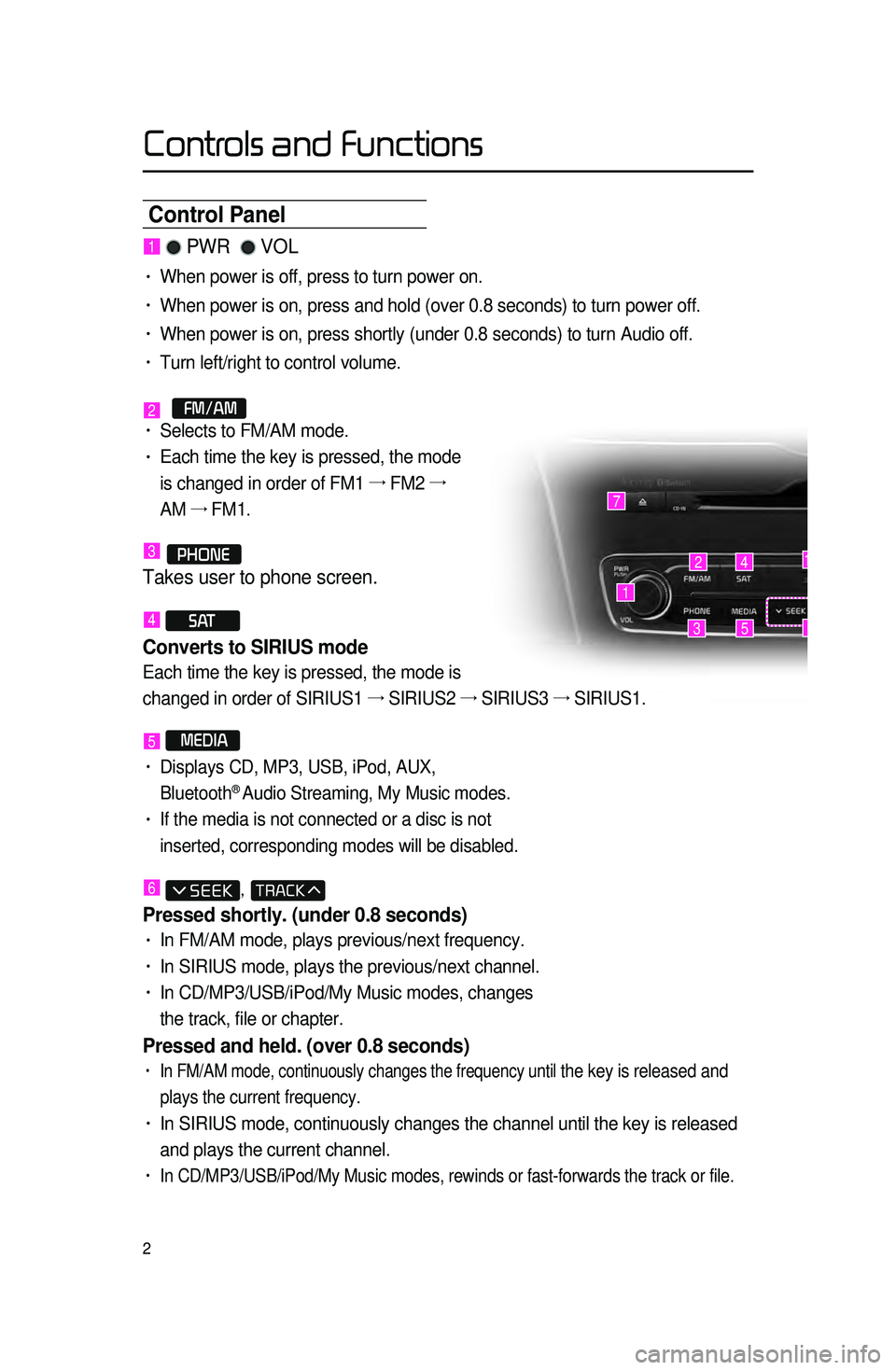
2
Control Panel
1 PWR VOL
• When power is off, press to turn power on.
• When power is on, press and hold (over 0.8 seconds) to turn power off.\
• When power is on, press shortly (under 0.8 seconds) to turn Audio off.\
• Turn left/right to control volume.
2 FM/AM• Selects to FM/AM mode.
• Each time the key is pressed, the mode
is changed in order of FM1 →
FM2 →
AM →
FM1.
3 PHONE
Takes user to phone screen.
4 S AT
Converts to SIRIUS mode
Each time the key is pressed, the mode is
changed in order of SIRIUS1 →
SIRIUS2 →
SIRIUS3 →
SIRIUS1.
5 MEDIA
• Displays CD, MP3, USB, iPod, AUX,
Bluetooth® Audio Streaming, My Music modes.
• If the media is not connected or a disc is not
inserted, corresponding modes will be disabled.
6 ,
Pressed shortly. (under 0.8 seconds)
• In FM/AM mode, plays previous/next frequency.
• In SIRIUS mode, plays the previous/next channel.
• In CD/MP3/USB/iPod/My Music modes, changes
the track, file or chapter.
Pressed and held. (over 0.8 seconds)
• In FM/AM mode, continuously changes the frequency until the key is released and
plays the current frequency.
• In SIRIUS mode, continuously changes the channel until the key is releas\
ed
and plays the current channel.
• In CD/MP3/USB/iPod/My Music modes, rewinds or fast-forwards the track or\
file.
1
7
42
35
14
6
Controls and Functions
Page 7 of 76
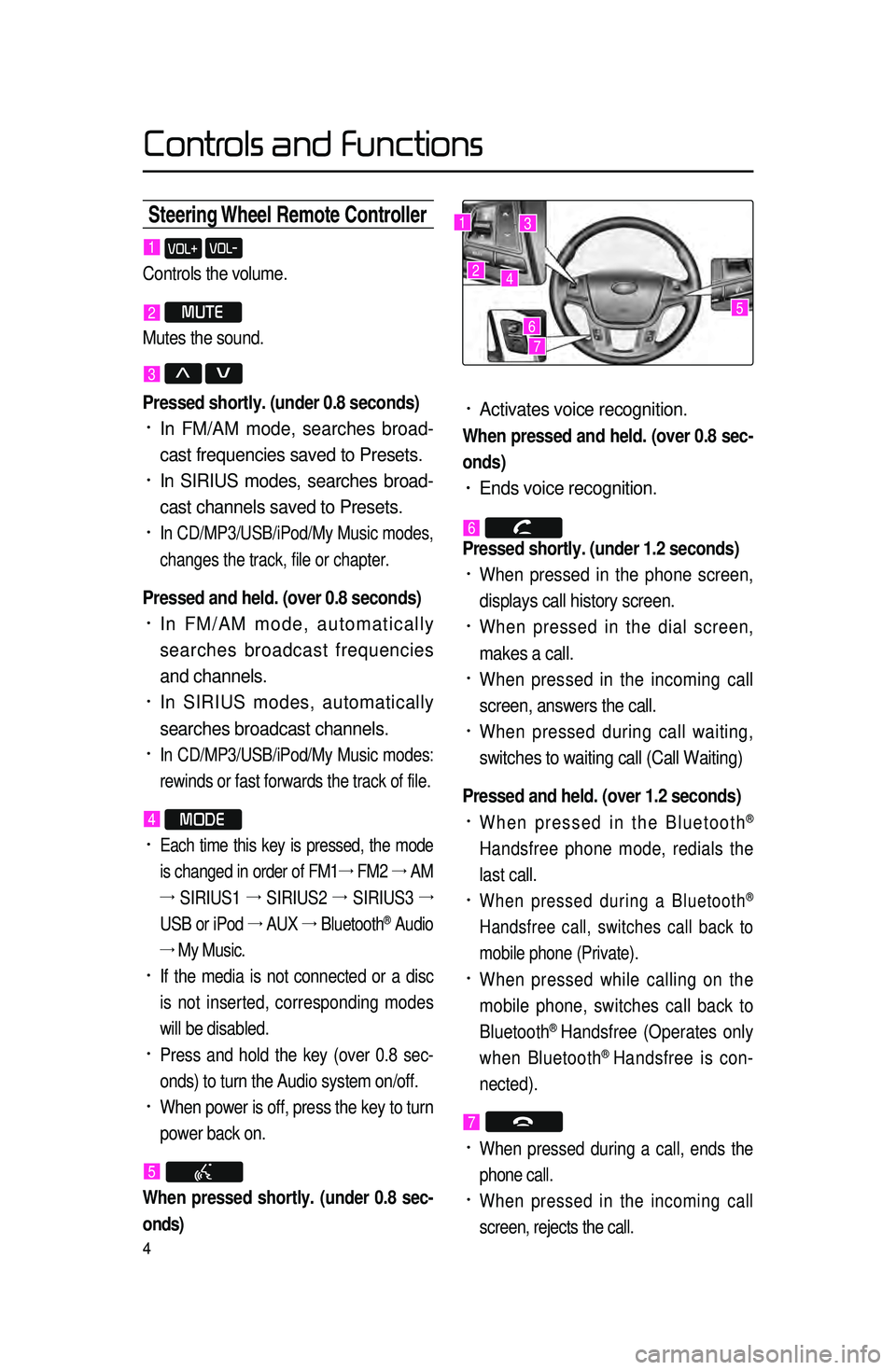
4
Steering Wheel Remote Contr\coller
• Activates voice recognition.
When pressed and held. (over 0.8 sec-
onds)
• Ends voice recognition.
6
Pressed shortly. (under 1.2 seconds)
• When pressed in the phone screen,
displays call history screen.
• When pressed in the dial screen,
makes a call.
• When pressed in the incoming call
screen, answers the call.
• When pressed during call waiting,
switches to waiting call (Call Waiting)
Pressed and held. (over 1.2 seconds)
• When pressed in the Bluetooth®
Handsfree phone mode, redials the
last call.
• When pressed during a Bluetooth®
Handsfree call, switches call back to
mobile phone (Private).
• When pressed while calling on the
mobile phone, switches call back to
Bluetooth
® Handsfree (Operates only
when Bluetooth® Handsfree is con-
nected).
7
• When pressed during a call, ends the
phone call.
• When pressed in the incoming call
screen, rejects the call.
1 VOL+ VOL-
Controls the volume.
2 MUTE
Mutes the sound.
3 Λ V
Pressed shortly. (under 0.8 seconds)
• In FM/AM mode, searches broad -
cast frequencies saved to Presets.
• In SIRIUS modes, searches broad -
cast channels saved to Presets.
• In CD/MP3/USB/iPod/My Music modes,
changes the track, file or chapter.
Pressed and held. (over 0.8 seconds)
• In FM/AM mode, automatically
searches broadcast frequencies
and channels.
• In SIRIUS modes, automatically
searches broadcast channels.
• In CD/MP3/USB/iPod/My Music modes:
rewinds or fast forwards the track of file.
4 MODE
• Each time this key is pressed, the mode
is changed in order of FM1 →
FM2 →
AM
→
SIRIUS1 →
SIRIUS2 →
SIRIUS3 →
USB or iPod →
AUX →
Bluetooth
® Audio
→ My Music.
• If the media is not connected or a disc
is not inserted, corresponding modes
will be disabled.
• Press and hold the key (over 0.8 sec -
onds) to turn the Audio system on/off.
• When power is off, press the key to turn
power back on.
5
When pressed shortly. (under 0.8 sec -
onds)
1
2
3
4
567
Controls and Functions
Page 31 of 76

28
Starting Mode
Press the MEDIA key ▶ Press
Bluetooth Audio .
Playing Bluetooth® Audio
• Press the ▶
button to play files
saved within the Bluetooth
® phone.
• Press the ll
button to pause the
file.
Selecting Bluetooth\c® Audio Files
While playing ▶ Press the
, key ▶ Selects the
previous/next file.
Setting Connection
Press the Connections
button
to add a new Bluetooth
® phone,
connect/disconnect, delete, delete
all, or view the Help section.
Bluetooth® Audio
Page 42 of 76

39
Emergency
Press the DEST key ▶ Press
Emergency .
This.search .f eature .is .used .to .search .
f
or .
police
.
stations
\f .
hospitals
\f .
and
.
deal\b
erships
.in.emergency.situations.
Coordinates
Press the DEST key ▶ Press
Coordinates .
This.search .feature .is .used .to .search .desti\b
nations
.by .enter ing .coordinates ..T wo .coor\b
dinate
.entry .f ormats .are .suppor ted..Select.
the
. desired . format . upon . starting . search.
Phone Number
Press the DEST key ▶ Press
Phone Number .
This.search .f eature .is .used .to .search .the.
locations
.
of
.
POIs
.
b
y .
enter
ing .
the
.
phone.
n
umber . of . the . desired . POI . destination.
.
• Area.codes.m ust .be .entered .to .complete .
the
. search.
Exit\fEntrance
Press the DEST key ▶ Press
Exit/Entrance.
This.search .f eature .is .used .to .search .
destinations
.
b
y .
enter
ing .
the
.
Exits
.
and
.
Entr
ances .
of
.
corresponding
.
e
xpress\b
ways.
Enter
.
the
.
name
.
of
.
the
.
F
reeway .
cor\b
responding
.to .the .desired .destination..
O
nce
.s
earch
.i
s
.c
omplete\f
.p
ress
.t
he
.
Search.button.to .select .the .desired .
location
.
from . the . list.
Navigation
Page 51 of 76
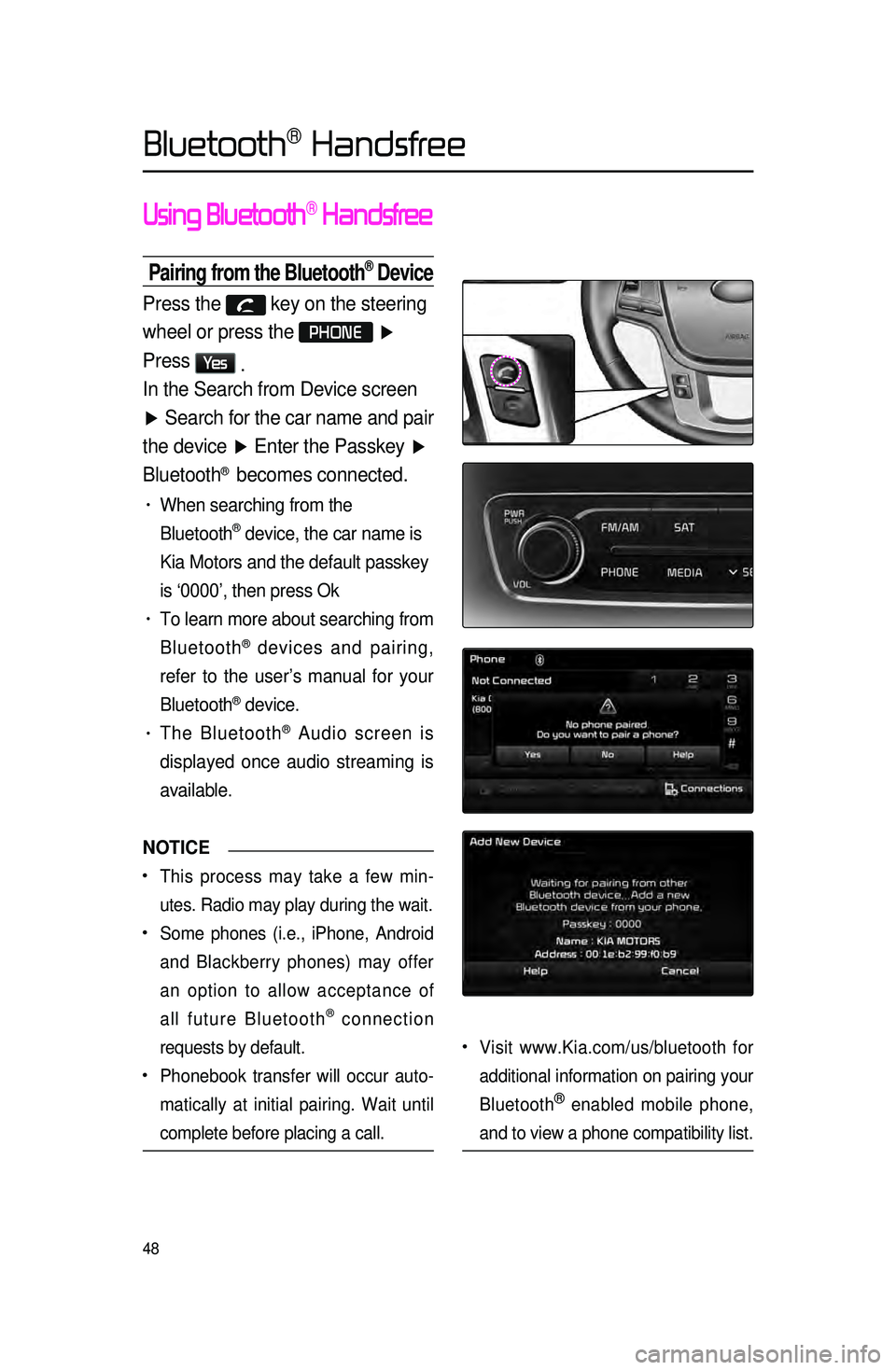
48
Using Bluetooth® Handsfree
Pairing from the Bluetooth® Device
Press the key on the steering
wheel or press the
PHONE ▶
Press
Ye s .
In the Search from Device screen
▶ Search for the car name and pair
the device ▶ Enter the Passkey ▶
Bluetooth
® becomes connected.
• When searching from the
Bluetooth
® device, the car name is
Kia Motors and the default passkey
is ‘0000’, then press Ok
• To learn more about searching from
Bluetooth
® devices and pairing,
refer to the user’s manual for your
Bluetooth
® device.
• The Bluetooth® Audio screen is
displayed once audio streaming is
available.
NOTICE
•.This process may take a few min -
utes. Radio may play during the wait.
•.Some phones (i.e., iPhone, Android
and Blackberry phones) may offer
an option to allow acceptance of
all future Bluetooth
® connection
requests by default.
•.Phonebook transfer will occur auto -
matically at initial pairing. Wait until
complete before placing a call.
•.Visit www.Kia.com/us/bluetooth for
additional information on pairing your
Bluetooth
® enabled mobile phone,
and to view a phone compatibility list.
Bluetooth® Handsfree
Page 52 of 76
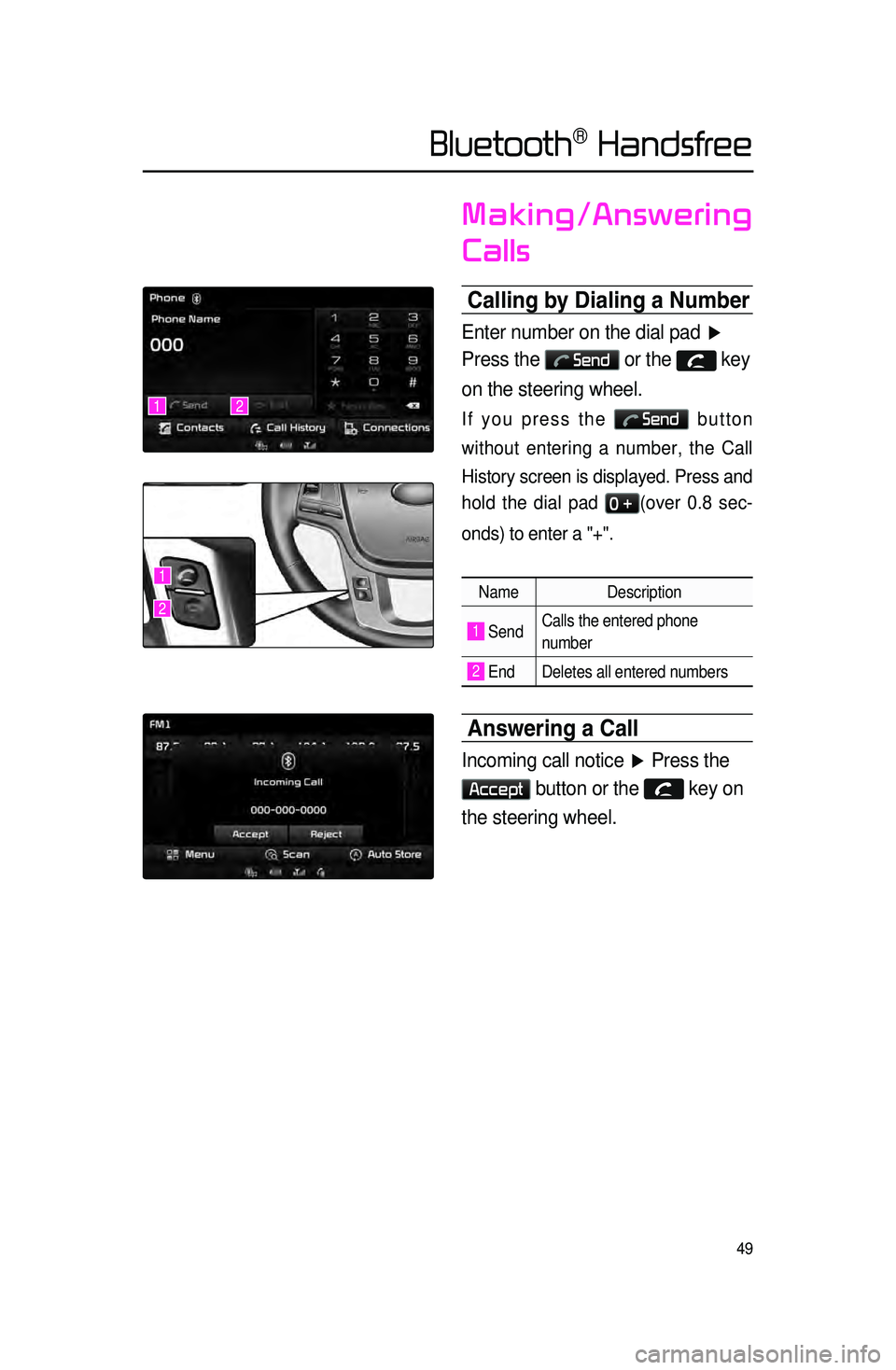
49
Making/Answering
Calls
Calling by Dialing a Number\c
Enter number on the dial pad ▶
Press the
Send or the key
on the steering wheel.
If you press the Send button
without entering a number, the Call
History screen is displayed. Press and
hold the dial pad
0 +(over 0.8 sec -
onds) to enter a "+".
Name Description
1 SendCalls the entered phone
number
2 End Deletes all entered numbers
Answering a Call
Incoming call notice ▶ Press the
Accept button or the key on
the steering wheel.
12
1
2
Bluetooth® Handsfree
Page 53 of 76
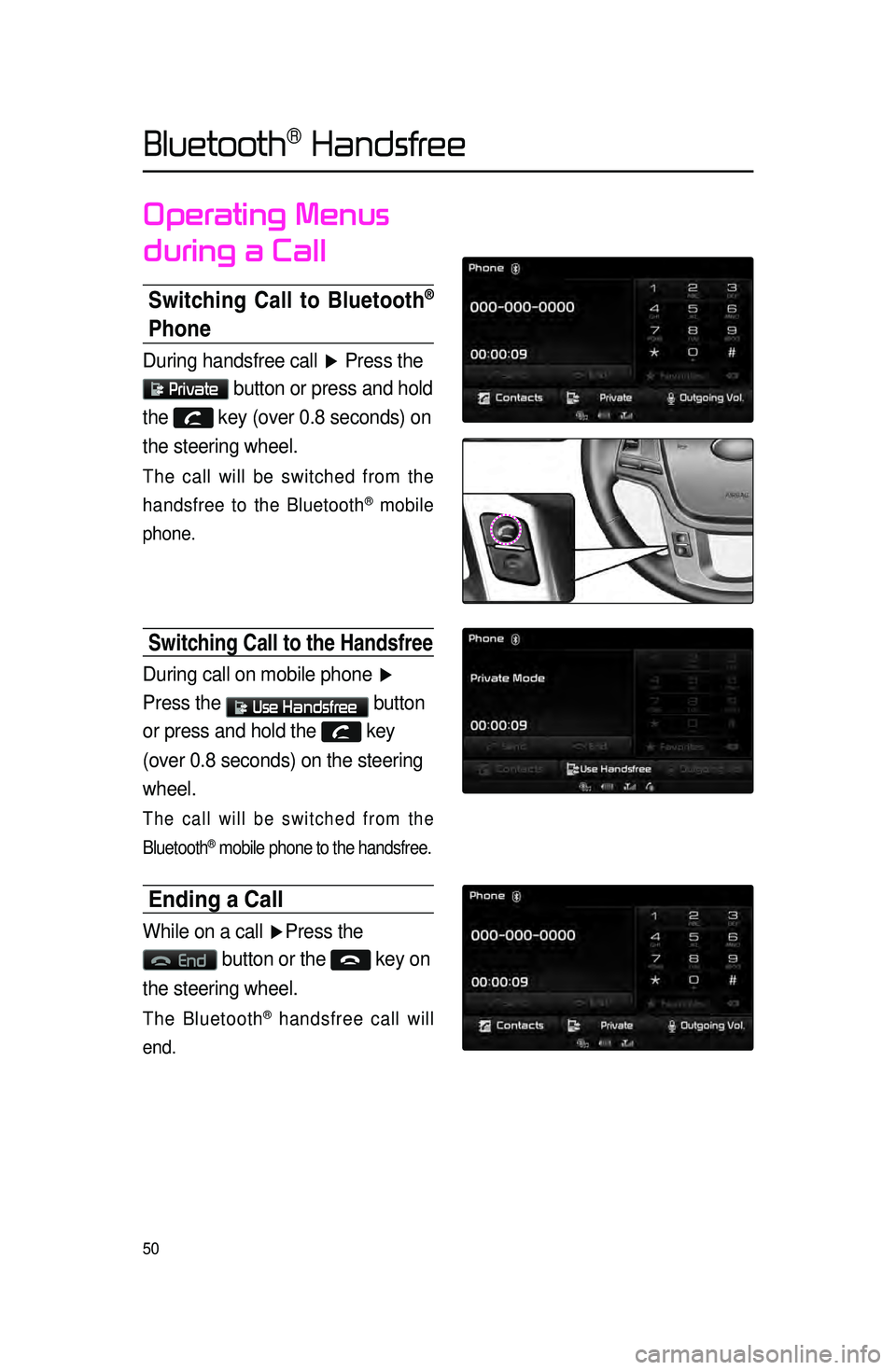
50
Operating Menus
during a Call
Switching Call to Bluetooth®
Phone
During handsfree call ▶ Press the
Private button or press and hold
the
key (over 0.8 seconds) on
the steering wheel.
The call will be switched from the
handsfree to the Bluetooth
® mobile
phone.
Switching Call to the handsfree
During call on mobile phone ▶
Press the
Use Handsfree button
or press and hold the
key
(over 0.8 seconds) on the steering
wheel.
The call will be switched from the
Bluetooth
® mobile phone to the handsfree.
Ending a Call
While on a call ▶ Press the
End button or the key on
the steering wheel.
The Bluetooth® handsfree call will
end.
Bluetooth® Handsfree
Page 54 of 76
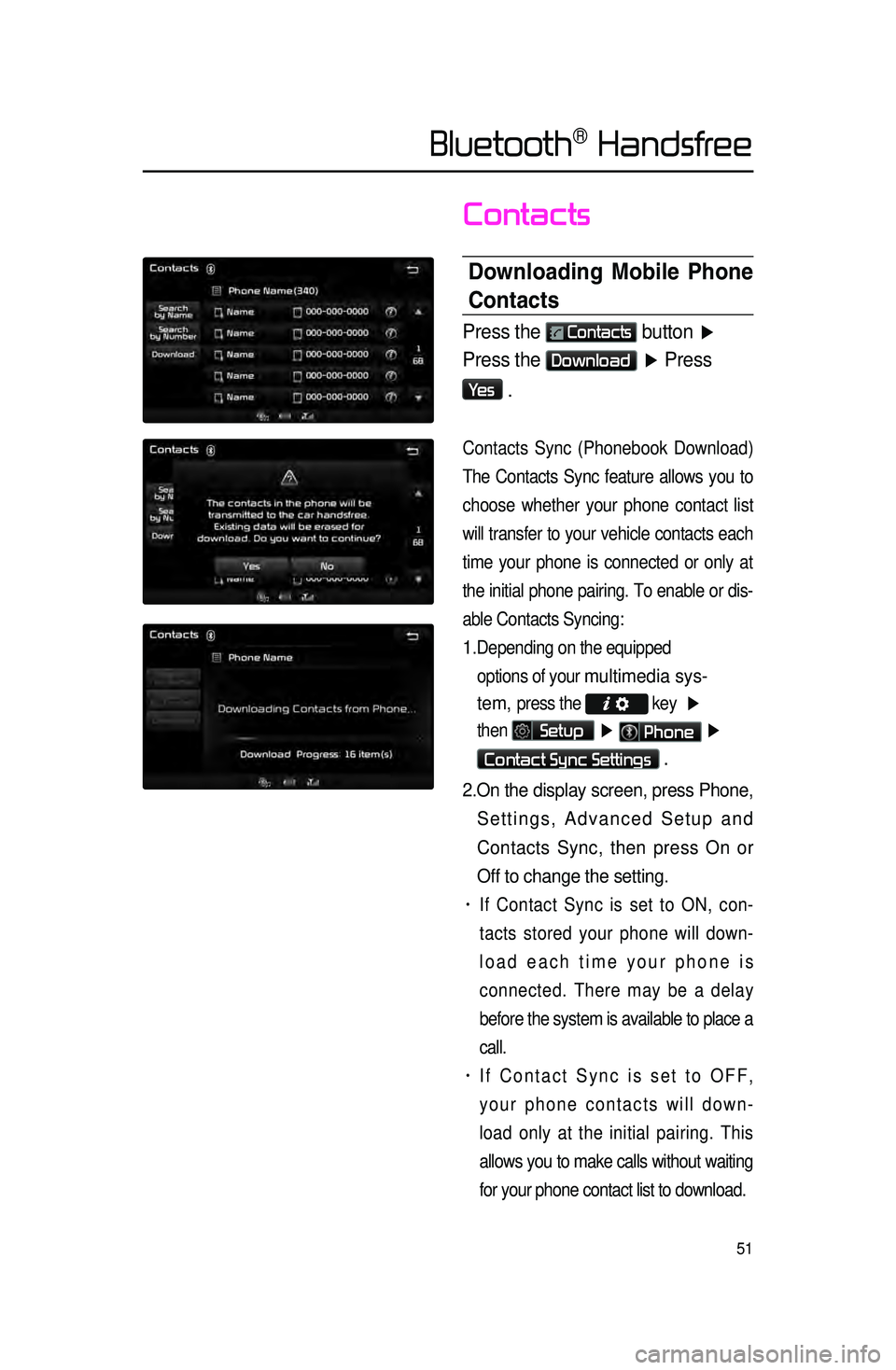
51
Contacts
Downloading \bobile Phone
Contacts
Press the Contacts button ▶
Press the
Download ▶ Press
Ye s
.
Contacts Sync (Phonebook Download)
The Contacts Sync feature allows you to
choose whet
her your phone contact list
will transfer to your vehicle contacts each
time your phone is connected or only at
the initial phone pairing. To enable or dis -
able Contacts Syncing:
1. Depending on the equipped options of your
multimedia sys-
tem,
press the key ▶
then
Setup ▶ Phone ▶
Contact Sync Settings .
2. On the display screen, press Phone,
Settings, Advanced Setup and
Contacts Sync, then press On or
Off to change the setting.
• If Contact Sync is set to ON, con -
tacts stored your phone will down -
load each time your phone is
connected. There may be a delay
before the system is available to place a
call.
• If Contact Sync is set to OFF,
your phone contacts will down -
load only at the initial pairing. This
allows you to make calls without waiting
for your phone contact list to download.
Bluetooth® Handsfree