radio KIA CADENZA 2016 Navigation System Quick Reference Guide
[x] Cancel search | Manufacturer: KIA, Model Year: 2016, Model line: CADENZA, Model: KIA CADENZA 2016Pages: 76, PDF Size: 6.73 MB
Page 2 of 76
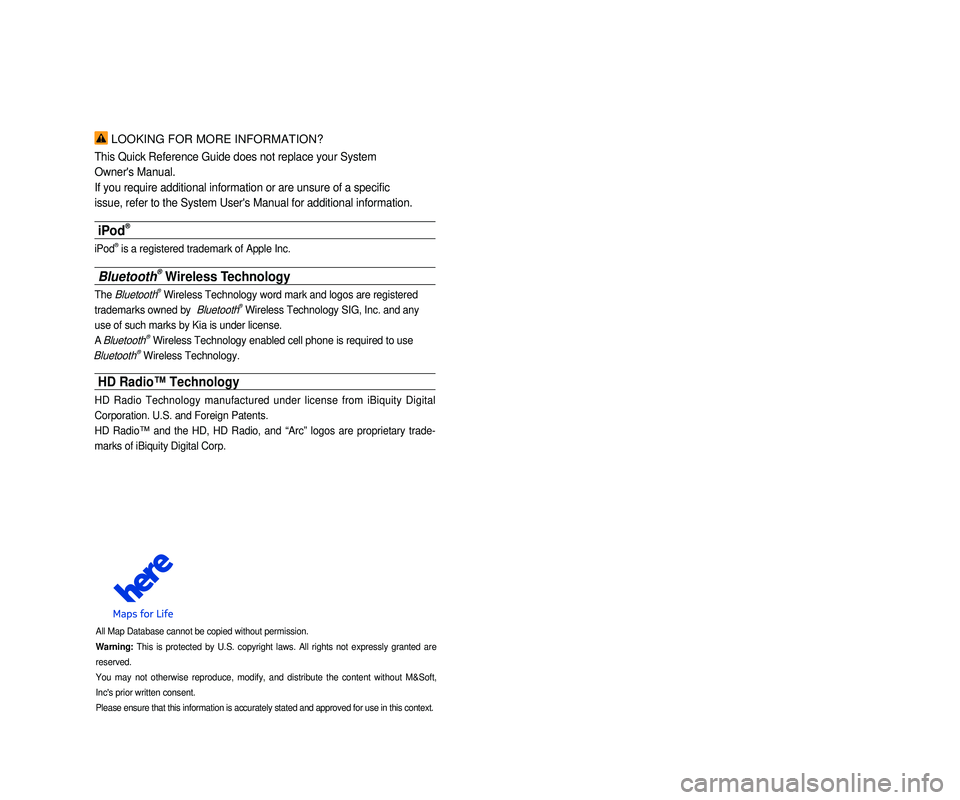
LOOKING FOR MORE INFORMATION?
This Quick Reference Guide does not replace your System
Owner's Manual.
If you require additional information or are unsure of a specific
issue, refer to the System User's Manual for additional information.
iPod®
iPod® is a registered trademark of Apple Inc.
Bluetooth® Wireless Technology
The Bluetooth® Wireless Technology word mark and logos are registered
trademarks owned by
Bluetooth® Wireless Technology SIG, Inc. and any
use of such marks by Kia is under license.
A
Bluetooth® Wireless Technology enabled cell phone is required to use
Bluetooth® Wireless Technology.
HD Radio™ Technology
HD Radio Technology manufactured under license from iBiquity Digital
Corporation. U.S. and Foreign Patents.
HD Radio™ and the HD, HD Radio, and “Arc” logos are proprietary trade -
marks of iBiquity Digital Corp.
All Map Database cannot be copied without permission.
Warning: This is protected by U.S. copyright laws. All rights not expressly granted are
reserved.
You may not otherwise reproduce, modify, and distribute the content without M&Soft,
Inc's prior written consent.
Please ensure that this information is accurately stated and approved fo\
r use in this context.
• SiriusXM service requires a subscription, sold separately, after 3-month\
trial
included with vehicle purchase. If you decide to continue your SiriusXM\
ser -
vice at the end of your trial subscription, the plan you choose will automatically
renew and bill at then-current rates until you call Sirius XM at 1-866-6\
35-2349 to
cancel. See our Customer Agreement for complete terms at www.siriusxm.co\
m.
Programming subject to change. Sirius satellite service is available onl\
y to those
at least 18 and older in the 48 contiguous USA, D.C., and PR (with cove\
rage
limitations). Traffic information not available in all markets. See sir\
iusxm.com/traf -
fic for details. Sirius, XM and all related marks and logos are trademarks of Sirius
XM Radio Inc.
WARNING
• Driving while distracted can result in a loss of vehicle control that ma\
y lead to an
accident, severe personal injury, and death. The driver’s primary responsibility
is in the safe and legal operation of a vehicle, and use of any handheld\
devices,
other equipment, or vehicle systems which take the driver’s eyes, attention and
focus away from the safe operation of a vehicle or which are not permissible by
law should never be used during operation of the vehicle.”
• Infinity is a trademark of Harman International Industries, Inc.
• UVO eServices is compatible with many popular smartphone devices. Please
see MyUVO.com for phone compatibility.
• App Store and Google Play are service marks of Apple Inc. and Google Inc\
.
respectively. No charge for the UVO eServices App. App runs on your smart -
phone cellular data service. Normal data rates will apply.
• HD Radio and the HD Radio logo are proprietary trademarks of iBiquity Digital
Corporation.
• 24-hour Roadside Assistance is a service plan provided by Kia Motors Ame\
rica,
Inc. Certain limitations apply. Coverage details are available in the Ki\
a Warranty
and Consumer Information Manual. For access to Enhanced Roadside
Assistance, a connected mobile phone via Bluetooth within the cellular service
coverage area is required.
• Vehicle Diagnostics do not take the place of regularly scheduled mainten\
ance.
Feature checks powertrain, chassis, and airbag systems only. For factory\
-recom -
mended maintenance schedule, see the Maintenance Feature of UVO eService\
s
or the Owner’s Manual.
• 911 Connect activates after an airbag deployment. Feature requires a con\
nected
mobile phone via Bluetooth. Dependant on cellular service coverage.
• The rear-camera display is not a substitute for proper and safe backing-up proce -
dures. The rear-camera display may not display every object behind the v\
ehicle.
Always drive safely and use caution when backing up.
Page 3 of 76
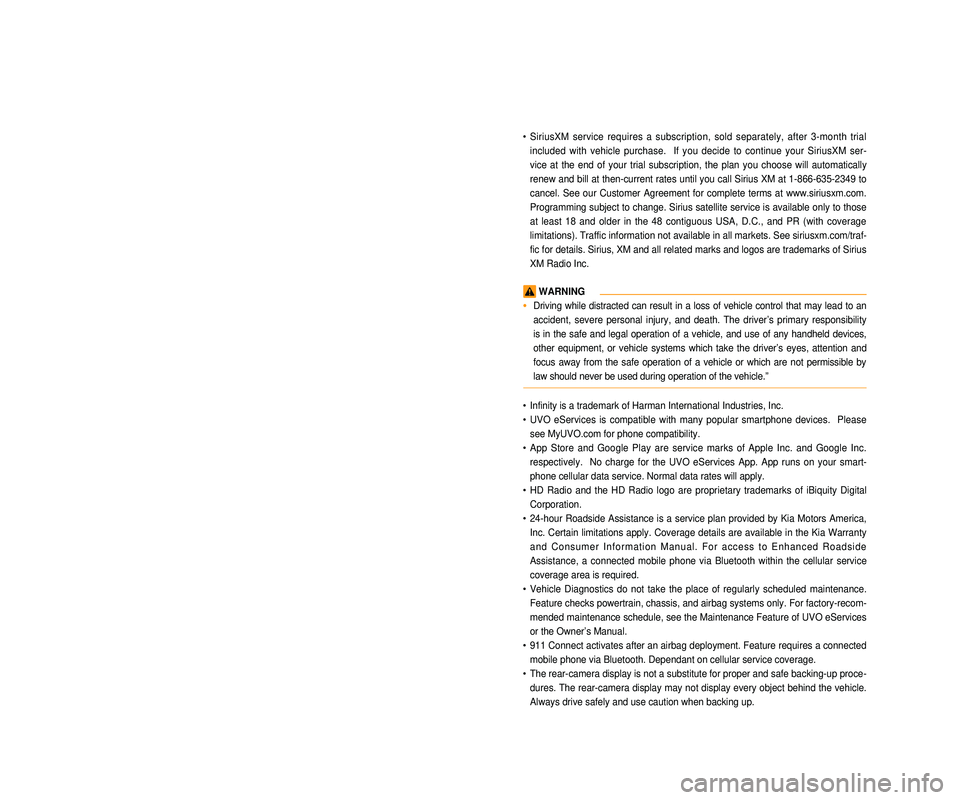
LOOKING FOR MORE INFORMATION?
This Quick Reference Guide does not replace your System
Owner's Manual.
If you require additional information or are unsure of a specific
issue, refer to the System User's Manual for additional information.
iPod®
iPod® is a registered trademark of Apple Inc.
Bluetooth® Wireless Technology
The Bluetooth® Wireless Technology word mark and logos are registered
trademarks owned by
Bluetooth® Wireless Technology SIG, Inc. and any
use of such marks by Kia is under license.
A
Bluetooth® Wireless Technology enabled cell phone is required to use
Bluetooth® Wireless Technology.
HD Radio™ Technology
HD Radio Technology manufactured under license from iBiquity Digital
Corporation. U.S. and Foreign Patents.
HD Radio™ and the HD, HD Radio, and “Arc” logos are proprietary trade -
marks of iBiquity Digital Corp.
All Map Database cannot be copied without permission.
Warning: This is protected by U.S. copyright laws. All rights not expressly granted are
reserved.
You may not otherwise reproduce, modify, and distribute the content without M&Soft,
Inc's prior written consent.
Please ensure that this information is accurately stated and approved fo\
r use in this context.
• SiriusXM service requires a subscription, sold separately, after 3-month\
trial
included with vehicle purchase. If you decide to continue your SiriusXM\
ser -
vice at the end of your trial subscription, the plan you choose will automatically
renew and bill at then-current rates until you call Sirius XM at 1-866-6\
35-2349 to
cancel. See our Customer Agreement for complete terms at www.siriusxm.co\
m.
Programming subject to change. Sirius satellite service is available onl\
y to those
at least 18 and older in the 48 contiguous USA, D.C., and PR (with cove\
rage
limitations). Traffic information not available in all markets. See sir\
iusxm.com/traf -
fic for details. Sirius, XM and all related marks and logos are trademarks of Sirius
XM Radio Inc.
WARNING
• Driving while distracted can result in a loss of vehicle control that ma\
y lead to an
accident, severe personal injury, and death. The driver’s primary responsibility
is in the safe and legal operation of a vehicle, and use of any handheld\
devices,
other equipment, or vehicle systems which take the driver’s eyes, attention and
focus away from the safe operation of a vehicle or which are not permissible by
law should never be used during operation of the vehicle.”
• Infinity is a trademark of Harman International Industries, Inc.
• UVO eServices is compatible with many popular smartphone devices. Please
see MyUVO.com for phone compatibility.
• App Store and Google Play are service marks of Apple Inc. and Google Inc\
.
respectively. No charge for the UVO eServices App. App runs on your smart -
phone cellular data service. Normal data rates will apply.
• HD Radio and the HD Radio logo are proprietary trademarks of iBiquity Digital
Corporation.
• 24-hour Roadside Assistance is a service plan provided by Kia Motors Ame\
rica,
Inc. Certain limitations apply. Coverage details are available in the Ki\
a Warranty
and Consumer Information Manual. For access to Enhanced Roadside
Assistance, a connected mobile phone via Bluetooth within the cellular service
coverage area is required.
• Vehicle Diagnostics do not take the place of regularly scheduled mainten\
ance.
Feature checks powertrain, chassis, and airbag systems only. For factory\
-recom -
mended maintenance schedule, see the Maintenance Feature of UVO eService\
s
or the Owner’s Manual.
• 911 Connect activates after an airbag deployment. Feature requires a con\
nected
mobile phone via Bluetooth. Dependant on cellular service coverage.
• The rear-camera display is not a substitute for proper and safe backing-up proce -
dures. The rear-camera display may not display every object behind the v\
ehicle.
Always drive safely and use caution when backing up.
Page 4 of 76
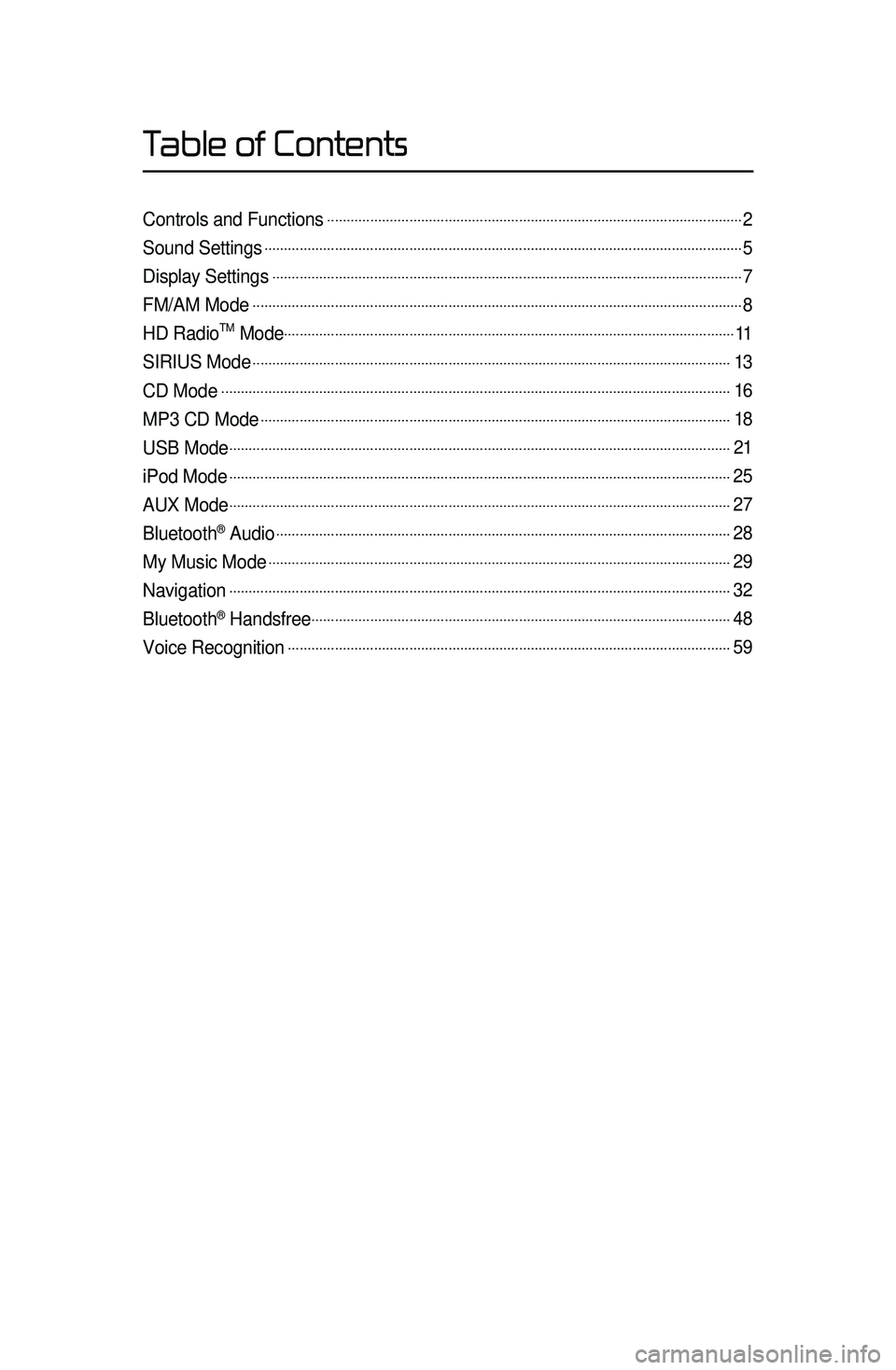
Controls and Functions...................\l..................\l..................\l..................\l..................\l................2
Sound Settings...................\l..................\l..................\l..................\l..................\l..................\l..............5
Display Settings...................\l..................\l..................\l..................\l..................\l..................\l............7
FM/AM Mode...................\l..................\l..................\l..................\l..................\l..................\l.................8
HD RadioTM Mode..................\l..................\l..................\l..................\l..................\l..................\l.......11
SIRIUS Mode...................\l..................\l..................\l..................\l..................\l..................\l..............13
CD Mode...................\l..................\l..................\l.............................\l..................\l..................\l...........16
MP3 CD Mode...................\l..................\l..................\l..................\l..................\l..................\l............18
USB Mode...................\l..................\l..................\l..............................\l..................\l..................\l........21
iPod Mode...................\l..................\l..................\l..............................\l..................\l..................\l........25
AUX Mode...................\l..................\l..................\l..............................\l..................\l..................\l........27
Bluetooth® Audio...................\l..................\l..................\l..................\l..................\l..................\l........28
My Music Mode...................\l..................\l..................\l..................\l..................\l..................\l..........29
Navigation...................\l..................\l..................\l.............................\l..................\l..................\l.........32
Bluetooth® Handsfree...................\l..................\l..................\l..................\l..................\l.................48
Voice Recognition...................\l..................\l..................\l..................\l..................\l..................\l.....59
Table of Contents
Page 11 of 76
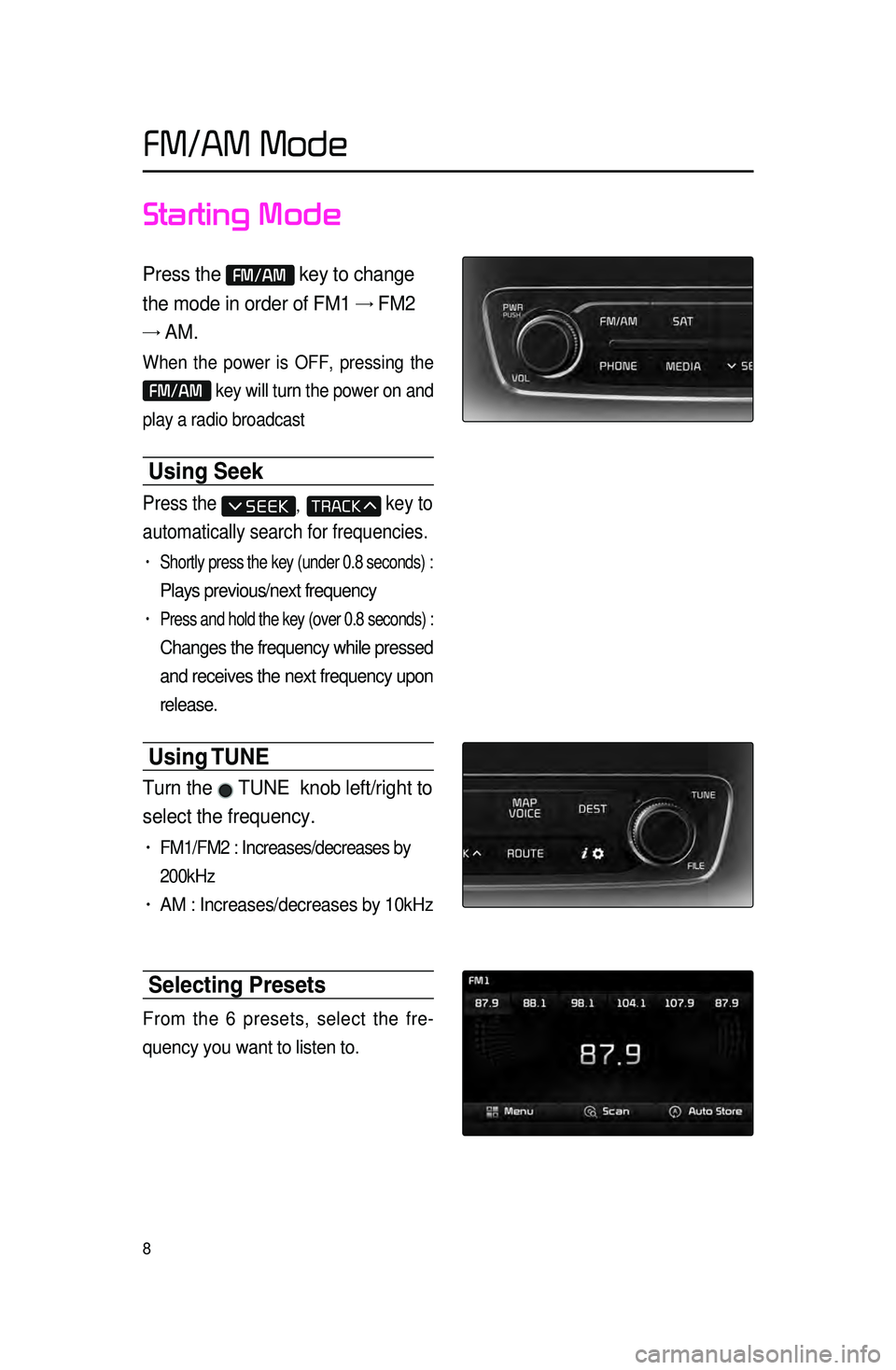
8
Starting Mode
Press the FM/AM key to change
the mode in order of FM1 → FM2
→ AM.
When the power is OFF, pressing the
FM/AM key will turn the power on and
play a radio broadcast
Using Seek
Press the , key to
automatically search for frequencies.
• Shortly press the key (under 0.8 seconds) :
Plays previous/next frequency
• Press and hold the key (over 0.8 seconds) :
Changes the frequency while pressed
and
receives the next frequency upon
release.
Using TUNE
Turn the TUNE knob left/right to
select the frequency.
• FM1/FM2 : Increases/decreases by
200kHz
• AM : Increases/decreases by 10kHz
Selecting Presets
From the 6 presets, select the fre -
quency you want to listen to.
FM/AM Mode
Page 12 of 76
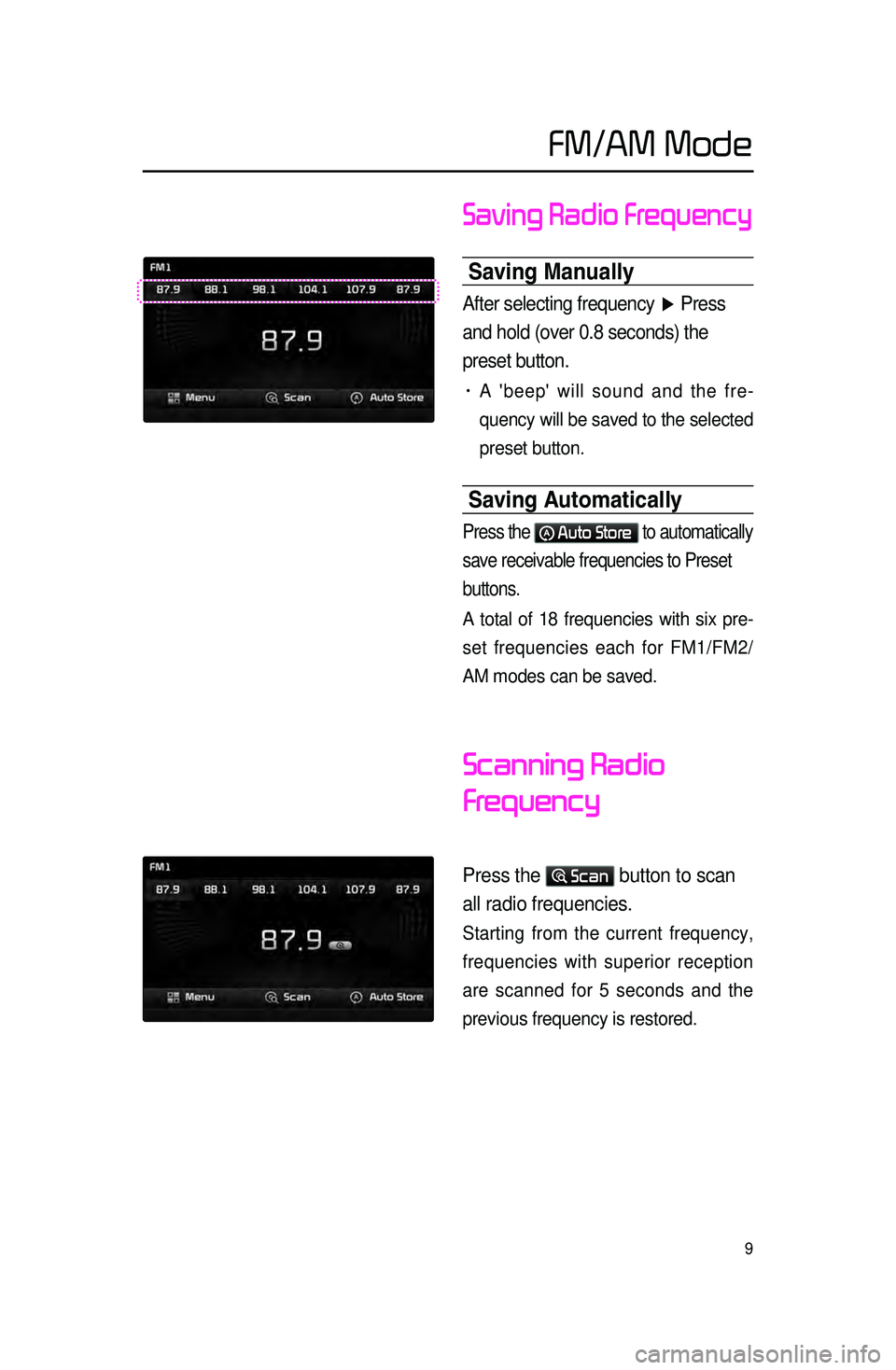
9
Saving Radio Frequency
Saving \banually
After selecting frequency ▶ Press
and hold (over 0.8 seconds) the
preset button.
• A 'beep' will sound and the fre -
quency will
be saved to the selected
preset button.
Saving Automatically
Press the Auto Store to automatically
save receivable frequencies to Preset
buttons.
A total of 18 frequencies with six pre -
set frequencies each for FM1/FM2/
AM modes can be saved.
Scanning Radio
Frequency
Press the Scan button to scan
all radio frequencies.
Starting from the current frequency,
frequencies with superior reception
are scanned for 5 seconds and the
previous frequency is restored.
FM/AM Mode
Page 14 of 76
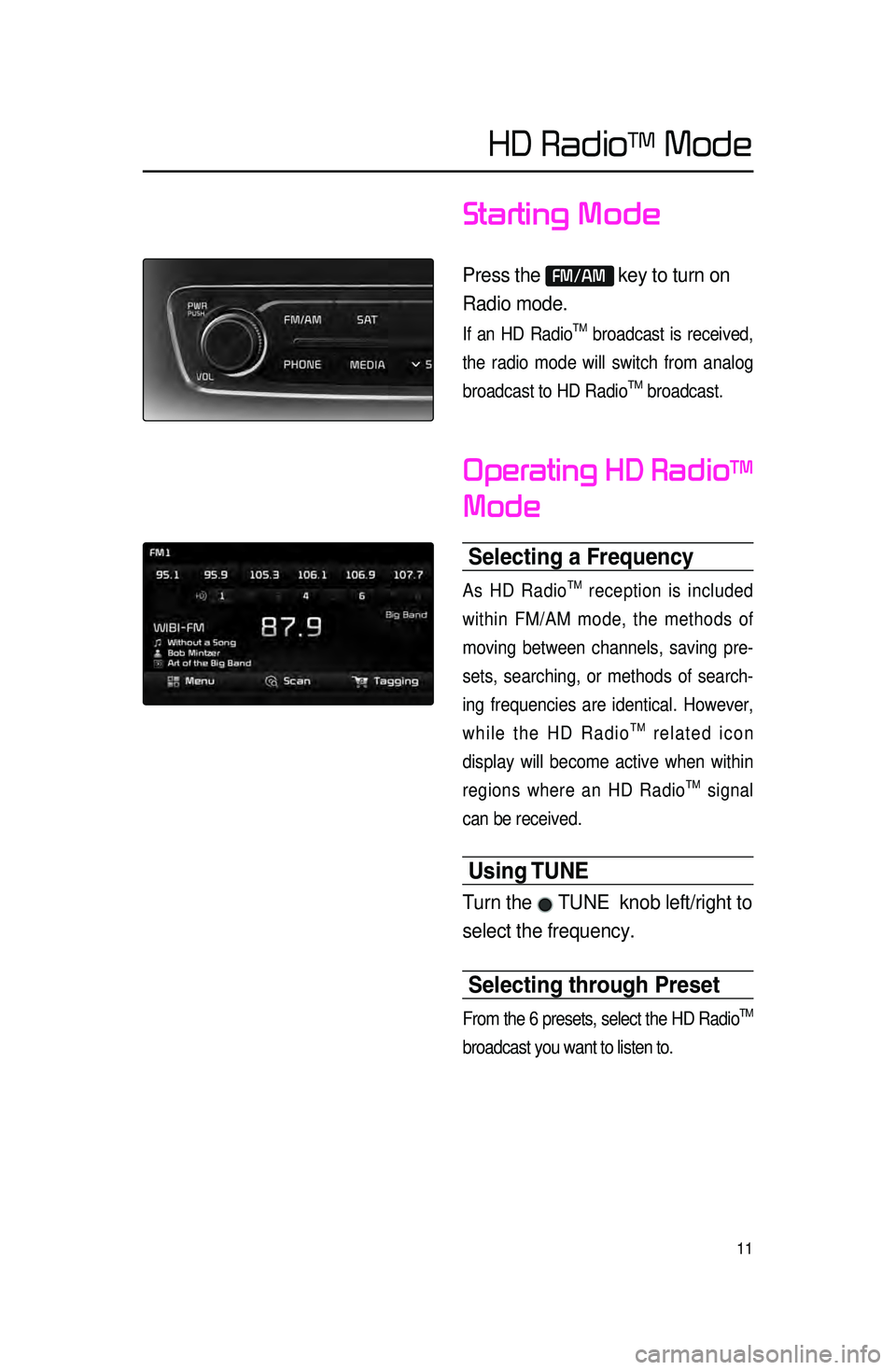
11
Starting Mode
Press the FM/AM key to turn on
Radio mode.
If an HD RadioTM broadcast is received,
the radio mode will switch from analog
broadcast to HD Radio
TM broadcast.
Operating HD RadioTM
Mode
Selecting a Frequen\ccy
As HD RadioTM reception is included
within FM/AM mode, the methods of
moving between channels, saving pre -
sets, searching, or methods of search -
ing frequencies are identical. However,
while the HD Radio
TM related icon
display will become active when within
regions where an HD Radio
TM signal
can be received.
Using TUNE
Turn the TUNE knob left/right to
select the frequency.
Selecting through Preset
From the 6 presets, select the HD RadioTM
broadcast you want to listen to.
HD RadioTM Mode
Page 15 of 76
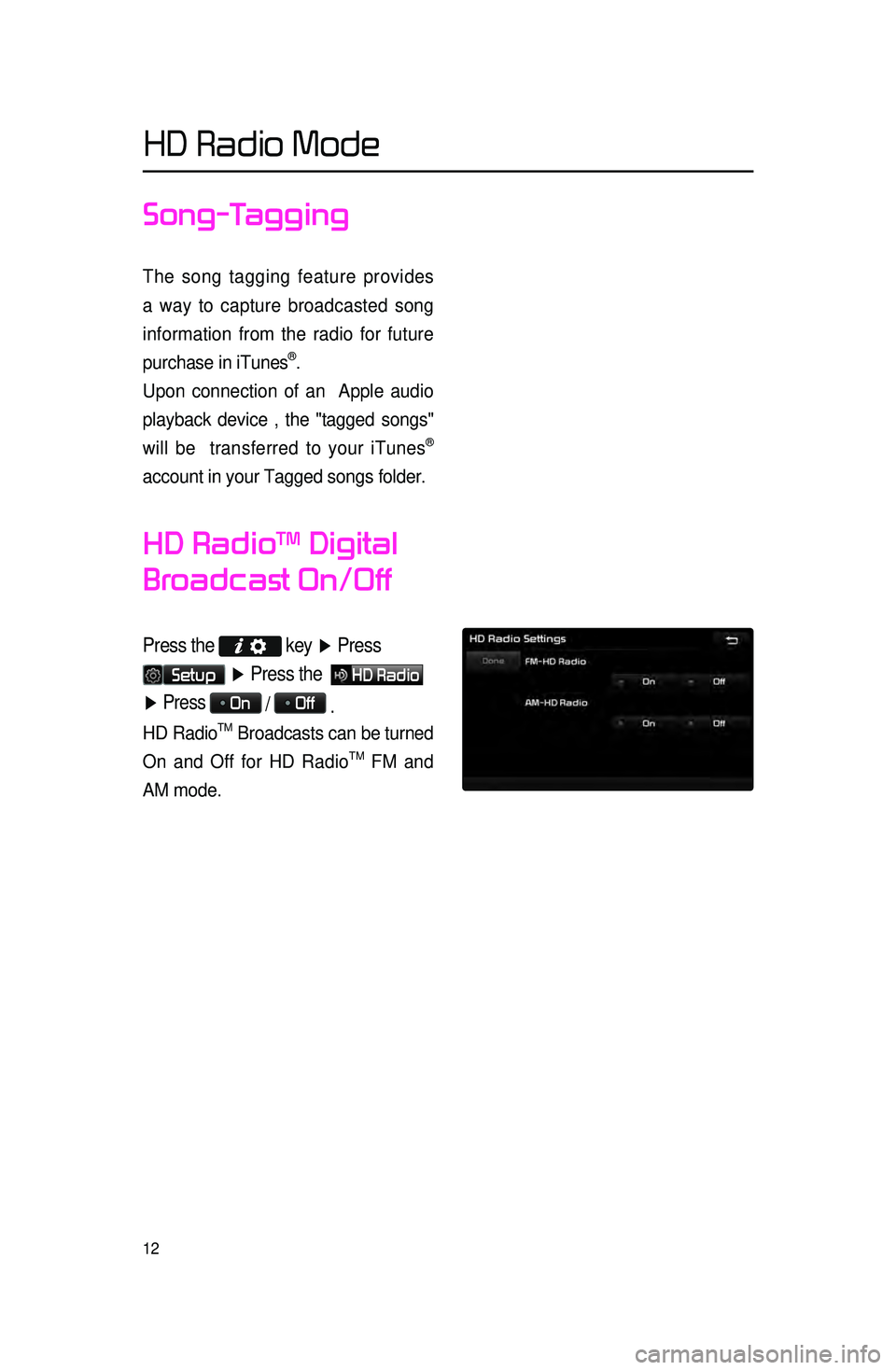
12
Song-Tagging
The song tagging feature provides
a way to capture broadcasted song
information from the radio for future
purchase in iTunes
®.
Upon connection of an Apple audio
playback device , the "tagged songs"
will be transferred to your iTunes
®
account in your Tagged songs folder.
HD RadioTM Digital
Broadcast On/Off
Press the
key ▶ Press
Setup ▶ Press the HD Radio
▶ Press On / Off
.
HD RadioTM Broadcasts can be turned
On and Off for HD Radio
TM FM and
AM mode.
HD Radio Mode
Page 16 of 76
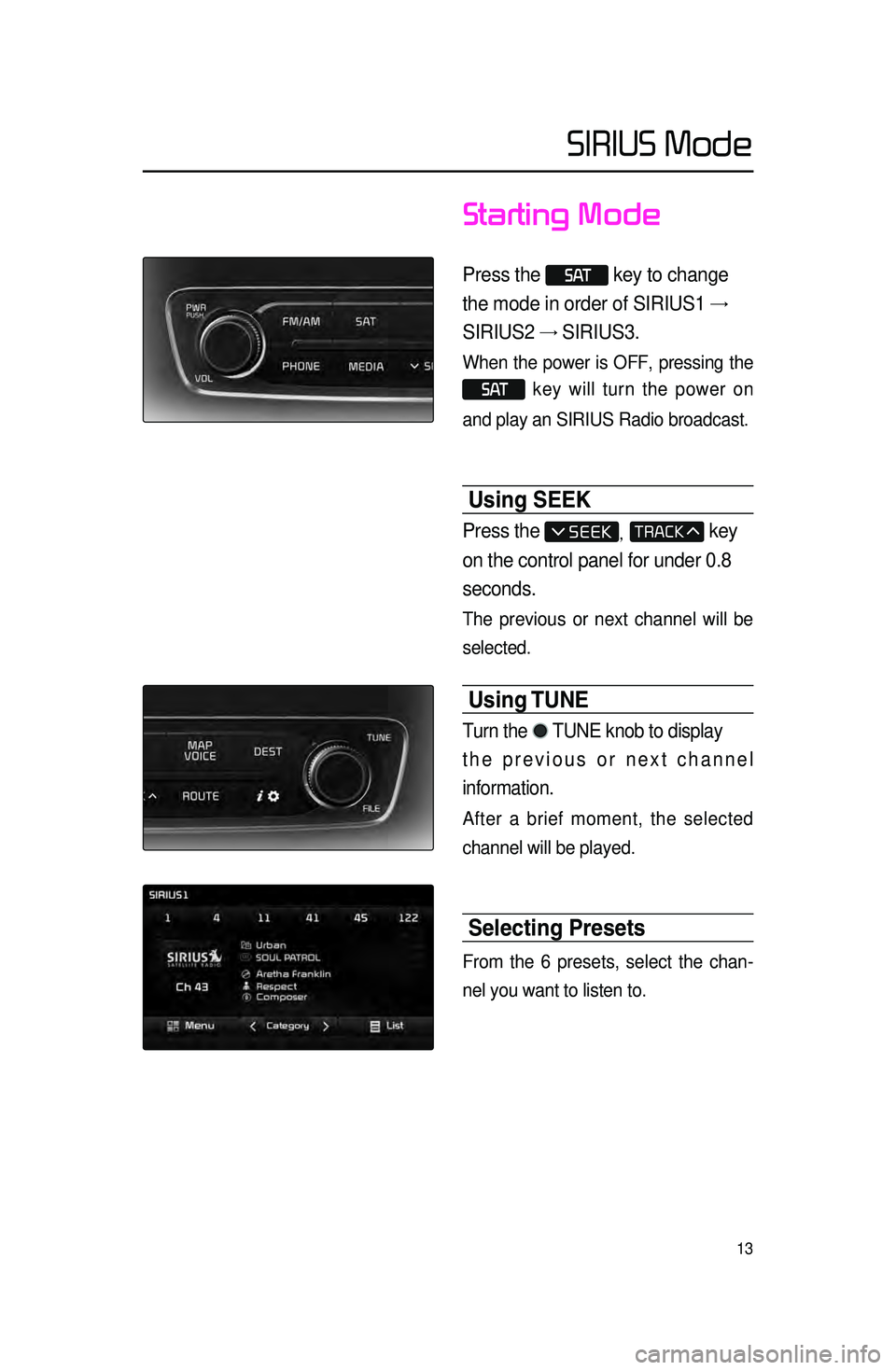
13
Starting Mode
Press the S AT key to change
the mode in order of SIRIUS1 →
SIRIUS2 → SIRIUS3.
When the power is OFF, pressing the
S AT key will turn the power on
and play an SIRIUS Radio broadcast.
Using SEEK
Press the , key
on the control panel for under 0.8
seconds.
The previous or next channel will be
selected.
Using TUNE
Turn the TUNE knob to display
the previous or next channel
information.
After a brief moment, the selected
channel will be played.
Selecting Presets
From the 6 presets, select the chan -
nel you want to listen to.
SIRIUS Mode
Page 51 of 76
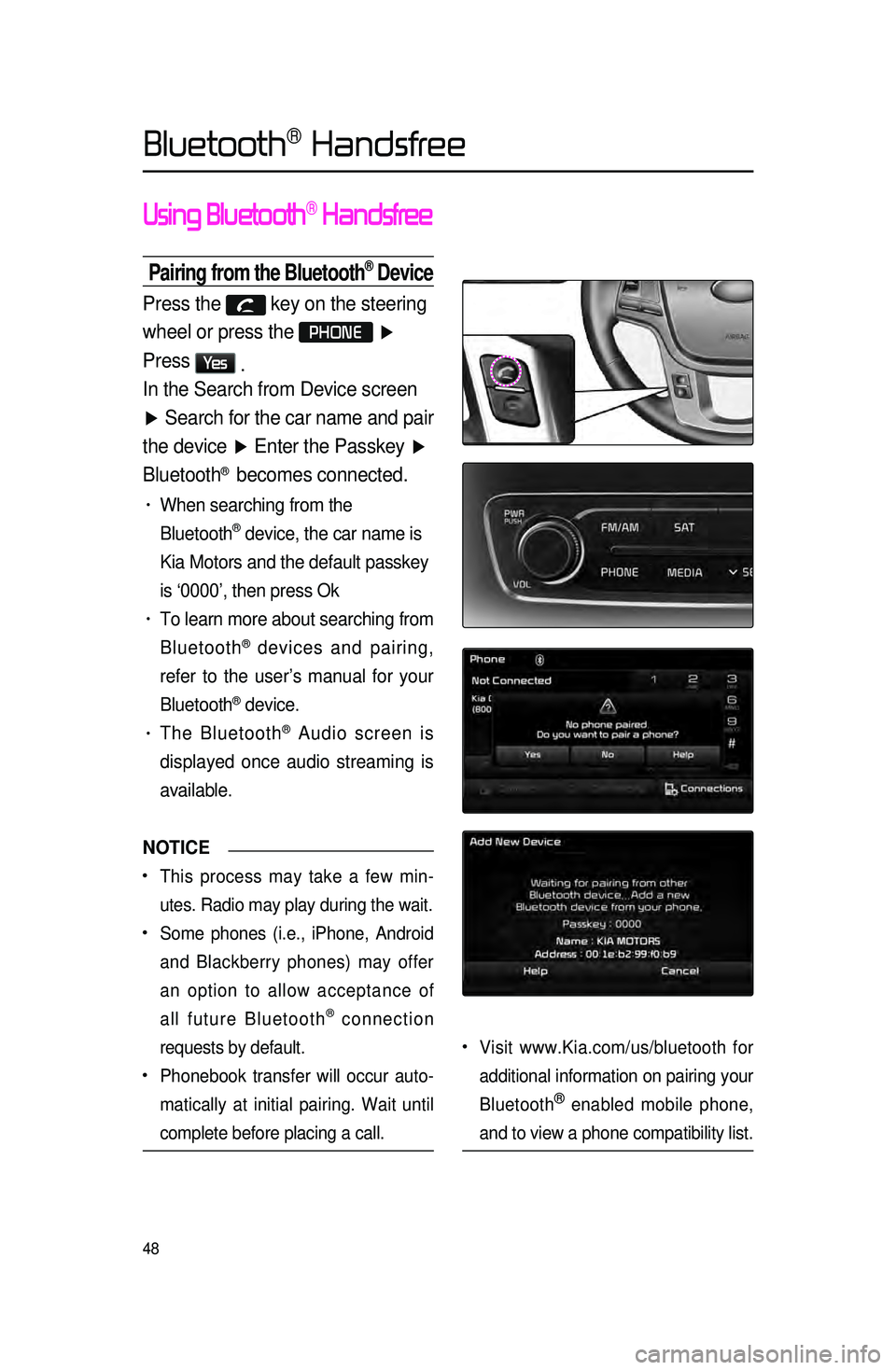
48
Using Bluetooth® Handsfree
Pairing from the Bluetooth® Device
Press the key on the steering
wheel or press the
PHONE ▶
Press
Ye s .
In the Search from Device screen
▶ Search for the car name and pair
the device ▶ Enter the Passkey ▶
Bluetooth
® becomes connected.
• When searching from the
Bluetooth
® device, the car name is
Kia Motors and the default passkey
is ‘0000’, then press Ok
• To learn more about searching from
Bluetooth
® devices and pairing,
refer to the user’s manual for your
Bluetooth
® device.
• The Bluetooth® Audio screen is
displayed once audio streaming is
available.
NOTICE
•.This process may take a few min -
utes. Radio may play during the wait.
•.Some phones (i.e., iPhone, Android
and Blackberry phones) may offer
an option to allow acceptance of
all future Bluetooth
® connection
requests by default.
•.Phonebook transfer will occur auto -
matically at initial pairing. Wait until
complete before placing a call.
•.Visit www.Kia.com/us/bluetooth for
additional information on pairing your
Bluetooth
® enabled mobile phone,
and to view a phone compatibility list.
Bluetooth® Handsfree
Page 64 of 76
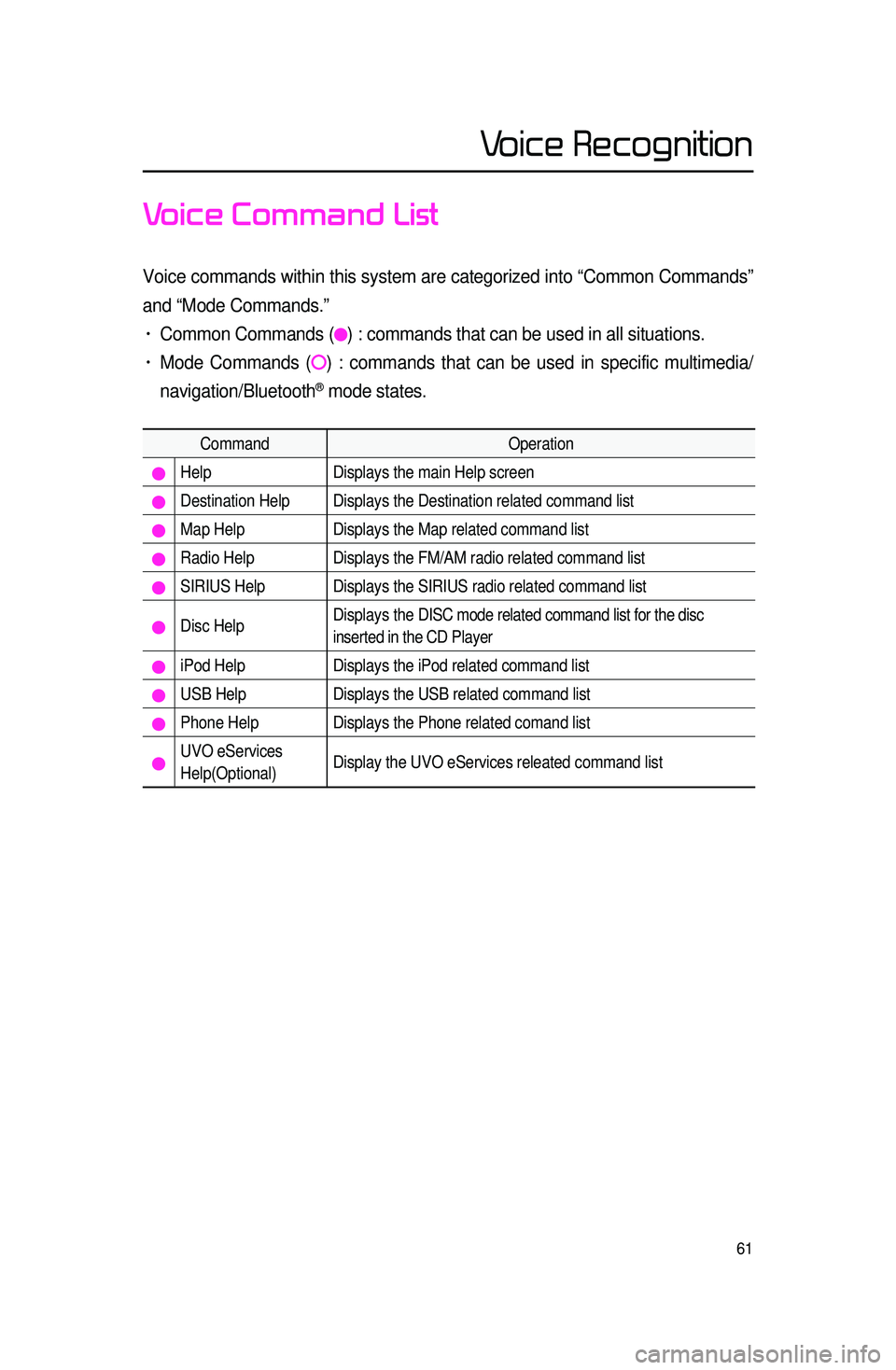
61
Voice Command List
Voice commands within this system are categorized into “Common Commands”\
and “Mode Commands.”
• Common Commands () : commands that can be used in all situations.
• Mode Commands () : commands that can be used in specific multimedia/
navigation/Bluetooth
® mode states.
Command Operation
Help Displays the main Help screen
Destination Help Displays the Destination related command list
Map Help Displays the Map related command list
Radio Help Displays the FM/AM radio related command list
SIRIUS Help Displays the SIRIUS radio related command list
Disc Help Displays the DISC mode related command list for the disc
inserted in the CD Player
iPod Help
Displays the iPod related command list
USB HelpDisplays the USB related command list
Phone Help Displays the Phone related comand list
UVO eServices
Help(Optional)Display the UVO eServices releated command list
Voice Recognition