reset KIA CADENZA 2016 Navigation System Quick Reference Guide
[x] Cancel search | Manufacturer: KIA, Model Year: 2016, Model line: CADENZA, Model: KIA CADENZA 2016Pages: 76, PDF Size: 6.73 MB
Page 6 of 76
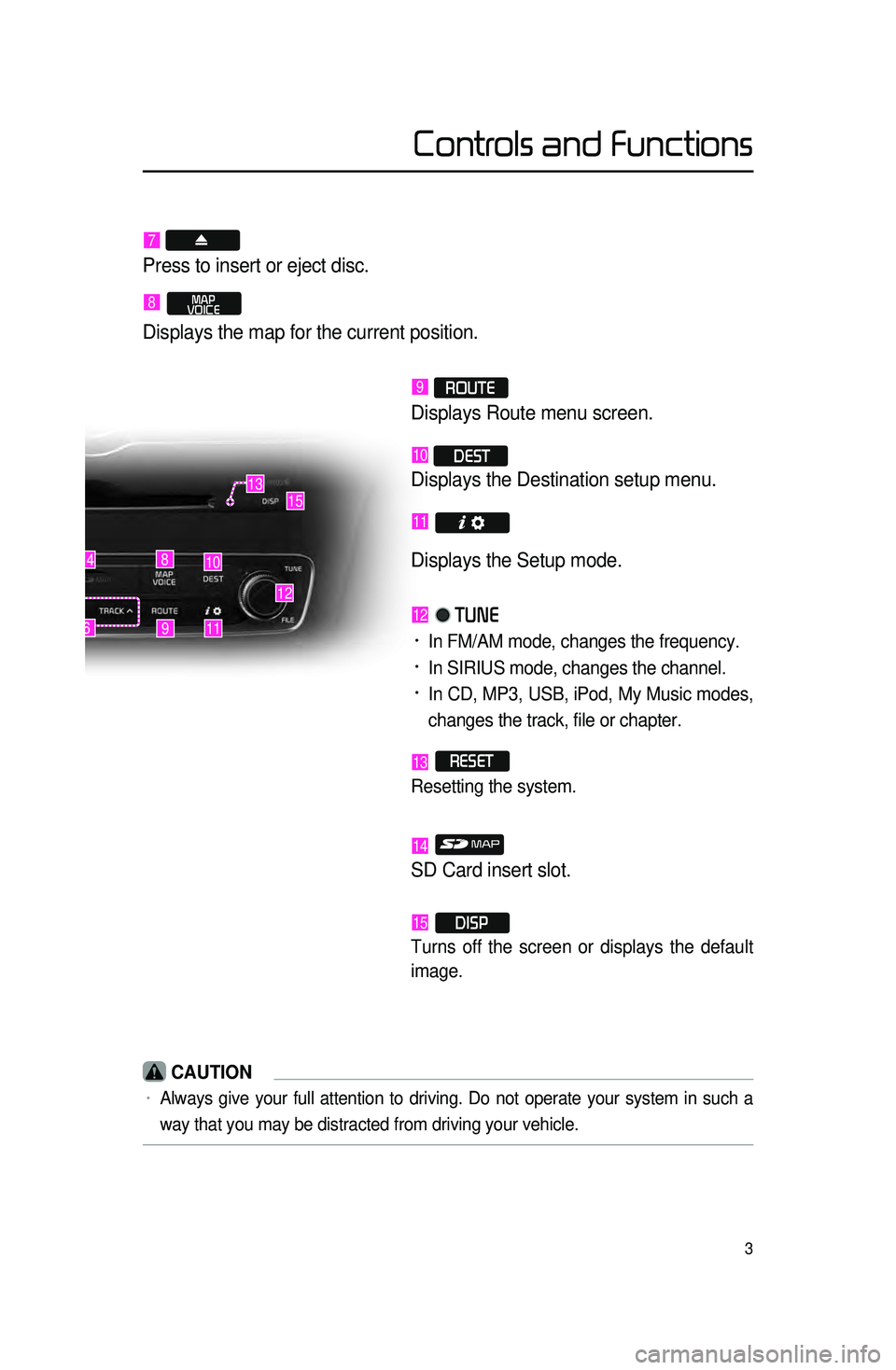
3
Controls and Functions
9
10
12
148
116
1315
7
Press to insert or eject disc.
8 MAP
VOICE
Displays the map for the current position.
9 ROUTE
Displays Route menu screen.
10 DEST
Displays the Destination setup menu.
11
Displays the Setup mode.
12 TUNE
• In FM/AM mode, changes the frequency.
• In SIRIUS mode, changes the channel.
• In CD, MP3, USB, iPod, My Music modes,
changes the track, file or chapter.
13 RESET
Resetting the system.
14
SD Card insert slot.
15 DISP
Turns off the screen or displays the default
image.
CAUTION
• Always give your full attention to driving. Do not operate your system in such a
way that you may be distracted from driving your vehicle.
Page 7 of 76
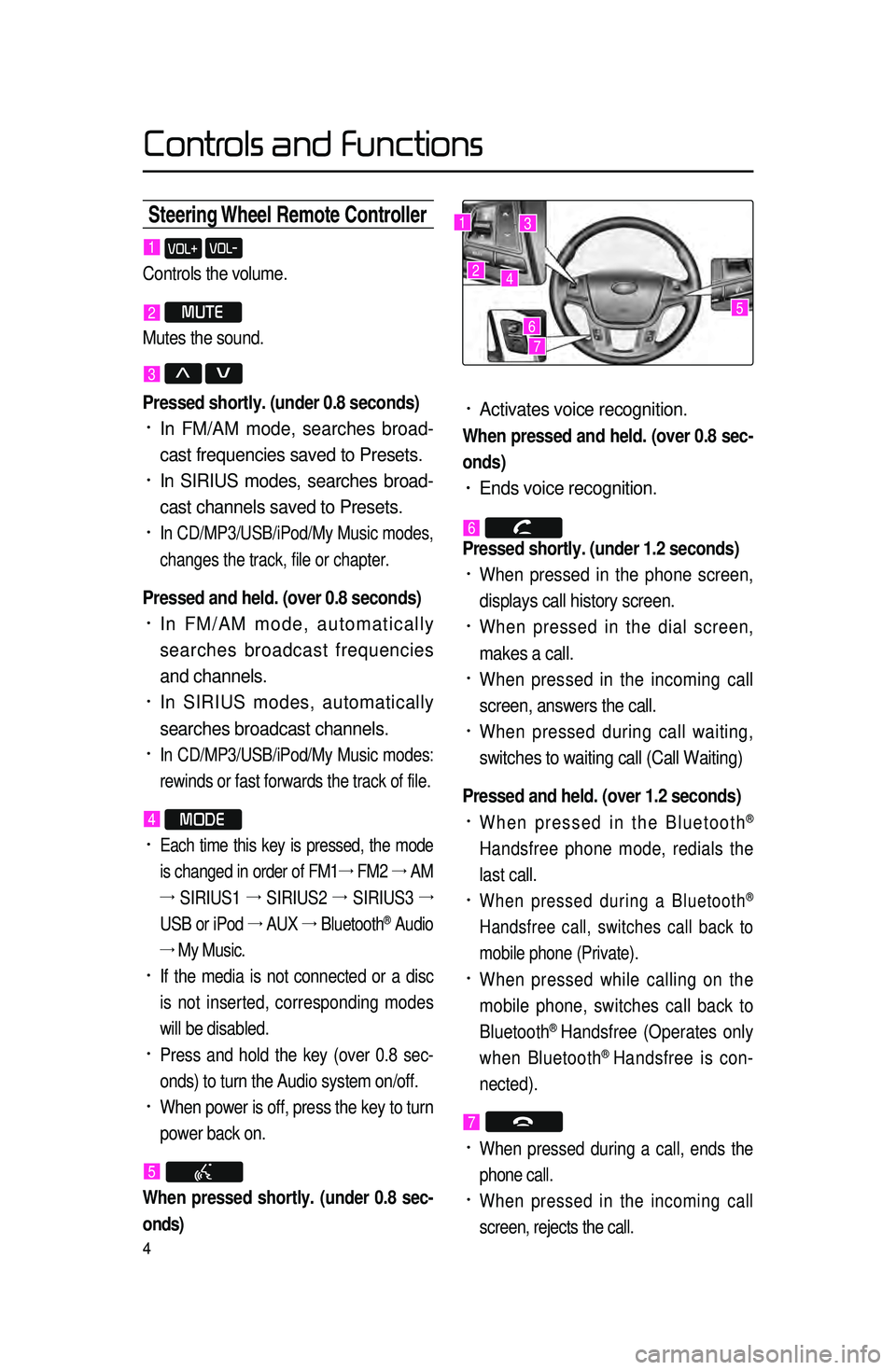
4
Steering Wheel Remote Contr\coller
• Activates voice recognition.
When pressed and held. (over 0.8 sec-
onds)
• Ends voice recognition.
6
Pressed shortly. (under 1.2 seconds)
• When pressed in the phone screen,
displays call history screen.
• When pressed in the dial screen,
makes a call.
• When pressed in the incoming call
screen, answers the call.
• When pressed during call waiting,
switches to waiting call (Call Waiting)
Pressed and held. (over 1.2 seconds)
• When pressed in the Bluetooth®
Handsfree phone mode, redials the
last call.
• When pressed during a Bluetooth®
Handsfree call, switches call back to
mobile phone (Private).
• When pressed while calling on the
mobile phone, switches call back to
Bluetooth
® Handsfree (Operates only
when Bluetooth® Handsfree is con-
nected).
7
• When pressed during a call, ends the
phone call.
• When pressed in the incoming call
screen, rejects the call.
1 VOL+ VOL-
Controls the volume.
2 MUTE
Mutes the sound.
3 Λ V
Pressed shortly. (under 0.8 seconds)
• In FM/AM mode, searches broad -
cast frequencies saved to Presets.
• In SIRIUS modes, searches broad -
cast channels saved to Presets.
• In CD/MP3/USB/iPod/My Music modes,
changes the track, file or chapter.
Pressed and held. (over 0.8 seconds)
• In FM/AM mode, automatically
searches broadcast frequencies
and channels.
• In SIRIUS modes, automatically
searches broadcast channels.
• In CD/MP3/USB/iPod/My Music modes:
rewinds or fast forwards the track of file.
4 MODE
• Each time this key is pressed, the mode
is changed in order of FM1 →
FM2 →
AM
→
SIRIUS1 →
SIRIUS2 →
SIRIUS3 →
USB or iPod →
AUX →
Bluetooth
® Audio
→ My Music.
• If the media is not connected or a disc
is not inserted, corresponding modes
will be disabled.
• Press and hold the key (over 0.8 sec -
onds) to turn the Audio system on/off.
• When power is off, press the key to turn
power back on.
5
When pressed shortly. (under 0.8 sec -
onds)
1
2
3
4
567
Controls and Functions
Page 11 of 76
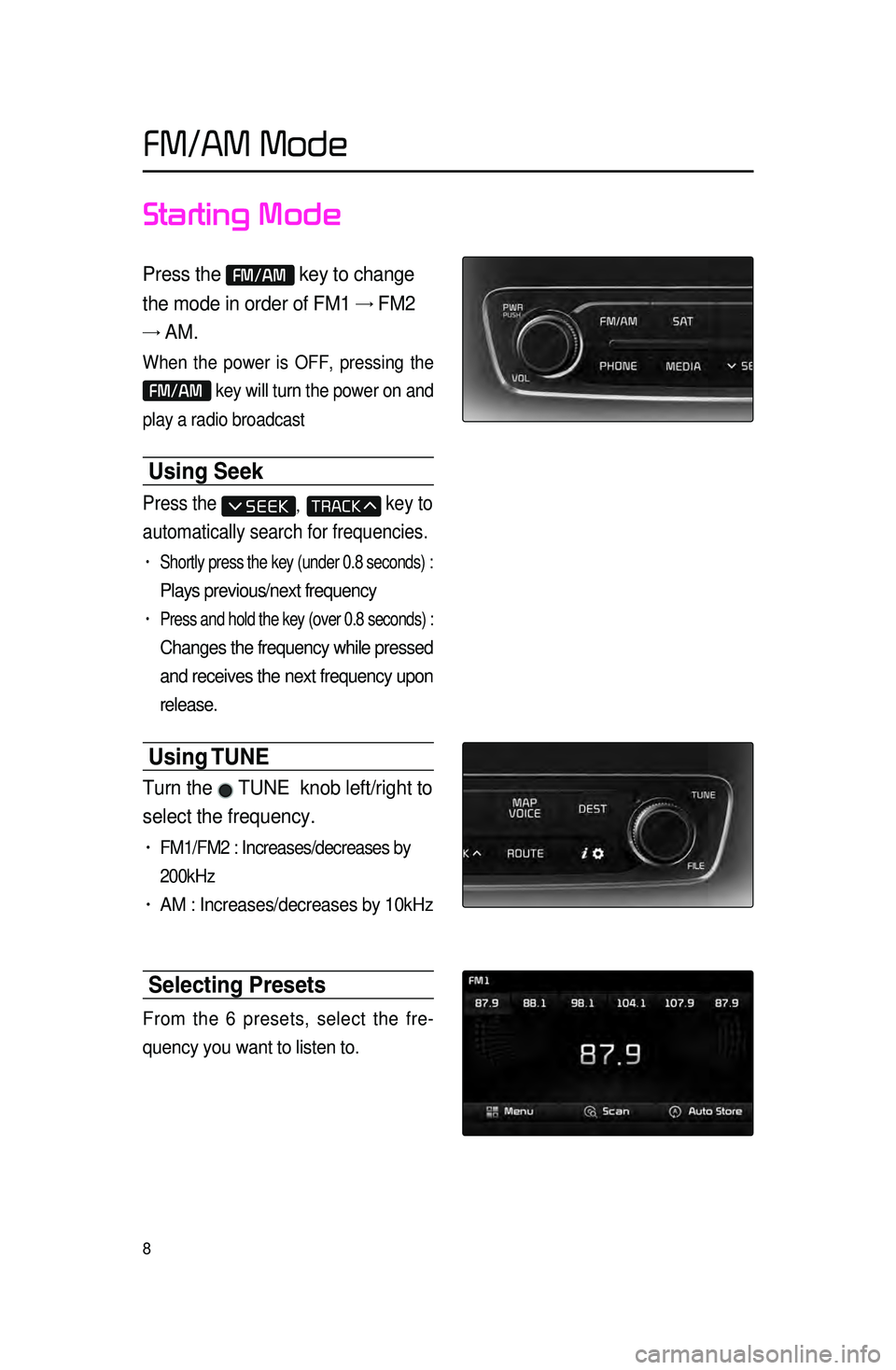
8
Starting Mode
Press the FM/AM key to change
the mode in order of FM1 → FM2
→ AM.
When the power is OFF, pressing the
FM/AM key will turn the power on and
play a radio broadcast
Using Seek
Press the , key to
automatically search for frequencies.
• Shortly press the key (under 0.8 seconds) :
Plays previous/next frequency
• Press and hold the key (over 0.8 seconds) :
Changes the frequency while pressed
and
receives the next frequency upon
release.
Using TUNE
Turn the TUNE knob left/right to
select the frequency.
• FM1/FM2 : Increases/decreases by
200kHz
• AM : Increases/decreases by 10kHz
Selecting Presets
From the 6 presets, select the fre -
quency you want to listen to.
FM/AM Mode
Page 12 of 76
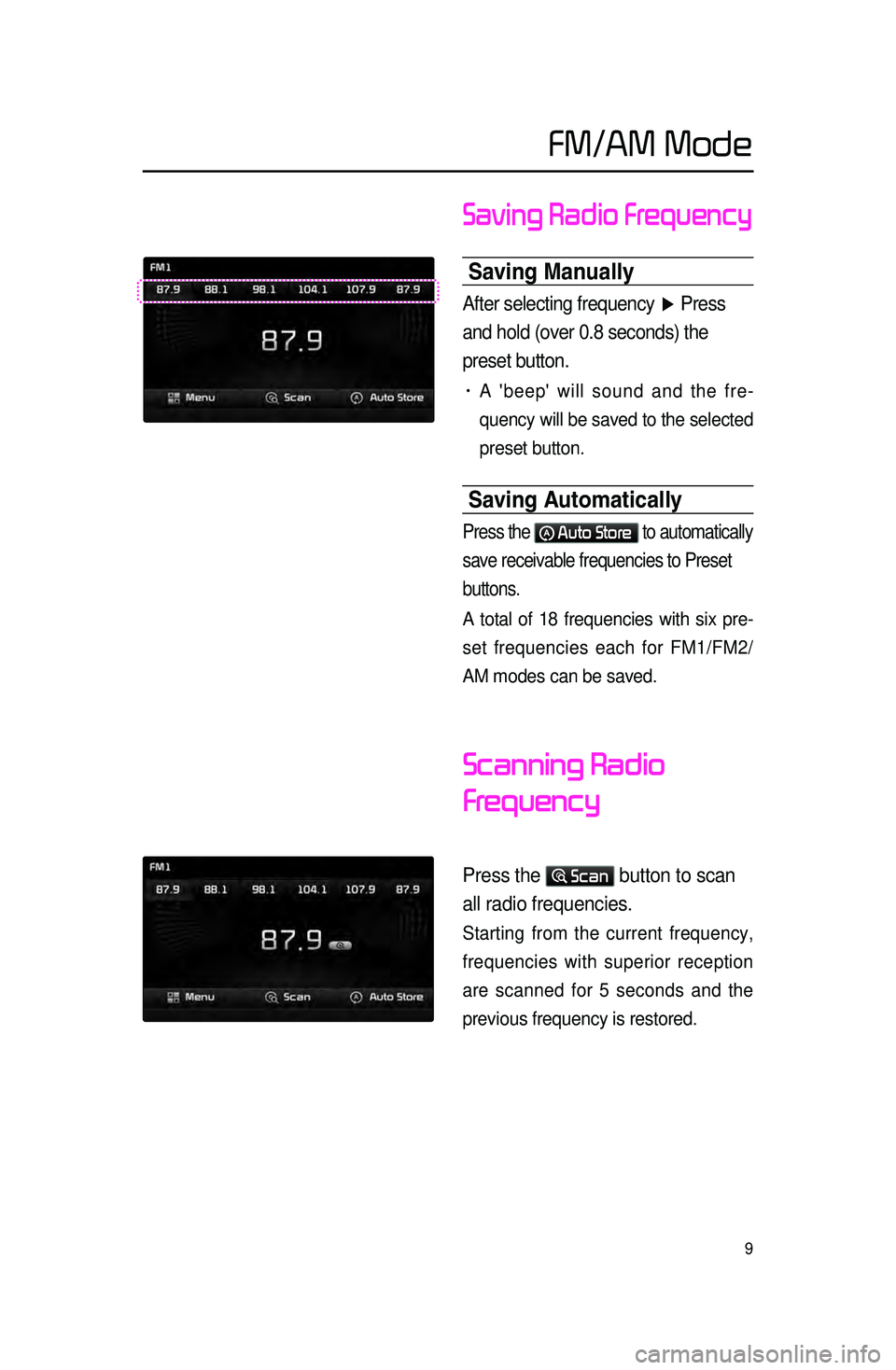
9
Saving Radio Frequency
Saving \banually
After selecting frequency ▶ Press
and hold (over 0.8 seconds) the
preset button.
• A 'beep' will sound and the fre -
quency will
be saved to the selected
preset button.
Saving Automatically
Press the Auto Store to automatically
save receivable frequencies to Preset
buttons.
A total of 18 frequencies with six pre -
set frequencies each for FM1/FM2/
AM modes can be saved.
Scanning Radio
Frequency
Press the Scan button to scan
all radio frequencies.
Starting from the current frequency,
frequencies with superior reception
are scanned for 5 seconds and the
previous frequency is restored.
FM/AM Mode
Page 13 of 76
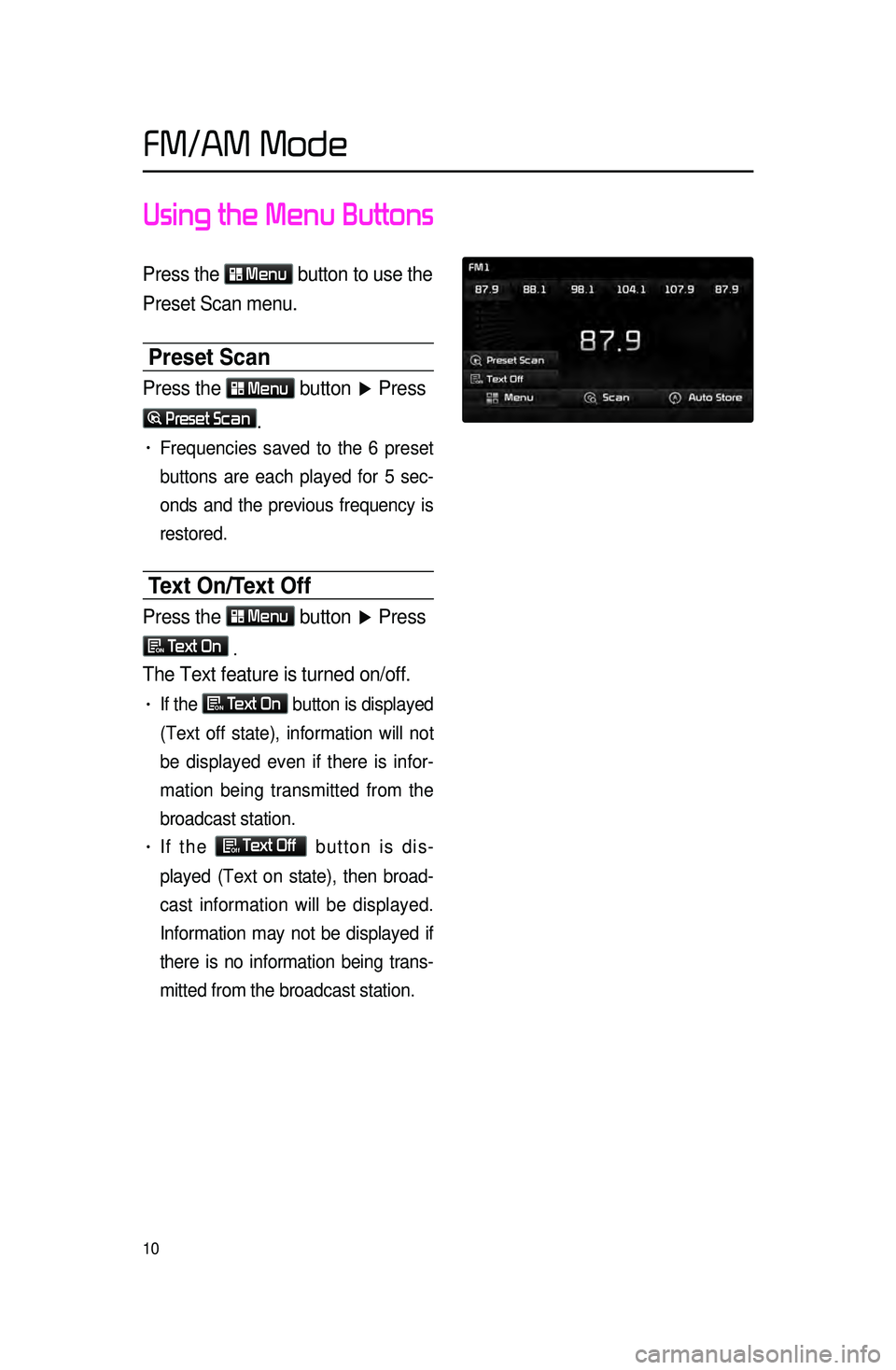
10
Using the Menu Buttons
Press the Menu
button to use the
Preset Scan menu.
Preset Scan
Press the Menu button ▶ Press
Preset Scan.
• Frequencies saved to the 6 preset
buttons are each played for 5 sec
-
onds and the previous frequency is
restored.
Text On\fText Off
Press the Menu
button ▶ Press
ON Text On
.
The Text feature is turned on/off.
• If the ON Text On
button is displayed
(Text off state), information will not
be displayed even if there is infor -
mation being transmitted from the
broadcast station.
• If the Off Text Off
button is dis -
played (Text on state), then broad -
cast information will be displayed.
Information may not be displayed if
th
ere is no information being trans -
mitted from the broadcast station.
FM/AM Mode
Page 14 of 76
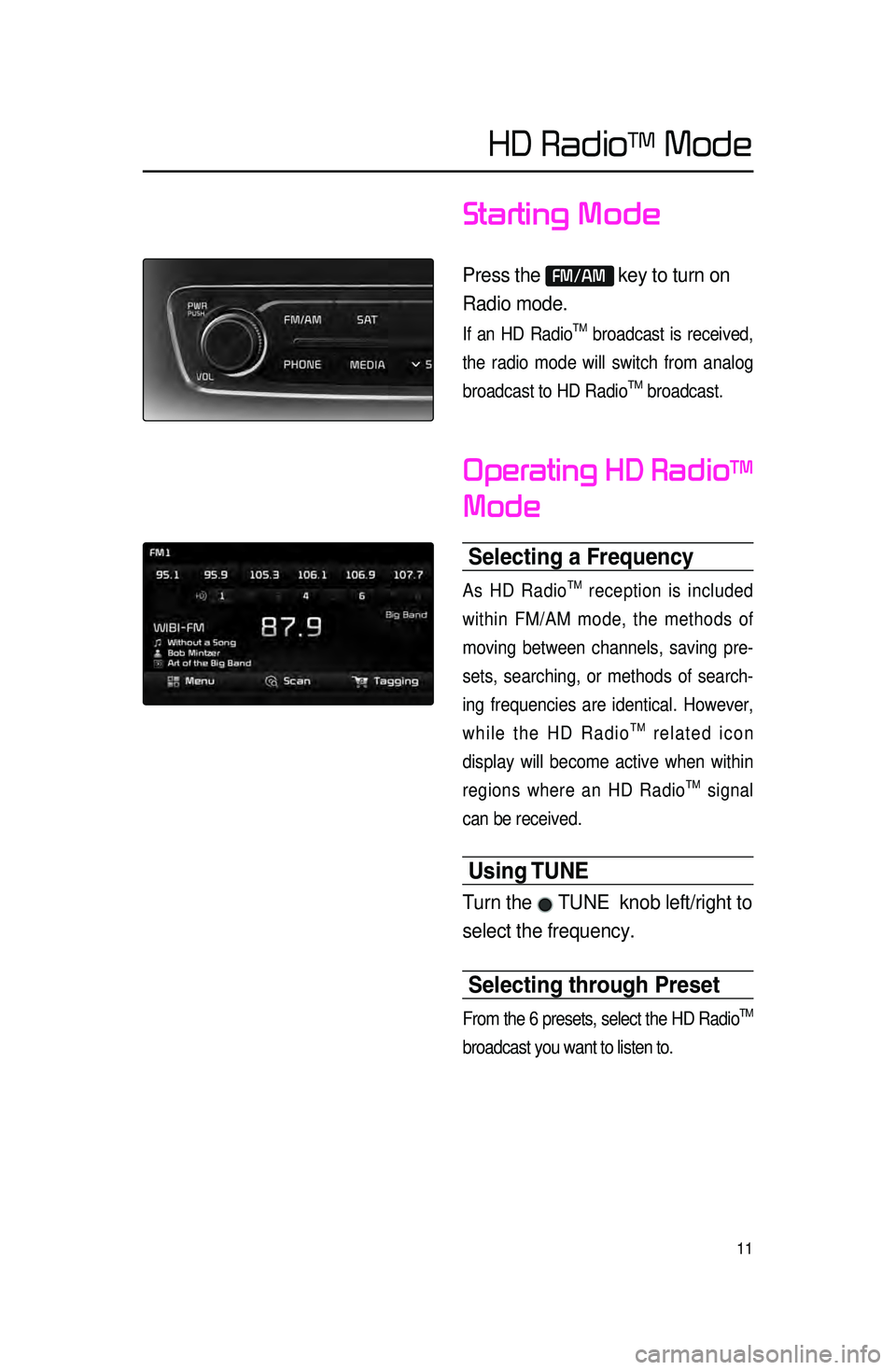
11
Starting Mode
Press the FM/AM key to turn on
Radio mode.
If an HD RadioTM broadcast is received,
the radio mode will switch from analog
broadcast to HD Radio
TM broadcast.
Operating HD RadioTM
Mode
Selecting a Frequen\ccy
As HD RadioTM reception is included
within FM/AM mode, the methods of
moving between channels, saving pre -
sets, searching, or methods of search -
ing frequencies are identical. However,
while the HD Radio
TM related icon
display will become active when within
regions where an HD Radio
TM signal
can be received.
Using TUNE
Turn the TUNE knob left/right to
select the frequency.
Selecting through Preset
From the 6 presets, select the HD RadioTM
broadcast you want to listen to.
HD RadioTM Mode
Page 16 of 76
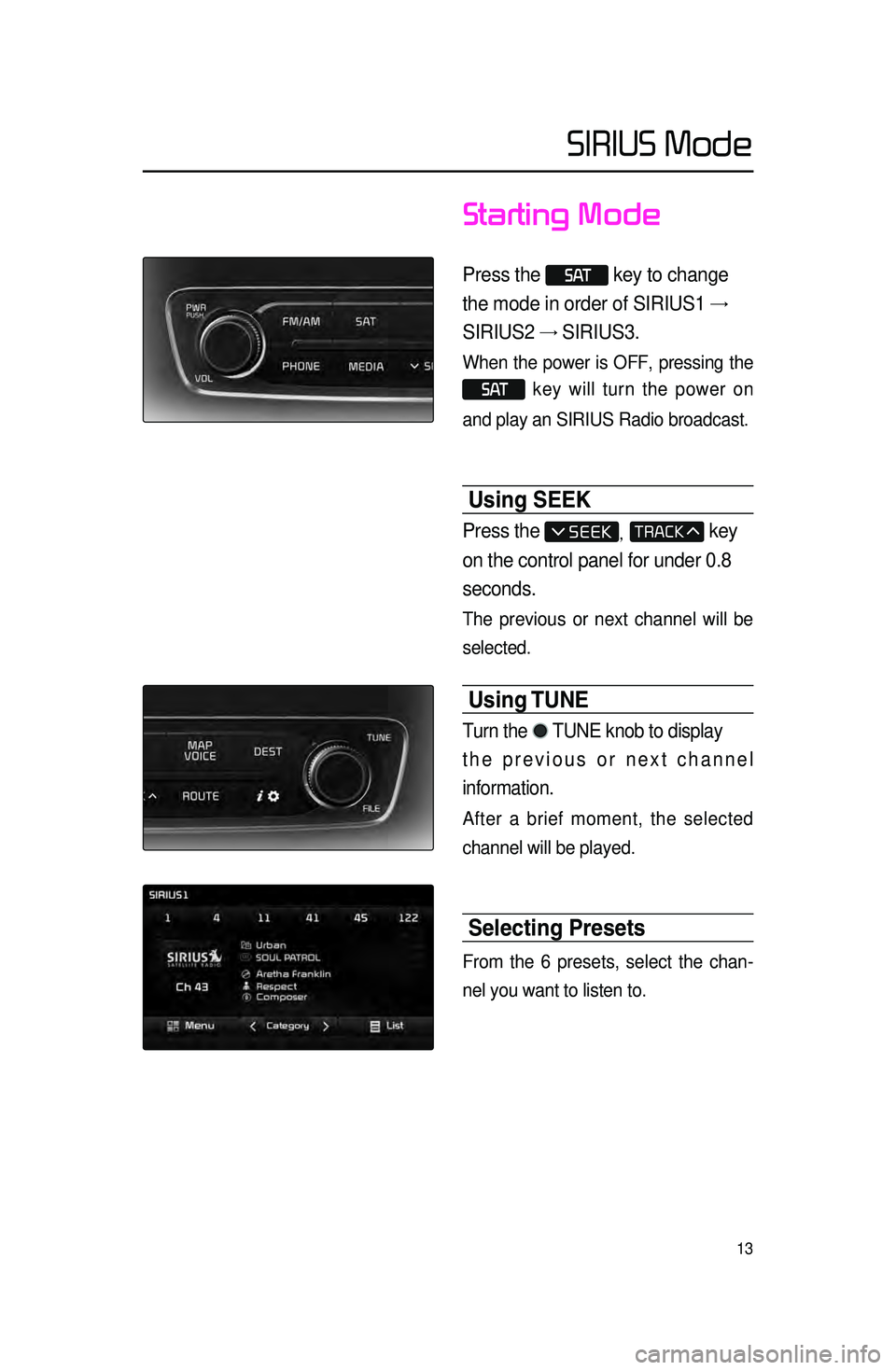
13
Starting Mode
Press the S AT key to change
the mode in order of SIRIUS1 →
SIRIUS2 → SIRIUS3.
When the power is OFF, pressing the
S AT key will turn the power on
and play an SIRIUS Radio broadcast.
Using SEEK
Press the , key
on the control panel for under 0.8
seconds.
The previous or next channel will be
selected.
Using TUNE
Turn the TUNE knob to display
the previous or next channel
information.
After a brief moment, the selected
channel will be played.
Selecting Presets
From the 6 presets, select the chan -
nel you want to listen to.
SIRIUS Mode
Page 17 of 76
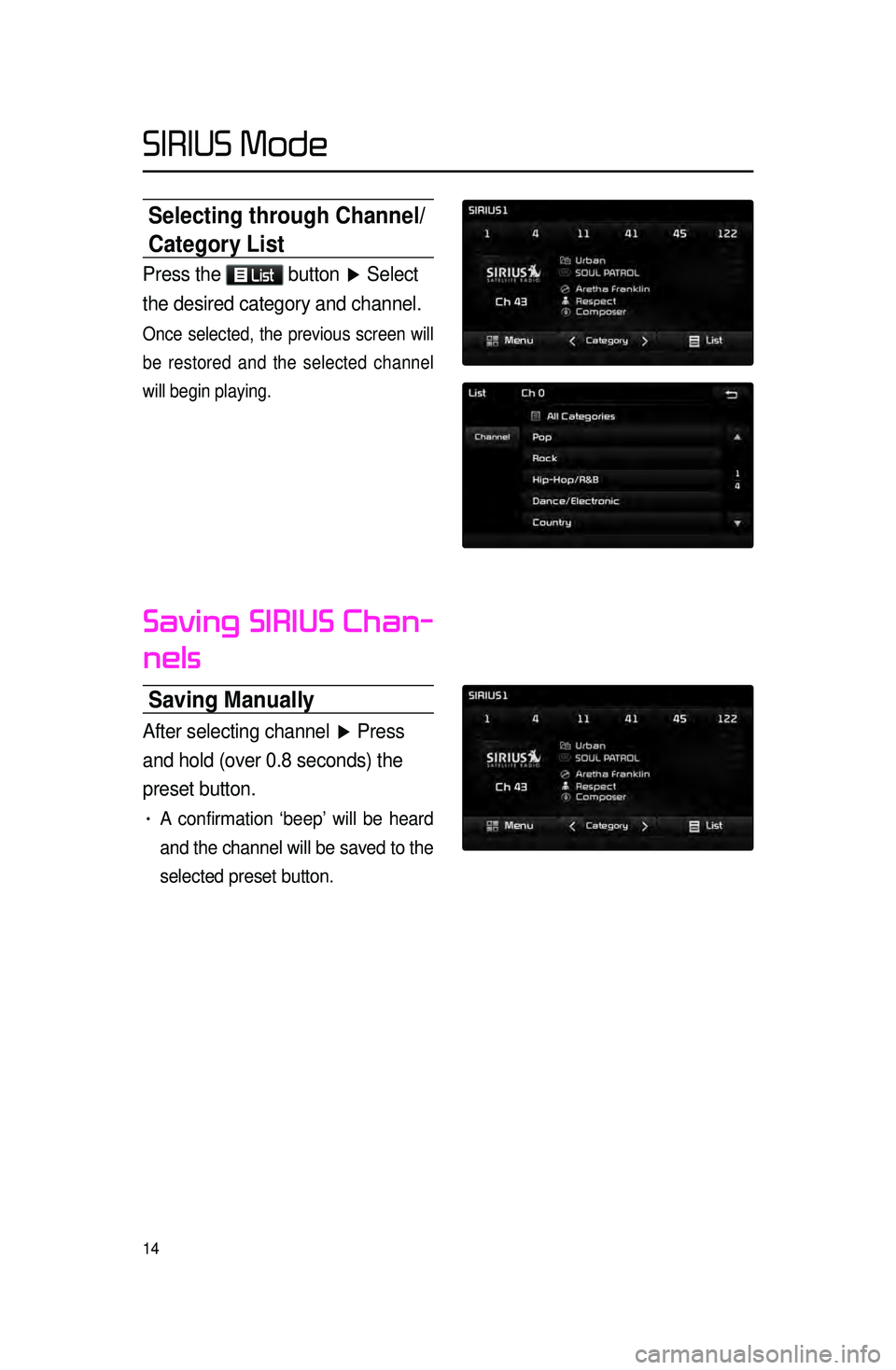
14
Selecting through Channel/
Category List
Press the List button ▶ Select
the desired category and channel.
Once selected, the previous screen will
be restored and the selected channel
will begin playing.
Saving SIRIUS Chan-
nels
Saving \banually
After selecting channel ▶ Press
and hold (over 0.8 seconds) the
preset button.
• A confirmation ‘beep’ will be heard
and the channel will be saved to the
selected preset button.
SIRIUS Mode
Page 18 of 76
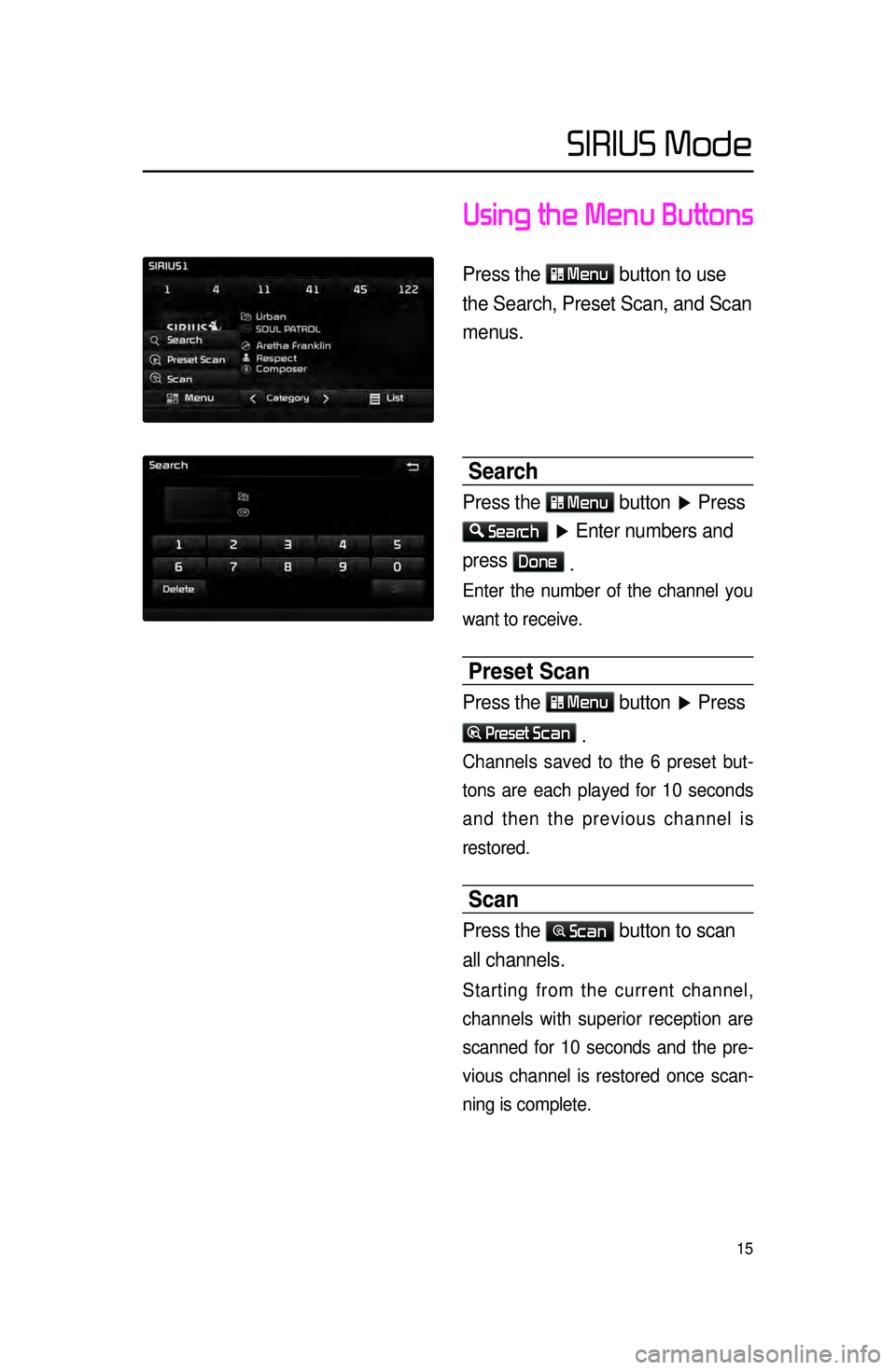
15
Using the Menu Buttons
Press the Menu button to use
the Search, Preset Scan, and Scan
menus.
Search
Press the Menu button ▶ Press
Search ▶ Enter numbers and
press
Done .
Enter the number of the channel you
want to receive.
Preset Scan
Press the Menu button ▶ Press
Preset Scan
.
Channels saved to the 6 preset but -
tons are each played for 10 seconds
and t
hen the previous channel is
restored.
Scan
Press the Scan button to scan
all channels.
Starting from the current channel,
channels with superior reception are
scanned for 10 seconds and the pre -
vious channel is restored once scan -
ning is complete.
SIRIUS Mode
Page 36 of 76
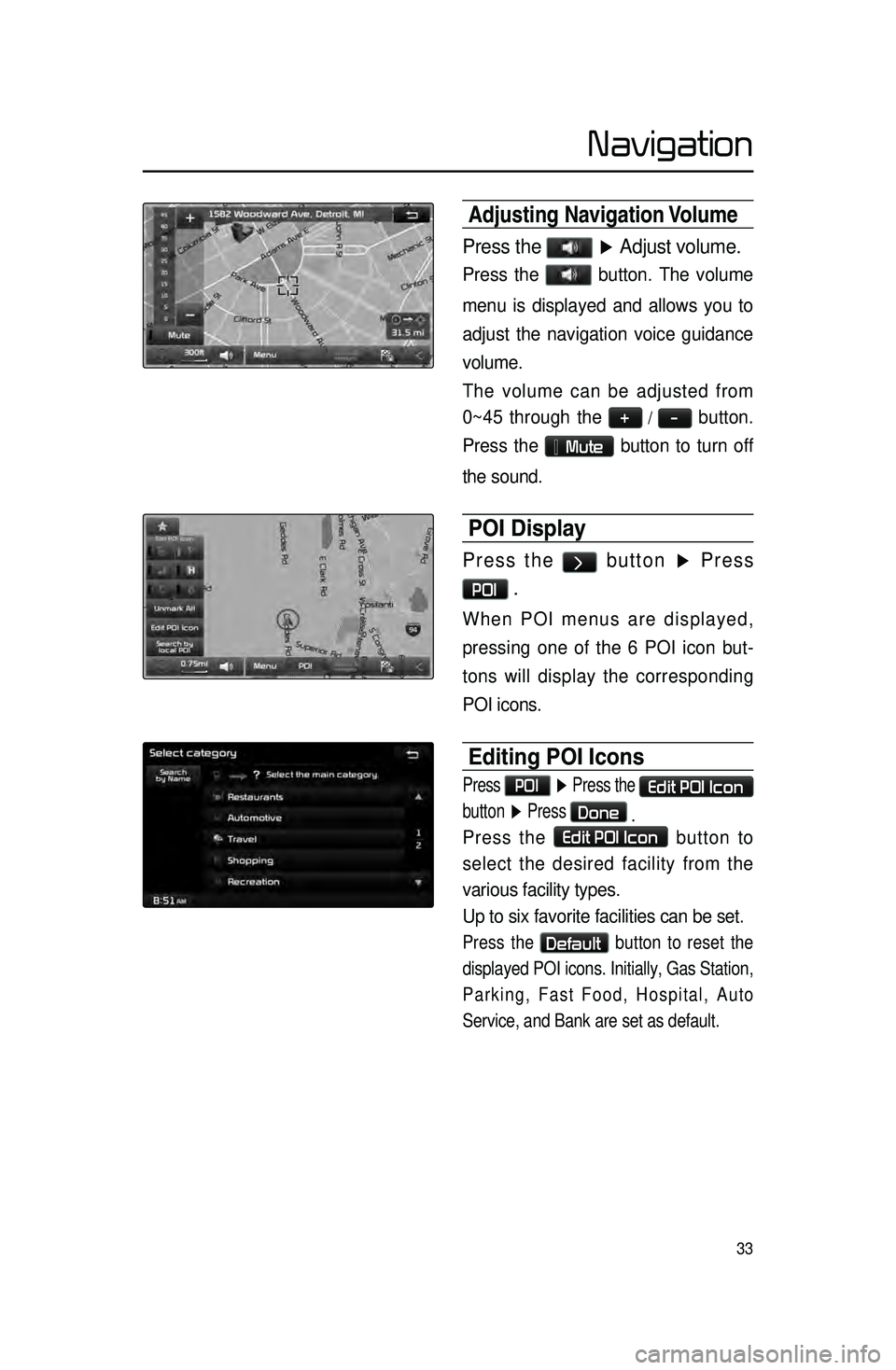
33
Adjusting Navigation Volume
Press the ▶ Adjust volume.
Press the button. The volume
menu is displayed and allows you to
adjust the navigation voice guidance
volume.
The volume can be adjusted from
0~45 through the
+ / - button.
Press the
Mute button to turn off
the sound.
POI Display
Press the > button ▶ Press
POI .
When POI menus are displayed,
pressing one of the 6 POI icon but -
tons will display the corresponding
POI icons.
Editing POI Icons
Press POI ▶ Press the Edit POI Icon
button ▶ Press
Done
.
Press the Edit POI Icon button to
select the desired facility from the
various facility types.
Up to six favorite facilities can be set.
Press the Default button to reset the
displayed POI icons. Initially, Gas Station,
Parking, Fast Food, Hospital, Auto
Service, and Bank are set as default.
Navigation