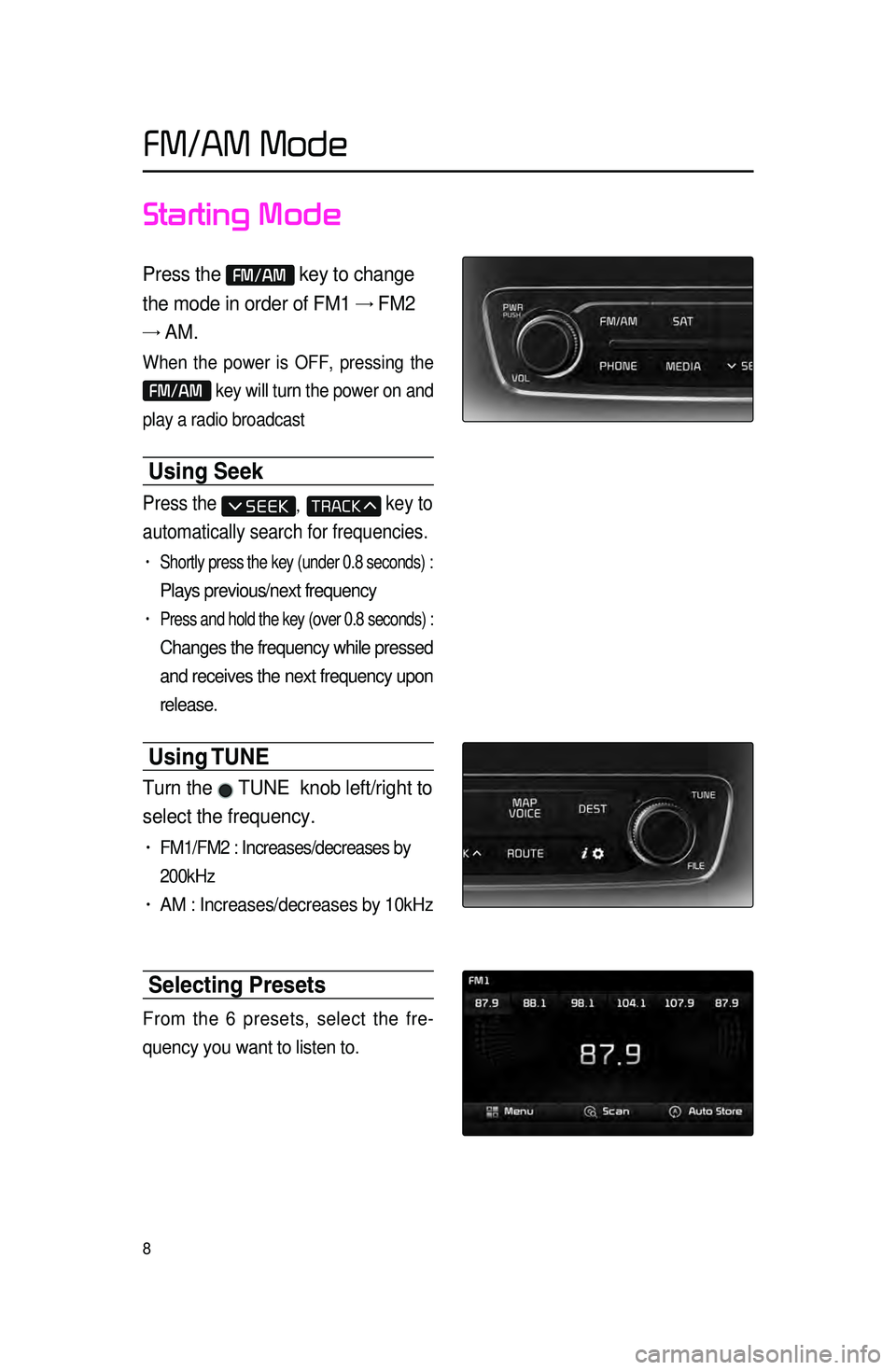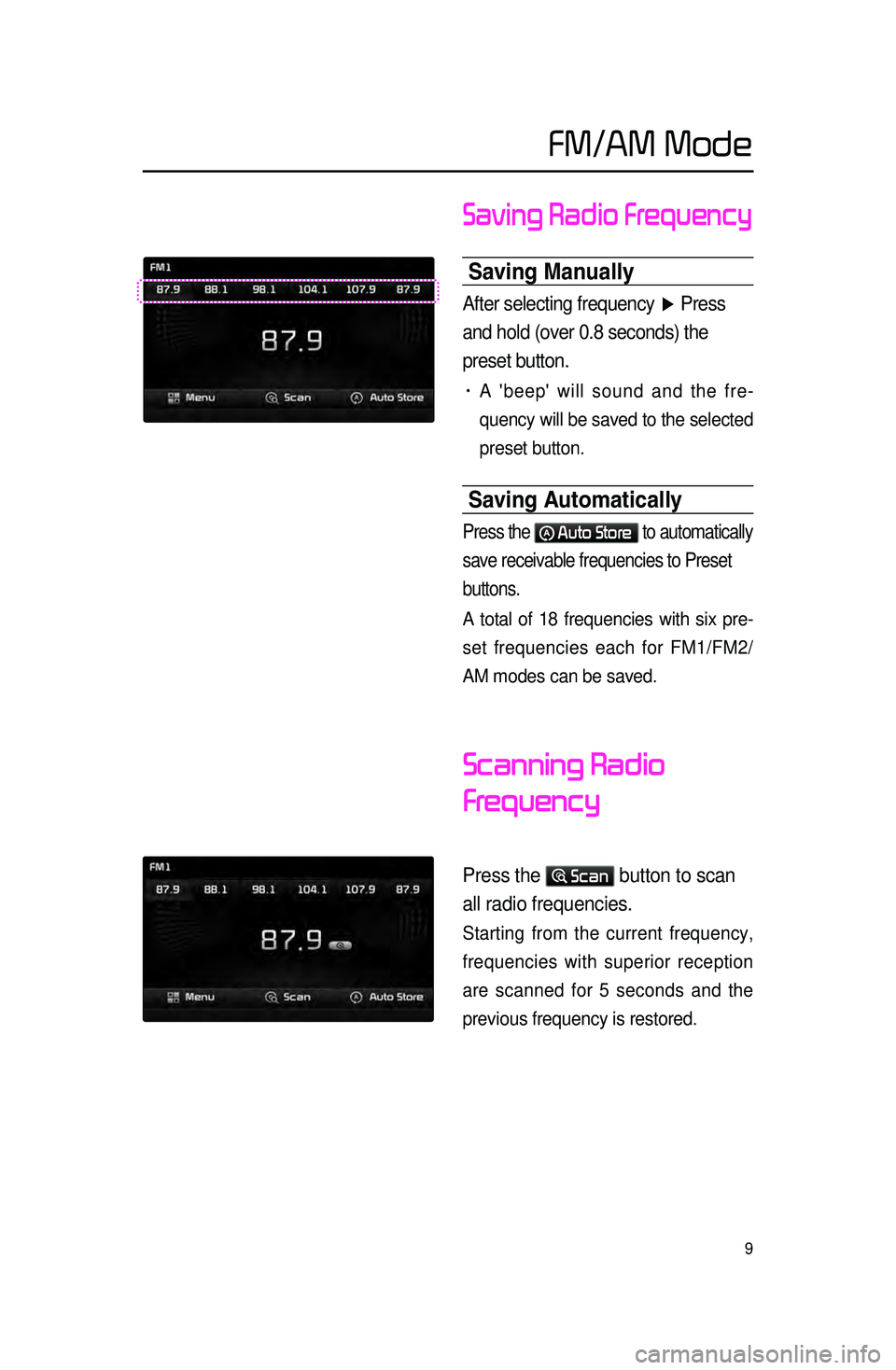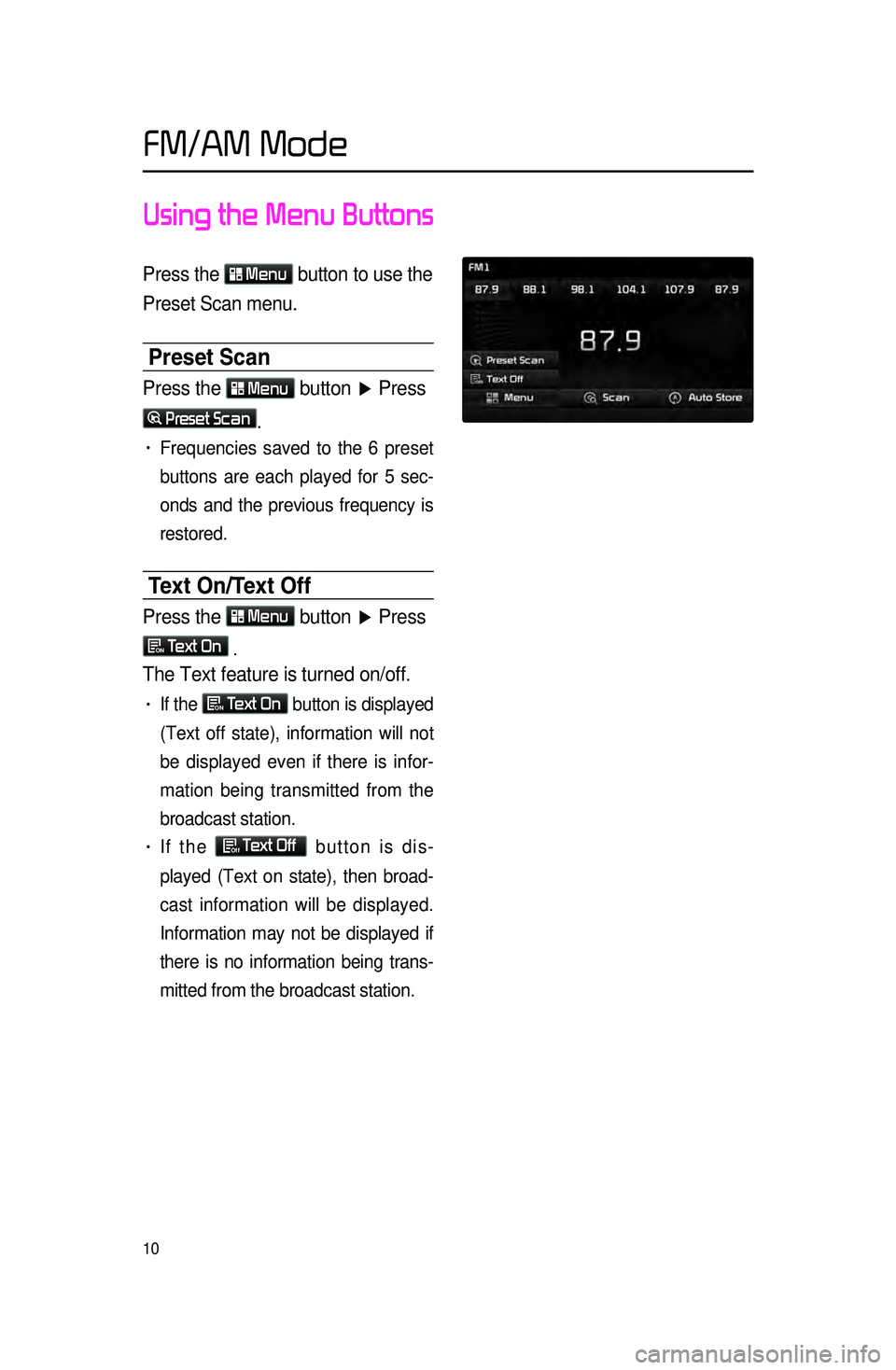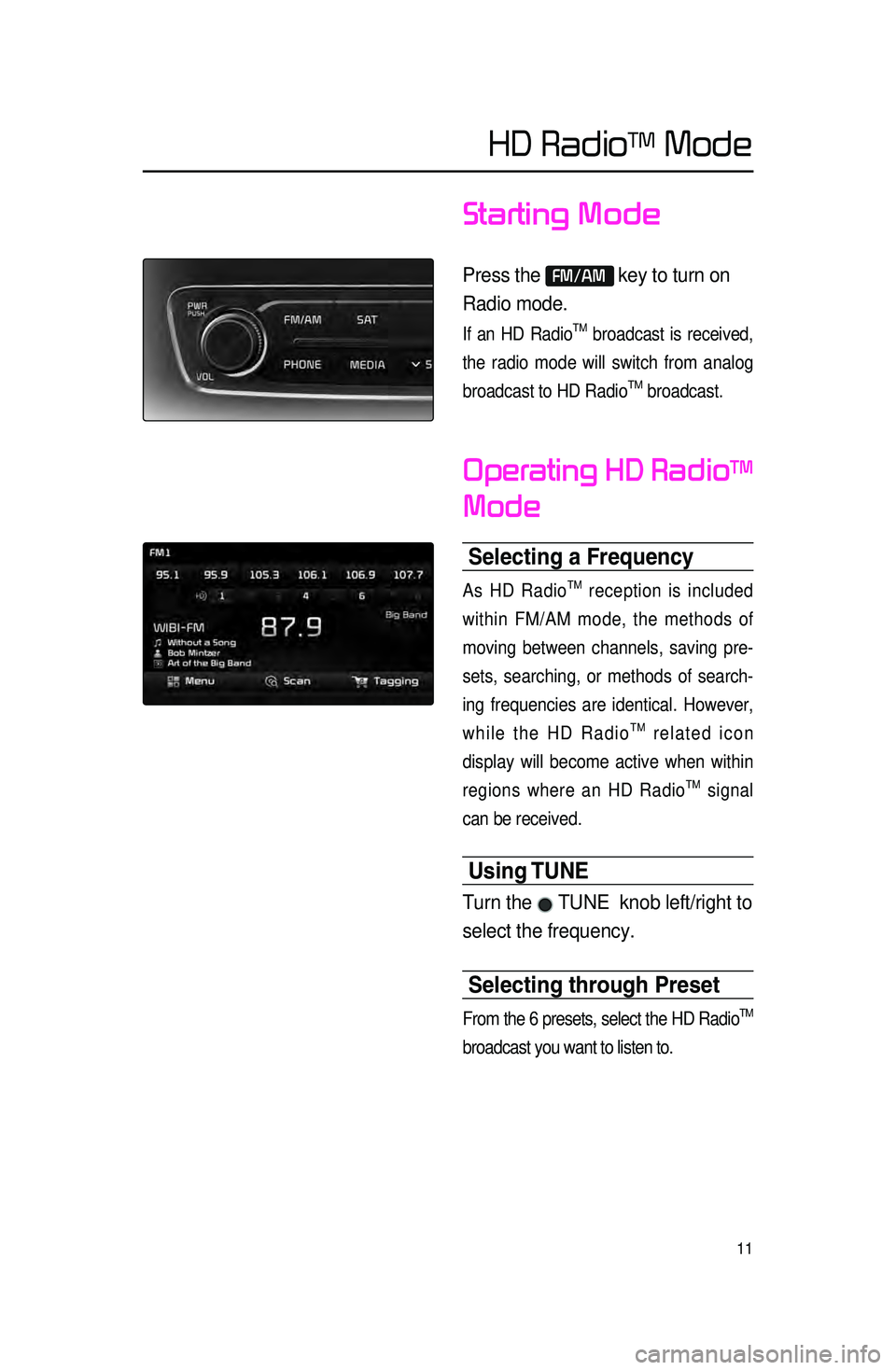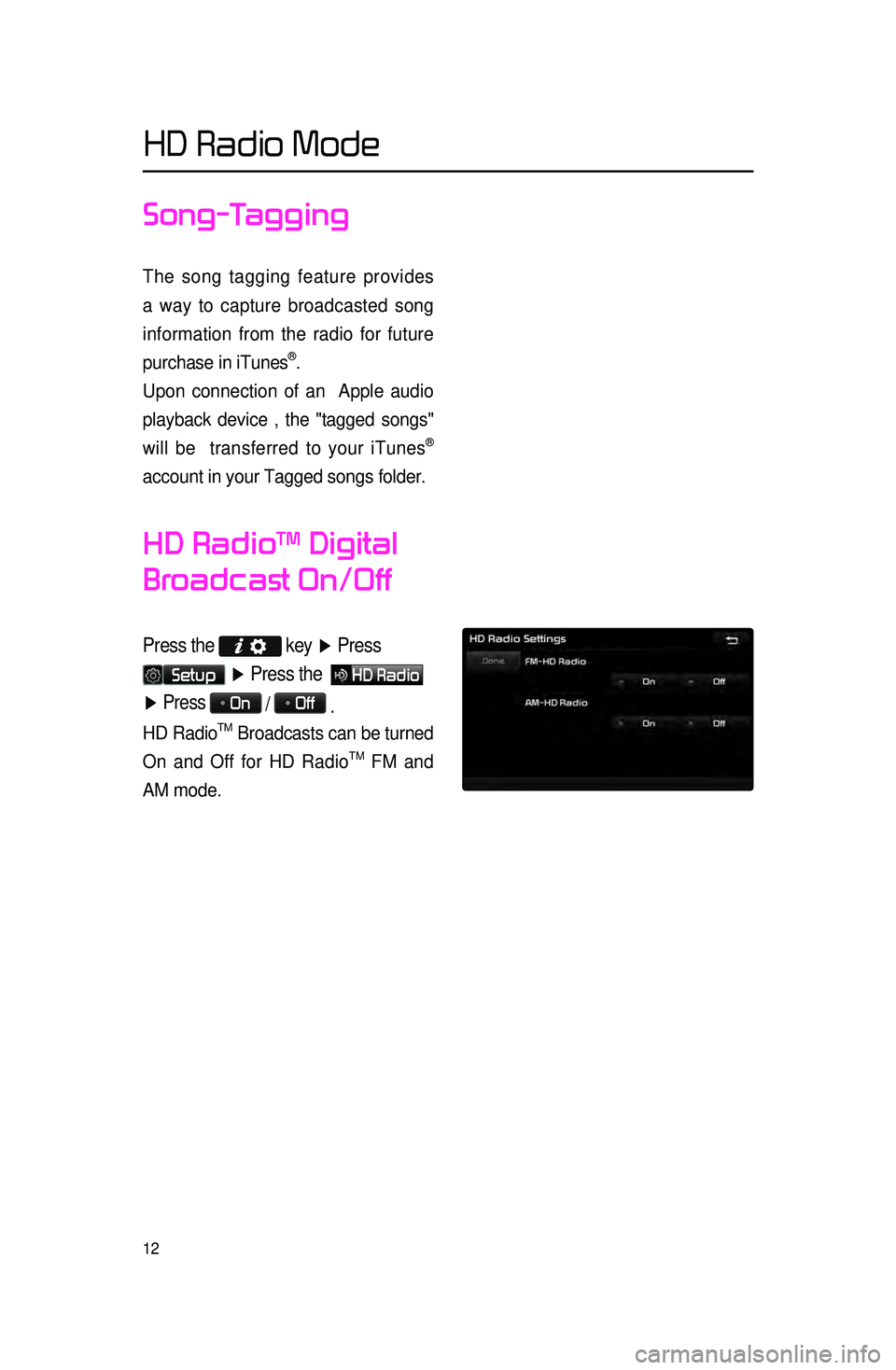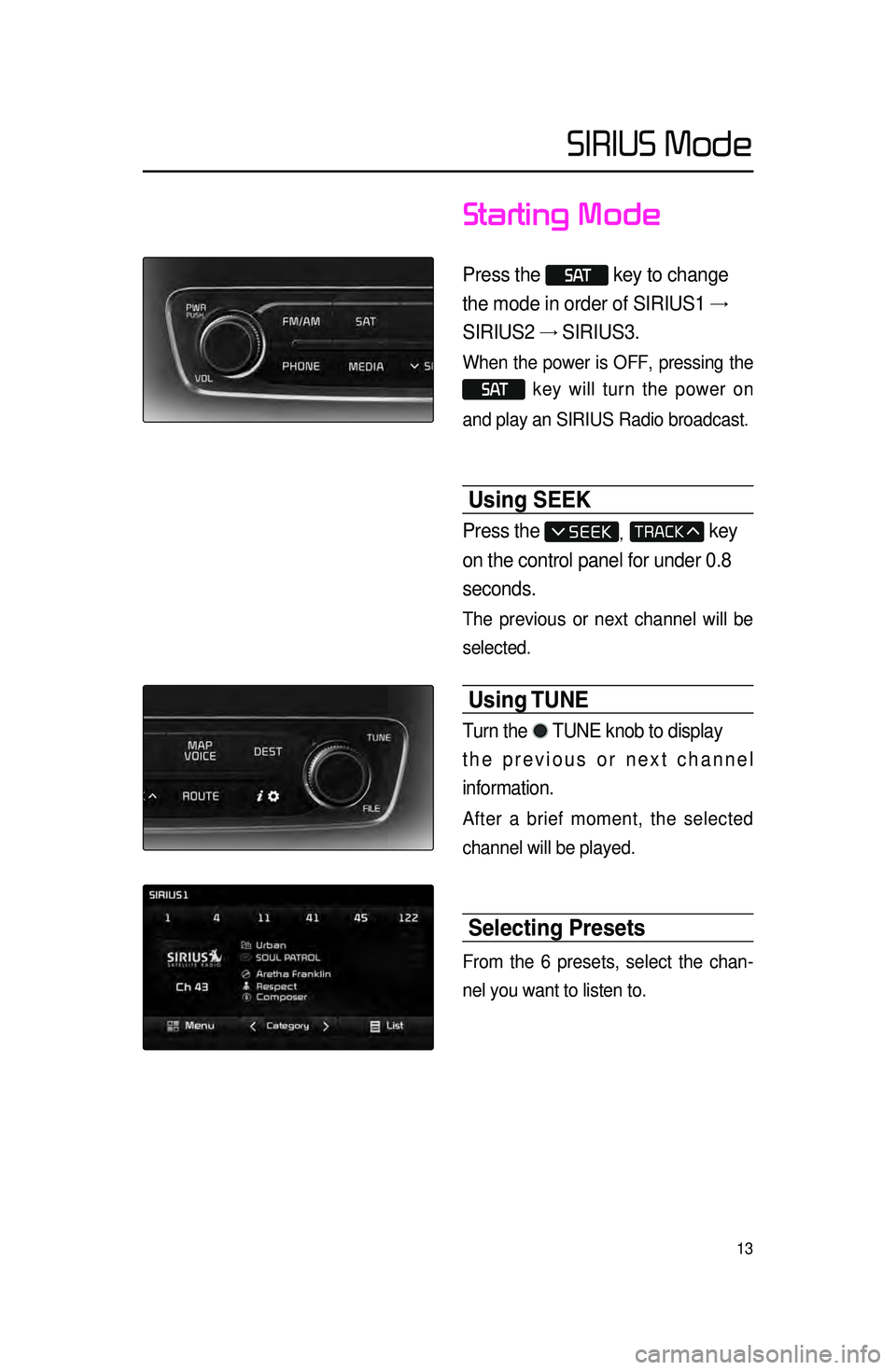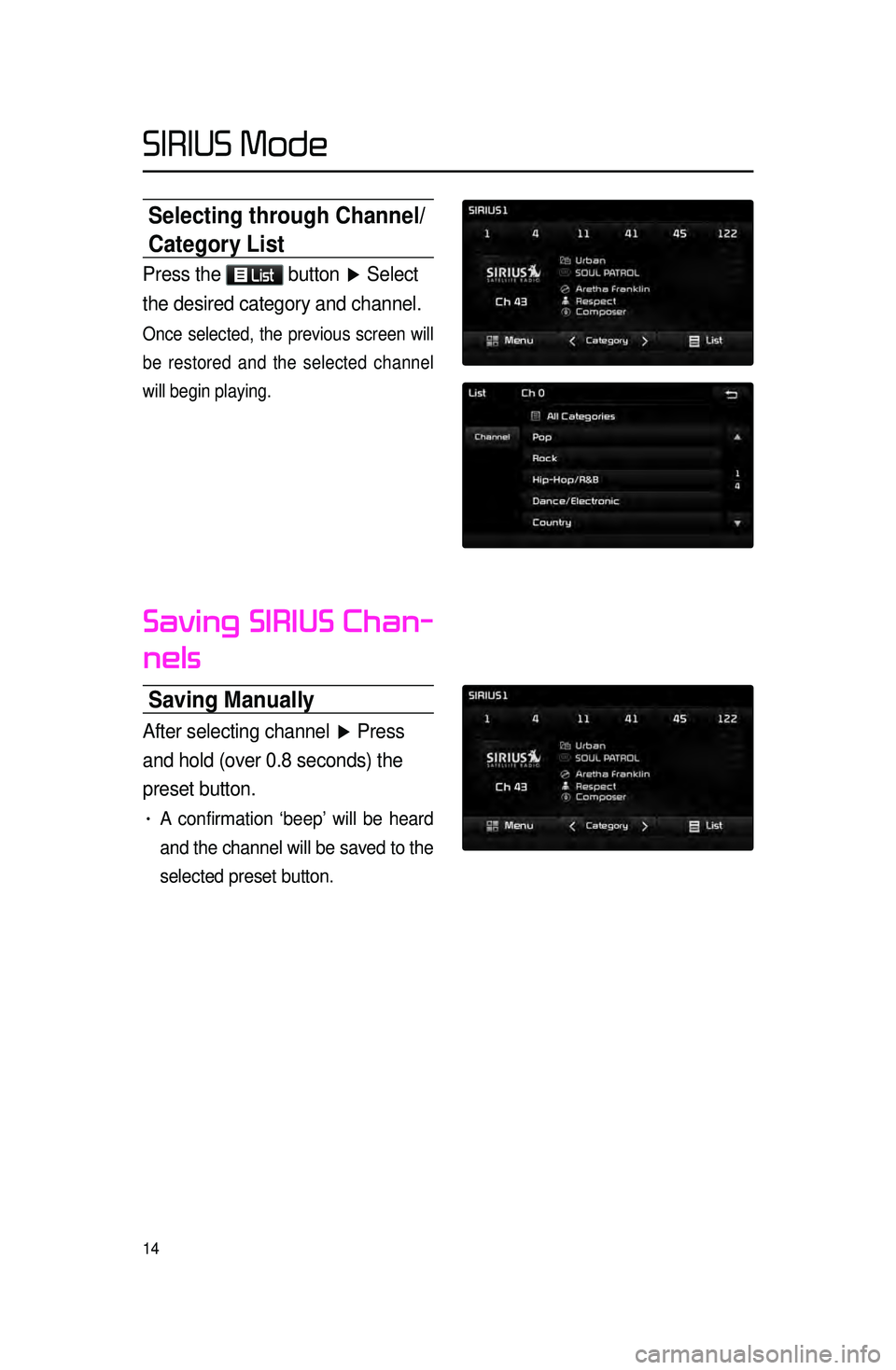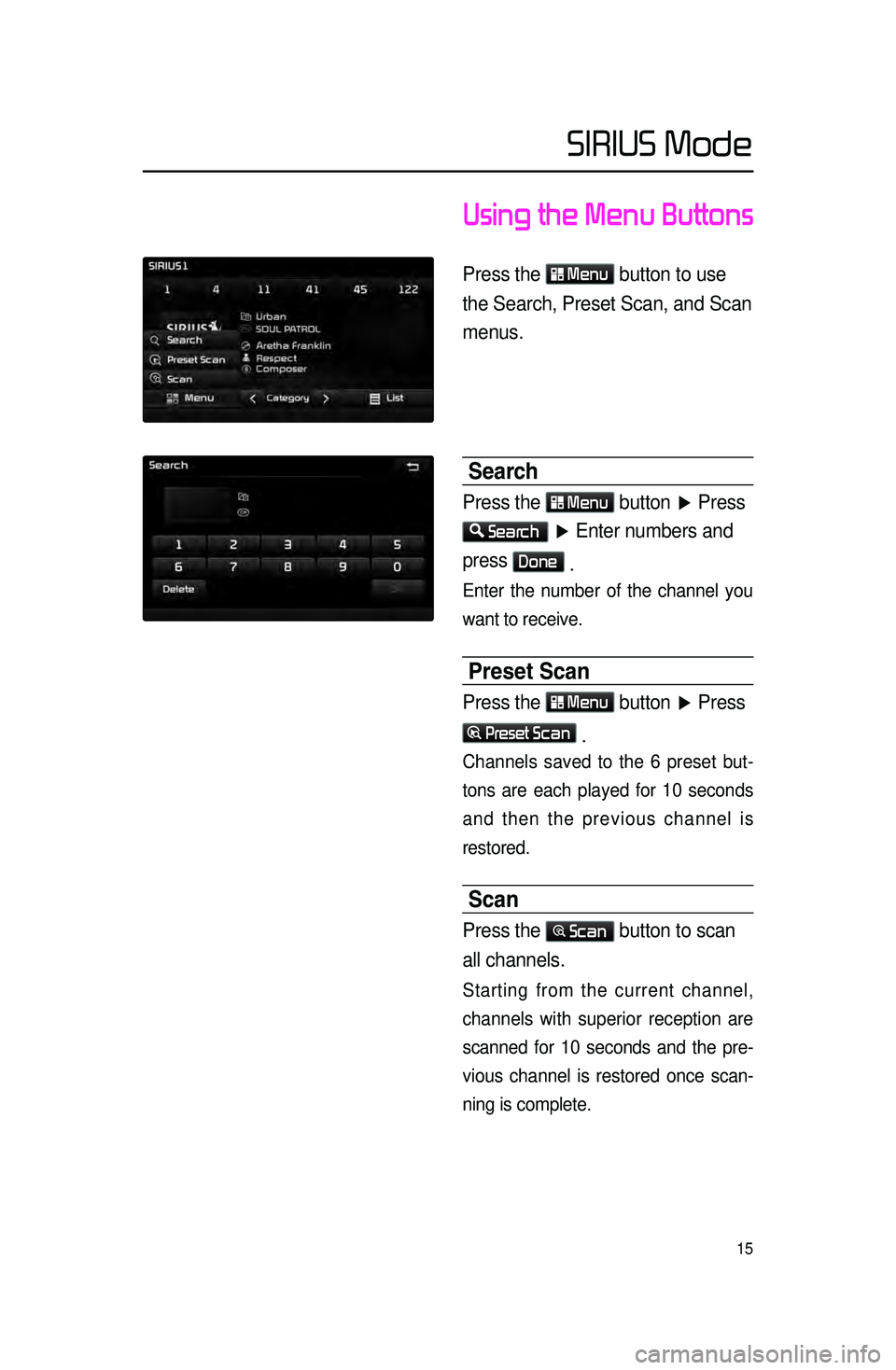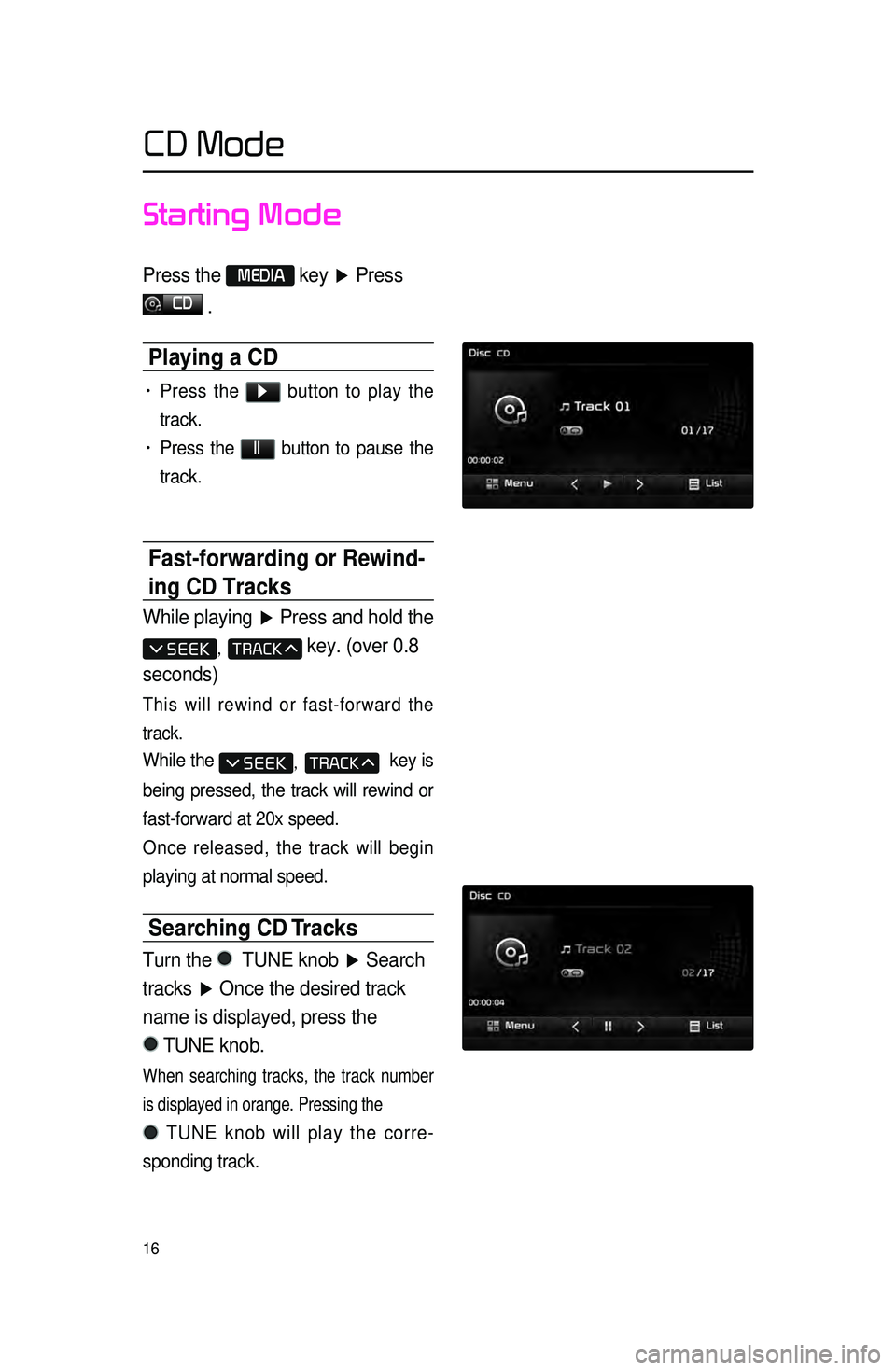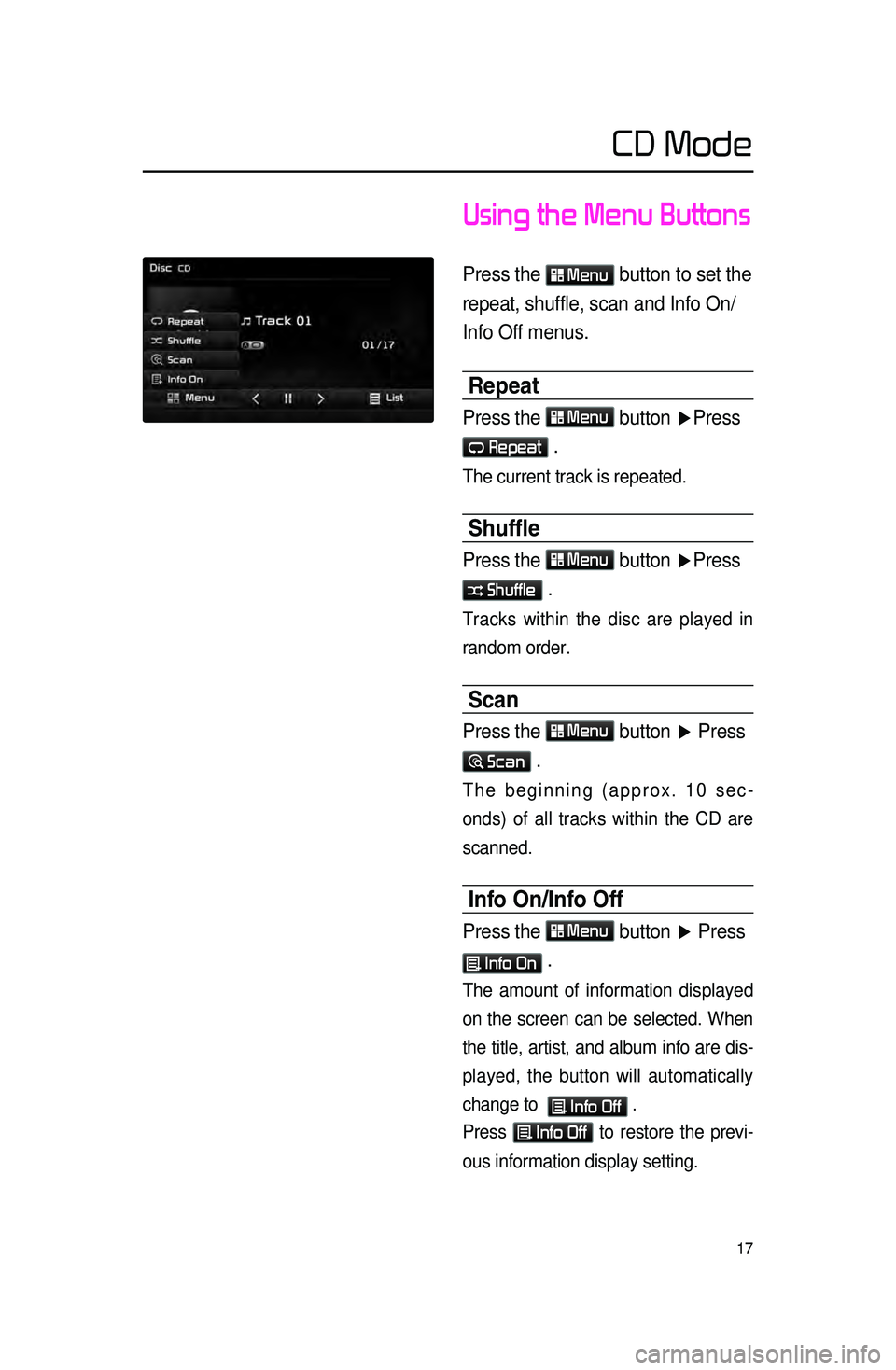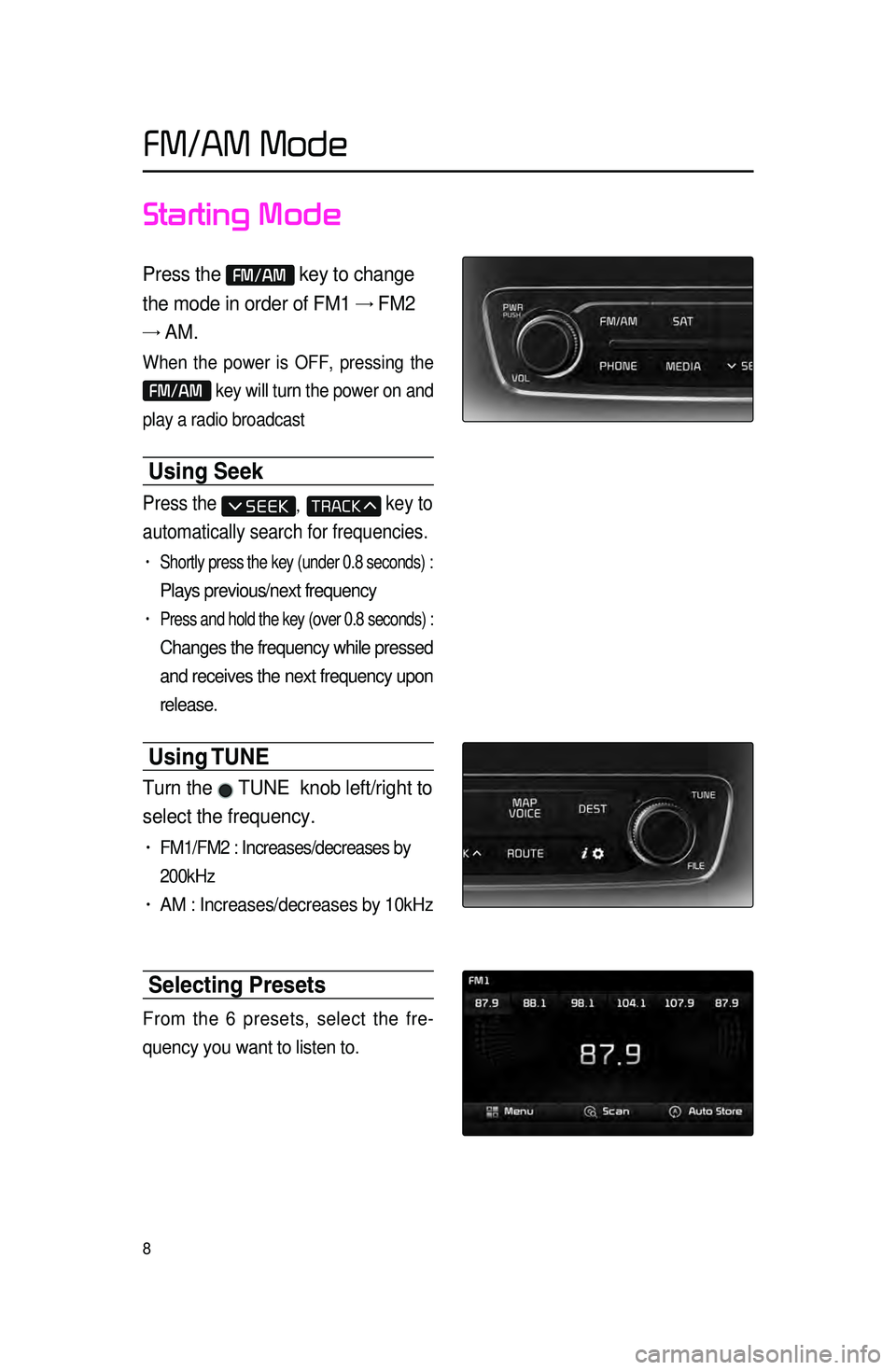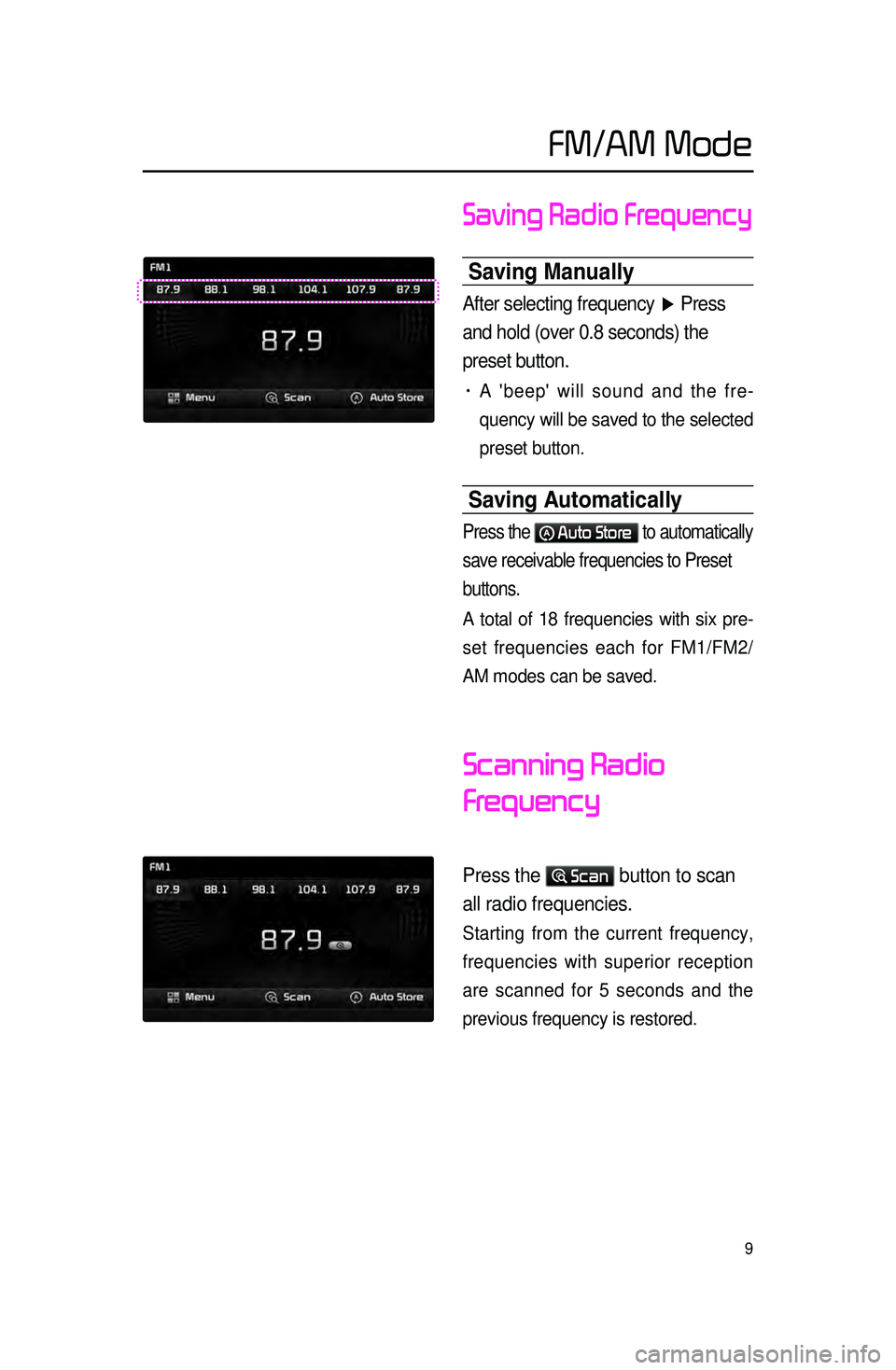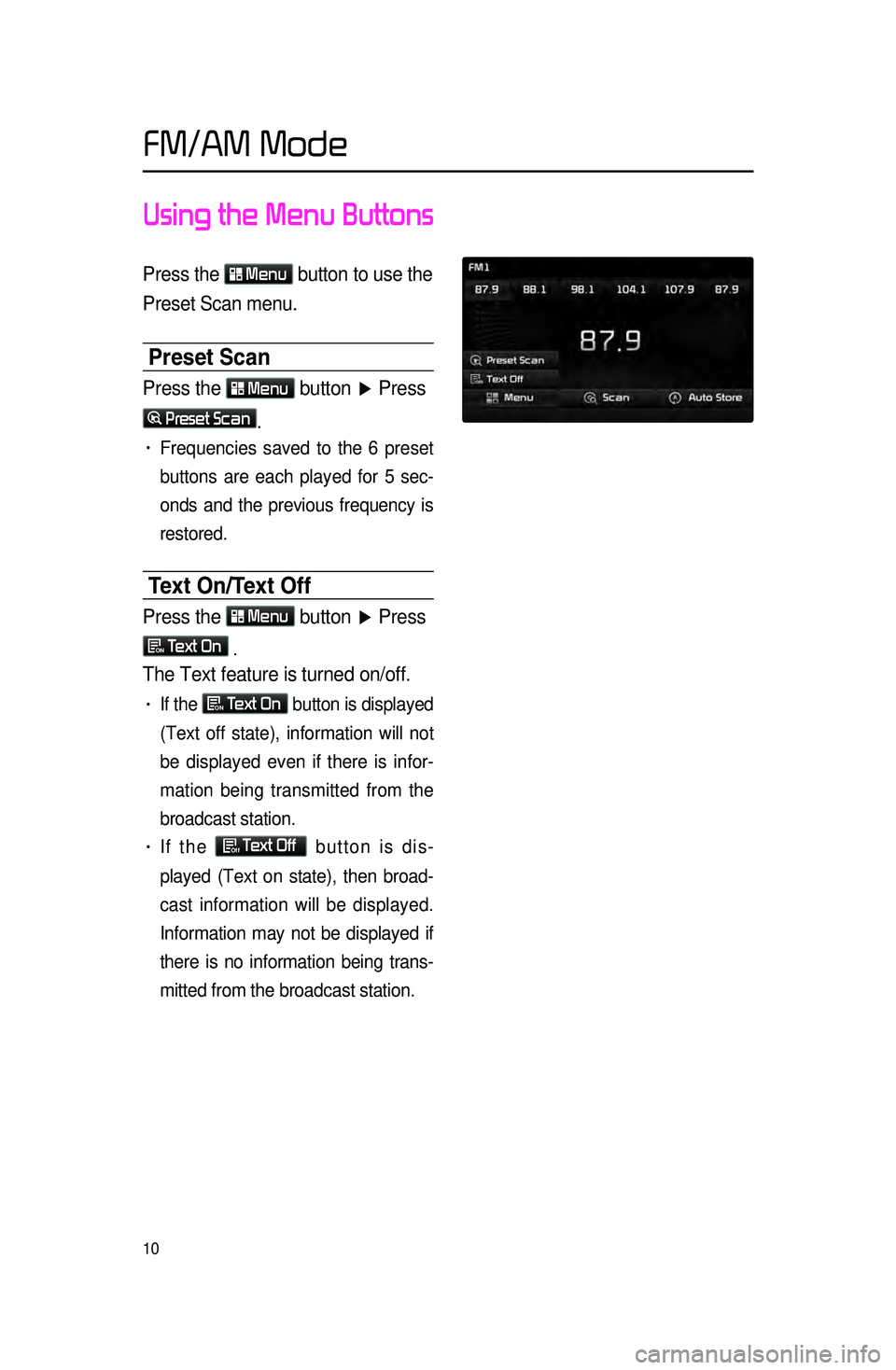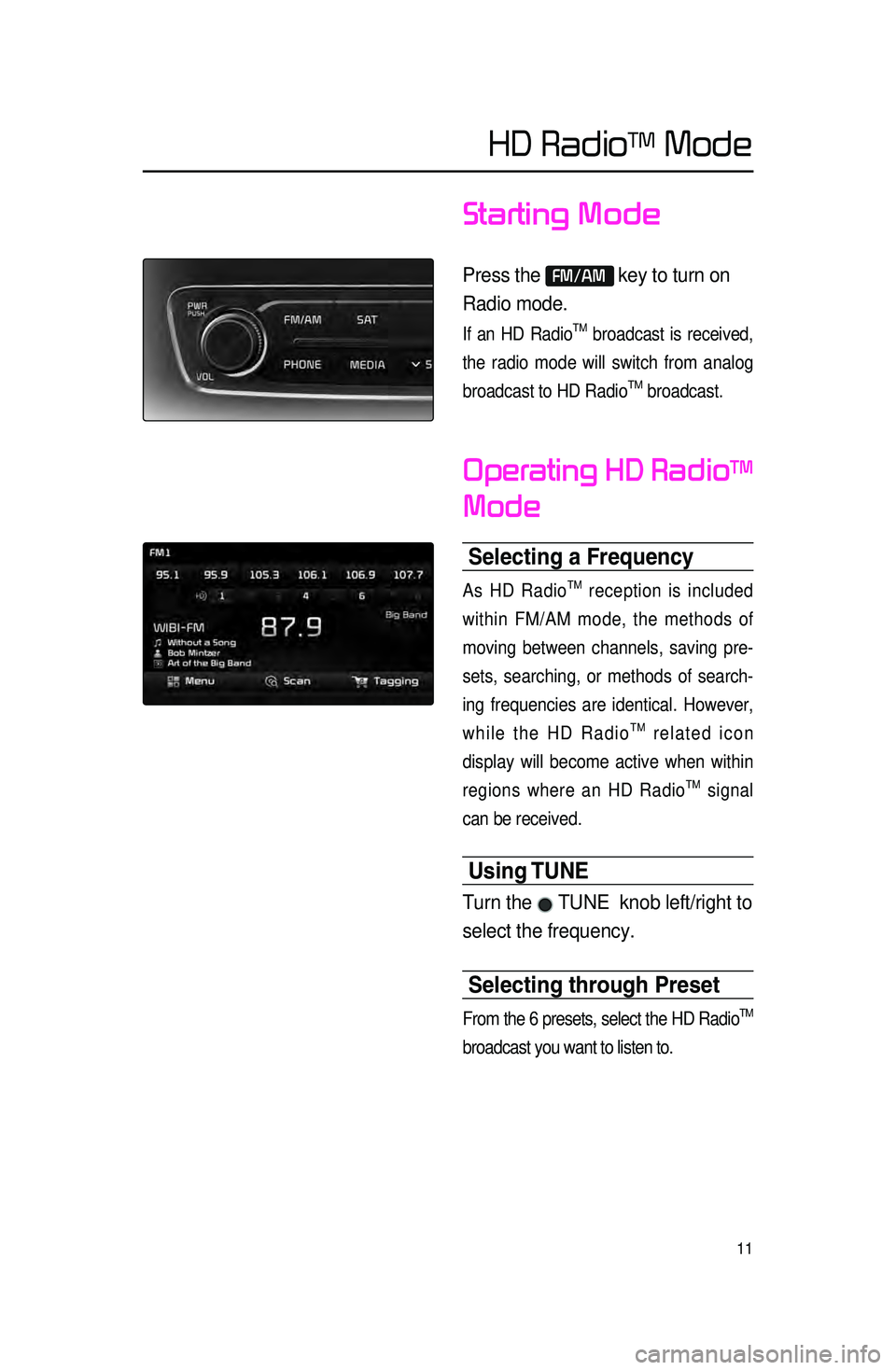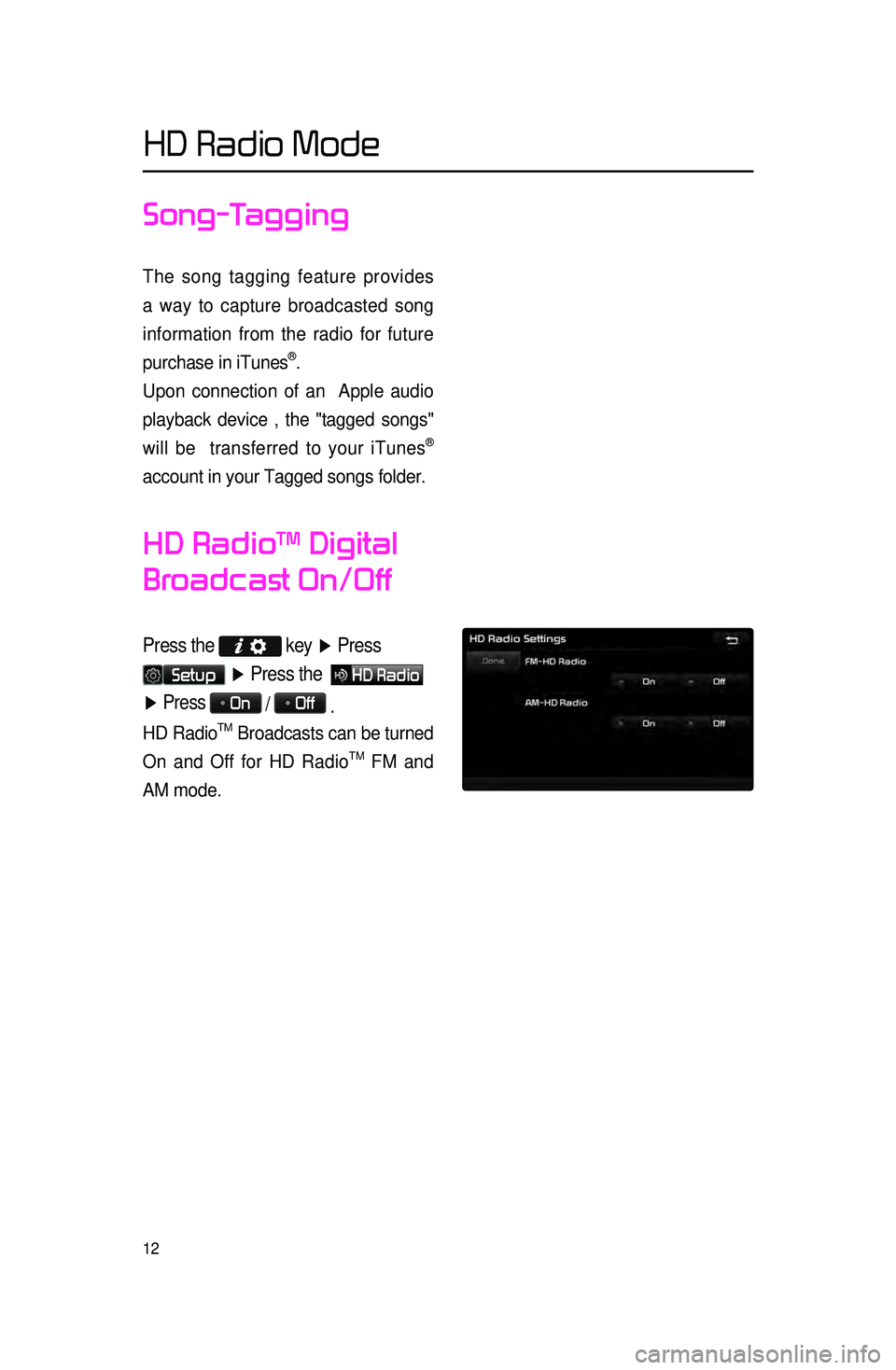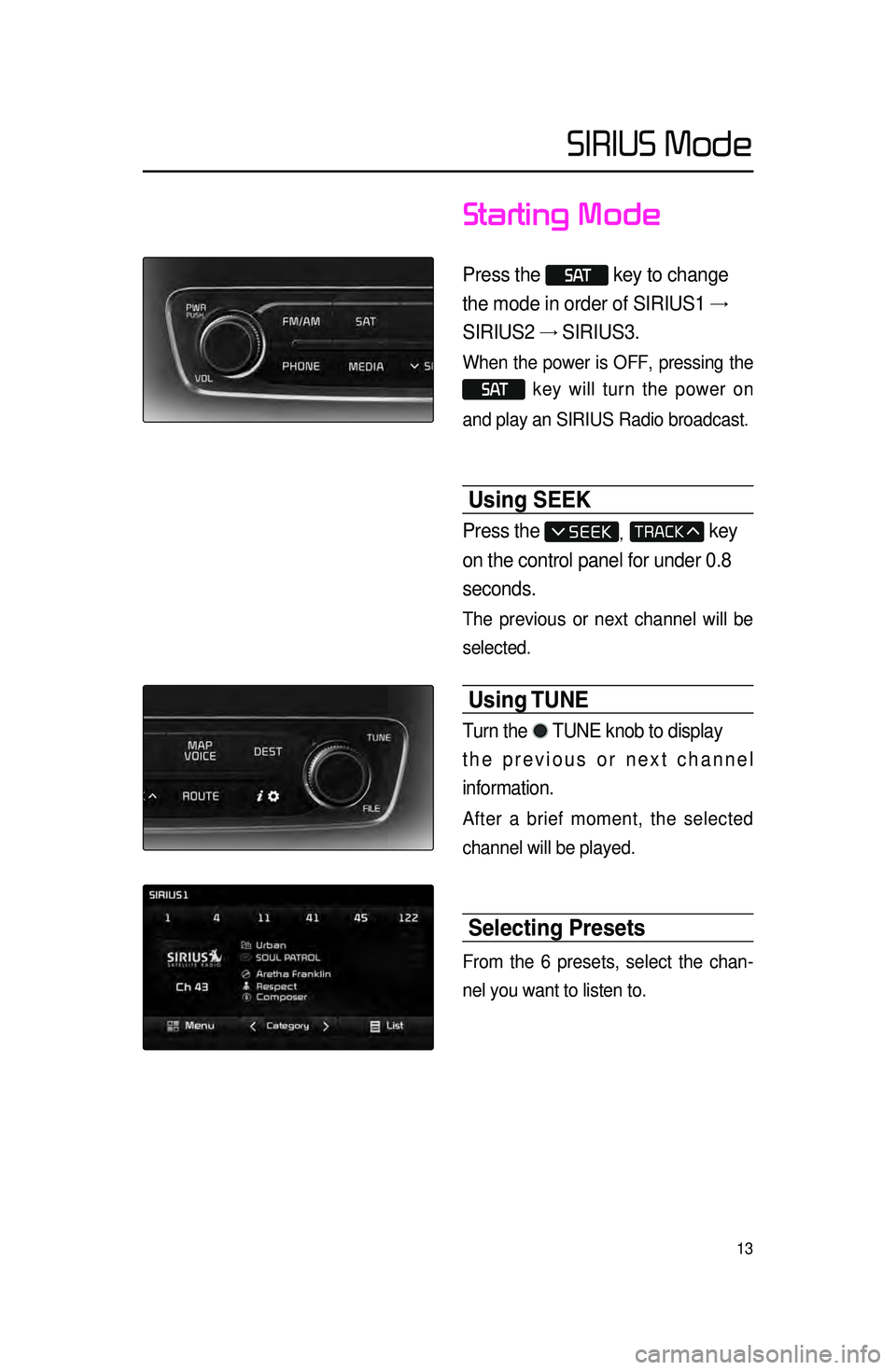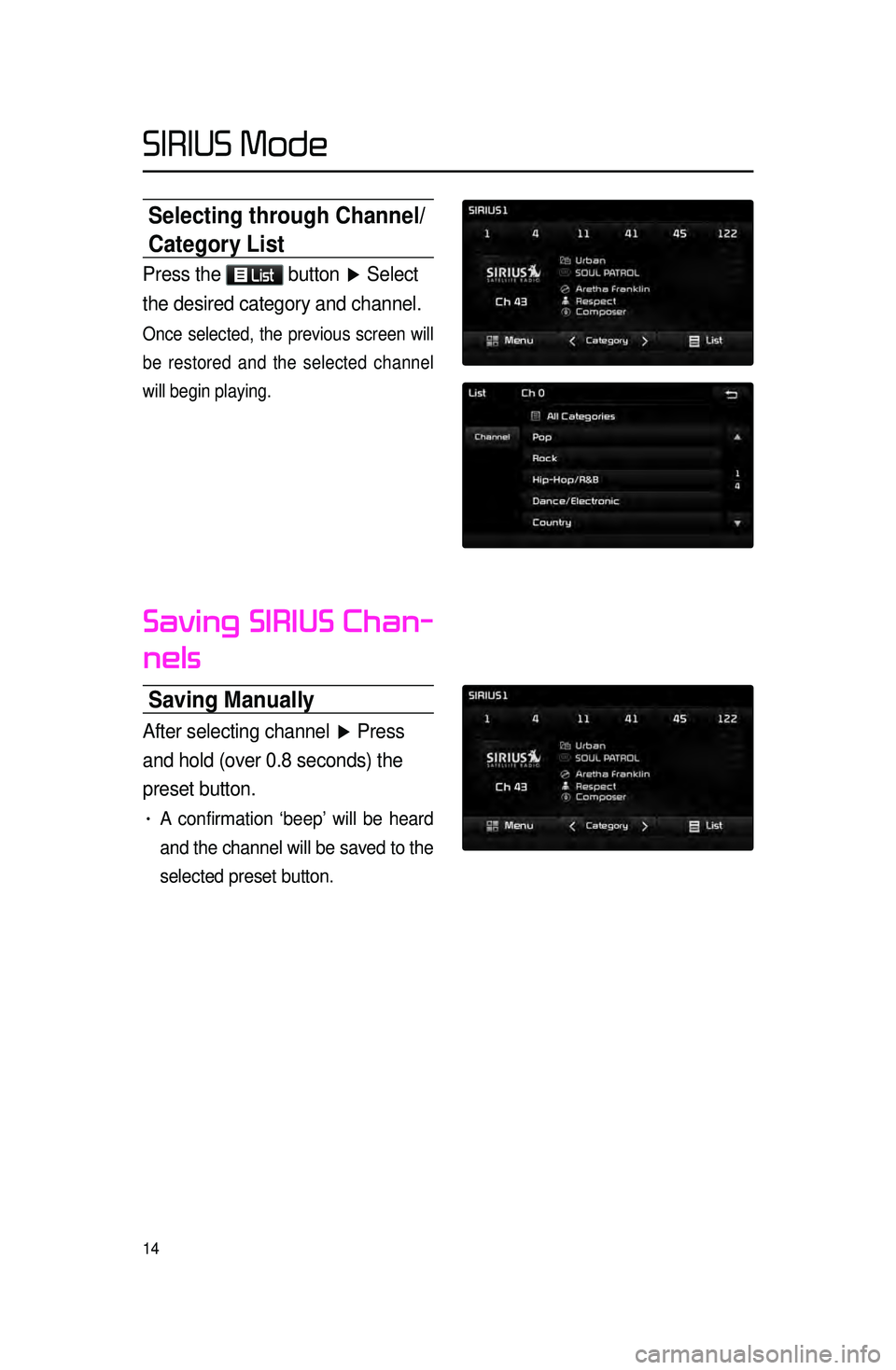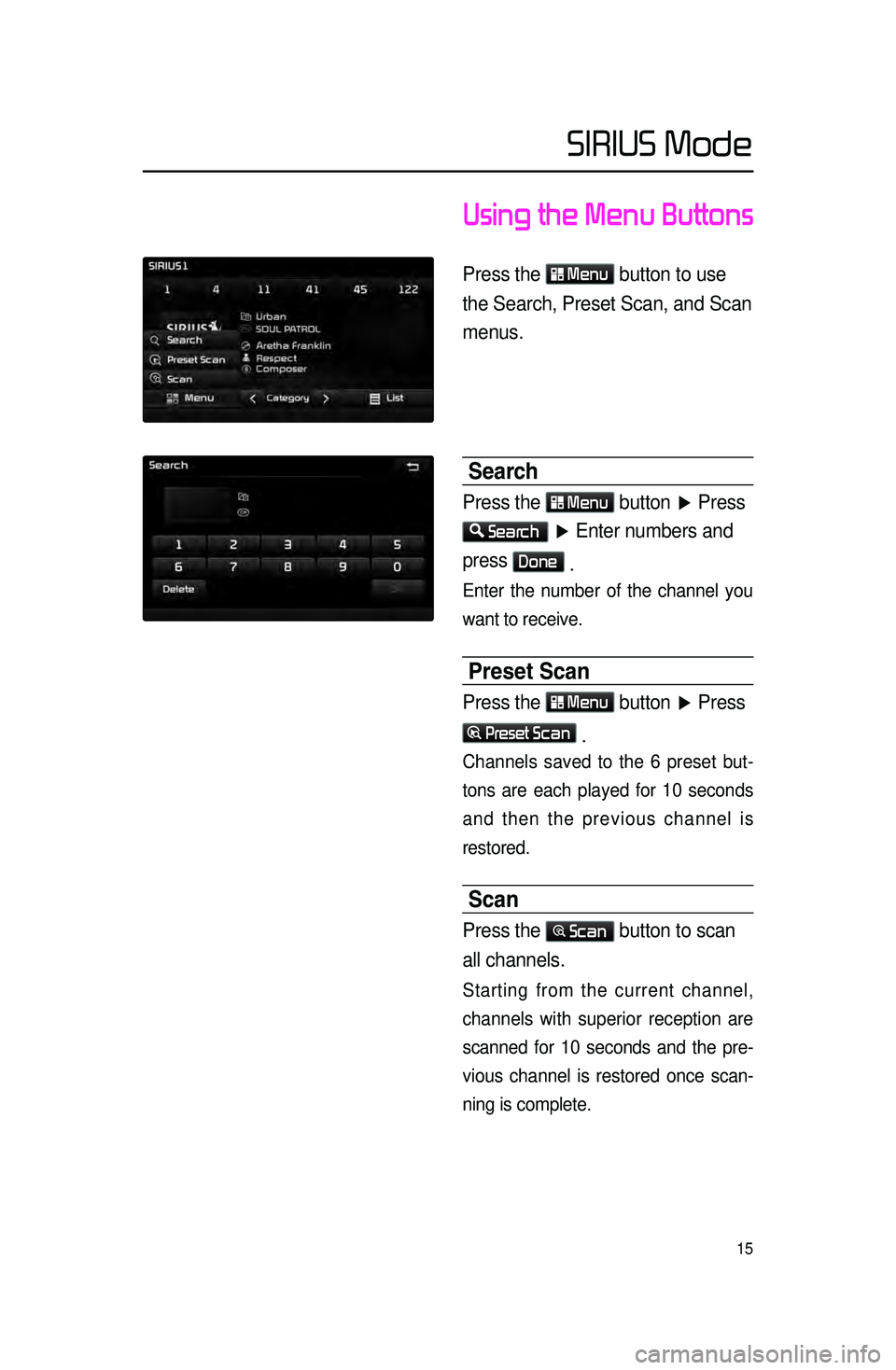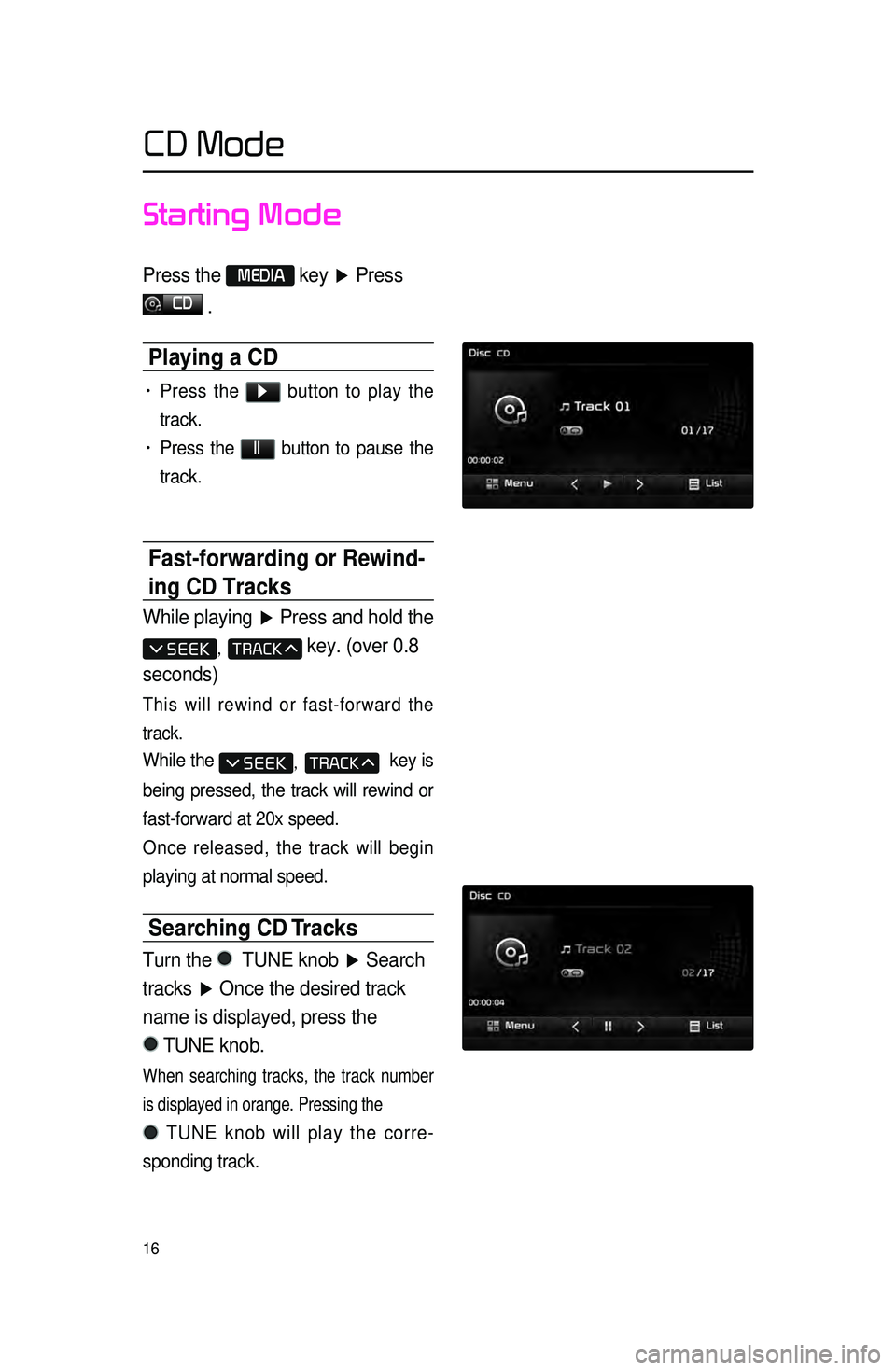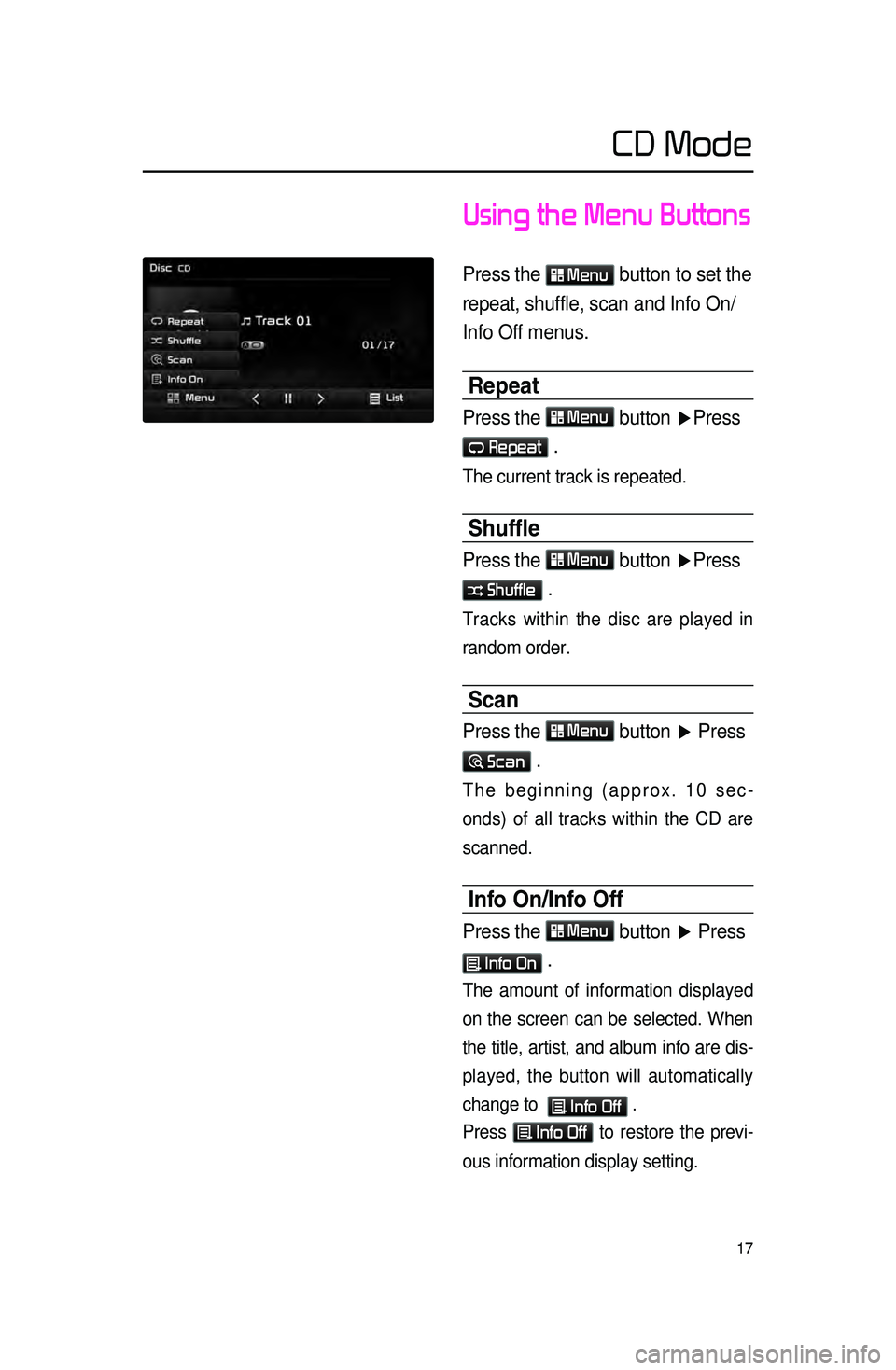KIA CADENZA 2016 Navigation System Quick Reference Guide
Manufacturer: KIA, Model Year: 2016,
Model line: CADENZA,
Model: KIA CADENZA 2016
Pages: 76, PDF Size: 6.73 MB
KIA CADENZA 2016 Navigation System Quick Reference Guide
CADENZA 2016
KIA
KIA
https://www.carmanualsonline.info/img/2/55087/w960_55087-0.png
KIA CADENZA 2016 Navigation System Quick Reference Guide
Trending: pairing phone, turn signal, service schedule, light, airbag, park assist, warning
Page 11 of 76
8
Starting Mode
Press the FM/AM key to change
the mode in order of FM1 → FM2
→ AM.
When the power is OFF, pressing the
FM/AM key will turn the power on and
play a radio broadcast
Using Seek
Press the , key to
automatically search for frequencies.
• Shortly press the key (under 0.8 seconds) :
Plays previous/next frequency
• Press and hold the key (over 0.8 seconds) :
Changes the frequency while pressed
and
receives the next frequency upon
release.
Using TUNE
Turn the TUNE knob left/right to
select the frequency.
• FM1/FM2 : Increases/decreases by
200kHz
• AM : Increases/decreases by 10kHz
Selecting Presets
From the 6 presets, select the fre -
quency you want to listen to.
FM/AM Mode
Page 12 of 76
9
Saving Radio Frequency
Saving \banually
After selecting frequency ▶ Press
and hold (over 0.8 seconds) the
preset button.
• A 'beep' will sound and the fre -
quency will
be saved to the selected
preset button.
Saving Automatically
Press the Auto Store to automatically
save receivable frequencies to Preset
buttons.
A total of 18 frequencies with six pre -
set frequencies each for FM1/FM2/
AM modes can be saved.
Scanning Radio
Frequency
Press the Scan button to scan
all radio frequencies.
Starting from the current frequency,
frequencies with superior reception
are scanned for 5 seconds and the
previous frequency is restored.
FM/AM Mode
Page 13 of 76
10
Using the Menu Buttons
Press the Menu
button to use the
Preset Scan menu.
Preset Scan
Press the Menu button ▶ Press
Preset Scan.
• Frequencies saved to the 6 preset
buttons are each played for 5 sec
-
onds and the previous frequency is
restored.
Text On\fText Off
Press the Menu
button ▶ Press
ON Text On
.
The Text feature is turned on/off.
• If the ON Text On
button is displayed
(Text off state), information will not
be displayed even if there is infor -
mation being transmitted from the
broadcast station.
• If the Off Text Off
button is dis -
played (Text on state), then broad -
cast information will be displayed.
Information may not be displayed if
th
ere is no information being trans -
mitted from the broadcast station.
FM/AM Mode
Page 14 of 76
11
Starting Mode
Press the FM/AM key to turn on
Radio mode.
If an HD RadioTM broadcast is received,
the radio mode will switch from analog
broadcast to HD Radio
TM broadcast.
Operating HD RadioTM
Mode
Selecting a Frequen\ccy
As HD RadioTM reception is included
within FM/AM mode, the methods of
moving between channels, saving pre -
sets, searching, or methods of search -
ing frequencies are identical. However,
while the HD Radio
TM related icon
display will become active when within
regions where an HD Radio
TM signal
can be received.
Using TUNE
Turn the TUNE knob left/right to
select the frequency.
Selecting through Preset
From the 6 presets, select the HD RadioTM
broadcast you want to listen to.
HD RadioTM Mode
Page 15 of 76
12
Song-Tagging
The song tagging feature provides
a way to capture broadcasted song
information from the radio for future
purchase in iTunes
®.
Upon connection of an Apple audio
playback device , the "tagged songs"
will be transferred to your iTunes
®
account in your Tagged songs folder.
HD RadioTM Digital
Broadcast On/Off
Press the
key ▶ Press
Setup ▶ Press the HD Radio
▶ Press On / Off
.
HD RadioTM Broadcasts can be turned
On and Off for HD Radio
TM FM and
AM mode.
HD Radio Mode
Page 16 of 76
13
Starting Mode
Press the S AT key to change
the mode in order of SIRIUS1 →
SIRIUS2 → SIRIUS3.
When the power is OFF, pressing the
S AT key will turn the power on
and play an SIRIUS Radio broadcast.
Using SEEK
Press the , key
on the control panel for under 0.8
seconds.
The previous or next channel will be
selected.
Using TUNE
Turn the TUNE knob to display
the previous or next channel
information.
After a brief moment, the selected
channel will be played.
Selecting Presets
From the 6 presets, select the chan -
nel you want to listen to.
SIRIUS Mode
Page 17 of 76
14
Selecting through Channel/
Category List
Press the List button ▶ Select
the desired category and channel.
Once selected, the previous screen will
be restored and the selected channel
will begin playing.
Saving SIRIUS Chan-
nels
Saving \banually
After selecting channel ▶ Press
and hold (over 0.8 seconds) the
preset button.
• A confirmation ‘beep’ will be heard
and the channel will be saved to the
selected preset button.
SIRIUS Mode
Page 18 of 76
15
Using the Menu Buttons
Press the Menu button to use
the Search, Preset Scan, and Scan
menus.
Search
Press the Menu button ▶ Press
Search ▶ Enter numbers and
press
Done .
Enter the number of the channel you
want to receive.
Preset Scan
Press the Menu button ▶ Press
Preset Scan
.
Channels saved to the 6 preset but -
tons are each played for 10 seconds
and t
hen the previous channel is
restored.
Scan
Press the Scan button to scan
all channels.
Starting from the current channel,
channels with superior reception are
scanned for 10 seconds and the pre -
vious channel is restored once scan -
ning is complete.
SIRIUS Mode
Page 19 of 76
16
Starting Mode
Press the MEDIA key ▶ Press
CD
.
Playing a CD
• Press the ▶ button to play the
track.
• Press the ll button to pause the
track.
Fast-forwarding or Rewind-
ing CD Tracks
While playing ▶ Press and hold the
, key. (over 0.8
seconds)
This will rewind or fast-forward the
track.
While the , key is
being pressed, the track will rewind or
fast-forward at 20x speed.
Once released, the track will begin
playing at normal speed.
Searching CD Tracks
Turn the TUNE knob ▶ Search
tracks ▶ Once the desired track
name is displayed, press the
TUNE knob.
When searching tracks, the track number
is displayed in orange. Pressing the
TUNE knob will play the corre -
sponding track.
CD Mode
Page 20 of 76
17
Using the Menu Buttons
Press the Menu button to set the
repeat, shuffle, scan and Info On/
Info Off menus.
Repeat
Press the Menu button ▶ Press
Repeat .
The current track is repeated.
Shuffle
Press the Menu button ▶Press
Shuffle .
Tracks within the disc are played in
random order.
Scan
Press the Menu button ▶ Press
Scan .
The beginning (approx. 10 sec -
onds) of all tracks within the CD are
scanned.
Info On\fInfo Off
Press the Menu button ▶ Press
Info On .
The amount of information displayed
on the screen can be selected. When
the title, artist, and album info are dis -
played, the button will automatically
change to
Info Off .
Press
Info Off to restore the previ -
ous information display setting.
CD Mode
Trending: radio controls, reset, pairing phone, rims, service schedule, lock, AUX