buttons KIA CADENZA 2016 Navigation System Quick Reference Guide
[x] Cancel search | Manufacturer: KIA, Model Year: 2016, Model line: CADENZA, Model: KIA CADENZA 2016Pages: 76, PDF Size: 6.73 MB
Page 8 of 76
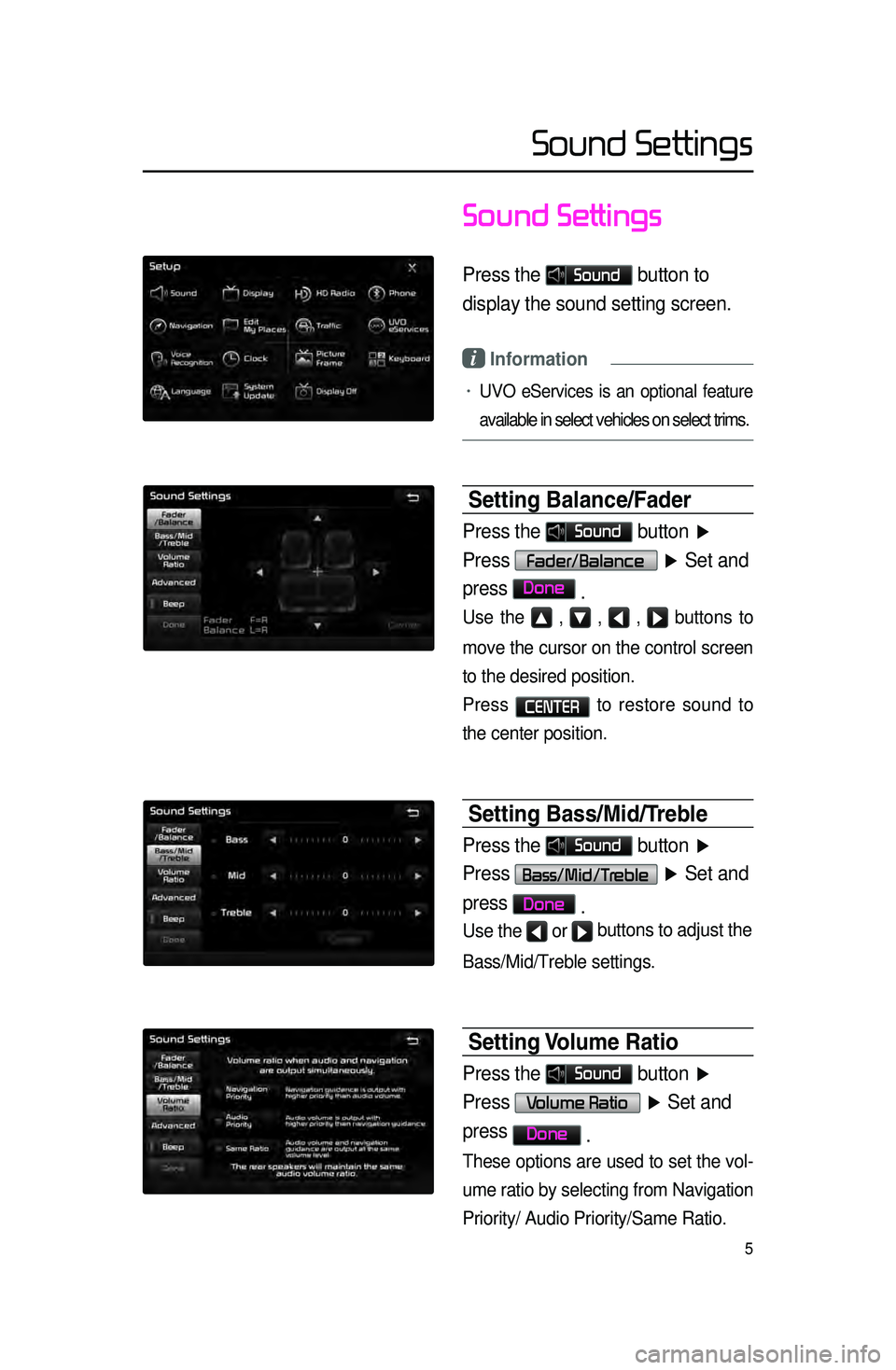
5
Sound Settings
Press the Sound button to
display the sound setting screen.
i Information
• UVO eServices is an optional feature
available in select vehicles on select trims.
Setting Balance\fFader
Press the Sound button ▶
Press
Fader/Balance ▶ Set and
press
Done .
Use the ▲ , ▼ , ◀ , ▶ buttons to
move the cursor on the control screen
to the desired position.
Press
CENTER to restore sound to
the center position.
Setting Bass\f\bid\fTreble
Press the Sound button ▶
Press
Bass/Mid/Treble ▶ Set and
press
Done .
Use the ◀ or ▶ buttons to adjust the
Bass/Mid/Treble settings.
Setting Volume Ratio
Press the Sound button ▶
Press
Volume Ratio ▶ Set and
press
Done .
These options are used to set the vol-
ume ratio by selecting from Navigation
Priority/ Audio Priority/Same Ratio.
Sound Settings
Page 10 of 76
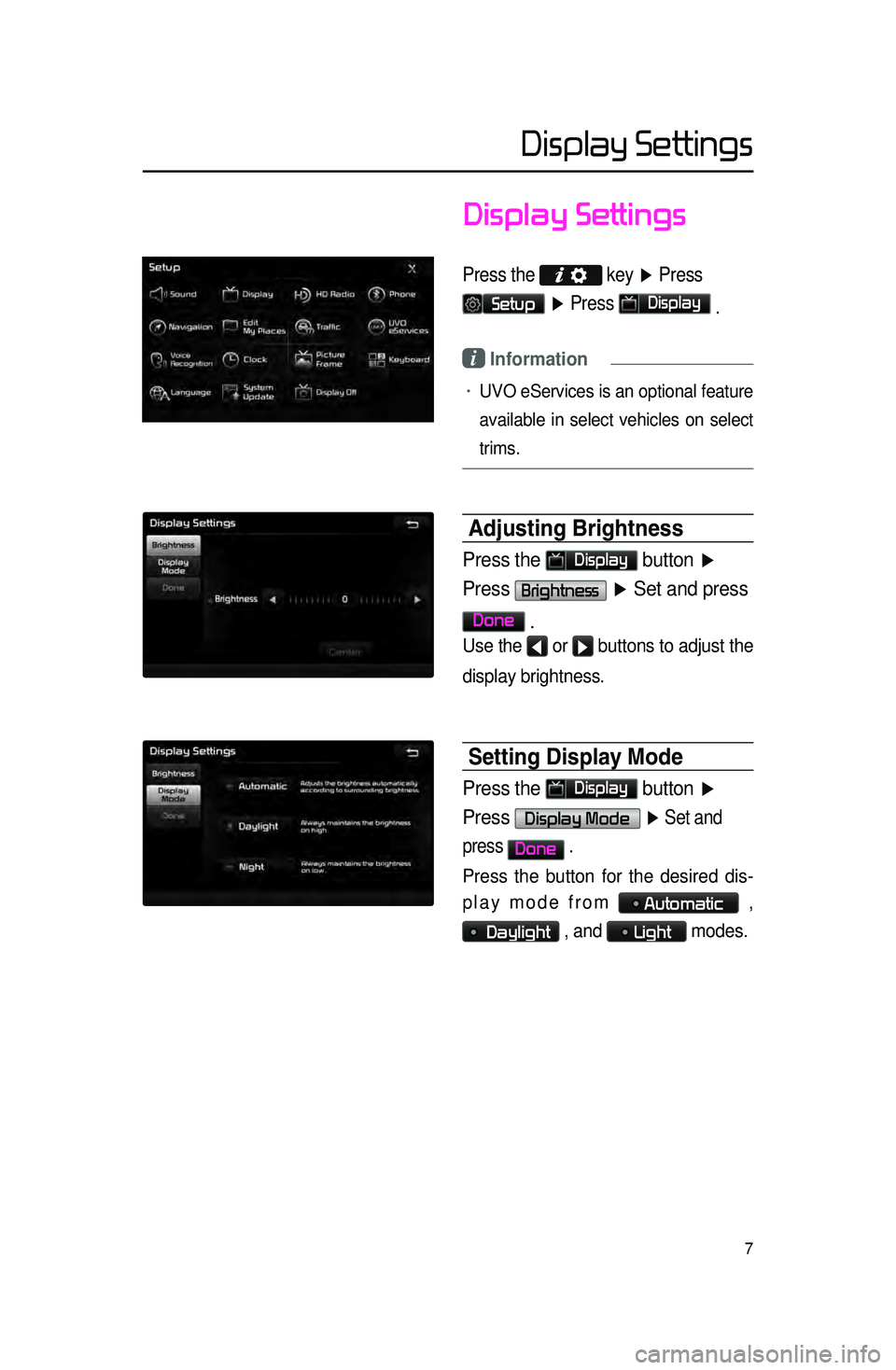
Display Settings
7
Display Settings
Press the
key ▶ Press
Setup ▶ Press Display
.
i Information
• UVO eServices is an optional feature
available in select vehicles on select
trims.
Adjusting Brightness
Press the Display button ▶
Press
Brightness ▶ Set and press
Done
.
Use the ◀ or ▶ buttons to adjust the
display brightness.
Setting Display \bode
Press the Display button ▶
Press
Display Mode ▶ Set and
press
Done .
Press the button for the desired dis-
play mode from
Automatic ,
Daylight , and Light modes.
Page 12 of 76
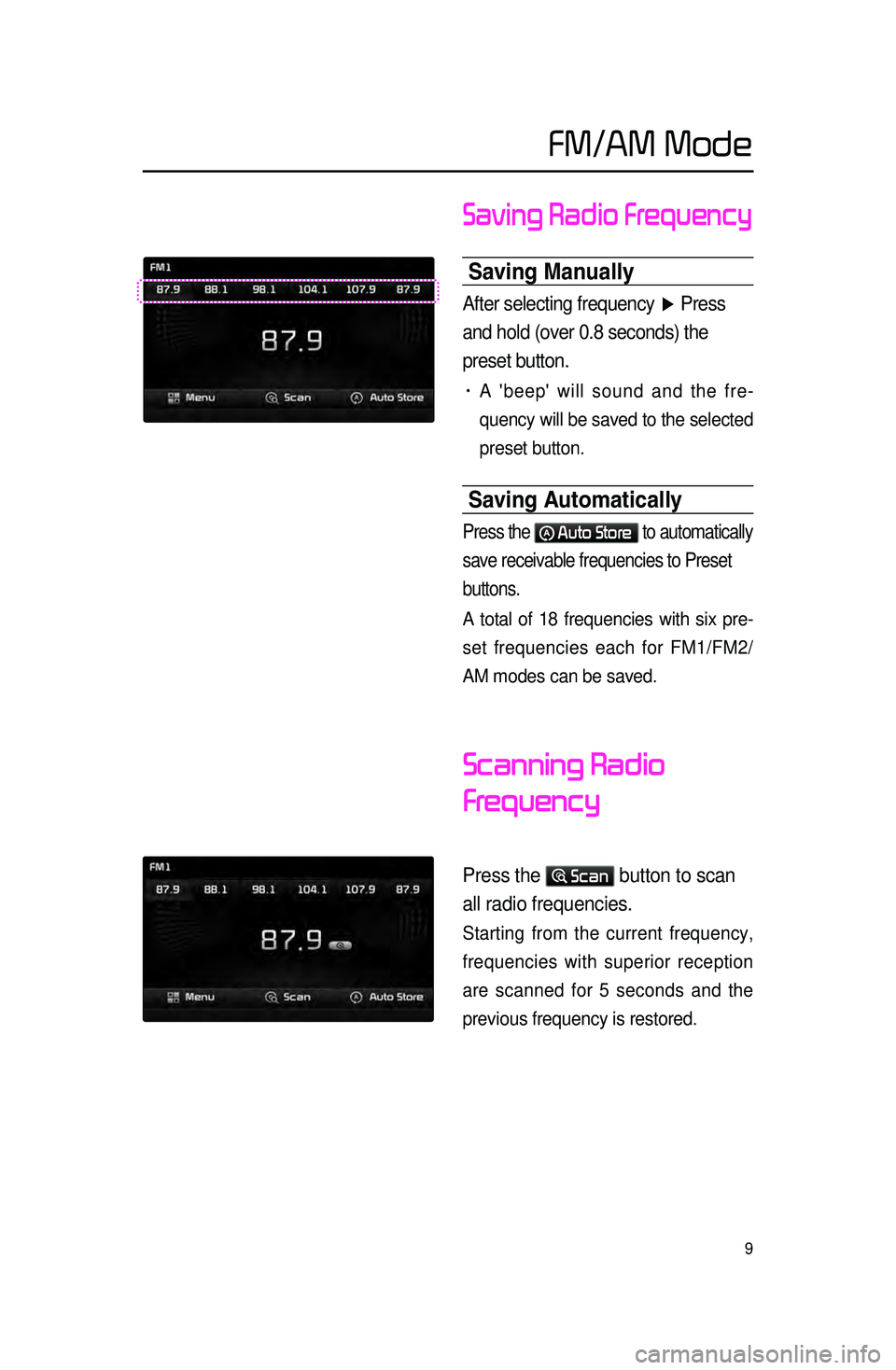
9
Saving Radio Frequency
Saving \banually
After selecting frequency ▶ Press
and hold (over 0.8 seconds) the
preset button.
• A 'beep' will sound and the fre -
quency will
be saved to the selected
preset button.
Saving Automatically
Press the Auto Store to automatically
save receivable frequencies to Preset
buttons.
A total of 18 frequencies with six pre -
set frequencies each for FM1/FM2/
AM modes can be saved.
Scanning Radio
Frequency
Press the Scan button to scan
all radio frequencies.
Starting from the current frequency,
frequencies with superior reception
are scanned for 5 seconds and the
previous frequency is restored.
FM/AM Mode
Page 13 of 76
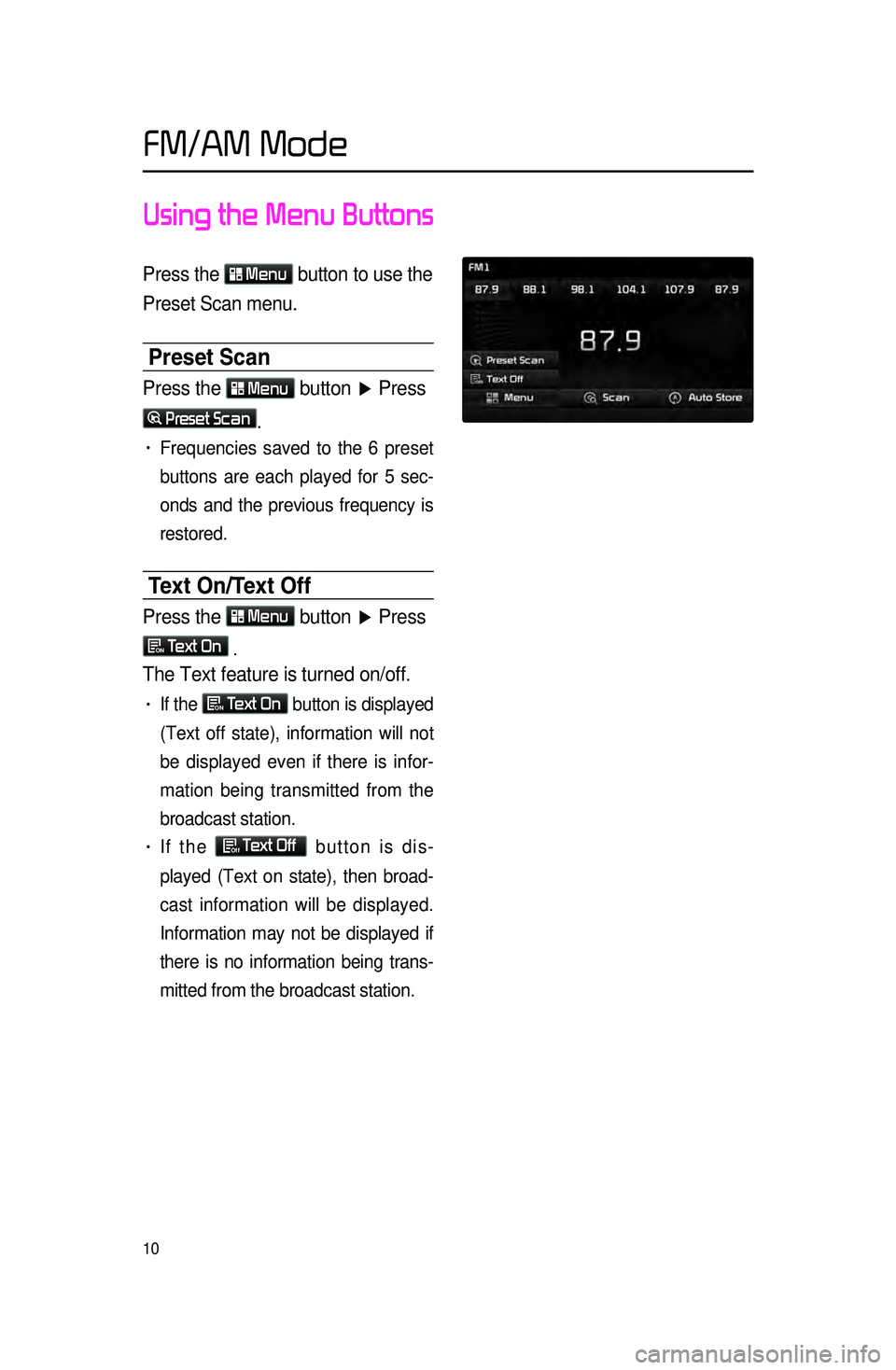
10
Using the Menu Buttons
Press the Menu
button to use the
Preset Scan menu.
Preset Scan
Press the Menu button ▶ Press
Preset Scan.
• Frequencies saved to the 6 preset
buttons are each played for 5 sec
-
onds and the previous frequency is
restored.
Text On\fText Off
Press the Menu
button ▶ Press
ON Text On
.
The Text feature is turned on/off.
• If the ON Text On
button is displayed
(Text off state), information will not
be displayed even if there is infor -
mation being transmitted from the
broadcast station.
• If the Off Text Off
button is dis -
played (Text on state), then broad -
cast information will be displayed.
Information may not be displayed if
th
ere is no information being trans -
mitted from the broadcast station.
FM/AM Mode
Page 18 of 76
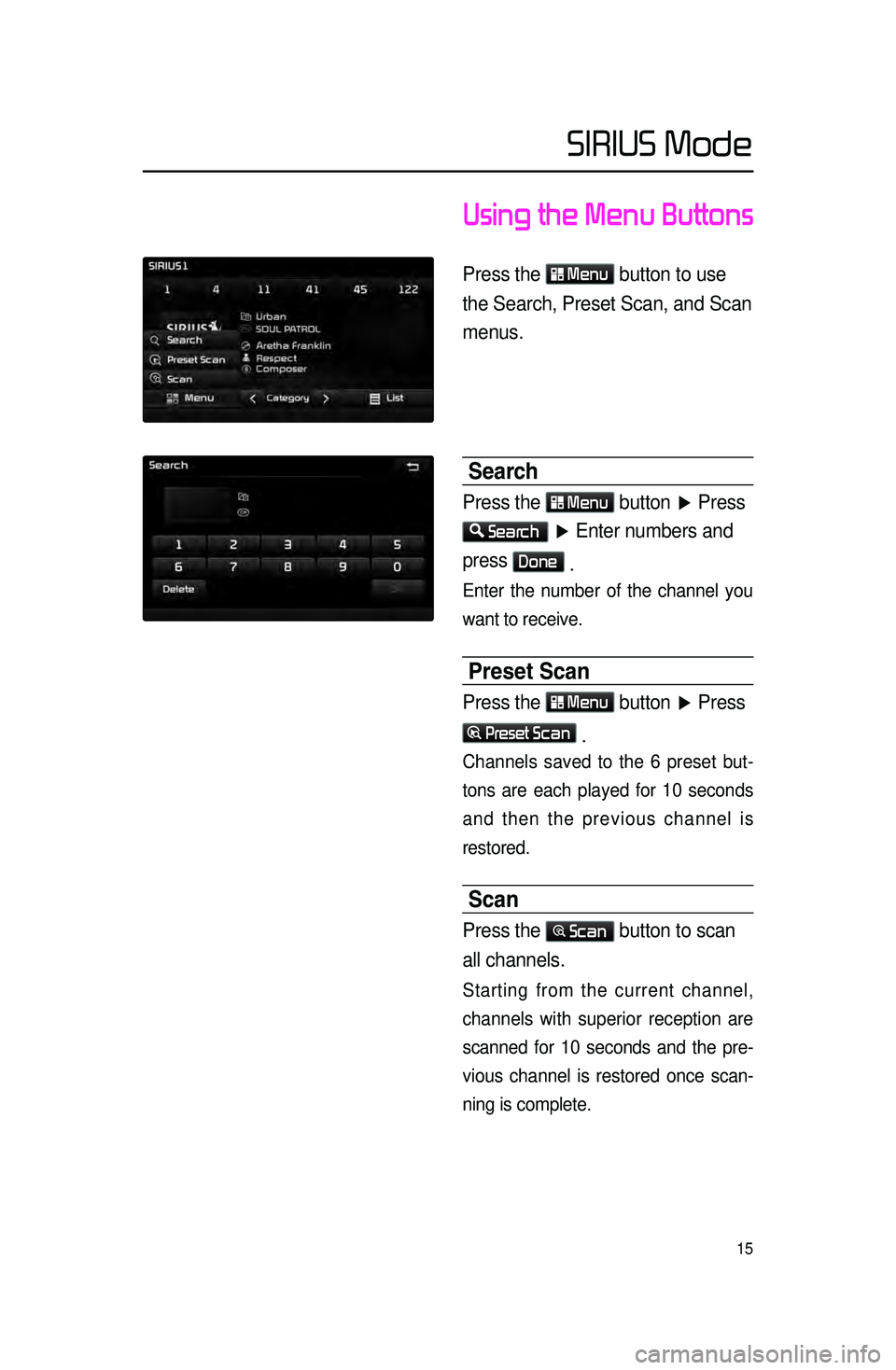
15
Using the Menu Buttons
Press the Menu button to use
the Search, Preset Scan, and Scan
menus.
Search
Press the Menu button ▶ Press
Search ▶ Enter numbers and
press
Done .
Enter the number of the channel you
want to receive.
Preset Scan
Press the Menu button ▶ Press
Preset Scan
.
Channels saved to the 6 preset but -
tons are each played for 10 seconds
and t
hen the previous channel is
restored.
Scan
Press the Scan button to scan
all channels.
Starting from the current channel,
channels with superior reception are
scanned for 10 seconds and the pre -
vious channel is restored once scan -
ning is complete.
SIRIUS Mode
Page 20 of 76
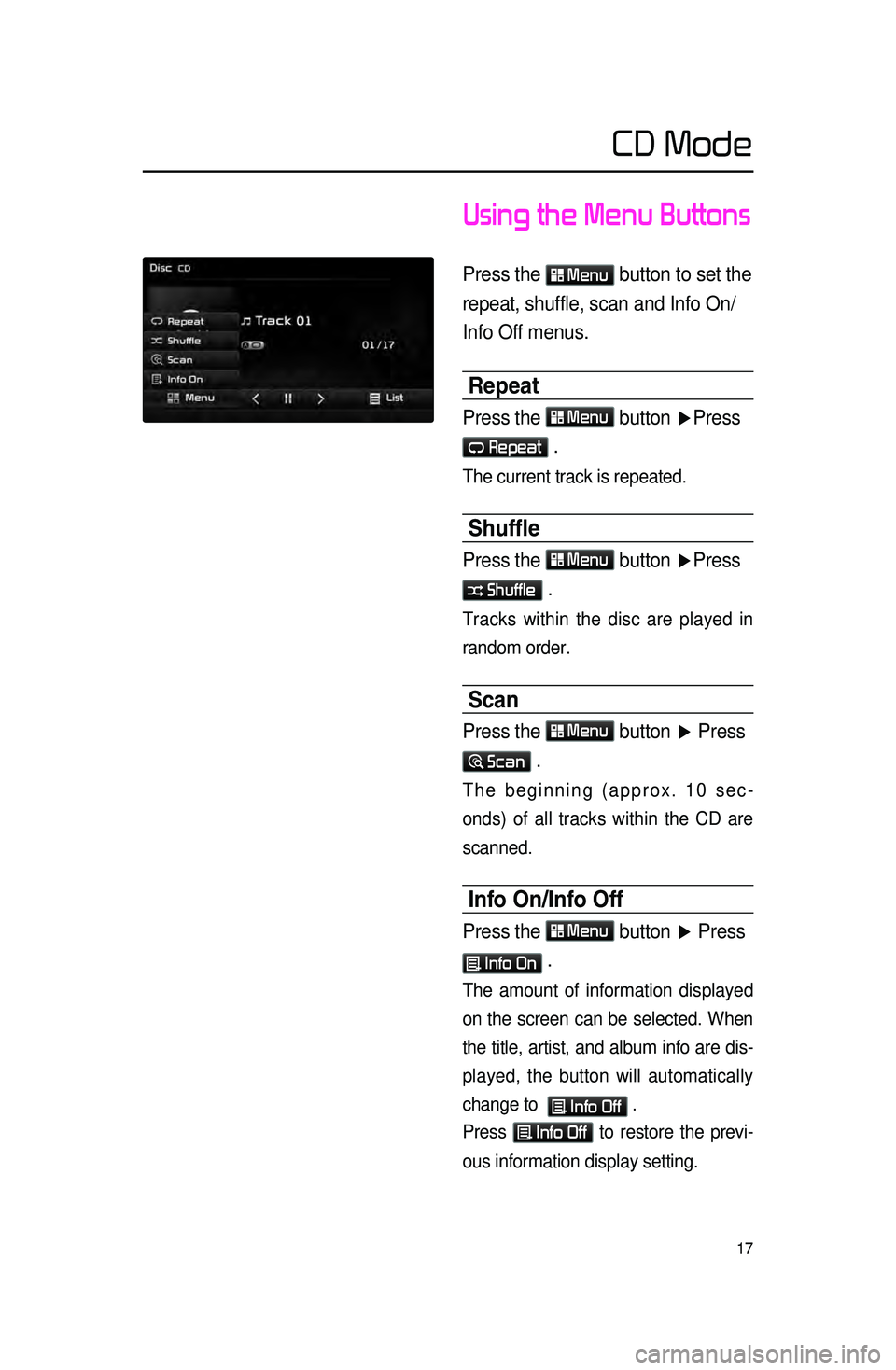
17
Using the Menu Buttons
Press the Menu button to set the
repeat, shuffle, scan and Info On/
Info Off menus.
Repeat
Press the Menu button ▶ Press
Repeat .
The current track is repeated.
Shuffle
Press the Menu button ▶Press
Shuffle .
Tracks within the disc are played in
random order.
Scan
Press the Menu button ▶ Press
Scan .
The beginning (approx. 10 sec -
onds) of all tracks within the CD are
scanned.
Info On\fInfo Off
Press the Menu button ▶ Press
Info On .
The amount of information displayed
on the screen can be selected. When
the title, artist, and album info are dis -
played, the button will automatically
change to
Info Off .
Press
Info Off to restore the previ -
ous information display setting.
CD Mode
Page 22 of 76
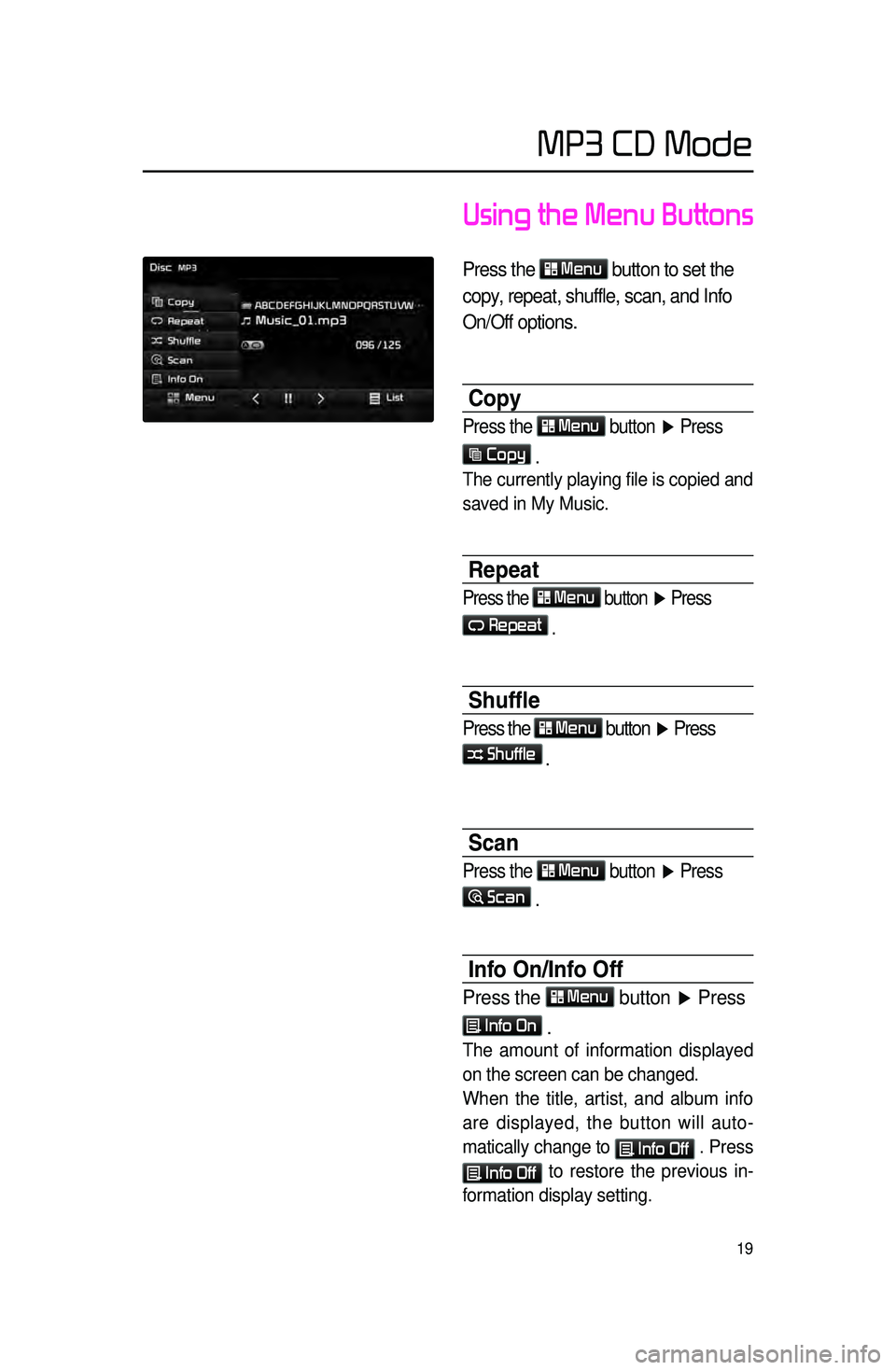
19
Using the Menu Buttons
Press the Menu
button to set the
copy, repeat, shuffle, scan, and Info
On/Off options.
Copy
Press the Menu
button ▶ Press
Copy
.
The currently playing file is copied and
saved in My Music.
Repeat
Press the Menu button ▶ Press
Repeat
.
Shuffle
Press the Menu button ▶ Press
Shuffle .
Scan
Press the Menu
button ▶ Press
Scan
.
Info On\fInfo Off
Press the Menu button ▶ Press
Info On .
The amount of information displayed
on the screen can be changed.
When the title, artist, and album info
are displayed, the button will auto
-
matically change to
Info Off . Press
Info Off to restore the previous in -
formation display setting.
MP3 CD Mode
Page 23 of 76
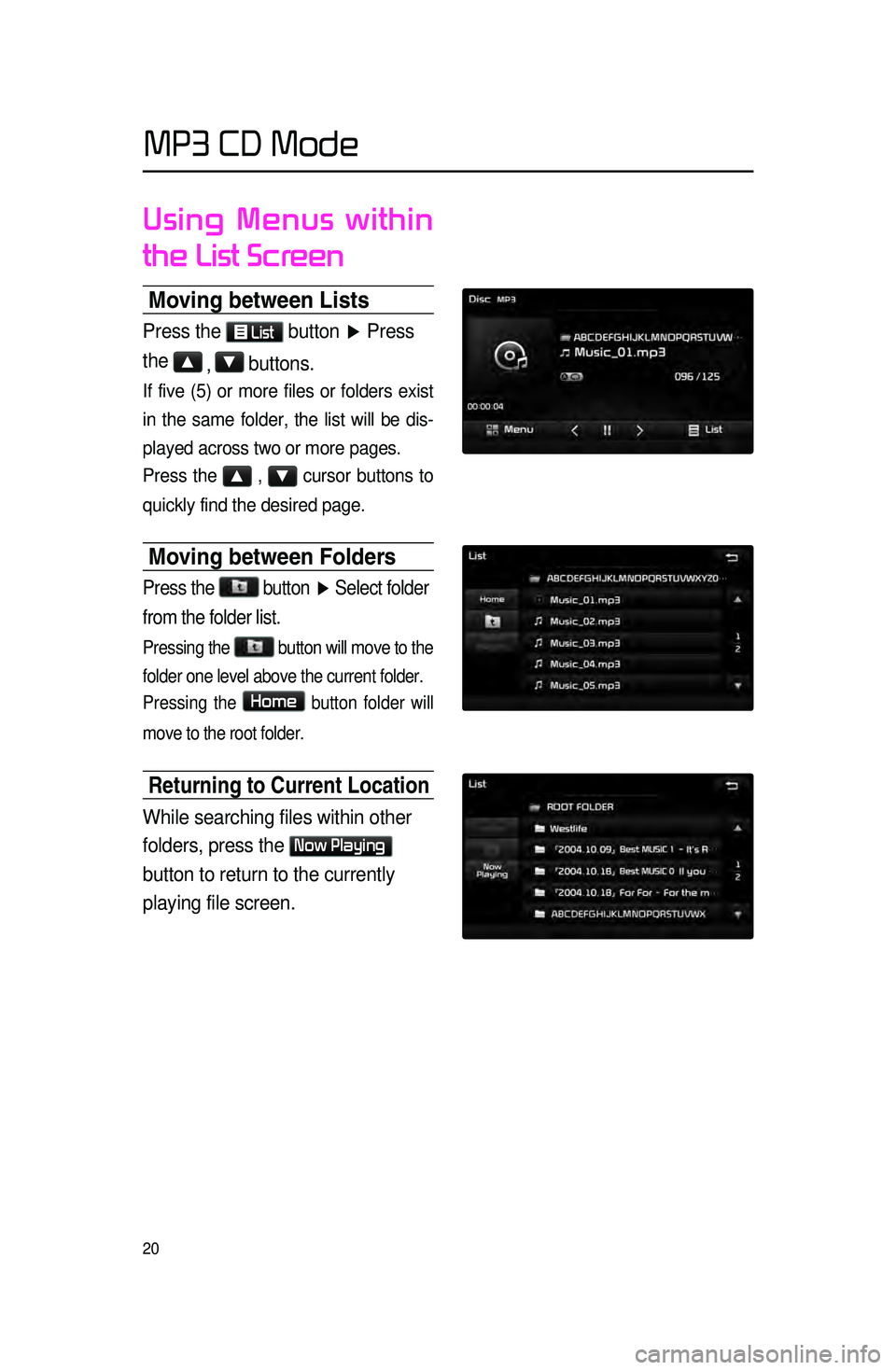
20
Using Menus within
the List Screen
\boving between Lists \c
Press the List button ▶ Press
the
▲ , ▼ buttons.
If five (5) or more files or folders exist
in the same folder, the list will be dis-
played across two or more pages.
Press the
▲ , ▼ cursor buttons to
quickly find the desired page.
\boving between Folder\cs
Press the button
▶ Select folder
from the folder list.
Pressing the button will move to the
folder one level above the current folder.
Pressing the
Home button folder will
move to the root folder.
Returning to Curre\cnt Location
While searching files within other
folders, press the
Now Playing
button to return to the currently
playing file screen.
MP3 CD Mode
Page 24 of 76
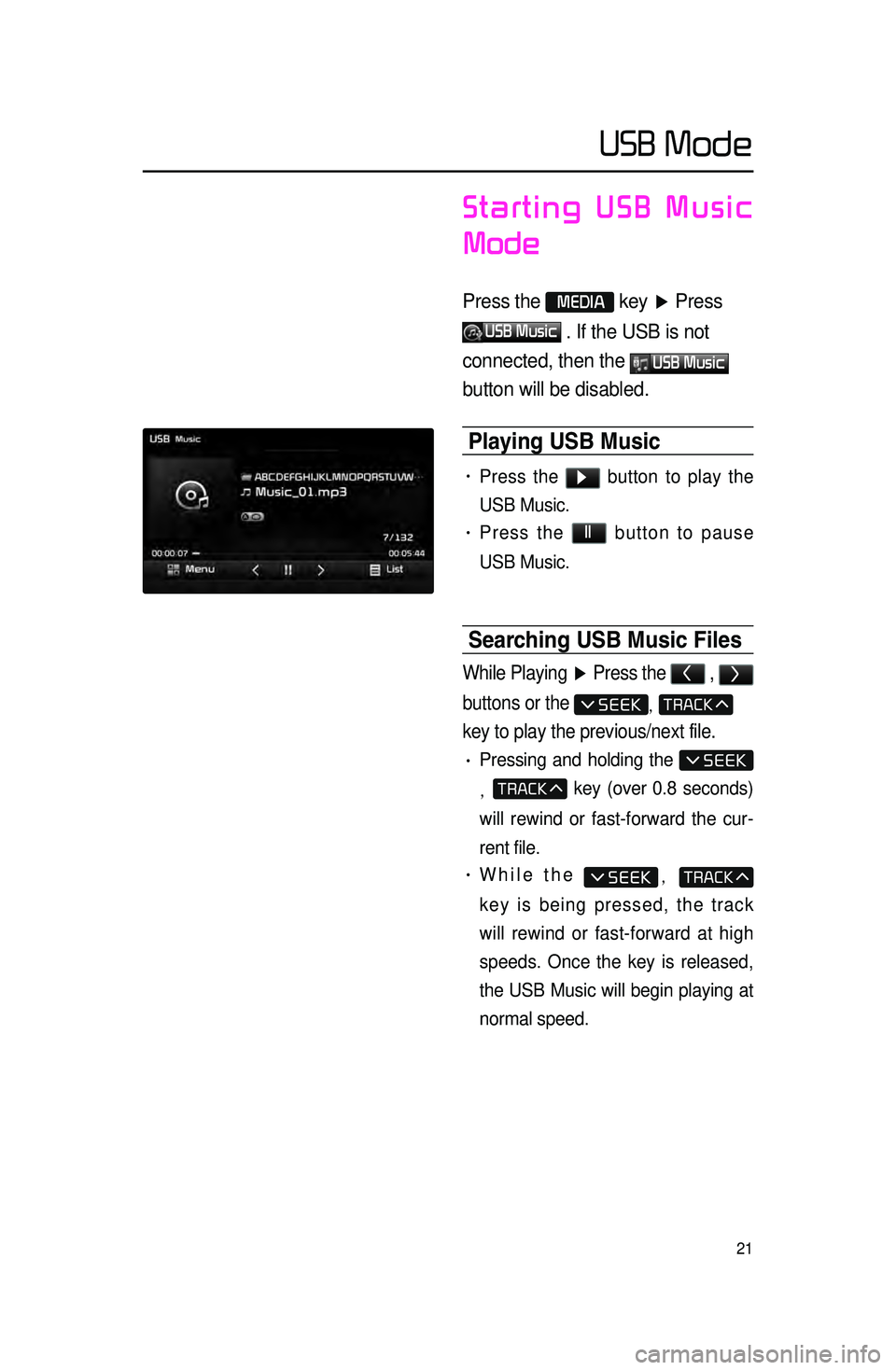
21
Starting USB Music
Mode
Press the MEDIA key ▶ Press
USB Music . If the USB is not
connected, then the
USB Music
button will be disabled.
Playing USB \busic
• Press the ▶ button to play the
USB Music.
• Press the ll button to pause
USB Music.
Searching USB \busic Files\c
While Playing ▶ Press the < , >
buttons or the
,
key to play the previous/next file.
• Pressing and holding the
, key (over 0.8 seconds)
will rewind or fast-forward the cur -
rent file.
• While the ,
key is being pressed, the track
will rewind or fast-forward at high
speeds. Once the key is released,
the USB Music will begin playing at
normal speed.
USB Mode
Page 25 of 76
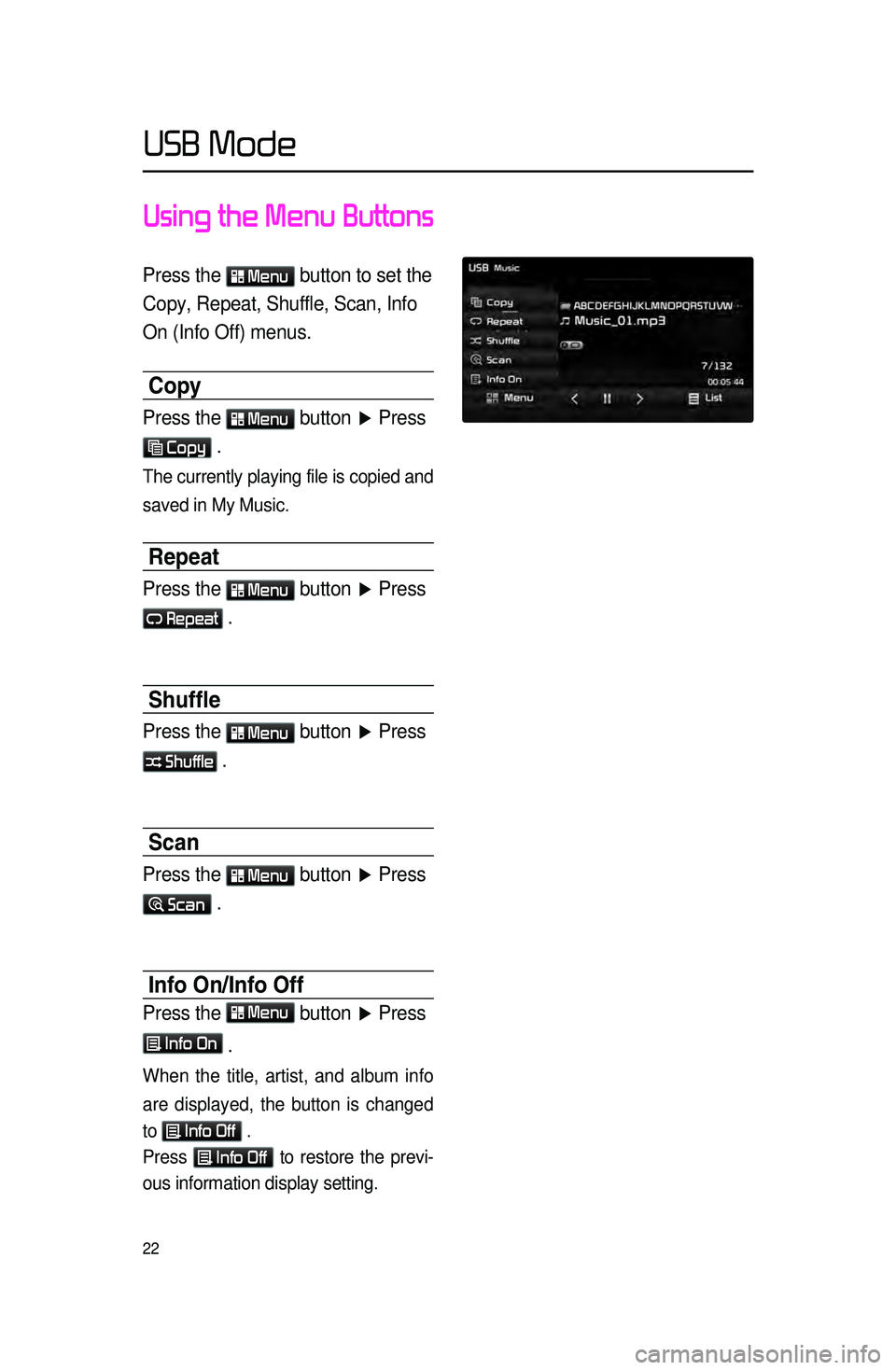
22
Using the Menu Buttons
Press the Menu button to set the
Copy, Repeat, Shuffle, Scan, Info
On (Info Off) menus.
Copy
Press the Menu button ▶ Press
Copy .
The currently playing file is copied and
saved in My Music.
Repeat
Press the Menu button ▶ Press
Repeat .
Shuffle
Press the Menu button ▶ Press
Shuffle .
Scan
Press the Menu button ▶ Press
Scan .
Info On\fInfo Off
Press the Menu
button ▶ Press
Info On
.
When the title, artist, and album info
are displayed, the button is changed
to
Info Off .
Press
Info Off to restore the previ -
ous information display setting.
USB Mode