service indicator KIA CADENZA 2016 Quick Start Guide with UVO link
[x] Cancel search | Manufacturer: KIA, Model Year: 2016, Model line: CADENZA, Model: KIA CADENZA 2016Pages: 2, PDF Size: 1.38 MB
Page 2 of 2
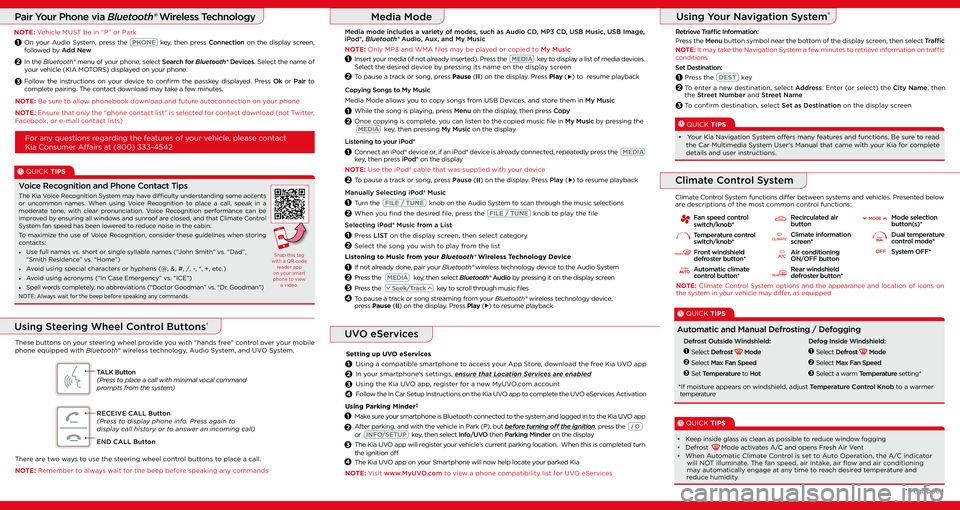
Pair Your Phone via Bluetooth® Wireless TechnologyMedia Mode
UVO eServices
Using Your Navigation System°
Retrieve Traffic Information:
Press the Menu button symbol near the bottom of the display screen, then select Traffic
NOTE: It may take the Navigation System a few minutes to retrieve information on traffic conditions
Climate Control System
NOTE: Climate Control System options and the appearance and location of icons on the system in your vehicle may differ, as equipped
Fan speed controlswitch/knob*
Temperature controlswitch/knob*
Front windshielddefroster button*
Automatic climatecontrol button*BG
C
A
F
E
D
HJ
ED
B
B G
C
A
F
E
D
HJ
ED
B
B G
C
A
F
E
D
HJ
ED
B
B G
C
A
F
E
D
HJ
ED
B
Recirculated air button
Climate information screen*
Air conditioningON/OFF button
Rear windshielddefroster button*B G
C
A
F
E
D
HJ
ED
B
B G
C
A
F
E
D
HJ
ED
B
B G
C
A
F
E
D
HJ
ED
B
B G
C
A
F
E
D
HJ
ED
B
Mode selectionbutton(s)*
Dual temperaturecontrol mode*
System OFF*B G
C
A
F
E
D
HJ
ED
B
B G
C
A
F
E
D
HJ
ED
B
B G
C
A
F
E
D
HJ
ED
B
B G
C
A
F
E
D
HJ
ED
B
B G
C
A
F
E
D
HJ
ED
B
Climate Control System functions differ between systems and vehicles. Presented below are descriptions of the most common control functions:
QUICK TIPS
• Keep inside glass as clean as possible to reduce window fogging• Defrost Mode activates A/C and opens Fresh Air Vent• When Automatic Climate Control is set to Auto Operation, the A/C indicator will NOT illuminate. The fan speed, air intake, air flow and air conditioning may automatically engage at any time to reach desired temperature and reduce humidity
QUICK TIPS
Automatic and Manual Defrosting / Defogging
Defrost Outside Windshield:
Select Defrost Mode
Select Max Fan Speed
Set Temperature to Hot
1
2
3
Defog Inside Windshield:
Select Defrost Mode
Select Max Fan Speed
Select a warm Temperature setting*
1
2
3
*If moisture appears on windshield, adjust Temperature Control Knob to a warmer temperature
QUICK TIPS
The Kia Voice Recognition System may have difficulty understanding some accents or uncommon names. When using Voice Recognition to place a call, speak in a moderate tone, with clear pronunciation. Voice Recognition performance can be improved by ensuring all windows and sunroof are closed, and that Climate Control System fan speed has been lowered to reduce noise in the cabin.
To maximize the use of Voice Recognition, consider these guidelines when storing contacts:
• Use full names vs. short or single syllable names (“John Smith” vs. “Dad”, “Smith Residence” vs. “Home”)
• Avoid using special characters or hyphens (@, &, #, /, -, *, +, etc.)
• Avoid using acronyms (“In Case Emergency” vs. “ICE”)
• Spell words completely, no abbreviations (“Doctor Goodman” vs. “Dr. Goodman”)
NOTE: Always wait for the beep before speaking any commands.
Voice Recognition and Phone Contact Tips
Snap this tag with a QR code reader app on your smart phone to view a video.
2
3
1
NOTE: Visit www.MyUVO.com to view a phone compatibility list for UVO eServices
Setting up UVO eServices
Using a compatible smartphone to access your App Store, download the free Kia UVO app
In your smartphone’s settings, ensure that Location Services are enabled
Using the Kia UVO app, register for a new MyUVO.com account
Follow the In Car Setup Instructions on the Kia UVO app to complete the UVO eServices Activation
2
3
4
1
Using Parking Minder‡
Make sure your smartphone is Bluetooth connected to the system and logged in to the Kia UVO app
After parking, and with the vehicle in Park (P), but before turning off the ignition, press the or INFO/SETUP key, then select Info/UVO then Parking Minder on the display
The Kia UVO app will register your vehicle’s current parking location. When this is completed turn the ignition off
The Kia UVO app on your Smartphone will now help locate your parked Kia4
*If equipped
NOTE: Vehicle MUST be in “P” or Park
1
2
3
On your Audio System, press the PHONE key, then press Connection on the display screen, followed by Add New
In the Bluetooth® menu of your phone, select Search for Bluetooth® Devices. Select the name of your vehicle (KIA MOTORS) displayed on your phone.
Follow the instructions on your device to confirm the passkey displayed. Press Ok or Pair to complete pairing. The contact download may take a few minutes.
QUICK TIPS
• Your Kia Navigation System offers many features and functions. Be sure to read the Car Multimedia System User's Manual that came with your Kia for complete details and user instructions.
Insert your media (if not already inserted). Press the MEDIA key to display a list of media devices. Select the desired device by pressing its name on the display screen
To pause a track or song, press Pause (II) on the display. Press Play () to resume playback
Listening to your iPod®
Connect an iPod® device or, if an iPod® device is already connected, repeatedly press the MEDIA key, then press iPod® on the display
NOTE: Use the iPod® cable that was supplied with your device
To pause a track or song, press Pause (II) on the display. Press Play () to resume playback
Manually Selecting iPod® Music
Turn the FILE / TUNE knob on the Audio System to scan through the music selections
When you find the desired file, press the FILE / TUNE knob to play the file
Selecting iPod® Music from a List
Press LIST on the display screen, then select category
Select the song you wish to play from the list
Listening to Music from your Bluetooth® Wireless Technology Device
If not already done, pair your Bluetooth® wireless technology device to the Audio System
Press the MEDIA key, then select Bluetooth® Audio by pressing it on the display screen
Press the Seek/Track key to scroll through music files
To pause a track or song streaming from your Bluetooth® wireless technology device, press Pause (II) on the display. Press Play () to resume playback
2
2
1
1
2
1
Copying Songs to My Music
Media Mode allows you to copy songs from USB Devices, and store them in My Music
While the song is playing, press Menu on the display, then press Copy
Once copying is complete, you can listen to the copied music file in My Music by pressing the MEDIA key, then pressing My Music on the display2
1
2
1
Media mode includes a variety of modes, such as Audio CD, MP3 CD, USB Music, USB Image, iPod®, Bluetooth® Audio, Aux, and My Music
NOTE: Only MP3 and WMA files may be played or copied to My Music
2
3
4
1
Set Destination:
Press the DEST key
To enter a new destination, select Address. Enter (or select) the City Name, then the Street Number and Street Name
To confirm destination, select Set as Destination on the display screen
1
2
3
For any questions regarding the features of your vehicle, please contact
Kia Consumer Affairs at (800) 333-4542
There are two ways to use the steering wheel control buttons to place a call.
NOTE: Remember to always wait for the beep before speaking any commands
These buttons on your steering wheel provide you with "hands free" control over your mobile phone equipped with Bluetooth® wireless technology, Audio System, and UVO System.
TALK Button(Press to place a call with minimal vocal command prompts from the system)
RECEIVE CALL Button(Press to display phone info. Press again to display call history or to answer an incoming call)
END CALL Button
Using Steering Wheel Control Buttons†
NOTE: Be sure to allow phonebook download and future autoconnection on your phone
NOTE: Ensure that only the “phone contact list” is selected for contact download (not Twitter, Facebook, or e-mail contact lists)