check engine KIA CADENZA 2017 Features and Functions Guide
[x] Cancel search | Manufacturer: KIA, Model Year: 2017, Model line: CADENZA, Model: KIA CADENZA 2017Pages: 58, PDF Size: 4.66 MB
Page 2 of 58
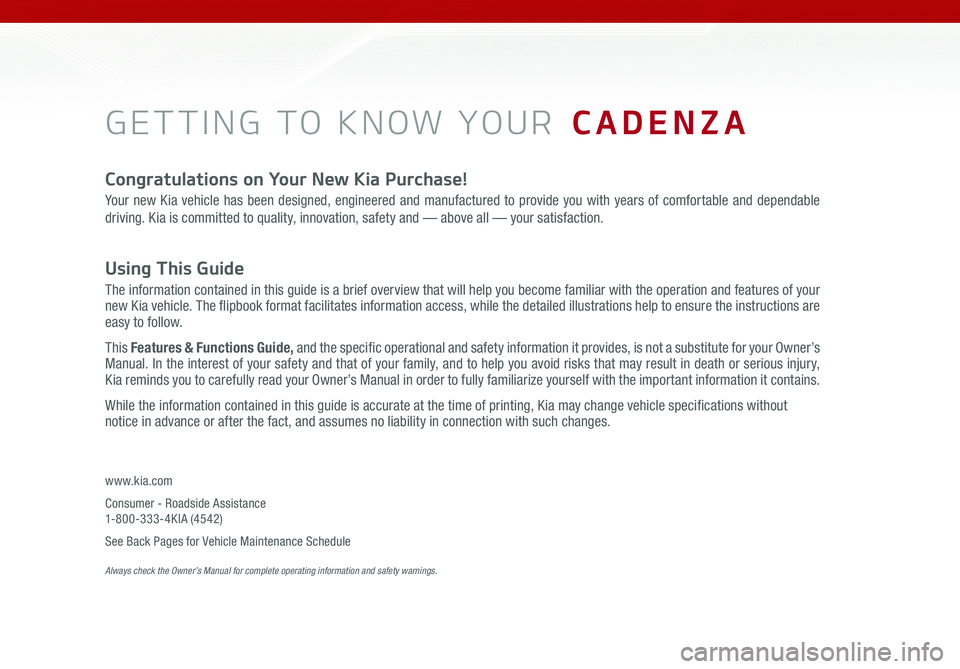
GETTING TO KNOW YOUR CADENZA
Congratulations on Your New Kia Purchase!
Your new Kia vehicle has been designed, engineered and manufactured to provide you with years of comfortable and dependable
driving. Kia is committed to quality, innovation, safety and — above all — your satisfaction.
Using This Guide
The information contained in this guide is a brief overview that will help you become familiar with the operation and features of your new Kia vehicle. The flipbook format facilitates information access, while the detailed illustrations help to ensure the instructions are easy to follow.
This Features & Functions Guide, and the specific operational and safety information it provides, is not a substitute for your Owner’s Manual. In the interest of your safety and that of your family, and to help you avoid risks that may result in death or serious injury, Kia reminds you to carefully read your Owner’s Manual in order to fully familiarize yourself with the important information it contains.
While the information contained in this guide is accurate at the time of printing, Kia may change vehicle specifications without notice in advance or after the fact, and assumes no liability in connection with such changes.
www.kia.com
Consumer - Roadside Assistance 1-800-333-4KIA (4542)
See Back Pages for Vehicle Maintenance Schedule Always check the Owner’s Manual for complete operating information and safety warnings.
Page 3 of 58
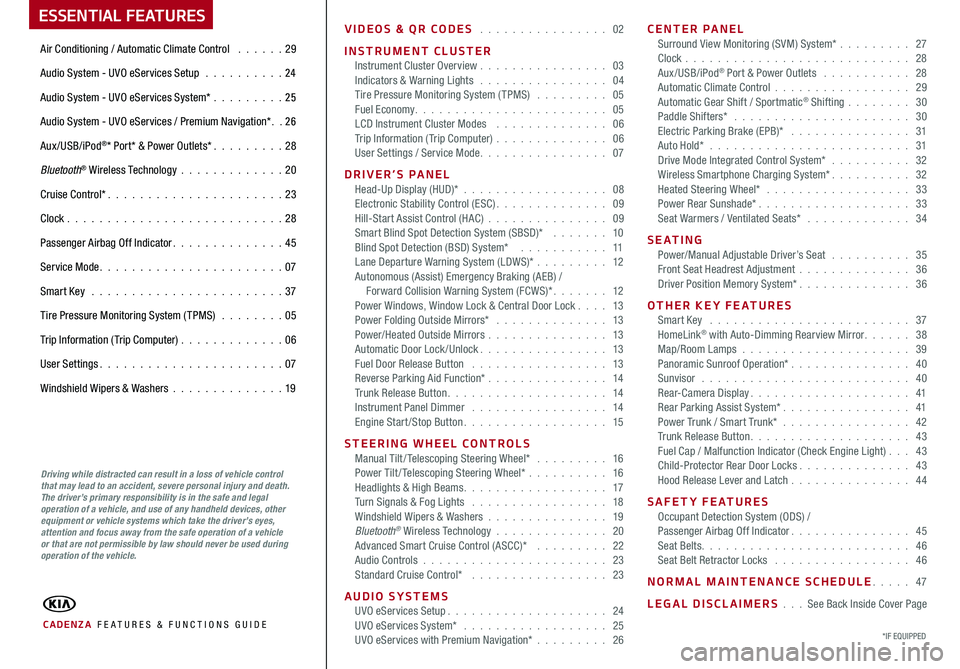
VIDEOS & QR CODES 02
INSTRUMENT CLUSTERInstrument Cluster Overview 03Indicators & Warning Lights 04Tire Pressure Monitoring System (TPMS) 05Fuel Economy 05LCD Instrument Cluster Modes 06Trip Information (Trip Computer) 06User Settings / Service Mode 07
DRIVER’S PANELHead-Up Display (HUD)* 08Electronic Stability Control (ESC) 09Hill-Start Assist Control (HAC) 09Smart Blind Spot Detection System (SBSD)* 10Blind Spot Detection (BSD) System* 11Lane Departure Warning System (LDWS)* 12Autonomous (Assist) Emergency Braking (AEB) / Forward Collision Warning System (FCWS)* 12Power Windows, Window Lock & Central Door Lock 13Power Folding Outside Mirrors* 13Power/Heated Outside Mirrors 13Automatic Door Lock /Unlock 13Fuel Door Release Button 13Reverse Parking Aid Function* 14Trunk Release Button 14Instrument Panel Dimmer 14Engine Start/Stop Button 15
STEERING WHEEL CONTROLSManual Tilt/ Telescoping Steering Wheel* 16Power Tilt/ Telescoping Steering Wheel* 16Headlights & High Beams 17Turn Signals & Fog Lights 18Windshield Wipers & Washers 19Bluetooth® Wireless Technology 20Advanced Smart Cruise Control (ASCC)* 22Audio Controls 23Standard Cruise Control* 23
AUDIO SYSTEMSUVO eServices Setup 24UVO eServices System* 25UVO eServices with Premium Navigation* 26
CENTER PANEL Surround View Monitoring (SVM) System* 27Clock 28Aux/USB/iPod® Port & Power Outlets 28Automatic Climate Control 29Automatic Gear Shift / Sportmatic® Shifting 30Paddle Shifters* 30Electric Parking Brake (EPB)* 31Auto Hold* 31Drive Mode Integrated Control System* 32Wireless Smartphone Charging System* 32Heated Steering Wheel* 33Power Rear Sunshade* 33Seat Warmers / Ventilated Seats* 34
S E AT I N GPower/Manual Adjustable Driver’s Seat 35Front Seat Headrest Adjustment 36Driver Position Memory System* 36
OTHER KEY FEATURESSmart Key 37HomeLink® with Auto-Dimming Rearview Mirror 38Map/Room Lamps 39Panoramic Sunroof Operation* 40Sunvisor 40Rear-Camera Display 41Rear Parking Assist System* 41Power Trunk / Smart Trunk* 42Trunk Release Button 43Fuel Cap / Malfunction Indicator (Check Engine Light) 43Child-Protector Rear Door Locks 43Hood Release Lever and Latch 44
SAFETY FEATURESOccupant Detection System (ODS) /Passenger Airbag Off Indicator 45Seat Belts 46Seat Belt Retractor Locks 46
NORMAL MAINTENANCE SCHEDULE 47
LEGAL DISCLAIMERS See Back Inside Cover Page
ESSENTIAL FEATURES
CADENZA FE ATURES & FUNCTIONS GUIDE
Air Conditioning / Automatic Climate Control 29
Audio System - UVO eServices Setup 24
Audio System - UVO eServices System* 25
Audio System - UVO eServices / Premium Navigation* 2 6
Aux/USB/iPod®* Port* & Power Outlets* 28
Bluetooth® Wireless Technology 20
Cruise Control* 23
Clock 28
Passenger Airbag Off Indicator 45
Service Mode 07
Smart Key 37
Tire Pressure Monitoring System (TPMS) 05
Trip Information (Trip Computer) 06
User Settings 07
Windshield Wipers & Washers 19
*IF EQUIPPED
Driving while distracted can result in a loss of vehicle control that may lead to an accident, severe personal injury and death. The driver’s primary responsibility is in the safe and legal operation of a vehicle, and use of any handheld devices, other equipment or vehicle systems which take the driver’s eyes, attention and focus away from the safe operation of a vehicle or that are not permissible by law should never be used during operation of the vehicle.
Page 5 of 58
![KIA CADENZA 2017 Features and Functions Guide 3
Instrument Cluster Overview
EPB
AUTO
0
1
C
EF
H
2 3
4
x1000 rpm5
6
7
8
00
20
40 60
80
180
200
220
240
260
100
120
km/h
MPH
140
160
2040
60
80
100
120
1 40
1 60
(Type A Cluster)
A
C
BB
F
D
E
H
G
[A] KIA CADENZA 2017 Features and Functions Guide 3
Instrument Cluster Overview
EPB
AUTO
0
1
C
EF
H
2 3
4
x1000 rpm5
6
7
8
00
20
40 60
80
180
200
220
240
260
100
120
km/h
MPH
140
160
2040
60
80
100
120
1 40
1 60
(Type A Cluster)
A
C
BB
F
D
E
H
G
[A]](/img/2/55081/w960_55081-4.png)
3
Instrument Cluster Overview
EPB
AUTO
0
1
C
EF
H
2 3
4
x1000 rpm5
6
7
8
00
20
40 60
80
180
200
220
240
260
100
120
km/h
MPH
140
160
2040
60
80
100
120
1 40
1 60
(Type A Cluster)
A
C
BB
F
D
E
H
G
[A] Tachometer
[B] Turn Signal Indicators
[C] Speedometer
[D] Engine Temperature Gauge
[E] Indicators and Warning Lights
[F] Gear Shift Position Indicator
[G] Odometer/ Trip Computer/ Tripmeter
[H] Fuel Gauge
A
B
C
D
E
F
G
H
Your vehicle’s instrument cluster & indicator light locations may differ from those in the illustrations. For more information on the instrument cluster, the LCD Warning Messages and the function of all indicator and warning lights, please refer to the Owner’s Manual.
ALWAYS CHECK THE OWNER’S MANUAL FOR COMPLETE OPER ATING INFORMATION AND SAFET Y WARNINGS. *IF EQUIPPED
INSTRUMENT CLUSTER
Page 7 of 58
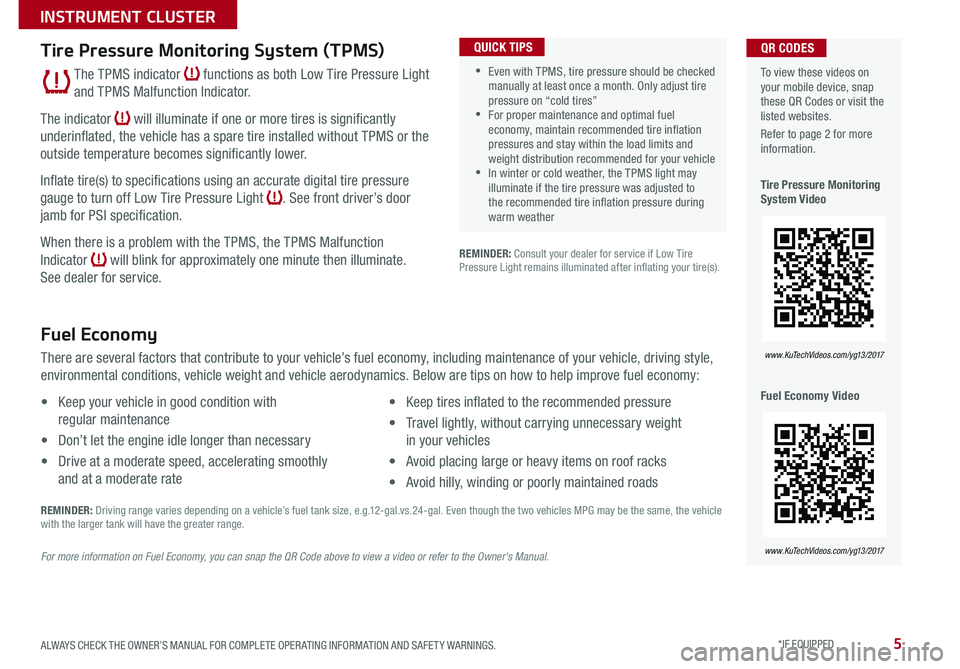
5
REMINDER: Consult your dealer for service if Low Tire Pressure Light remains illuminated after inflating your tire(s)
Fuel Economy
There are several factors that contribute to your vehicle’s fuel economy, including maintenance of your vehicle, driving style,
environmental conditions, vehicle weight and vehicle aerodynamics Below are tips on how to help improve fuel economy:
• Keep your vehicle in good condition with
regular maintenance
• Don’t let the engine idle longer than necessary
• Drive at a moderate speed, accelerating smoothly
and at a moderate rate
• Keep tires inflated to the recommended pressure
• Travel lightly, without carrying unnecessary weight
in your vehicles
• Avoid placing large or heavy items on roof racks
• Avoid hilly, winding or poorly maintained roads
REMINDER: Driving range varies depending on a vehicle’s fuel tank size, e g 12-gal vs 24-gal Even though the two vehicles MPG may be the same, the vehicle with the larger tank will have the greater range
For more information on Fuel Economy, you can snap the QR Code above to view a video or refer to the Owner's Manual.
To view these videos on your mobile device, snap these QR Codes or visit the listed websites
Refer to page 2 for more information
Tire Pressure Monitoring System Video
Fuel Economy Video
QR CODES
www. KuTechVideo s.c om/yg13/2017
www. KuTechVideo s.c om/yg13/2017
•Even with TPMS, tire pressure should be checked manually at least once a month Only adjust tire pressure on “cold tires” •For proper maintenance and optimal fuel economy, maintain recommended tire inflation pressures and stay within the load limits and weight distribution recommended for your vehicle •In winter or cold weather, the TPMS light may illuminate if the tire pressure was adjusted to the recommended tire inflation pressure during warm weather
QUICK TIPSTire Pressure Monitoring System (TPMS)
The TPMS indicator functions as both Low Tire Pressure Light
and TPMS Malfunction Indicator
The indicator will illuminate if one or more tires is significantly
underinflated, the vehicle has a spare tire installed without TPMS or the
outside temperature becomes significantly lower
Inflate tire(s) to specifications using an accurate digital tire pressure
gauge to turn off Low Tire Pressure Light See front driver’s door
jamb for PSI specification
When there is a problem with the TPMS, the TPMS Malfunction
Indicator will blink for approximately one minute then illuminate
See dealer for service
ALWAYS CHECK THE OWNER’S MANUAL FOR COMPLETE OPER ATING INFORMATION AND SAFET Y WARNINGS. *IF EQUIPPED
INSTRUMENT CLUSTER
Page 9 of 58
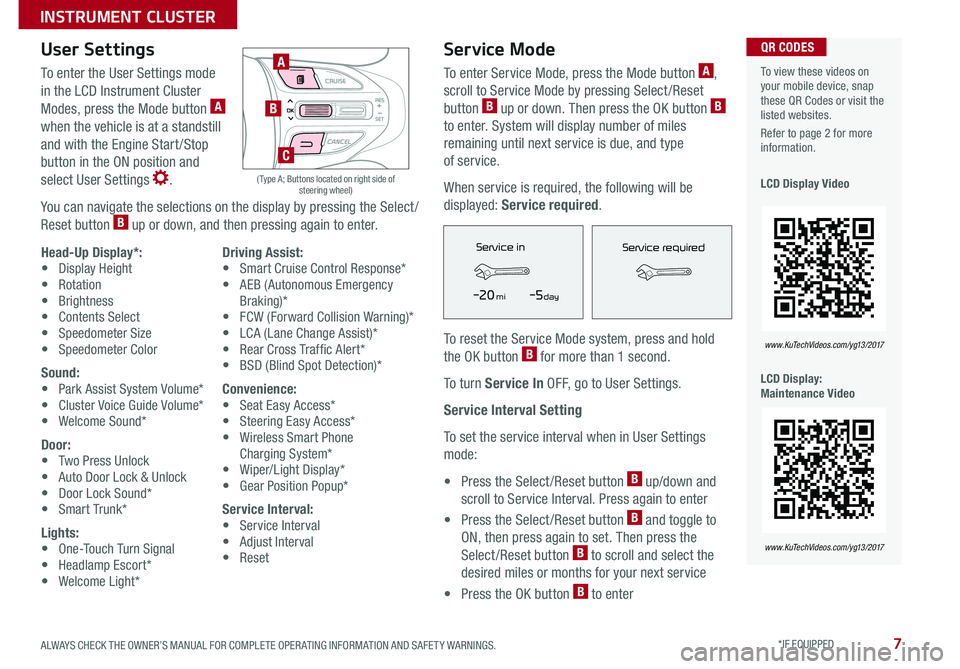
7
User Settings
To enter the User Settings mode
in the LCD Instrument Cluster
Modes, press the Mode button A
when the vehicle is at a standstill
and with the Engine Start /Stop
button in the ON position and
select User Settings
You can navigate the selections on the display by pressing the Select /
Reset button B up or down, and then pressing again to enter
Head-Up Display*:• Display Height• Rotation• Brightness• Contents Select• Speedometer Size• Speedometer Color
Sound:• Park Assist System Volume*• Cluster Voice Guide Volume*• Welcome Sound*
Door:• Two Press Unlock• Auto Door Lock & Unlock• Door Lock Sound*• Smart Trunk*
Lights:• One-Touch Turn Signal• Headlamp Escort*• Welcome Light*
Driving Assist:• Smart Cruise Control Response*• AEB (Autonomous Emergency Braking)*• FCW (Forward Collision Warning)*• LCA (Lane Change Assist)*• Rear Cross Traffic Alert* • BSD (Blind Spot Detection)*
Convenience:• Seat Easy Access*• Steering Easy Access*• Wireless Smart Phone Charging System*• Wiper/Light Display*• Gear Position Popup*
Service Interval:• Service Interval• Adjust Interval• Reset
Service Mode
To enter Service Mode, press the Mode button A,
scroll to Service Mode by pressing Select /Reset
button B up or down Then press the OK button B
to enter System will display number of miles
remaining until next service is due, and type
of service
When service is required, the following will be
displayed: Service required
To reset the Service Mode system, press and hold
the OK button B for more than 1 second
To turn Service In OFF, go to User Settings
Service Interval Setting
To set the service interval when in User Settings
mode:
• Press the Select /Reset button B up/down and
scroll to Service Interval Press again to enter
• Press the Select /Reset button B and toggle to
ON, then press again to set Then press the
Select /Reset button B to scroll and select the
desired miles or months for your next service
• Press the OK button B to enter
To view these videos on your mobile device, snap these QR Codes or visit the listed websites
Refer to page 2 for more information
LCD Display Video
LCD Display: Maintenance Video
QR CODES
www. KuTechVideo s.c om/yg13/2017
www. KuTechVideo s.c om/yg13/2017
A
B
( Type A; Buttons located on right side of steering wheel)
C
Service in
-20 mi-5 day
Service required
Service in
-20 mi-5 day
Service required
ALWAYS CHECK THE OWNER’S MANUAL FOR COMPLETE OPER ATING INFORMATION AND SAFET Y WARNINGS. *IF EQUIPPED
INSTRUMENT CLUSTER
Page 17 of 58
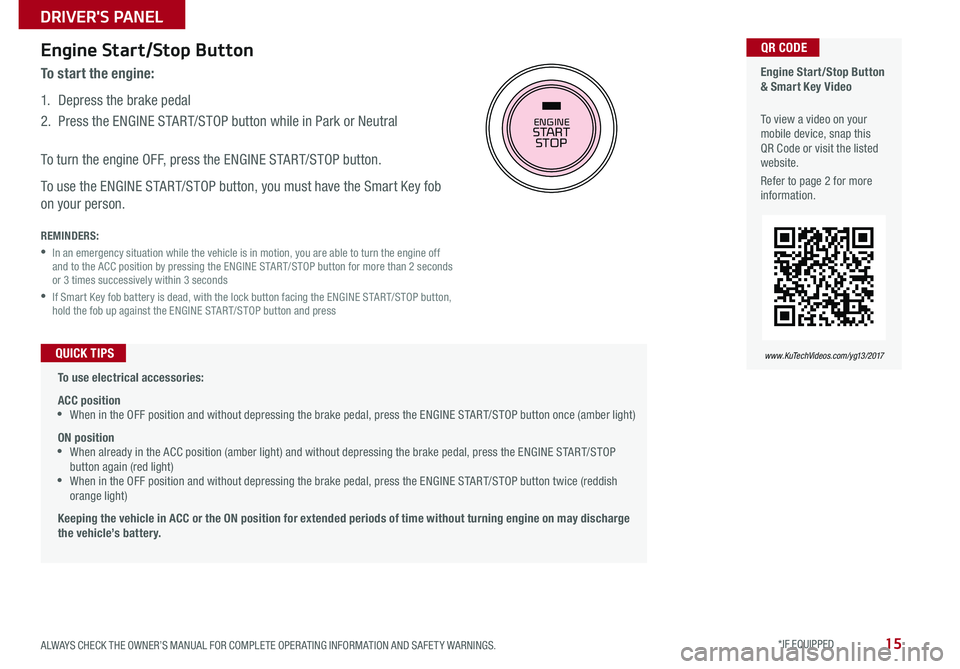
15
Engine Start/Stop Button
To start the engine:
1 Depress the brake pedal
2
Press the ENGINE START/STOP button while in Park or Neutral
To turn the engine OFF, press the ENGINE START/STOP button
To use the ENGINE START/STOP button, you must have the Smart Key fob
on your person
REMINDERS:
•
In an emergency situation while the vehicle is in motion, you are able to turn the engine off and to the ACC position by pressing the ENGINE START/STOP button for more than 2 seconds or 3 times successively within 3 seconds
•
If Smart Key fob battery is dead, with the lock button facing the ENGINE START/STOP button, hold the fob up against the ENGINE START/STOP button and press
Engine Start/Stop Button & Smart Key Video
To view a video on your mobile device, snap this QR Code or visit the listed website
Refer to page 2 for more information
QR CODE
www. KuTechVideo s.c om/yg13/2017 To use electrical accessories:
ACC position •When in the OFF position and without depressing the brake pedal, press the ENGINE START/STOP button once (amber light)
ON position •When already in the ACC position (amber light) and without depressing the brake pedal, press the ENGINE START/STOP button again (red light) •
When in the OFF position and without depressing the brake pedal, press the ENGINE START/STOP button twice (reddish orange light)
Keeping the vehicle in ACC or the ON position for extended periods of time without turning engine on may discharge the vehicle’s battery.
QUICK TIPS
ENGINESTART
STOP
ALWAYS CHECK THE OWNER’S MANUAL FOR COMPLETE OPER ATING INFORMATION AND SAFET Y WARNINGS. *IF EQUIPPED
DRIVER'S PANEL
Page 19 of 58
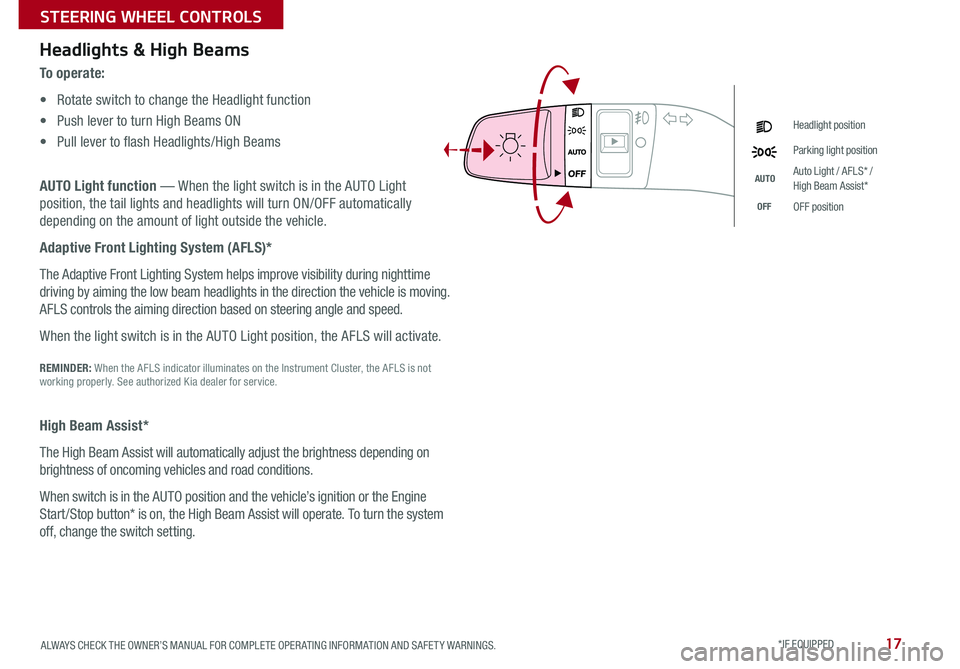
17
Headlights & High Beams
To o p e r a t e :
• Rotate switch to change the Headlight function
• Push lever to turn High Beams ON
• Pull lever to flash Headlights/High Beams
AUTO Light function — When the light switch is in the AUTO Light
position, the tail lights and headlights will turn ON/OFF automatically
depending on the amount of light outside the vehicle
Adaptive Front Lighting System (AFLS)*
The Adaptive Front Lighting System helps improve visibility during nighttime
driving by aiming the low beam headlights in the direction the vehicle is moving
AFLS controls the aiming direction based on steering angle and speed
When the light switch is in the AUTO Light position, the AFLS will activate
REMINDER: When the AFLS indicator illuminates on the Instrument Cluster, the AFLS is not working properly See authorized Kia dealer for service
High Beam Assist*
The High Beam Assist will automatically adjust the brightness depending on
brightness of oncoming vehicles and road conditions
When switch is in the AUTO position and the vehicle’s ignition or the Engine
Start /Stop button* is on, the High Beam Assist will operate To turn the system
off, change the switch setting
Headlight position
Parking light position
AUTOAuto Light / AFLS* / High Beam Assist*
OFFOFF position
ALWAYS CHECK THE OWNER’S MANUAL FOR COMPLETE OPER ATING INFORMATION AND SAFET Y WARNINGS. *IF EQUIPPED
STEERING WHEEL CONTROLS
Page 21 of 58
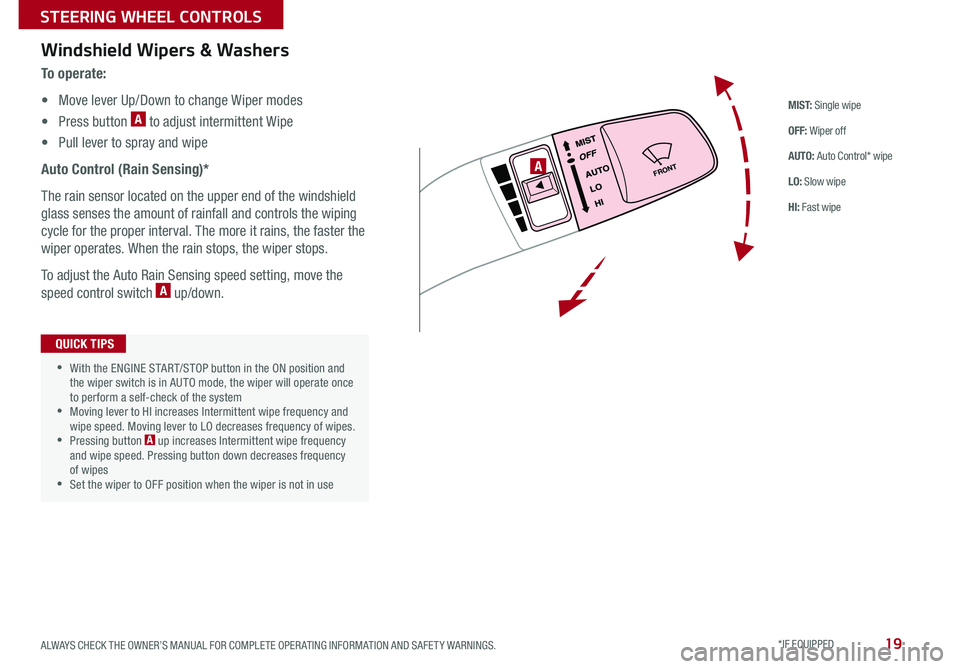
19
M I S T: Single wipe
OFF: Wiper off
AUTO: Auto Control* wipe
LO: Slow wipe
HI: Fast wipe
Windshield Wipers & Washers
To o p e r a t e :
• Move lever Up/Down to change Wiper modes
• Press button A to adjust intermittent Wipe
• Pull lever to spray and wipe
Auto Control (Rain Sensing)*
The rain sensor located on the upper end of the windshield
glass senses the amount of rainfall and controls the wiping
cycle for the proper interval The more it rains, the faster the
wiper operates When the rain stops, the wiper stops
To adjust the Auto Rain Sensing speed setting, move the
speed control switch A up/down
FRONT
•With the ENGINE START/STOP button in the ON position and the wiper switch is in AUTO mode, the wiper will operate once to perform a self-check of the system •Moving lever to HI increases Intermittent wipe frequency and wipe speed Moving lever to LO decreases frequency of wipes •Pressing button A up increases Intermittent wipe frequency and wipe speed Pressing button down decreases frequency of wipes •Set the wiper to OFF position when the wiper is not in use
QUICK TIPS
A
ALWAYS CHECK THE OWNER’S MANUAL FOR COMPLETE OPER ATING INFORMATION AND SAFET Y WARNINGS. *IF EQUIPPED
STEERING WHEEL CONTROLS
Page 25 of 58
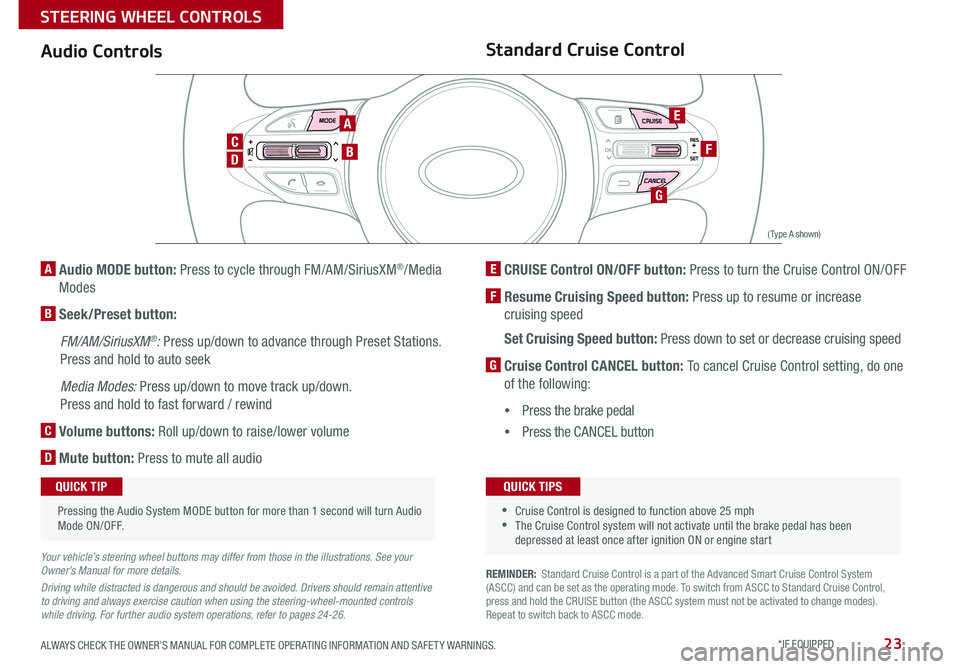
23
REMINDER: Standard Cruise Control is a part of the Advanced Smart Cruise Control System (ASCC) and can be set as the operating mode To switch from ASCC to Standard Cruise Control, press and hold the CRUISE button (the ASCC system must not be activated to change modes) Repeat to switch back to ASCC mode
Audio ControlsStandard Cruise Control
E CRUISE Control ON/OFF button: Press to turn the Cruise Control ON/OFF
F Resume Cruising Speed button: Press up to resume or increase
cruising speed
Set Cruising Speed button: Press down to set or decrease cruising speed
G Cruise Control CANCEL button: To cancel Cruise Control setting, do one
of the following:
•Press the brake pedal
•Press the CANCEL button
A Audio MODE button: Press to cycle through FM/AM/SiriusXM®/Media
Modes
B Seek/Preset button:
FM/AM/SiriusXM®: Press up/down to advance through Preset Stations
Press and hold to auto seek
Media Modes: Press up/down to move track up/down
Press and hold to fast forward / rewind
C Volume buttons: Roll up/down to raise/lower volume
D Mute button: Press to mute all audio
Your vehicle’s steering wheel buttons may differ from those in the illustrations. See your Owner’s Manual for more details.
Driving while distracted is dangerous and should be avoided. Drivers should remain attentive to driving and always exercise caution when using the steering-wheel-mounted controls while driving. For further audio system operations, refer to pages 24-26.
CANCELCRUISERES
SET
VOL
VOL
MUTEMODE
CANCELCRUISERES
SET
VOL
VOL
MUTEMODE
CANCELCRUISERES
SETVOLVOL
MUTEMODE
CANCELCRUISERES
SET
VOL
VOL
MUTEMODE
CANCELCRUISERES
SET
VOL
VOL
MUTEMODE
CANCELCRUISERES
SETVOLVOL
MUTEMODE
Pressing the Audio System MODE button for more than 1 second will turn Audio Mode ON/OFF
QUICK TIP
•Cruise Control is designed to function above 25 mph •The Cruise Control system will not activate until the brake pedal has been depressed at least once after ignition ON or engine start
QUICK TIPS
A
D
CB
E
F
G
(Type A shown)
ALWAYS CHECK THE OWNER’S MANUAL FOR COMPLETE OPER ATING INFORMATION AND SAFET Y WARNINGS. *IF EQUIPPED
STEERING WHEEL CONTROLS
Page 27 of 58

25ALWAYS CHECK THE OWNER’S MANUAL FOR COMPLETE OPER ATING INFORMATION AND SAFET Y WARNINGS *IF EQUIPPED
UVO eServices System Videos To view a video on your mobile device, snap this QR Code or visit the listed website
Refer to page 2 for more information
QR CODE
www.KuTechVideos.com/audio/uvo3_eservices
UVO eServices System*
– FM/AM/SiriusXM®/Media (USB, iPod®, Aux, Bluetooth® Audio, My Music, Pandora®)
Your vehicle’s audio system may differ from that in the illustration. For further UVO eServices System operations, refer to the Car Multimedia System User's Manual. For other audio system information, refer to pages 23-26.
Sound Settings
To adjust the UVO eServices System sound settings:
1 Press the SETUP key on the audio control unit or the on-screen MENU button,
when in MEDIA mode
2 Select the on-screen SOUND button, or SOUND SET TINGS
3 Select the menu item (Position, Tone, Advanced, Default)
4 Use the onscreen buttons to adjust settings
5 Press the return button to save settings
•When using the voice command feature, wait for the system to BEEP before speaking the command •At any time, you can interrupt UVO eServices System Command Feedback by pressing the TALK button •Prolonged use of the UVO eServices System in ACC mode may drain the vehicle’s battery •A warning screen may appear periodically to remind users that the UVO eServices System should be operated when the engine is running to prevent battery discharge
QUICK TIPS
REMINDER: To help minimize driver distraction, some audio system functionalities have been modified while the vehicle is in Drive, Reverse or moved out of Park
Press to Power ON/OFF Rotate to adjust Volume
Press to enter PHONE Mode
Press to select FM/AM /SiriusXM® modes
Press to select MEDIA mode
Press to display SE TUP/Settings mode
Press to select previous/next Radio/SiriusXM® stations/Media tracks/ files Press and hold to move quickly through stations/tracks/files
Press to enter APPS/Info menu
Press to select UVO eServices mode
Rotate to change Radio/SiriusXM® Station/Media tracks/ files
Press and hold to reset the system settings
CD-INDISP
PWRPUSH
VOL TUNE
FILE
DEST
SEEK TRACK
MEDIA
FM/AM
PHONE S AT
MAP
VOICE
ROUTEMAP
CD-INDISP
PWRPUSH
VOL TUNE
FILE
DEST
SEEK TRACK
MEDIA
FM/AM
PHONE S AT
UVO
ROUTE
N AV
UVOCD-IN
DISP
PWRPUSH
VOL TUNE
FILE
TUNE
DEST
SEEK
TRACK PHONE
MAP
VOICE UVO
SETUP
SEEK
MEDIA
RADIO
MEDIA
FM/AM
PHONE S AT
MAP
VOICE
ROUTE
MAP
CD-INDISP
PWRPUSH
VOL TUNE
FILE
DEST
SEEK TRACK
MEDIA
FM/AM
PHONE S AT
UVO
ROUTE
VOL
POWER
PUSH
FILE
TUNETRACK
APPS/ UVOSETUP
SEEK
MEDIA PHONE
RADIOVOL
POWERPUSHB luetooth®
N AV
UVO
AUDIO SYSTEMS