change key battery KIA CADENZA 2017 Features and Functions Guide
[x] Cancel search | Manufacturer: KIA, Model Year: 2017, Model line: CADENZA, Model: KIA CADENZA 2017Pages: 58, PDF Size: 4.66 MB
Page 27 of 58

25ALWAYS CHECK THE OWNER’S MANUAL FOR COMPLETE OPER ATING INFORMATION AND SAFET Y WARNINGS *IF EQUIPPED
UVO eServices System Videos To view a video on your mobile device, snap this QR Code or visit the listed website
Refer to page 2 for more information
QR CODE
www.KuTechVideos.com/audio/uvo3_eservices
UVO eServices System*
– FM/AM/SiriusXM®/Media (USB, iPod®, Aux, Bluetooth® Audio, My Music, Pandora®)
Your vehicle’s audio system may differ from that in the illustration. For further UVO eServices System operations, refer to the Car Multimedia System User's Manual. For other audio system information, refer to pages 23-26.
Sound Settings
To adjust the UVO eServices System sound settings:
1 Press the SETUP key on the audio control unit or the on-screen MENU button,
when in MEDIA mode
2 Select the on-screen SOUND button, or SOUND SET TINGS
3 Select the menu item (Position, Tone, Advanced, Default)
4 Use the onscreen buttons to adjust settings
5 Press the return button to save settings
•When using the voice command feature, wait for the system to BEEP before speaking the command •At any time, you can interrupt UVO eServices System Command Feedback by pressing the TALK button •Prolonged use of the UVO eServices System in ACC mode may drain the vehicle’s battery •A warning screen may appear periodically to remind users that the UVO eServices System should be operated when the engine is running to prevent battery discharge
QUICK TIPS
REMINDER: To help minimize driver distraction, some audio system functionalities have been modified while the vehicle is in Drive, Reverse or moved out of Park
Press to Power ON/OFF Rotate to adjust Volume
Press to enter PHONE Mode
Press to select FM/AM /SiriusXM® modes
Press to select MEDIA mode
Press to display SE TUP/Settings mode
Press to select previous/next Radio/SiriusXM® stations/Media tracks/ files Press and hold to move quickly through stations/tracks/files
Press to enter APPS/Info menu
Press to select UVO eServices mode
Rotate to change Radio/SiriusXM® Station/Media tracks/ files
Press and hold to reset the system settings
CD-INDISP
PWRPUSH
VOL TUNE
FILE
DEST
SEEK TRACK
MEDIA
FM/AM
PHONE S AT
MAP
VOICE
ROUTEMAP
CD-INDISP
PWRPUSH
VOL TUNE
FILE
DEST
SEEK TRACK
MEDIA
FM/AM
PHONE S AT
UVO
ROUTE
N AV
UVOCD-IN
DISP
PWRPUSH
VOL TUNE
FILE
TUNE
DEST
SEEK
TRACK PHONE
MAP
VOICE UVO
SETUP
SEEK
MEDIA
RADIO
MEDIA
FM/AM
PHONE S AT
MAP
VOICE
ROUTE
MAP
CD-INDISP
PWRPUSH
VOL TUNE
FILE
DEST
SEEK TRACK
MEDIA
FM/AM
PHONE S AT
UVO
ROUTE
VOL
POWER
PUSH
FILE
TUNETRACK
APPS/ UVOSETUP
SEEK
MEDIA PHONE
RADIOVOL
POWERPUSHB luetooth®
N AV
UVO
AUDIO SYSTEMS
Page 28 of 58
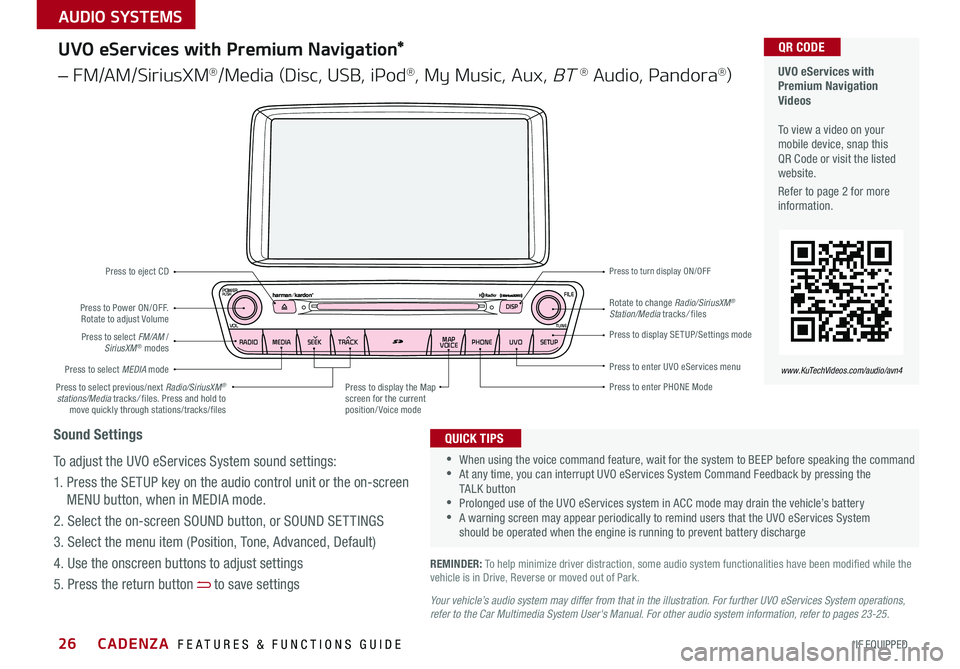
CADENZA FEATURES & FUNCTIONS GUIDE26*IF EQUIPPED
Your vehicle’s audio system may differ from that in the illustration. For further UVO eServices System operations, refer to the Car Multimedia System User's Manual. For other audio system information, refer to pages 23-25.
UVO eServices with Premium Navigation Videos To view a video on your mobile device, snap this QR Code or visit the listed website
Refer to page 2 for more information
QR CODE
www.KuTechVideos.com/audio/avn4
•When using the voice command feature, wait for the system to BEEP before speaking the command •At any time, you can interrupt UVO eServices System Command Feedback by pressing the TALK button •Prolonged use of the UVO eServices system in ACC mode may drain the vehicle’s battery •A warning screen may appear periodically to remind users that the UVO eServices System should be operated when the engine is running to prevent battery discharge
QUICK TIPS
UVO eServices with Premium Navigation*
– FM/AM/SiriusXM®/Media (Disc, USB, iPod®, My Music, Aux, BT ® Audio, Pandora®)
REMINDER: To help minimize driver distraction, some audio system functionalities have been modified while the vehicle is in Drive, Reverse or moved out of Park
Press to Power ON/OFF Rotate to adjust Volume
Press to enter PHONE Mode
Press to select FM/AM /SiriusXM® modes
Press to eject CD
Press to select MEDIA mode
Press to display SE TUP/Settings mode
Press to enter UVO eServices menu
Press to select previous/next Radio/SiriusXM® stations/Media tracks/ files Press and hold to move quickly through stations/tracks/files
Press to display the Map screen for the current position/ Voice mode
Rotate to change Radio/SiriusXM® Station/Media tracks/ files
Press to turn display ON/OFF
CD-INDISP
PWRPUSH
VOL TUNE
FILE
DEST
SEEK TRACK
MEDIA
FM/AM
PHONE S AT
MAP
VOICE
ROUTEMAP
CD-INDISP
PWRPUSH
VOL TUNE
FILE
DEST
SEEK TRACK
MEDIA
FM/AM
PHONE S AT
UVO
ROUTE
N AV
UVO
CD-IN
DISP
PWRPUSH
VOL TUNE
FILE
TUNE
DEST
SEEK
TRACK PHONE
MAP
VOICE UVO
SETUP
SEEK
MEDIA
RADIO
MEDIA
FM/AM
PHONE S AT
MAP
VOICE
ROUTE
MAP
CD-INDISP
PWRPUSH
VOL TUNE
FILE
DEST
SEEK TRACK
MEDIA
FM/AM
PHONE S AT
UVO
ROUTE
VOL
POWER
PUSH
FILE
TUNETRACK
APPS/ UVOSETUP
SEEK
MEDIA PHONE
RADIOVOL
POWERPUSHB luetooth®
N AV
UVO
Sound Settings
To adjust the UVO eServices System sound settings:
1 Press the SETUP key on the audio control unit or the on-screen
MENU button, when in MEDIA mode
2 Select the on-screen SOUND button, or SOUND SET TINGS
3 Select the menu item (Position, Tone, Advanced, Default)
4 Use the onscreen buttons to adjust settings
5 Press the return button to save settings
AUDIO SYSTEMS
Page 30 of 58
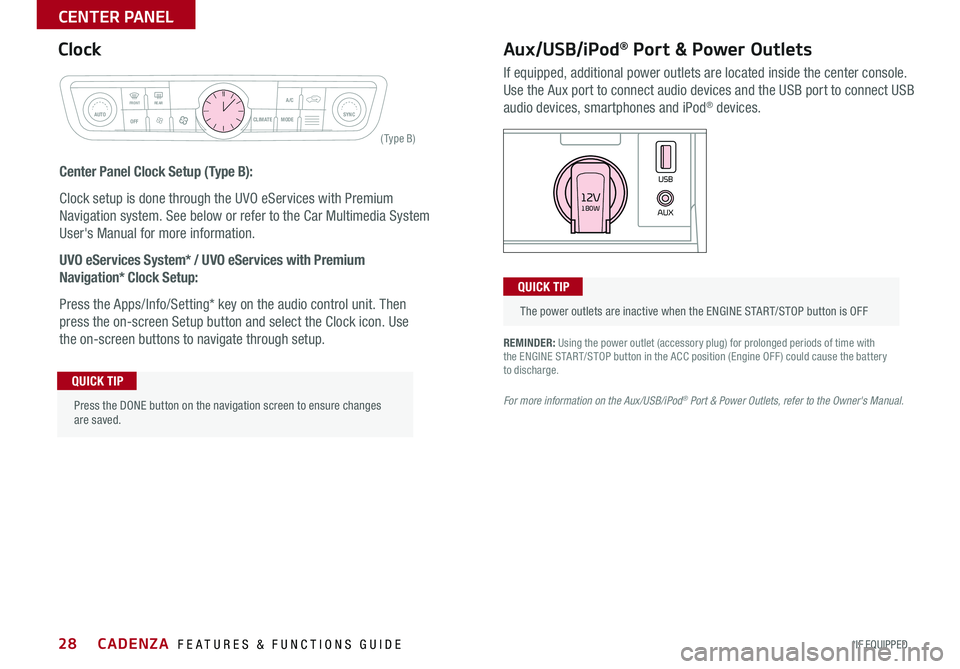
28
REMINDER: Using the power outlet (accessory plug) for prolonged periods of time with the ENGINE START/STOP button in the ACC position (Engine OFF ) could cause the battery to discharge
For more information on the Aux/USB/iPod® Port & Power Outlets, refer to the Owner's Manual.
Aux/USB/iPod® Port & Power Outlets
If equipped, additional power outlets are located inside the center console
Use the Aux port to connect audio devices and the USB port to connect USB
audio devices, smartphones and iPod® devices
Clock
Center Panel Clock Setup (Type B):
Clock setup is done through the UVO eServices with Premium
Navigation system See below or refer to the Car Multimedia System
User's Manual for more information
UVO eServices System* / UVO eServices with Premium
Navigation* Clock Setup:
Press the Apps/Info/Setting* key on the audio control unit Then
press the on-screen Setup button and select the Clock icon Use
the on-screen buttons to navigate through setup
CLIM AT EMODEA/C
SYNCAUTOFRONTREAR
OFF
AUXUSB180W12V
Press the DONE button on the navigation screen to ensure changes are saved
QUICK TIP
The power outlets are inactive when the ENGINE START/STOP button is OFF
QUICK TIP
Rear window defroster button
( Ty pe B)
CADENZA FEATURES & FUNCTIONS GUIDE
*IF EQUIPPED
CENTER PANEL