ad blue KIA CADENZA 2017 Navigation System Quick Reference Guide
[x] Cancel search | Manufacturer: KIA, Model Year: 2017, Model line: CADENZA, Model: KIA CADENZA 2017Pages: 92, PDF Size: 2.62 MB
Page 34 of 92
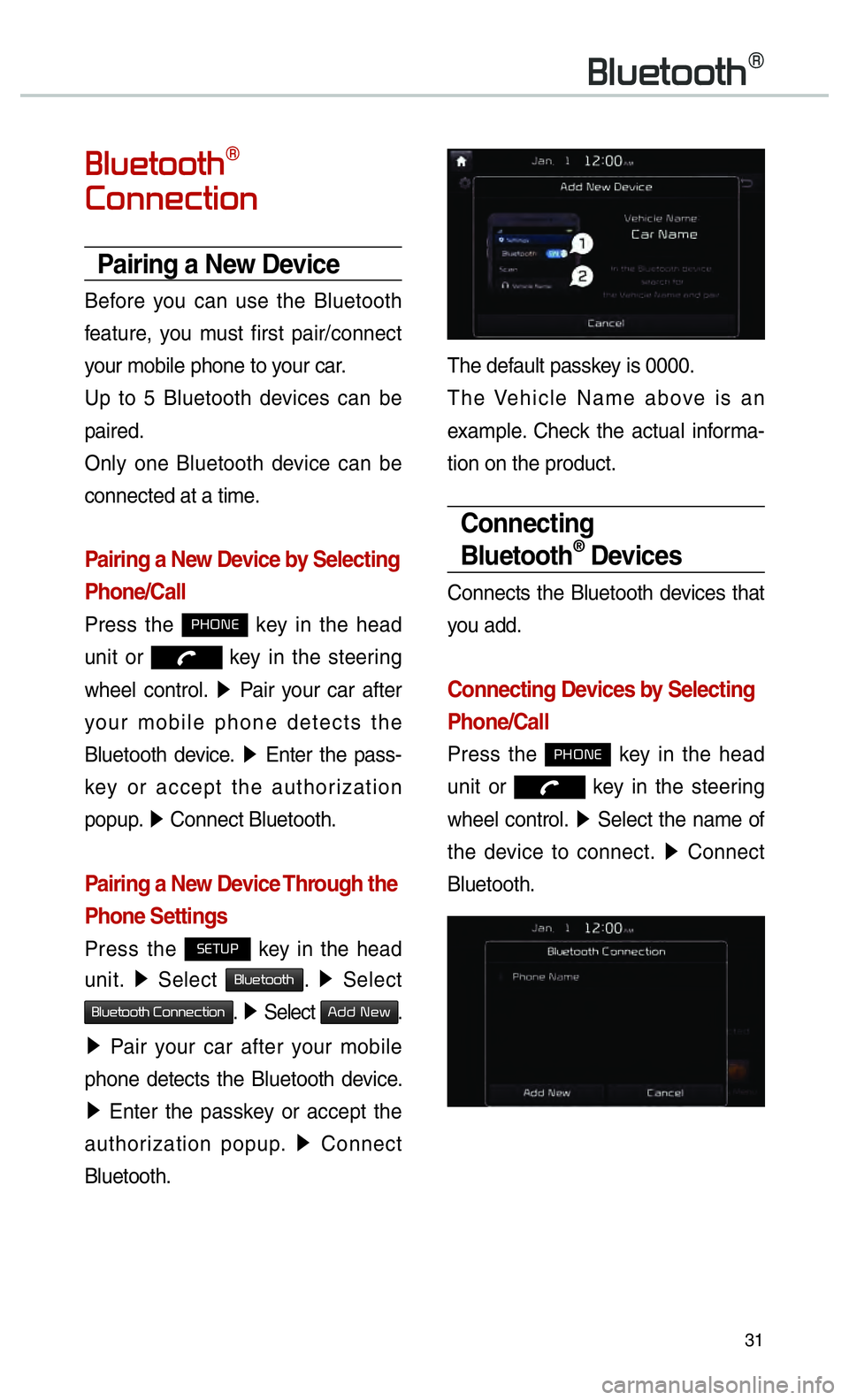
31
0025004F005800480057005200520057004B0071
0025004F005800480057005200520057004B00710003
0026005200510051004800460057004C00520051
Pairing a New Device
Before you can use the Bluetooth
feature, you must first pair/connect
your mobile phone to your car.
Up to 5 Bluetooth devices can be
paired.
Only one Bluetooth device can be
connected at a time.
Pairing a New Device by Selecting
Phone/Call
Press the 0033002B003200310028 key in the head
unit or
key in the steering
wheel control. 05210003
Pair your car after
your mobile phone detects the
Bluetooth device. 05210003
Enter the pass-
key or accept the authorization
popup. 0521
Connect Bluetooth.
Pairing a New Device Through the
Phone Settings
Press the 00360028003700380033 key in the head
unit. 0521
Select
0025004F005800480057005200520057004B. 0521
Select
0025004F005800480057005200520057004B00030026005200510051004800460057004C00520051. 0521
Select 002400470047000300310048005A.
0521 Pair your car after your mobile
phone detects the Bluetooth device.
0521 Enter the passkey or accept the
authorization popup. 0521
Connect
Bluetooth.
The default passkey is 0000.
The Vehicle Name above is an
example. Check the actual informa-
tion on the product.
Connecting
Bluetooth® Devices
Connects the Bluetooth devices that
you add.
Connecting Devices by Selecting
Phone/Call
Press the 0033002B003200310028 key in the head
unit or
key in the steering
wheel control. 0521
Select the name of
the device to connect. 0521
Connect
Bluetooth.
Page 35 of 92
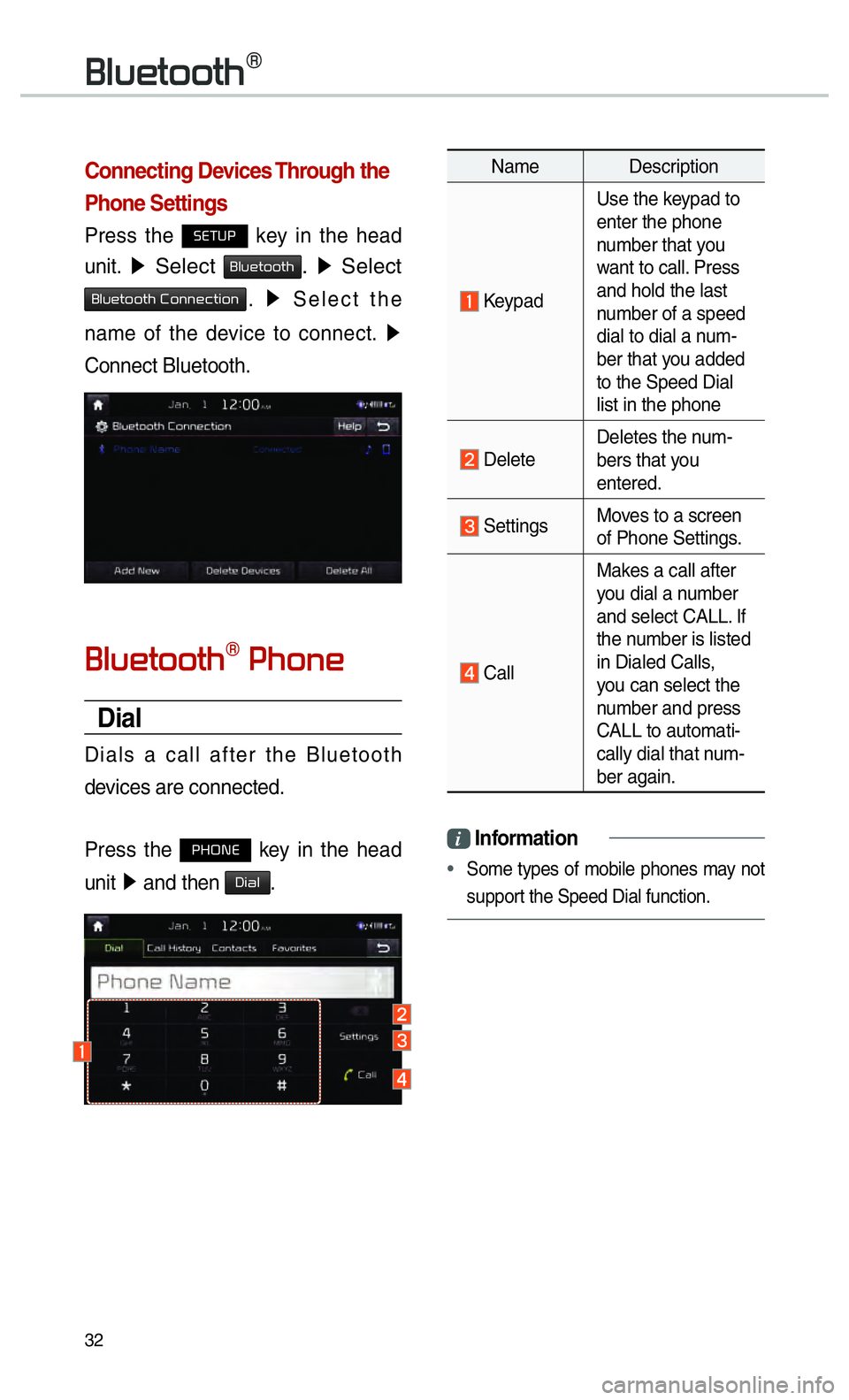
32
0025004F005800480057005200520057004B0071
Connecting Devices Through the
Phone Settings
Press the 00360028003700380033 key in the head
unit.
0521 Select 0025004F005800480057005200520057004B. 0521
Select
0025004F005800480057005200520057004B00030026005200510051004800460057004C00520051. 0521
Select the
name of the device to connect. 0521
Connect Bluetooth.
0025004F005800480057005200520057004B007100030033004B005200510048
Dial
Dials a call after the Bluetooth
devices are connected.
Press the
0033002B003200310028 key in the head
unit 0521
and then
0027004C0044004F.
Name Description
Keypad Use the keypad to
enter the phone
number that you
want to call. Press
and hold the last
number of a speed
dial to dial a num-
ber that you added
to the Speed Dial
list in the phone
Delete
Deletes the num-
bers that you
entered.
Settings
Moves to a screen
of Phone Settings.
CallMakes a call after
you dial a number
and select CALL. If
the number is listed
in Dialed Calls,
you can select the
number and press
CALL to automati-
cally dial that num-
ber again.
i
Information
•
Some types of mobile phones may not
support the Speed Dial function.
Page 43 of 92
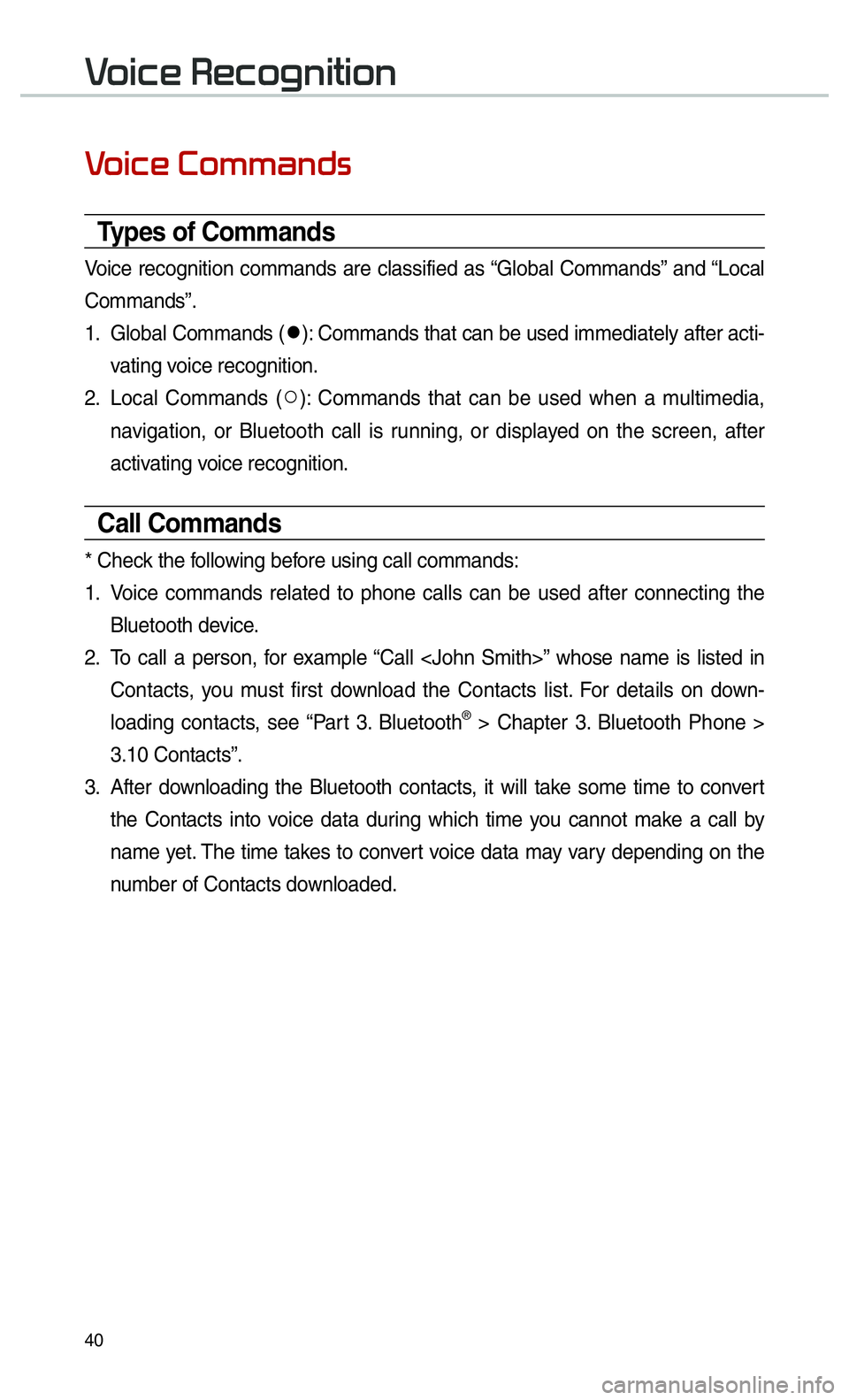
40
0039
Types of Commands
Voice recognition commands are classified as “Global Commands” and “Local
Commands”.
1. Global Commands (052C
): Commands that can be used immediately after acti-
vating voice recognition.
2. Local Commands ( 052A
): Commands that can be used when a multimedia,
navigation, or Bluetooth call is running, or displayed on the screen, after
activating voice recognition.
Call Commands
* Check the following before using call commands:
1. Voice commands related to phone calls can be used after connecting the
Bluetooth device.
2. To call a person, for example “Call
Contacts, you must first download the Contacts list. For details on down-
loading contacts, see “Part 3. Bluetooth
® > Chapter 3. Bluetooth Phone >
3.10 Contacts”.
3. After downloading the Bluetooth contacts, it will take some time to convert
the Contacts into voice data during which time you cannot make a call by
name yet. The time takes to convert voice data may vary depending on the
number of Contacts downloaded.
0039
Page 47 of 92
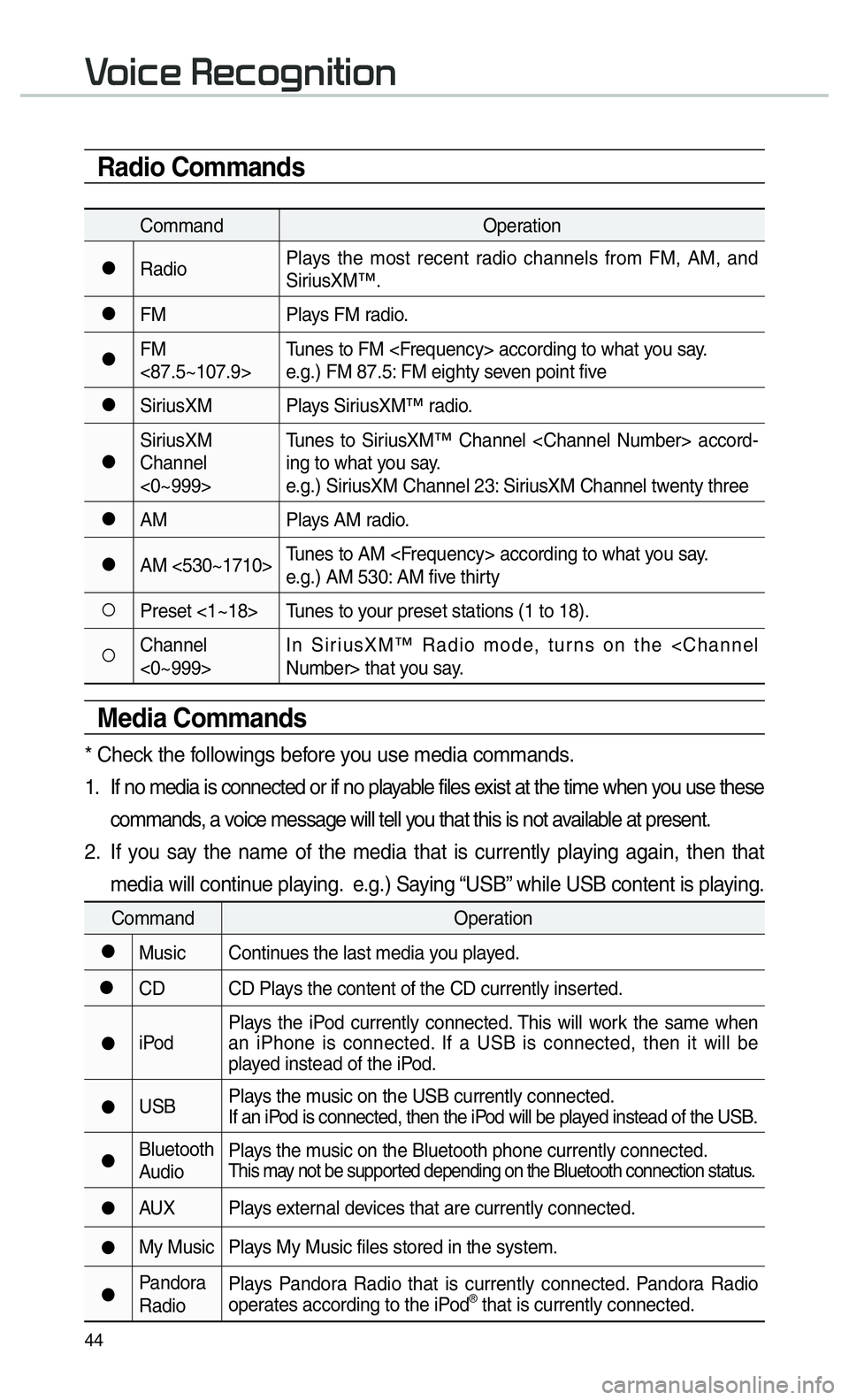
44
Radio Commands
CommandOperation
052CRadioPlays the most recent radio channels from FM, AM, and
SiriusXM™.
052CFM
Plays FM radio.
052CFM
<87.5~107.9>Tunes to FM
e.g.) FM 87.5: FM eighty seven point five
052CSiriusXM Plays SiriusXM™ radio.
052CSiriusXM
Channel
<0~999>Tunes to SiriusXM™ Channel
ing to what you say.
e.g.) SiriusXM Channel 23: SiriusXM Channel twenty three
052CAM
Plays AM radio.
052CAM <530~1710>Tunes to AM
e.g.) AM 530: AM five thirty
052APreset <1~18> Tunes to your preset stations (1 to 18).
052AChannel
<0~999>In SiriusXM™ Radio mode, turns on the
Media Commands
* Check the followings before you use media commands.
1. If no media is connected or if no playable files exist at the time when you use these
commands, a voice message will tell you that this is not available at present.
2. If you say the name of the media that is currently playing again, then that media will continue playing. e.g.) Saying “USB” while USB content is playing.
Command Operation
052CMusic Continues the last media you played.
052CCD CD Plays the content of the CD currently inserted.
052CiPodPlays the iPod currently connected. This will work the same when
an iPhone is connected. If a USB is connected, then it will be
played instead of the iPod.
052CUSB
Plays the music on the USB currently connected.
If an iPod is connected, then the iPod will be played instead of the USB.
052CBluetooth
AudioPlays the music on the Bluetooth phone currently connected.This may not be supported depending on the Bluetooth connection status.
052CAUX Plays external devices that are currently connected.
052CMy Music Plays My Music files stored in the system.
052CPandora
RadioPlays Pandora Radio that is currently connected. Pandora Radio
operates according to the iPod® that is currently connected.
0039
Page 49 of 92
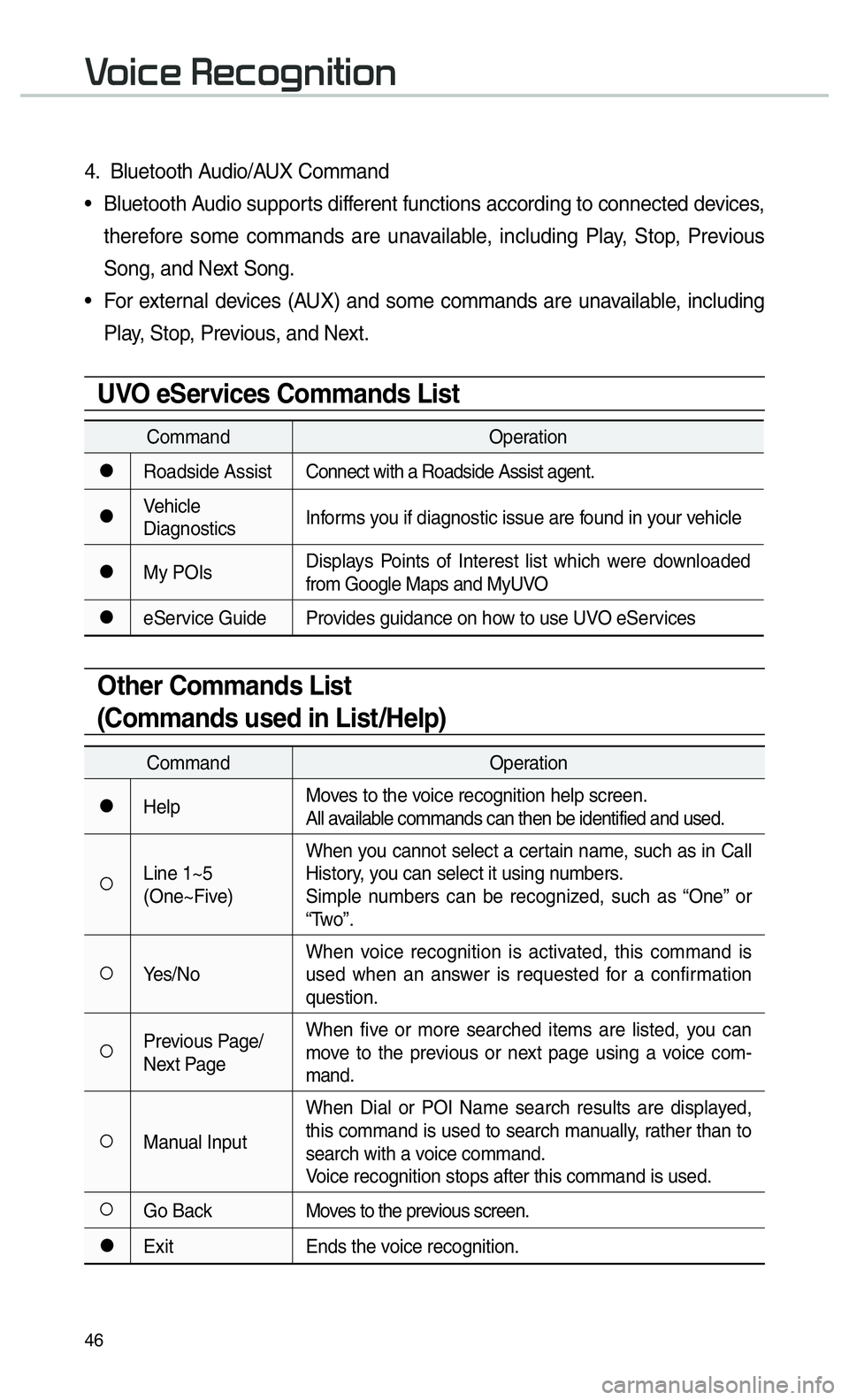
46
0039
4. Bluetooth Audio/AUX Command
• Bluetooth Audio supports different functions according to connected devices, therefore some commands are unavailable, including Play, Stop, Previous
Song, and Next Song.
• For external devices (AUX) and some commands are unavailable, including Play, Stop, Previous, and Next.
UVO eServices Commands List
Command Operation
052CRoadside AssistConnect with a Roadside Assist agent.
052CVehicle
DiagnosticsInforms you if diagnostic issue are found in your vehicle
052CMy POIsDisplays Points of Interest list which were downloaded
from Google Maps and MyUVO
052CeService Guide Provides guidance on how to use UVO eServices
Other Commands List
(Commands used in List/Help)
Command
Operation
052CHelpMoves to the voice recognition help screen.
All available commands can then be identified and used.
052ALine 1~5
(One~Five)When you cannot select a certain name, such as in Call
History, you can select it using numbers.
Simple numbers can be recognized, such as “One” or
“Two”.
052AYes/No
When voice recognition is activated, this command is
used when an answer is requested for a confirmation
question.
052APrevious Page/
Next PageWhen five or more searched items are listed, you can
move to the previous or next page using a voice com-
mand.
052AManual InputWhen Dial or POI Name search results are displayed,
this command is used to search manually, rather than to
search with a voice command.
Voice recognition stops after this command is used.
052AGo Back
Moves to the previous screen.
052CExitEnds the voice recognition.
Page 50 of 92
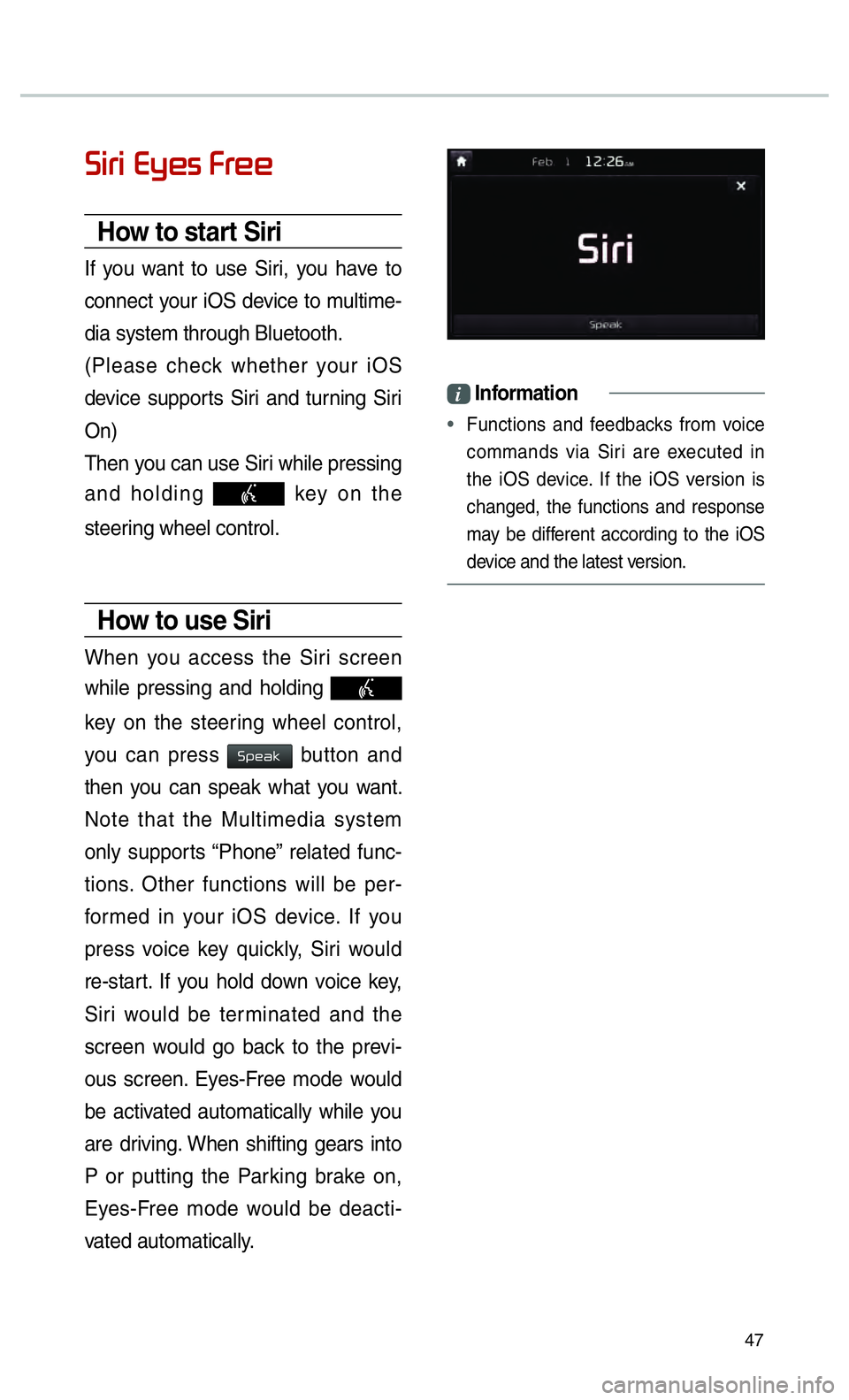
47
0036004C0055004C00030028005C0048005600030029005500480048
How to start Siri
If you want to use Siri, you have to
connect your iOS device to multime-
dia system through Bluetooth.
(Please check whether your iOS
device supports Siri and turning Siri
On)
Then you can use Siri while pressing
and holding
key on the
steering wheel control.
How to use Siri
When you access the Siri screen
while pressing and holding
key on the steering wheel control,
you can press
0036005300480044004E button and
then you can speak what you want.
Note that the Multimedia system
only supports “Phone” related func-
tions. Other functions will be per-
formed in your iOS device. If you
press voice key quickly, Siri would
re-start. If you hold down voice key,
Siri would be terminated and the
screen would go back to the previ-
ous screen. Eyes-Free mode would
be activated automatically while you
are driving. When shifting gears into
P or putting the Parking brake on,
Eyes-Free mode would be deacti-
vated automatically.
i Information
•
Functions and feedbacks from voice
commands via Siri are e
xecuted in
the iOS device. If the iOS version is
changed, the functions and response
may be different according to the iOS
device and the latest version.
Page 52 of 92
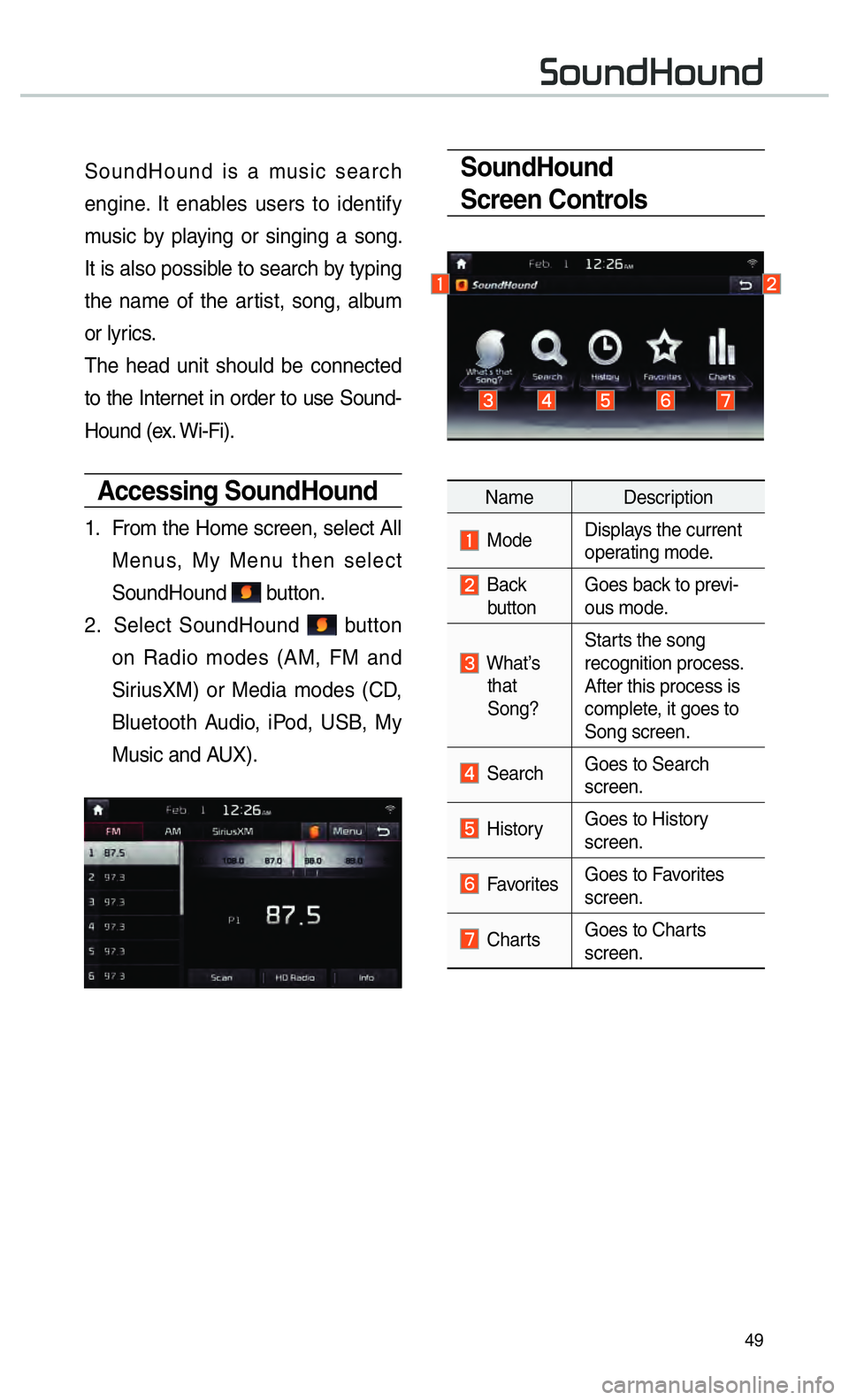
49
SoundHound
Screen Controls
Name Description
ModeDisplays the current
operating mode.
Back
button Goes back to previ-
ous mode.
What’s
that
Song? Starts the song
recognition process.
After this process is
complete, it goes to
Song screen.
Search
Goes to Search
screen.
HistoryGoes to History
screen.
Favorites Goes to Favorites
screen.
Charts Goes to Charts
screen.
SoundHound is a music search
engine. It enables users to identify
music by playing or singing a song.
It is also possible to search by typing
the name of the artist, song, album
or lyrics.
The head unit should be connected
to the Internet in order to use Sound-
Hound (ex. Wi-Fi).
Accessing SoundHound
1.
From the Home screen, select All
Menus, My Menu then select
SoundHound
button.
2. Select SoundHound
button
on Radio modes (AM, FM and
SiriusXM) or Media modes (CD,
Bluetooth Audio, iPod, USB, My
Music and AUX).
00360052005800510047002B0052005800510047
Page 61 of 92
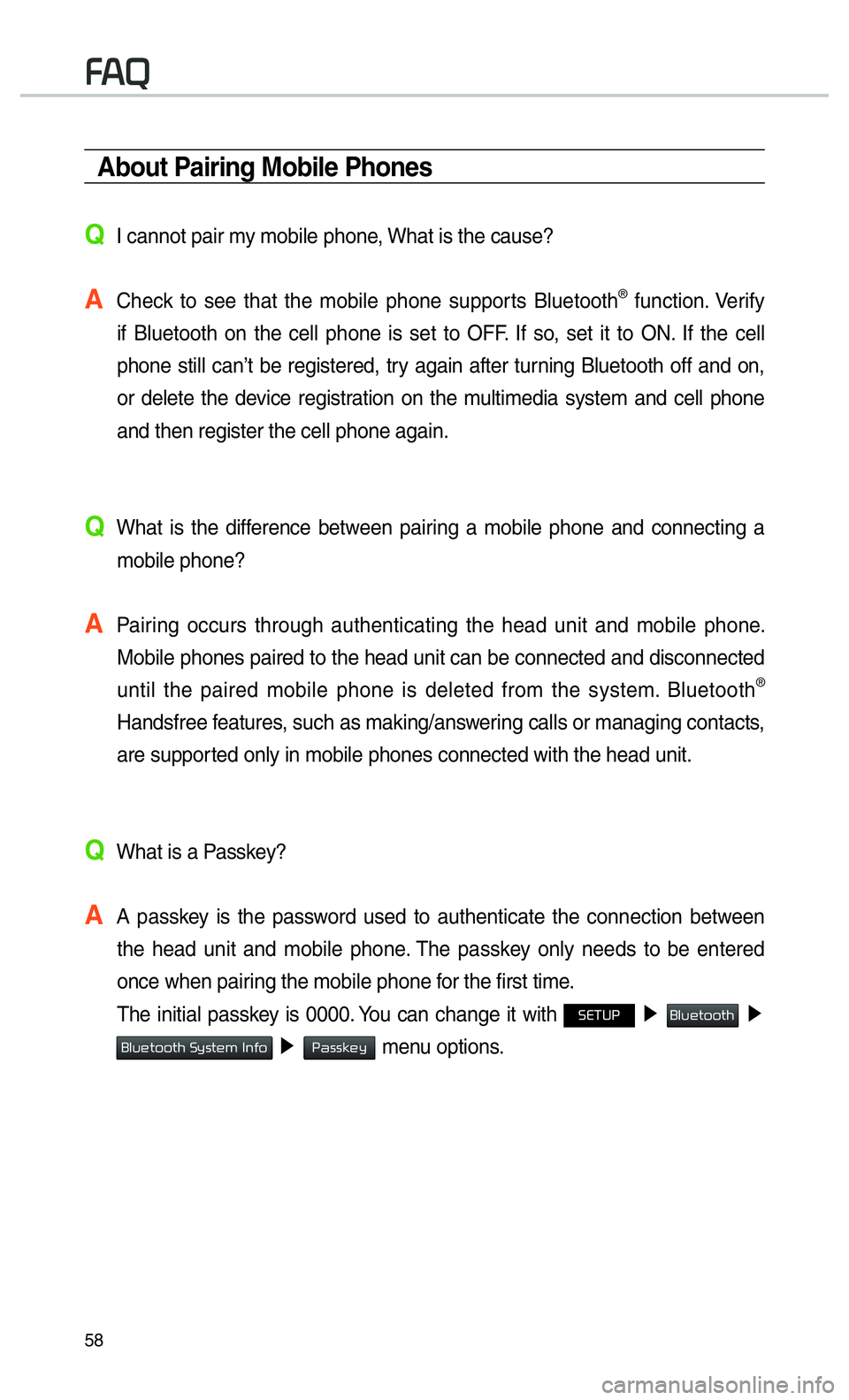
58
00290024
About Pairing Mobile Phones
QI cannot pair my mobile phone, What is the cause?
A
Check to see that the mobile phone supports Bluetooth® function. Verify
if Bluetooth on the cell phone is set to OFF. If so, set it to ON. If the cell
phone still can’t be registered, try again after turning Bluetooth off and on,
or delete the device registration on the multimedia system and cell phone
and then register the cell phone again.
Q
What is the difference between pairing a mobile phone and connecting a mobile phone?
A
Pairing occurs through authenticating the head unit and mobile phone. Mobile phones paired to the head unit can be connected and disconnected \
until the paired mobile phone is deleted from the system. Bluetooth
®
Handsfree features, such as making/answering calls or managing contacts,
are supported only in mobile phones connected with the head unit.
Q
What is a Passkey?
A
A passkey is the password used to authenticate the connection between
the head unit and mobile phone. The passkey only needs to be entered
once when pairing the mobile phone for the first time.
The initial passkey is 0000. You can change it with
00360028003700380033 ▶ 0025004F005800480057005200520057004B ▶
0025004F005800480057005200520057004B00030036005C00560057004800500003002C005100490052 ▶ 0033004400560056004E0048005C
menu options.
Page 63 of 92
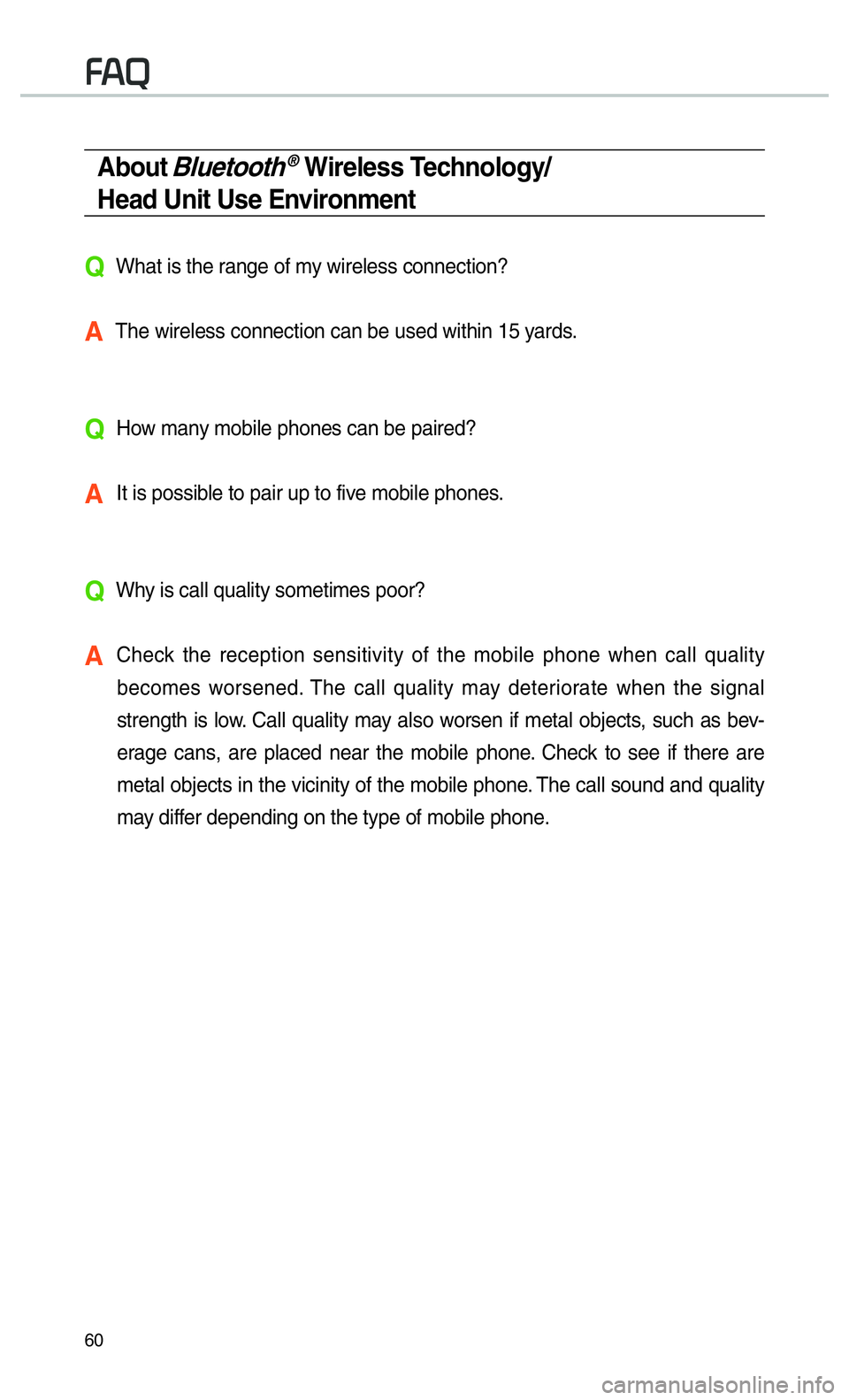
60
About Bluetooth® Wireless Technology/
Head Unit Use Environment
QWhat is the range of my wireless connection?
A The wireless connection can be used within 15 yards.
QHow many mobile phones can be paired?
A It is possible to pair up to five mobile phones.
QWhy is call quality sometimes poor?
A Check the reception sensitivity of the mobile phone when call quality
becomes worsened. The call quality may deteriorate when the signal
strength is low. Call quality may also worsen if metal objects, such as bev-
erage cans, are placed near the mobile phone. Check to see if there are
metal objects in the vicinity of the mobile phone. The call sound and quality
may differ depending on the type of mobile phone.
00290024