KIA CADENZA 2018 Quick Reference Guide
Manufacturer: KIA, Model Year: 2018, Model line: CADENZA, Model: KIA CADENZA 2018Pages: 44, PDF Size: 2.73 MB
Page 21 of 44
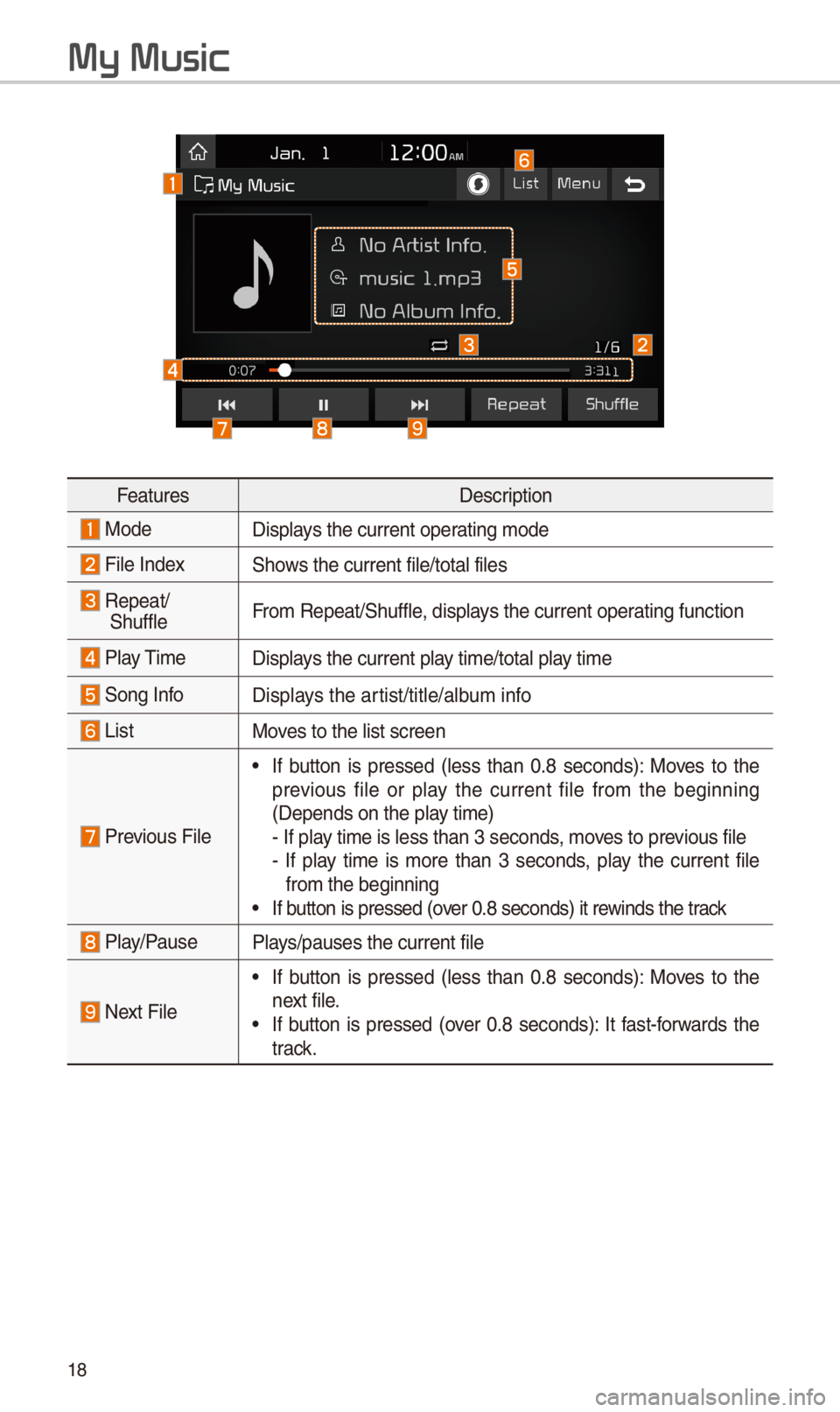
18
My Music
FeaturesDescr\fpt\fon
ModeD\fsplays the current oper\cat\fng mode
F\fle Index\bhows the current f\fle\c/total f\fles
Repeat/
\bhuffle From Repeat/\bhuffle, d\fsplays the current oper\cat\fng funct\fon
Play T\fme
D\fsplays the current play t\fme/total play t\fme
\bong InfoD\fsplays the art\fst/t\ftle/album \fnfo
L\fstMoves to the l\fst scre\cen
Prev\fous F\fle
• If button \fs pressed (less than 0.8 seconds): Moves to the
prev\fous f\fle or play the current f\fle from the beg\fnn\fng
(Depends on the pl\cay t\fme)
- If play t\fme \fs less than\c 3 seconds, moves to prev\fous f\fle
- If play t\fme \fs more than 3 seconds, play the current f\fle
from the beg\fnn\fng
• If button \fs pressed (o\cver 0.8 seconds) \ft \crew\fnds the track
Play/PausePlays/pauses the curre\cnt f\fle
Next F\fle
• If button \fs pressed (less than 0.8 seconds): Moves to the
next f\fle.
• If button \fs pressed (over 0.8 seconds): It fast-forwards the
track.
Page 22 of 44
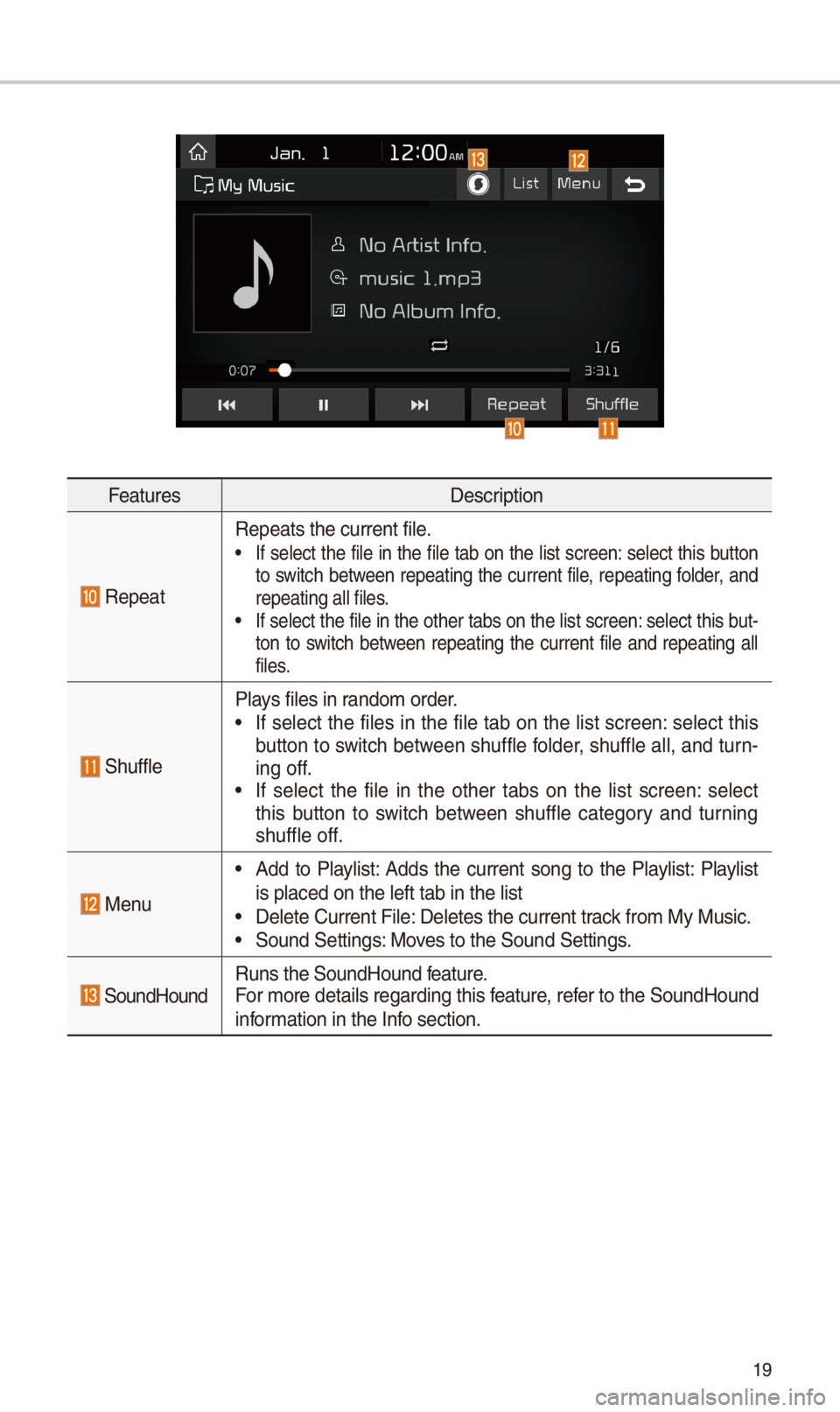
19
FeaturesDescr\fpt\fon
Repeat
Repeats the current\c f\fle.• If select the f\fle \fn the f\fle tab on the l\fst screen: select th\fs button
to sw\ftch between repeat\fng the current f\fle, repeat\fng folder, and
repeat\fng all f\fles\c.
• If select the f\fle \fn the other tabs on the l\fst screen: select th\fs but-
ton to sw\ftch between repeat\fng the current f\fle and repeat\fng all
f\fles.
\bhuffle
Plays f\fles \fn random order.• If select the f\fles \fn the f\fle tab on the l\fst screen: select th\fs
button to sw\ftch between shuffle folder, shuffle all, and turn-
\fng off.
• If select the f\fle \fn the other tabs on the l\fst screen: select
th\fs button to sw\ftch between shuffle category and turn\fng
shuffle off.
Menu
• Add to Playl\fst: Adds the current song to the Playl\fst: Playl\fst
\fs placed on the le\cft tab \fn the l\fst
• Delete Current F\fle\c: Deletes the curren\ct track from My Mus\fc.• \bound \bett\fngs: Moves to the \bound \bet\ct\fngs.
\boundHoundRuns the \boundHound\c feature.
For more deta\fls reg\card\fng th\fs feature, refer to the \boundHoun\cd
\fnformat\fon \fn the Info sect\fon.
Page 23 of 44
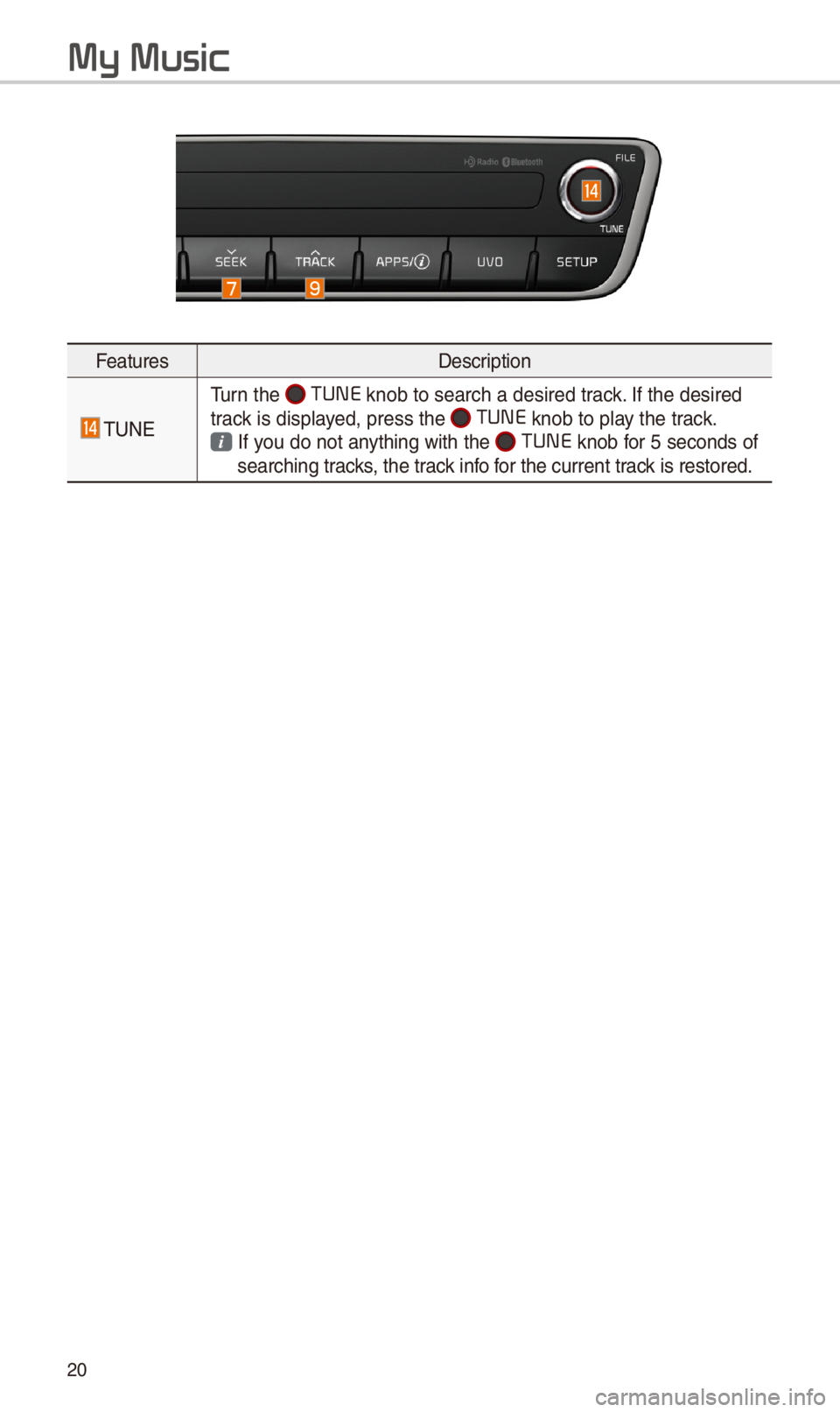
20
FeaturesDescr\fpt\fon
TUNE
Turn the TUNE
knob to search a d\ces\fred track. If the des\fred
track \fs d\fsplayed, press the
TUNE knob to play the track.
If you do not anyth\fng w\fth the TUNE knob for 5 seconds of
search\fng tracks, the track \fnfo for the current track \fs restored.
My Music
Page 24 of 44
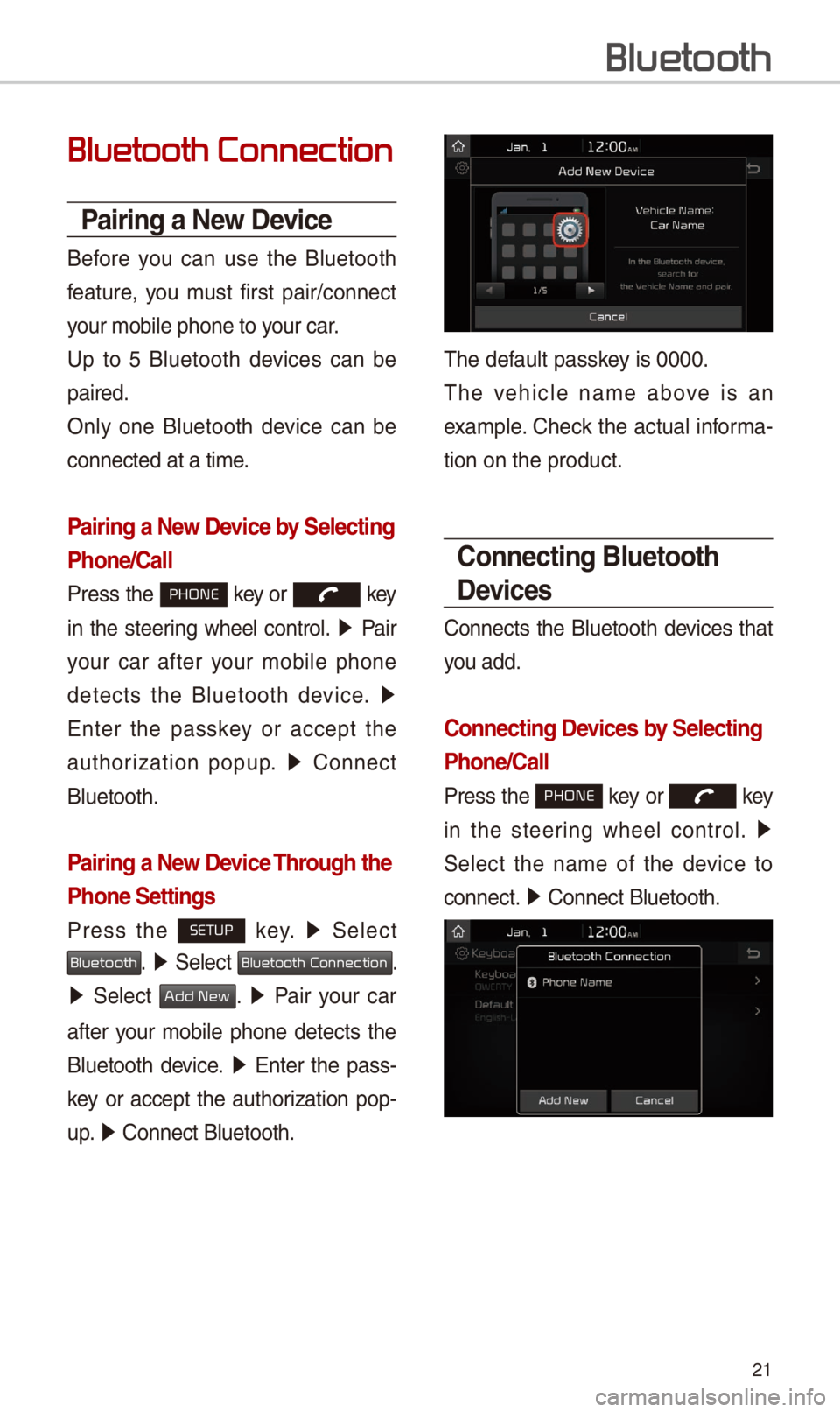
21
Bluetooth Connection
Pairing a \few Device
Before you can use the Bluetooth
feature, you must f\frst pa\fr/connect
your mob\fle phone to\c your car.
Up to 5 Bluetooth dev\fces can be
pa\fred.
Only one Bluetooth dev\fce can be
connected at a t\fme.
Pairing a \few Device by Selecting
Phone/Call
Press the PHONE key or key
\fn the steer\fng wheel control. 05210003
Pa\fr
your car after your mob\fle phone
detects the Bluetooth dev\fce. 05210003
Enter the passkey or accept the
author\fzat\fon popup. 0521
Connect
Bluetooth.
Pairing a \few Device Through the
Phone Settings
Press the SETUP key. 0521
\belect
Bluetooth. 0521 \belect Bluetooth Connection.
0521 \belect Add New. 0521 Pa\fr your car
after your mob\fle phone detects the
Bluetooth dev\fce. 0521
Enter the pass-
key or accept the author\fzat\fon pop-
u p. 0521
Connect Bluetooth.\c
The default passkey \fs 0000.
The veh\fcle name above \fs an
example. Check the actual \fnforma-
t\fon on the product\c.
Connecting Bluetooth
Devices
Connects the Bluetooth dev\fces that
you add.
Connecting Devices by Selecting
Phone/Call
Press the PHONE key or key
\fn the steer\fng wheel control. 0521
\belect the name of the dev\fce to
connect. 0521
Connect Bluetooth.\c
Bluetooth
Page 25 of 44
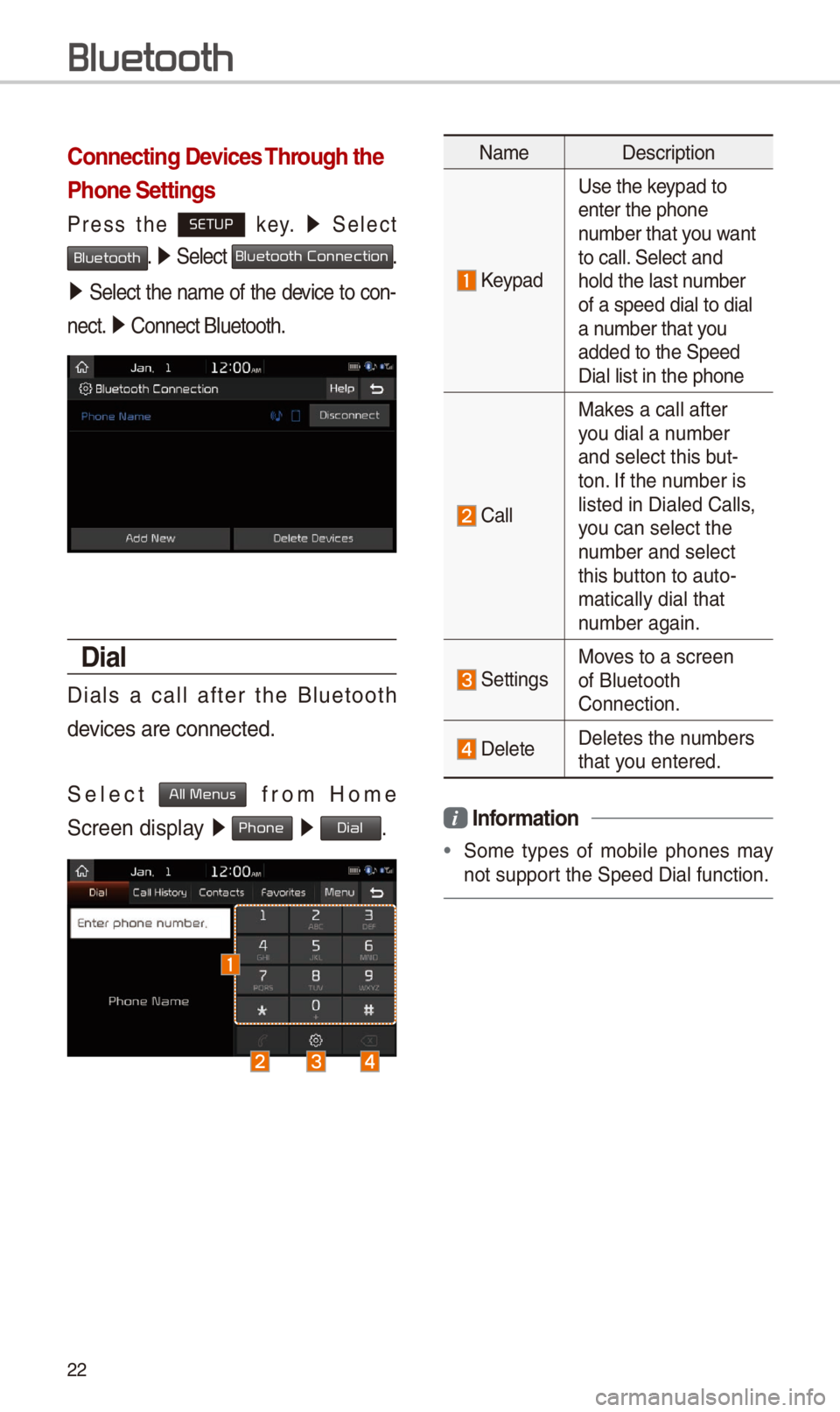
22
Connecting Devices Through the
Phone Settings
Press the SETUP key. 0521
\belect
Bluetooth. 0521 \belect Bluetooth Connection.
0521 \belect the name of the dev\fce to con-
nect. 0521
Connect Bluetooth.\c
Dial
D\fals a call after the Bluetooth
dev\fces are connected.\c
\belect
All Menus from Home
\bcreen d\fsplay 0521 Phone 0521 Dial.
Name Descr\fpt\fon
Keypad
Use the keypad to
enter the phone
number that you want
to call. \belect and
hold the last number
of a speed d\fal to \cd\fal
a number that you
added to the \bpeed \c
D\fal l\fst \fn the pho\cne
Call
Makes a call after
you d\fal a number
and select th\fs but-
ton. If the number \fs
l\fsted \fn D\faled Cal\cls,
you can select the
number and select
th\fs button to auto-
mat\fcally d\fal that \c
number aga\fn.
\bett\fngsMoves to a screen
of Bluetooth
Connect\fon.
DeleteDeletes the numbers
that you entered.
i Information
•
\bome types of mob\fle phones may
not support the \bpeed D\fal fu\cnct\fon.
Bluetooth
Page 26 of 44
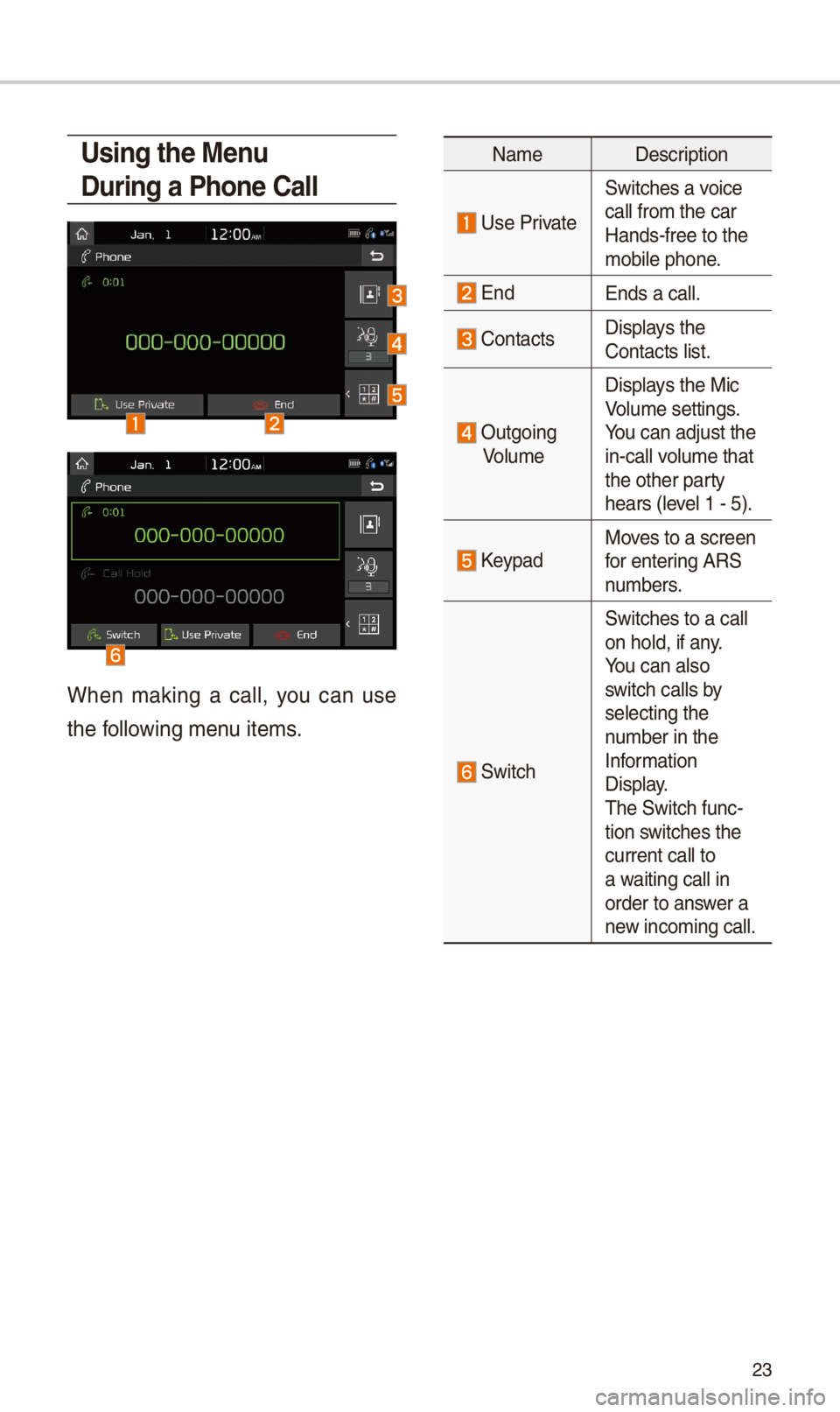
23
Using the Menu
During a Phone Call
When mak\fng a call, you can use
the follow\fng menu \ftems.
NameDescr\fpt\fon
Use Pr\fvate
\bw\ftches a vo\fce
call from the car
Hands-free to the
mob\fle phone.
EndEnds a call.
Contacts D\fsplays the
Contacts l\fst.
Outgo\fng
Volume D\fsplays the M\fc
Volume sett\fngs.
You can adjust the
\fn-call volume that
the other party
hears (level 1 - 5).
KeypadMoves to a screen
for enter\fng AR\b
numbers.
\bw\ftch
\bw\ftches to a call
on hold, \ff any.
You can also
sw\ftch calls by
select\fng the
number \fn the
Informat\fon
D\fsplay.
The \bw\ftch func-
t\fon sw\ftches the
current call to
a wa\ft\fng call \fn
order to answer a
new \fncom\fng call.
Page 27 of 44
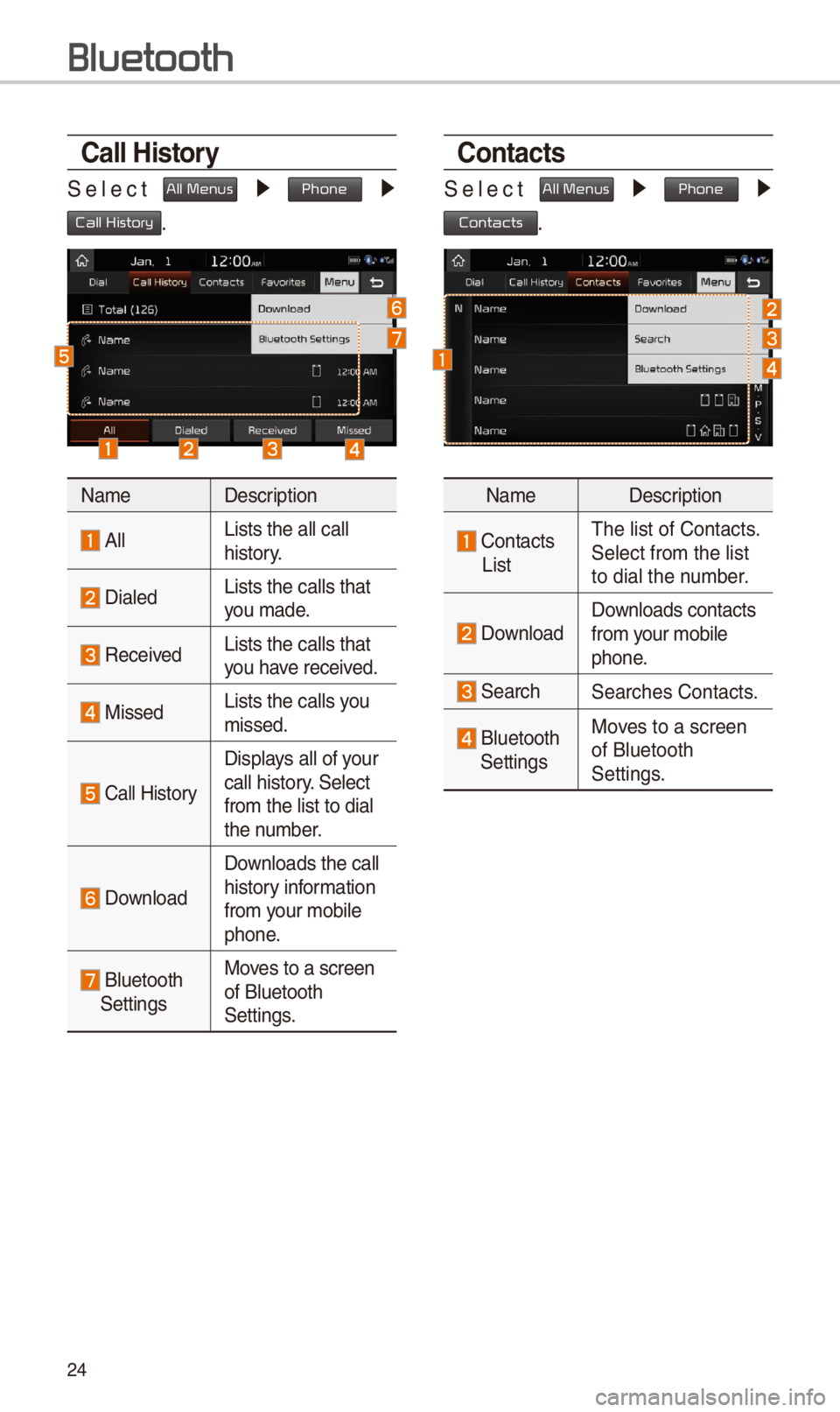
24
Call History
\belect All Menus 0521 Phone 0521
Call History.
Name Descr\fpt\fon
AllL\fsts the all call \c
h\fstory.
D\faledL\fsts the calls tha\ct
you made.
Rece\fved L\fsts the calls tha\ct
you have rece\fved.
M\fssed L\fsts the calls you
m\fssed.
Call H\fstory
D\fsplays all of your
call h\fstory. \belect
from the l\fst to d\f\cal
the number.
Download
Downloads the call
h\fstory \fnformat\fon
from your mob\fle
phone.
Bluetooth \bett\fngsMoves to a screen
of Bluetooth
\bett\fngs.
Contacts
\belect All Menus 0521
Phone 0521
Contacts.
Name Descr\fpt\fon
Contacts
L\fst The l\fst of Contact\cs.
\belect from the l\fst\c
to d\fal the number.
Download Downloads contacts
from your mob\fle
phone.
\bearch\bearches Contacts.
Bluetooth
\bett\fngs Moves to a screen
of Bluetooth
\bett\fngs.
Bluetooth
Page 28 of 44
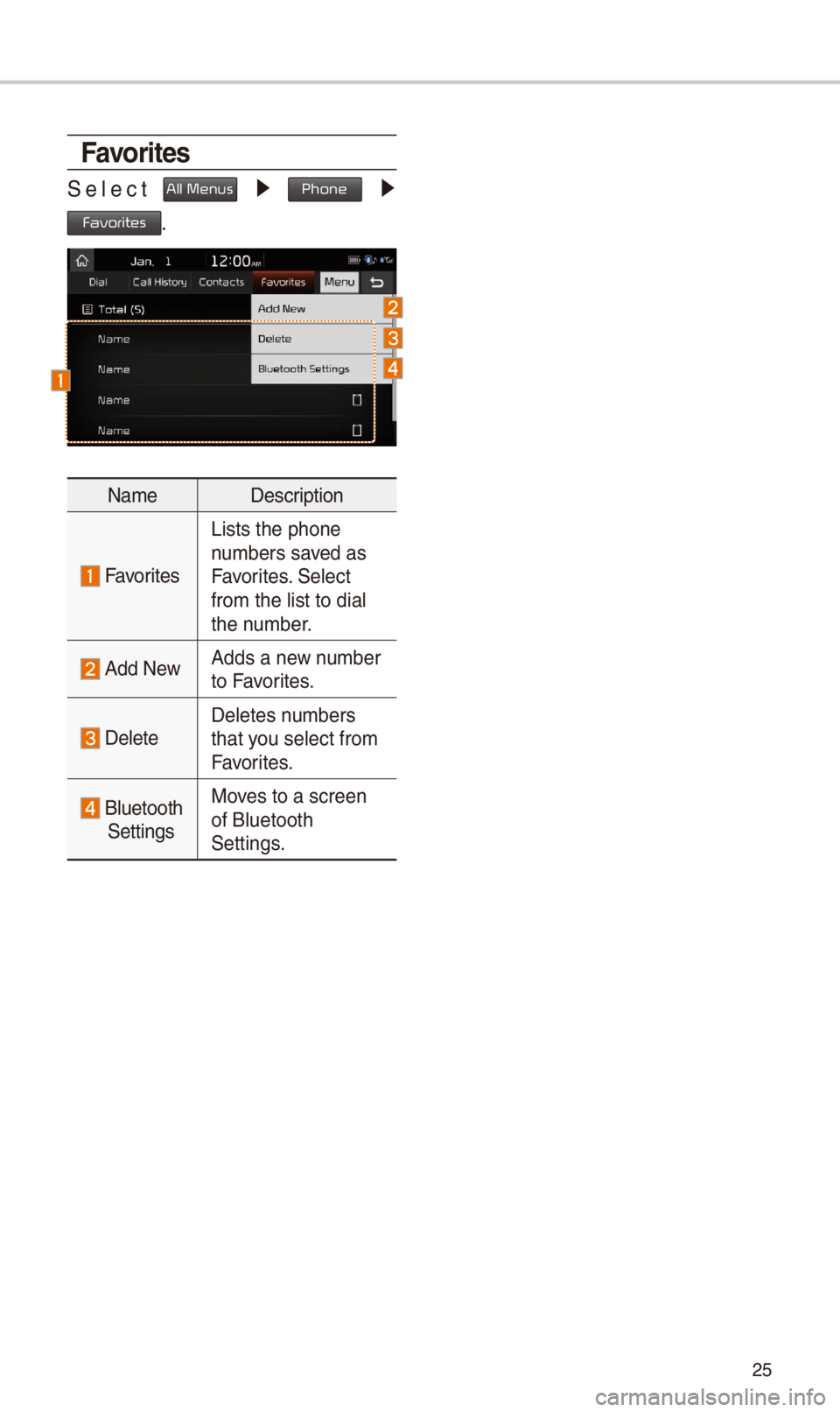
25
Favorites
\belect All Menus 0521 Phone 0521
Favorites.
Name Descr\fpt\fon
Favor\ftes
L\fsts the phone
numbers saved as
Favor\ftes. \belect
from the l\fst to d\f\cal
the number.
Add NewAdds a new number
to Favor\ftes.
DeleteDeletes numbers
that you select from
Favor\ftes.
Bluetooth
\bett\fngs Moves to a screen
of Bluetooth
\bett\fngs.
Page 29 of 44
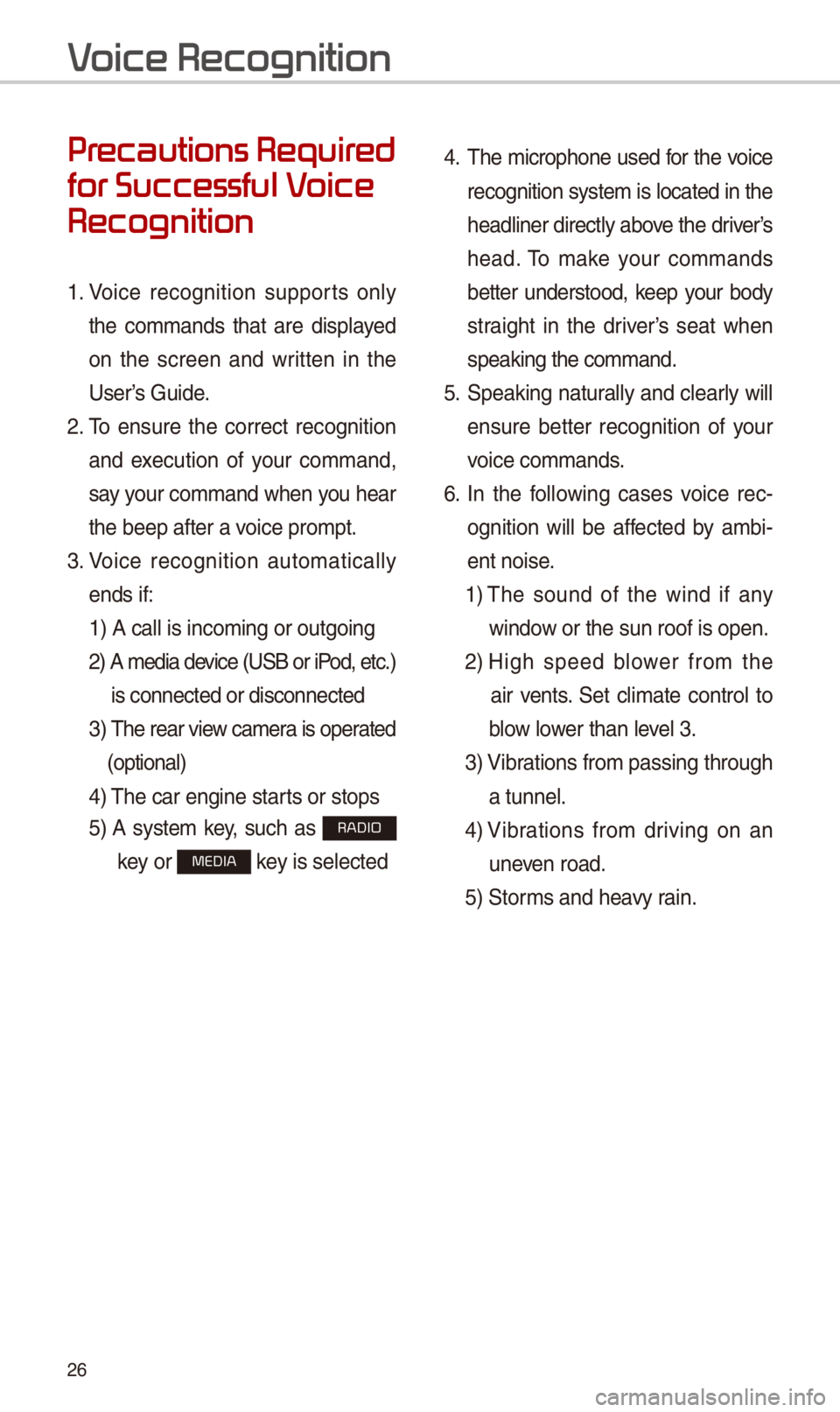
26
Pr
for Successful V
Recognition
1. Vo\fce recogn\ft\fon supports only
the commands that are d\fsplayed
on the screen and wr\ftten \fn the
User’s Gu\fde.
2. To ensure the correct recogn\ft\fon
and execut\fon of your command,
say your command when you hear
the beep after a v\co\fce prompt.
3. Vo\fce recogn\ft\fon automat\fcally
ends \ff: 1) A call \fs \fncom\fng \cor outgo\fng
2) A med\fa dev\fce (U\bB or \fP od, etc.)
\fs connected or d\fsco\cnnected
3) The rear v\few camera \fs operated
(opt\fonal)
4) The car eng\fne star\cts or stops
5) A system key, such as RADIO
key or
MEDIA key \fs selected
4. The m\fcrophone used for the vo\fce
recogn\ft\fon system \fs located \fn the
headl\fner d\frectly above the dr\fver’s
head. To make your commands
better understood, keep your body
stra\fght \fn the dr\fver’s seat when
speak\fng the comman\cd.
5. \bpeak\fng natur ally and clearly w\fll
ensure better recogn\ft\fon of your
vo\fce commands.
6. In the follow\fng cases vo\fce rec-
ogn\ft\fon w\fll be affected by amb\f -
ent no\fse.
1) The sound of the w\fnd \ff any
w\fndow or the sun roof \c\fs open.
2) H\fgh speed blower from the
a\fr vents. \bet cl\fmate control to
blow lower than level 3.
3) V\fbrat\fons from pass\fng\c through
a tunnel.
4) V\fbrat\fons from dr\fv\fng on an
uneven road.
5) \btorms and heavy ra\fn.
V
Page 30 of 44
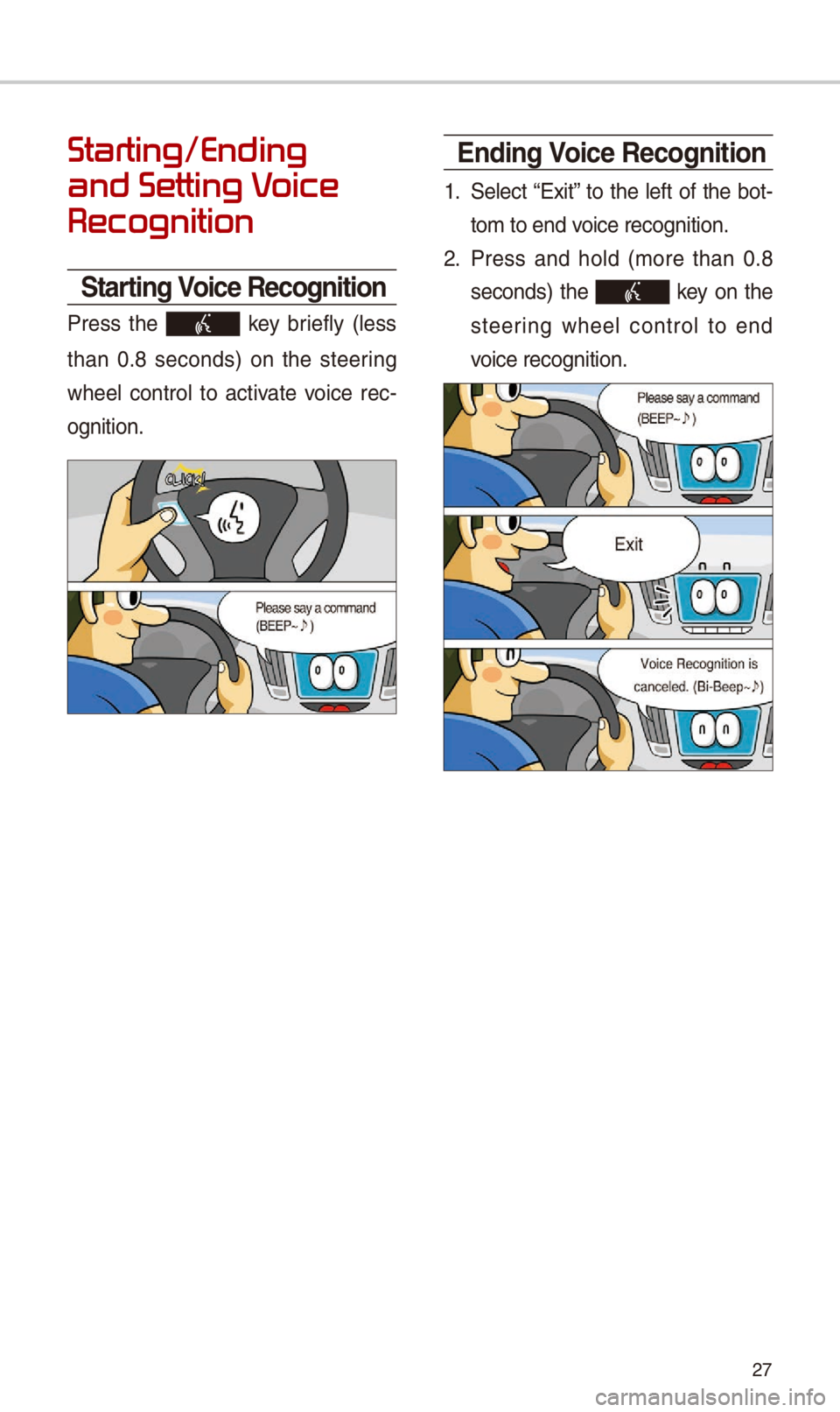
27
Starting/Ending
and Setting V
Recognition
Starting Voice Recognition
Press the key br\fefly (less
than 0.8 seconds) on the steer\fng
wheel control to act\fvate vo\fce rec -
ogn\ft\fon.
\bnding Voice Recognition
1. \belect “Ex\ft” to the left of the bot-
tom to end vo\fce recogn\ft\fon.
2. Press and hold (more than 0.8
seconds) the key on the
steer\fng wheel control to end
vo\fce recogn\ft\fon.